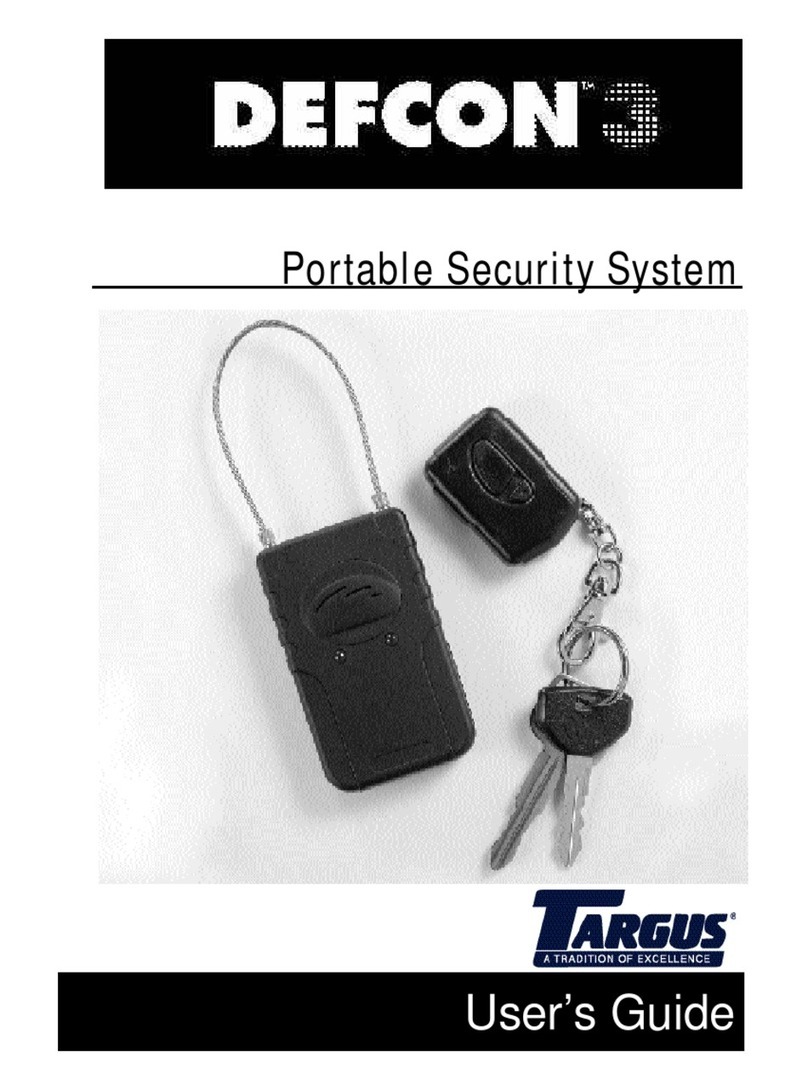8
DEFCON Motion Data Protection Anti-Theft PC Card
To install the software during the initial setup:
1 From the Setup screen, if the current directory isn’t
acceptable, click Browse and locate the desired destination
folder for the CaveoCrypt program and click Install.
NOTE: The destination folder that you select during
installation is for the actual program. Your encrypted files will
not appear in this directory.
2 If prompted, click Yes to create the program folder.
The Installation Complete screen appears.
3ClickOK, OK and Exit to close the screen.
4 If you are running the Windows®98/Me operating system,
reboot your computer.
To install the software after setup is complete:
1 Double-click the Targus DEFCON MDP icon ( ) in the
system tray and, when prompted, enter your User PIN.
2 Select the Encryption tab and click Install CaveoCrypt.
3 Follow any on-screen instructions to complete installation.
You are now ready to create and mount a volume.
Creating a Volume
To use the encryption option, you must create an identifiable
section of available disk space called a volume. To do this:
1ClickStart, Programs, CaveoCrypt, and Create Volume.
The Pick Volume Location screen appears.
2ClickBrowse and locate the desired destination folder for
your encrypted files.