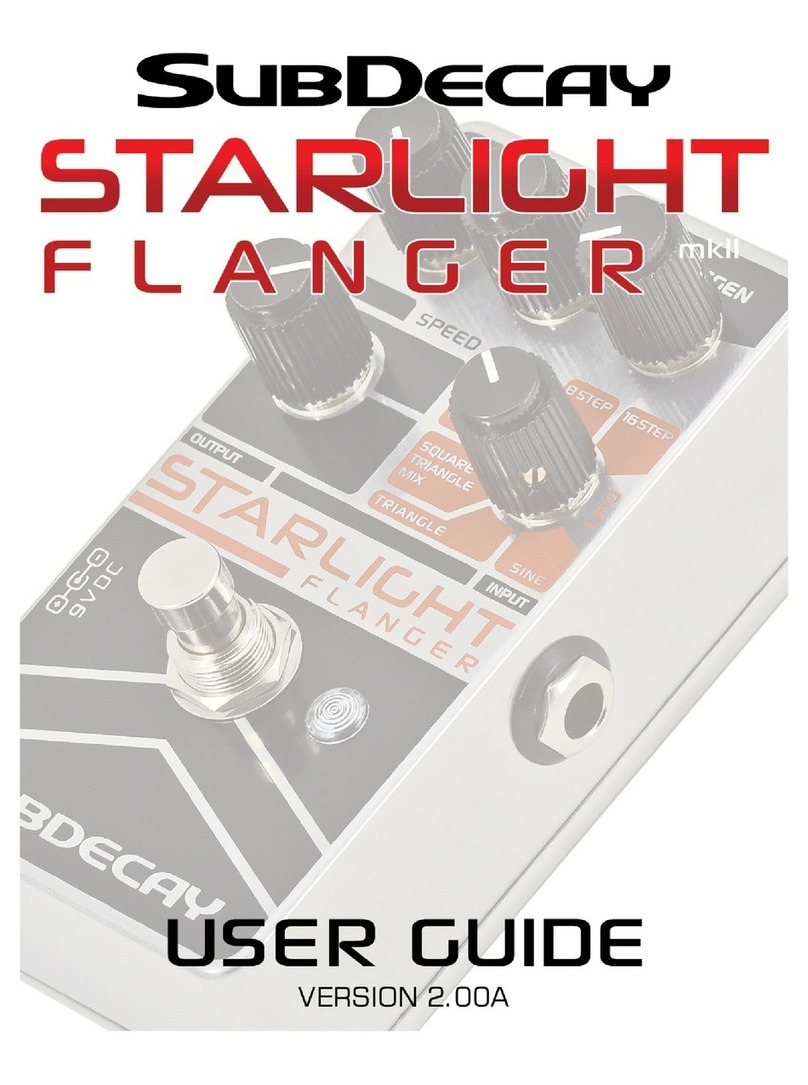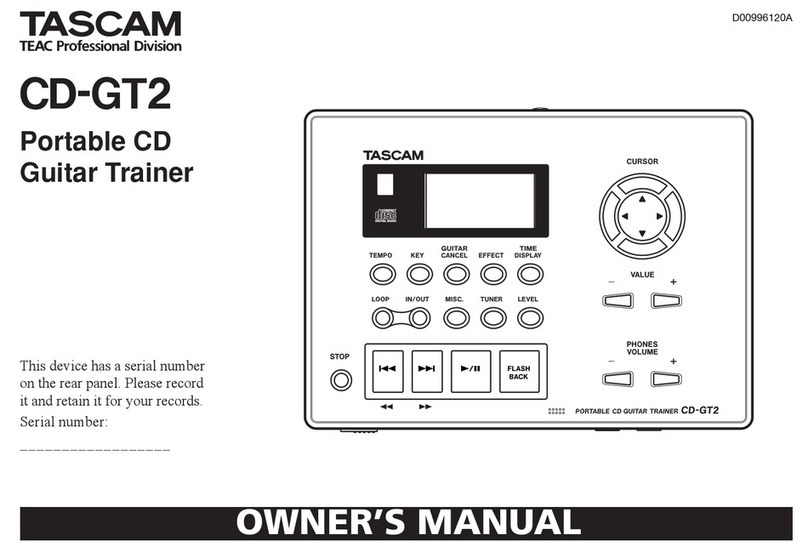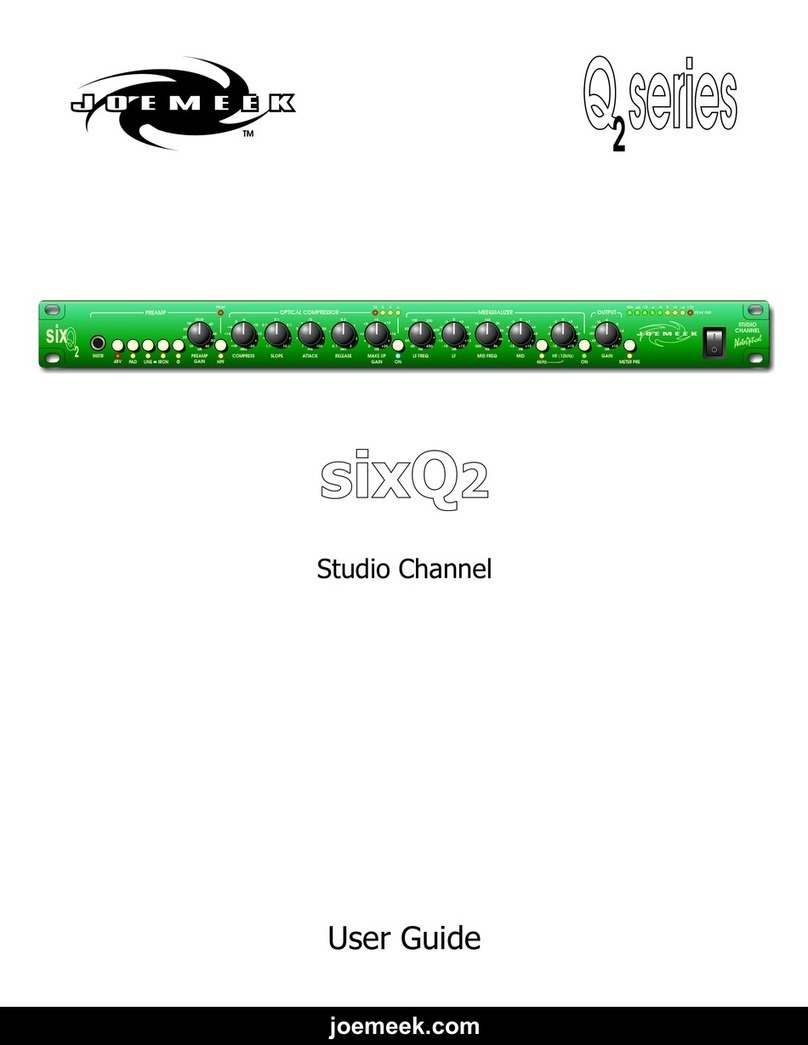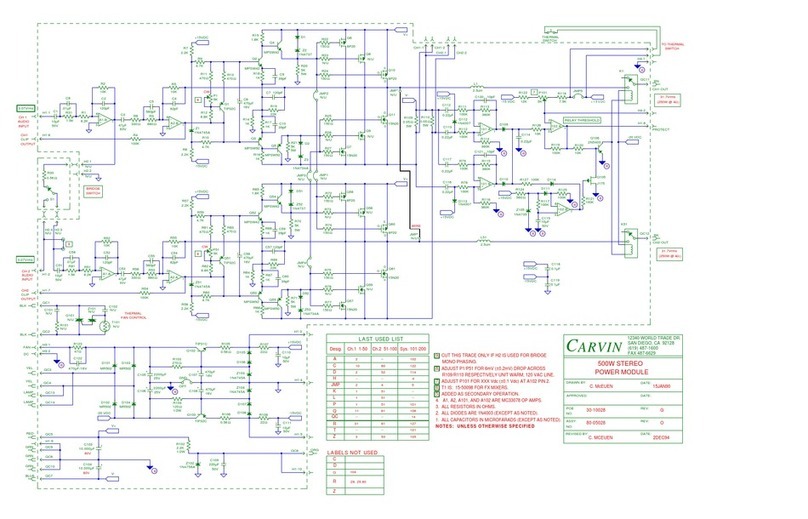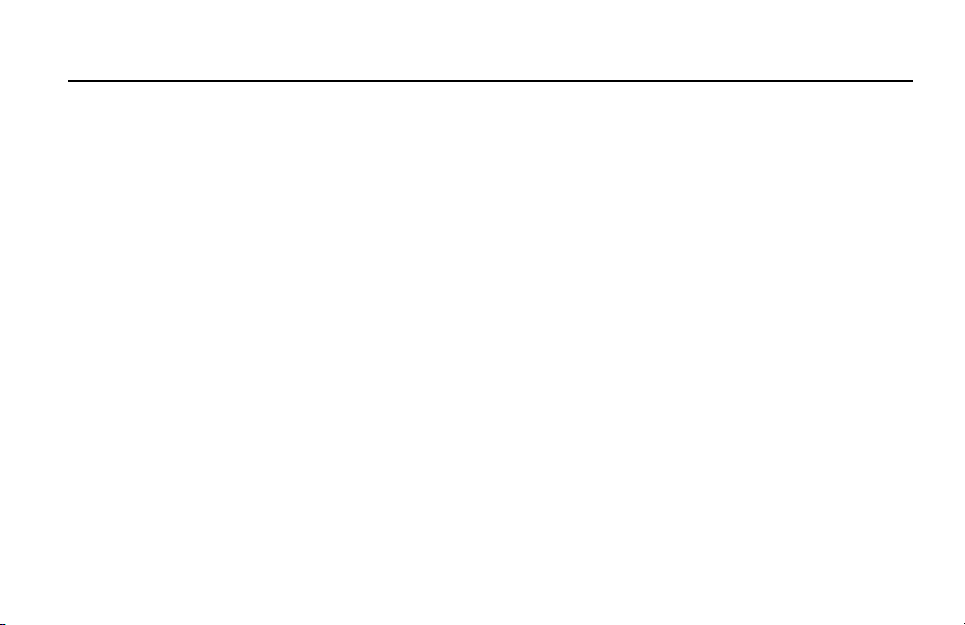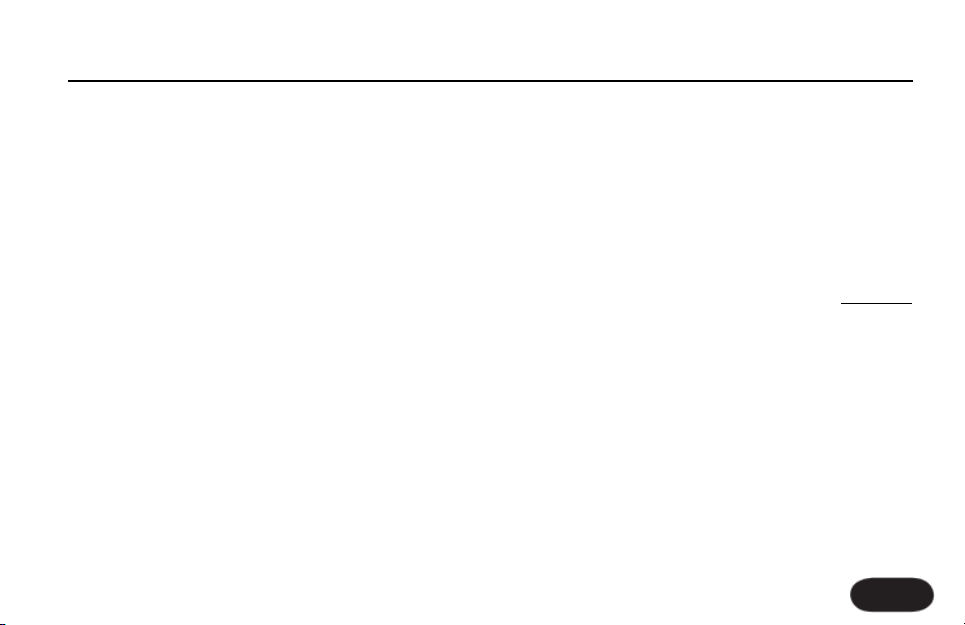1. GLOBAL GROUP - When activated, these three
effects stay on independent of preset changes. Press any
to activate or hold to enter a specific edit menu. TONE
applies EQ, compression and more to improve the core
sound of your voice. PITCH adds subtle, chromatic
pitch correction to help you sing more in tune. Press
GUITAR FX to add modulation and reverb effects
to the guitar connected to the GUITAR IN jack. The
GUITAR THRU jack must be empty for GUITAR FX
to be heard.
2. HOME - Press this to return to the main performing
mode from SETUP, WIZARD, STORE or EDIT modes.
3. MAIN DISPLAY - All text and graphics feedback is
shown here. The Contrast adjustment is in the SYSTEM
tab of the SETUP menu.
4. SETUP - Press this to access the I/O, MIDI, SYSTEM
and EXPRESSION pedal edit tabs.
5. WIZARD - This helps you find presets on the
basis of factory-assigned tags or to sort alphabetically
by name.
6. STORE - Press to enter a menu to name, assign a
destination and commit edited presets to memory. To
cancel and exit, press HOME.
7. EDIT - Press to enter EDIT menu and make changes
to the µMOD, DELAY etc effects parameters via their
tabbed menus. HOME exits EDIT mode.
8. MIX / EDIT - When HOME is lit, turning any of
these will temporarily present the MIX screen allowing
control of the relative levels of the VOICES (harmony
and doubling), DELAY/REVERB, GUITAR and OUTPUT
level. In EDIT mode, these controls adjust the highlighted
parameters immediately above them.
9. NAVIGATE CONTROLS - The Data Wheel scrolls
through presets when HOME is lit or through editing
rows when EDIT is lit. The left and right arrow buttons
increment presets up and down respectively when
HOME is lit or through edit tabs when EDIT is lit.
10. PRESET UP/DOWN - The UP Sarrow
advances through presets and the DOWN Tarrow
reverses. Holding either will accelerate in its direction.
Front Panel
8