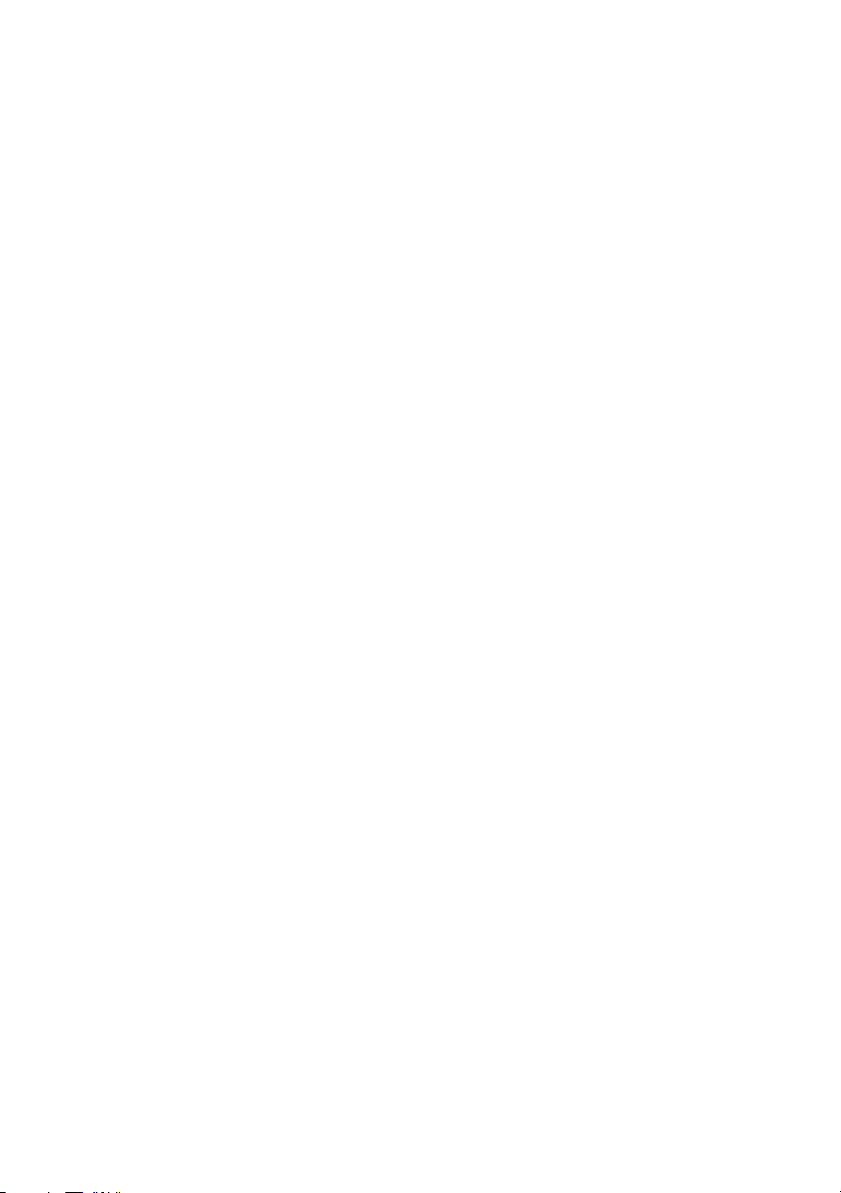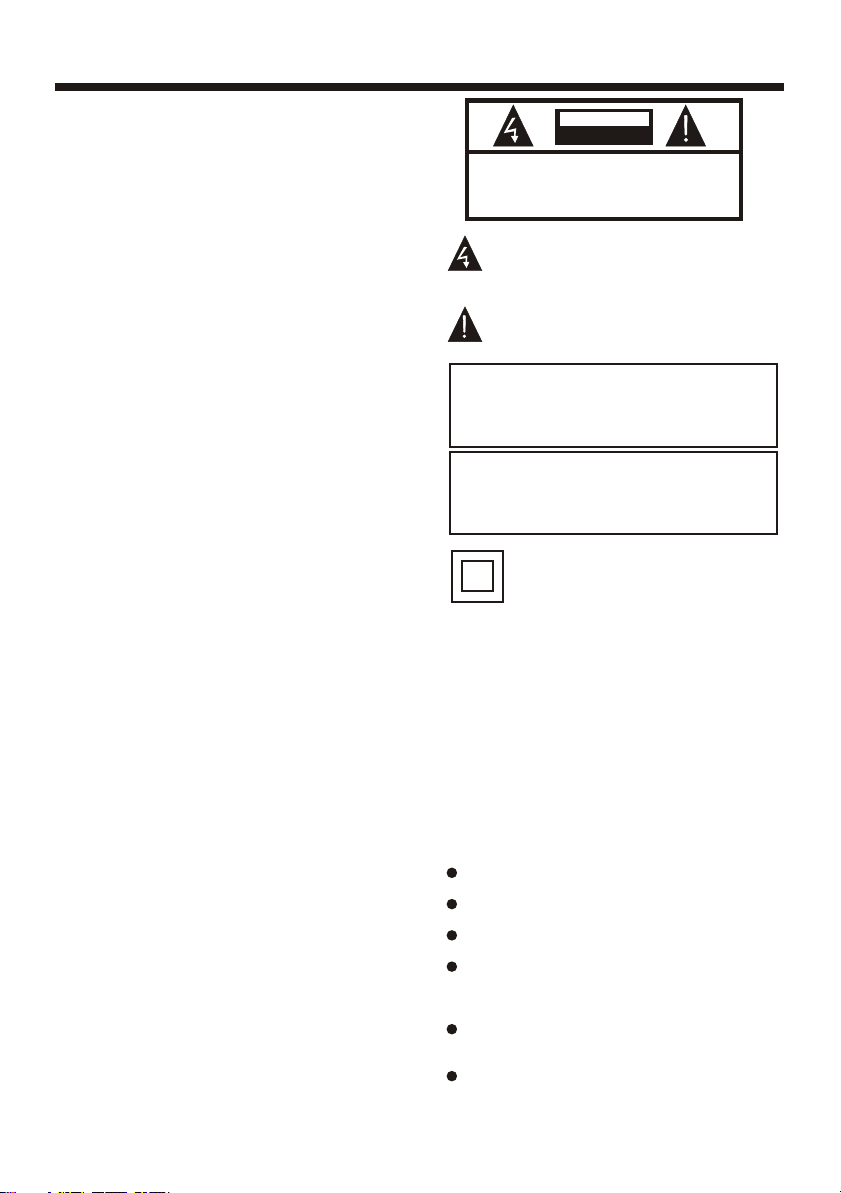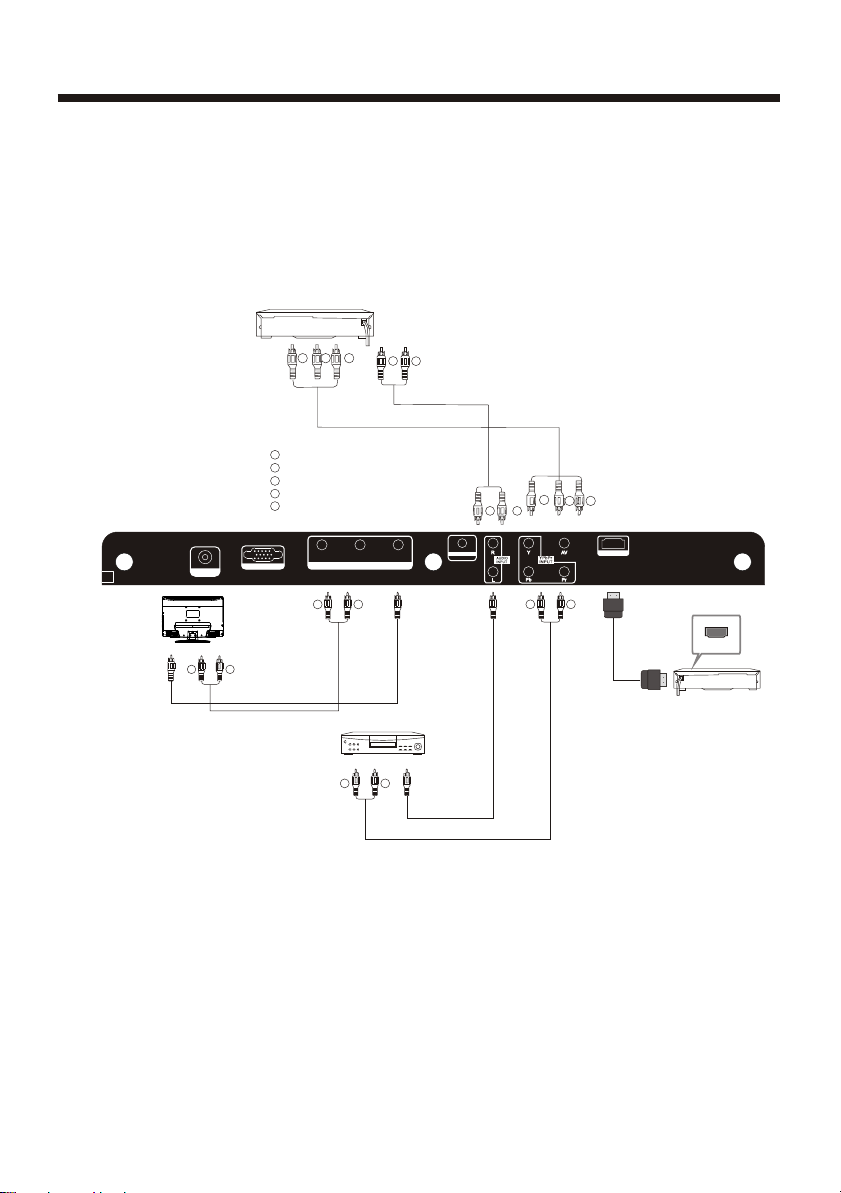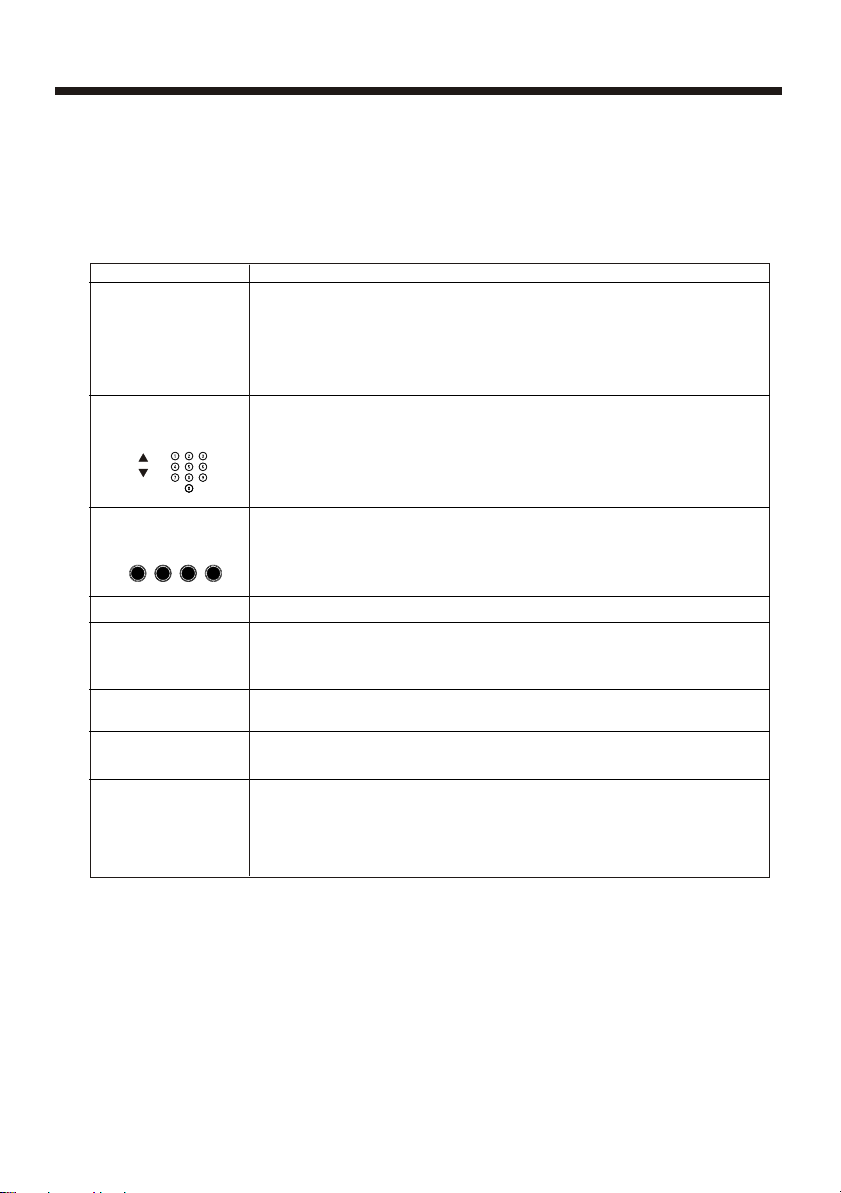-2-
The appliance is notintended for use byyoung or
infirm persons without supervision.
Young childrenshould be supervised toensure that
they do not playwith the appliance.
IMPORTANTINFORMATION
If a television isnot positioned in a sufficiently stable
location, it can bepotentially hazardous due to falling.
Many injuries, particularly tochildren, can be avoided
by taking simple precautionssuch as:
Using cabinets or standsrecommended by the
manufacturer of the television.
Only using furniture thatcan safely support the
television.
Ensuring the television isnot overhanging the
edge of the supportingfurniture.
Not placing the televisionon tall furniture (for
example, cupboards or bookcases)without anchoring
both the furniture andthe television to a suitable
support.
Not standing the televisionson cloth or other
materials placedbetween the televisionand
supporting furniture.
Educating children about thedangers of climbing
on furniture to reachthe television or its controls.
SAFETY AND WARNINGS
IMPORTANT SAFETY INSTRUCTION
1) Read theseinstructions.
2) Keep theseinstructions.
3) Heed allwarnings.
4) Follow allinstructions.
5) Do notuse this apparatusnear water.
6) Clean onlywith dry cloth.
7) Do notblock any ventilationopenings,
install in accordancewith the instructions.
8) Do notinstall near anyheat sources such
as radiations, heatregisters, stoves, or
other apparatus (includingamplifiers) that
produce heat.
9) Do notdefeat the safetypurpose of the
polarized plug. Ifthe provided plugdoes not
fit into youroutlet, consult anelectrician for
replacement of theobsolete outlet.
10) Protect thepower cord frombeing
walked on orpinched particularly atplugs,
convenience receptacles, andthe point
where they exitfrom the unit.
11) Only use attachments/accessories
specified by themanufacturer.
12) Unplug thisunit during lighting
storms or whenunused for longperiods of
time.
13) Refer allservicing to qualifiedservice
personnel. Servicing isrequired when the
unit has beendamaged in anyway,
such as a damaged power-supplycord or plug,
liquid hasbeen spilled orobjects
have fallen intothe unit, theunit
has beenexposed to rainor
moisture, does notoperate normally, or has
been dropped.
14) Mains plugis used asthe disconnect
device, the disconnectdevice shall remain
readily operable.
15) The ventilation should not be impeded
by covering theventilation openings with
items, such asnewspapers, table-cloths,
curtains, etc.
16) No nakedflame sources, suchas
lighted candles, shouldbe placed onthe
apparatus.
17) Attentionshould be drawnto the
environmental aspects ofbattery disposal.
18) The use of the unit in moderate
climate.
19) The unit shall not be exposed to
dripping or splashingand that noobjects
filled with liquids,such as vases,shall be
placed on theunit.
TO REDUCE THE RISK OF ELECTRIC SHOCK, DO
NOT REMOVE COVER (OR BACK).NO USER
SERVICEABLE PARTS INSIDE. REFER SERVICING
TO QUALIFIED SERVICE PERSONNEL.
RISK OF ELECTRIC SHOCK
DO NOT OPEN!
CAUTION
CAUTION
The symbol indicates that dangerous
voltages constituting a risk of electric
shock are present within this unit.
The symbol indicates that there are
important operating and maintenance
instructions in the literaturaccompanying
this unit.
Toreduce the risk of fire or electric shock,
do not exposethis apparatus torain or
moisture.
WARNING:
This symbol indicates thatthis
product incorporates double
insulation between hazardous
mains voltage and useraccessible
parts. When servicing useonly
identical replacement parts.
The batteries shallnot be exposedto
excessive heat suchas sunshine, fireor
the like.
WARNING: