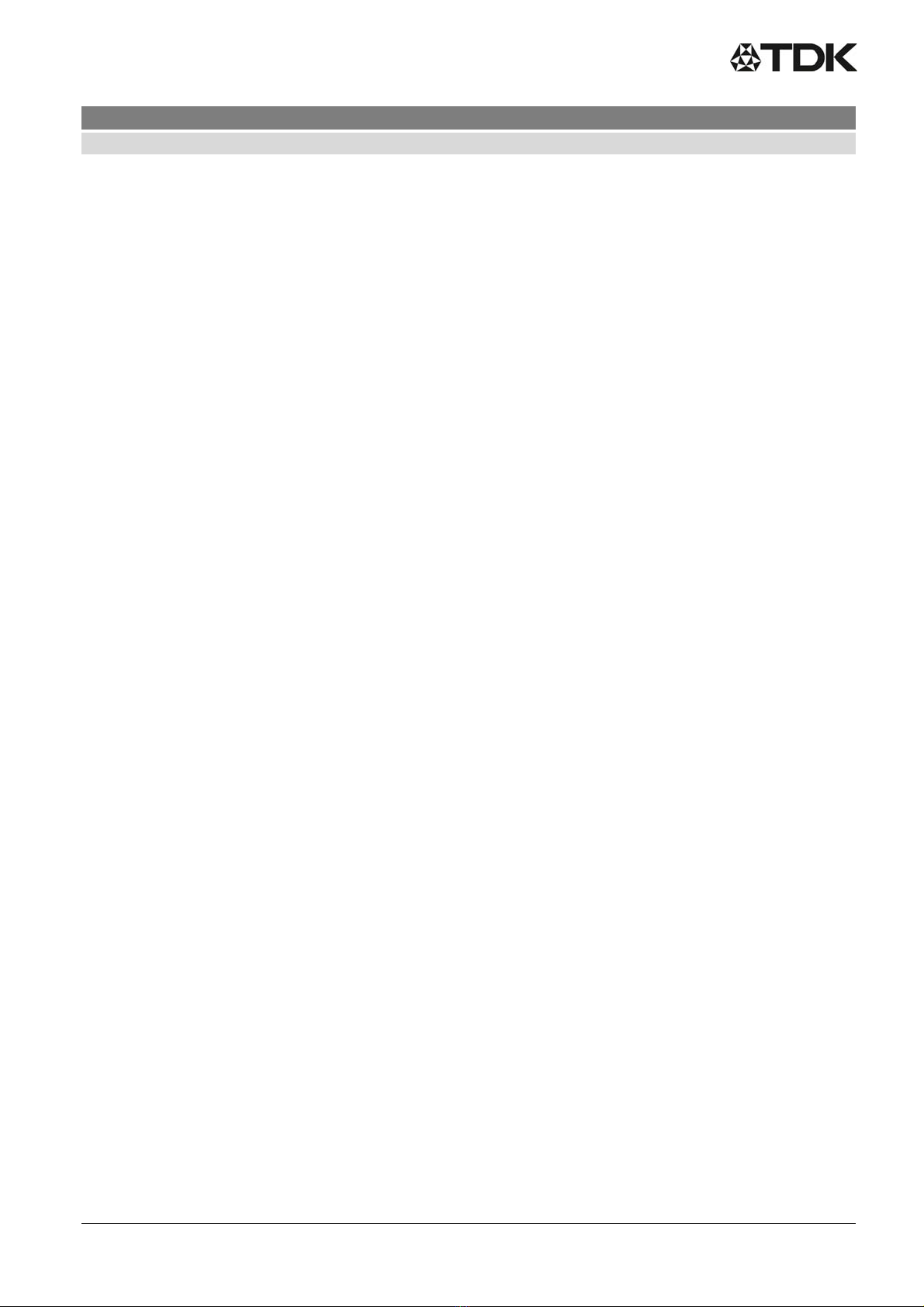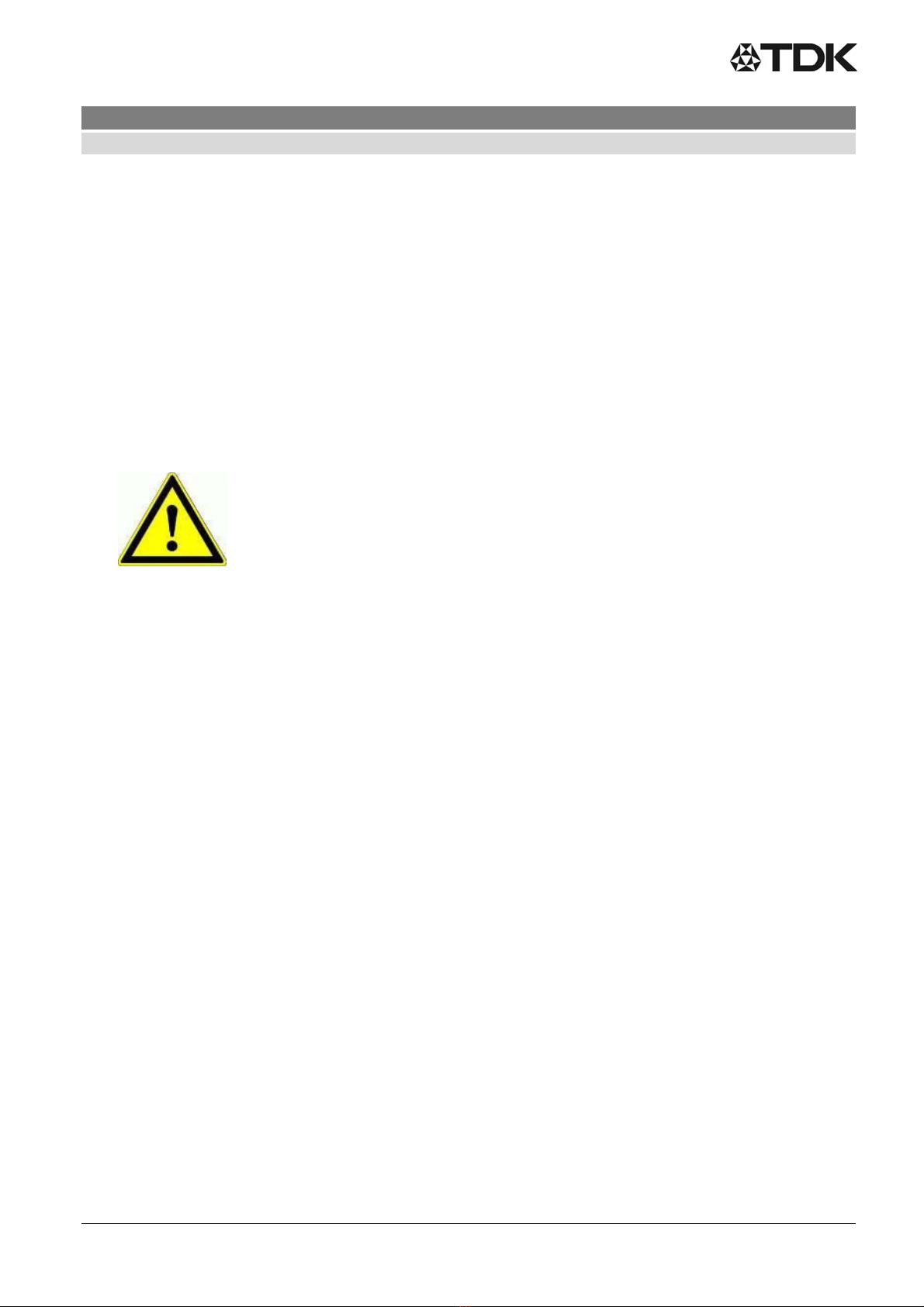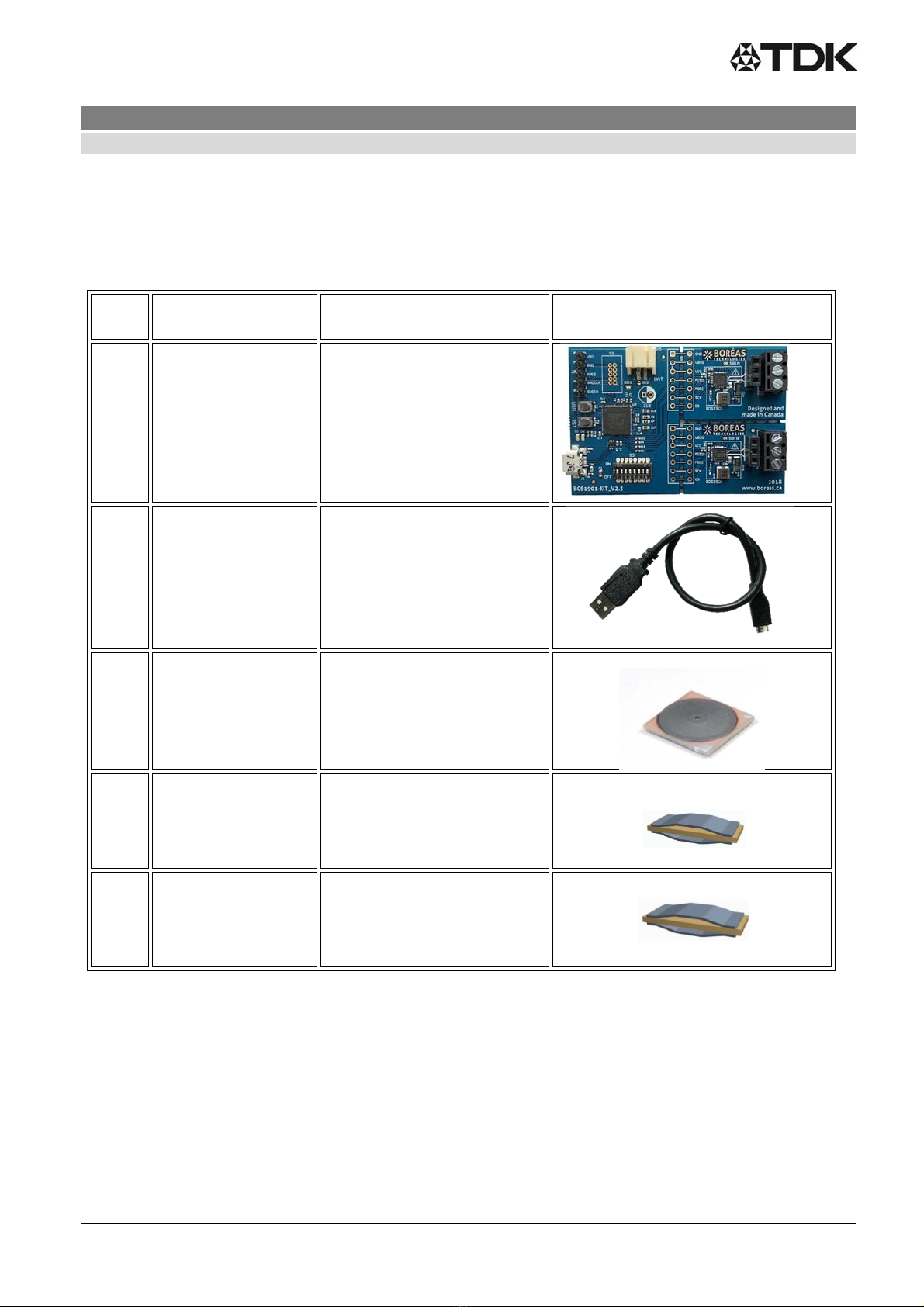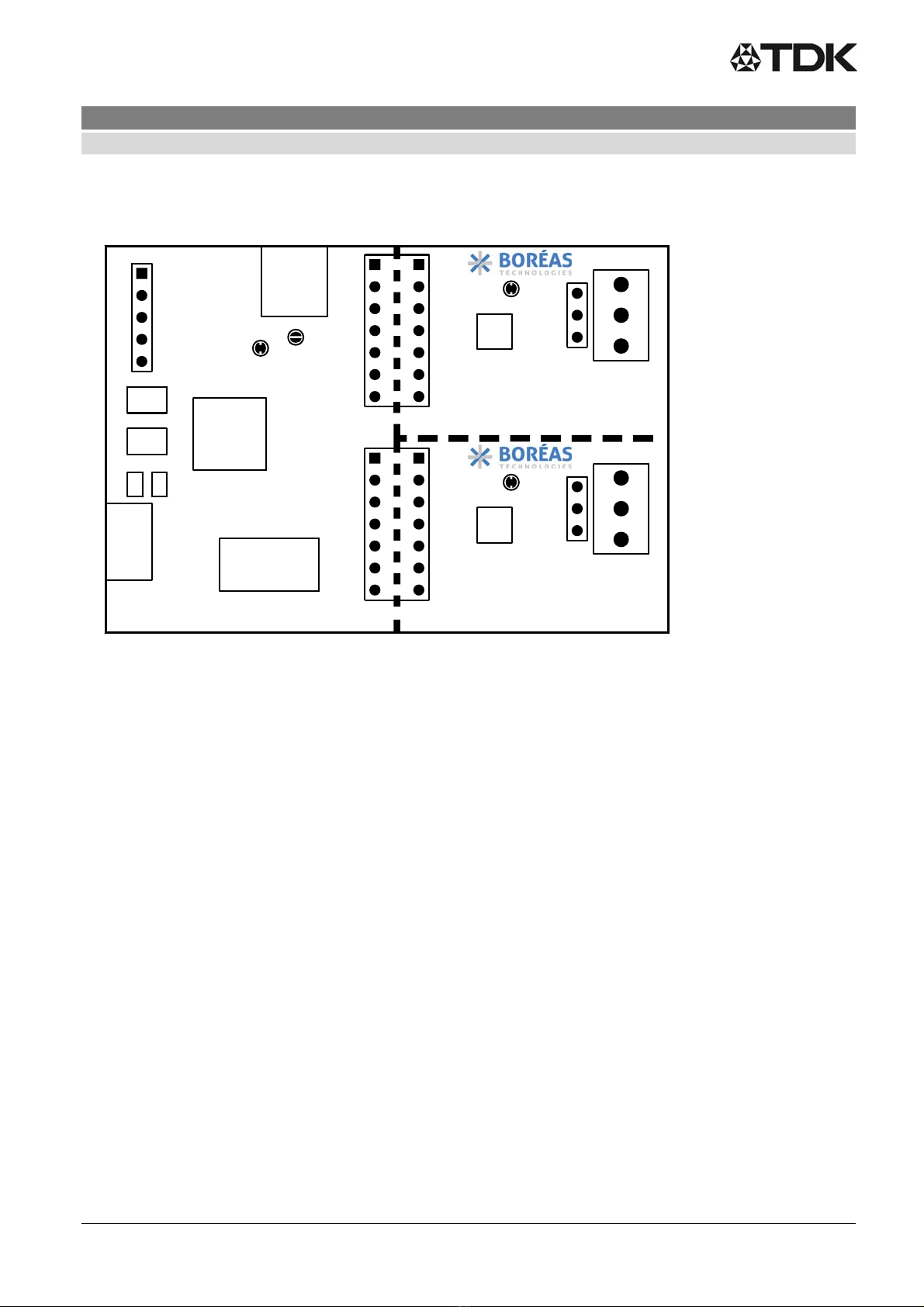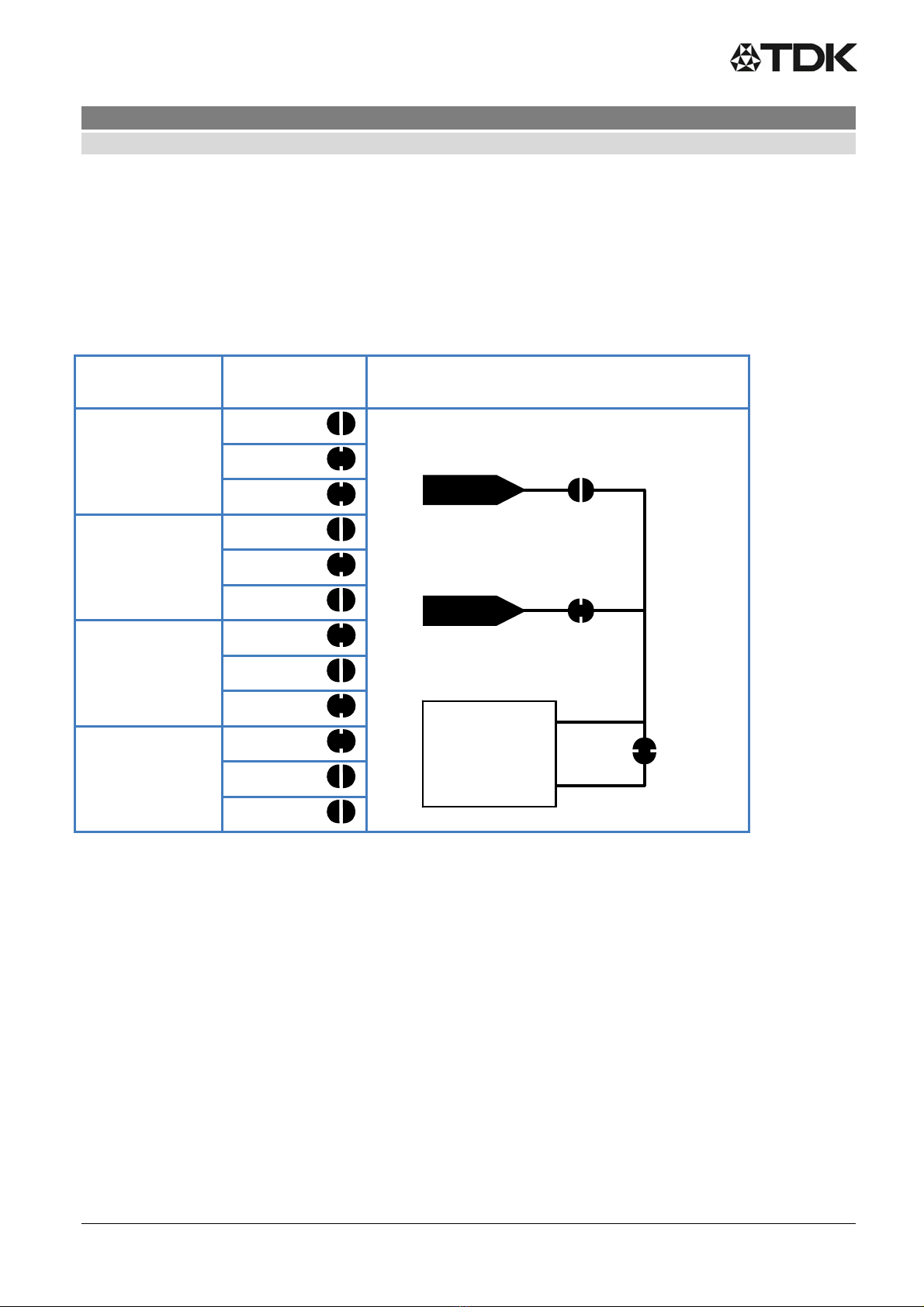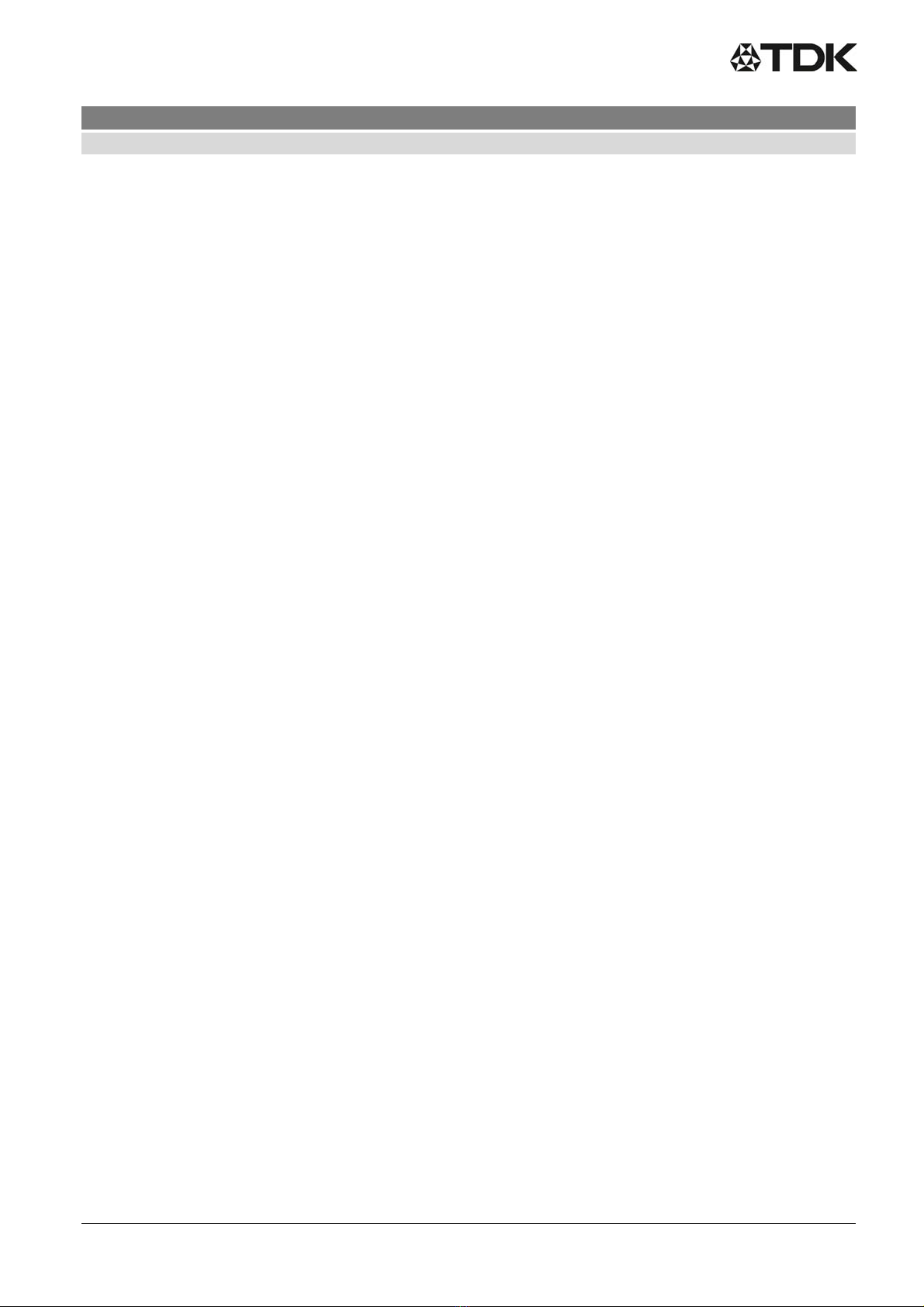
Piezo Haptic Actuators - PowerHap Z63000Z2910Z1Z44
Application note for evaluation kit 60 V
Preliminary data
PPD PI AE/IE PD 2019-05-08
Please read Cautions and warnings and Page 2 of 28
Important notes at the end of this document.
1Introduction ...................................................................................................................................................... 4
1.1Ordering code .......................................................................................................................................... 4
1.2Features ................................................................................................................................................... 5
1.3Description ............................................................................................................................................... 5
2Quick start guide .............................................................................................................................................. 6
2.1What is in the box .................................................................................................................................... 6
2.2PCB overview .......................................................................................................................................... 7
2.3Quick start procedure .............................................................................................................................. 7
3Hardware ......................................................................................................................................................... 8
3.1Jumper options ........................................................................................................................................ 8
3.1.1Use BAT power (external power supply connection) .......................................................................... 8
3.1.2Use UPI feature ................................................................................................................................... 9
3.2Piezo actuators ........................................................................................................................................ 9
3.3DIP switch settings ................................................................................................................................ 10
3.4Output configuration options .................................................................................................................. 12
3.4.1Differential output configuration ......................................................................................................... 12
3.4.2Single ended output configuration ..................................................................................................... 12
3.5Breakable units ...................................................................................................................................... 13
4Software ......................................................................................................................................................... 13
4.1Software installation procedure ............................................................................................................. 13
4.2Software operation ................................................................................................................................. 13
5Firmware ........................................................................................................................................................ 14
5.1Identifying the firmware revision number ............................................................................................... 14
5.2Firmware installation / update procedure .............................................................................................. 15
5.3Firmware modification – using PSoC® CreatorTM ................................................................................. 16
5.4Adjusting sensing feedback parameters ................................................................................................ 17
5.4.1Sensing feedback amplitude .............................................................................................................. 17
5.4.2Sensing feedback frequency ............................................................................................................. 17
5.4.3Sensing threshold .............................................................................................................................. 17
5.4.4Response type ................................................................................................................................... 18
6Design reference ........................................................................................................................................... 19
6.1Schematics ............................................................................................................................................ 19
6.2PCB Layout ............................................................................................................................................ 21
6.3Bill of materials ...................................................................................................................................... 23
7FAQ and troubleshooting ............................................................................................................................... 24
8Notes and warnings ....................................................................................................................................... 24