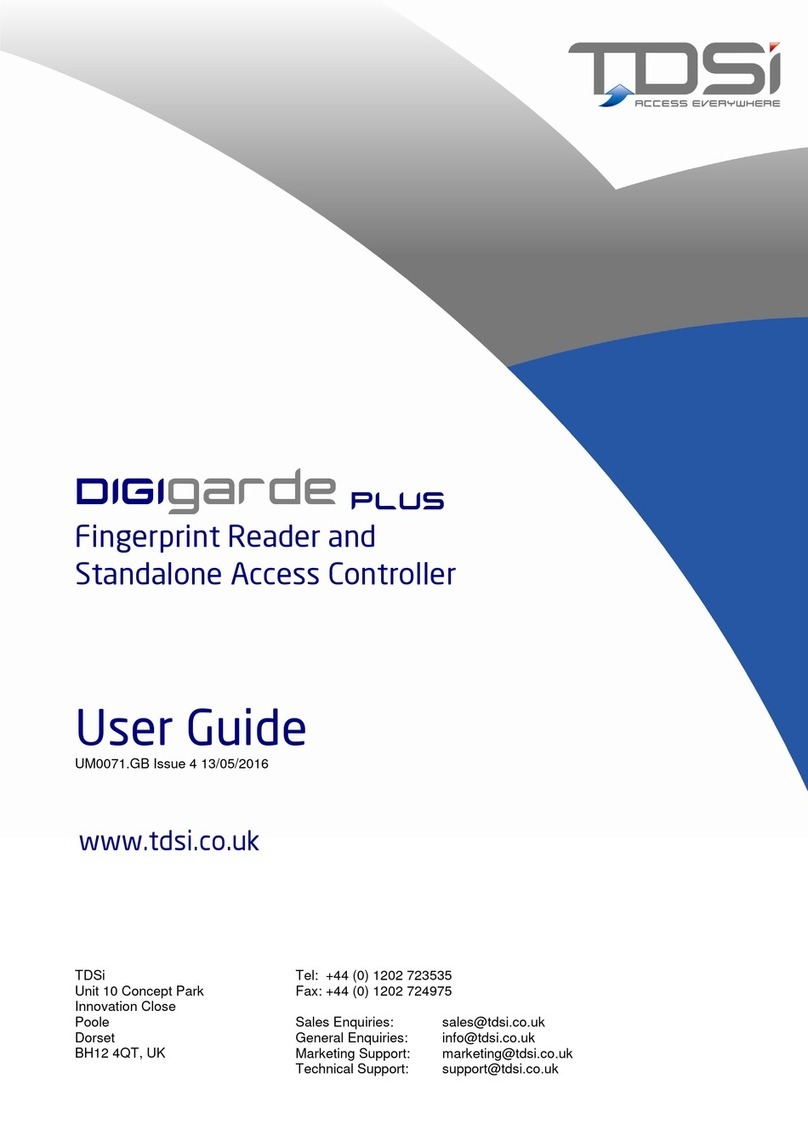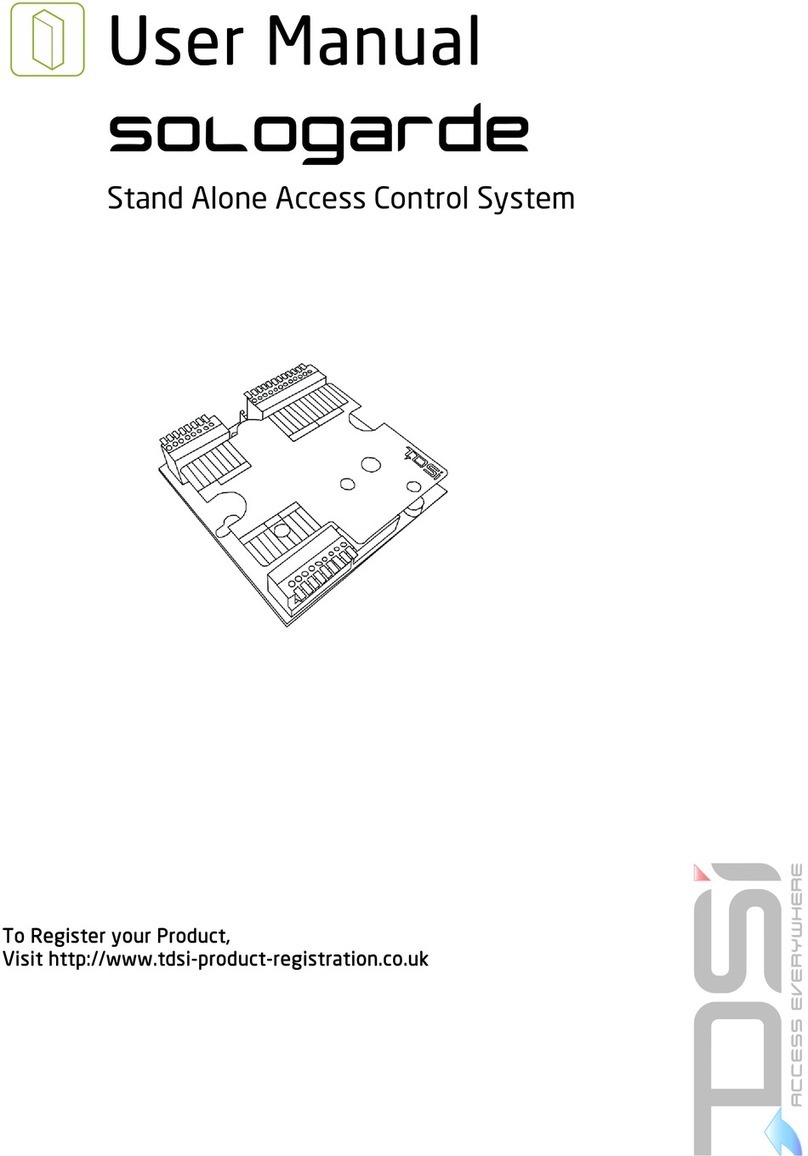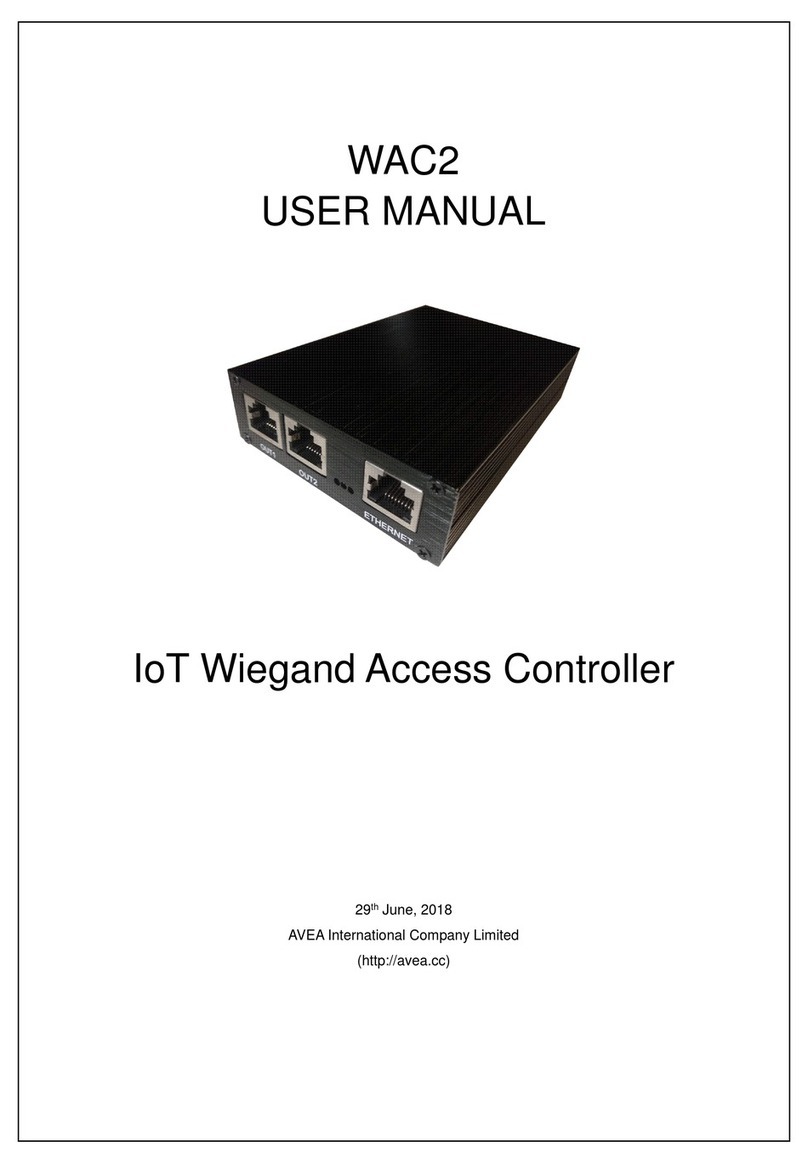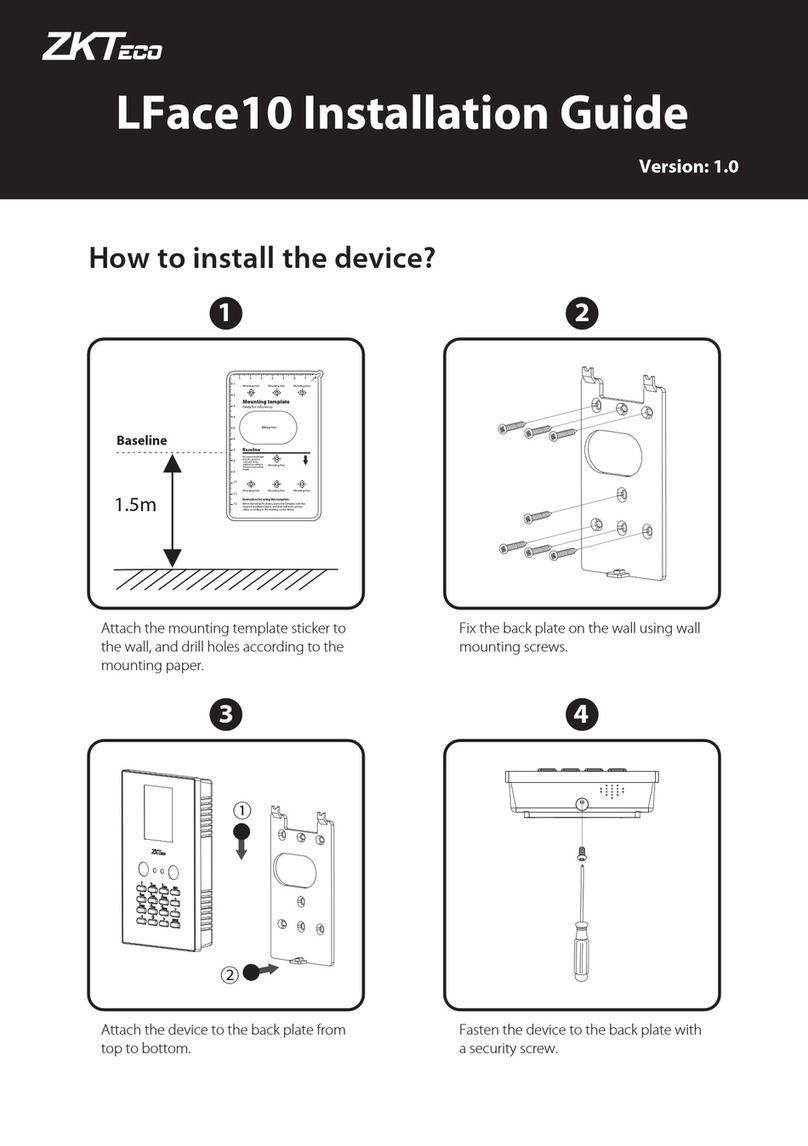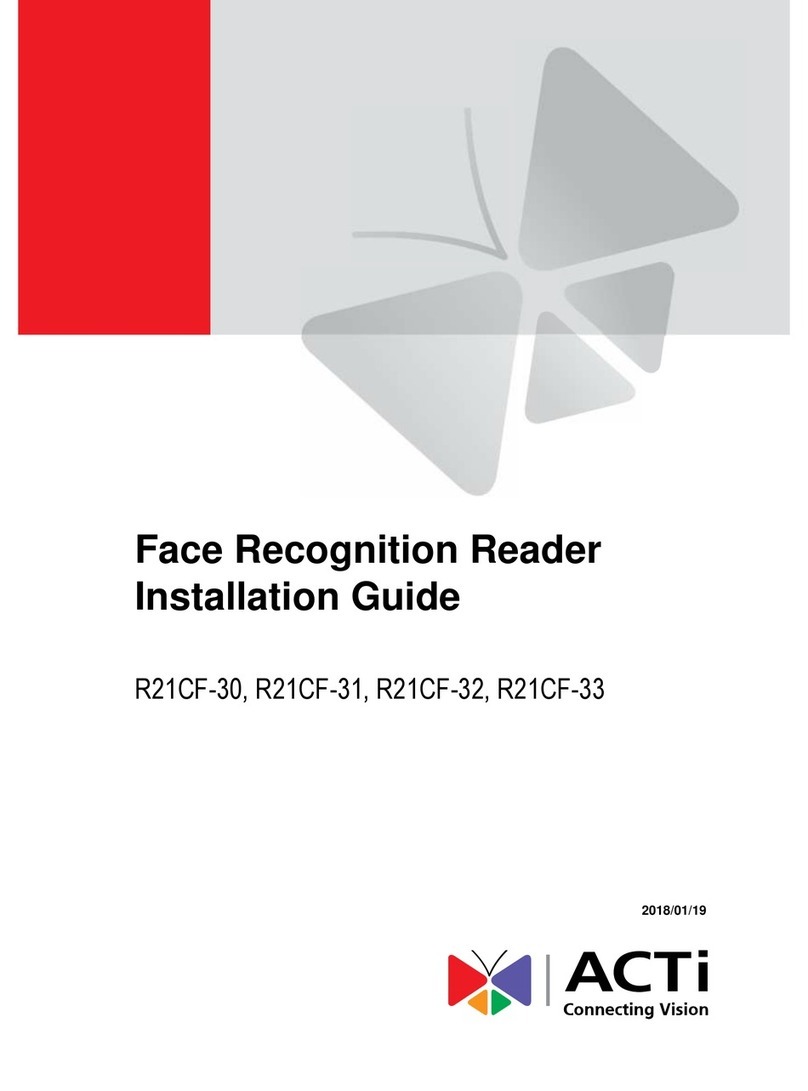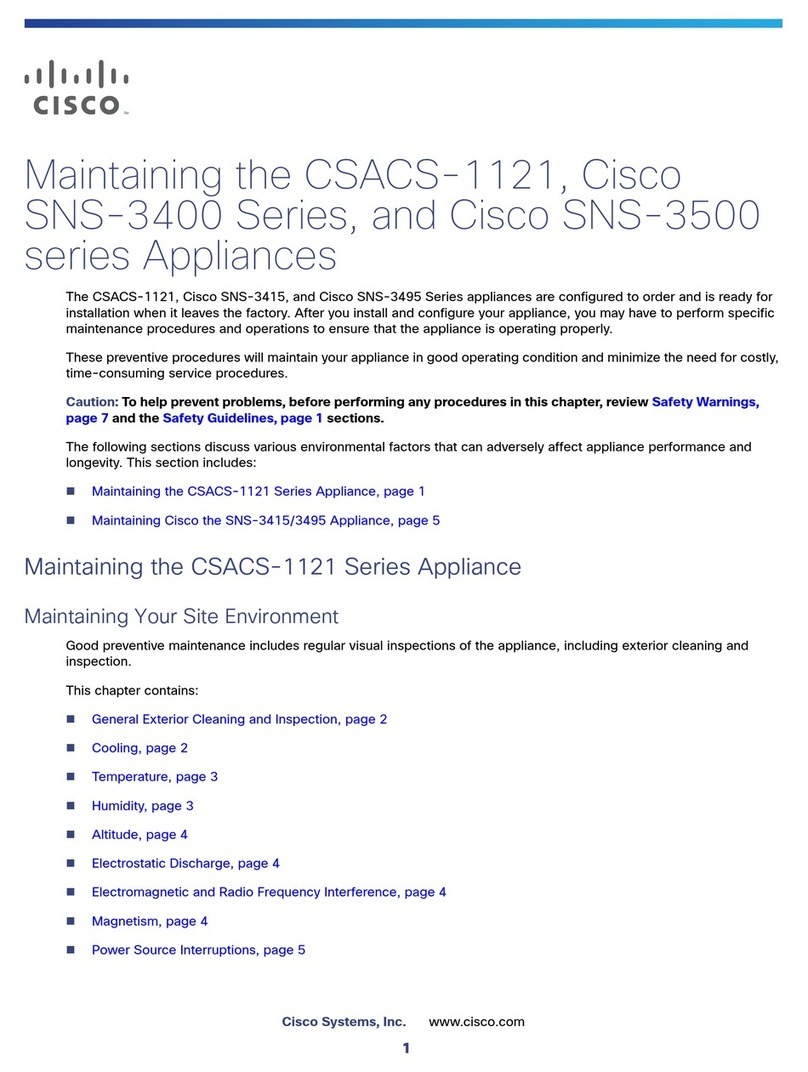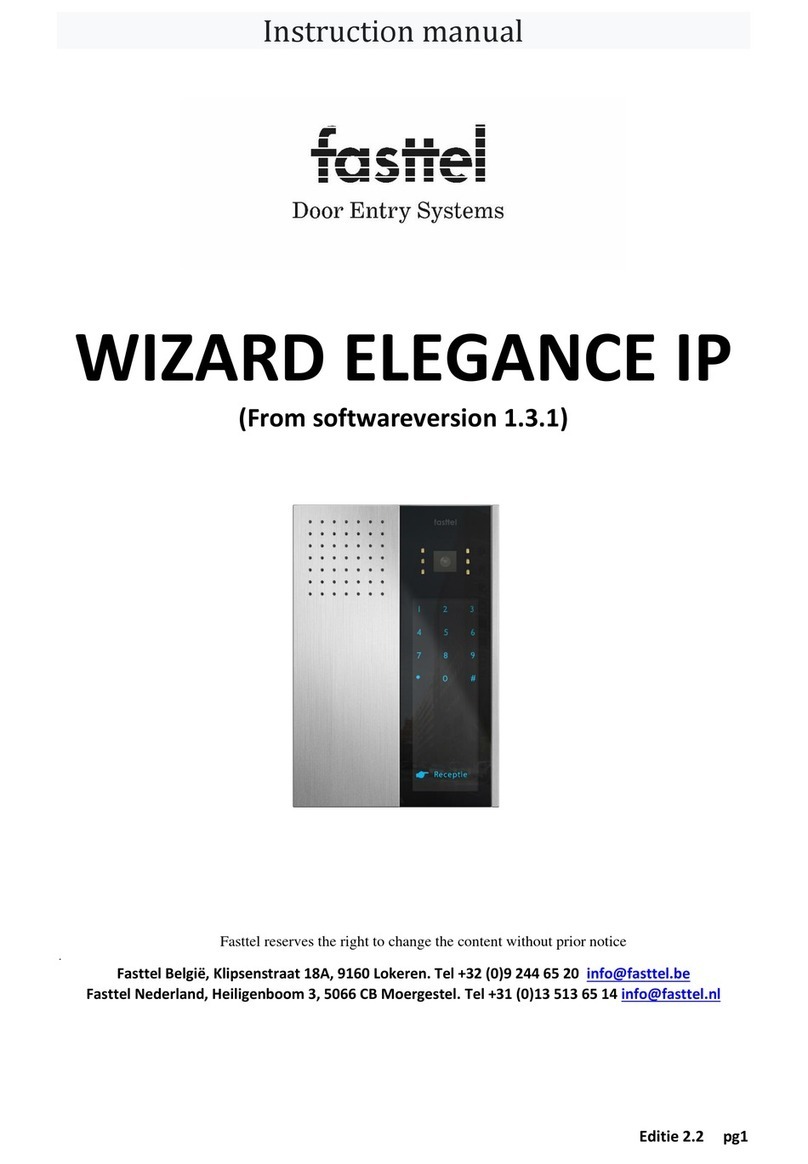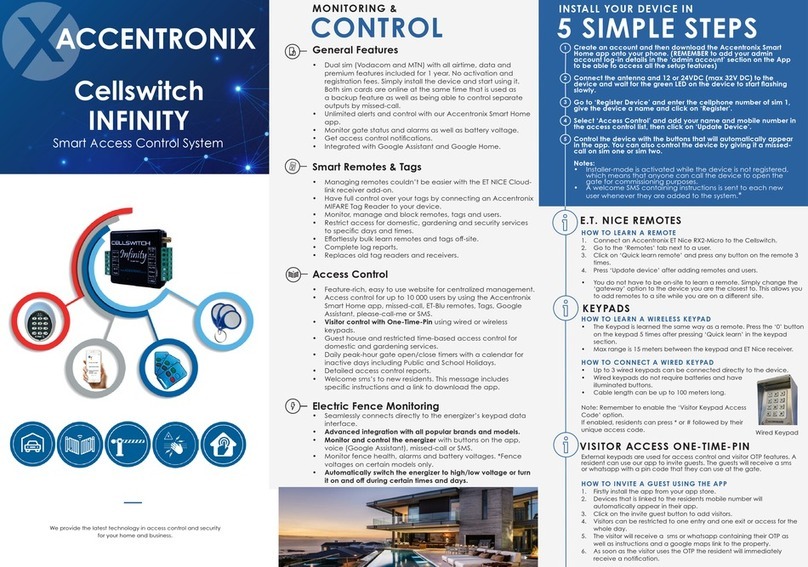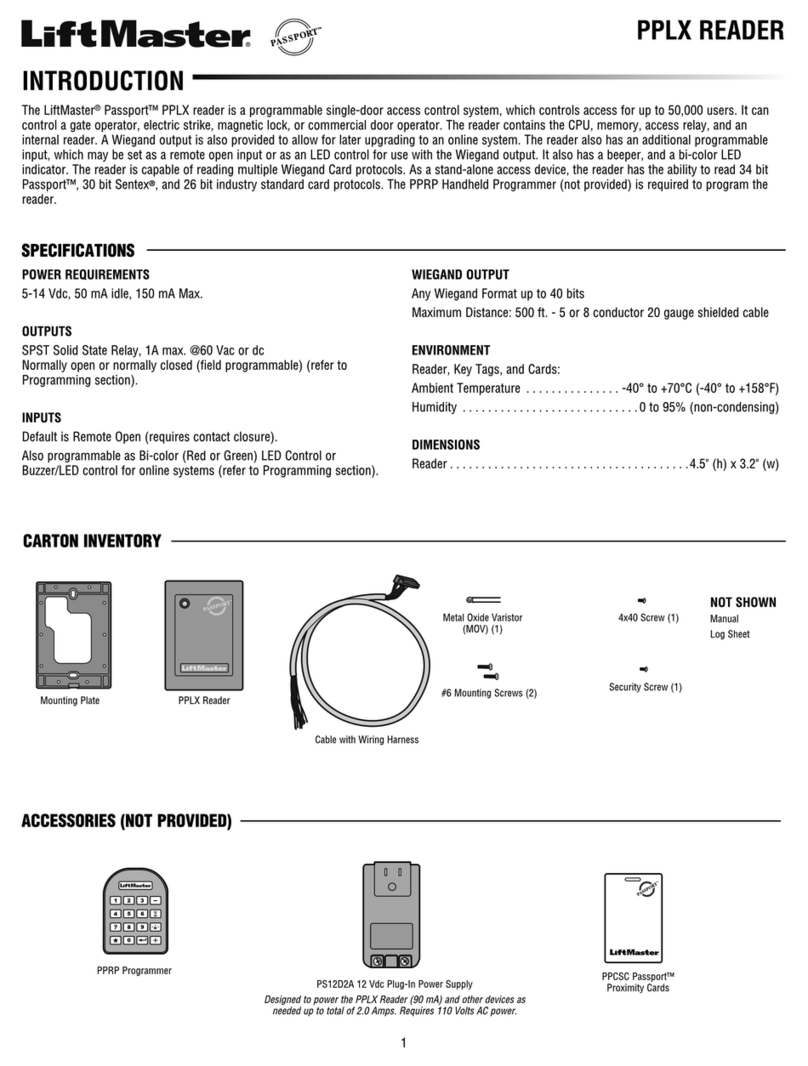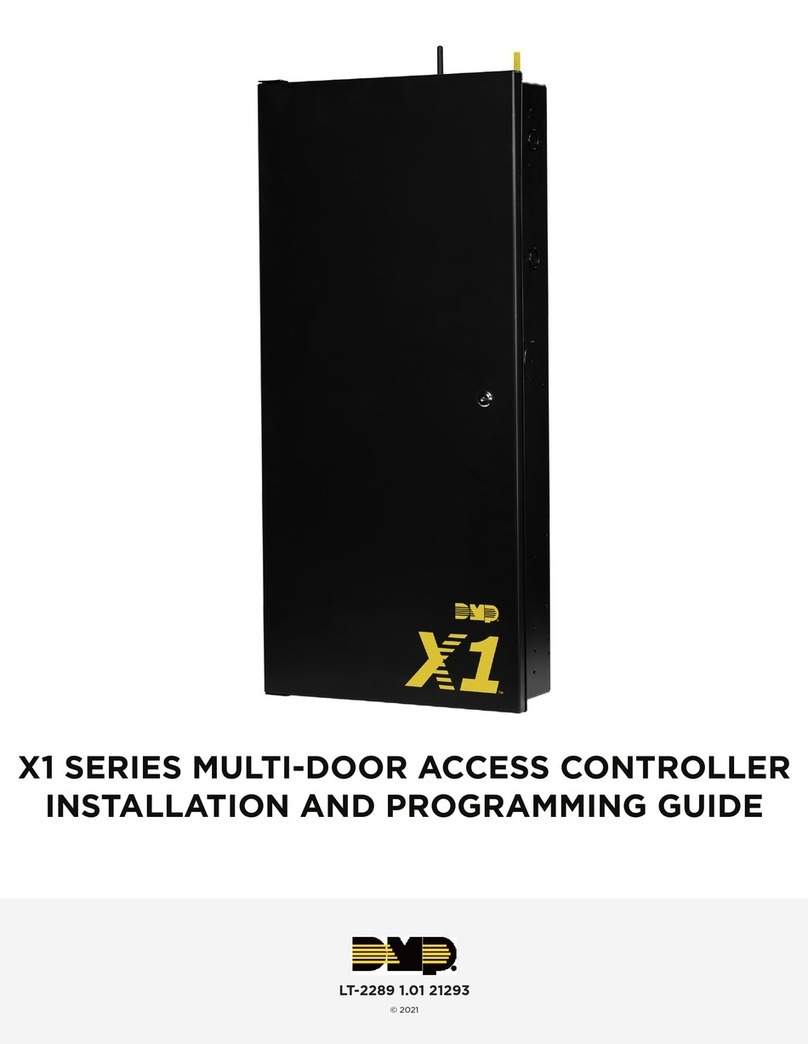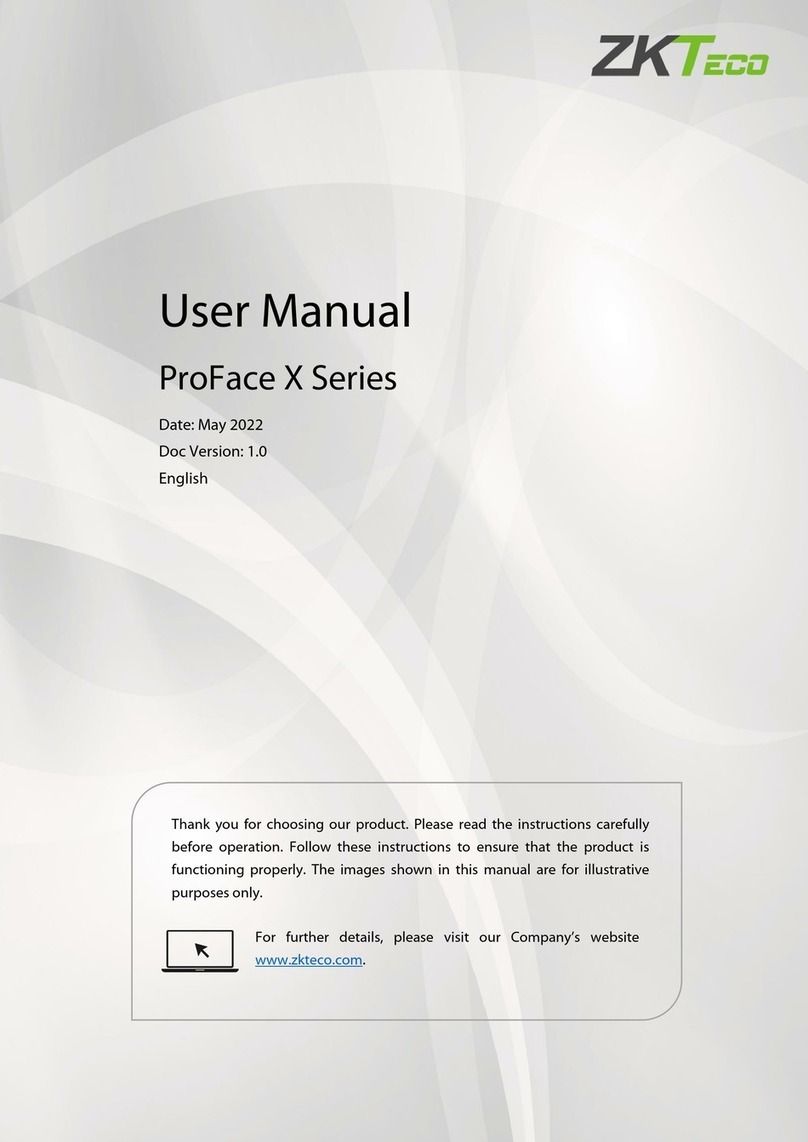TDSi EXpert2 IP User manual

EXpert
2
IP
Part No: 5002-3012
QS022 Issue 3 Copyright © 2012 TDSi
Introduction
EXpert
2
is a t o-door access control unit (ACU)
that is administered by a computer (PC) running
TDSi’s EXguard soft are. More than one controller
can be administered simultaneously from one or
more computers, and TDSi manufacture several
controller types besides EXpert
2
that can co-exist
in a single system.
The soft are is used to monitor events and to
program ACUs ith card numbers, access rules
and other parameters such as input and relay
functions. The soft are does not need to be
running continuously, as ACUs hold all the
information they need, to provide the security
features that have been set up.
For detailed installation instructions, please refer to
the Installation Manual available from
https:// .tdsi.co.uk.
PC Communication
Make a note of the 10-digit UID of the EXpert
2
unit (this is visible through a indo in the connection
label). The UID is needed hen you add the ACU details into the EXgarde database. For units
connected via Ethernet, you also need to kno the IP address. Once the required information has
been entered, you can start (or re-start) EXgarde Communications and the computer ill start
communicating ith the ACUs.
Whether you are using serial (RS232 or RS485) or Ethernet (TCP/IP) communications, the quickest
ay of commissioning the installation is to run the xsearch application hich is one of the tools
available in the EXgarde Toolkit (see UM0062 EXgarde Toolkit User Guide for details).
Dip Switches (RS485)
Re-position the 5 dip-s itches accordingly:
•S itch 1 should be OFF (do n)
•S itches 2,3,4 & 5 provide RS485 end-of-
line termination. Termination is required
hen connecting multiple ACUs via
RS485 from the IP-connected ACU. Only
one set of termination s itches should
be on for the hole RS485
communications line.
When installing multiple ACUs, make a note of the
UID number of each unit and its location.
RS232 (to sin le EXpert2 unit)
PC 9-way
PC 25-way
EXcel
Terminal
Function
2
3
7
Receive
3
2
6
Transmit
5
7
5
Ground
RS485 (one or more units over RS485
usin EXcel or an EXpert)
RS485
Connected
5002ACU
RS485
Connected
ACU
Function
1
1
RS485A TX
2
2
RS485B TX
3
3
RS485A RX
4
4
RS485B RX
A
CU Chassis
ACU Chassis
Protective screen

Reader Connections
EXprox Proximity Readers
(5002-035x)
Di ital IR Reader
(5002-1781 only)
EXpert Terminal Reader Connection Colour
24 Reader 1 MAG-DATA Yello
25 Reader 1 MAG-CLK White
27 Dearer 1 LED Blue
29 Reader 1 0V Black
30 Reader 1 12V Red
30 Reader 2 12V Red
38 Reader 2 MAG-DATA Yello
39 Reader 2 MAG-CLK White
41 Reader 2 LED Blue
43 Reader 2 0V Black
TDSi Optica
(5002-039x)
EXprox2
(5002-0395/5002-0396)
Or EXsmart2
(5002-0435/5002-0436, 5002-
0433/5002-0434, 5002-0437/5002-0438)
EXpert
Terminal Reader Connection Optica
Pin
EXprox or
EXsmart PIN
29 Reader 1 0V 1 2
30 Reader 1 12V 2 1
25 Reader 1 MAG-CLK 3 4
24 Reader 1 MAG-DATA 4 3
27 Reader 1 LED 5 7
43 Reader 2 0V 1 2
30 Reader 2 12V 2 1
39 Reader 2 MAG-CLK 3 4
38 Reader 2 MAG-DATA 4 3
41 Reader 2 LED 5 7
Fail-Locked
EXpert Terminal Lock Connection
17 Door 1 Lock relay n/c
18 Door 1 Lock relay pole
31 Door 2 Lock relay n/c
32 Door 2 Lock relay pole
Fail-Open
EXpert Terminal Lock Connection
19 Door 1 Lock relay n/o
18 Door 1 Lock relay pole
33 Door 2 Lock relay n/o
32 Door 2 Lock relay pole
Door Sensors
EXpert Terminal Function
20 Door 1 Door sense
input
21 Door 1 Door sense 0V
34 Door 2 Door sense
35 Door 2 Door sense 0V
E ress Buttons
EXpert terminal Function
21 Door 1 Egress 0V
22 Door 1 Egress Input
35 Door 2 Egress 0V
36 Door 2 Egress Input

Power Supply for Locks
The built-in po er supply has four outputs each ith a 1A quick blo fuse. Overall supply is 4A
across these 4 terminals. 1A is required for the ACU hich leaves 3A for locks.
These connections can be found on the small PCB (Output Distribution Board) on the back of the
PSU.
Terminal Equipment Connection NOTE
4+ Connected to +12 V IN, Terminal 10 on ACU
PCB
In-built PSU can provide up to
3A for locks. Max rating is 4A
but 1A is required for ACU and
readers. If more than 3A is
required for locks, use a
separate po er supply.
Allo at least 50% more than
the current rating of the lock.
For example, a 600mA lock for
be allocated at least 900mA
overall.
4- Connected to 0 V, Terminal 11 on ACU PCB
1+ Door lock Supply (up tp 1 A max.)
1- Door lock 0 V
2+ Door lock Supply (up to 1 A max.)
2- Door lock 0 V
3+ Door lock Supply (up to 1 A max.)
3- Door lock 0 V
Suppression of Electrical Noise and Spikes
CAUTION! Lock strike suppression devices (2 DIODE SUPPRESSORS ARE SUPPLIED) MUST be fitted
directly across all inductive loads such as lock strikes, secondary relays and automatic door
openers. Failure to adhere to this notice ill invalidate the arranty of this product and may
result in irreparable damage to it and other connected equipment.
DC lock strikes must be fitted ith suppression components i.e. diode plus capacitor or MOV device
(Metal Oxide Varistor).
AC lock strikes must be fitted ith a suitable specialised suppressor.
The TDSi suppressor provided ith EXpert4 supports both AC and DC locks: part number 4262-0095.
(a) Appearance and dimensions of PSU suppressor and (b) connection to PSU

Hardware Reset
A hard are reset clears the unit’s memory and
restores factory default settings. All card
information is deleted except for any Readers
configured into special formats ill not be
changed.
To perform a hard are reset:
1. S itch the unit on.
2. Link the reset jumper J1 together
(short ith jumper provided) for a
fe seconds.
3. Remove the jumper (‘park’ the
jumper on 1 pin only).
Testin the Installation
The installation can be tested ithout using the computer or soft are. This allo s you to check that the
hard are is correctly connected and configured. In
installer mode, you can check that:
•The cards ill ork ith the readers.
•The doors are opened by a card
(any card of the correct reader technology
ill activate all doors (relays).
•Egress buttons open the doors.
To enter installer mode:
Note. If EXgarde soft are is already running, disconnect
the communications to the ACU by unplugging the 9-
ay connector.
1. Apply po er to the EXpert2. You ill need to
reset the unit (see box opposite).
The LED on the reader(s) should start flashing at
about t o flashes per second.
2. To place the ACU into installer mode:
a. Press the tamper s itch do n for
5 seconds.
b. Release the tamper s itch for
5 seconds.
c. Press the tamper s itch do n again for 5 seconds.
d. Release the tamper s itch again for 5 seconds.
e. Press the tamper s itch do n again for 5 seconds.
f. Release the tamper s itch again for 5 seconds – The ACU ill bleep once hen in Installer
Mode.
The LED on the reader(s) ill start flashing at about t o flashes per second.
Note. If a door sensor is fitted to Door 1, the on-board buzzer may sound after 15 seconds. If this
happens it is because the ACU senses that the door is open, and is signalling that the door has
been left open too long. If the door is in fact closed, this can be corrected from the EXgarde
soft are. Temporarily, silence the buzzer by opening the door or replacing the factory-fitted link
across the door sensor inputs of door 1.
3. Present a correct technology card to one of the readers. The flashing rate should change to one
flash every t o seconds.
4. Present the card again – relays 1 and 2 should be activated for 5 seconds (until you have run the
soft are, the ACU has not been configured for one-door or t o-door installation). Note that until
the first card is programmed using EXgarde, ANY card of the correct technology ill trigger both
relays.
5. Press an egress button (if fitted) and the associated lock should operate for as long as the button
is pressed, and remain operational for 5 seconds after the button is released.
6. You can test all the readers, reader ports, relays and locks (if fitted) are orking.
7. When you have completed tests, exit installer mode by:
•Validating a card using the soft are or EXkeypad.
•Performing a hard are reset (see box above).
This manual suits for next models
1
Other TDSi IP Access Controllers manuals