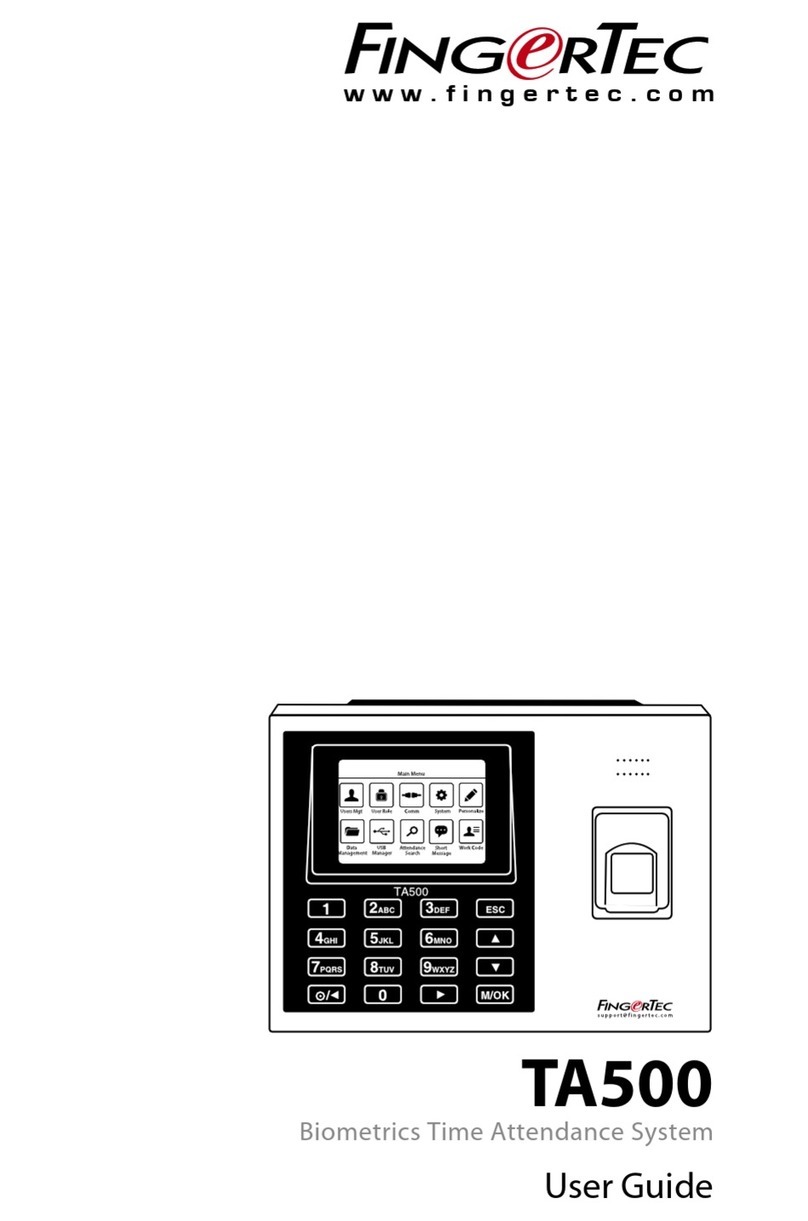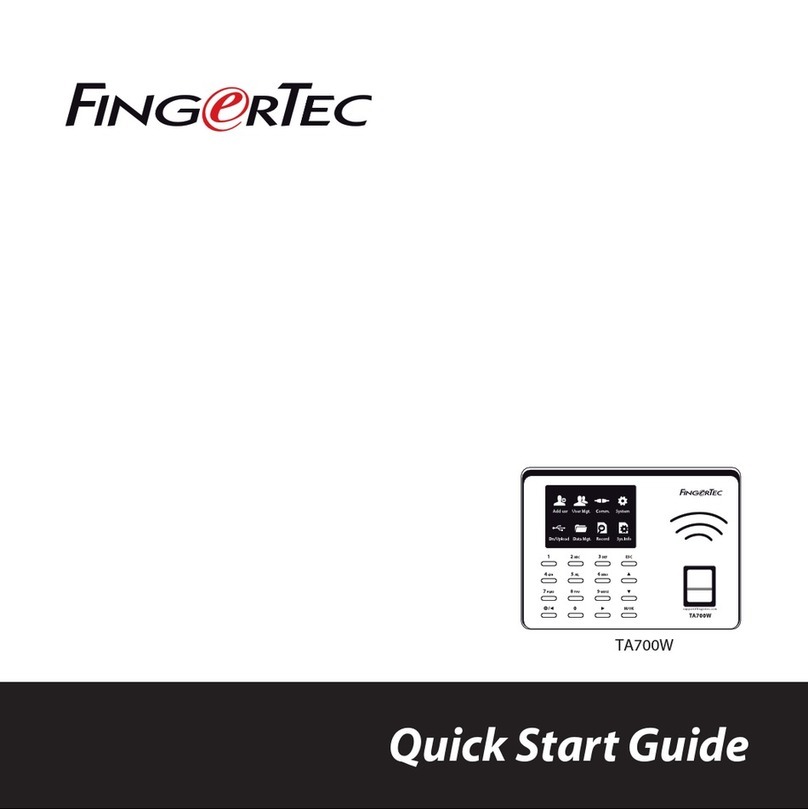Note: Press 1 to disable this feature if you do not want to link up H3i
with an alarm or siren system.
To turn off alarm output:Verify your Admin password > Press #
ENABLE ILLEGAL DISMANTLE ALARM
H3i will trigger the alarm or siren system immediately if
somebody tries to dismantle it.
Operation: Verify your Admin password > Green LED
blinks > Buzzer emits long beep > Press 7 > Green LED
blinks > Buzzer emits long beep > Press 0 > Green LED
blinks > Buzzer emits long beep > Changes done success-
fully
Note: Press 1 to disable this feature if you do not want to use it.
APPLY MULTI VERIFICATION METHOD
You can increase your access control’s security level by
applying multiple verification methods.
Operation: Verify your Admin password > Press 5 >
Green LED blinks > Buzzer emits long beep > Insert
number to represent the type of multi verification (as per
table shown) > Green LED blinks > Buzzer emits long
beep > Multi verification applied successfully
NUMBER MULTI VERIFICATION
1 Password only
2 Card only
3 Fingerprint only
4 Fingerprint/Card/Password
5 Card + Password
6 Fingerprint + Password
ENABLE FAIL VERIFICATION ALARM
Enable device to trigger alarm or siren system when a
user fails to verify more than 3 continuous times.
Operation: Verify your Admin password > Press 0 >
Green LED blinks > Buzzer emits long beep > Press 2 >
Green LED blinks > Buzzer emits long beep > Press 0 >
Green LED blinks > Buzzer emits long beep > Changes
done successfully
Note: Press 1 to disable this feature if you do not want to use it.
5FINALIZING THE INSTALLATION
1. Check that all cable connections are done
correctly.
2. Attach the terminal to the corresponding back
plates and tighten the screws to secure the
terminal on the wall.
3. Switch on the power to the terminal.
4. Start using the terminal.
Diagram1 • Normally Close (NC)
Diagram 3 • Other Accessories
Door Lock Connectors
The terminal will trigger the alarm output (NO or NC)
for the following situations:
• Door forced open (a door sensor must first be
installed)
• Door open time out (a door sensor must first be
installed)
• Terminal has been illegally dismantled
APPENDIX • TERMINAL DIMENSIONS AND MEASUREMENTS
DC12V 3A
Power Supply
+12V
GND
BUT
GND
SEN
NO1
COM1
NC1
A L ---
AL+
BELL---
BELL+
Door sensor
EM Lock (NC) ---
+
Emergency Break 2
Glass (Type NC) 3
Override Switch A
(Type NC) C
Release button
DOOR LOCK ACCESSORIES
FingerTec offers various door lock accessories to
complement FingerTec door access products. For
more info, go to http://accessory.fingertec.com.
APPENDIX • POWER SUPPLY & DOOR LOCK SYSTEM WIRING DIAGRAMS
Diagram 2 • Normally Open (NO)
DC12V 3A
Power Supply
+12V
GND
BUT
GND
SEN
NO1
COM1
NC1
A L ---
AL+
BELL---
BELL+
Door sensor
EM Lock (NO) ---
+
Emergency Break 1
Glass (Type NO) 3
Override Switch B
(Type NO) D
Release button
DC12V 3A
Power Supply
Door Sensor
Alarm device Type NO
or NC Dry contact
+12V
GND
BUT
GND
SEN
NO1
COM1
NC1
A L ---
AL+
BELL---
BELL+
WIRING PORT
NO
NC
COM
SEN
GND
BUT
AL+
AL-
USAGE
Dry Contact
(Independent power supply for door lock)
• NO type door lock (NO-COM)
• NC type door lock (NC-COM)
Power Contact
(Using power from terminal to power on door lock)
• NO type door lock (NO-GND)
• NC type door lock (NC-GND)
Dry Contact
(Independent power supply for door lock)
• NO type door lock (NO-COM)
• NC type door lock (NC-COM)
Power contact
(Using power from terminal to power on door lock)
• COM1 - +12V
Door Sensor
(SEN-GND)
Release Button
(BUT-GND)
Alarm System
NO or NC Type – Check in Advance Options
©2013 FingerTec Worldwide Sdn. Bhd. All rights reserved • 062013
84 mm
84 mm
38 mm38 mm
38 mm
38 mm
32 mm
10 mm
10mm
10mm
7mm
3mm
Front View of Terminal Back Plate