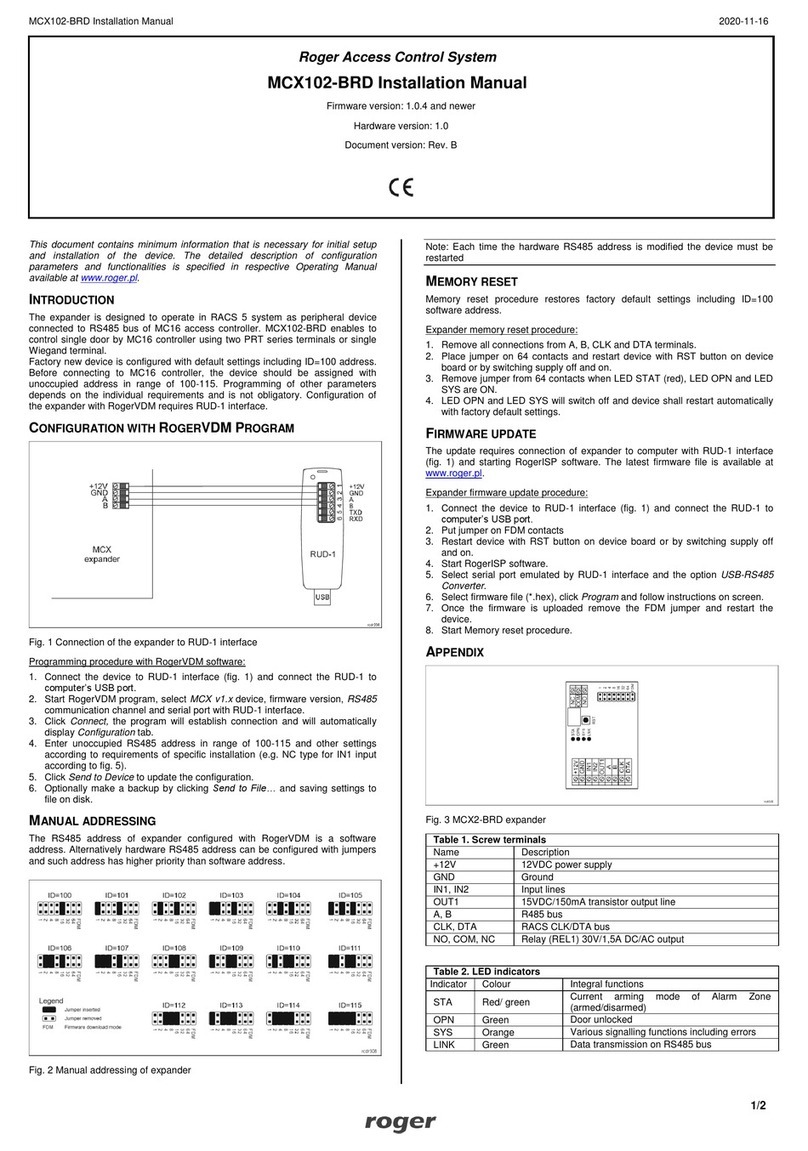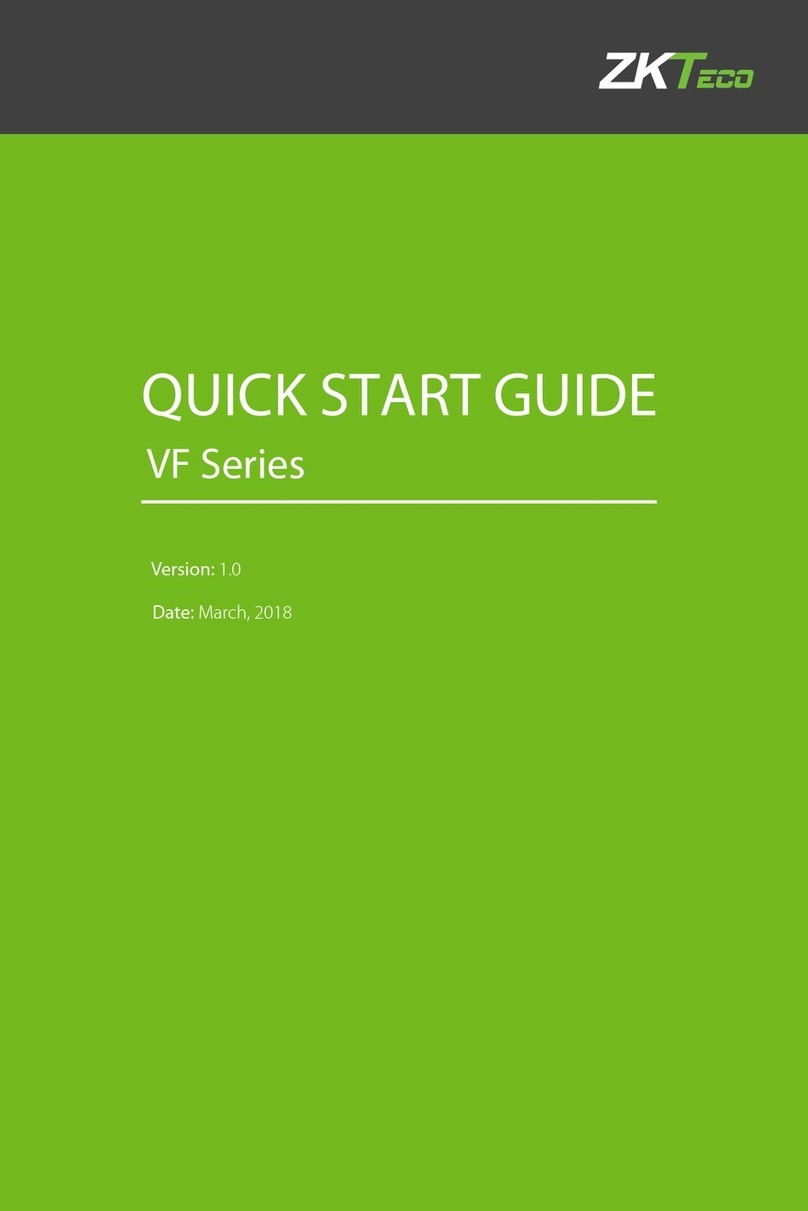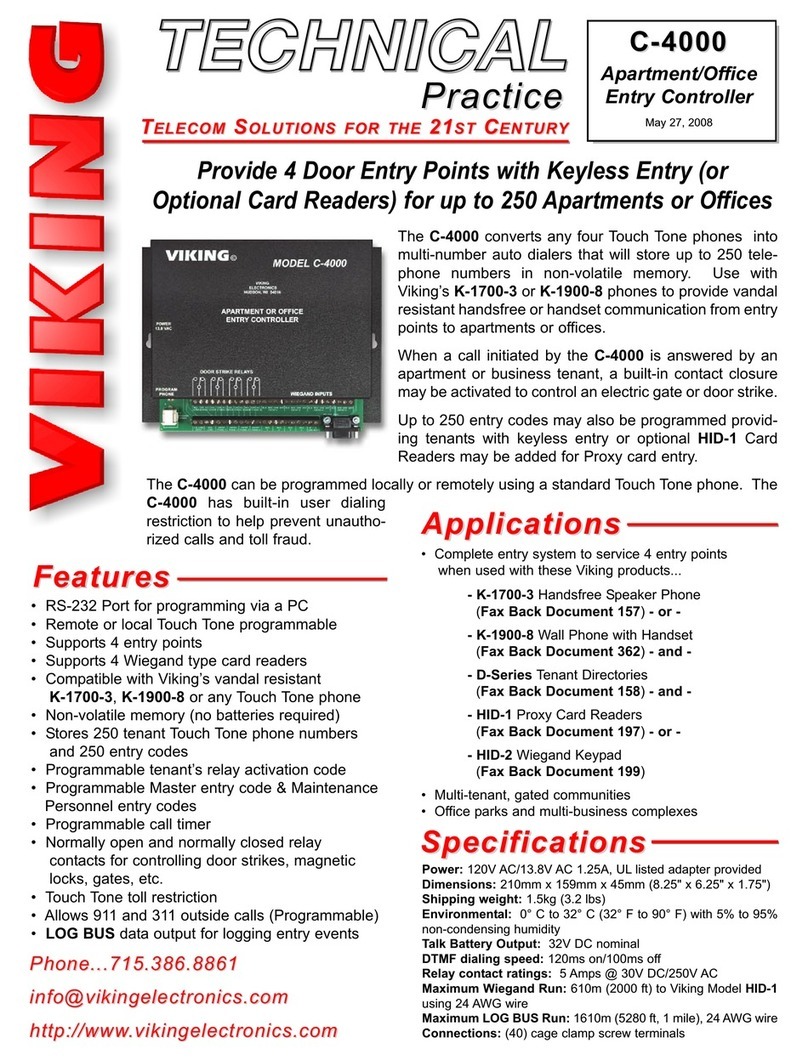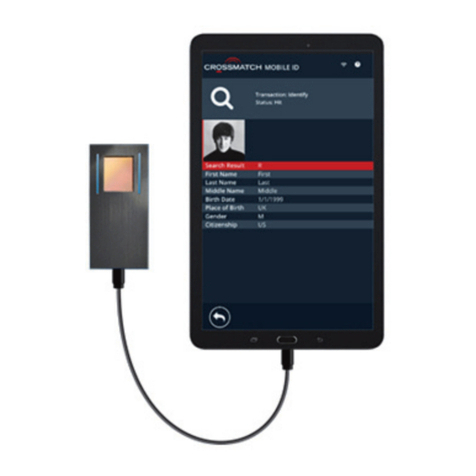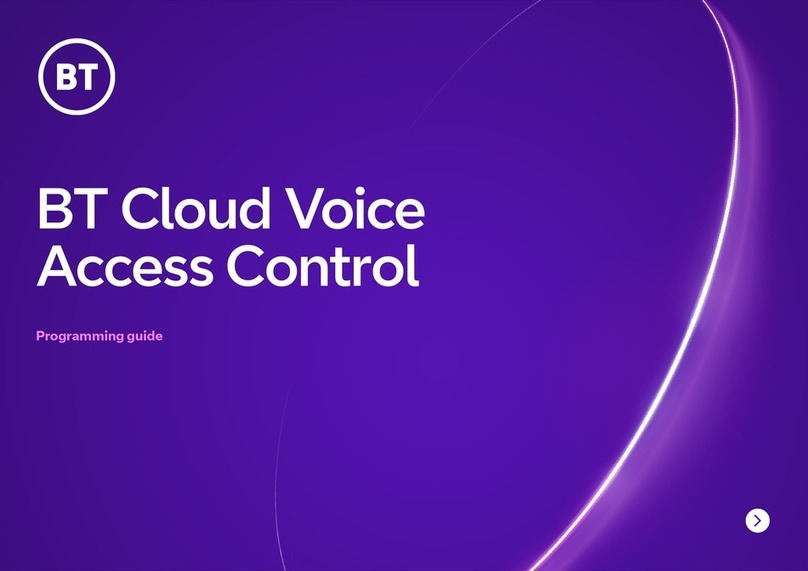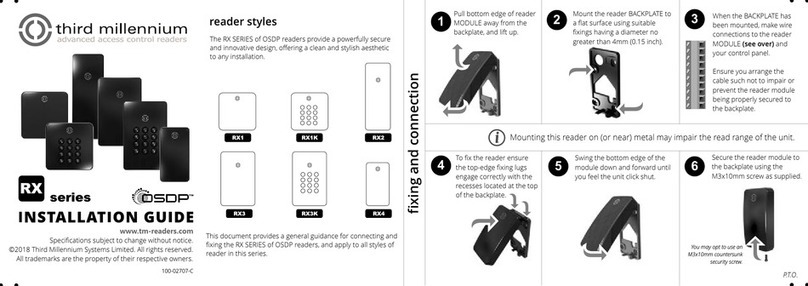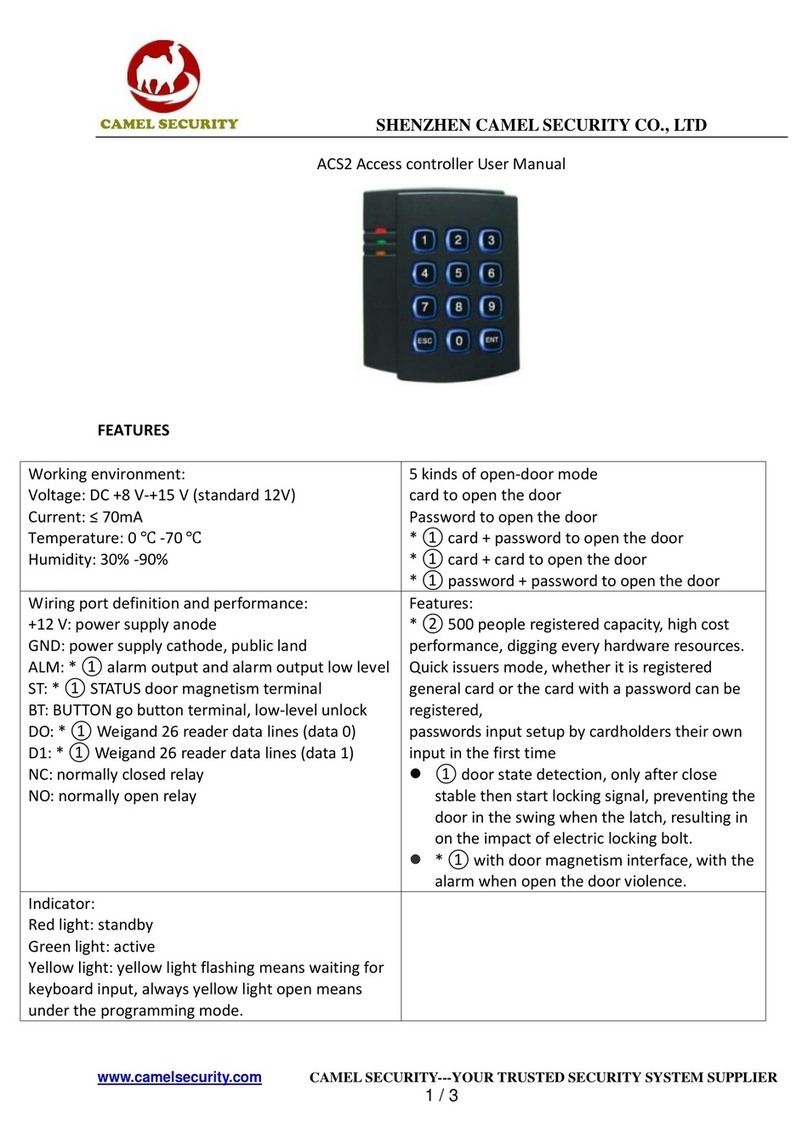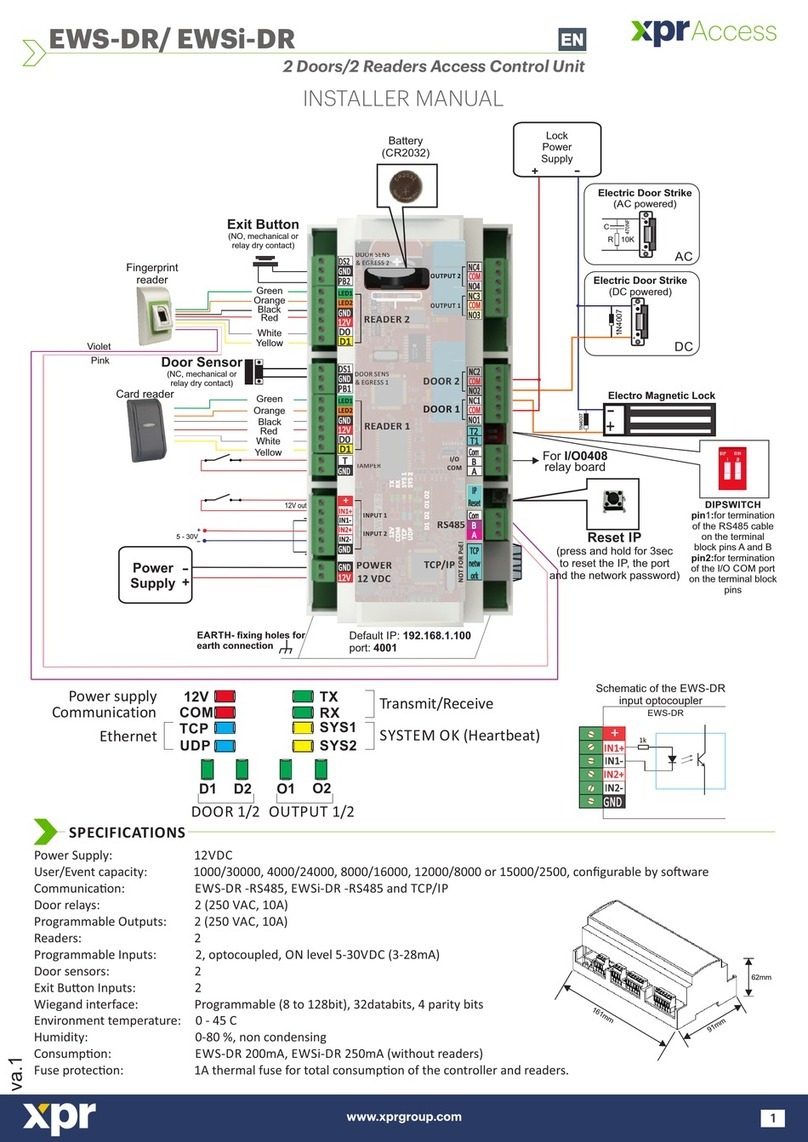Fasttel WIZARD ELEGANCE IP User manual

Editie 2.2 pg1
Instruction manual
WIZARD ELEGANCE IP
(From softwareversion 1.3.1)
Fasttel reserves the right to change the content without prior notice
.
Fasttel België, Klipsenstraat 18A, 9160 Lokeren. Tel +32 (0)9 244 65 20 info@fasttel.be
Fasttel Nederland, Heiligenboom 3, 5066 CB Moergestel. Tel +31 (0)13 513 65 14 info@fasttel.nl

Editie 2.2 pg2

Editie 2.2 pg3

Editie 2.2 pg4

Editie 2.2 pg5

Editie 2.2 pg6

Editie 2.2 pg7

Editie 2.2 pg8
Content
1. Connection diagram 9
2. Find Wizard in the Network 9
3. Configuration 9
3.1 login 10
3.2 State 10
3.3 Network and time settings 10
3.4 telephone directory 10
3.5 Sip connection settings 12
3.6 Push button settings 13
3.7 Timing Settings 13
3.8 Time profiles 14
3.9 Device settings 14
3.10 Relay settings 15
3.11 Audio settings 15
3.12 Video Settings 16
3.13 Camera settings: 16
3.14 Backup, Restore and Logs 17
3.15 account 17
3.16 Software update 17
3.17 Auto-privisioning 17

Editie 2.2 pg9
1. Connection diagram
The Wizard IP can only be powered via a PoE network connection. If the existing network switch does not have
PoE, it is best to order the Fasttel PoE injector (FTPoE)

Editie 2.2 pg10
2. Find wizard in the network
1. Via DHCP server:
For example, Zoek with the program "Advanced Ip scanner" (http://www.advanced-ip-
scanner.com/nl/) (or a similar software) to the device. The name is always of the format
Fasttel0005510xxxx. Then surf with a browser to the IP address and do the configuration.
The mac address always starts with 00:05:51
2. Zonder DHCP server
Connect the Wizard to a laptop or desktop via a PO E injector and search for the device with
the program "Advanced Ip scanner" (or similar software). The name is always of the format
Fasttel0005510xxxx. Then surf with a browser to the IP address and do the configuration.
Attention: when you do a factoryreset, start the device with ip addresses 192.168.222.123!
3. Configuration
All settings are configured via 1 web page.
For each item you will see a . Place the mouse cursor on it and you will get an explanation about
this item.
3.1 login
Surf to the address of the Wizard and enter the default Username and Password. Both are admin.
A second login is always a user. Change both under the heading "Account".
If desired, change the language.
You will now see the configuration menu on the left.
3.2 Status
Here you can see an overview of the default values of what you will have to configure later. Nothing
can be changed in this page.
You can also see a preview of the camera here.
Note: if you have entered a user and password under Video settings, this preview can only be seen in
Firefox.
3.3 Network and time settings
IP
Upon delivery, the appliance is in DHCP mode. Via a program such as "advanced ip scanner"
(http://www.advanced-ip-scanner.com/nl/) you can scan the network and if there is a DHCP server

Editie 2.2 pg11
active you will find the device named Fasttel000551XXX and you will see the obtained ip address.
(see point 2. Find wizard in the network)
You can also give the device a static IP address.
Attention: when you do a factory reset, the device starts up with ip address 192.168.222.123!
Date and time:
Within Europe, you basically don't have to change anything here. Date and time can be entered
manually here.
However, it is better to use the default NTP server.
3.4 telephone directory
Here are created:
1. The recipients who need to be able to be called.
2. As well as the persons who must be able to access the optional access screenand/or badge
reader.
Schermnaam:
1. Enter the name of the recipient who will be assigned to a push button via Push Button
Settings.
2. If you want to create access codes for e.g. staff members, you can enter their name here
without a telephone number but with 2 codes.
Telephone number: this is the number that the door phone must call in order to reach this
addressee. With the green and red button you can make a test call to this number.
Access code relay 1 and relay 2: with these 2 codes the optional access keyboard can be operated.
You can choose for both codes from the 2 internal relays or from 8 relays from up to 2 optional I/O
switches. (see further 3.10 relay settings)

Editie 2.2 pg12
Play speech: if checked, a spoken message will be played when activating a contact.
Time profile: You can assign a time profile to a recipient. If the doorbell rings for this recipient
outside the time profile, the door phone will not launch a call or call the next recipient who does fall
into the time profile.
So you can program under 1 button e.g. 3 shift shifts, each with a different time profile of 8 working
hours. The right shift team will always be called at the right time. See the following sections 3.6
pushbutton settings and 3.8 Time profiles.
Call and enter: if a relay is chosen here, this relay will be activated immediately when calling this
recipient.
limit calling to: enter e.g. 2 here and the phone will ring 2 times when calling and coming in.
This last function is useful for dentists, for example. When ringing the doorbell, the door is opened
immediately and the phone rings 2 times as a warning that someone is coming in.
The Call and come in function can also be used to provide contact when ringing the doorbell to, for
example, a home automation system.
Recipients can therefore be created twice: first without a bell and enter and then with call and come
in activated. By linking a different time profile to it, you can work on hours for the automatic opening
of the door. The double recipient is then programmed under the same button and, depending on the
hour, may or may not be called. The Call and enter function will then follow along with the
addressee.
Stop forwarding with DTMF and stop forwarding time out: Whena call ends up on a voicemail, the
Wizard will see this as answering and will therefore no longer call the next recipient. This can be
solved by obliging the addressee to return a code after answering the call.
When * is entered in this field, the person answering the call must enter * within a preset time (Stop
forwarding timeout). Then the conversation remains open. If no * was entered, the call is
interrupted and the next number is formed from memory.

Editie 2.2 pg13
3.5 Sip connection settings
For screen name, enter a logical name for the device. Device location is useful when you have
multiple door phones in 1 project.
Phone number is the number of the door phone on the external sip server.
Domain name: if empty, the SIP server field will be used.
Authentication ID and Password must match that given in the sip server.
Server address and server port: enter the details of the external sip server with which the door
phone must integrate.
Registration status: Here you can see whether the door phone is successfully registered or not.
Attention: do not refresh yourself after changing data! Push F5 and continue for refresh page.
Detect dtmf: for maximum compatibility, leave it all checked.
Echo suppression options: these are best left untouched.
Press apply to capture the changes.

Editie 2.2 pg14
3.6 Push button settings
Here it is determined which recipients that you have just created in the telephone directory should
be called when pushing on a push button.
This page is license related: here only 1 key is visible because a door phone was purchased with 1
push button.
Username: choose the recipient who should be called first. This must first be created under
Telephone directory. Possibly also a second and third number.
If a recipient does not answer the call, the next recipient will be chosen.
When a call is launched outside the time profile that is linked to a recipient, the next one that does
fall within a valid time profile is automatically chosen.
The number of keys that appear depends on the license that was purchased.
3.7 Timing settings
Forwarding time: gives the time aan when a next recipient is called when the previous one does not
answer the call.
Maximum call duration: enter here in seconds how long a conversation can /can last.
Stop DTMF call: This code forces the call to end.
3.8 Time profiles
Here a time profile can be created which can be linked under Telephone directory to a recipient.
Recipients will only be called when the call falls within the time profile. If there is no time profile
linked to a recipient, the call will always be launched.
There are already 2 time profiles pre-programmed: 4/5 and full time (full working week).
3.9 Device settings
The Wizard Elegance IP is equipped with 1 RGB LED that illuminates the right part perfectly evenly by
means of a fiber optic technology. Here you can set the color of that LED and therefore of your
Elegance.

Editie 2.2 pg15
For backlight buttons , set the color of the push buttons and the optional access keyboard. Choose
the different grayscale for less bright white light.
Keypad:
Keypad mode:
Keypad as access control: in this choice you enter code# on the keyboard to activate the relay. You
can create codes in your telephone directory.
Keypad as access control and telephone: with this choice you enter code# on the keyboard to
activate the relay. You can call a number with *number#.
Keypad as quick dial number (999 destinations or shortened numbering mode) and access control:
when you choose this mode, a field will be added under Telephone directory: Short number. Enter a
three-digit value in e.g. 105. When 105 is then formed on the keyboard, the telephone number will
be called under that username. The relay can be activated with *code#.
This function is useful when the Wizard is used in, for example, an apartment block and has to call
mobile numbers directly via a sip trunk. Then this shortened numbering is more convenient than
entering a full mobile phone number.
Send dtmf during call: this allows the keyboard to be used during the call to send dtmf tones. Is
useful when conversation e.g. comes to a selection menu.
Automatic restart: You can have the aircraft automatically re-booted at three different times.
3.10 Relay settings
Internal relays: This is where the two internal relays of the IP Wizard are configured. They can be
turned off and the length of time in milliseconds can be adjusted.
So duty cycle: 2000 means a pulse of 2 seconds.
DTMF: This is the code that needs to be entered to open the relay with the phone.

Editie 2.2 pg16
External relais:
If you prefer to switch the relays inside for safety reasons, you can purchase up to 2 pieces of FT4SWIP.
This is a network module with 8 inputs and 4 outputs. The outputs can be activated here by an http
command.
In this example, the ip address of the first FT4SWIP=192.168.10.119 and the default login details are
admin and password are used. Be sure to change it in the FT4SWIP. DOA1=50 at the back of the
command stands for relay 1 pulse for 5 seconds.
The IP address of the second FT4SWIP is 192.168.10.176. This command switches relay 2 for 2 seconds.
Play speech: if checked, a spoken message will be played when activating a contact.
If the same DTMF code is entered for multiple relays, the relays are activated together.
3.11 Audio settings
The default values of speaker and microphone are generally good at 50%. If you still want to make
adjustments upwards, do this rather in small steps to prevent oscillation.
Here you can also set the volume of the spoken messages when ringing the doorbell, ending the call,
open door and incorrect code.
With audio codecs you can make adjustments according to the needs.
Auditory feedback: when ringing the doorbell, opening the door, ending the conversation and
entering a wrong code, a spoken message can be played each time.
Four languages + neutral tones are pre-programmed but you can also personalize these texts. Choose
custom and upload your own files.
3.12 Video settings

Editie 2.2 pg17
If the Ip Wizard is equipped with a camera, it can be accessed by browsing to
http://IPADDRESS:8080/?action=stream.jpg where IPADDRESS is its IP address in the network.
If you want a snapshot, the link is http://IPADDRESS:8080/?action=snapshot.jpg
You can protect this link from unauthorized persons by entering a user and password here.
An rtsp string is also available: rtsp://IPADDESS:8554/camera
You can also adjust the proportions of the camera here.
Attention: either MJPEG rescaling or RTSP. Both at the same time is not possible.
Camera lighting: this value determines the strength of the LEDs that illuminate the visitor.
3.13 Camera settings:
Can only be used when the ambient lighting deviates significantly from normal. After experimenting,
you can use the default button to return to the default values.
3.14 Backup, recovery and logs
With download configuration you can take a backup of the entire configuration.
When uploading, you can search for and upload a backup.
Factory reset: Device goes back to factory settings.
Attention: when you do a factory reset, the device starts up with ip address 192.168.222.123!
You can also always push the reset button that is located to the left of the black connector with a pen
for 5 seconds. After the second beep, the door phone will do a factory reset.
Logs: this is rather intended for any fault diagnosis by the manufacturer.

Editie 2.2 pg18
Website logo: nice for the installer: load your own logo here and it will appear at the top left of the
main menu.
Or you can restart the device.
3.15 account
Here you can change the default user admin and default password admin. As well as user and user.
You should definitely change both!
3.16 Software update
If the wizard is connected to the Internet, the appliance itself checks for new updates (from version
1.1.1).
If not, you will find the latest software on www.fasttel.com under downloads. You can then update
from the file.
Note: All versions lower than 1.1.1 (064-099 and 1.01-1.02) must first upgrade to version 1.1.1 . Do
not unzip the downloaded file! Only afterwards can a higher version than 1.1.1 be updated.
3.17 Autoprivisioning
For use on Proximus call connect.
Other manuals for WIZARD ELEGANCE IP
1
This manual suits for next models
2
Table of contents