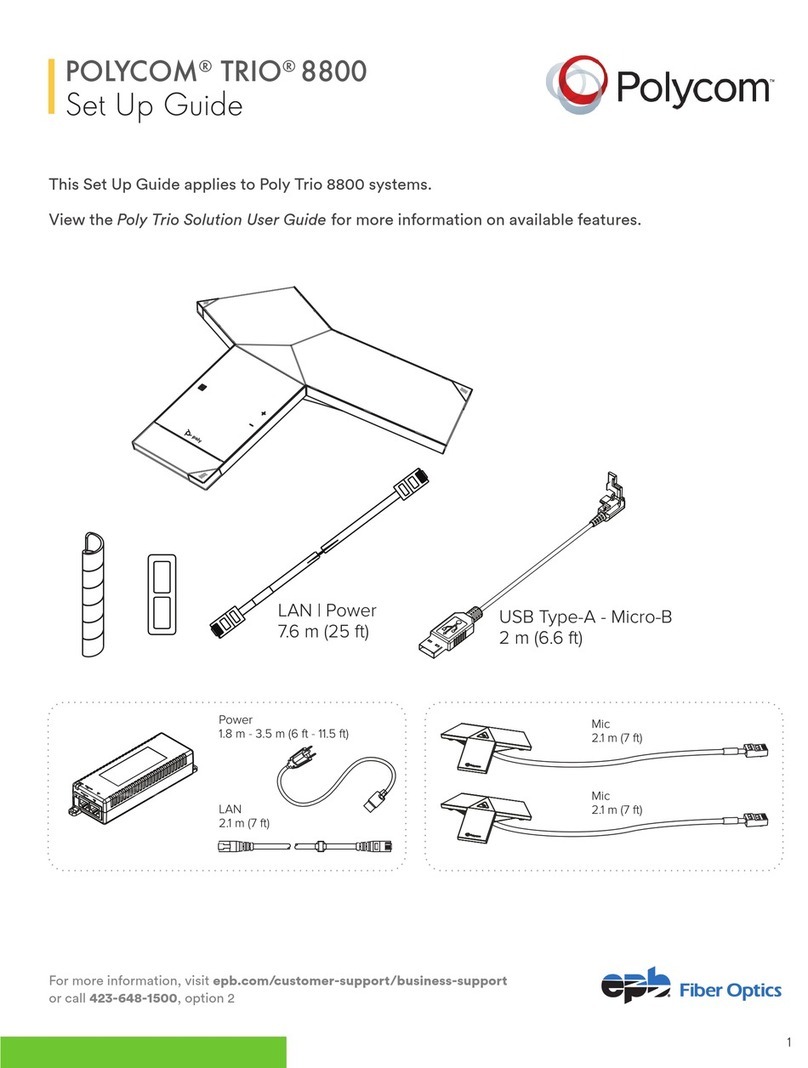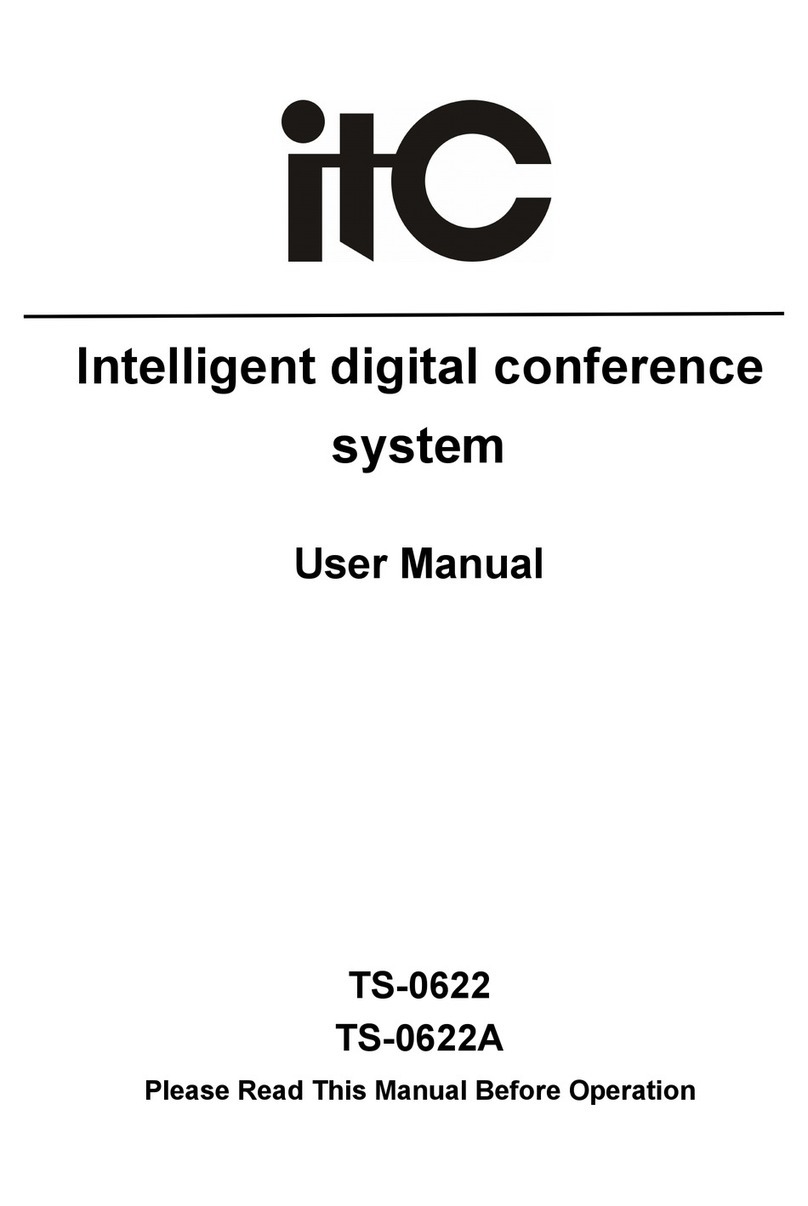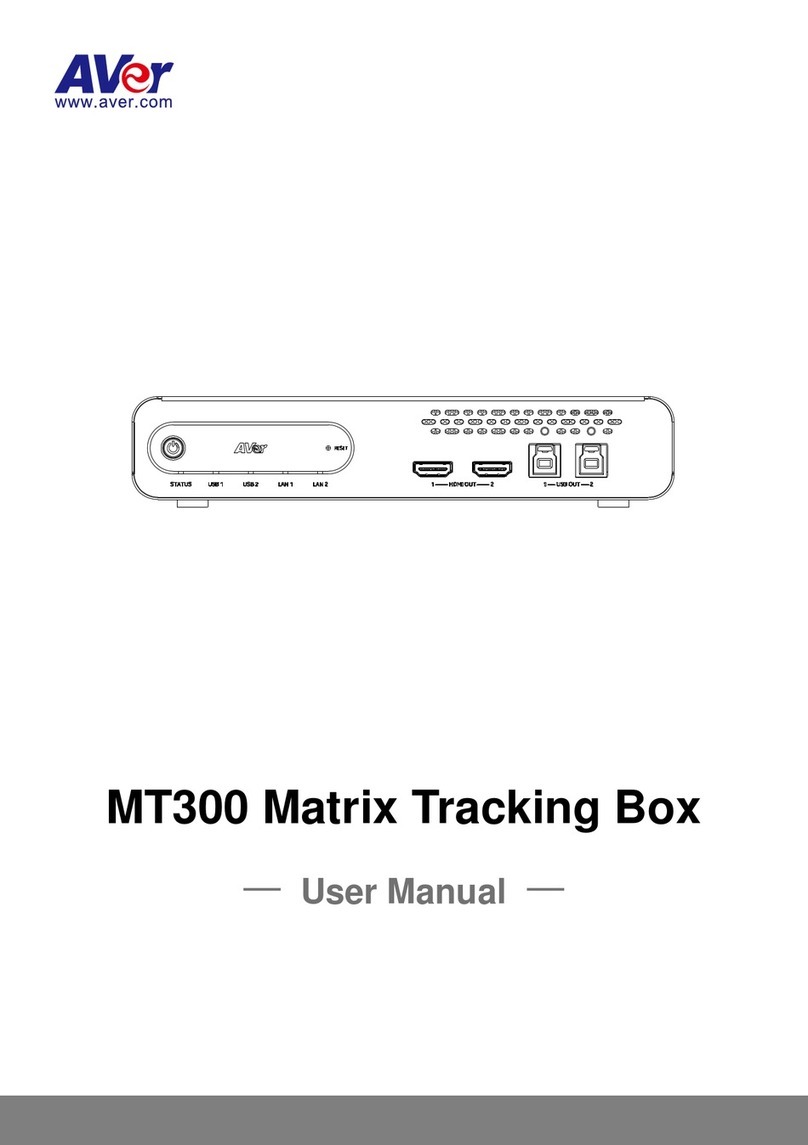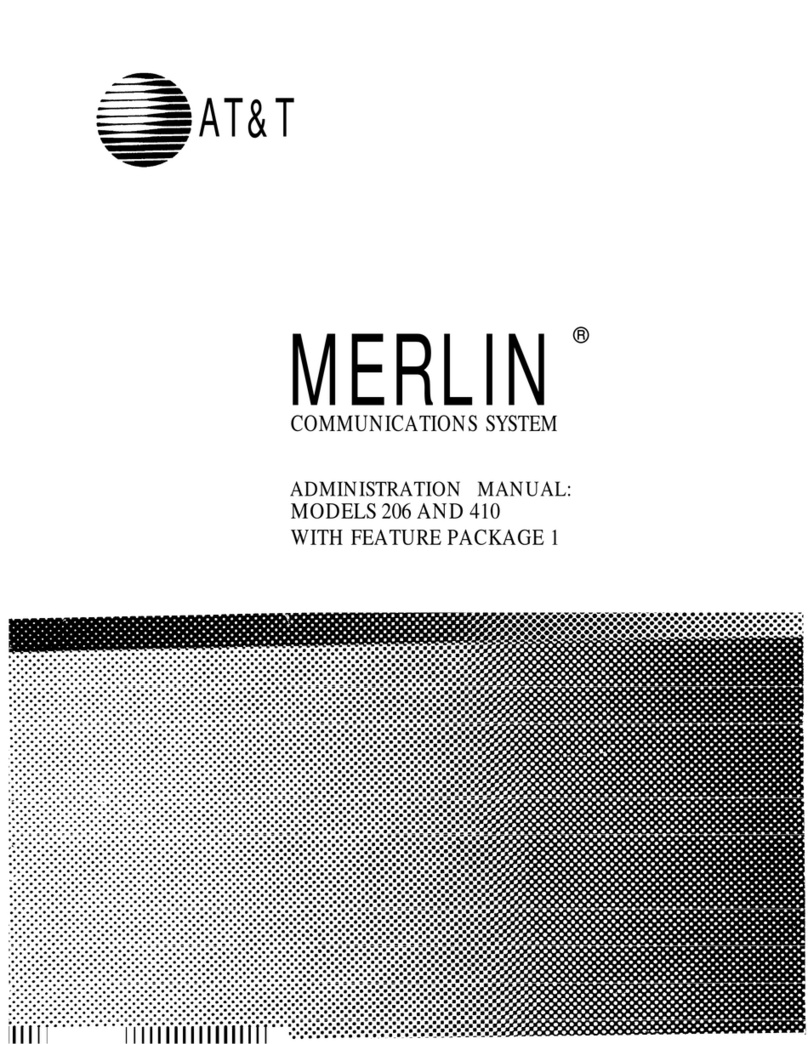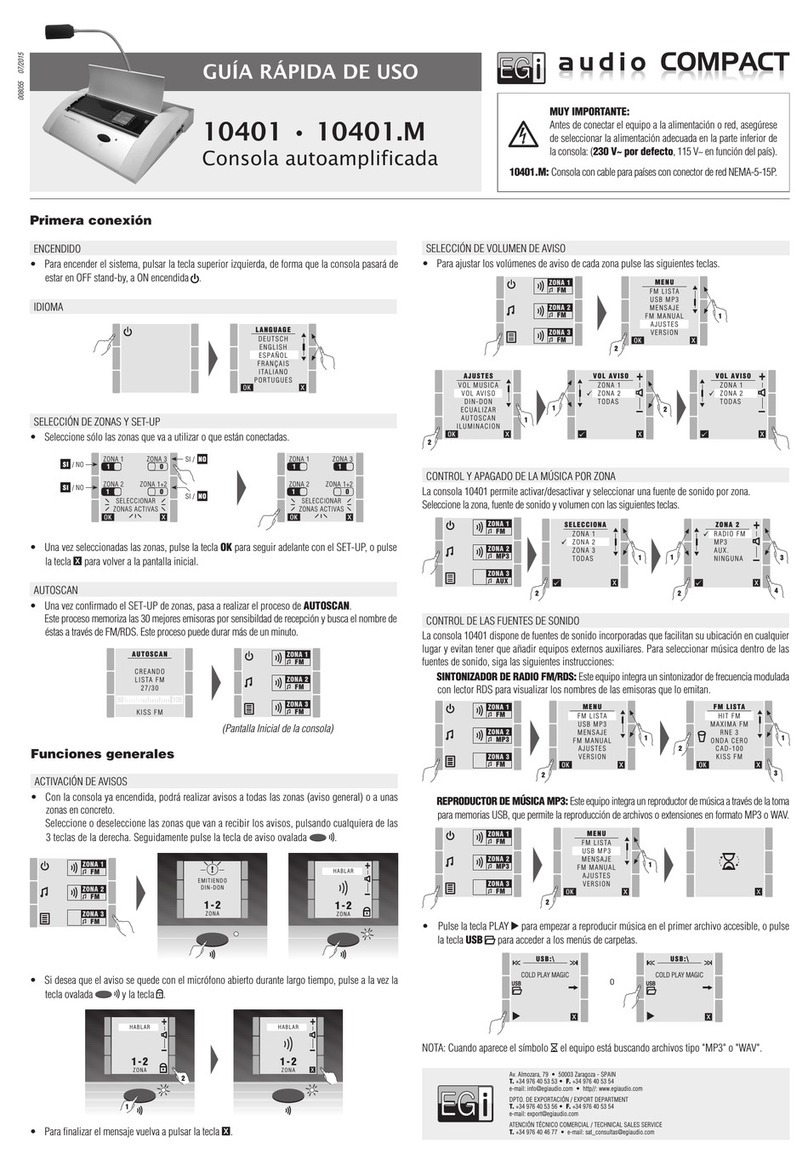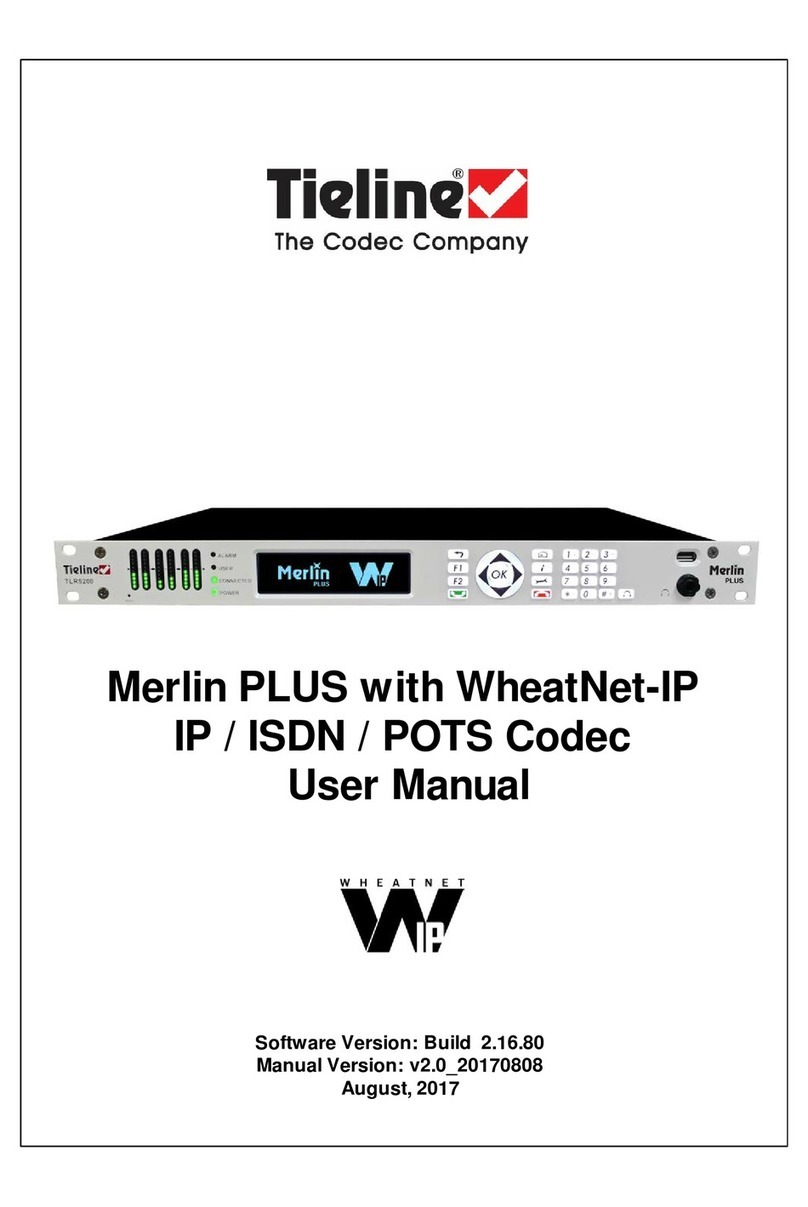TDT C-Series User manual

Siemensstraße 18
84051 Essenbach
Tel:
+49 8703 929-00
Fax:
+49 8703 929-201
Web
www.tdt.de
E-Mail:
C1500
–
Series
C1550
–
Series
C2000
–
Series
M3000
–
Series
G5000
–
Series
L3000
–
L5000
DocID:
Manual C-, M-, G-, L-Series
Rev.:
8.54.0 –01.03.2016 –SH

C-M-G Series
Manual
© TDT GmbH
Imprint
Seite 2 von 136
Manual for C-, M-, G- and L-Series
Imprint
Liability
The compilation of text and illustrations for this manual has been undertaken with the greatest
care. However, errors and omissions cannot be completely ruled out. The pub-lisher accepts
absolutely no responsibility for incorrect information. We reserve the right to make changes to
this documentation and the products described herein at any time with-out prior notice.
Contact
Our document department will be pleased to assist you should you experience problems with
this document
Copyright
TDT GmbH
Siemensstraße 18
84051 Essenbach
Tel.: +49 (8703) 929-00
Fax: +49 (8703) 929-201
Web: www.tdt.de
We wish you success and enjoyment
Your TDT Team

C-M-G Series
Manual
© TDT GmbH
Contents
Seite 3 von 136
Contents
Imprint 2
Contents 3
1First Steps 10
1.1 Commissioning 10
1.2 Package contents 10
1.2.1 C1500 / C1500 10
1.2.2 C2000 10
1.2.3 M3000 / L3000 10
1.2.4 G5000 / L5000 11
1.3 Unit description and Port Allocation 11
1.3.1 C1500, C1550 & C2000 11
1.3.1.1 Front Side C-Series 11
1.3.1.1.1 LED Standard configuration 12
1.3.1.1.2 C1500h 12
1.3.1.1.3 C1500hw 12
1.3.1.1.4 C1550 and C2000 13
1.3.1.2 Rear Side C-Series 14
1.3.2 M3000 15
1.3.3 G5000 16
1.3.4 Serial number 16
1.4 Access Data 17
1.5 How to connect to the Router? 18
1.5.1 Webinterface 18
1.5.2 Command Line Interface (CLI) 19
1.5.3 Serial Connection 19
2Webinterface 22
3Command Line Interface - CLI 23
4System Confuguration 24
4.1 Bootup and Shutdown 24
4.2 Configuration Handling 24
4.3Event-Handler 24
4.3.1 Event-Handler 24
4.3.1.1 Health Checker 25
4.3.1.2 ICMP Checker 25
4.3.1.3 Example script 25
4.3.2 SMS-Handler 26

C-M-G Series
Manual
© TDT GmbH
Contents
Seite 4 von 136
4.3.2.1 Supported Status Commands 27
4.4 Firmware Update 28
4.5 LED Assignment (C-Series only) 28
4.5.1 Ethernet 28
4.5.2 WLAN 28
4.5.3 PPP and WWAN Interface 29
4.5.4 GSM Options 29
4.5.5 Connection Manager 30
4.5.6 IPSec connection 30
4.5.7 Certificate 30
4.5.8 SIM Card 30
4.5.9 Flashing frequencies 30
4.6 Push Button Settings 30
4.6.1 Push Button Actions 31
4.6.2 Push Button Assignments 31
4.7 Scheduled Cron Jobs 31
4.7.1 Create a new scheduled cron job 32
4.7.2 Create a new environment variable 33
4.7.3 Control user access to cron jobs 33
4.8 System Time 33
4.9 Time Synchronisation 33
4.10 Webmin Configuration 34
4.10.1 IP Access Control 34
4.10.2 Port and Address 34
4.10.3 Logging 34
4.10.4 Language 35
4.10.5 Authentication 35
4.11 Webmin Users 36
5Network Configuration 37
5.1 BIND DNS Server (M3000, G5000 only) 37
5.2 Certificate Management 37
5.2.1 Import-PKCS#12 38
5.3 Connection Management 38
5.3.1 Connection-Manager 38
5.3.1.1 Connection-Dial-Entry 38
5.3.1.1.1 Inhibit 39
5.3.1.1.2 Interface- and Ping-Checker 39
5.3.1.1.3 Connection overview 39
5.3.1.1.4 Add Connection (Connection-Dial-Entry Parameter) 40
5.3.1.2 Logical Subordinated Connections 43
5.3.1.2.1 Inhibit 43
5.3.1.2.2 Logical-Interface- und Ping-Checker 44
5.3.1.2.3 Add Connection (Connection-Logical-Entry Parameter) 44
5.3.2 Static Connections 45
5.4 DHCP Server 45

C-M-G Series
Manual
© TDT GmbH
Contents
Seite 5 von 136
5.5 DNS Server Update 46
5.6 DNSmasq 47
5.7 Dynamic DNS Update 47
5.8 IPSec VPN 48
5.8.1 Global Settings 48
5.8.1.1 Configure IPSec-Interface-Mappings 49
5.8.1.1 Configure Miscellaneous Settings 49
5.8.2 Debug & Log 49
5.8.3 Connection Defaults 50
5.8.3.1 Global Settings 50
5.8.3.2 Phase1(ISAKMP) Settings 51
5.8.3.2.1 PSK-Settings 51
5.8.3.2.2 Certificate-Settings 52
5.8.3.2.3 XAuth-Client-Settings 52
5.8.3.2.4 XAuth-Server-Settings 52
5.8.3.2.5 IKE Settings 53
5.8.3.2.6 Rekeying Settings 53
5.8.3.3 Phase2 Settings 53
5.8.4 Keys 54
5.9 Linux Firewall (IPtables) 54
5.9.1 Tables 54
5.9.2 Chains 55
5.9.3 Targets 56
5.9.4 Linux Firewall Menu 56
5.9.5 Create a new rule 57
5.9.5.1 Chain and action details 57
5.9.5.2 Condition details 58
5.9.6 Example: Setup IP Forwarding 60
5.10 Network Configuration 61
5.10.1 Network Interfaces 61
5.10.1.1 Bridge Settings 62
5.10.1.2 Tunnel Settings 62
5.10.2 Routing and Gateways 63
5.10.3 DNS Client 64
5.10.4 Host Addresses 64
5.11 OpenVPN 65
5.11.1 Add new server/client 65
5.11.2 Edit existing peer 65
5.12 PPP 68
5.12.1 PPP Interfaces 68
5.12.1.1 Basic PPP configuration for interface ppp# 68
5.12.1.1.1 ISDN PPP Interface Parameter 68
5.12.1.1.2 ISDN Dial-In PPP Interface Parameter 69
5.12.1.1.3 PPPoE Interface Parameter 69
5.12.1.1.4 UMTS/GPRS PPP Interface Parameter 70
5.12.1.2 Advanced PPP configuration for interface ppp# 70
5.12.1.2.1 ISDN PPP Interface Parameter 70
5.12.1.2.2 ISDN Dial-In PPP Interface Parameter 71

C-M-G Series
Manual
© TDT GmbH
Contents
Seite 6 von 136
5.12.1.2.3 PPPoE Interface Parameter 71
5.12.1.2.4 UMTS/GPRS PPP Interface Parameter 72
5.12.1.2.5 General PPP settings 72
5.12.1.2.6 Logging Parameters 73
5.12.1.2.7 Networking Parameters 73
5.12.1.2.8 Authentication Parameters 73
5.12.1.2.9 Compression Parameters 74
5.12.1.3 Parameters for interface pppX when used in Static Connections 75
5.12.2 PPP Accounts 75
5.12.2.1 Create new PPP CHAP/PAP account 75
5.13 Postfix Configuration (M3000, G5000 only) 76
5.14 QoS Control 76
5.14.1 Outgoing Interfaces 76
5.14.1.1 Interface parameters 76
5.14.1.2 Root Qdisc Parameters 76
5.14.1.2.1 TBF (Token Bucket Filter) 76
5.14.1.2.2 SFQ (Stochastic Fairness Queueing) 77
5.14.1.2.3 BFIFO (Bytes First In First Out) 77
5.14.1.2.4 PFIFO Packet First In First Out 77
5.14.1.2.5 DSMARK 77
5.14.1.2.6 HTB (Hierarchical Token Bucket) 78
5.14.1.2.7 PRIO (Filter) 78
5.14.1.2.8 PRIO (Priomap) 78
5.14.2 Incoming Interfaces 78
5.14.2.1 Interface parameters 78
5.14.3 Interface Statistics 78
5.15 SNMP 79
5.15.1 Access Control 79
5.15.2 Sysinfo Setup 79
5.15.3 Trap Control 80
5.15.3.1 SNMP Create New Trap Control 80
5.15.4 (Sub)Agent Configurations 80
5.15.4.1 Common Settings 80
5.15.4.2 Monitor Running Processes 80
5.15.4.2.1 SNMP Agent Create Process Monitor 80
5.15.4.3 Monitor Disk Space 81
5.15.4.4 Monitor File Sizes 81
5.15.4.5 Monitor Load Averag 81
5.16 SSH Server 82
5.16.1 Authentication 82
5.16.2 Networking 83
5.16.3 Access Control 83
5.16.4 Miscellaneous Options 83
5.16.5 Client Host Options 84
5.16.6 User SSH Key Setup 84
5.17 SSL Tunnels 85
5.18 VRRP / Loadbalancer * 86
5.18.1 Functionality VRRP 86
5.18.1.1 Behaviour of the VRRP in Backup Status 86

C-M-G Series
Manual
© TDT GmbH
Contents
Seite 7 von 136
5.18.1.2 Behaviour of the VRRP-Routers in Master-Status 86
5.18.2 Global Definitions 86
5.18.3 VRRP Instances 87
5.18.3.1 Add VRRP nstance 87
5.18.4 VRRP Synchronization Groups 88
5.18.4.1 VRRP Create New Sync. Group 89
5.18.5 Load Balancer Global Settings 89
5.18.6 Load Balancer Real Servers 89
5.18.7 Load Balancer Virtual Servers 90
5.19 WLAN 92
5.19.1 General settings 93
5.19.2 WPA/WPA2-PSK related settings 93
5.19.3 N-Standard settings (High Throughput Capabilities) 93
5.19.4 Advanced settings 94
5.19.5 WEP related settings 94
5.19.6 WPA/WPA2-EAP settings 94
5.19.6.1 Radius Client Settings 94
5.19.6.2 Internal EAP Server Einstellungen 95
5.19.6.2.1 EAP User Einstellungen 95
5.19.7 MAC Address Filtering 95
5.20 WWAN 96
6The Diagnose Menu 97
6.1 Connection Manager 97
6.2 Distribution Information 97
6.3 GSM Modem State 97
6.4 Load Balancer 97
6.4.1 Load Balancer Statistics 97
6.4.2 Load Balancer Connections 98
6.5 Log File Rotation 98
6.6 PPP 98
6.7 Running Processes 98
6.8 System Information 99
6.9 System Logs 99
6.10 Webmin Actions Log 99
7The Permanent Save Menu 100
7.1Save Config 100
7.2 Save System to USB (only M- und G-Series) 100
8Save and restore configuration 101
8.1 Save configuration 101
8.1.1 Webinterface 101
8.1.2 CLI 102
8.2 Restore configuration 102

C-M-G Series
Manual
© TDT GmbH
Contents
Seite 8 von 136
8.2.1 Webinterface 102
8.2.2 CLI 103
9Restoration of the delivery status 104
9.1 C-Series 104
9.2 M3000 / G5000 / L-Series 104
10 Firmware Update 105
10.1 Webinterface 105
10.2 CLI 106
11 CLI Commands 107
11.1 Top level - TDT(CLI) 107
11.1.1 Configuration menu - TDT(CLI/configuration) 108
11.1.1.1 Network Configuration menu - TDT(CLI/configuration/network) 108
11.1.1.1.1 Network Interface menu - TDT(CLI/configuration/network/interface) 108
11.1.1.1.2 Connection-Manager - TDT(CLI/configuration/network/dialup) 113
11.1.1.1.3 SNMP Einstellungen - TDT(CLI/configuration/network/snmp) 116
11.1.1.1.4 NTP Settings - TDT(CLI/configuration/network/ntp) 121
11.1.1.2 General Settings - TDT(CLI/configuration/general) 122
11.1.2 Status menu - TDT(CLI/status) 122
11.1.2.1 Show menu - TDT(CLI/status/show) 124
12 Hardware 125
12.1 C-Series 125
12.1.1 Technical Data 125
12.1.1.1 C1500xx 125
12.1.1.2 C1550xxx 125
12.1.1.3 ELW Router C1550lw 126
12.1.2 Hardware Modules 126
12.1.3 DB9 / RS232 PIN- Allocation (DTE/V.24) 127
12.2 M3000 127
12.2.1 Supportet UMTS / GPRS Cards 127
12.2.2 Layout of the DSL/ISDN Y-Cable 128
12.2.3 Ethernet 4 Port Card 128
12.2.4 NT - TE Switching of the HST Saphir III ML DUAL ISDN Karte (Optional) 129
12.3 G5000 129
12.3.1 ISDN PRI 129
12.3.1.1 Pin allocation of the RJ45 PRI connector 130
13 Overview of Important Data 131
13.1 C-, M-, G- and L-Series default 131
13.1.1 Change password 132
13.1.1.1 Webinterface 132
13.1.1.2 Commandline user root 132
13.1.2 Operating temperature 133
13.1.3 Declaration of Conformity 133

C-M-G Series
Manual
© TDT GmbH
Contents
Seite 9 von 136
13.2 System specific data 133
13.2.1 C-Router with radio modem 133
13.2.1.1 GPS 134
13.2.1.1.1 Read GPS Data 134
13.2.1.1.2 Send GPS Data 135
13.2.2 C-Router with WLAN module 135
13.3 Software 135
14 Link Overview 136
14.1 General Links 136
14.2 Important Informationen 136
14.3 Used Software 136
14.4 Further Links 136

C-M-G Series
Manual
© TDT GmbH
Chapter 1: First Steps
Seite 10 von 136
1 First Steps
1.1 Commissioning
Open the transport packaging carefully and check the content.
Connect the delivered unit using supplied power supply or power cable to a 230V mains supply.
Connect your network with the delivered CAT5 network cable to the eth1 port of the router.
Note
Before commencing commissioning remove the router from the packing and let it stand for at
least 1 hour until it has reached room temperature to prevent damage due to condensed
water.
Due to transport, plug-in cards could have become loose. Please check the proper condition
of these cards before attempting to operate the unit.
1.2 Package contents
1.2.1 C1500 / C1500
C1500 or C1550
Power supply (12V DC / 1,8 A) with European plug
CAT5 LAN cable
Associated antennas depending on version
Manual on USB-Stick
1.2.2 C2000
C1500
Power cable
CAT5 LAN cable
Associated antennas depending on version
Manual on USB-Stick
1.2.3 M3000 / L3000
M3000
Power cable
CAT5 LAN cable
ISDN/DSL cable depending on version
1 USB Init-Stick (for Factory Reset)
Manual on USB-Stick

C-M-G Series
Manual
© TDT GmbH
Chapter 1: First Steps
Seite 11 von 136
1.2.4 G5000 / L5000
G5000
Power cable
CAT5 LAN cable
Additional cables depending on Hardware configuration (e.g. Serial, ISDN, etc.)
1 USB Init-Stick (for Factory Reset)
Manual on USB-Stick
1.3 Unit description and Port Allocation
1.3.1 C1500, C1550 & C2000
1.3.1.1 Front Side C-Series
The front of the C1500 includes three LED status indicators, C1550 and C2000 are equipped with eight
additional status LEDs. Furthermore a reset button and a SIM slot are located on the routers front side.
Figure 1: Front side C1500
Figure 2: Front side C1550
Figure 3: Front side C2000

C-M-G Series
Manual
© TDT GmbH
Chapter 1: First Steps
Seite 12 von 136
Description
Power - L2
Status indicator LEDs
Status 1 - 8
additional status indicator LEDs on C1550 and C2000
Reset-Button
Mode of operation see chapter Fehler! Verweisquelle konnte nicht gefunden werden.
SIM 1
Card slot for SIM1
SIM 2
Card slot for SIM2, C2000 only
1.3.1.1.1 LED Standard configuration
The C-Series LEDs are free programmable (see 4.5 LED Assignment (C-Series only)), only the Power
LED is fixed and cannot be changed. Depending on router type and equipment the LEDs are preset.
LED
Status
Beschreibung
Power
off:
Unit is without power / switched off
on:
Operational mode
low flashing:
Boot process
fast flashing:
Remote access via SSH active
1.3.1.1.2 C1500h
LED
Wert
Status
Beschreibung
L1
PPP3_UP_DOWN_DATA
off:
PPP3 Link down
on:
PPP3 Link up
flashing:
data transfer on PPP3 (RX + TX)
L2
WWAN0_UP_DOWN_DATA
equals radio connection
off:
WWAN0 Link down
on:
WWAN0 Link up
flashing:
data transfer on WWAN0
(RX + TX)
1.3.1.1.3 C1500hw
LED
Wert
Status
Beschreibung
L1
WLAN0_ON_OFF_CONNECT
off:
WLAN0 inactive
on:
WLAN0 active
flashing:
at least one connection initiated
L2
WWAN0_UP_DOWN_DATA
equals radio connection
off:
WWAN0 Link down
on:
WWAN0 Link up
flashing:
data transfer on WWAN0
(RX + TX)

C-M-G Series
Manual
© TDT GmbH
Chapter 1: First Steps
Seite 13 von 136
1.3.1.1.4 C1550 and C2000
LED
Wert
Status
Beschreibung
L1
WLAN0_ON_OFF_CONNECT
off:
WLAN0 inactive
on:
WLAN0 active
flashing:
at least one connection initiated
L2
ETH0_UP_DOWN_DATA
off:
ETH0 Link down
on:
ETH0 Link up
flashing:
data transfer on ETH0 (RX + TX)
LED
Wert
Status
Beschreibung
Status 1
WWAN0_UP_DOWN_DATA
equals radio connection
off:
WWAN0 Link down
on:
WWAN0 Link up
flashing:
data transfer on WWAN0
(RX + TX)
Status 2
PPP2_UP_DOWN_DATA
off:
PPP2 Link down
on:
PPP2 Link up
flashing:
data transfer on PPP2 (RX + TX)
Status 3
PPP3_UP_DOWN_DATA
equals DSL
off:
PPP3 Link down
on:
PPP3 Link up
flashing:
data transfer on PPP3 (RX + TX)
Status 4
ACTIVE_SIM_CARD
off:
no SIM in use
on:
SIM1 in use
flashing:
SIM2 in use
Status 5
GSM0_CONNECT_STATUS
off:
no connection
low flashing:
2G connection (GPRS or EDGE)
fast flashing:
3G connection (UMTS/WCDMA or
HSPA)
on:
4G connection (LTE)
Status 6
GSM0_SIGNAL1
off:
no radio reception (0%)
on:
radio reception 1% - 33%
Status 7
GSM0_SIGNAL2
on:
radio reception 34% - 66%
Status 8
GSM0_SIGNAL3
on:
radio reception 67% - 100%

C-M-G Series
Manual
© TDT GmbH
Chapter 1: First Steps
Seite 14 von 136
1.3.1.2 Rear Side C-Series
Figure 4: Rear side C1500
Figure 5: Rear side C1550
Figure 6: Rear side C2000
Connector
Description
3G/4G
SMA socket for radio antenna
ISDN
RJ45 connector for ISDN
L1
ISDN Status LED active ISDN Layer 1 connection
B Rx/Tx
ISDN Status LED on: B chanal connection established
flashing: ISDN data transfer
WiFi AUX
RP-SMA socket for a second WLAN antenna used for N standard
DSL
RJ45 connector for the integrated DSL modem with status indicators
Green flashing: DSL synchronisation is running
Green + Orange on: DSL sync is finnished
Orange flashing: DSL data transfer
Serial 0
9-pole RS-232 console port (speed: 38400 (8N1))
3G/4G AUX
SMA socket for a second radio antenna

C-M-G Series
Manual
© TDT GmbH
Chapter 1: First Steps
Seite 15 von 136
Connector
Description
ETH1
10/100BaseT interface (at C1550 with an integrated 4 Port Switch) with an
automatic speed recognition at its disposal as well as an automatic recognition
of the cable (1:1 or cross over)
ETH0
10/100BaseT interface with an automatic speed recognition at its disposal as
well as an automatic recognition of the cable (1:1 or cross over)
Note
The C1500 and C1550 routers can be supplied with power by the
eth0 interface using »passive Power over Ethernet«.
Therefore a PoE Converter is required.
USB
2 USB 2.0 Ports for external Hardware
Power
Socket for the power connection using the supplied power supply
WiFi
RP-SMA socket for the primary WLAN antenna
1.3.2 M3000
The M3000 is designed for a 19 Zoll Server Rack and takes the height of one rack unit. On the front of the
M3000 the following connectors and switches can be found (from left to right):
Connector
Description
Power
Pushbutton to swich on the Router
LED
Status indicator LEDs
USB
2 USB 2.0 Ports for external Hardware
COM
9-pole RS-232 console port (speed: 38400 (8N1))
On the rear of the M3000 the following relevant operational connections can be found:
Figure 7: Rear side M3000
Connector
Description
PS/2
Connector for Mouse and Keyboard
eth0 & eth1
10/100/1000BaseT interface with an automatic speed recognition at its disposal
as well as an automatic recognition of the cable (1:1 or cross over)
USB
6 USB 2.0 Ports for external Hardware
Serial 0
9-pole RS-232 console port (speed: 38400 (8N1))
VGA
Monitor connector
Audio & SPDIF
Audio connectors
extension Slot
Depending on hardware configuration (e.g. DSL, ISDN, ethernet port(s))
Power
IEC connector C14 for the power supply with 230V AC

C-M-G Series
Manual
© TDT GmbH
Chapter 1: First Steps
Seite 16 von 136
1.3.3 G5000
The G5000 is designed for a 19 Zoll Server Rack and takes the height of two rack units. Under the front
flap the following connectors and switches can be found (from left to right):
Connector
Description
Power
Rocker button to swich on the Router
Reset
Rocker button to restart the Router
LED
Status indicator LEDs
USB
2 USB 2.0 Ports for external Hardware
PS/2
Mouse/Keyboard connection via Y-adapter
At the rear side of the G5000 there are all necessary connectors:
Figure 8: Rear side G5000
Anschluss
Beschreibung
Power
IEC connector C14 for the power supply with 230V AC
ON/OFF
Rocker switch to switch on the power supply
extension Slot
Depending on hardware of the G5000 (e.g. DSL, ISDN, Ethernet Port(s))
ttyS0, ttyS1
9-pole RS-232 console port (speed: 38400 (8N1))
eth0, eth1,
eth10
10/100/1000BaseT interface with an automatic speed recognition at its disposal
as well as an automatic recognition of the cable (1:1 or cross over)
VGA
Monitor connector
USB
2 USB 2.0 Ports for external Hardware
1.3.4 Serial number
The serial number is located on the bottom side and on the delivery note. This is uniquely assigned to
each device. Please keep the serial number ready at support/service and repair requests.
Note
It is recommended that serial number is documented if the unit is mounted and therefore
serial number no longer be readable.

C-M-G Series
Manual
© TDT GmbH
Chapter 1: First Steps
Seite 17 von 136
1.4 Access Data
In all C-, M-, L- and G-units the following specified data are preset as standard.
Default LAN network
IP adress for eth1
192.168.0.50
Subnet mask for eth1
255.255.255.0
Default WAN interface
IP adress for eth0
10.99.99.99
Subnet mask for eth0
255.255.255.0
Default WLAN configuration
for untis with WLAN
module
IP adress for wlan0
172.16.0.50
Subnet mask for wlan0
255.255.255.0
SSID
TDT-AP
Pre Shared Key (ASCII)
tdt-Router
Channel
1 (2412 MHz)
Encryption
WPA+WPA2-PSK
(AES/CCMP + TKIP)
Webinterface
Access via SSL
https://<interface IP>
Username
tdt
Password
tdt
SSH / CLI
SSH Port
22
CLI Port
2000
Username
root
Password
tdt
Serial Port (RS232)
Speed
38400 bit/s
Data bits
8
Parity
keine
Stop bits
1
Note
For connection to a PC please use a null modem
cable. (not included in delivery)
IMPORTANT!
For safety reasons please change the preset webinterface and SSH-access
passwords! (see 13.1.1 Change password)
Change also the Pre Shared Key on units with WLAN module!

C-M-G Series
Manual
© TDT GmbH
Chapter 1: First Steps
Seite 18 von 136
1.5 How to connect to the Router?
To configure the router you can use the webinterface (for simple configuration via web browser) or the
TDT CLI (Command Line Interface). You are able to connect to the Router via SSH or serial using the
COM port.
Note
To be able to connect to the router via LAN, you need to have a PC which is in the same
TCP/IP network as the router. In default you need an IP adress from the 192.168.0.0/255
range (e.g. 192.168.0.1) and the 255.255.255.0 subnet.
1.5.1 Webinterface
Type the routers IP adress in the adress field of your web browser. In default configuration the IP of the
eth1 port is set to 192.168.0.50.
Because the Webinterface is only accessable via SSL, the syntax https:// must be included in front of
the IP adress.
Example:
https://192.168.0.50
In the login windows of the configuration level the username and corresponding password must be
entered.
Figure 9: For security reasons the characters of the password is displayed as asterisks

C-M-G Series
Manual
© TDT GmbH
Chapter 1: First Steps
Seite 19 von 136
In delivery status Username and Password are preset to tdt and tdt.
There is a download-link for the user manual on the top right corner of the logon page.
1.5.2 Command Line Interface (CLI)
You can connect to your router via SSH, with a SSH client like the free implementation »PuTTY«
(http://www.chiark.greenend.org.uk/~sgtatham/putty).
First navigate to Terminal > Keyboard and set „The Backspace key“ to parameter Control-H.
Figure 10: PuTTY Configuration - Keybord settings
Then navigate back to Session and establish a SSH connection to the Routers IP, using the CLI Port. In
delivery status the eth0 IP adresse is preset to 192.168.0.50 and the CLI Port is 2000.
Figure 11: PuTTY Configuration for a CLI connection
1.5.3 Serial Connection
Note
To be able to establish a serial connection a Null modem cable (not included in delivery) is
needed.

C-M-G Series
Manual
© TDT GmbH
Chapter 1: First Steps
Seite 20 von 136
Connect the Null modem cable to the routers COM port (RS-232) and the serial port of your local
maschine.
Choose e.g. »PuTTY« for dial in.
First set Connection type: to Serial.
Figure 12: change to serial
Then navigate to Terminal > Keyboard and set The Backspace key to parameter Control-H.
Figure 13: PuTTY Configuration Keybord Einstellung
Next navigate to Connection > Serial, type your PCs used COM port (e.g. COM1) in the Serial
line to connect box and set Speed (baud) to 38400. Choose Flow controll None and
establish the connection.
Figure 14: PuTTY Configuration for serial connection
This manual suits for next models
10
Table of contents