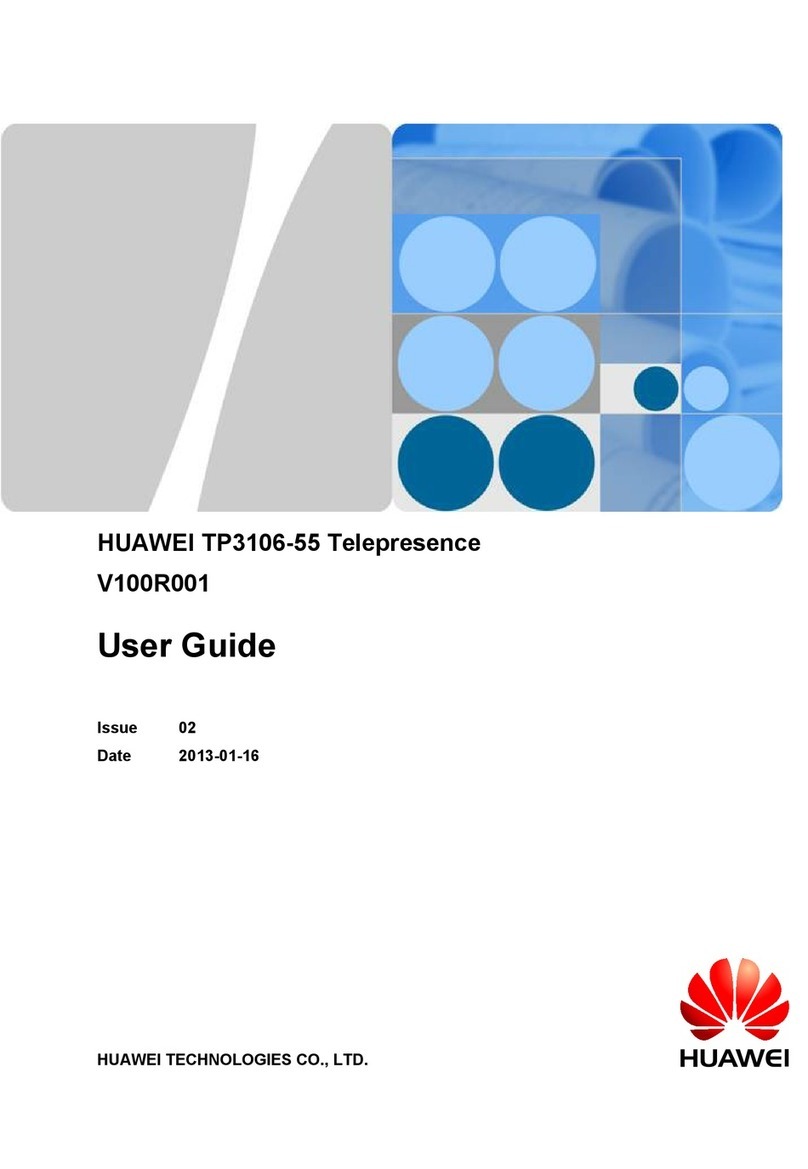Huawei RP100 User guide
Other Huawei Conference System manuals
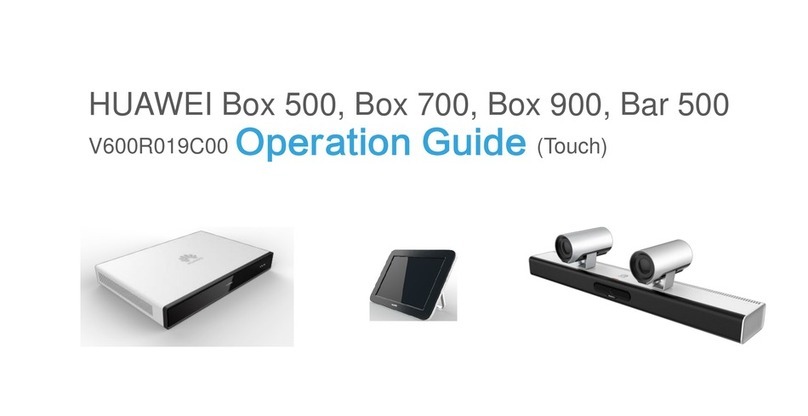
Huawei
Huawei Bar 500 User manual

Huawei
Huawei V100R001 User manual

Huawei
Huawei Box 500 User manual

Huawei
Huawei Box 700 Operating and safety instructions
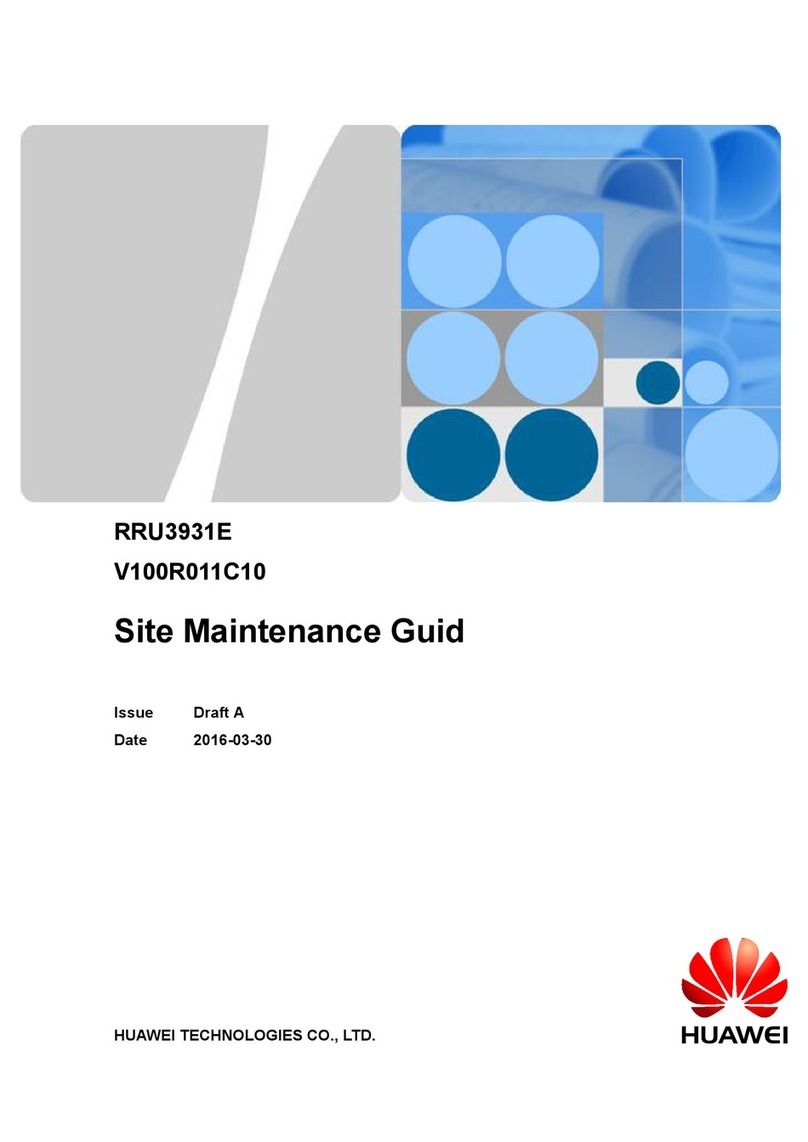
Huawei
Huawei RRU3931E Operating manual

Huawei
Huawei TE80 Service manual
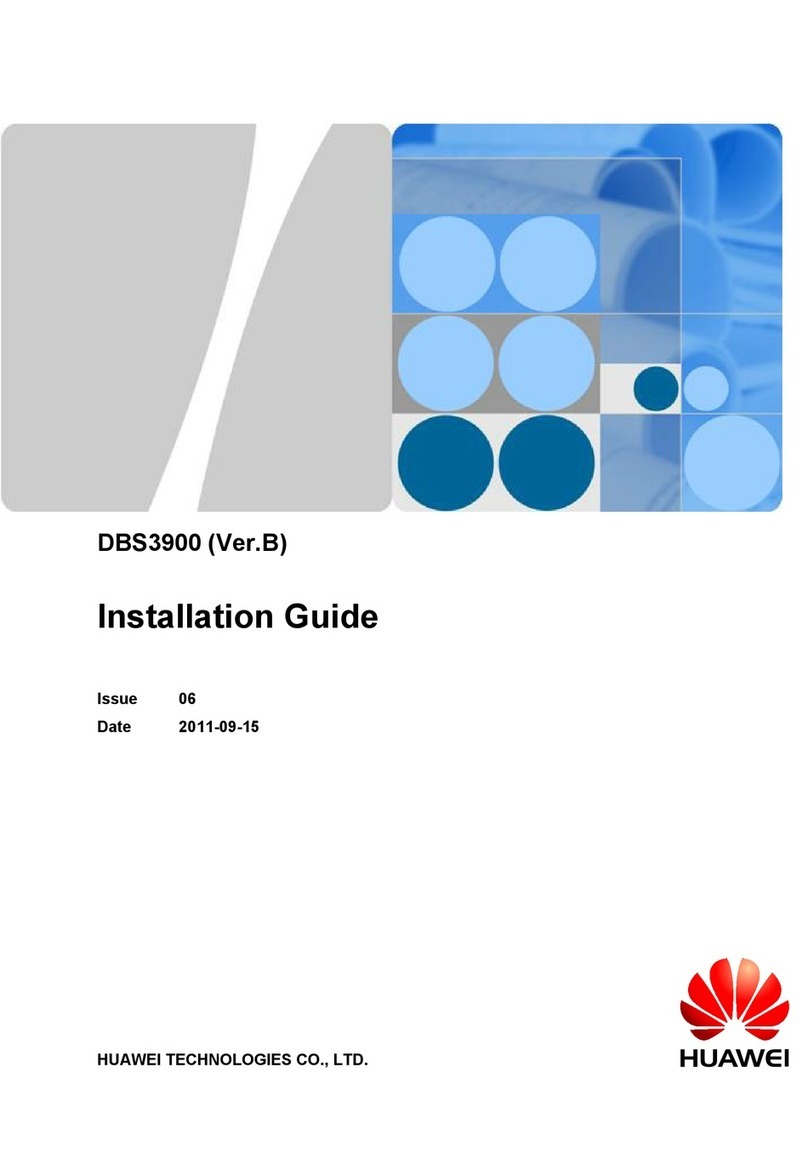
Huawei
Huawei Airbridge DBS3900 User manual

Huawei
Huawei VP9050 User manual

Huawei
Huawei TE10 Technical specifications

Huawei
Huawei 9000 VCT V100R011 Service manual

Huawei
Huawei TE30 User manual

Huawei
Huawei TE40 User manual

Huawei
Huawei TP3206 User manual

Huawei
Huawei TE30 Operating and safety instructions

Huawei
Huawei TE30 User guide
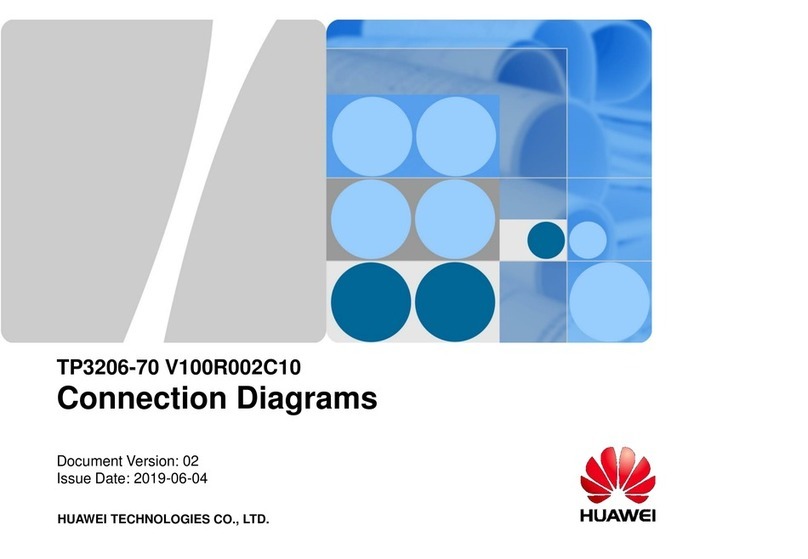
Huawei
Huawei TP3206-70 Instruction manual

Huawei
Huawei V600R019C00 User manual

Huawei
Huawei RoomPresence 65S User manual

Huawei
Huawei TP3206 User manual

Huawei
Huawei T10 V500R003C30 User manual
Popular Conference System manuals by other brands

Jabbla
Jabbla Tellus 6 operating instructions

LY International Electronics
LY International Electronics H-9500 Series Installation and operating manual

RADVision
RADVision Scopia XT1000 user guide

AT&T
AT&T MERLIN LEGEND Reference

Polycom
Polycom RealPresence Group Series setup sheet

ProSoft Technology
ProSoft Technology AN-X4-AB-DHRIO user manual

Sony
Sony PCS-I150 Operation guide

Middle Atlantic Products
Middle Atlantic Products VTC Series instruction sheet

AVT
AVT MAGIC AC1 Go Configuration guide

Prentke Romich Company
Prentke Romich Company Vanguard Plus Setting up and using

Speakerbus
Speakerbus iD 712 user guide

Trelleborg
Trelleborg SafePilot CAT PRO user guide