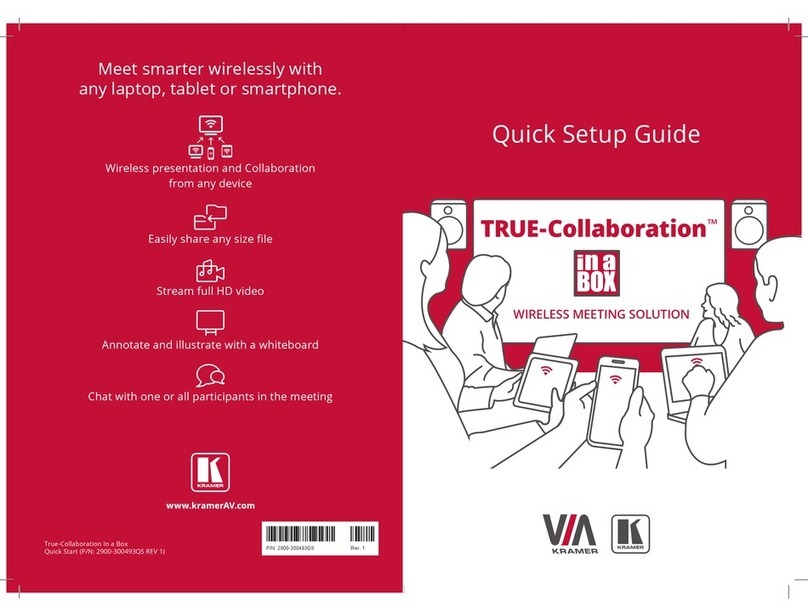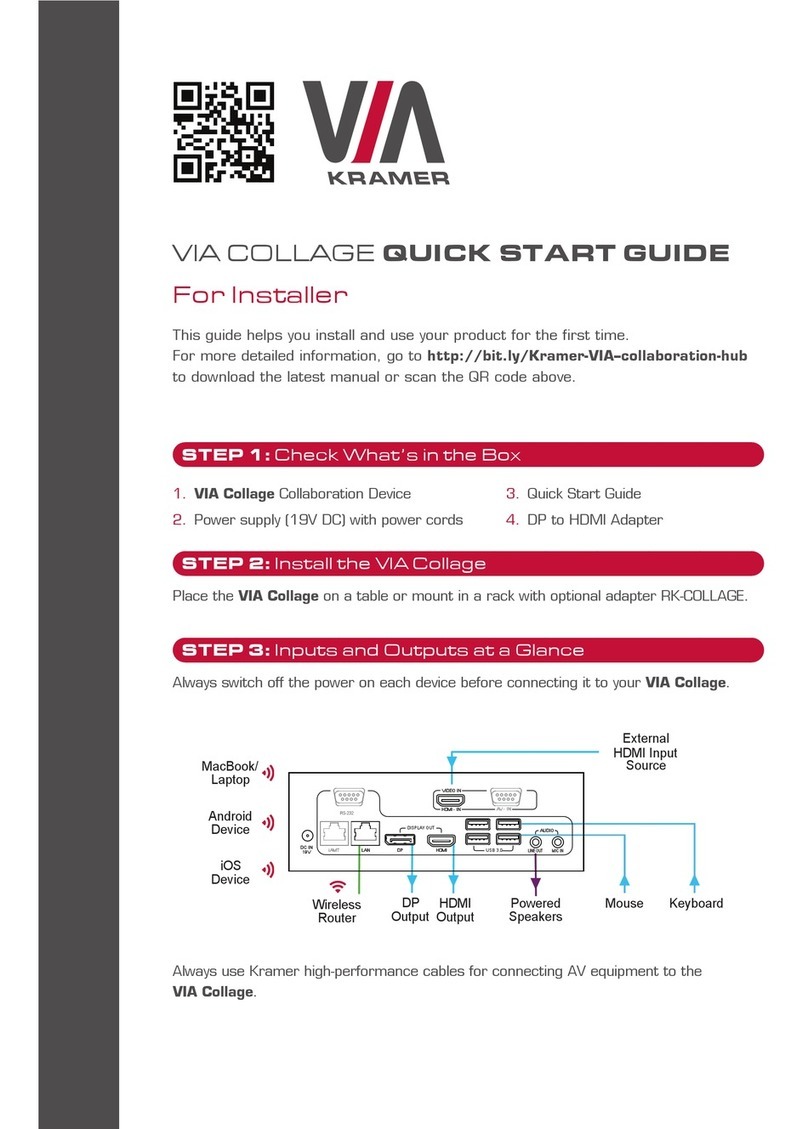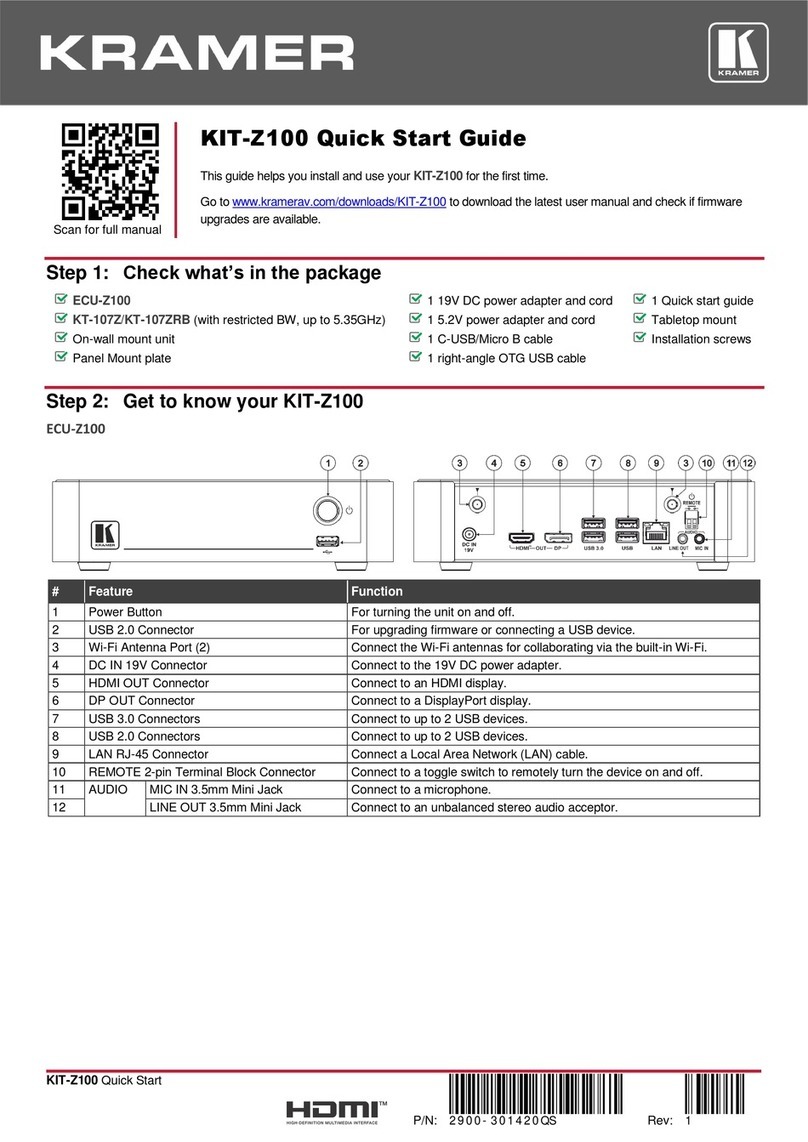arrival at the EARN facility. For details of Kramer’s recycling arrangements in your particular
country go to our recyclingpages at www.kramerav.com/support/recycling.
Overview
Congratulations on purchasing your Kramer VIA GO² Wireless Presentation Solution.
VIA GO² gives iOS,Android, Chromebook,PC, and Mac users instant wireless connectivity
with 4K advanced presentation capabilities. The product features content streaming with
crystal-clearmirrored images and stunning video playback and includes iOS mirroringvia
AirPlay™, Windows & Android mirroring via Miracast™, as well as ChromeBook mirroring.
VIA GO² is super-compact(7x7cm)and flexible to install, with both built-in Wi-Fi and LAN
connectivity and includes industry-leading 1024-bit encryption forsecure use on the internal
network.
Key Features
•Quick and Reliable Wireless Connectivity –A simple and intuitive user interface enables
iOS, Android, Chromebook, PC,and Mac deviceusers to instantly connect to a main
display without a dongle. 2.4GHz/5GHzWi-Fi and MIMO antennas establish and
maintain a fast and reliable connection.
•High Quality Video Streaming –Supports up to 4K@30Hz resolution (using the VIAapp
Multimedia feature).
•Simultaneous Display –Two participants can simultaneously present content on main
display.
•VIA ProductIntegration –Seamlessly compatible with VIA Site Management (VSM)
Software& VIA Pad.
•Easy and Flexible Installation –With a super-compact7x7cm form factor,itcan be
discreetly installed on the back of a display, projector or almost anywhere.
Typical Applications
•Presentation environments
•Small to mid-size meeting rooms
•Classrooms
•Huddle spaces