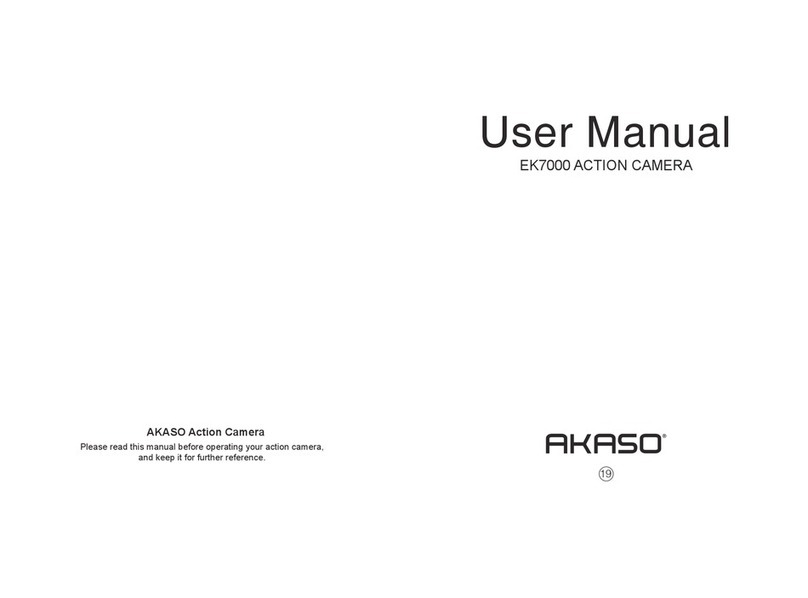Video Mode is the default mode after camera power on.
Make sure the Video icon shows on the screen before recording. If not, press the Power/Mode Button
repeatedly until it appears.
Press the Shutter/Select Button, the camera will start to record video. Meamwhile the status light
will flash and one beep will be emitted by the camera.
Press the Shutter/Select Button to end video recording.
Loop recording: In Settings, turn on the loop recording. If the time is set to be 3 mins, press OK Button
to record, the video will automatically be saved as a file after 3 mins. Then the camera continues next
video recording. The recording time on LCD starts at zero. When the memory is full, the first video
would be covered, and so on.
When recording starts, to switch modes is not available. To switch mode, please stop recording first.
When the battery runs out, the camera will stop working. But the video will be saved automatically.
Video Mode
Press Power/Mode Button repeatedly to switch to Photo Mode.
Shooting photo: in Photo Mode, press Shutter/Select Button to shoot photos; The camera will emit
camera shutter sound if it has been turned on in Settings.
Photo Mode
To review photos and videos on the camera, go to Playback Mode.
To go to the Playback Mode, first verify that the camera is in Photo Mode or Video Mode. Then press
the UP/Playback Button to enter the Playback menu.
Press Shutter/Select Button to select desired options.
Press UP/Playback Button or Down/WiFi Button to cycle through the overview of photos or videos.
Press Shutter/Select Button to playback the desired one.
To delete photo or video, long press the up button. The menu for deleting will show up.
To return to the Playback menu, press the Power/Mode Button.
To exit the Playback Mode, hold and press the Up/Playback Button for 2s.
To enter the Quick Modes menu
1. Verify the camera is in Camera modes.
2. Press and hold the Shutter/Select Button for three seconds.
3. Repeatedly press the Power/Mode Button to cycle through camera modes.
4. Press the Shutter/Select Button.
5. To exit, hold down the Shutter/Select Button for three seconds.
Playback Mode
QUICK MODES
Settings
1. Press Power/Mode Button repeatedly to switch to Settings.
2. Press the Shutter/Select Button to enter the settings menu.
3. Repeatedly press the Power/Mode Button to cycle through options and press the Shutter/Select
Button to select desired one.
4. Or press the Up Button/ Down Button to cycle through options.
5. To exit Settings, go to the last option and press Power/Mode Button again, then you will go to
the exit option (x). Press Shutter/Select Button to exit.
Options:
Video Resolution: 1080p 60/1080p 30/4K 25/2.7K 30/ 720p 120/ 720p 60
Looping Video: ON/OFF
Time Stamp: OFF/ Date/ Date & Time
Exposure: -2.0/-1.7/-1.3/-1.0/-0.7/-0.3/0/0.3/0.7/1.0/1.3/1.7/2.0
Photo Resolution: 12MP/8MP/5MP/4MP
Burst Photo: ON 3Photos
Time Lapse: 2s/3s/5s/10s/20s/30s/60s
Continuous Lapse: OFF/ON
Power Frequency: 50Hz/60Hz/Auto
Language: English/Traditional Chinese/Chinese/Français/ Nederlands/ Español/ Italiano/ Português/
Deutsch/ Dutch/ Czech/ Polski/ Türk/ Русский/ 한국어/ Japamese/ Thai
Date & Time: MM/DD/YY, DD/MM/YY,YY/MM/DD
Sound Indicator
Shutter: Off/On
Start-up: Off/On
Beep: Off/On
Volume: 0/1/2/3
Screen Rotation: On/Off
Screen Saver: Off/1 min/3 min/5 min
Auto Power Off: Off/1 min/3 min/5 min
Format:Yes/No
Reset:Yes/No
Version
Press Power/Mode Button repeatedly to switch to Burst Photo Mode.
In Burst Photo Mode, it takes 1.5s to take 3 photos. The camera will emit camera shutter sound if it has
been turned on in Settings.
Press the Shutter/Select Button, the camera will start to photos in burst series.
Burst Photo Mode
Press Power/Mode Button repeatedly to switch to Time Lapse Mode. Also make sure that the
Continuous Lapse has been set to ON in Settings.
In Time Lapse Mode, your AKASO Action Camera captures a series of photos at 2s/3s/5s/10s/20s/30s/
60s intervals.
Time Lapse Mode