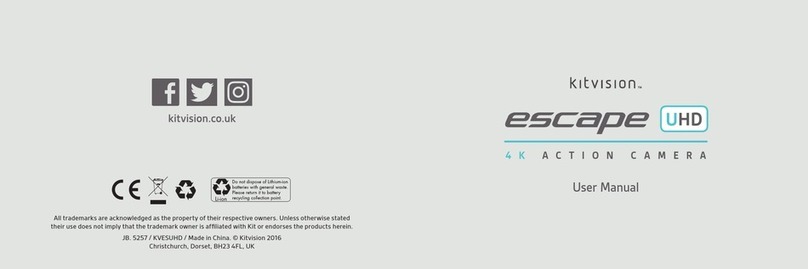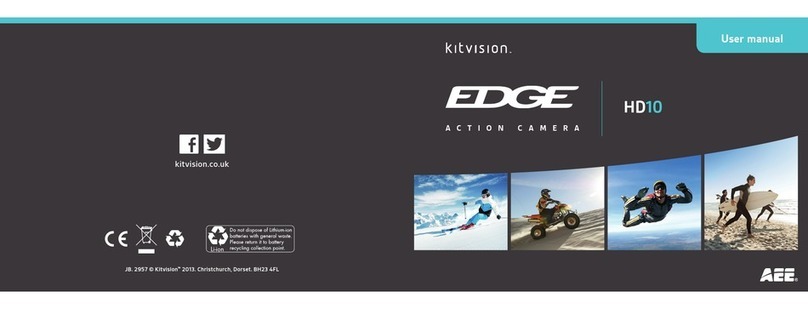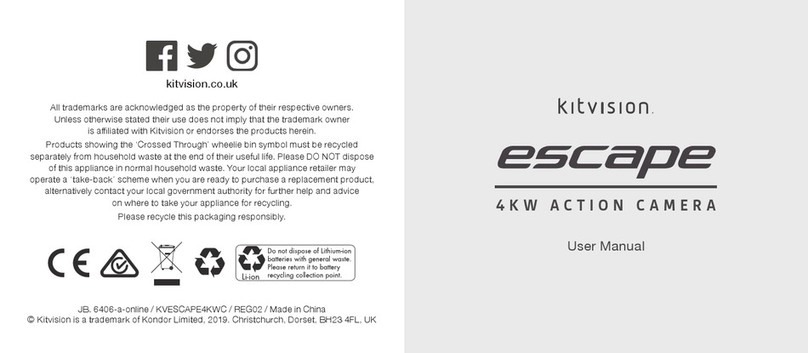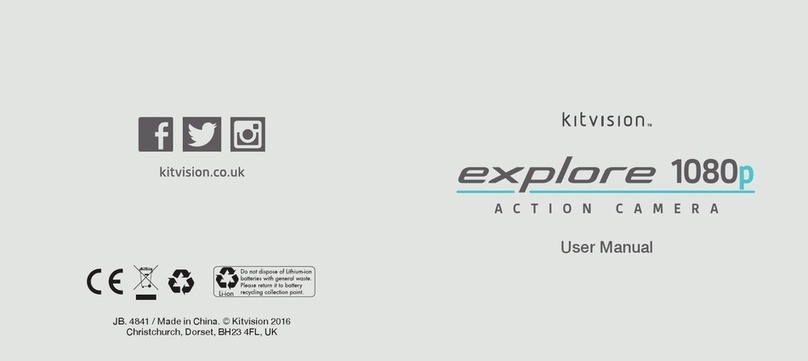14 15
Language
1. Turn on the camera to enter recording standby mode
2. Press the “M” button to enter the camera setting menu
3. Press the < or > button to select
4. Press the – or + button to select the language setting option and press
the “OK” button to confirm
5. Press the < or > button to move the cursor to the language type to be modified.
Then press the “OK” button to confirm
6. Press the “M” button to exit the menu and return to recording standby mode
Selecting light metering mode
To achieve the best exposure effect, use the central spot light metering mode
when the central spot is bright while the surrounding environment is dark
• Turn the “[ [ ] ]”to the “ON” position
Video recording
1. Turn on the camera to enter recording standby mode
2. Aim the lens at the subject and preview it in the TFT display
3. Press the “Video recording” button once to start video recording
• The camera will tick once to indicate that recording has begun
• The green indicators will flash slowly and the time counter will start
– The TFT display will be shown right
– The LCD segment will be shown right
4. During video recording, press the “Stop” button once to stop recording
• The camera will tick twice, indicating that the recording has stopped, and that the time counter has stopped
• The green indicators will turn off
• The display will return to recording standby mode
Starting video recording via G-SENSOR mode
Turn the G-Sensor key to “ON” so that the Edge HD30W can actively sense the
change of gravity. The camera will automatically start video recording when it
is jolted or tilted etc. When this mode is applied in fixed installation, for example
when it is mounted on a vehicle or helmet, video recording can begin without the
need to start the recording in advance, conserving battery power and meaning
you won’t have to operate it manually. When the camera does not sense any
gravity change for 3 minutes, it will exit video recording
Parameter setting for video recording
To set the parameters for video recording, perform the following operations:
1. Press the “M” button to enter the setting menu
2. Press the < or > button to select
3. Press the + or – button to move the blue cursor to the sub-menu you want to configure
4. Press the “OK” button to enter the sub-menu
5. Press the + or – button to select the parameters you require
6. Press the “OK” button to confirm your selection
7. Press the “M” button again to exit the setting menu
TFT display
Power on/off key
Video recording
button
Light meter
mode key
LCD screen
G-Sensor
key