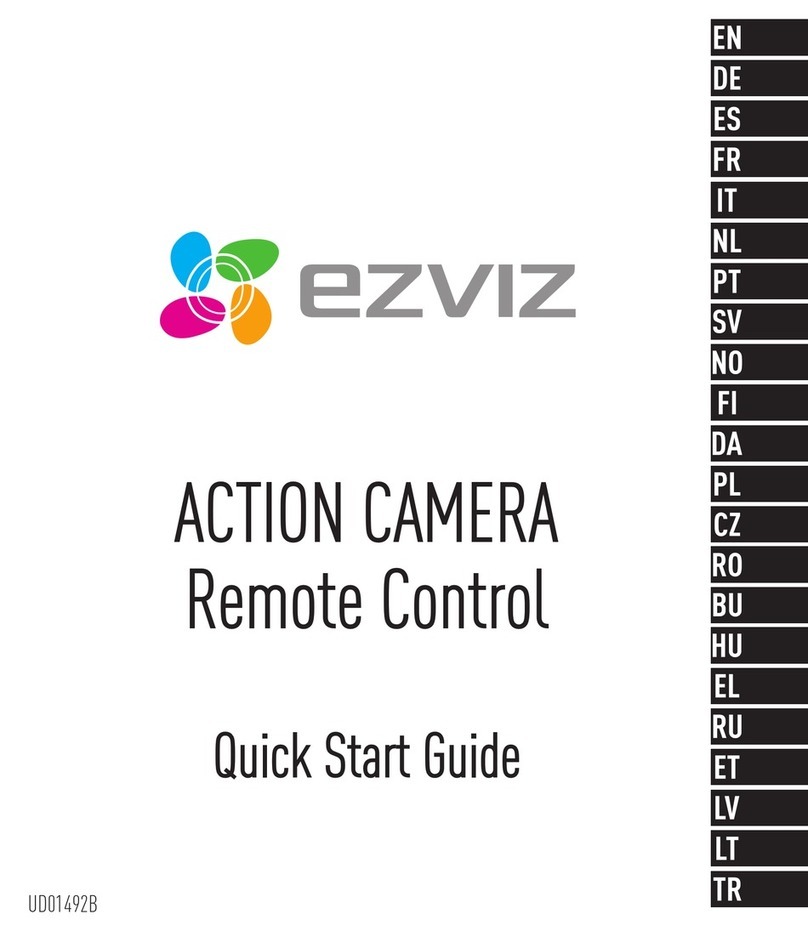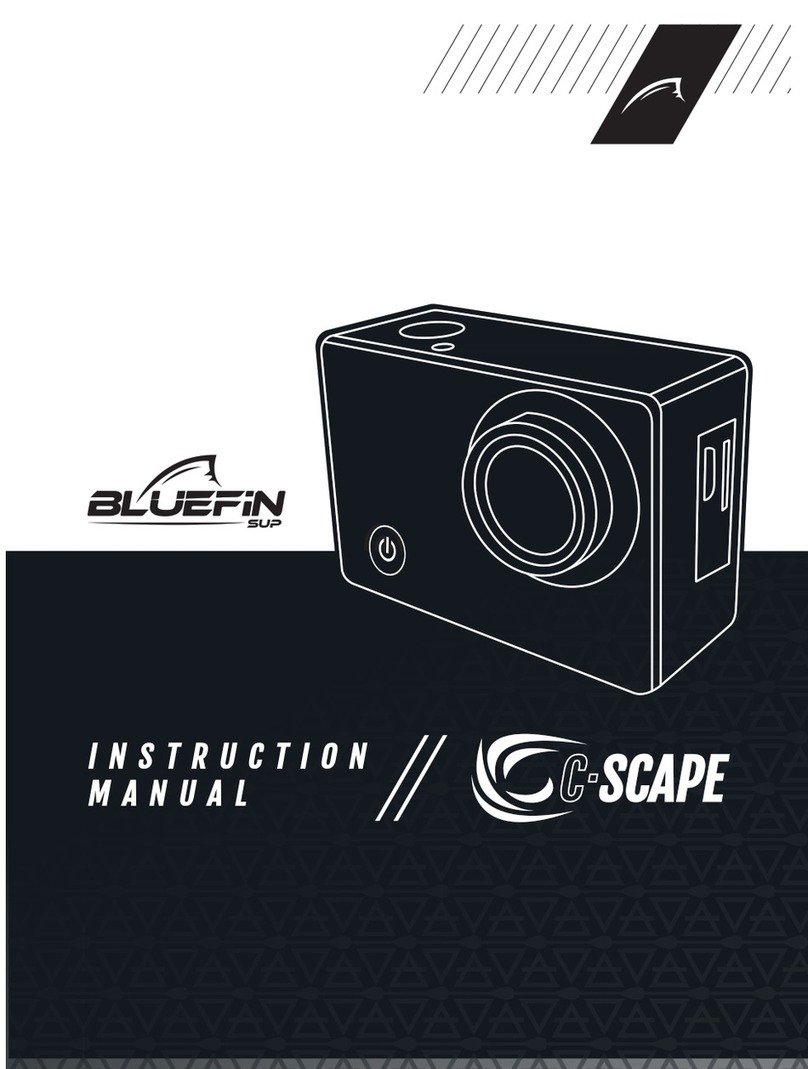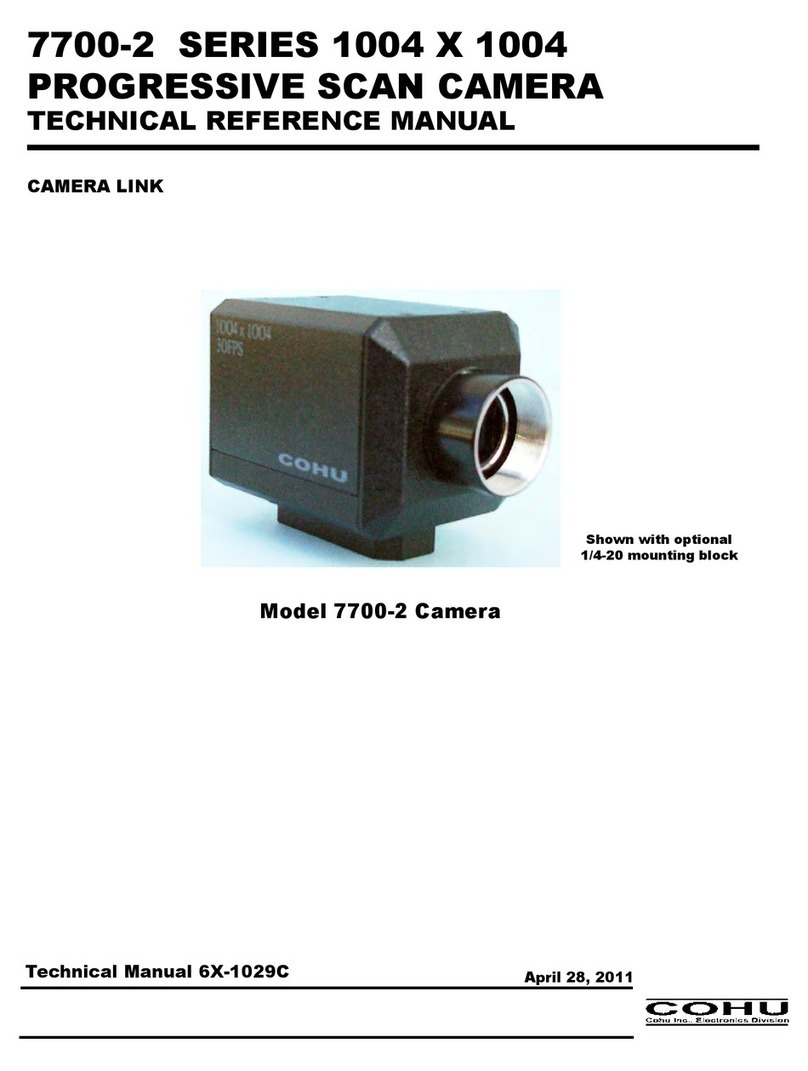3SIXT 3S-0685 User manual

ULTRA HD
SPORTS ACTION
CAMERA with Wi-Fi
3S-0685
USER GUIDE

2
IMPORTANT SAFETY INFORMATION
Please read the instructions carefully before using this
camera for proper and safe operation.
•Using a wall/car charger other than a 5V 1A Charger can
damage the camera baery and could result in fire or
leakage. Only use chargers marked: Output 5V 1A.
•Please check the camera operates normally before use.
•Do not expose the camera to direct sunlight, or point its lens to
sunlight - the image sensor may get damaged.
•Take good care of the camera and prevent water or sand
particles from entering the housing when it is used on the
beach or in water. Water, sand particles, dust or composites
containing salt may cause damage.
•Keep the camera free of dust and chemical materials. Place
it in a cool, dry and well ventilated environment. Do not place
the camera in a high temperature, moist or dusty place.
•If dust or dirt is accumulated on the camera or on its lens -
use a so, clean and dry cloth to wipe away gently.
•Do not use a cloth to wipe sand particles. Blow them away
gently then wipe the camera gently with a cloth suitable for
optical devices.
•Do not use solvents to clean the camera.
•Do not touch the lens’ surface with your fingers.

3
TABLE OF CONTENTS
The Basics .....................................................................................................4
Installing and Charging the Baery.................................................6
Installing the microSD Card..................................................................8
Turning the Camera ON/OFF...............................................................9
Capture/Playback Modes.................................................................... 10
Camera Seings Menu..........................................................................14
In-Vehicle Seings..................................................................................18
Downloading the APP ...........................................................................19
Connecting to the APP........................................................................20
Transferring Video and Images to PC or Mac ...........................21
Playback Video and Images on a TV with a HDMI port .......21
Included Accessories.............................................................................22
System Requirements..........................................................................27
Technical Specifications......................................................................27
Limitation of Liability and Indemnity...........................................28
Warranty .....................................................................................................29

4
THE BASICS
1 6
4 9
3 8
2 7
5 10
Lens
Micro HDMI
Speaker
microSD Slot
Micro USB Port
LCD Screen
Wi-Fi Buon
Up
Down
Microphone
1 2
3
4
5
6 7 8
10
9

5
11
12
13
14
Power/Mode Buon
Indicator Light
Shuer/Select Buon
Baery Door
11 12 13 14

6
INSTALLING AND
CHARGING THE BATTERY
INSTALLING THE BATTERY
1. First, make sure that the camera
is OFF when inserting or removing
the baery.
2. Remove the camera from
it’s housing.
3. Li up the baery door with
your fingernail. Remove the baery
door and place the baery door in
a safe location.
4. Insert the lithium-ion baery into
the baery compartment. Make
sure the contacts of the baery
are corresponding to the symbols
on the camera body.
5. Return the baery door in it’s
original location until it clicks
into place.
14

7
CHARGING THE BATTERY
1. Make sure that the camera is
switched OFF.
2. To start charging the baery,
connect the supplied micro USB
cable into the camera’s micro
USB port into a PC, MAC or
wall adaptor’s USB 2.0 port
(1A only).The indicator light will
be lit blue while charging and
will disappear when charging
is completed.
WARNING: Using a wall/car
charger other than a 5V 1A
Charger can damage the camera
baery and could result in fire
or leakage. Only use chargers
marked: Output 5V 1A.
Indicator Light
Micro USB Port
Micro USB cable
5

8
INSTALLING THE
MICROSD CARD
It is recommended to use
32GB Class 10 microSD cards for
maximum performance.
1. Make sure the camera is OFF
when inserting or removing the
microSD card.
2. Make sure the memory card is
inserted in the correct direction (the
gold contacts of the microSD card
should face the front of the camera)
into the microSD card slot . Failure
to do so may lead to damaged or
lost data.
3. To remove the microSD card, press
down on the card with your fingernail
until it clicks and pops up.
4. If a microSD card is removed or
power supply is interrupted when
the camera or computer is connected
to the card (i.e. during reading,
writing and formaing), your
captured images and video may be
lost or damaged.
microSD Slot
4

9
TURNING THE CAMERA
ON/OFF
Install the baery, charge fully
and insert the microSD card as
described on page 8.
TURNING ON THE CAMERA
•Press and hold the Power/Mode
Buon for 2 seconds until the
LCD Screen displays ON and a
sound is heard.
TURNING OFF THE CAMERA
•Press and hold the Power/Mode
Buon for 2 seconds until the
LCD Screen displays OFF.
•Aer 1 minutes of inactivity the
LCD Screen will automatically shut
down to conserve baery life.
Power/Mode Buon
Startup screen
6
11

10
CAPTURE/PLAYBACK MODES
Cycling through and selecting capture and playback modes
VIDEO IPHOTO IPLAYBACK
Turn camera ON and repeatedly press the Power/Mode Buon to
cycle through camera modes and seings. The modes will appear in the
following order:
Mode Description
Video Record video
Photo Capture a single photo
Playback Video and Photo playback
Seings Seings
11
VIDEO PHOTO
PLAYBACK
SETUP

11
VIDEO MODE
To record a video, make sure the camera
is in Video mode which should be
displayed on the LCD Screen . If not,
short press the Power/Mode Buon
repeatedly until appears.
TO START RECORDING
•Short press the Shuer/Select
Buon . A red recording icon
will appear on the LCD Screen. The
Indicator Light will illuminate and
flash to indicate recording is
in progress.
•Use the Up /Down Buons to
zoom in and out.
LCD Screen in ‘Video’ mode
LCD Screen in Video ‘Recording’ mode
6
11
13
12
8 9
Video Mode
Video
Resolution
Memory
Card
Baery
Level
TimeDate
Audio
ON/OFF
EV Seing
HDR
ON
Recording
Time
Remaining

12
TO STOP RECORDING
•Short press the Shuer/Select Buon .
•The red recording icon next to the video icon on the LCD Screen
will disappear. The Indicator Light will also stop flashing which
indicates that a recording has ceased.
•When the microSD card is full or the baery is drained, recording
will cease automatically. The recorded video will be saved before the
camera switches o.
PHOTO MODE
To take a photo, make sure the camera is in Photo mode which
should be displayed on the LCD Screen. If not, short press the Power/
Mode Buon repeatedly until appears.
TO TAKE A PHOTO:
•Press the Shuer/Select Buon. The camera will make a short beep
then emit the camera shuer sound.
•Use the Up /Down Buons to zoom in and out.
13
12
8 9
11
Camera
Mode
Image
Resolution
Memory
Card
Baery
Level
ISO
Seing
EV Seing
Images
Remaining
6

13
PLAYBACK/REVIEW MODE
To view your videos and photos make
sure the camera is in Video or Photo
Playback mode which should be
displayed on the LCD Screen by short
pressing the Power/Mode Buon
repeatedly until the Playback icon
appears.
•Use the Up /Down Buons on the
side of the camera to scroll through
your videos or photos.
•Press the Shuer/Select Buon to
review a video or image.
•To return to the Playback menu, press
the Power/Mode buon.
LCD Screen when ‘Playback’
is selected.
6
11
8 10
13
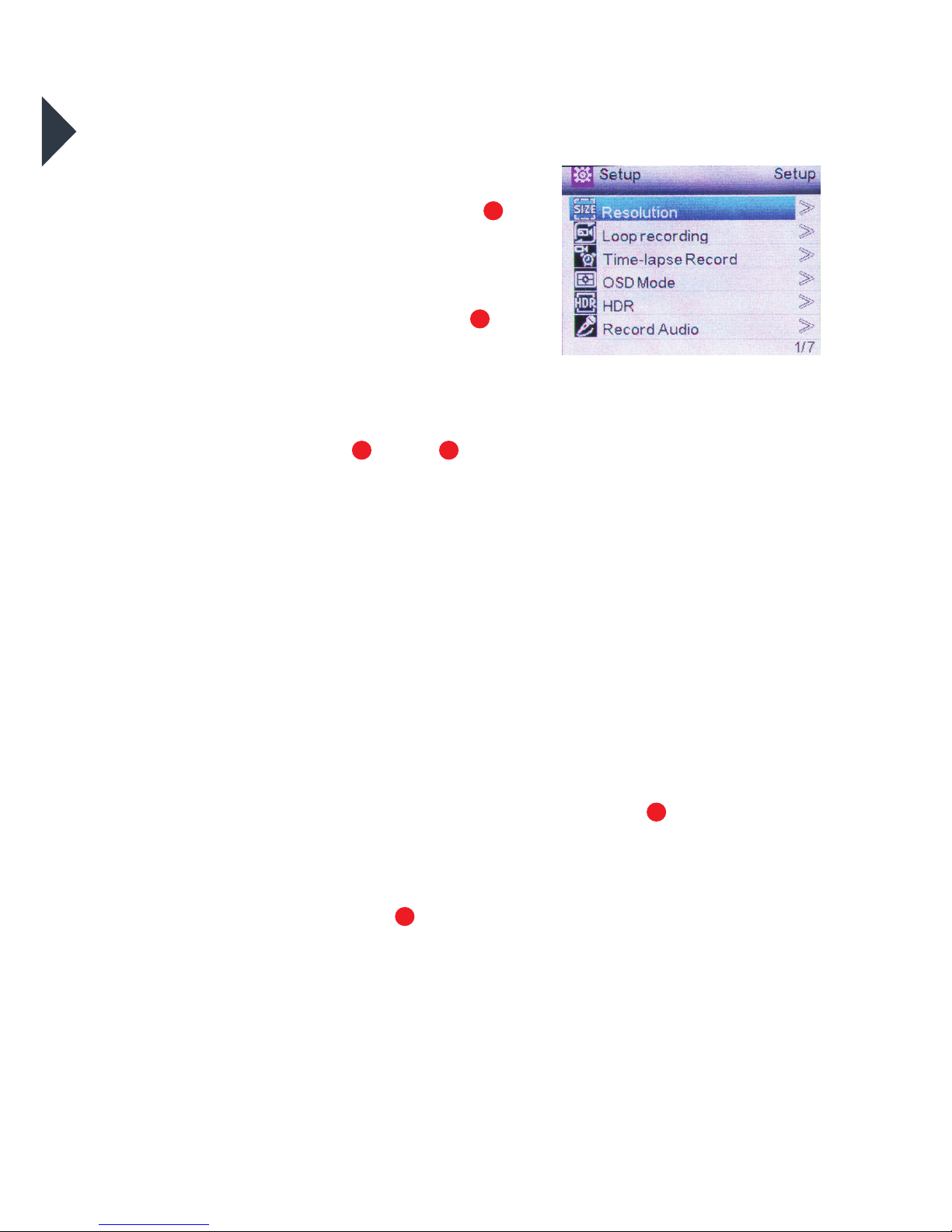
14
CAMERA SETTINGS
Turn camera ON and repeatedly
press the Power/Mode Buon
to cycle through camera modes and
stop at the Seings screen.
•Press the Shuer/Select Buon
to scroll through the playback and
seings menu.
•To scroll through the main seings
menu, press the Up /Down
Buons.
•To select one of the main menu seings, press the Shuer/Select
buon.
•To select or change one of the menu seings use the Up/Down
buons to highlight the desired seing and press the Shuer/Select
Buon to select.
•Once a menu option has been changed you will be returned to the
main seings menu.
•To exit the sub-menu seings options menu without changing
any of the seings options press the Wi-Fi Buon . You will be
returned to the main seings menu.
•To exit the main seings menu and return to camera mode, press
the Power/Mode Buon .
LCD Screen when ‘Seings’
is selected
11
13
8 9
7
11

15

16
Seing Description Options Default
Resolution Set the Video Resolution to your
preferred output
4K/2K/1080P/720P/WVGA/
VGQ/QVGA 2K
Loop Recording Choose the Loop Recording time OFF/3/5/10 mins OFF
Time Lapse
Record Set the Time Lapse time (seconds) OFF/1/2/5/10/30/60 OFF
OSD Mode Turn the On-Screen Display ON/OFF ON/OFF ON
HDR Turn the High Dynamic Range feature
ON/OFF ON/OFF ON
Record Audio Turn Audio Recording ON/OFF ON/OFF ON
Slow Motion Activate Slow Motion Video mode OFF/720P/VGA OFF
Date Stamp Turn the Date Stamp ON/OFF ON/OFF ON
Motion
Detection
Turns the Static Motion Detection
function ON/OFF ON/OFF OFF
Gyro RSC Activate the Roll Stability Control feature ON/OFF OFF
Image Size Select the desired Image Resolution 16/14/12/10/8/5/3/1MP 5MP
Sequence Activate the Burst Mode OFF/3/5/10 OFF
Capture Mode Select a shuer delay time for Still Images Single/2/5/10/20 sec Single
Quality Choose the Image Quality Fine/Normal/Economy Normal
Sharpness Choose the Image Sharpness Stong/Normal/So Normal
Exposure Set the Shuer Exposure +2/3/+1/3/+0.0/-1.3/-2/3/
-1.0/ -4/3/-5/3/-2.0 0.0
White Balance Adjust the White Balance seing Auto, Daylight, Cloudy,
Tungsten, Fluorescent Auto
Colour Adjust the colour output seings Colour/Black & White/
Sepia Colour
ISO Adjust the light sensitivity of the
Image Sensor Auto/100/200/400 Auto
Delete Delete Current/Delete All
CAMERA SETTINGS MENU GUIDE

17
Seing Description Options Default
Protect Choose to protect Video & Image files from
accidental deletion
Lock Current/
Unlock Current/Lock All/
Unlock All
-
Date/Time Set the Date & Time Seing -
Auto Power OFF Set the camera to power-o automatically OFF/1/2/5 mins OFF
Beep Sound Turn the Beep Sound ON/OFF ON/OFF ON
Language Set the language EN/FR/SP/PO/GR/IT/SC/
TC/RU EN
Frequency Select the LCD Screen Frequency 50Hz/60Hz 50Hz
TV Mode Choose the Video Output mode NTSC/PAL NTSC
TV Out Turn the TV Out function ON/OFF ON/OFF OFF
Screensaver Set time Screensaver activates OFF/30/60/180/300 sec OFF
Car Mode Turns the In-Vehicle Auto Record feature
ON/OFF ON/OFF OFF
Field of View Adjusts the lens field of view Wide/Medium/Narrow Wide
Fish Eye Adjust Turns the Fish Eye lens feature ON/OFF ON/OFF OFF
Aqua Mode Turns on the Aqua Mode to filter blue light
for underwater use ON/OFF OFF
Wi-Fi Turns Wi-Fi ON/OFF ON/OFF OFF
Wi-Fi SSID Customise the Wi-Fi SSID Name Seing -
Wi-Fi Password Customise the Wi-Fi Password Seing -
Plate Number
Seing
Insert a custom name/number into the
image Seing -
Format Format the microSD Card Internal Memory/
MicroSD Card
Default Seings Reset the camera to the Factory
Default Seings Cancel/OK
Version Current Firmware Version and
Batch Number Firmware/Batch Number

18
IN-VEHICLE SETTINGS
To set your camera up for in-vehicle crash
cam recording:
•In the seings menu turn on the “Car
Mode” seing.
•In the seings menu turn on the
“Looping Recording” seing.
•Join the Suction Mount and the
Camera Clip Housing together.
Tighten the screw. Insert the camera
into the Camera Clip Housing. Place
the Suction Mount and camera in a
suitable position on windscreen of
your vehicle.
To activate ‘Auto Record’ mode:
•Connect a 5V 1.0A Micro USB car
charger (not included) to the camera;
•When your car is in operation, the
camera will automatically start to
record in Looping Video mode. If you
wish to record your entire journey turn
o the Looping Video mode. Power
and recording will automatically stop
when your car is turned o.
To activate manual recording please
follow the instructions on page 11.
+
LCD Screen when ‘Car Mode’
is selected
LCD Screen when ‘Loop Recording’
is selected

19
DOWNLOADING THE APP
The Canany App lets you control your camera remotely using a
smartphone or tablet. Features include camera control, live preview,
photo playback and sharing of content and more.
or search on Google
Play for ‘CANANY*’
Requires Android 2.2
or later.
or search on the App
Store for ‘CANANY*’
Requires iOS 6.0 or later.
Compatible with iPhone, iPad,
and iPod touch.
*Playback may not be supported on some devices. CANANY is a third-party App that is supported by the developer.
Compatibility varies by device. Content playback, sharing and access to the camera’s memory card might be not
available on some devices.

20
CONNECTING TO THE APP
FOR THE FIRST TIME
1. Press the Power/Mode Buon to
power the camera on.
2. Make sure the camera is in standby
mode (where the camera is ON and
not recording).
3. Press the Wi-Fi Buon on the
camera to turn on Wi-Fi.
4. In your device’s Wi-Fi seings, connect
to the network called “3SIXT-0685”.
5. Enter the password “12345678”.
6. Open the Canany App on your device.
7. Add the new camera and allow access
to your photos folder when prompted.
11
7
Table of contents
Other 3SIXT Action Camera manuals
Popular Action Camera manuals by other brands

AgfaPhoto
AgfaPhoto Realmove AC7000 user manual

Discovery Communications
Discovery Communications Discovery Adventures 8785105 operating instructions
Sprite
Sprite DV555 user manual

DXG
DXG DVS5M9 user manual

Marquant
Marquant 002-195 operating instructions

Adventure Kings
Adventure Kings Action Camera user manual