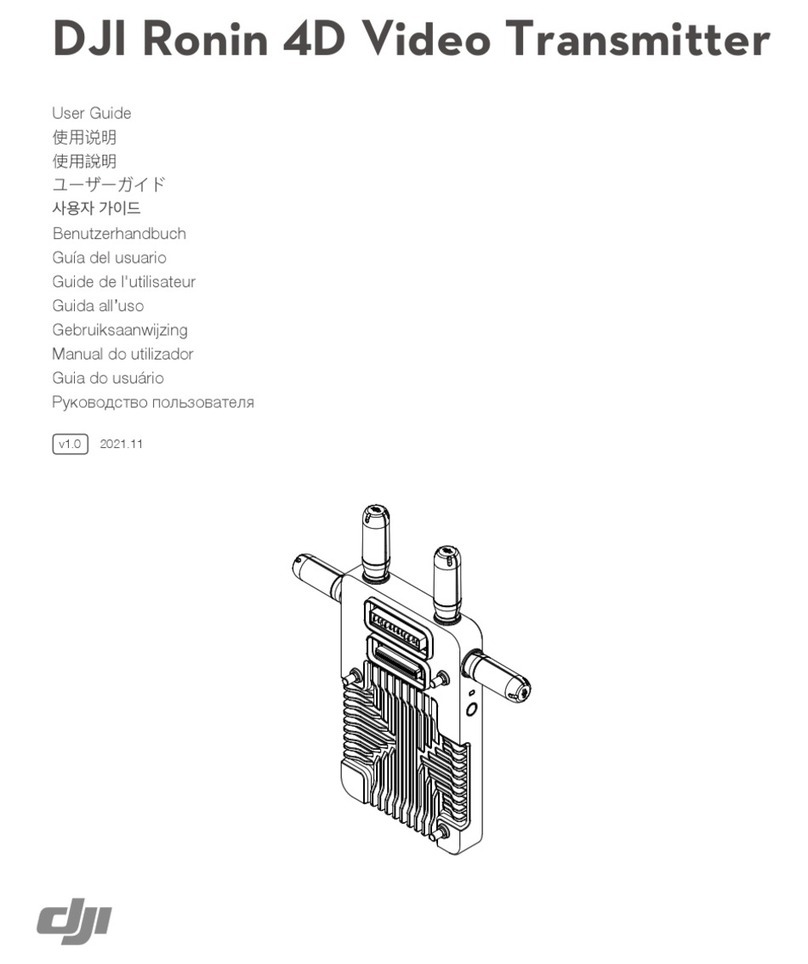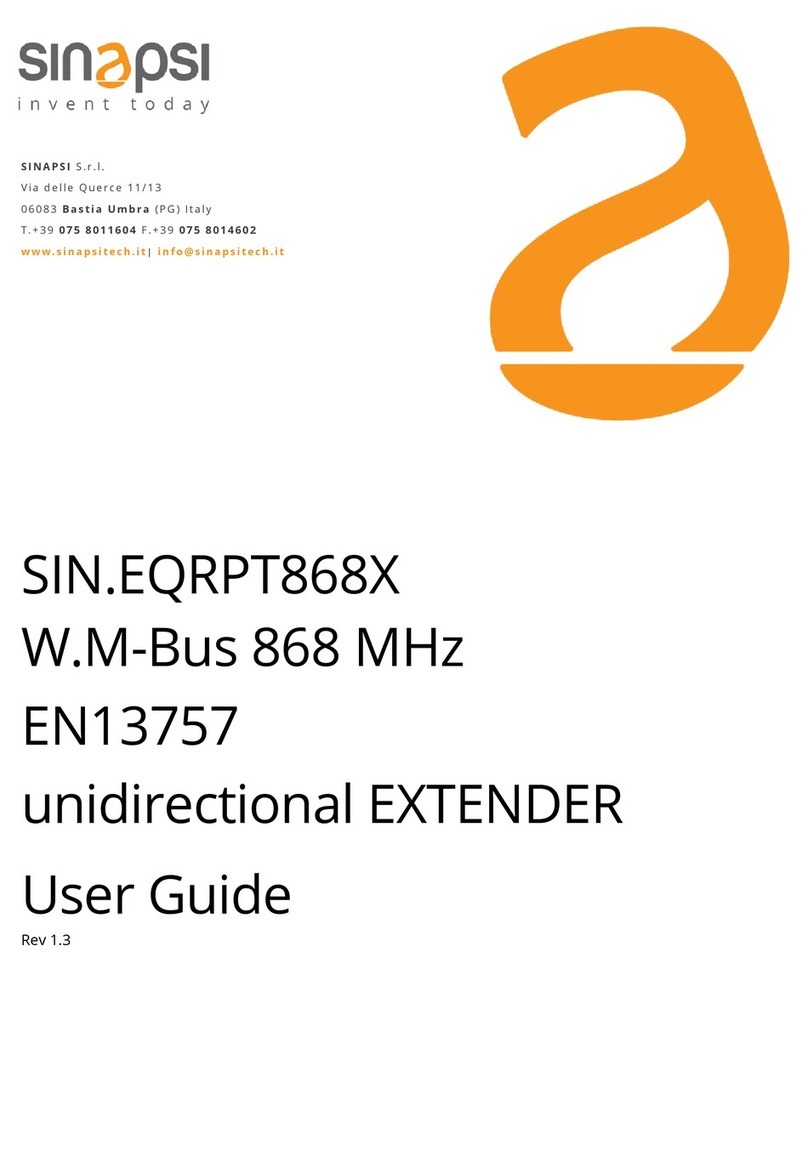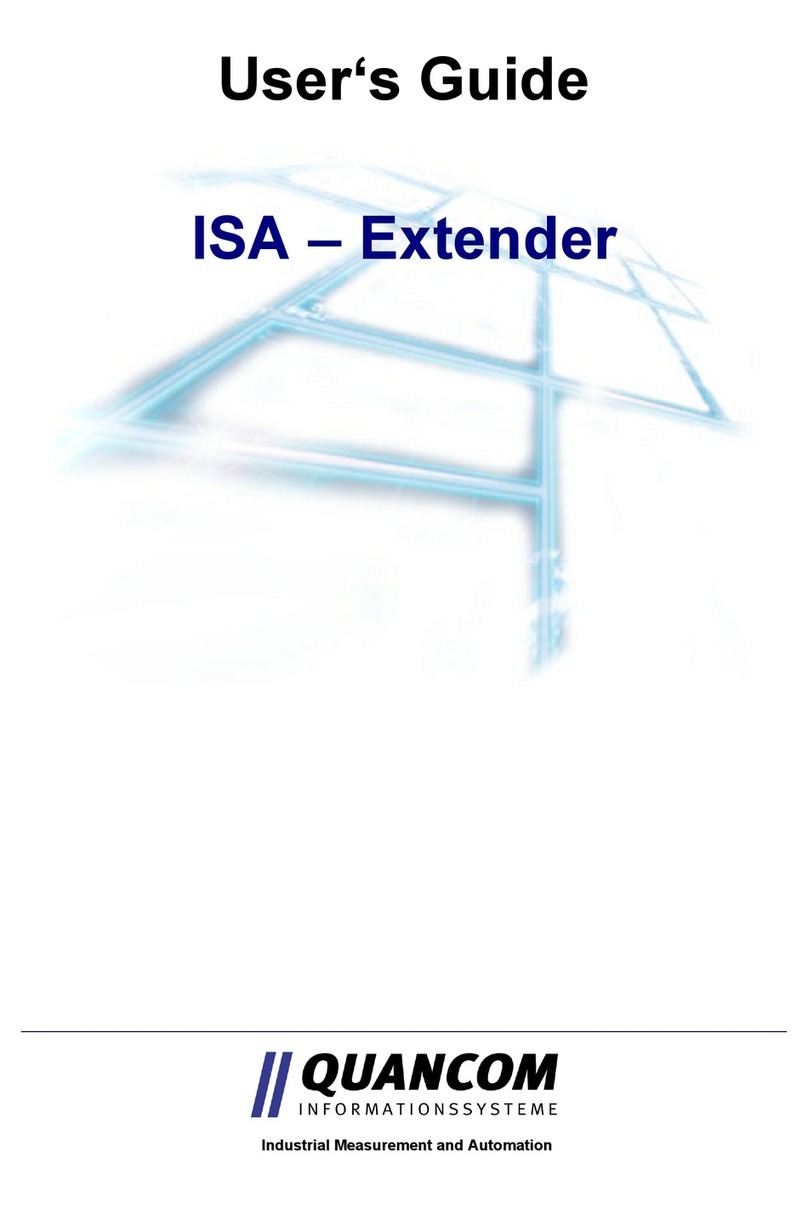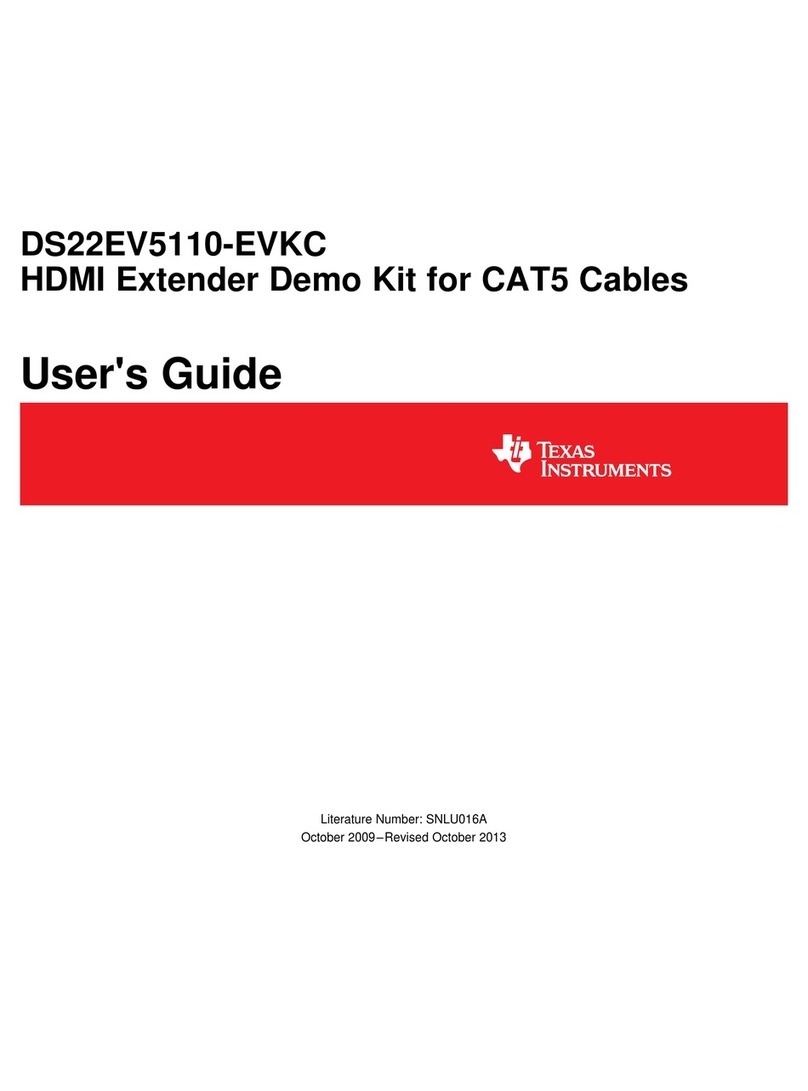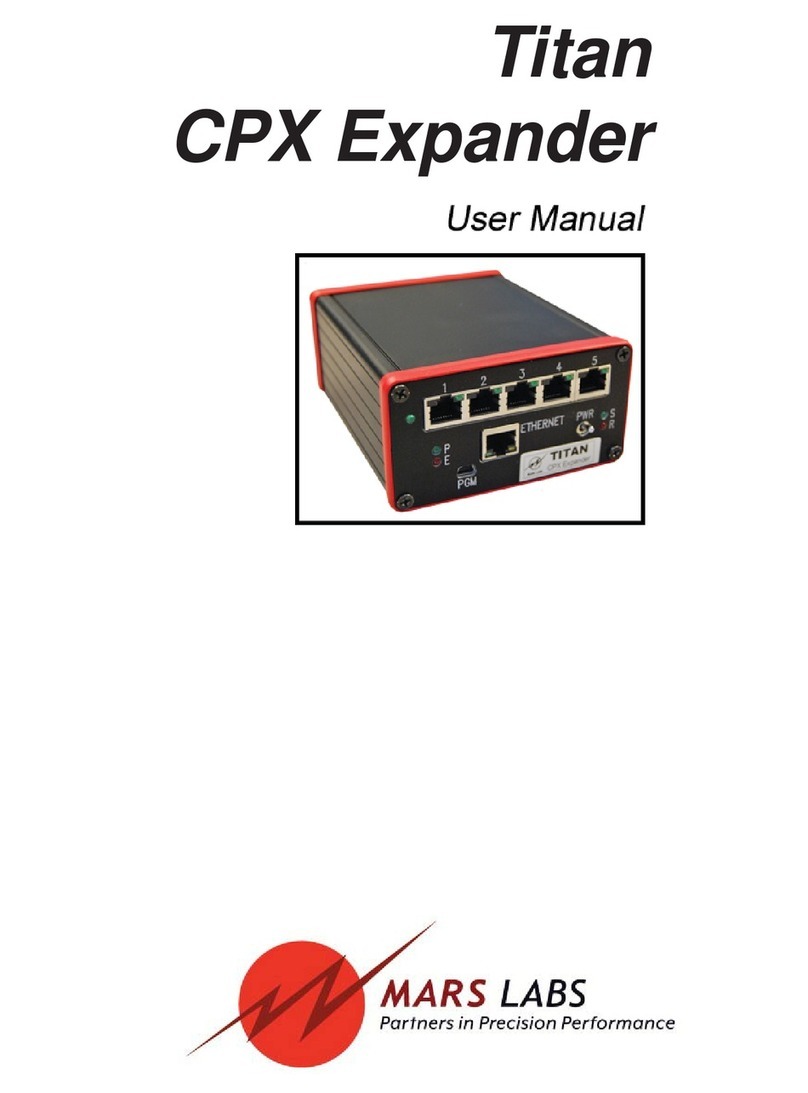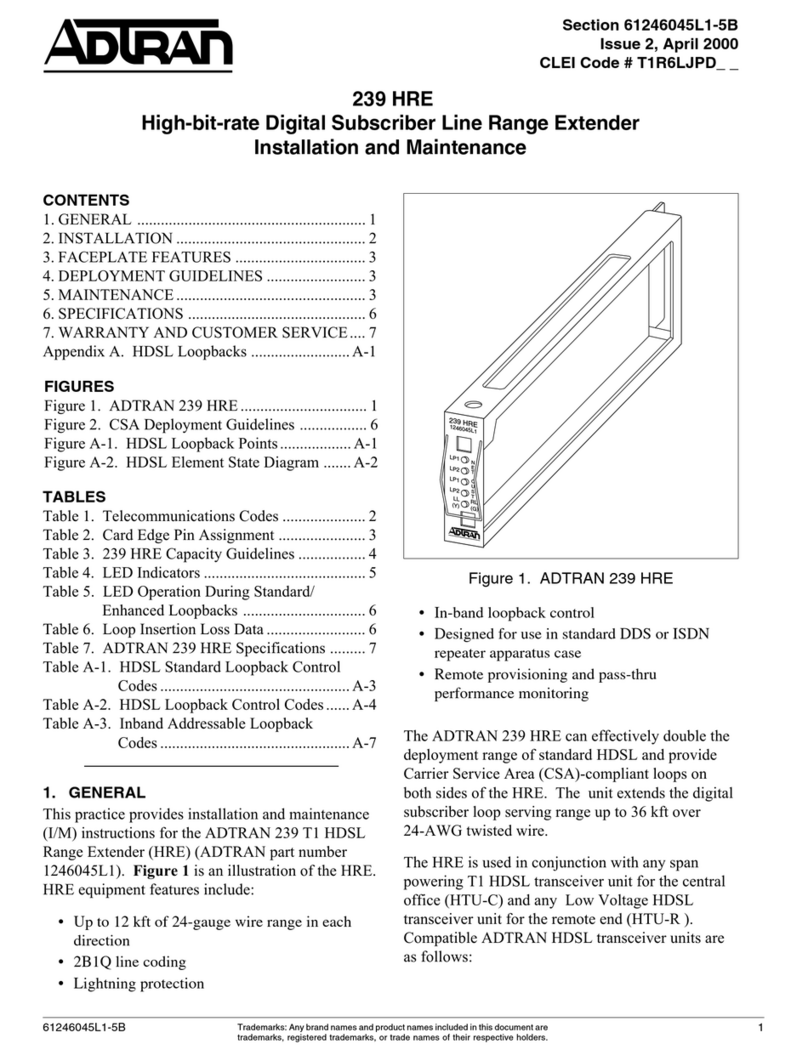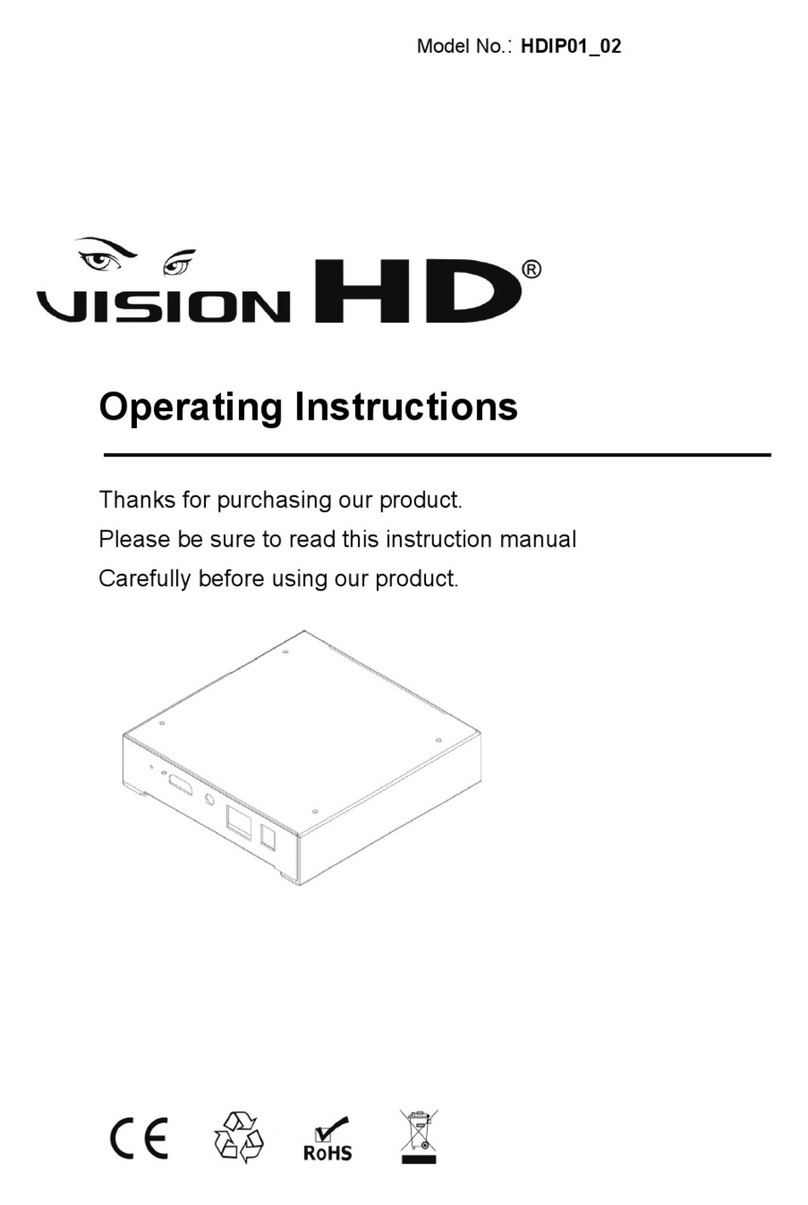Team Blacksheep TBS UNIFY EVO 5G8 User manual

TBS UNIFY EVO 5G8 (HV) Video Transmitter
OSD capable, license-free, high power long range and freestyle VTx Revision 2021-04-28
The TBS UNIFY EVO is a new line of video transmitters which contains a professional On Screen Display
(OSD), optimized for compatibility across multiple platforms and reduced to a small form factor,
completely redesigned and tailored for use in small multirotors and FPV wings. It is tightly integrated with
TBS Crossfire and TBS Crossfire-compatible products such as flight controls.
Key features
• World’s smallest video transmitter containing a full-featured on-screen display
• 25mW (up to 800mW with HAM license*)
• Built-in microphone (with disable feature!)
• One button frequency and power setup
• Device configuration through OSD
• SMA pigtail connector with frame mounting holes integrated
• High voltage 7-26V (2-6S LIPO) input
• Clean voltage output for FPV Camera (5V / 200mA)
• Superior input noise filtering
•2x CRSF Serial Port for OSD data, device setup, expansion port for sensors etc.
• Smartaudio V2.1 for one wire serial control
• High quality branded U.FL connector with additional screw locking
• USB connector for firmware update and setup through TBS Agent
• Firmware update support through CRSF when paired with TBS Crossfire or Tracer
1

Specifications
* requires HAM license, special unlocking procedure!
**
only where authorization has been granted
TBS UNIFY EVO
Input voltage:
7V to 26V (2S - 6S LIPO) VBat, peak max 31V.
Connect directly to battery or regulator with enough output power (>=7V, 1A)!
Power Output
Regulated 5V for Camera @ 200mA
Extra features:
CleanSwipe
PitMode
2x CRSF
Smartaudio V2.1
Remote software
protocol
PWM, Barcodes, 2x CRSF or
SmartAudio V2.1
Output Power
CRSF:
14dBm (25mW)
20dBm (100mW*)
26dBm (400mW*)
29dBm (800mW*)
Smartaudio V2.1:
14dBm (25mW)
23dBm (200mW*)
27dBm (500mW*)
29dBm (800mW*)
Pit mode
Activate: press button during powered up.
LED: red blinking
Deactivate: press button during powered up.
LED: blue
( red & blue when unlocked)
Pit mode -> flight mode
Command through SmartAudio V2.1 & CRSF
Channels:
Band A (8ch), B (8ch), E (5ch)
Fatshark 8ch
Race Band 8ch
Low Race Band 8ch **
Audio
Yes, through microphone on-board
Power consumption
25mW: 300mA
200mW: 370mA
500mW: 500mA
800mW: 650mA
25mW: 300mA
100mW: 350mA
400mW: 450mA
800mW: 650mA
Range:
Up to 4 km with omnidirectional RHCP antennas
Antenna connector:
U.FL high strength
SMA
Port connector
Main connector: JST-GH, 7 pin
2
nd
Connector: JST-GH, 4 pin
Dimensions:
22 (H) x 30 (W) x 4 (D) mm
Weight:
7g excluding antenna
Kit contents:
1x TBS UNIFY EVO, 1x 7pin cable (power, cam, crsf), 1x 4pin cable(crsf)
2

Table of Contents
Specifications
Table of Contents
Attention
FAQ
Note
Updating
Overview
Button menu control
Unlock & power select mode
Button menu structure
Menu Table
Frequency Table
Installation / Mounting
Pinout
Control by Flight Controllers (Smartaudio)
Control by Crossfire/ Tracer direct connection
Crossfire/Tracer connection using Smartaudio
Crossfire/Tracer connection using CRSF
Smart Audio or CRSF for the VTX?
Control by PWM channel
OSD Menu
OSD Overview
OSD Menu
In-Build voltage sensor
OSD Stick control
Channel map example with active wing mixer
Barcode Control
Technology showcase
3

Attention
These video transmitters are capable of radio frequency transmissions and output power that may be not
allowed in your country.
Please always check your local RF legislation to set the frequency and output power according to
the regulation.
A general rule for RC aircrafts is that they must be controlled always under sight of view, check your RC
regulation to keep up to date with regulations.
FAQ
If you got any question after reading this manual you should visit the TBS FAQ section
Note
This manual is written based on
FW 1.15
. If some functions are not available for you, please update your
Unify to these or later versions.
Updating
In order to update your Unify Evo you need the TBS Agent X, which you can download from the TBS shop .
To update your VTX, connect it by the USB-port and run the update by Agent X.
For detailed instructions on how to use Agent X, have a look at the Agent X manual .
5

Overview
6

Button menu control
The menu consists of categories and settings. Pressing the button for 3 seconds will toggle between
categories, pressing it for a short time toggles between settings. To enter the menu, hold the button for 3
seconds. LED colors will signal the state of the menu, for an overview see the menu table .
Unlock & power select mode
(FOR HAM USERS ONLY!) Press the button for about 30 seconds. The Red LED will flash 3 times to confirm.
You have unlocked the video transmitter for use with all frequencies (see frequency table below).
NOTE : Unlock only works if you are inside the band selection menu
The power select mode is now accessible. Once unlocked, you can select the power level according to the
table below. To lock the transmitter, go back into band select menu and press the button for 20 to 25
seconds again.
Button menu structure
7

Menu Table
Frequency Table
The selections in orange requires HAM license to operate legally. Black selections are only available on
special request (custom firmware for large events with prior legal body approval). The video transmitter
ensures that you cannot select illegal channels or power levels by accident:
●When controlled by the push button, you will need to confirm having a HAM license by following
the steps described above to unlock your video transmitter
●Through the CORE PRO, you are required to enter your HAM license number under the “Callsign”
menu before you can access the high power transmission settings and the locked out channels
RED LED
BLUE LED
1x
2x
3x
4x
5x
6x
7x
8x
1x
Channel
1
2
3
4
5
6
7
8
2x
Band
A
B
E
Airwave
Race
3x
Power Level
25mW
100mW
400mW
800mW
4x
Limit Temp.
60
70
80
90
100
105
5x
PIT Mode
OFF
IN-BAND
6x
CRSF/SA/PWM
OFF
CRSF
SA
7x
Audio (Mic)
OFF
ON
Channel
1
2
3
4
5
6
7
8
Band A
5865
5845
5825
5805
5785
5765
5745
5725
MHz
Band B
5733
5752
5771
5790
5809
5828
5847
5866
MHz
Band E
5705
5685
5665
5645
5885
5905
5925
5945
MHz
Airwave
5740
5760
5780
5800
5820
5840
5860
5880
MHz
Race Band
5658
5695
5732
5769
5806
5843
5880
5917
MHz
PowerLevel
25
100
400
800
mW
8

Installation / Mounting
When installing the Unify EVO, please ensure adequate airflow during flight. Up to power levels of 200mW,
no airflow is less critical. With higher power setting airflow is required to maintain the set power level.
In case there is no or not enough airflow to maintain the temperature limit, the Unify EVO will slowly
reduce output power to ensure proper function without any overheating. The reduction in output power is
slow and gradual so there is no immediate range issue. As it regulates back the output power, red LED
starts to blink.
Pinout
Control by Flight Controllers (Smartaudio)
Using any Smart Audio V2.1 compatible flight controller simply connect the Smart Audio data pin to a free
and supported port on your FC (see pinout below).
For Betaflight users, you can then configure the connected port in Betaflight configurator to Smart Audio
V2.1 protocol. Ideally you make sure to get a Betaflight firmware which supports the new SA2.1 (Betaflight
>=V3.5.6) rather than the older SA2.0. This way you get access to the new power levels of SA2.1.
If you use BF 4.xx or later, you need to add the VTX table. You can download the VTX tables for all TBS
UNIFY VTXs here .
9

Control by Crossfire/ Tracer direct connection
Your TBS Crossfire/ Tracer can control your TBS Unify EVO directly without the need for a FC. This is helpful
when you don’t have a FC in your aircraft, got no free UART left or just don’t want to control the Unify32
without any extra setup required. For details on how the Crossfire/ Tracer can be set up, visit the Crossfire
manual or the Tracer manual .
Crossfire/Tracer connection using Smartaudio
You can connect your Unify EVO to any Crossfire/ Tracer receiver. The VTX will then be controlled by the
Agent Lite by the
My VTX
menu or in the VTX menu of the receiver:
●Set the EVO Dataport 1 to Smartaudio by menu or Agent X/L
●Select a free output pin capable for SA and connect it using Smartaudio
Wiring example
Now you can control your Unify by the
My VTX
menu or by the
VTX
menu of the receiver by Agent Lite etc.
10

Crossfire/Tracer connection using CRSF
All Unify PRO32 do have a full serial interface which has extended functionality compared to Smartaudio
which is just a onewire protocol.
●Set the EVO Dataport 1 to CRSF by menu or Agent X/L
●Select a free output pin pair capable for CRSF and connect them using CRSF
Wiring example
Now you can control your Unify by the My VTX menu or by it’s own device menu by Agent lite etc.
Smart Audio or CRSF for the VTX?
Both protocols had their advantages and disadvantages:
●SmartAudio
○Single wire connection. Saves one PWM output (useful on a wing)
●CRSF
○Fully configurable by LUA, FUSION, Agent X, etc.
○CRSF readout - let you use PITMode on a switch or navigate through OSD without
the need for a FC, link stats read out and more
Control by PWM channel
For setups without flight control and receivers that do not have CRSF capability, such as R/C cars or boats,
we have enabled a control for the button via PWM control. You can connect a PWM channel to the CRSF
RX1 port and simply move a switch from low to high to press and high to low to depress the button. The
single PWM channel is the most simple way of using a video transmitter. The menu control is identical to
using the button. Follow the instructions from the
Button menu structure
to set up the Evo.
11

OSD Menu
Connect your Unify Evo to any Crossfire/ Tracer receiver by CRSF for the full functionality. This includes
OSD control by your sticks as well as rc link data readout (RSSI, LQ, SNR and transmitted power) and much
more.
OSD Overview
GPS set to
Basic
GPS set to
Detail
The available elements vary by the connected devices.
12

OSD Menu
When you open the OSD menu by holding the button for 3s or by the stick command (throttle down, yaw
left for 3s)
General:
●Data port:
CRSF/ SA/ PWM Switch
- Input protocol used on port 1
●Ext. Port:
C.Sensor/ Off
- Not yet used
●OSD:
White/ Black/ Off
- Change the font color or disables the OSD
●OSD Level: Adjust if the OSD disappears in bright or dark areas
●GPS:
Basic/ Detail/ Off
- GPS information detail level
●Heading Source:
GPS/ YAW
- Source for heading estimation. GPS is only recommended for wings
●Mic En.:
On/ Off
- Enable/ disable the build- in microphone
●Barcode:
Enable/ Disable
- Use the barcode quick setup
VTX
●Band:
A/ B/ E/ AIR/ RACE/ USER
- Band selection
●Channel:
1-8/ User Frequency
- Channel/ Frequency selection
●Power:
25/ 100/ 400/ 800mW
- Output power selection
●Temp. Limit:
60/ 70/ 80/ 90/ 100/ 105
- Temp. limit when the output power will be lowered
●Pitmode:
Enable/ Disable
- Toggle Pitmode
Callsign
●Enter your call sign here
Channel Map
●Stick Menu : Enables/ disables stick control
●Channels : Setup for stick control
●Pitode : Channel used to toggle Pitmode by switch (if not enabled by the
VTx
menu!)
In-Build voltage sensor
When the Unify Evo does not detect an external voltage sensor, it will fall back to VIn voltage monitoring.
If your voltage shows a lower voltage (e.g. 5.0v), check the setting for the Crossfire/ Tracer voltage sensor
and deactivate it (
CRSF Menu/ Receiver/ General/ Voltage Sensor -> Off)
13

OSD Stick control
To enter and navigate through the OSD you can use the sticks of your remote. Make sure not to use any
mixers on the channels you select for the sticks (e.g. wing mixer)!
Open the OSD
Roll/ Pitch centered, Throttle down, Yaw left for 3s
Mode 2
Navigation
●Roll right: Open the submenu or setting
●Roll left: leaf the submenu or setting
●Pitch up: Navigate through the settings/ increase a value
●Pitch down: Navigate through the settings/ decrease a value
●Throttle/ Yaw: Not used
Channel map example with active wing mixer
If you use a model with active mixers (Wing etc.) you need to adjust your settings for the stick control.
This
is just an example and might need to be adjusted for your setup!
●Radio settings:
○Channel 1 - Throttle
○Channel 2 - Wing mixer left
○Channel 3 - Wing mixer right
○Channel 4 - Yaw
○Channel 5 - Pitch
○Channel 6 - Pitmode switch (optional)
14

●Crossfire/ Tracer Channel Map
○No adjustment required
●Crossfire/ Tracer Output Map
○Output 1 - Src 1
○Output 2 - Src 2
○Output 3 - Src 3
●EVO Stickmenu
○Pich Ch: 5
○Throttle Ch: 1
○Yaw Ch: 4
○Pitmode: 6
15

Barcode Control
The video transmitter can be controlled via barcodes through your camera. This allows you to enable
pitmode, and power up your video transmitter by holding the barcode in front of your camera. Or simply
to carry your favorite channel in your pocket or on your backpack and revert to that channel easily and
quickly.
You can download a PDF barcode catalog from this link:
●http://www.team-blacksheep.com/tbs-vtx-barcodes.pdf
Android app:
●https://noahwaldner.ch/en/tbs-barcode-generator
●https://apocolipse.github.io/UnifyEvoBarcodeGenerator/
Raw .json file:
●http://firmware.team-blacksheep.com/barcodes
We are always expanding the functionality. If you have any crazy ideas for implementing barcodes for your
races or other purposes, please let us know! We’re happy to expand the functionality at all times!
Technology showcase
PitMode
PitMode is a mode where the video transmitter only runs on an incredibly low output power. This prevents
interference with others at events, while still allowing a minimum of visibility for emergency last-minute
setting changes.
With the TBS UNIFY EVO line, Pit Mode has been slightly modified in behavior. The main button on the
video transmitter is used to toggle pitmode flag at power-up, and SmartAudio / CRSF can modify this flag
as well. Smart Audio / CRSF can also enter pit mode during runtime using the power setting 0mW, which
will not modify the flag (the VTx will never power up at the 0mW power setting). To leave pitmode during
operation, simply set your desired power setting using Smart Audio, CRSF or the button menu.
SmartAudio 2.1
SmartAudio is a protocol developed by TBS for OSD to VTx communication. SmartAudio is a single-wire
UART protocol, running over the Audio-wire. All newer generation OSDs at TBS, and all UNIFY PRO series
VTX, and all modern flight controllers support SmartAudio!
16

With the UNIFY EVO line we have launched SmartAudio V2.1. Over the regular SmartAudio, it changed
control for PitMode in operation to a switch(on / off) rather than a flag that is refreshed on reboot.
If you are a OSD or VTx developer interested in adding support for SmartAudio, please check our
SmartAudio specification . SmartAudio is a free-to-use protocol. If you’d like to use “TBS SmartAudio” in
your marketing, you may contact us for licensing options:
●http://team-blacksheep.freshdesk.com/
CRSF
CRSR is a protocol designed by Team BlackSheep and championed through the TBS Crossfire remote
control system. It has been integrated into most popular remote controls, is a incredibly high bandwidth
(low latency) full duplex, serial data transmission protocol. It comes with native functionality such as OTA
(over the air) firmware upgrades, localized configuration menus and a smart routing protocol.
With the advent of the TBS UNIFY EVO, for the first time in FPV history does a VTx now support this
functionality. We can configure channel, output power and pitmode settings. Additionally, software
updates via the TBS Crossfire platform are now possible.
CleanSwitch
A new feature introduced with the TBS UNIFY PRO 5G8 is CleanSwitch. When video transmitters power up
or change frequency, they usually send a burst across the entire band which disturbs fellow flying pilots.
All UNIFY EVO 5G8 video transmitters will remain in their lowest power output (less than 0.1mW) while
changing channels and powering up. This ensures interruption-free racing, even with multiple video
transmitters changing channels, or powering up. Despite all this, TBS UNIFY PRO & EVO are still the fastest
video transmitter on power up - thus ensuring it is the perfect choice for any application where quick
channel changes are a necessity!
17

Manual designed by ivc.no, written by TBS, ivc.no and kamikatze-fpv.de.
18
Table of contents