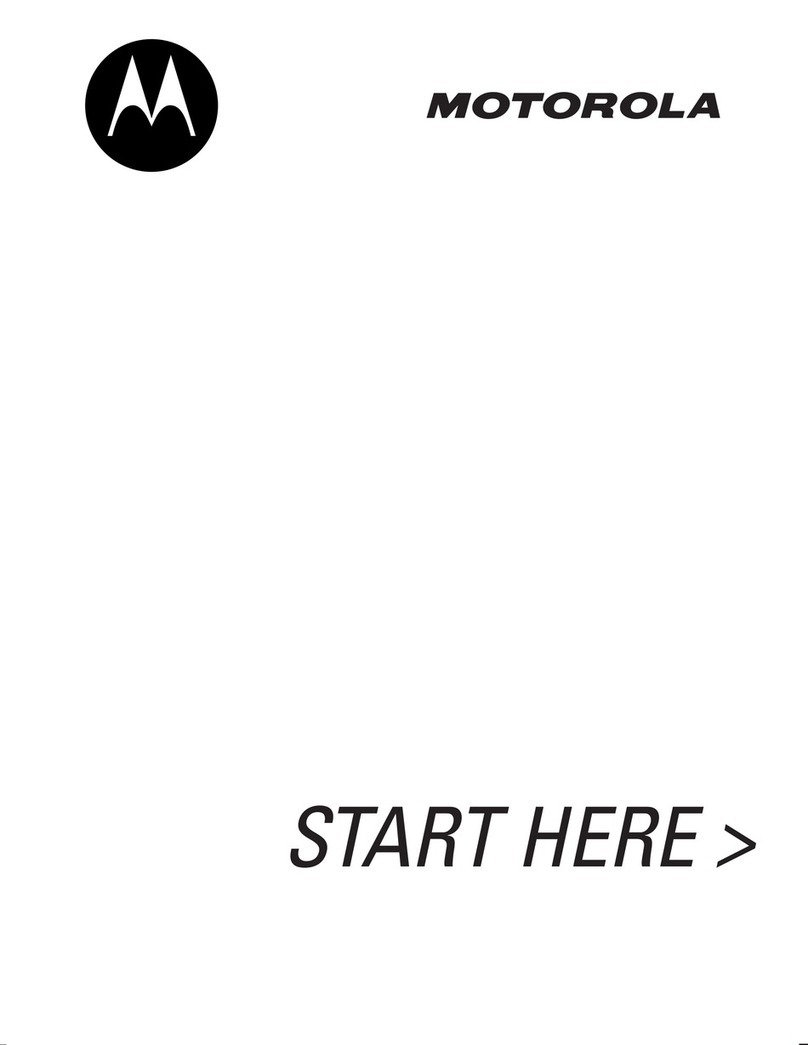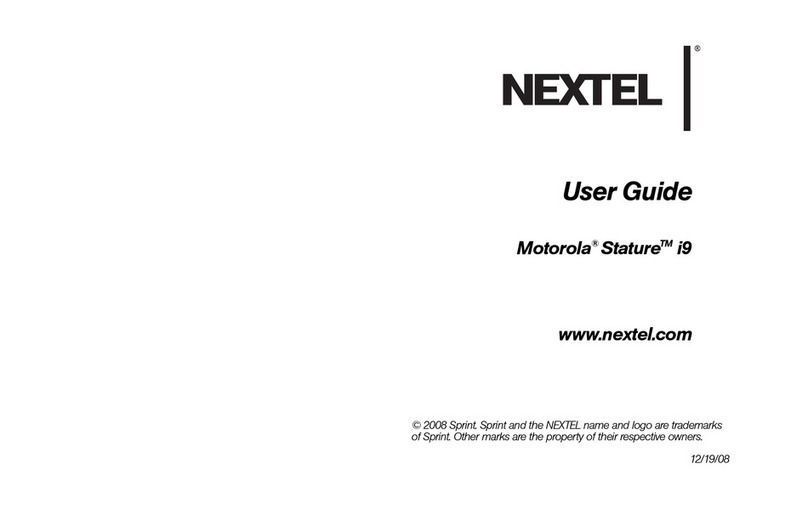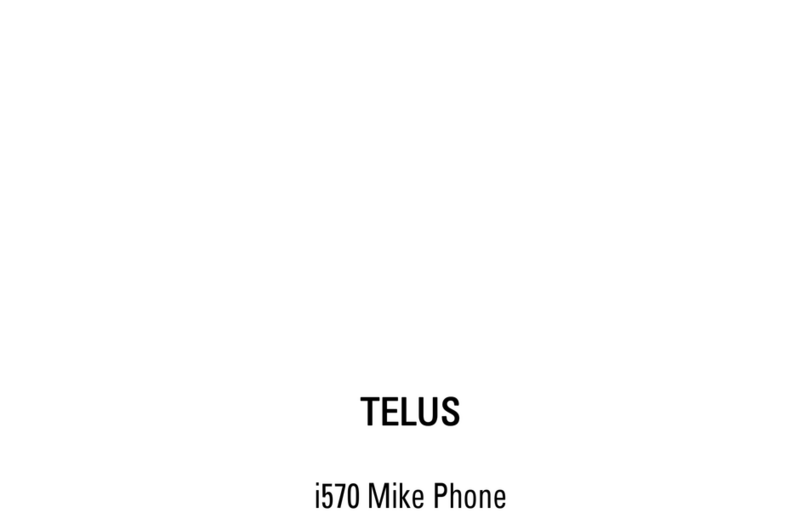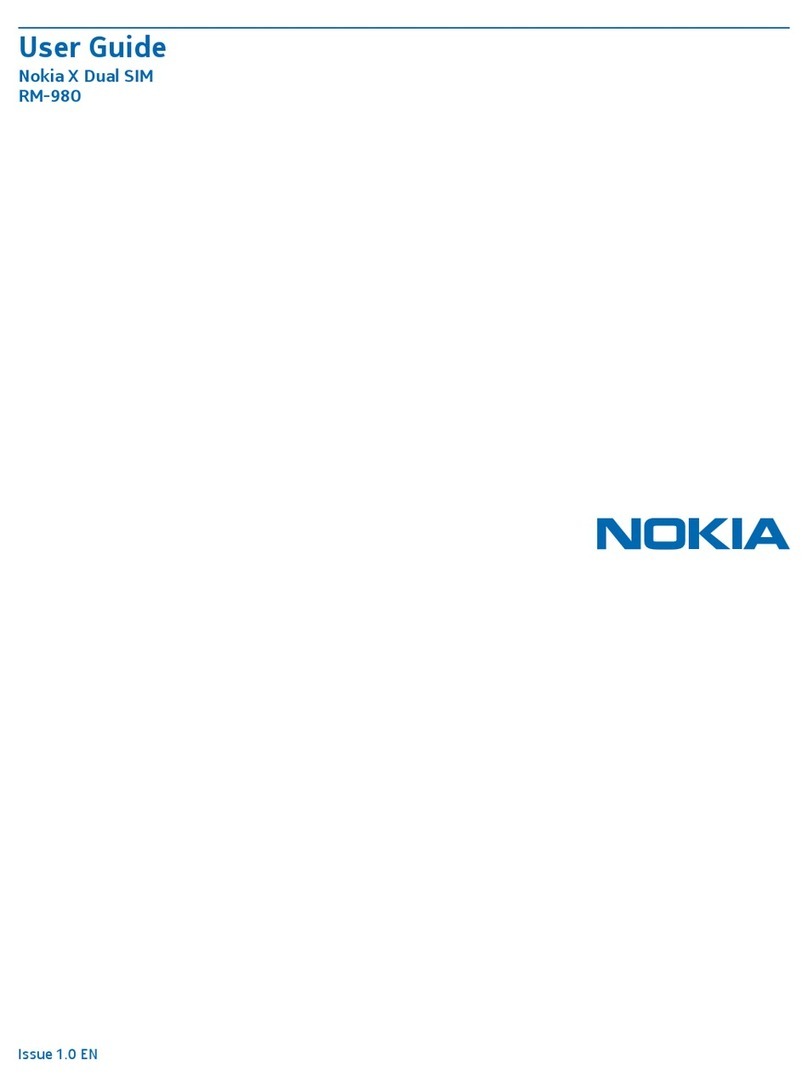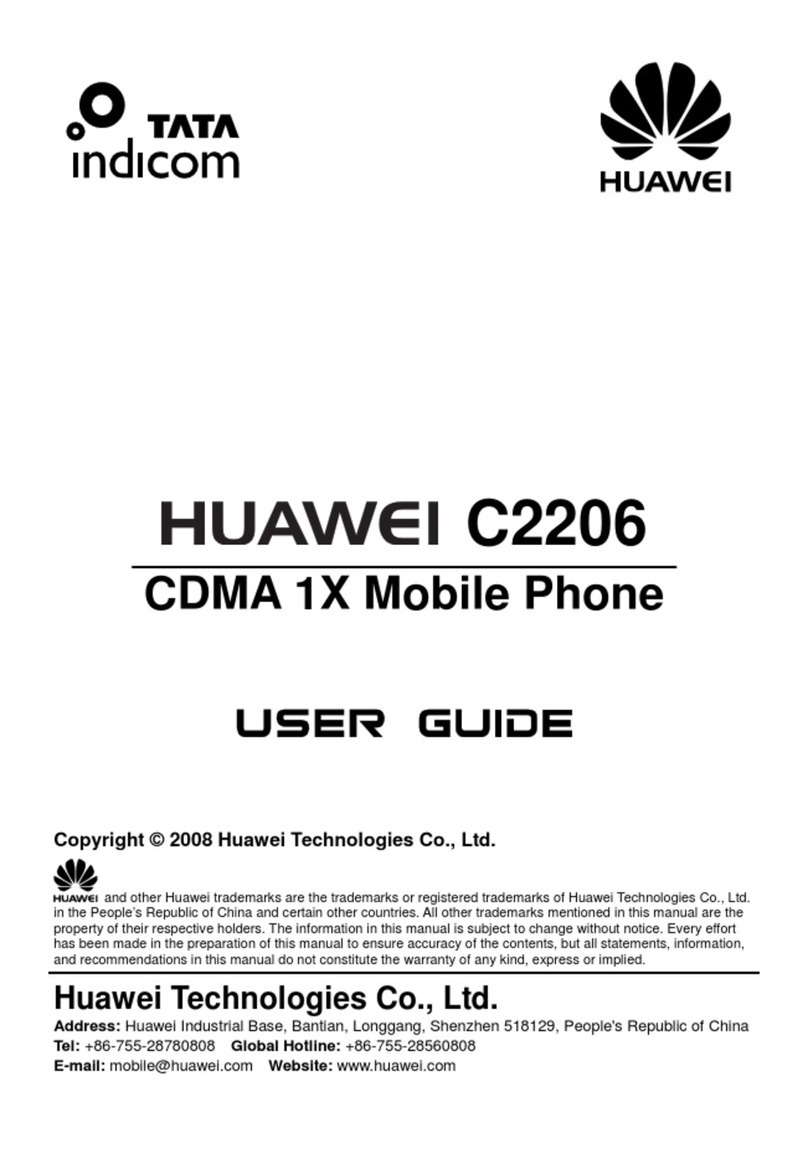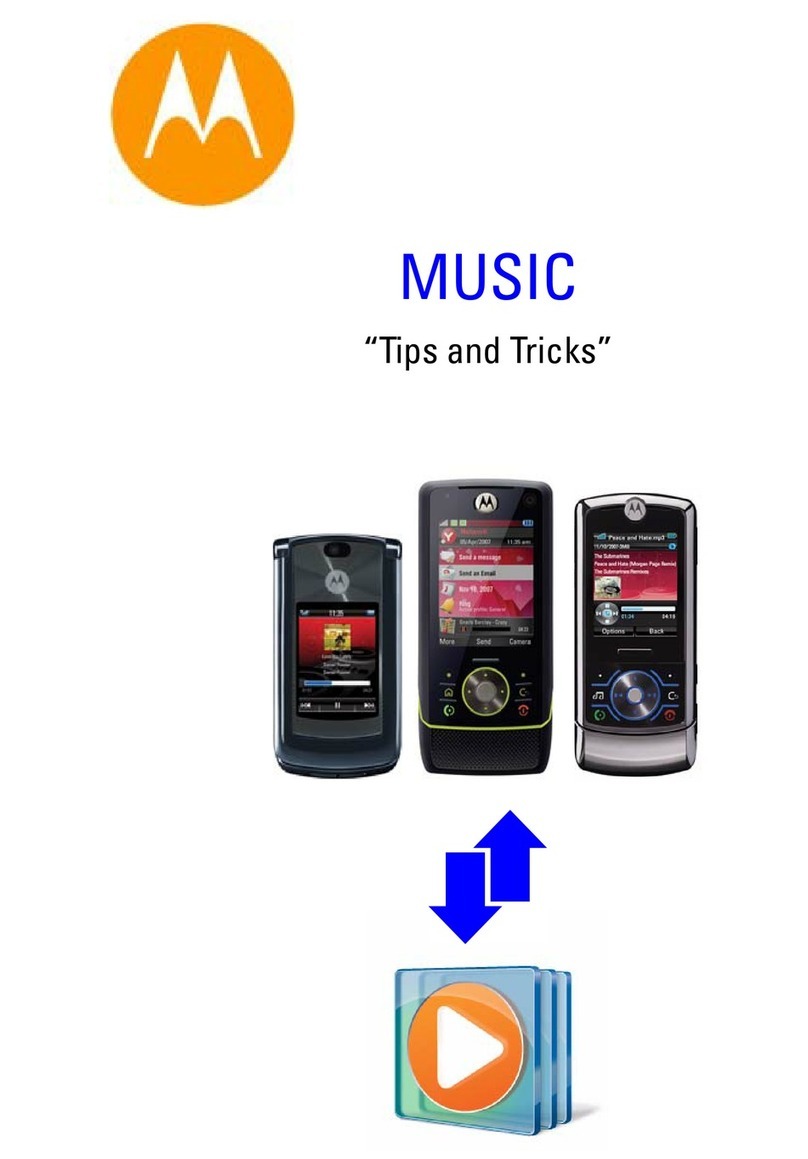TECH Moon User manual

User Manual
Brand:TECH
Model:Moon
FCC ID:CFO FCC ID:CFOMOON

40
Contents
Prologue ............................................................................................................ 43
1.Familiarization TECH Moon .......................................................................... 44
1.1 Your TECH Moon .................................................................................... 44
1.2 Status Icons............................................................................................. 45
1.3 Installing the SIM card and battery ......................................................... 45
1.4 Installing the storage card....................................................................... 46
1.5 Battery load ............................................................................................. 46
1.6 On / Off.................................................................................................... 47
1.6.1 On................................................................................................... 47
1.6.2 Off................................................................................................... 47
1.7 Using shortcut keys................................................................................. 47
2.Using functions ............................................................................... 48
2.1 Making a call ........................................................................................... 48
2.1.1 Call directly to the home screen..................................................... 48
2.1.2 Make international call ................................................................... 48
2.1.3 Call from Contacts.......................................................................... 48
2.1.4 Redial history of CTOD .................................................................. 48
2.1.5 Dial an extension number .............................................................. 48
2.1.6 Make an emergency call ................................................................ 48
2.2 Answer or reject a call............................................................................. 48
2.2.1 Responder unallamada .................................................................. 48
2.2.2 Answer a second call ..................................................................... 48
2.2.3 Rejecting a call ............................................................................... 48
2.3 Call options ............................................................................................. 48
2.4 Aujustar call volume ................................................................................ 49
2.5 Rejecting call........................................................................................... 49
3.Call History ............................................................................... 49
3.1 Calls made .............................................................................................. 49
3.2 Received calls ......................................................................................... 50
3.3 Missed calls............................................................................................. 50
3.4 L rejectedcalls as .................................................................................... 50
3.5 Delete...................................................................................................... 50
3.6 Call duration ............................................................................................ 50
3.7 Call costs (requires network support) ..................................................... 50
3.8 GPRS counter ......................................................................................... 50
4.User profiles ............................................................................... 50
4.1 Rulesl ...................................................................................................... 50
4.2 Vibrate ..................................................................................................... 51
4.3 High Tmbre and vibrate........................................................................... 51
4.4 Soft Ring ................................................................................................. 51
4.5 Silence .................................................................................................... 51
5.Contacts ............................................................................... 51
5.1 View a contact ......................................................................................... 51
5.2 Smart Search .......................................................................................... 51
5.3 Add a new contact................................................................................... 52
6.Message ............................................................................... 52
6.1 Write a message ..................................................................................... 52
6.1.1 New SMS ....................................................................................... 52
6.1.2 New MMS....................................................................................... 52
6.2 Inbox ....................................................................................................... 53
6.3 Outbox..................................................................................................... 53
6.4 Drafts....................................................................................................... 53
6.5 Submittedbox .......................................................................................... 53
6.6 Message settings .................................................................................... 54

41
6.6.1 Templates ....................................................................................... 54
6.6.2 Voicemail server............................................................................. 54
6.6.3 Broadcast Message ....................................................................... 54
6.6.4 SMS settings .................................................................................. 54
6.6.5 MMS configuration ......................................................................... 55
6.6.6 Message capacity........................................................................... 55
7.Internet ............................................................................... 55
7.1 Entry URL................................................................................................ 55
7.2 Home....................................................................................................... 55
7.3 Bookmark ................................................................................................ 56
7.4 History ..................................................................................................... 56
7.5 Online...................................................................................................... 56
WAP 7.6 settings........................................................................................... 56
7.6.1 Browser Settings ............................................................................ 56
7.6.2 Network Account ............................................................................ 56
7.6.3 refers storage Pque........................................................................ 57
7.6.4 GPRS establishment ...................................................................... 57
7.6.5 Restore Defaults............................................................................. 57
8.Multimedia ............................................................................... 57
8.1 Camera ................................................................................................... 57
8.1.1 Capturing a photo........................................................................... 57
8.2 Video Recorder ....................................................................................... 58
8.3 Mobile TV (Optional) ............................................................................... 58
Audio Player 8.4............................................................................................ 59
8.4.1 Background audio player ............................................................... 59
Video Player 8.5............................................................................................ 59
8.6 Image Browser ........................................................................................ 59
Recorder 8.7 ................................................................................................. 60
8.8 FM Radio................................................................................................. 60
File Manager 8.9 ........................................................................................... 60
9.Tools ............................................................................... 61
Alarm 9.1....................................................................................................... 61
9.2 Calendar.................................................................................................. 61
9.3 Calculator ................................................................................................ 61
Bluetooth 9.4 ................................................................................................. 61
EBook Reader 9.5......................................................................................... 61
10.Settings ............................................................................... 62
10.1 DSIM OUBLE ........................................................................................ 62
10.2 Call setup .............................................................................................. 63
10.2.1 Select Network ............................................................................. 63
10.2.2 Call Forwarding ............................................................................ 63
10.2.3 Call barring ................................................................................... 63
10.2.4 Call waiting (Do you need network support) ................................ 63
10.2.5 Hide ID (Do you need network support)....................................... 64
10.2.6 Select line..................................................................................... 64
10.2.7 Flight mode................................................................................... 64
10.2.8 Other ............................................................................................ 64
10.3 Configuration TECH Moon .................................................................... 64
10.3.1 Time and date............................................................................... 64
10.3.2 Select language ........................................................................... 64
10.3.3 Auto On / Off................................................................................. 64
10.3.4 Motion Sensor Switch .................................................................. 65
10.3.5 Shortcut settings........................................................................... 65
10.3.6 For Management.......................................................................... 65
10.4 Display settings ..................................................................................... 65

42
10.4.1 Own funds .................................................................................... 65
10.4.2 Off-screen style ............................................................................ 65
10.4.3 On the screen............................................................................... 65
10.4.4 On Screen .................................................................................... 65
10.4.5 Contrast........................................................................................ 65
10.4.6 Backlight....................................................................................... 65
10.4.7 The keyboard light........................................................................ 65
10.5 Security settings.................................................................................... 65
10.5.1 PEN .............................................................................................. 66
10.5.2 PIN2 ............................................................................................. 66
10.5.3 Privacy.......................................................................................... 66
10.5.4 Auto keypad lock .......................................................................... 66
10.5.5 Screen Lock key late.................................................................... 67
10.5.6 Startup password.......................................................................... 67
10.5.7 Guardlock ..................................................................................... 67
10.6 Restore Defaultssettings....................................................................... 68
11.TECH Moon maintenance ........................................................................... 68
12.Troubleshooting ............................................................................... 69
12.1 The TECH Moon not enciende.............................................................. 69
12.2 The TECH Moon automatically turns off ............................................... 69
12.3 PIN / PUK code lock.............................................................................. 69
12.4 Poor call quality..................................................................................... 69
12.5 Puede'T answer a call ........................................................................... 70
12.6 Puede'T make a call.............................................................................. 70
12.7 The call volume is too low..................................................................... 70
12.8 The recipient can not hear your voice................................................... 70
12.9 No sound when a call comes ................................................................ 70
12.10 The battery can be charged ................................................................ 71
12.11 Network Puede'T screen ..................................................................... 71
12.12 TTECH Moon can not recognize the storage card ............................. 71
12.13 Lack of space ...................................................................................... 71
12.14 Camare PC can not be used............................................................... 71
13.Security Caution ............................................................................... 72
13.1 Usage environment ............................................................................... 72
13.2 Medical Devices.................................................................................... 72
13.2.1 Pacemaker ................................................................................... 72
13.2.2 Headphones ................................................................................. 72
13.2.3 Emergency Calls .......................................................................... 72
13.3 Password access .................................................................................. 73
13.3.1 Pperfeccionar password............................................................... 73
13.3.2 PEN code ..................................................................................... 73
13.3.3 PIN2 code..................................................................................... 73
13.3.4 Prein Kingdom code..................................................................... 73
13.3.5 PUK2 code ................................................................................... 73
13.4 Precautions for battery.......................................................................... 74
13.5 Precautions for battery use ................................................................... 74
13.6 Precautions for the use of spare parts .................................................. 75
13.7 other safety information ........................................................................ 75

43
Prologue
Dear customer, thank you for choosing our cell TECH Moon.The TECH Moon
unprecedented and will pleasantly surprise the experience: TECH Moon supports
cards dual standby GSM dual SIM function. Camera 1.3 million pixel
high-definition digital color keep the memories for you. The built-in MP3 and MP4
media player will bring full enjoyment for you too.
Declaration
The contents of this guide is protected by copyright. You may not copy, distribute,
publish or quote the content of this user guide, in any form without the
empowerment of our company.
The company has carefully reviewed and closely the content of this guide.
However, there may be errors and omissions.
The images in this manual as a reference work only, please based on the actual
image using the TECH Moon.
The company reserves the right to update and improve the products described in
this guide, and the content of this guide. The amendments will be made without
notice.
This is the User's Guide TECH Moon phone only and does not include an
introduction to software product and hardware configuration.
Some of the features outlined in this guide will also need the support of a network
operator or service provider. If you can not confirm whether it will be able to use
certain features or services that TECH Moon, Please contact your network
operator or service provider.
The TECH Moon may include some components, technology or software, which
is under the export control law and regulations China or other countries and areas,
therefore, any action is forbbiden illegal transfer.
To the fullest extent permitted by applicable law, in any case, the company or the
party with their permission should have no responsibility for any loss of data,
special revenue and losses, casual or indirectly, no matter what the reason is
due.
To ensure your safety, please read the "Security Warning" and "Safety
Precautions."
Typographical conventions used in this guide are:
<>: Displays the function key;
"" Show prompts on the interface TECH Moon;
【】: Displays the keys;
[]: Displays menus TECH Moon.

44
Safety Notice
Before using TECH MoonPlease read and follow the rules carefully.
If you make or answer a call
while driving, use
hands-free device or use
TECH Moon after parking
the vehicle.
Please make sure your TECH
Moon is off or in flight mode during
the flight, for TECH Moon may
interfere with the mobile
communications network for the
plane.
All TECH Moons that may
be susceptible to
interference, which could
affect performance.
Please turn off the TECH Moon
near medical equipment or places
forbbiden TECH Moon use.
To ensure high performance
and to avoid damaging the
TECH Moon, Please use the
original accessories and
battery. Please do not use
products that are not
compatible.
To avoid risk of explosion, please
turn off TECH Moon at gas
stations and fuel locations near by,
chemicals or other hazardous
substances.
To avoid interfering with
blasting operations, turn off
parrendamiento TECH
Moon the scene of
explosions "or areas with
sign" Turn off two-way radio.
Pay attention to and comply
with any relevant rules and
regulations.
Please do not burn the battery
TECH Moon or treated as
garbage, because it would
endanger life and damage to the
environment. Please observe
local environmental policies, and
availability and recycle time.
If you need to connect your
TECH Moon to other
devices, please read the
instructions carefully for that
device safety.
Keep small parts (eg storage card)
out of reach of children, to avoid
being swallowed or cause other
dangers.
Please backup the important
information TECH Moon or
keep a written record on
hand to avoid losing
important data.
SOS Make sure TECH Moon is
switched on and within coverage
service before dialing the
emergency number. Press the call
to inform his position.
1. Familiarization TECH Moon
1.1 Your TECH Moon

45
1.2 Status Icons
Icon Functional Description
Representation of the current network signal SIM1 and SIM2.
The more bars, the stronger the signal
Flight mode
Battery state, more bars indicate a higher capacity battery left
unconditional call divert SIM 1 and SIM 2
Unread MMS
MMS memory full
MMS Downloads
Headset mode
Unread SMS
SMS memory full
New issue
Alarm
SP New Message
PUSH full message
PUSH Unread
Bluetooth estto activated
The profile is set to silent mode
The profile has been set as ring under way
The profile has been set as a standard mode
The profile has been set as ring high and vibrate mode
The profile has been set as a mode of vibration
1.3 Installing the SIM card and battery
(1) Press 【Upload】for about three seconds.
(2) Slide the battery cover in the direction of the lower TECH Moon and then
remove.
(3) Remove the battery.

46
(4) Follow the sign in SIM1 and SIM2 TECH Moon to install SIM1 and SIM2.
Please make sure the gold contacts face toward the TECH Moon and the cut
corner in the same direction with the card slot, then press the other side of the
card gently until it is fixed in the card slot.
(5) Replace the battery with your hand in contact with gold against a set of
batteries TECH Moon contact piece, and then replace the lid.
Caution:
All features described in this manual is based on two SIM cards, please select
[Settings→Dual SIM→Standby→Dual SIM Dual Standby]. If only Ione SIM
card is inserted or the card doesn dual'T function activated, the screen TECH
Moon and elements of the selection might be different than the directions
described.
1.4 Installing the storage card
His TECH Moon is compatible with T-Flash storage card. After inserting the
storage card, they will be able to see or copy files stored on the storage card
through its TECH MoonAnd to expand the memory space TECH Moon.
(1) Press 【Upload】for about three seconds to turn TECH Moon.
(2) Remove the battery cover.
(3) Follow the direction of the arrow "OPEN" at the top of the T-Card slot, card
slot cover open, place the T-card in the vertical slot, make sure the gold contacts
of the card face up , until the card is set in the card slot.
(4) Follow the direction arrow "LOCK"In the T-card slot, pull the card slot to
block the card slot.
Warning:
1. No hard and often insert or remove the storage card in order to avoid damage.
2. Do not remove or insert the card while reading or writing the memory card
(such as playing mp3, mp4, take pictures or video, send or receive MMS,
recording, transmitting Bluetooth files, etc), otherwise, the Damage can be
caused to TECH Moon or storage card.
1.5 Battery load
Accused by the travel charger
(5) Install the battery properly to the TECH Moon.
(6) Insert the travel charger cable to connect the slot on the left side TECH
Moon, And then plug the charger into a standard outlet.
Once the charger is plugged, the battery icon in the upper right corner of the
screen starts scrolling, showing that it is charging. When TECH Moon is fully
charged, the battery icon will stop scrolling, and are shown as .

47
When loading is complete, unplug the charger from the outlet standard first, and
then remove TECH Moon and charger.
Caution:
1. Please use the battery and charger approved for this product, otherwise it may
cause an explosion.
2. If the battery is completely empty, the battery icon will appear after loading two
to three minutes. In general, the charging time is 2-5 hours, depending on the
current situation TECH Moon (Either on, during a call TECH Moon, Etc).
3. Please use the charger to charge, do everything possible to avoid loading
using a USB cable.
4. For optimal performance of the battery charge and discharge the new battery
two or three times. The first few times you charge the batteryto, charge for at least
10 hours
1.6 On / Off
1.6.1 On
Press【Upload】for three seconds to turn TECH Moon.
1.6.2 Off
Press 【Upload】for three seconds to turn TECH Moon.
Warning:
Do not switch the TECH Moon in areas where use is prohibited TECH Moons
networks or when it may cause interference or danger, and also ensure that not
activated the "Schedule power on / off."
1.7 Using shortcut keys
By pressing some keys directly from the home screen provides direct access to
functions TECH Moon common.
Key Operation Function
Call key tap Enter Call History
1 ~ 2 Keys hold on Enter your voice mailbox for SIM1 or SIM2
3 ~ 9 Keys hold on Enter the appropriate speed dial
The direct access functions of the navigation keys are:
While the display principal shown asstyle intelligent"
Up / Down: Select the icon of profiles or
or the shortcut icons on the main screen.
Left / Right key: When the shortcut is
selected Move left / right to select the icon.
While the main screenCIPAL shown asstyle
Up key Audio player.
Key: Dual-SIM.
Left key File Manager.
Right key: Profiles.

48
2. Using functions
2.1 Making a call
2.1.1 Call directly to the home screen
(1) At the start screen, enter the area code and number TECH Moon.
(2) Press briefly 【Call Key 1】to call from one SIM, and briefly press【Call
button 2】to call from SIM 2.
2.1.2 Make international call
(1) Enter the country code (To enter "+", press 【】 * Key twice).
(2) Enter the area code (usually exclude the first "0") And the number of TECH
Moon.
(3) Press briefly【Call Key 1】to call from one SIM, and briefly press【Call button
2】to call from SIM2.
2.1.3 Call from Contacts
(1) Enter the contacts to select the desired information.
(2) Press briefly 【Call Key 1】to call from one SIM, and press【Call button 2】
to call from SIM2.
2.1.4 Redial history of CTOD
Enter the main menu and select [Call Records], then select the desired
number.
In the Sceen Start, click 【2.1 Call key】To view the call history, and selected
a number to dial.
Press briefly【Call Key 1】to call from SIM1, and press【Call button 2】called from
SIM2.
2.1.5 Dial an extension number
(1) Enter the number of the unit.
(2) In the dialing screen, select <Option→Insert→P Pause>, Then enter the
extension number.
(3) Press briefly 【Call Key 1】to call from SIM1, and press 【Call button 2】
SIM2. The extension number will be transmitted within seconds after getting
through the switchboard.
2.1.6 Make an emergency call
(1) Enter the number of TECH Moon emergency.
(2) Press briefly 【Call Key 1】to call from one SIM, and press【Call button 2】
to call from SIM 2.
2.2 Answer or reject a call
2.2.1 Responder unallamada
When an incoming call, you can press 【Call key】or【Left soft key】to respond.
2.2.2 Answer a second call
If the call waiting function is activated when there is nothing new coming call is in
mientrasYa TECH Moon, You can:
Press【Call key】to answer the second call and the current call is put on hold.
Press 【End Key】to reject the second call and to keep the current call.
2.2.3 Rejecting a call
When an incoming call, you can press 【End Key】to reject it.
2.3 Call options
While the TECH MoonSelect <Menu > And you can have the following options:

49
Turn on the speakerphone: Select to enable or disable the speaker. Press
【Right Soft Key】during a call to turn on the speaker either.
Switch: Select [Change] To maintain the current call, and this function
needs network support.
Contacts: Select to view your list of contacts.
Posts: Enter the message screen.
Call records: Enter your call records.
Record:Record the conversation. Select [Menu→Hide] To stop recording
and the recorded file is stored via
[Multimedia→Recorder→Option→Recording file list] Automatically.
Caution:
Recording a call is illegal in some countries, therefore, you must obtain
permission from the caller before recording.
MUTE: Select this option to turn off the microphone while talking TECH
Moon, So you can hear the caller but the caller can not hear. Select [Unmute] To
switch the microphone again.
2.4 Aujustar call volume
During unallamada, you can press 【Navigation key】to adjust the headset
volume.
2.5 Rejecting call
Press 【End Key】to end the call.
3. Call History
Enter the main menu, then select [Call logs] To enter the call list.
In the main screen, press【Call key】to see the call list.
3.1 Calls made
Display records of recent calls. Choose any call log and select <Option> To
access the following:
Option Function
Details Display information for the selected call
Call Make a call SIM 1 or SIM 2
Save Save the entry to the SIM card or TECH Moon
Send Message Send an SMS or MMS to the selected input
Add to existing
contact
Save the selected number to existing contact entry (add it
only allows the TECH Moon'S list)
Add to
blacklist
Set the number of TECH Moon selected as the number
rejected, after saving, the number will be available in
[Contacts→Blacklist]

50
IP Call IP make a call via the SIM 1 or SIM 2
Delete Delete the selected entry from the list
Delete all Delete all entries in the list called
For the function line, you can also select [Settings→Dual-SIM→Main SIM
settings→Call], And the basis of need to choose SIM1 SIM2, or system to select.
3.2 Received calls
Show the last call received. Similar operations, you may refer to "Calling Out."
3.3 Missed calls
Show recent calls without crop up. For most operations, see "Call made."
3.4 L rejectedcalls as
Screen TECH Moon numbers of calls that rejected.
3.5 Delete
Delete all incoming calls.
3.6 Call duration
Select the SIM card, and then you can see all the relevant information about the
SIM card.
3.7 Call costs (requires network support)
All calls: Registration of the total call charges SIM1 and SIM2.
Max cost: You can adjust the desired upper limit for call charges.
Cost rate: Record the rate of cost of SIM1 and SIM2.
Cost reset: Reset total call cost zero.
3.8 GPRS counter
You can view details on GPRS flow.
4. User profiles
With this feature, you can configure user profiles to suit different environments.
There are five preset profiles are available, each has its own default value, which
can be configured according to your needs.
4.1 Rulesl
Activate: Activates the selected profile.
Settings: Set the following options as needed.
¾Game ringssettings: Set ring or call ring msg for SIM1 and SIM2.
¾Adjust the volume: Adjust the volume for incoming ringtone, message
tone, etc. Press the navigation key 【】 to adjust the volume.
¾Call Alert: Set the mode desired wake-up call for SIM1 and SIM2.
¾Alert Message: Set the desired message profile warning for SIM1 and
SIM2.
¾Alarm recall: Set the alarm you want to recall how
¾Key tone: Set the desired tone keypad.
¾Low battery alert: Set whether to activate the tone for low battery
warning.
¾On / off tone: Set whether to activate the on / off tone.
Rename: Amend the name of the selected profile.

51
4.2 Vibrate
For setup, refer to "General."
4.3 High Tmbre and vibrate
For setup, refer to "General."
4.4 Soft Ring
For configuration, see "General."
4.5 Silence
For configuration, see "General."
5. Contacts
The TECH Moon space is designed with a high capacity memory. Different SIM
card will have a different memory capacity.
5.1 View a contact
Enter contacts, TECH Moon default is to display the contact list with all entries.
Press 【Left / right】to switch between the different groups.
Classification sequences are as follows: no name, special symbol, number, and
letter (Chinese names were classified after his first letter phonics).
5.2 Smart Search
Enter the main menu and select [Contacts] For a list of contacts.
You can find the desired contact by pressing the appropriate keys (The TECH
Moon is compatible with the fuzzy search).
#For example: Search "Sam"
Input the number keys "726" which is corresponding to the English letter "S", "a"
and "m", then you can find.
#For example: The search saved from symbols
Directly input "1" to find it.
Select the desired contact and then select <Option> To access the following:
Option Function
New Add a new contact
Search Search Details of the number of TECH Moon desired
Write a message Allows you to send an SMS, MMS to the selected
contact.
Bookmark Make a call to the selected contact
Send vCard Sends the selected contact via SMS or Bluetooth
Delete Delete the selected contact
Marcos Mark the selected contact or all contacts
Copy Copy the selected contact to SIM1, SIM2, the TECH
Moon or memory card
Speed dial
settings
Preset speed dail numbers. In the main screen, hold the
3 ~ 9 keys to dial directly for that key.
Ot
her
s
Caller ID Set the selected number as the number of TECH Moon.
The role and the amount of stored numbers all depend

52
on the SIM card.
STATUS
REPORT
View memory status contacts in SIM1 SIM2, or TECH
Moon
display a
single line
double line
Display
Select to display contacts by line or double line.
5.3 Add a new contact
In the contact list, select <Option→New> To create a new contact.
Phone: You can enter the contact name, phone number, house number,
etc. You can also configure the image and ring Special input contact
SIM1: The log entry is saved in SIM1, with the name of each phone number.
SIM2: The log entry is saved in SIM2, the name of each phone number.
Caution:
When creating a new contact, the name can be in blancoSin however, the
number of TECH Moon can not.
6. Message
Tthe messaging service is a type of network service. If you can work normally
depends on the SIM card and services provided by the network operator.
Therefore, please check with your network operator before using this feature.
6.1 Write a message
You should get the number for service center The network operator before using
this feature. The memory capacity is different due to different types of SIM card.
6.1.1 New SMS
The TECH Moon supports multiple SMS editing.
In the main screen, press【Left soft key】and select [Message→Write a
message→New SMS] To edit a new SMS directly.
After writing an SMS, click <Option> Have the following:
Send: Send the message to the intended recipient, or you can click
<Contacts> To find the desired contact, and then send it after choosing the SIM
card.
Insert Template: Select the desired template and inserted into the SMS.
Add Contact Information: Retrieve the contact information you want
(eg.name and number of TECH Moon) Contacts and add to the SMS.
Add phiz: Add phiz want to insert in your SMS.
Save: Save the edited SMS in Drafts.
6.1.2 New MMS
MMS is a multimedia message, support for images in GIF, JPEG, WBMP, and
BMP
Caution:
The MMS can be used only when supported by the network operator, and only
TECH Moons multimedia function can usually receive and display it.

53
In the main screen, press【Left soft key】and select [Message→Write a
message→New MMS] To create a new MMS.
Send: Send MMS editing the intended recipient. You must preset number of
the recipient before sending.
RecipientsAdd the recipient's number using [Add recipient] O [Add
Group].
Cc: The MMS can be carbon copied to the intended destination.
CCO: Neither the recipient nor the recipient of the carbon copy shows the
number of TECH Moon.
Subject: Edit the title MMS.
Edit content: Modify the content of MMS, click <Option> To access the
following:
¾Text: Modify the text MMS.
¾Add
Slide: You can insert a new slide.
Image:: Select the desired image and inserted into the MMS. The TECH Moon
supports WBMP, BMP, GIF and JPEG.
Audio: Select the desired audio file and inserted into the MMS. The TECH Moon
supports MIDI, WAV, MP3 and AMR format.
Video: Select the desired video file and inserted into the MMS. The TECH Moon
is compatible with 3GP and MP4.
¾Delete
This slide: Delete the current slide.
Image: Deletes the current image in the slide (This option is available then insert
an image).
Audio: Delete the audio file in the current slide (This option is available after an
audio file is inserted).
Video: Delete the video file in the current slide (This option is available after a
video file is inserted).
¾Previous slide: Move to the last slide (This option is available when
multiple slides).
¾Next slide: Move to the next slide (This option is available when multiple
slides).
¾Adjust the time of the slide: Adjust the playing time of current slide,
and is valid from 100 to 600 seconds.
Preview: Preview of the slide in the sequence.
Save: Save the current MMS [Drafts] Available for re-editing and sending.
6.2 Inbox
Store all SMS and MMS.
6.3 Outbox
Store all SMS and MMS has not been sent.
6.4 Drafts
Save. edited SMS and MMS is not sent.
6.5 Submittedbox
Store all SMS and MMS sent successfully. If you want the sent messages are

54
saved automatically, select
[Posts→Option], Then select [SMS settings→Save sent messages→Save].
6.6 Message settings
In the main screen, press【Left soft key】to enter the main menu, then select
[Message→Option] To enter the message settings menu.
6.6.1 Templates
While editing messages, you can directly quoting common phrases presets.
Select <Edit> To adjust the common phrases for yourself (up to 5 pieces).
6.6.2 Voicemail server
This function works as united response to machine, which can transfer a call lost
your personal voicemail, allowing the caller to leave a voice message and will
notify you by SMS. Voice mail is a part of the software package provided by the
network operator, therefore registration is required to activate this feature, and
manually set the TECH Moon. Contact your network operator for more details.
Caution:
It'S feasible to transfer the voice call voicemail (The number of call leave a
message) by setting "Call Forwarding".
6.6.3 Broadcast Message
You can receive broadcast text messages with different content through network
service, such as news, weather or traffic. For more information, please contact
your network operator.
Read: Read the broadcast message received.
Release Dissemination: If [selectOff], Then no matter corresponding
channel number has been established or not, TECH Moon can not receive
broadcast messages.
Channel settings: You can select [Add channel] O [Canales].
Languages: Multi-languages, you can listen to the broadcat in the desired
language.
6.6.4 SMS settings
Msg center SIM1: While sending messages, you must set the service
center number provided by the network operator. Most of the default SIM card
contains the number of center service. You can also get éhis issue directly from
the network operator.
Caution:
If you modify or delete the service center number, a SMS can not be sent.
SIM2 msg center: Please refer to [Msg center SIM1].
Message validity period: Allows you to adjust the length of time during
which the SMS is stored in the message center. The validity period depends on
the network operator.
Progress Report: S [electIn] Next, the text message informs the center
sent a message successfully.
Save sent messages: You can select to save the message sent or not.
Preferred storage: You can select to save the SMS on the SIM card or
TECH Moon first.

55
6.6.5 MMS configuration
MMS MMS SIM1 count/SIM2 account: You can select SIM1 or SIM2
acount acount MMS MMS
Delivery Report: S [electActivate] Next, the MMS center will inform you
that the recipient has received and downloaded the MMS.
Send Read Report: Click on [Activate], Then you will receive a warning
message when the MMS sent is read by the recipients.
Anonymous post: Select [Activate], The MMS is sent to the intended
recipient without showing the number of TECH Moon the sender.
Priority: Set the priority level for MMS.
Receive MMS: You can select [Manual receive] Enter [Auto receive]. If
manual restore feature is enabled, then you have to manually download the MMS
received from the inbox, if auto function is chosen, then the TECH Moon MMS is
downloaded automatically once received TECH Moon returns to the screen.
Play Audio:Once activated, the TECH Moon play the sound while reading
a picture message.
Allow adversting:Once activated, the TECH Moon receive publicity while
receiving an MMS.
Validity: Can establish the validity of the MMS. The period depends on the
service provided by the network operator.
Storage: You can select the location of storage required for images, music
or video files to MMS.
Restore Defaults: Reset the default settings.
6.6.6 Message capacity
You can view the status of memory for SMS and MMS through this function.
7. Internet
The network service allows you to access the Internet through wireless
communication, where you can get extensive information and resources, and
electronic commerce on the Internet.
In the main screen, press【Left soft key】and select [Internet].
Caution:
1.Su network service provider is not compatible with some features. To ensure
that browser work normally, please first confirm that your SIM card supports the
role of the Internet is active.
2. If you browse the website, under charges flow.
7.1 Entry URL
Enter the website wanted, and click <Confirm> To connect.
7.2 Home
When you select this option, your TECH Moon moving directly to visit the home
page default or default.
While browsing the web, press【Left soft key】to swtich between the address bar,
websites and the toolbar.
Using the toolbar:
While viewing the web, icons below function as below:

56
Icon Function
Home: Return to the home page.
Restore: Renovate current web page.
Close: Close current web page.
BackBased on the story again to visit the website of view
recently.
ForwardBased on the story, go forward to the next page.
Bookmark:Save current URL in the Favorites
History: See the story.
Saving files: Save the name, image or music files.
Exit: Select to exit the browser.
7.3 Bookmark
The markers are defaulted to blank, and are able to modify it as you want. Save
the common web site visited on the Favorites, and marked by simple names.
Select a stored name, then the corresponding web connected. Please check the
following settings:
Bookmark: Enter the address and name of the new marker, then select
<OK> To save it.
7.4 History
Registration of web sites you visited before.
7.5 Online
After saving a Web site as a snapshot, you can browse the web offline.
WAP 7.6 settings
7.6.1 Browser Settings
Clear cache:In order to avoid congestion and improve web browsing
speedN, please clear your cache regularly.
SIM1 network account:Set the network port SIM1.
SIM2 network account:Set the network port SIM2.
Download Image: After activating this function, the image is only displayed
after being downloaded.
Play background sound: After activating this function, you can play
background music.
Accept: If you enable this feature, you can receive push messages. Upon
receiving push message, an icon appear on the screen, and you can see the
WAP Push message sent by the system through this menu.
Caution:
Do not arbitrarily change the settings or that may not normally visit the website.
7.6.2 Network Account
You can select the desired account nekwork: China Mobile GPRS, China Mobile,
China Unicom, MMS or WAP, and can add the desired account itself.
On the screen counting network, select <Option> To process the following:

57
New Connection
¾Itsafety: Set whether to enable the security possible.
¾Username: Modify the user name of the network.
¾Password: Set the connection password.
¾APN: Set the port name of the access network.
¾Gateway IP Address:Set network IP address.
¾Port gateway: Set the network port.
¾Rename: Modify the network account name.
¾Set as homepage: Set the address of the website homepage.
¾Advanced Settings: Configuring the DNS address and the type of
network.
Add to the list: You can add multiple accounts default network.
Search: Find the network configuration recorded in the nearby areas, which
can be used directly after being searched.
Delete:Delete the selected network account.
Edit: Edit the selected network account.
7.6.3 refers storage Pque
You can choose where to save the image files, music or video from the Internet.
7.6.4 GPRS establishment
You can choose to open or GPRS always open when needed.
7.6.5 Restore Defaults
WAP settings reset back to the factory.
8. Multimedia
8.1 Camera
Enter the main menu, and select [Camera] to enter the camera preview screen.
8.1.1 Capturing a photo
In the capture screen preview, press 【OK key】to take a picture.
Capture setting
In the capture screen preview, select <Option> To then process the transactions.
Vacation capture mode: Albe to activate the auto capture mode or not.
Photos: Enter Vierwer image to see the photos captured.
Camera settings
¾Flash: Set the flash.
: In
: Auto
: Off
¾Contrast: Adjust the contrast level.
¾Anti-Flicker: 50 Hz and 60 Hz are available for you to choose.
¾Delay Timer: After seting the time delay, press 【OK key】while taking
pictures, the screen displays a preview screen countdown and automatically
takes a picture when the time runs out.
: Off
: 3 seconds
: 10 sec
¾Cont shooting: Set to continuously shot images.

58
: Off
: 3 shots
: 6 shots
Picture Settings
¾Image Size: Available to adjust the resolution.
: 640 X 480
: 220 x 176
: 320 x 240
¾Image Quality: You can select as you need.
: Normal
: High
: Low
White Balance: White balance settings.
: Auto
: Solar light
: Fluorescent
: Clear
: Incandescence
Scene Mode: Available for switch between Nomal and night mode.
: Normal
: Night
Storage: Select the storage location for captured photos.
8.2 Video Recorder
Enter the main menu and select [Video Recorder] To access the video preview
screen and press 【】 OK button to start recording video.
Video recording facility
In the video preview screen, select <Option> To then process the transactions.
Vacation capture mode: Albe to activate the auto capture mode or not.
Video Viewer: To see the video shot.
Camcorder settings
¾Night Mode: Select this option to activate the night mode or not.
¾Anti-Flicker: 50 Hz and 60 Hz are available for you to choose.
¾Type: Sets the video format like AVI or 3GP, as you need.
Storage:Select the storage location for captured photos.
8.3 Mobile TV (Optional)
In the main screen, remove the antenna, press 【】 Left soft key the main menu
and select [Mobile TV] To enter the TV function. The TECH Moon automatically
selects the television channel when the TV function is used for the first time.
Press 【Left / Right】to change between the previous or next channel
Press【Up / Down】to adjust the volume
Press【OK key】to display in full screen
Table of contents