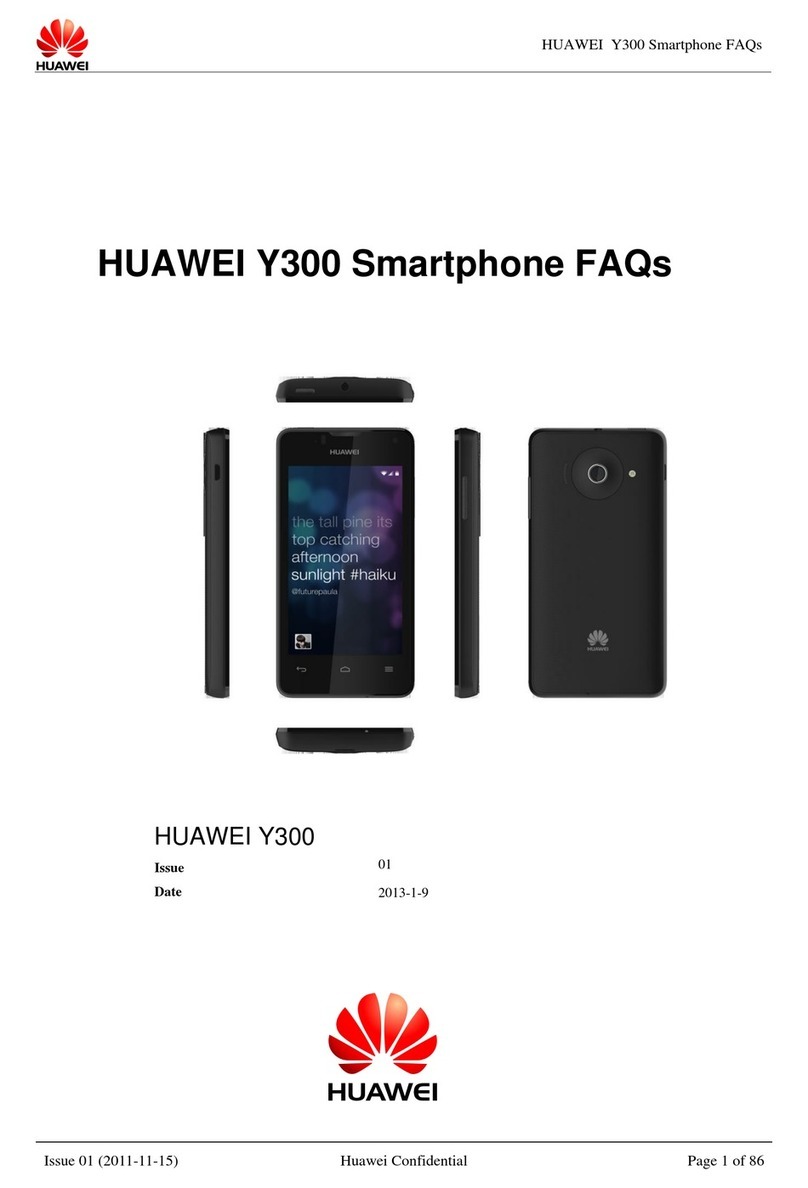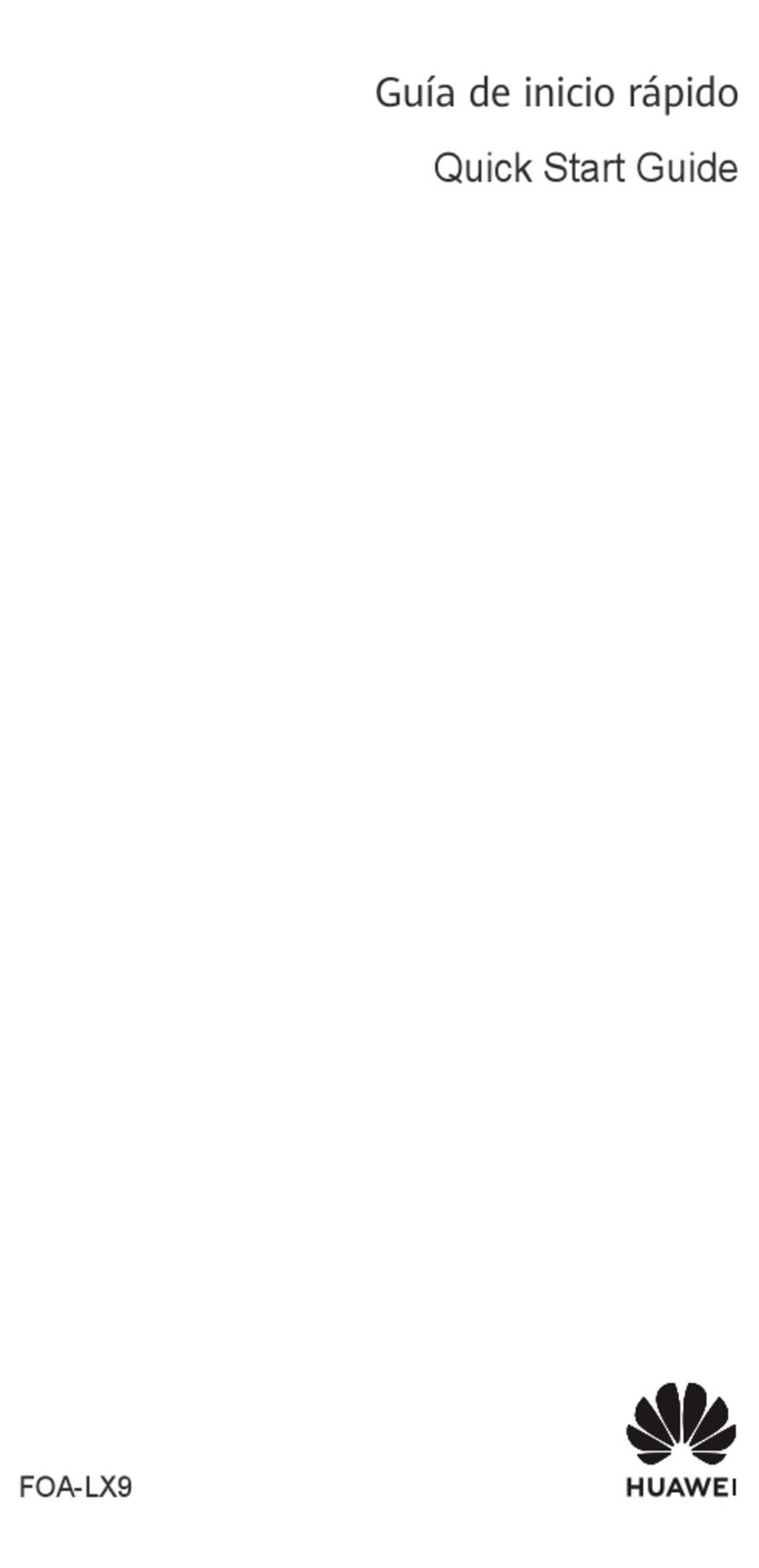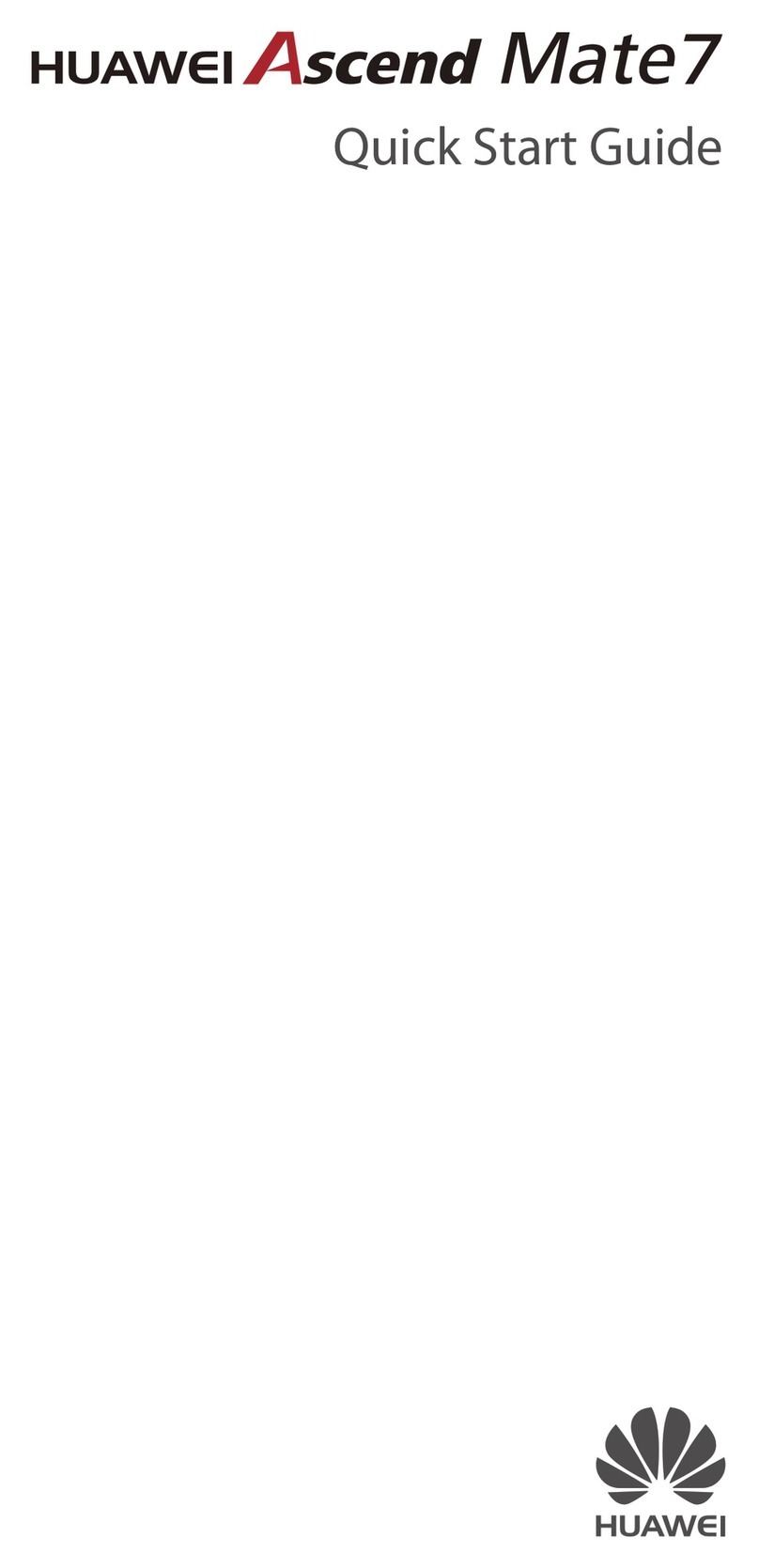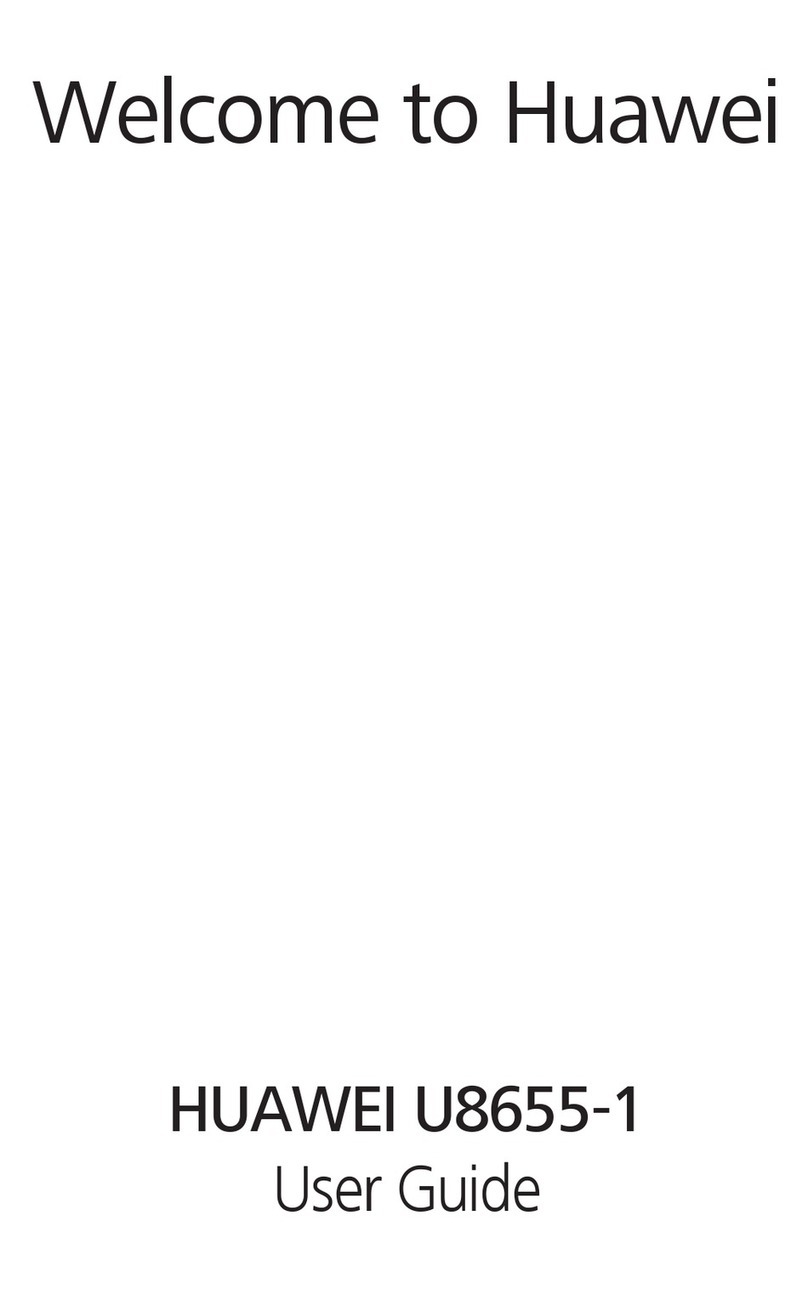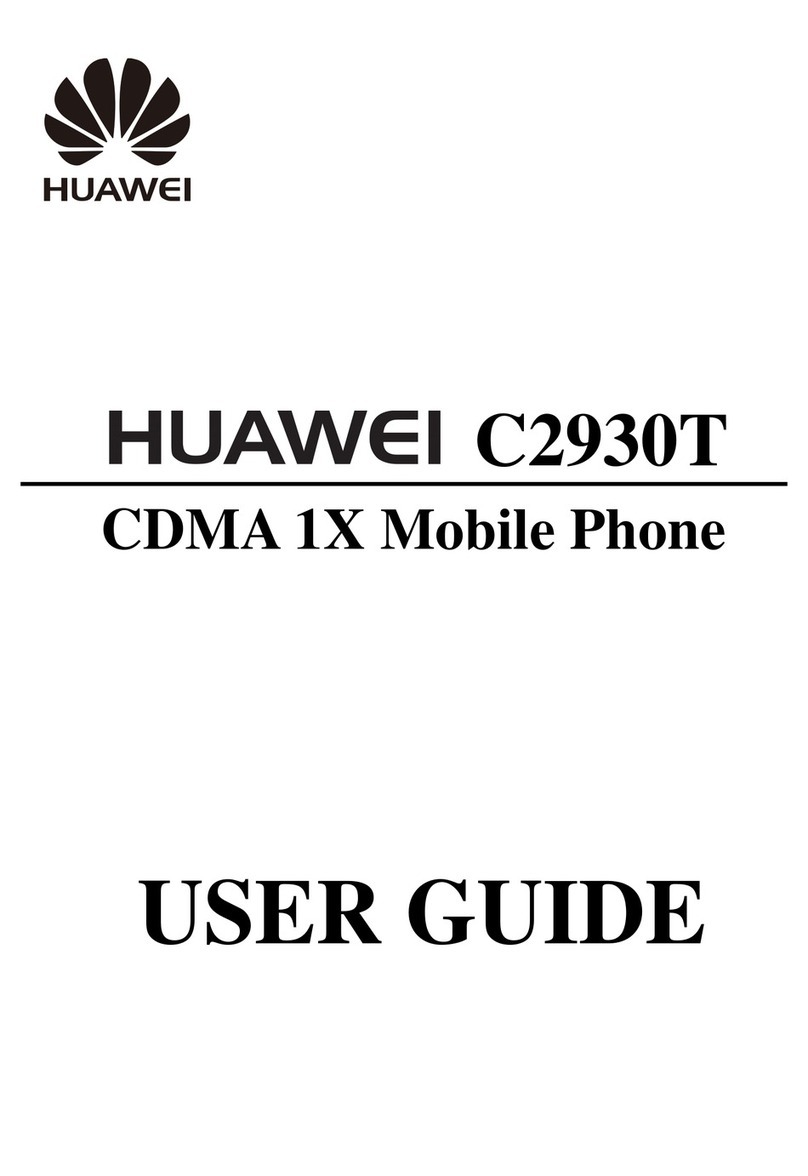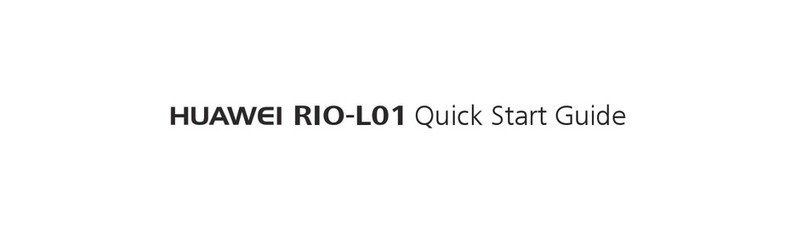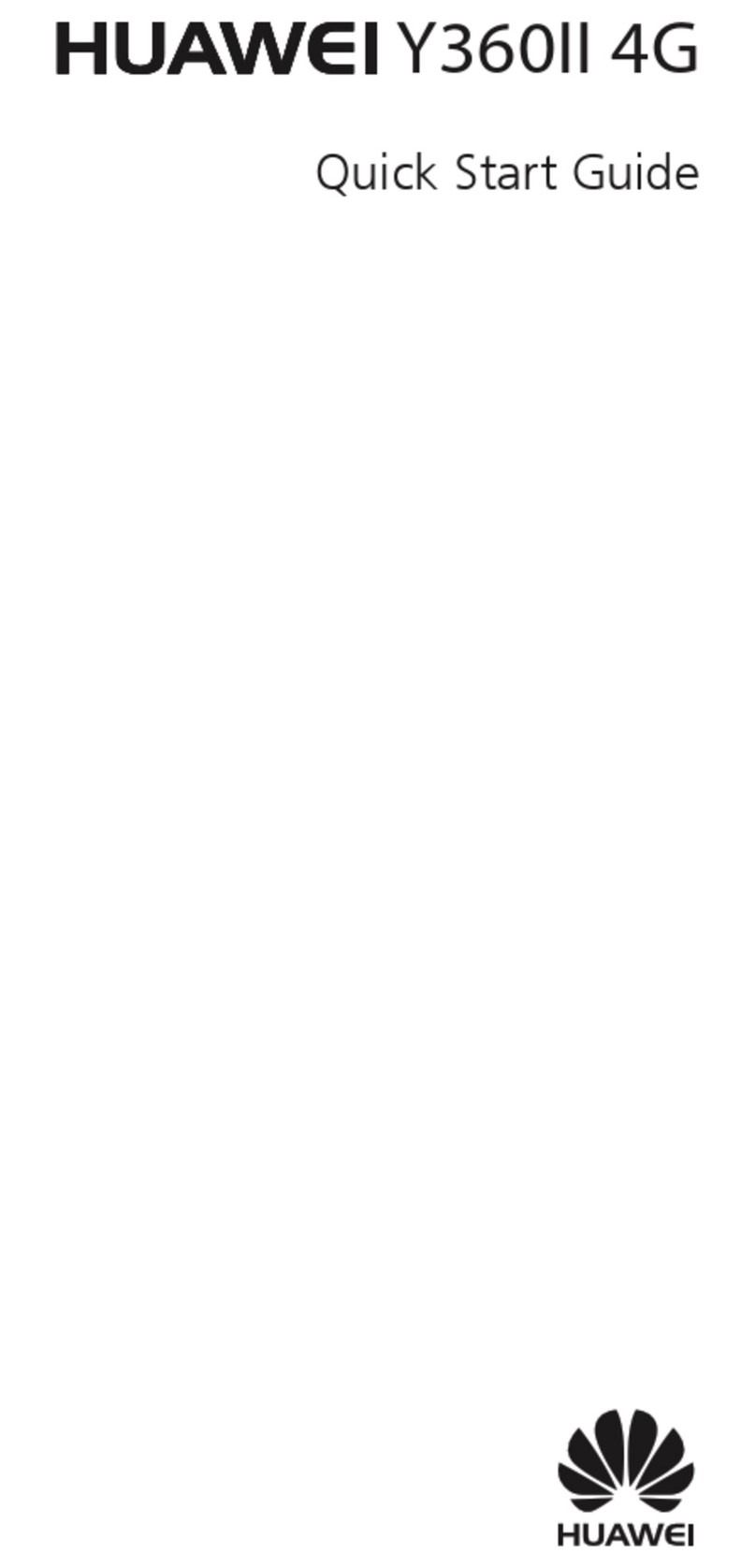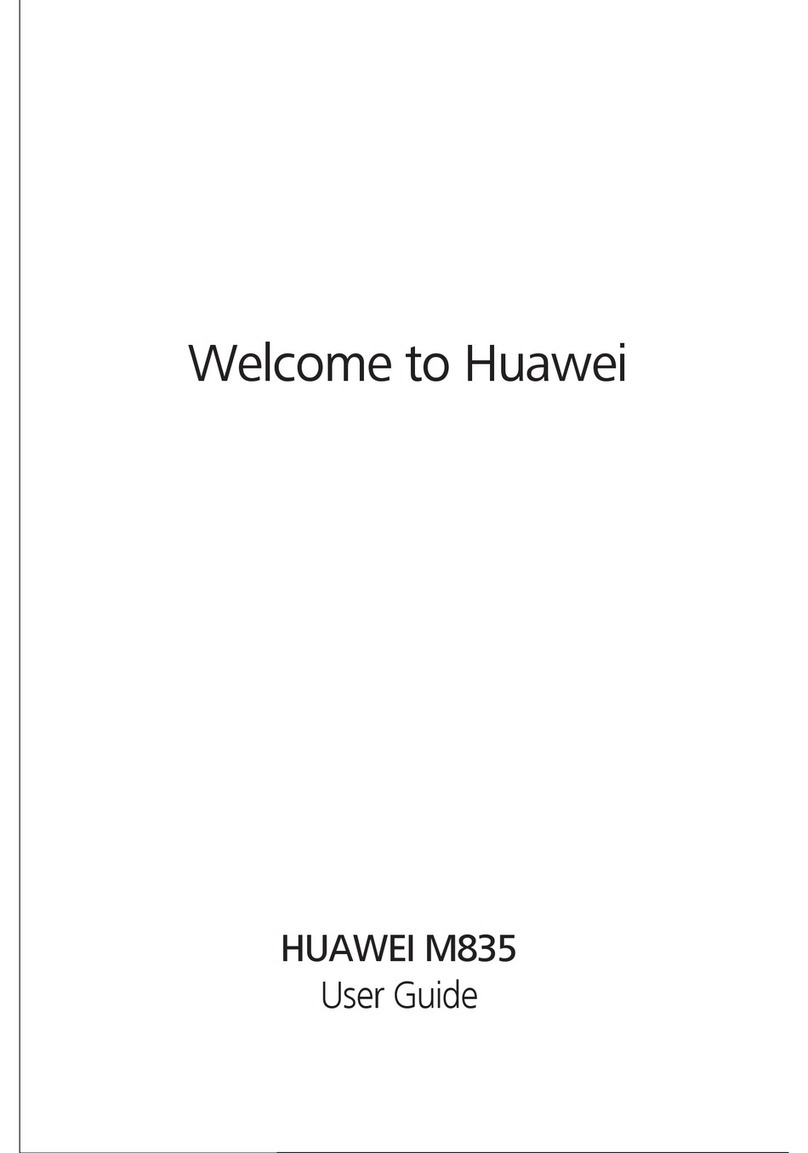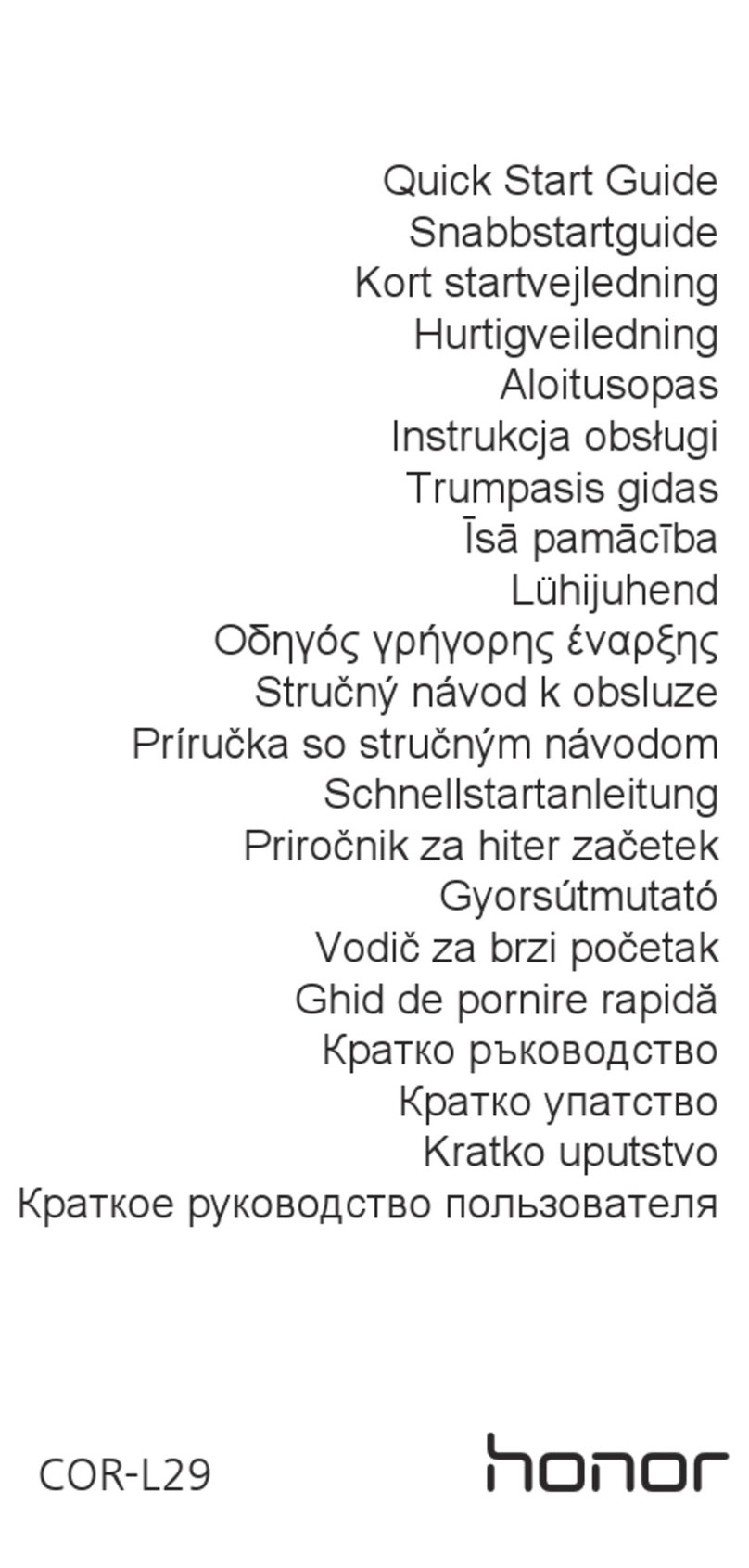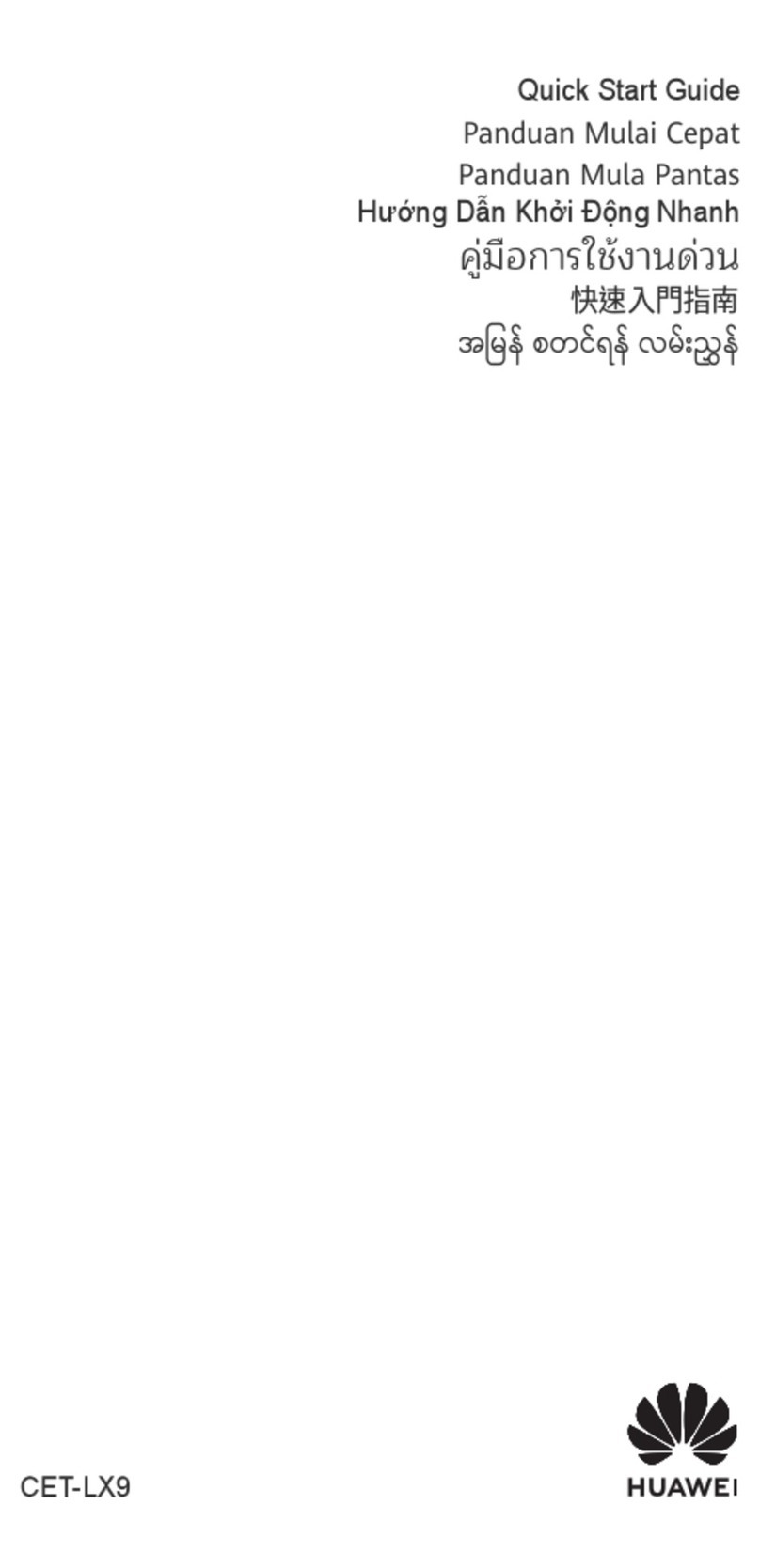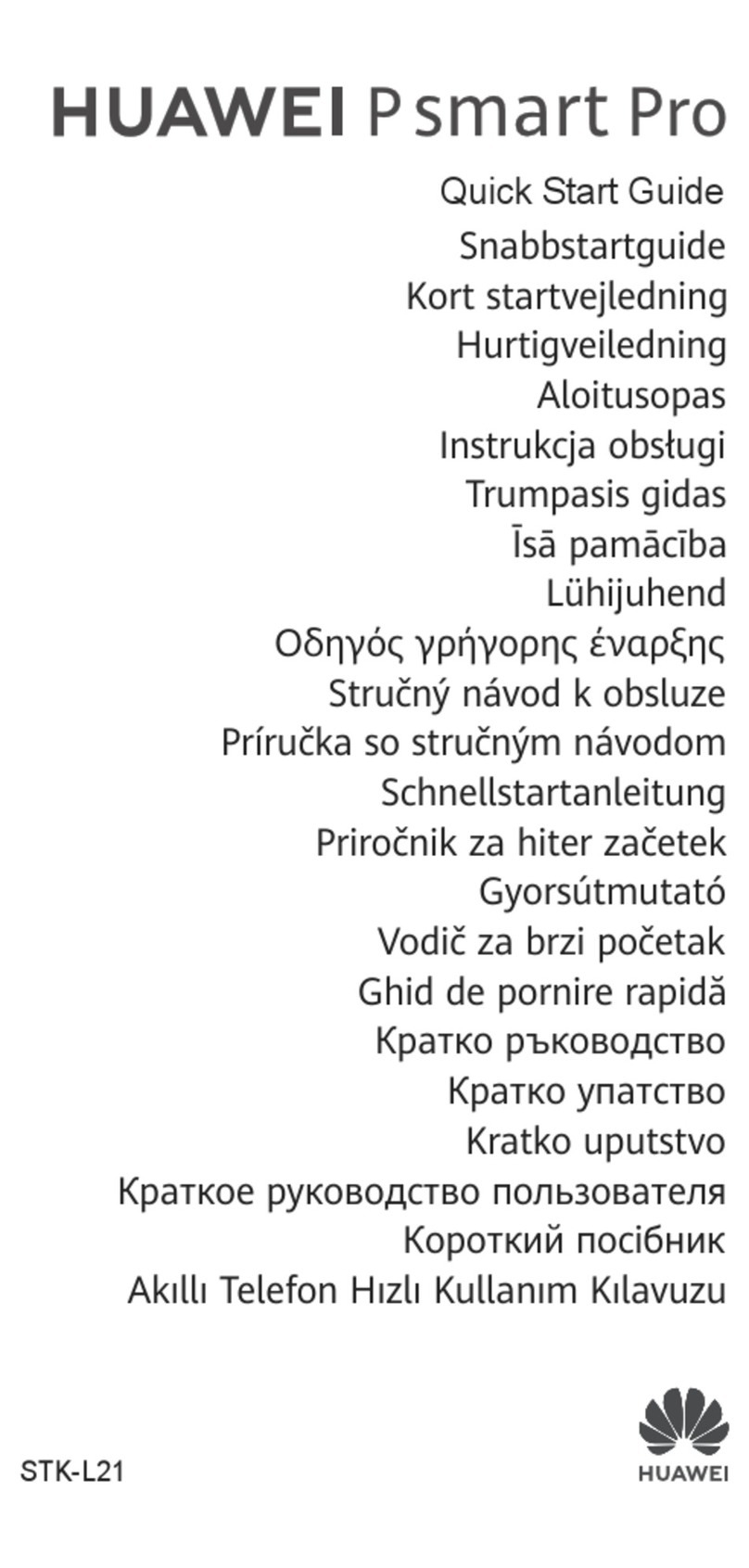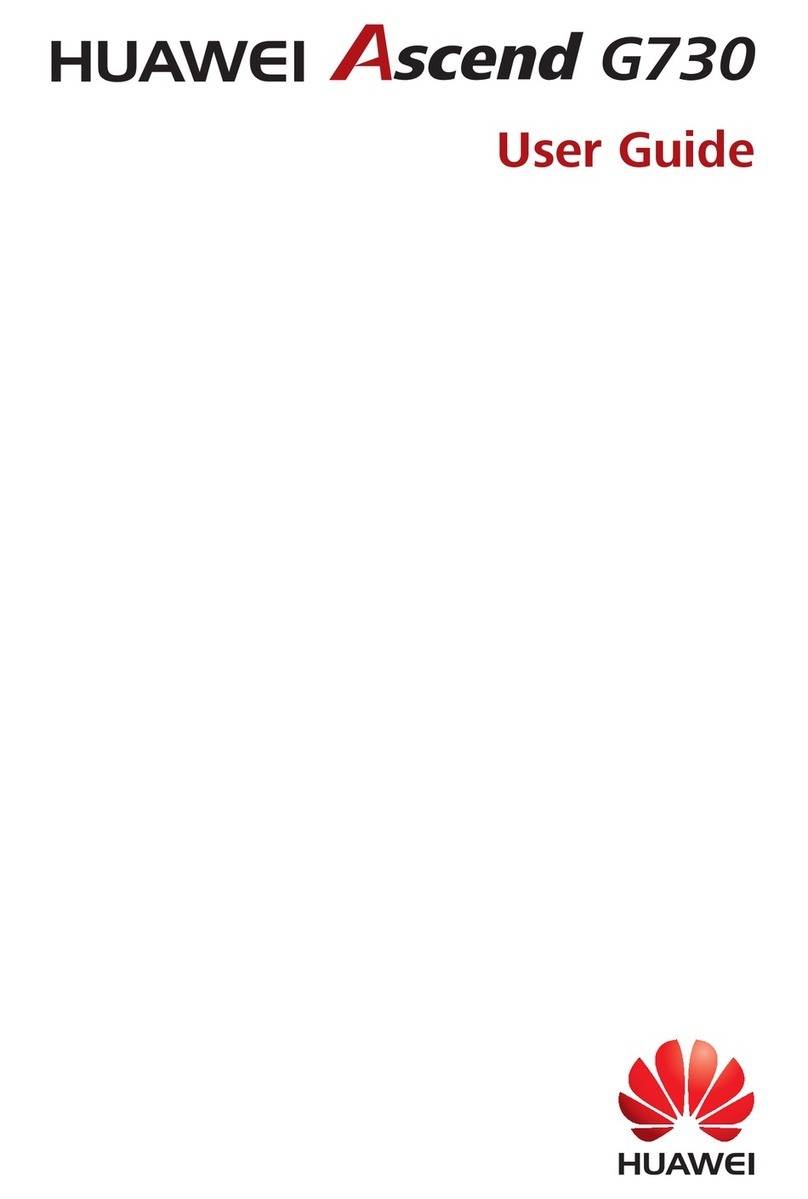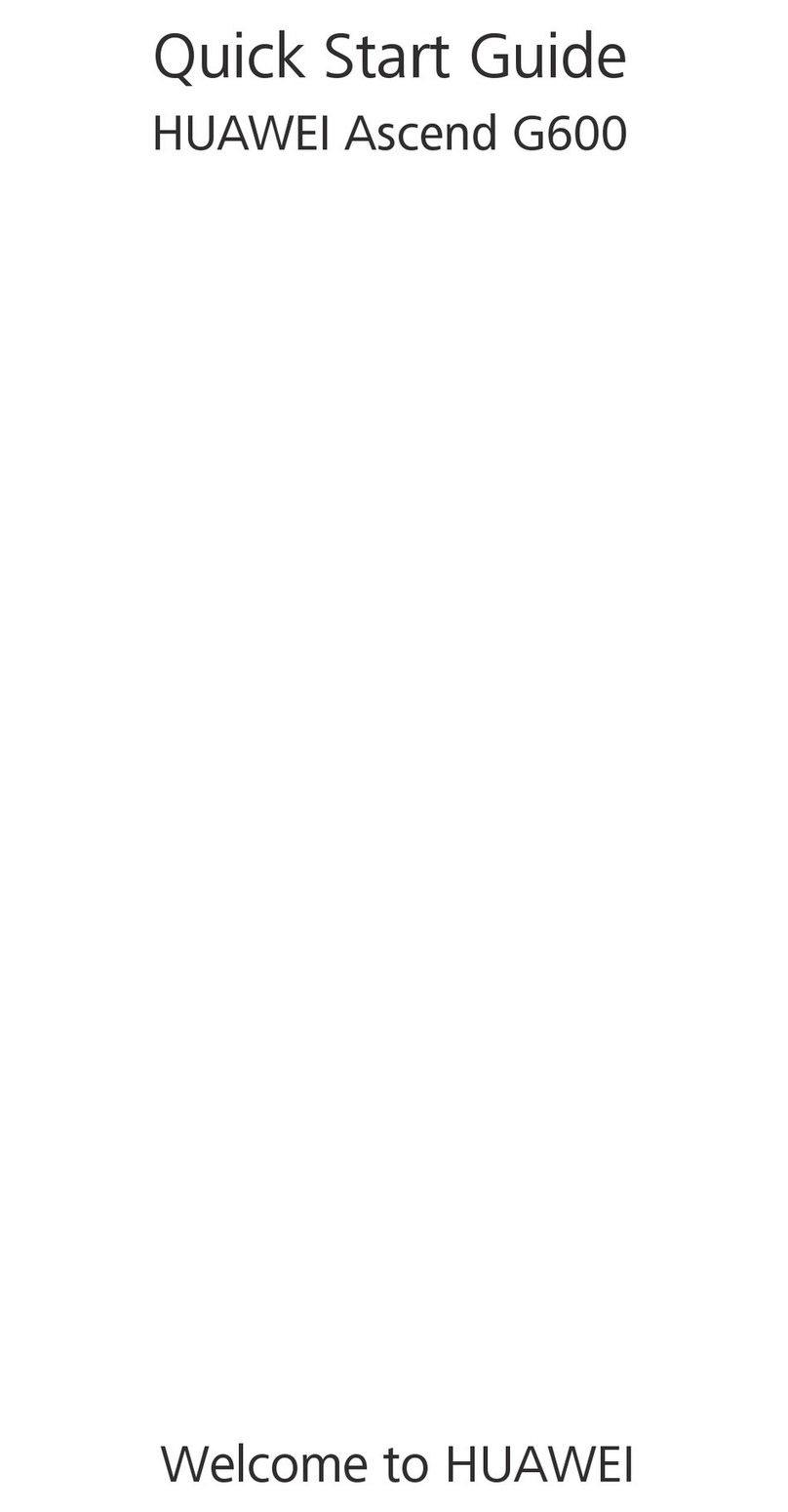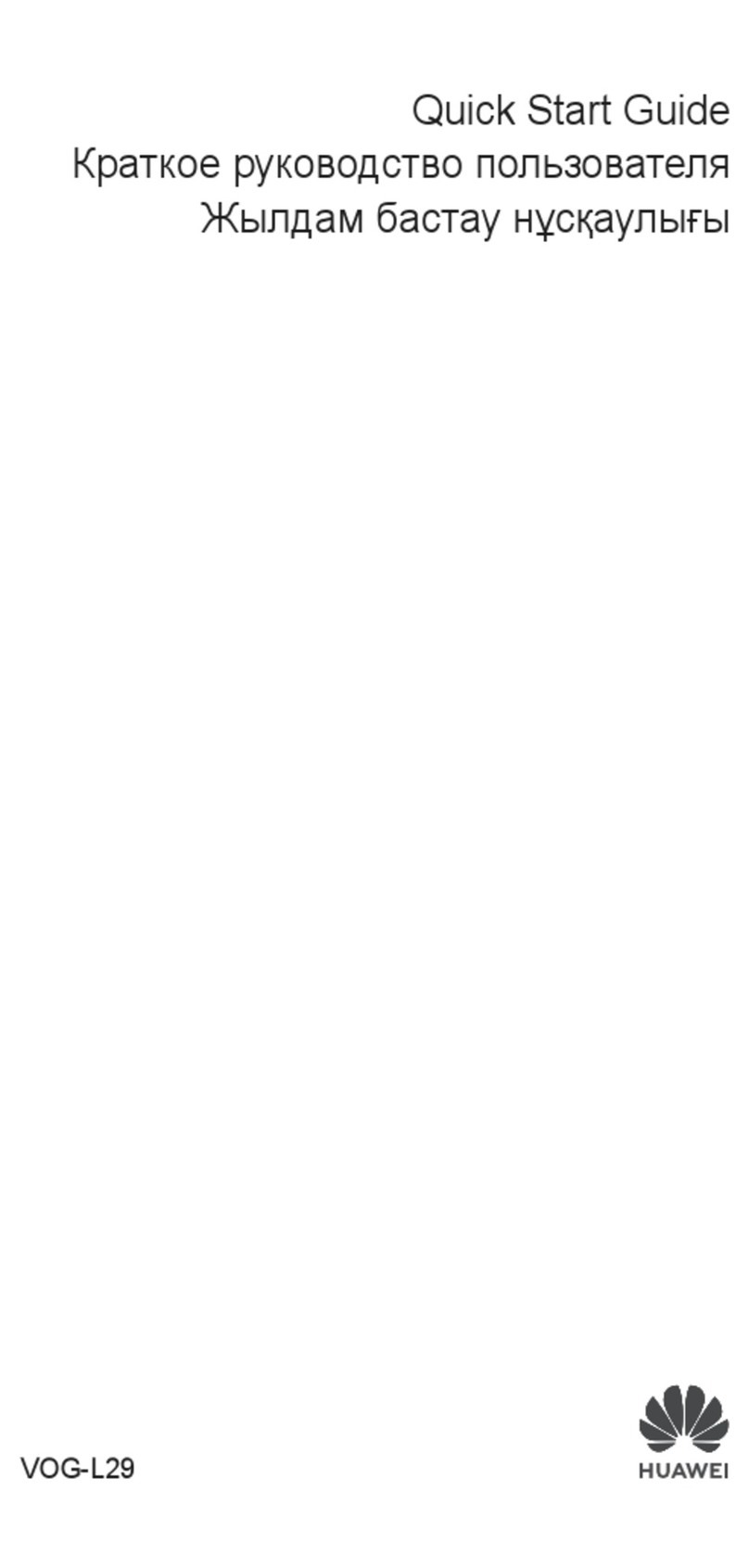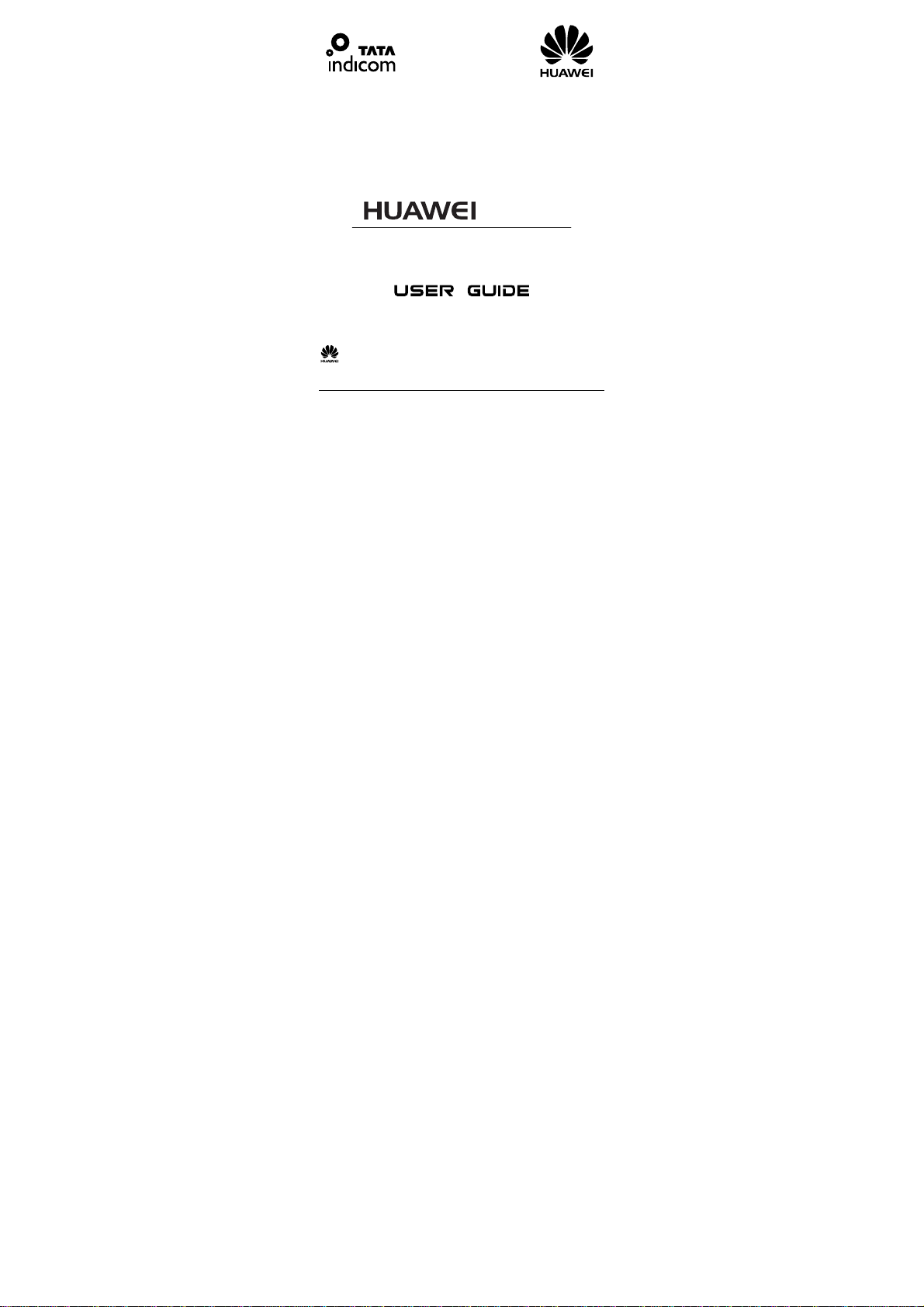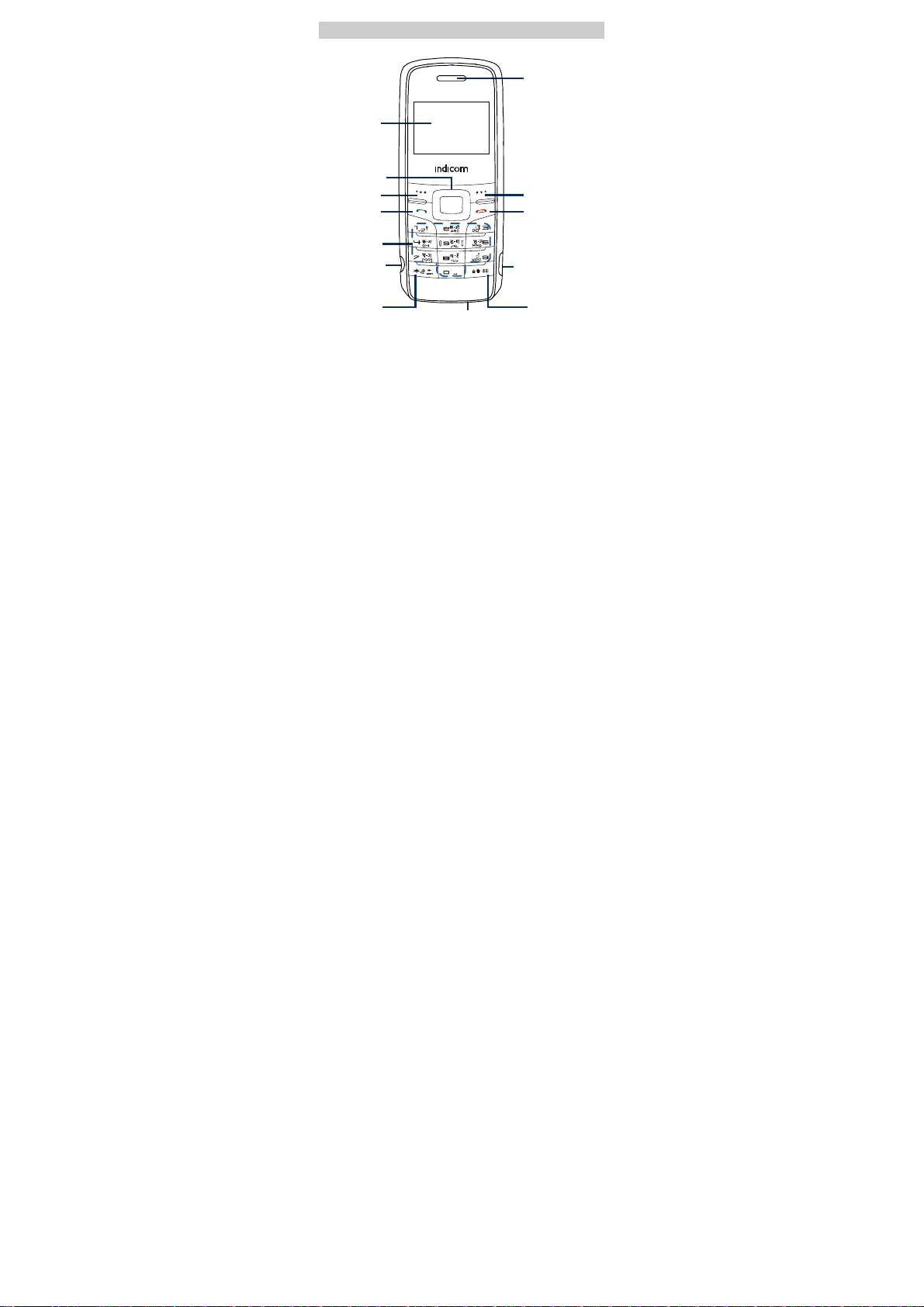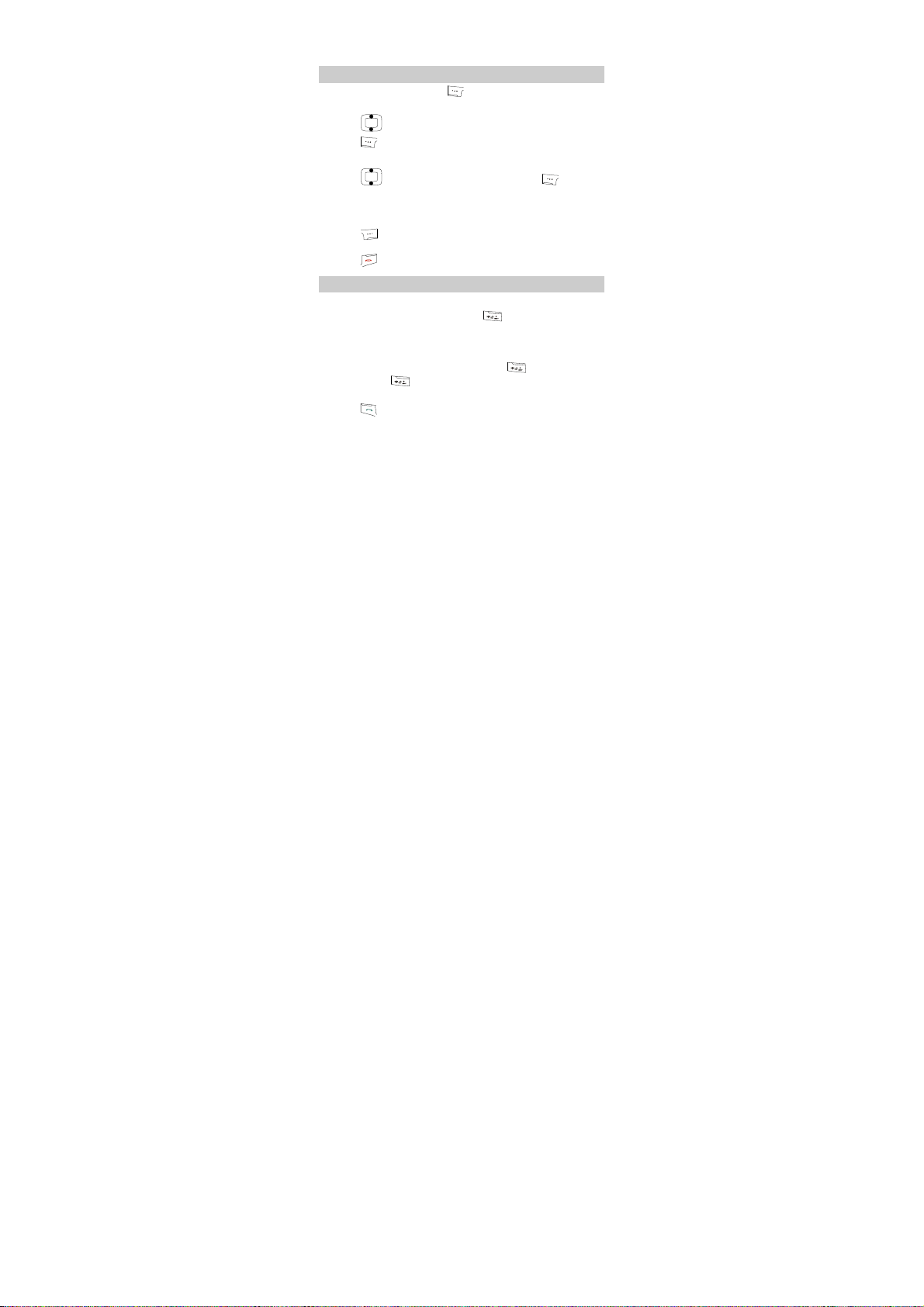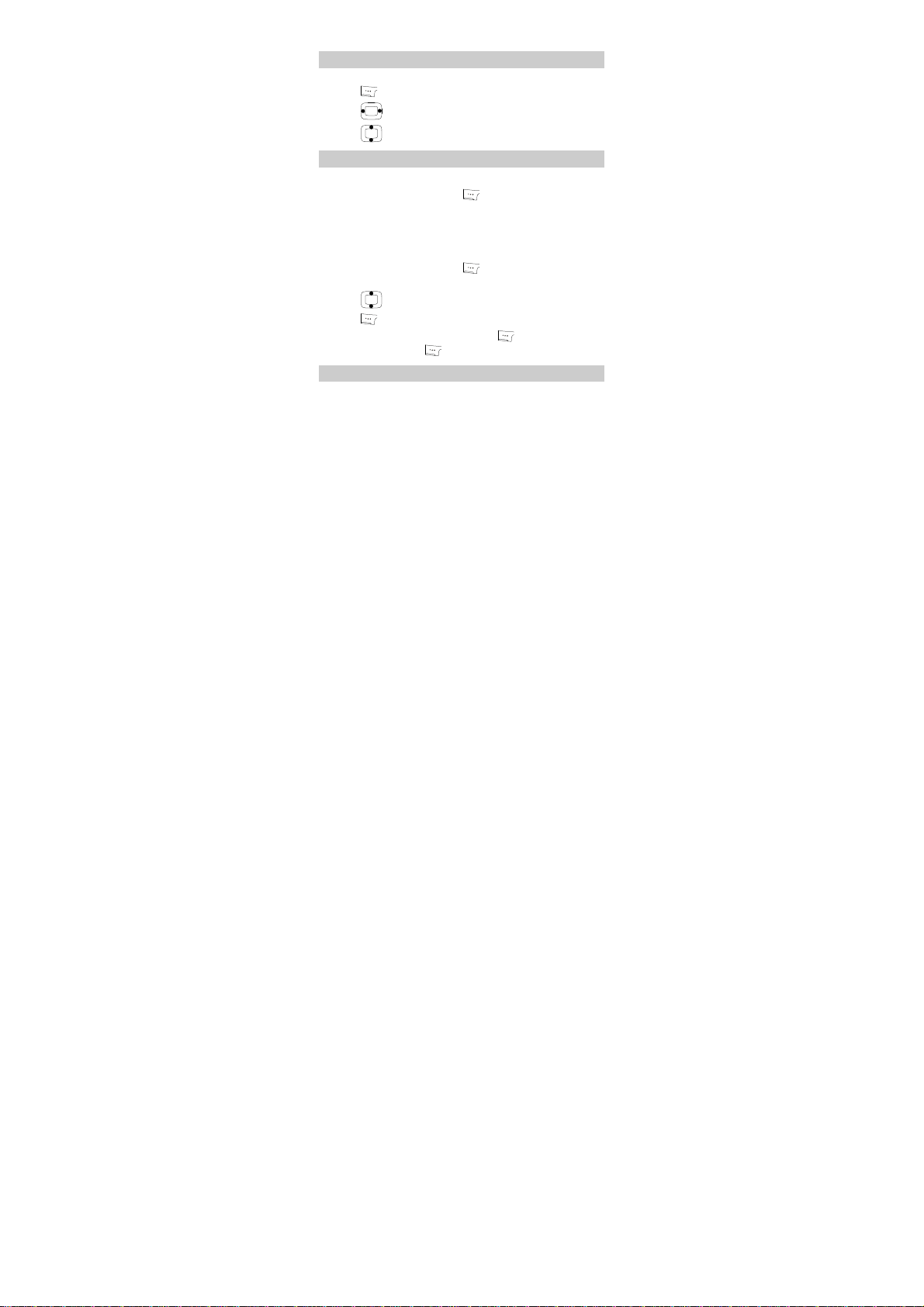i
Table of Contents
Your Phone ...............................................................................1
Keys and Functions ..................................................................2
Screen Icons..............................................................................3
Menu Tree.................................................................................4
Installing the UIM Card and Battery........................................5
Removing the Battery and UIM Card ......................................5
Charging the Battery.................................................................5
Using the Function Menu .........................................................6
Making a Call ...........................................................................6
Answering a Call ......................................................................7
Activating your Speaker phone ................................................7
Recording a Voice Clip.............................................................7
Switching On the Radio............................................................8
Searching for a Channel ...........................................................8
Phone Lock...............................................................................8
PIN and PUK............................................................................9
Locking the Keypad..................................................................9
Changing the Text Input Modes ...............................................9
Entering English (eZiEn)........................................................10
Entering English (ABC, Abc and abc) ...................................10
Entering Hindi ........................................................................11
Entering Numbers...................................................................11
Entering Symbols ...................................................................11
Warnings and Precautions ......................................................11