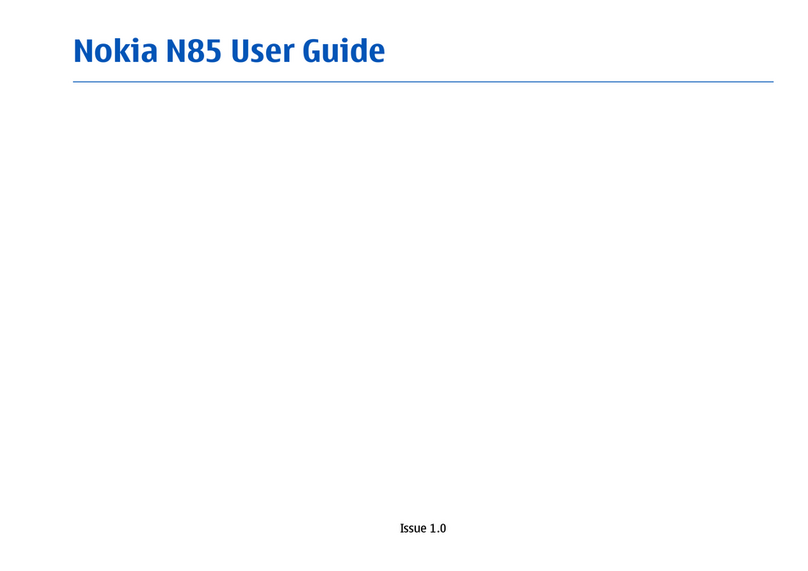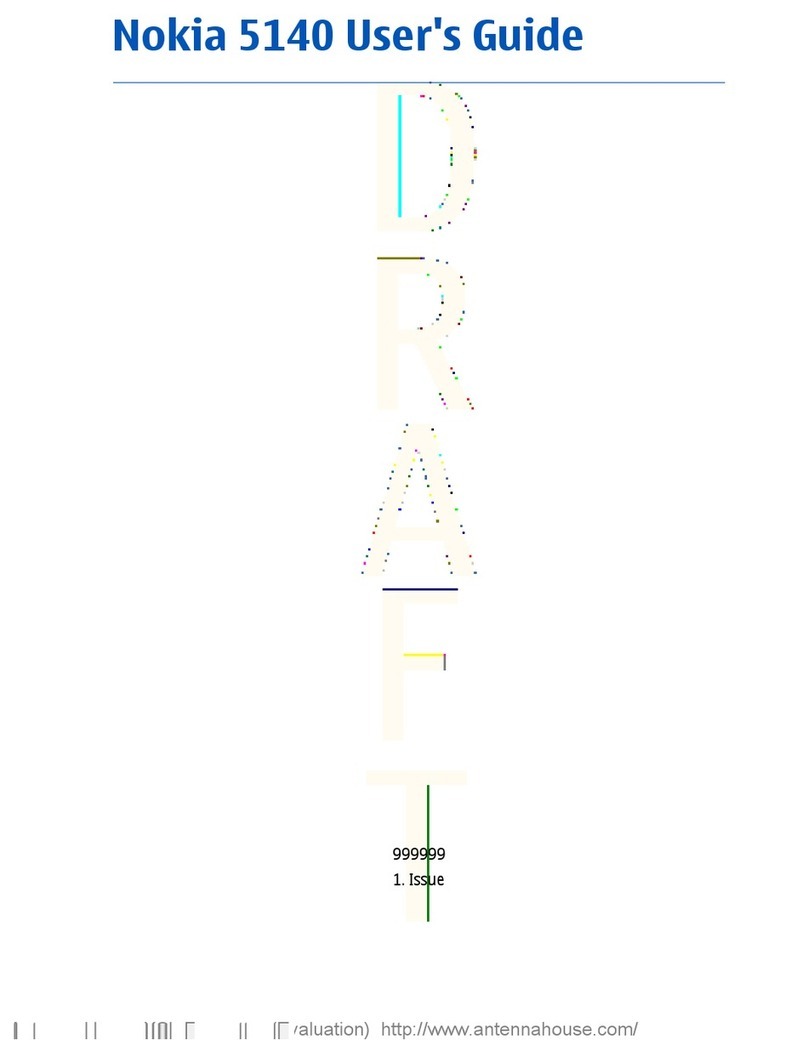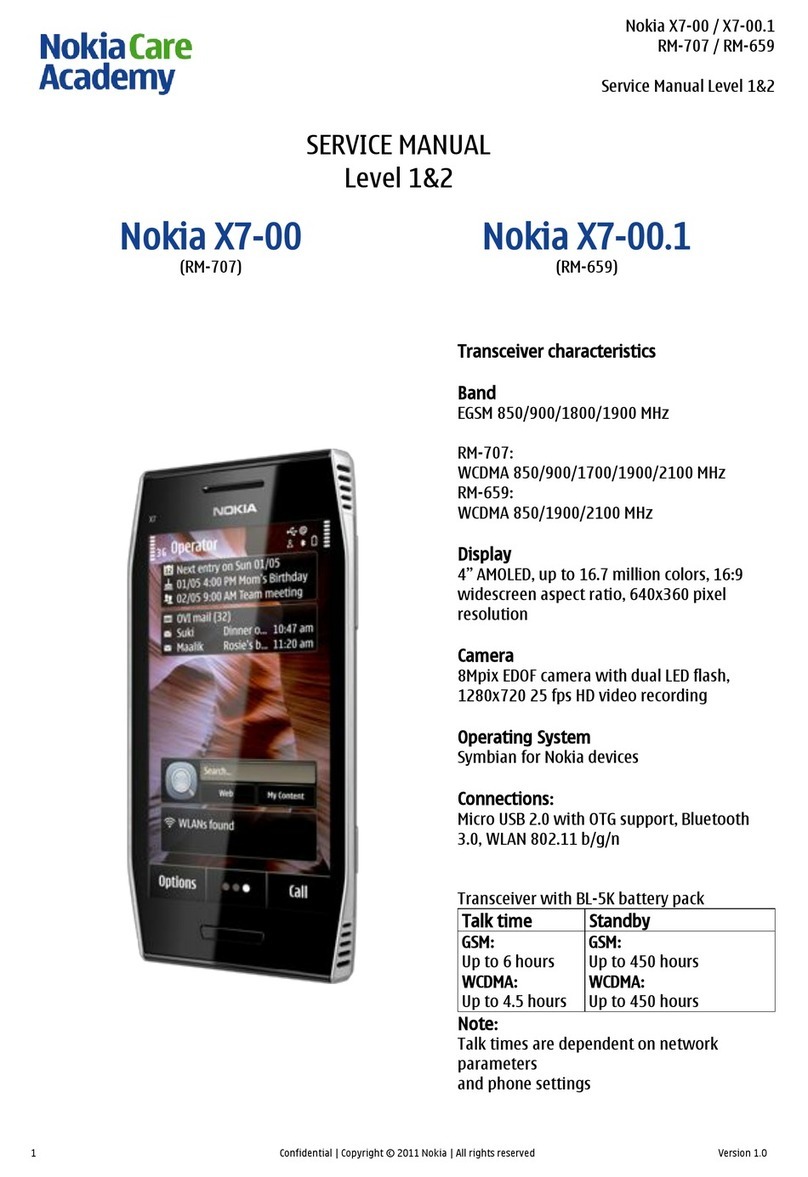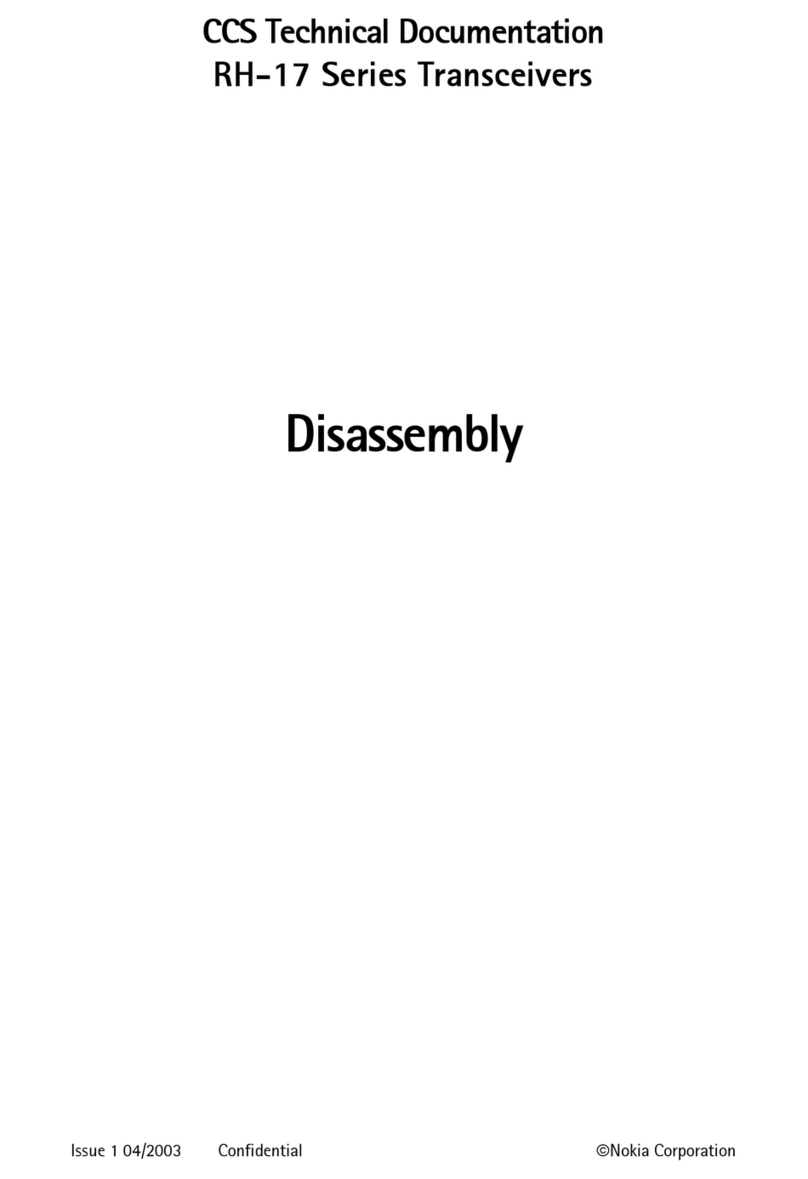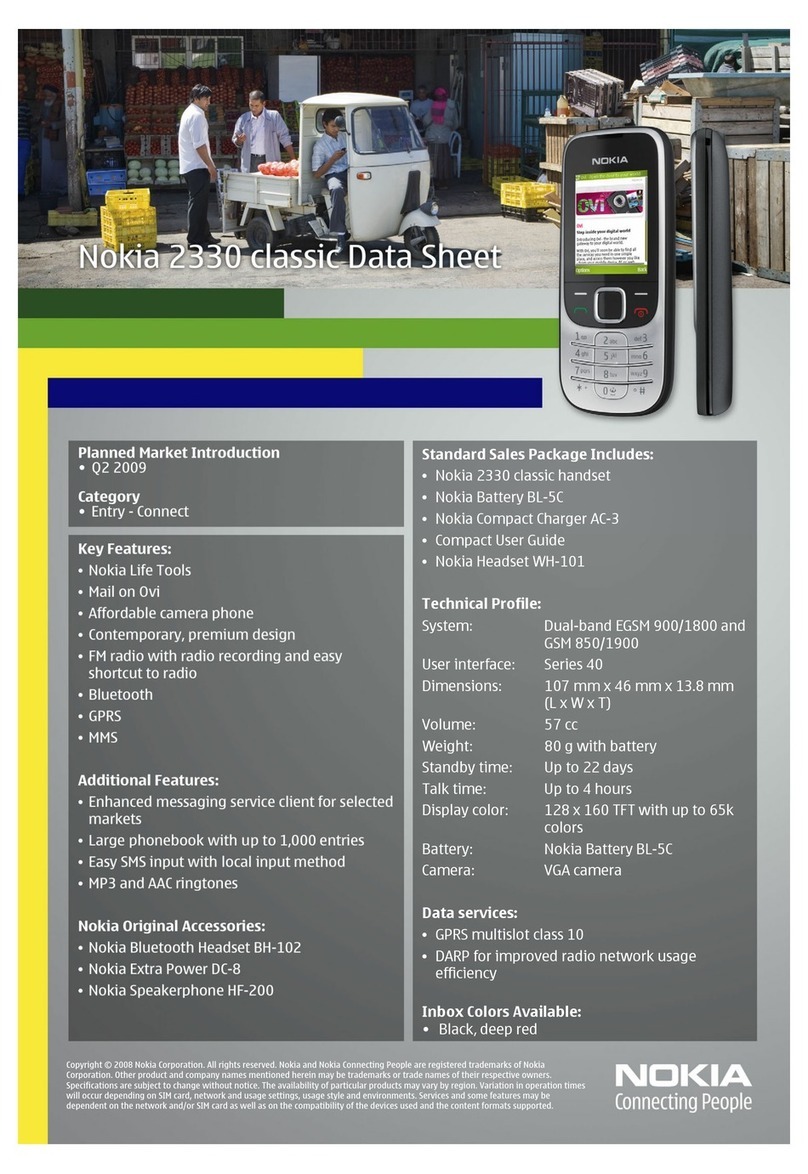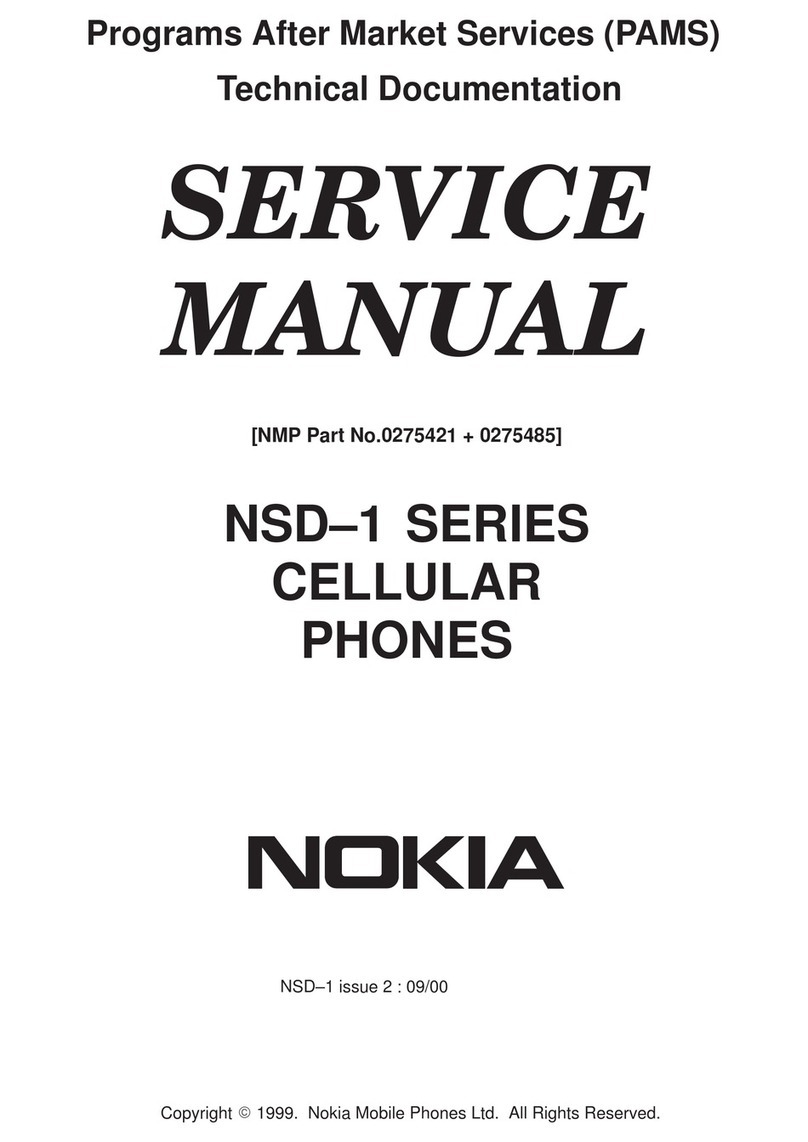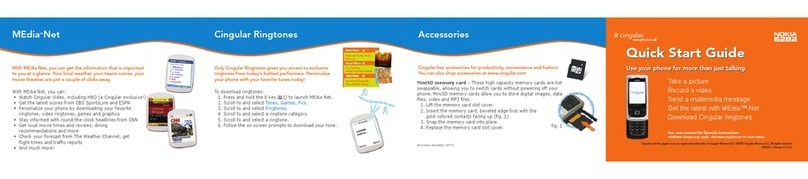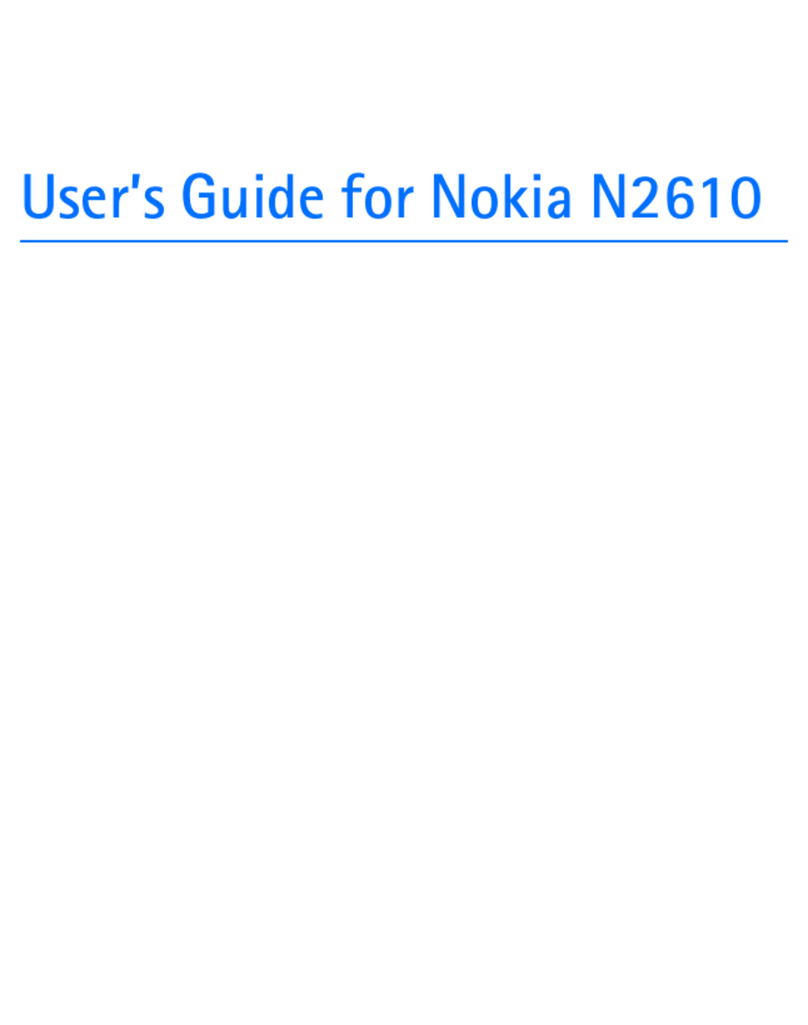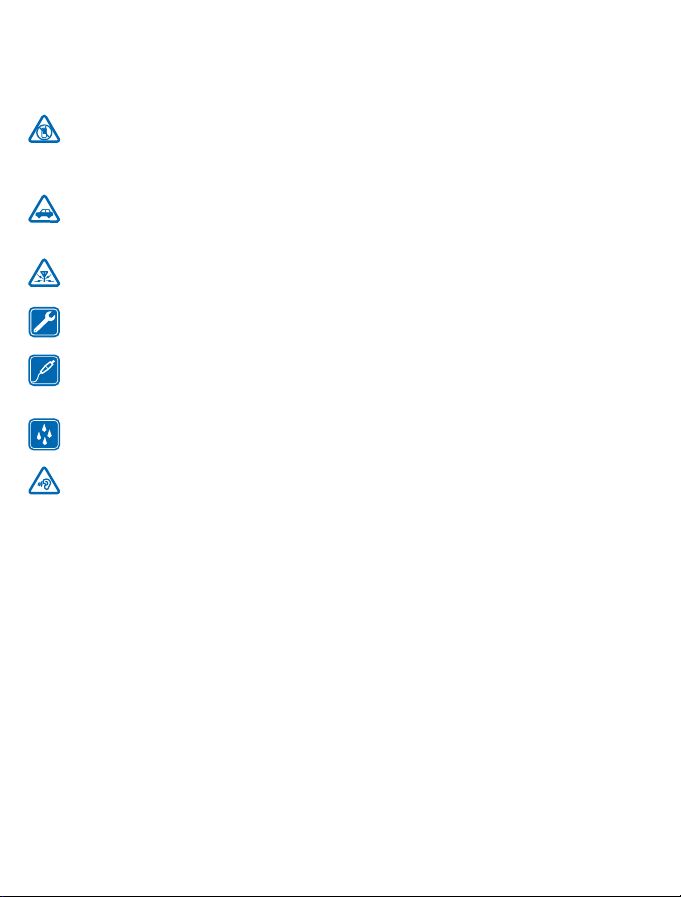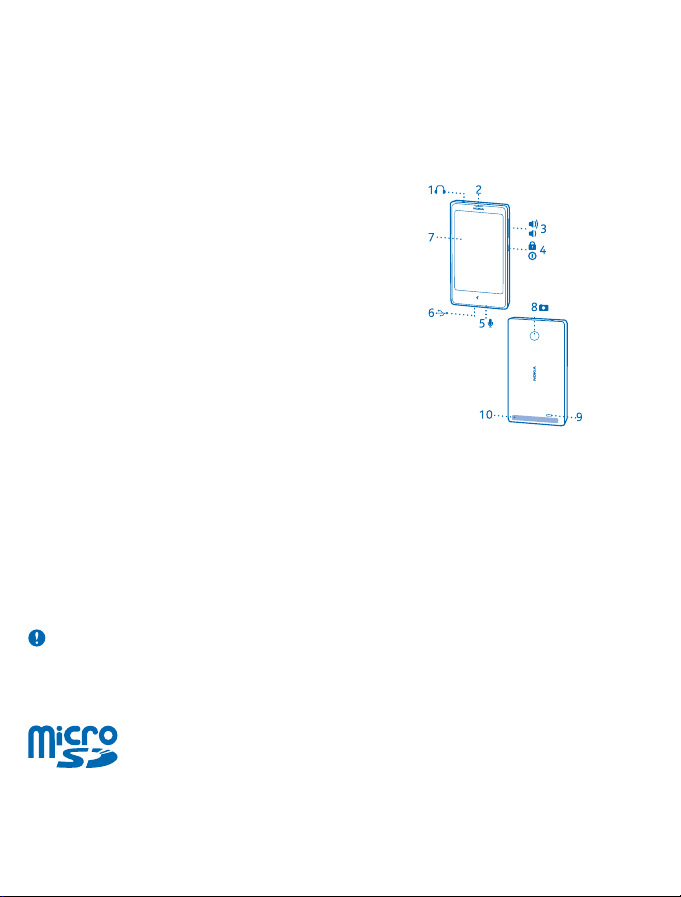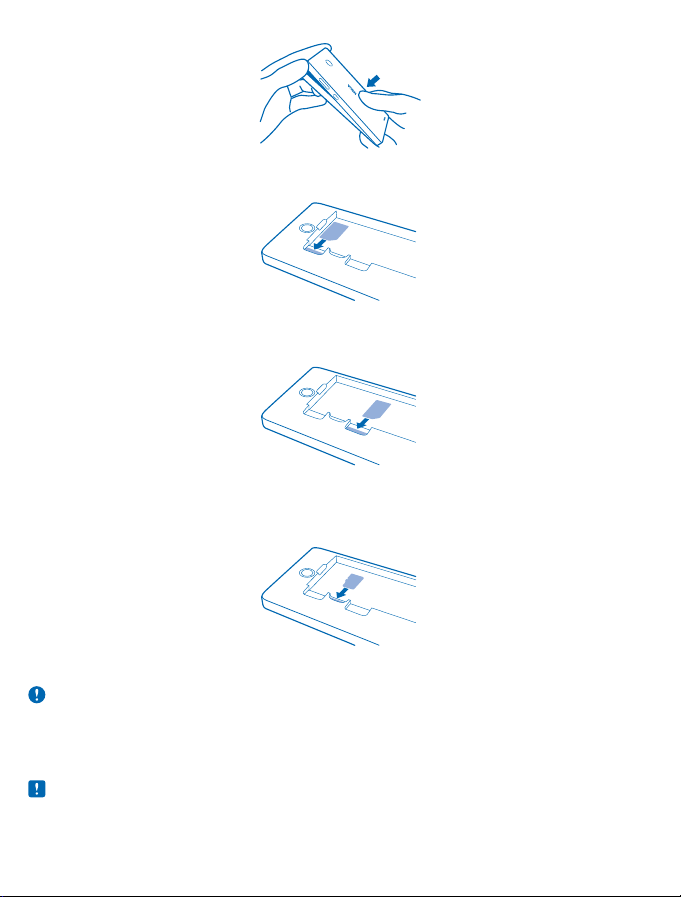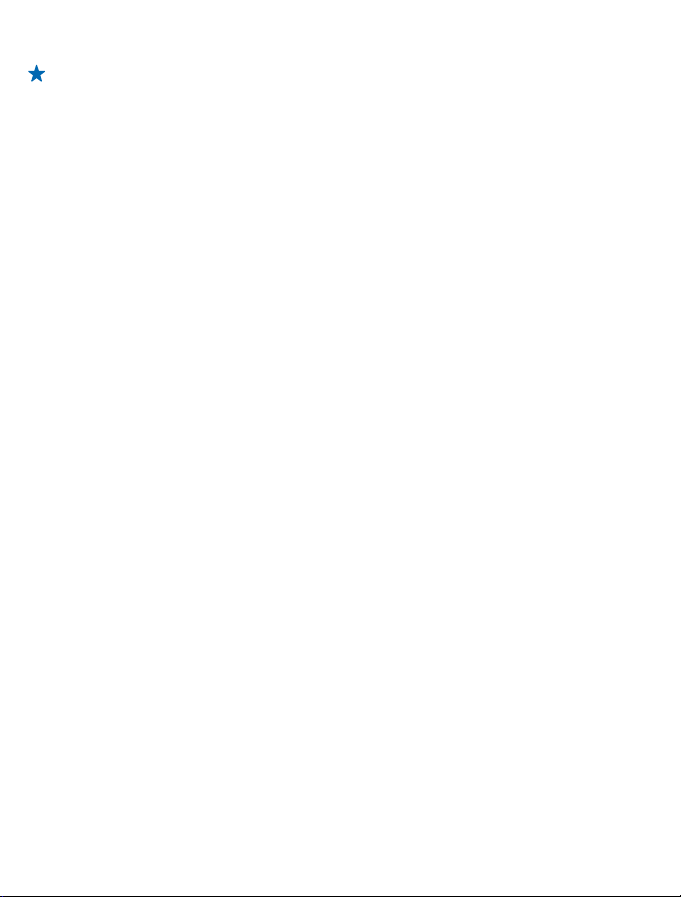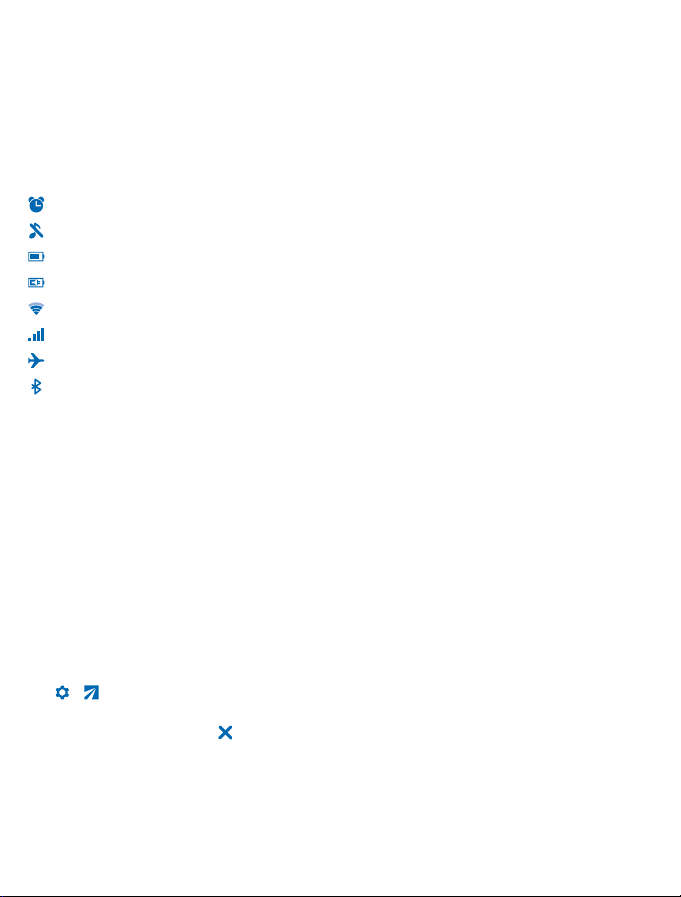Set which SIM card to use
By default, your phone asks you which SIM to use for the connection. You can also set the default
SIM for calls, messaging, and mobile data connections. If you name your SIMs, you can see at a glance
which is, for example, for work or personal use.
Select which SIM to use for calls and messaging
1. Tap > Dual SIM.
2. Switch Always ask to OFF .
3. Select which SIM to use for calls and messaging.
Select which SIM to use for mobile data connections
Tap > Mobile data and networks, and select which SIM to use for mobile data connections.
Availability of SIMs
• You can use 2G or 3G SIMs in both SIM1 and SIM2 slots, but the SIM2 slot supports 2G network
only.
• When you set one SIM to be used for outgoing calls or messages, or for data connections, the
other SIM can still receive calls or messages.
• When one SIM is having an active connection, the other SIM is not available.
Charge the battery
Your battery has been partially charged at the factory, but you may need to recharge it before you
can use your phone.
1. Plug the charger into a wall outlet.
2. Connect the charger to the phone. When done, unplug the charger from the phone, then from the
wall outlet.
If the battery is completely discharged, it may take several minutes before the charging indicator is
displayed or before any calls can be made.
Tip: You can use USB charging when a wall outlet is not available. Data can be transferred while
charging the device. The efficiency of USB charging power varies significantly, and it may take
a long time for charging to start and the device to start functioning.
Copy contacts from your old phone
Easily get your contacts to your new phone.
To copy contacts from your old phone, you must have copied them from your old phone to the SIM
card and placed the SIM card in your new phone.
1. Tap .
© 2014 Nokia. All rights reserved.
6