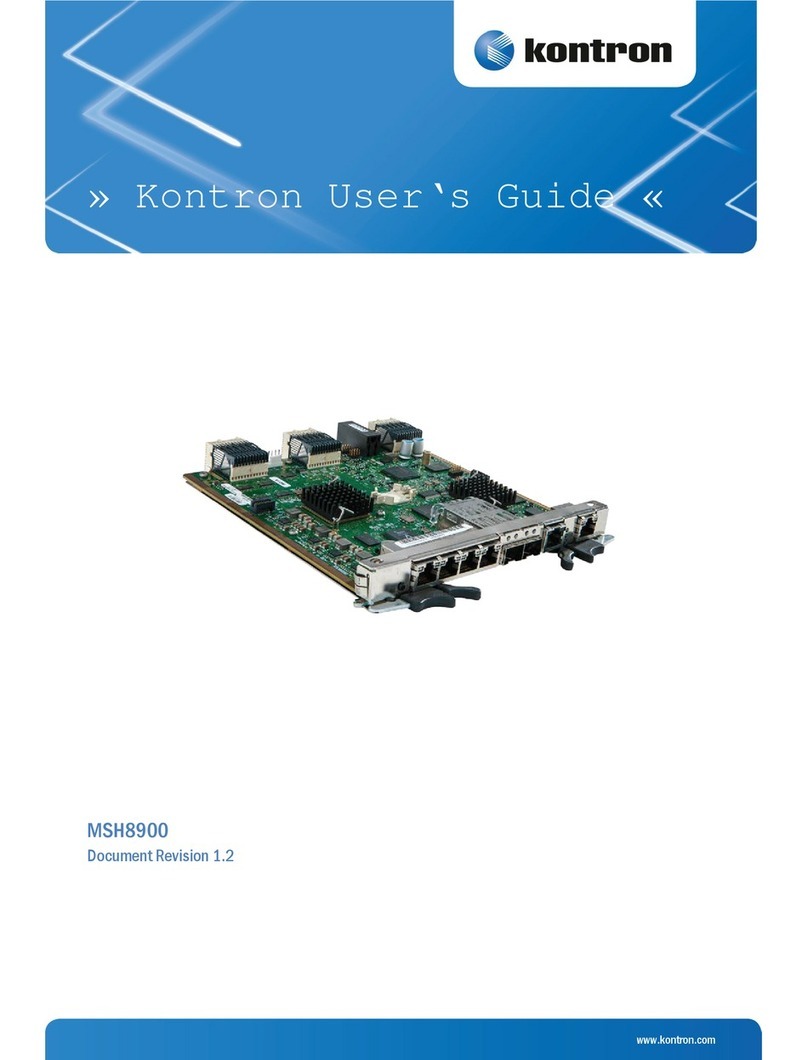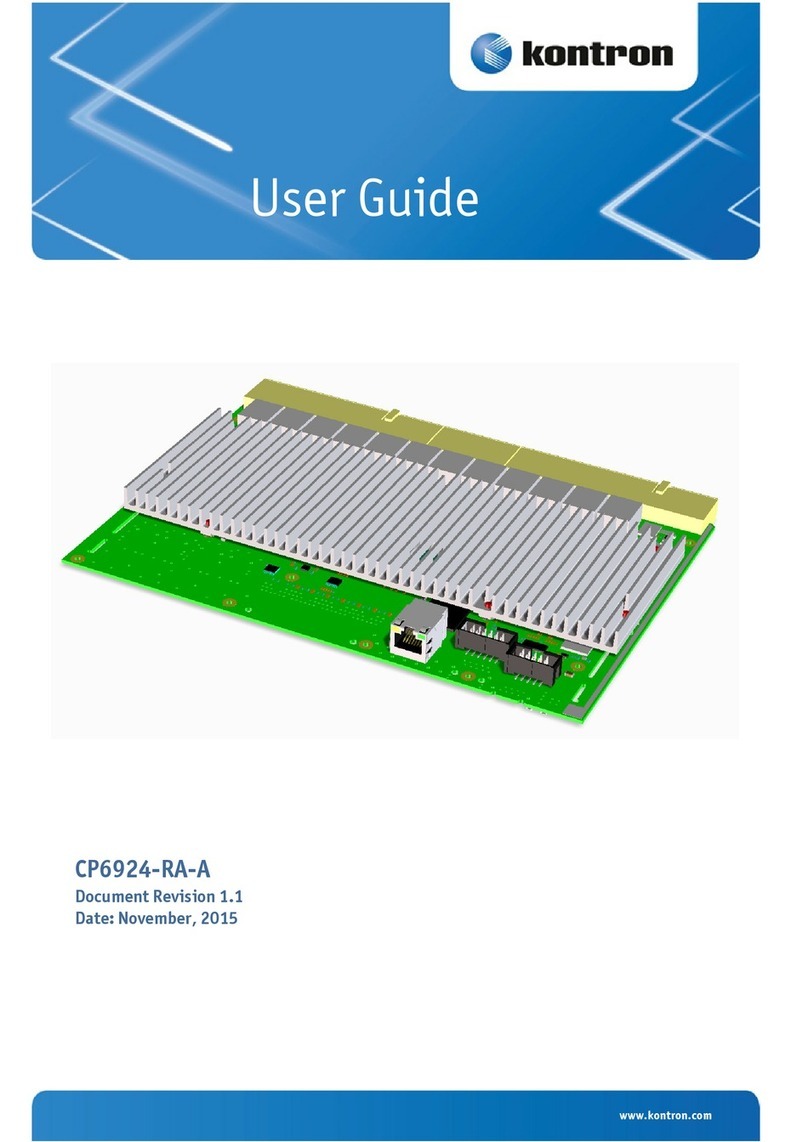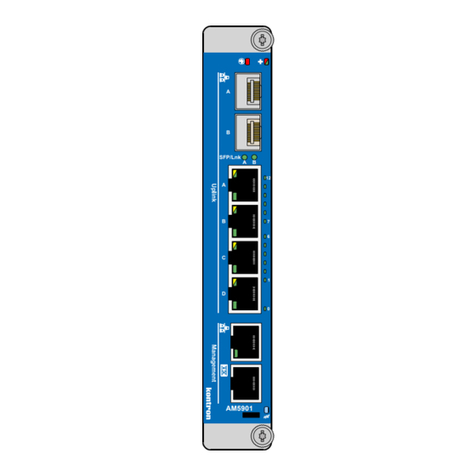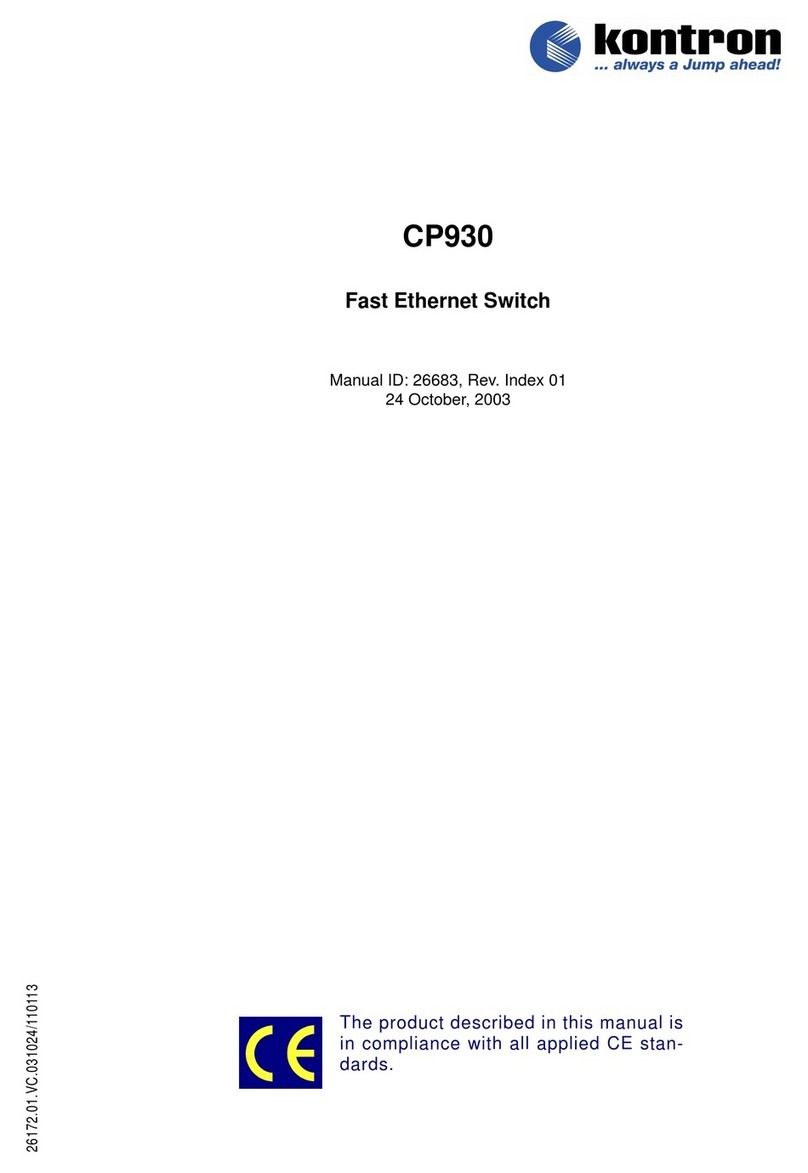MS1300 Getting Started | VLAN-segregated Management and Payload Networks
www.symkloud.com // 2
Table of Contents
Table of Contents...............................................................................................................................................................................................2
List of Tables........................................................................................................................................................................................................2
List of Figures......................................................................................................................................................................................................2
1/ Introduction............................................................................................................................................................................................3
1.1. Platform Architecture................................................................................................................................................................................ 4
2/ Introduction and Planning................................................................................................................................................................ 8
3/ Initial Platform Connections............................................................................................................................................................11
3.1. Introduction..................................................................................................................................................................................................11
3.2. Power Supply Connection.......................................................................................................................................................................11
3.3. Serial Console ConnectionandConfiguration .................................................................................................................................11
4/ Step-by-Step MSH8900 Switch Configuration ........................................................................................................................13
4.1. Log In to the Switch CLI...........................................................................................................................................................................13
4.2. Configure the MSH8900 Switch (Static IP Source).......................................................................................................................14
4.3. Configure the MSH8900 Switch (DHCP IP Source)........................................................................................................................14
4.4. Verify MSH8900 Switch Management IP Details and VLANs....................................................................................................15
4.5. Connect the MS1300 Platform to the Network (Management Uplink)..................................................................................15
4.6. Confirm Proper Networking Configuration (Management Network).....................................................................................16
4.7. Connect the MS1300 Platform to the Network (Payload/Data Network).............................................................................16
4.8. Confirm Proper NetworkingConfiguration (Spanning-Tree)....................................................................................................16
4.9. Confirm Proper Networking Configuration (Payload/Data Network)....................................................................................17
5/ Management Configuration............................................................................................................................................................18
5.1. Set Up Access to the ShMC ....................................................................................................................................................................18
5.2. Configure the MSH8900 ShMC and the BMC/FRU0 on Each MSP Node (Static IP Source).............................................19
5.3. Configure the MSH8900 ShMC and the BMC/FRU0 on Each MSP Node (DHCP IP Source) .............................................19
5.4. Confirm Configurations.........................................................................................................................................................................20
List of Tables
Table 1: Faceplate connectors and LEDs....................................................................................................................................................6
Table 2: User infrastructure equivalent form example using an MS1300 platform with 3 MSP8050 nodes..................9
List of Figures
Figure 1: Platform architecture..................................................................................................................................................................... 4
Figure 2: MS1300 management interconnections...................................................................................................................................5
Figure 3: Rack architecture equivalence.....................................................................................................................................................5
Figure 4: Faceplate connectors and LEDs..................................................................................................................................................6
Figure 5: Factory default IP addresses........................................................................................................................................................7
Figure 6: Interface paths with a serial console connection...............................................................................................................13