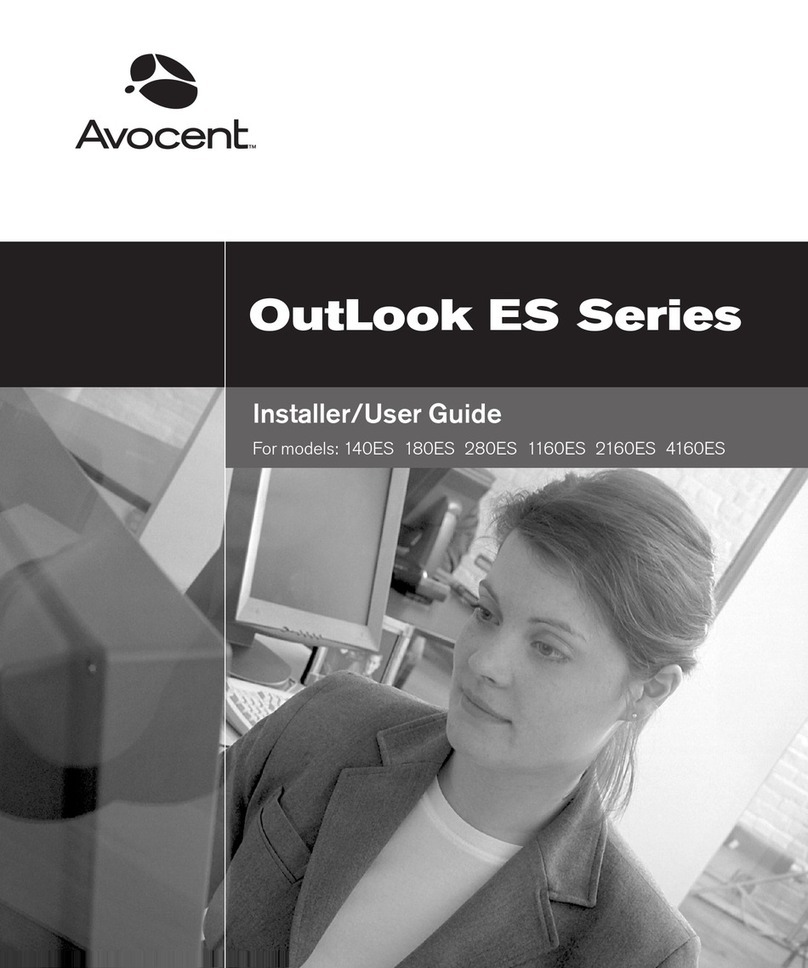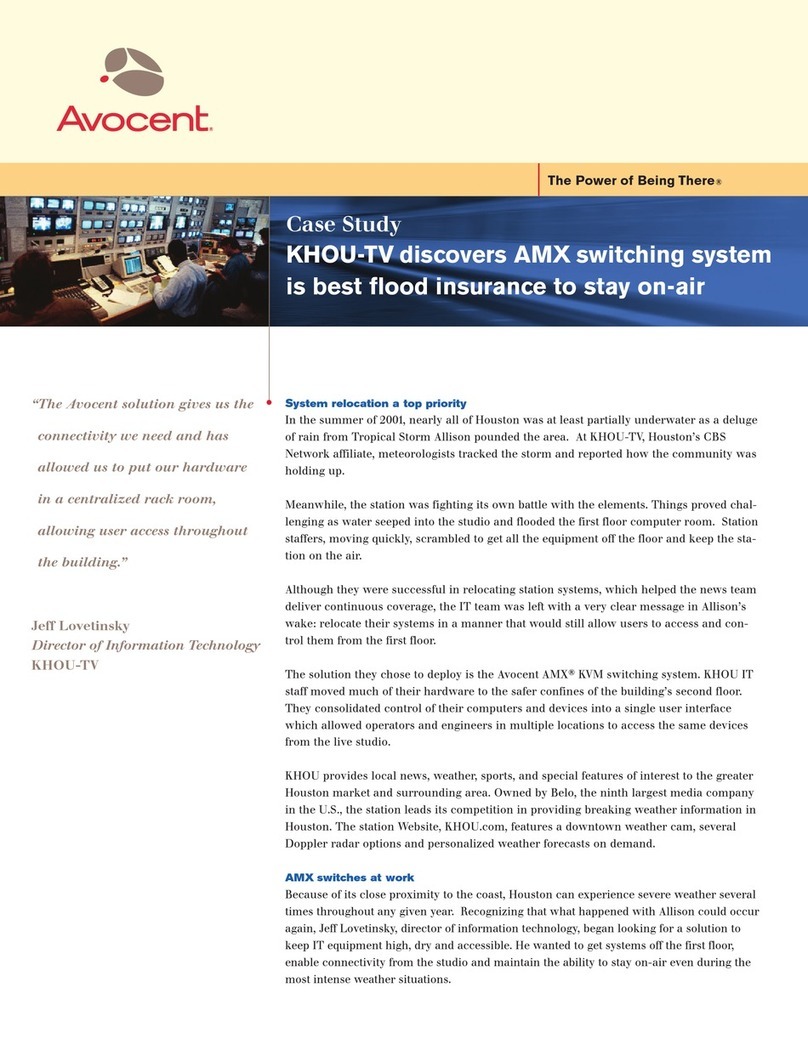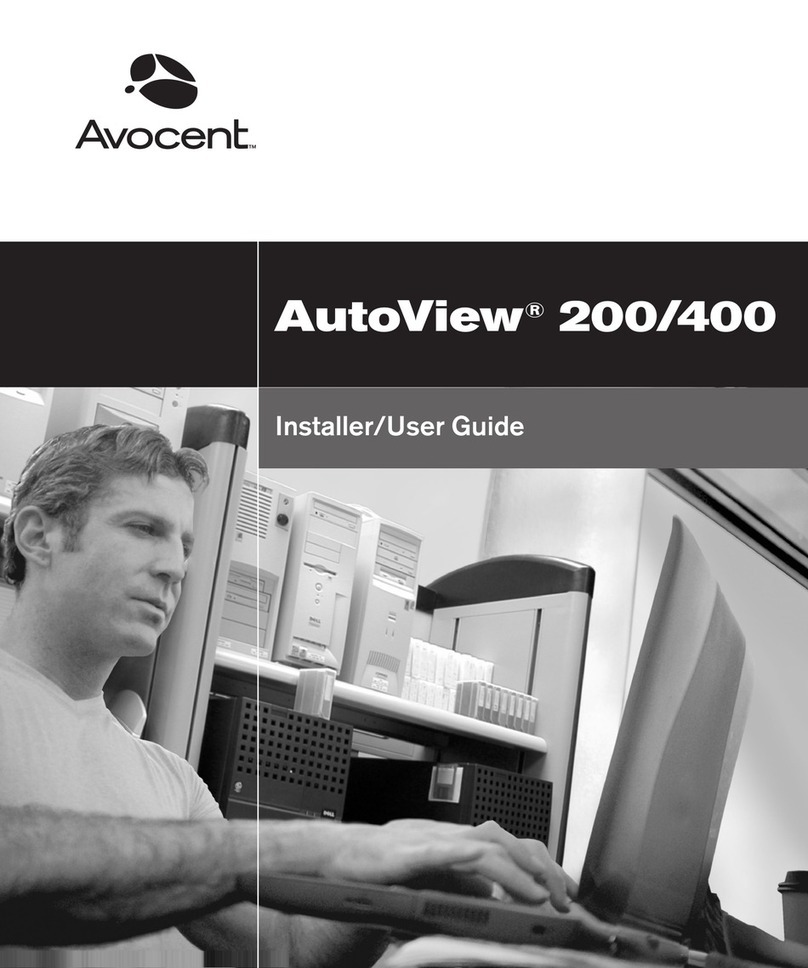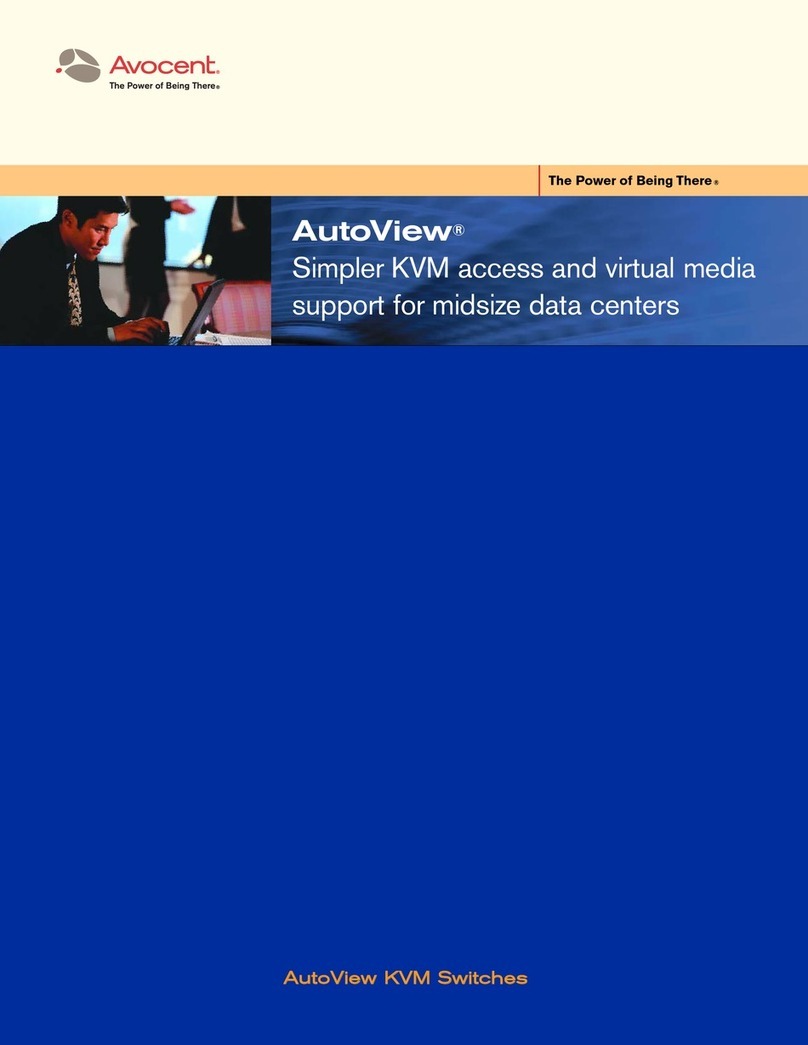Avocent SwitchView SC4 UAD User manual
Other Avocent Switch manuals
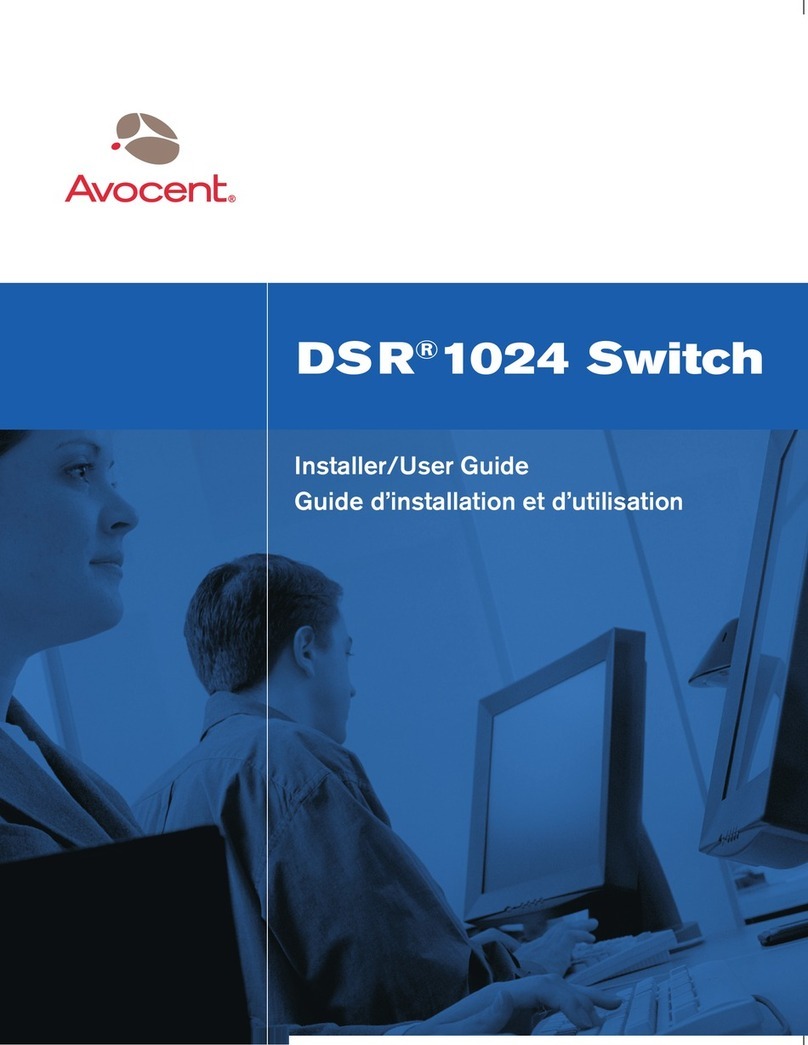
Avocent
Avocent DSR 1024 Installation and maintenance instructions

Avocent
Avocent DSR SWITCH - Installation and maintenance instructions
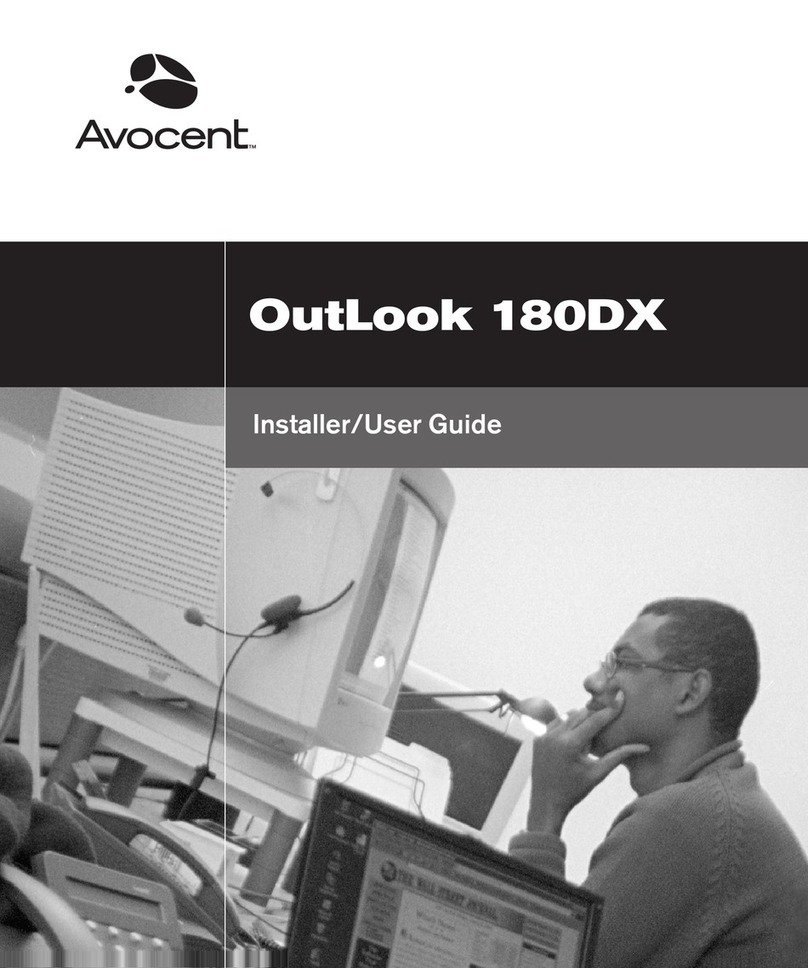
Avocent
Avocent Outlook 180DX Installation and maintenance instructions
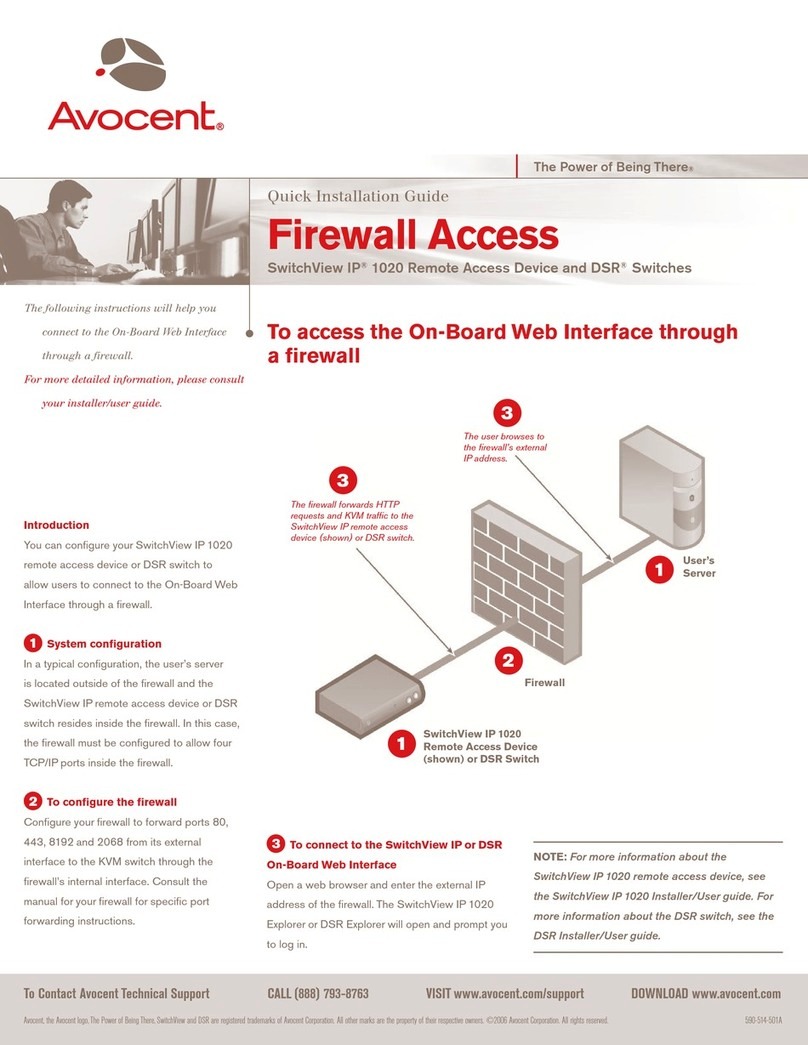
Avocent
Avocent SwitchView IP 1020 User manual
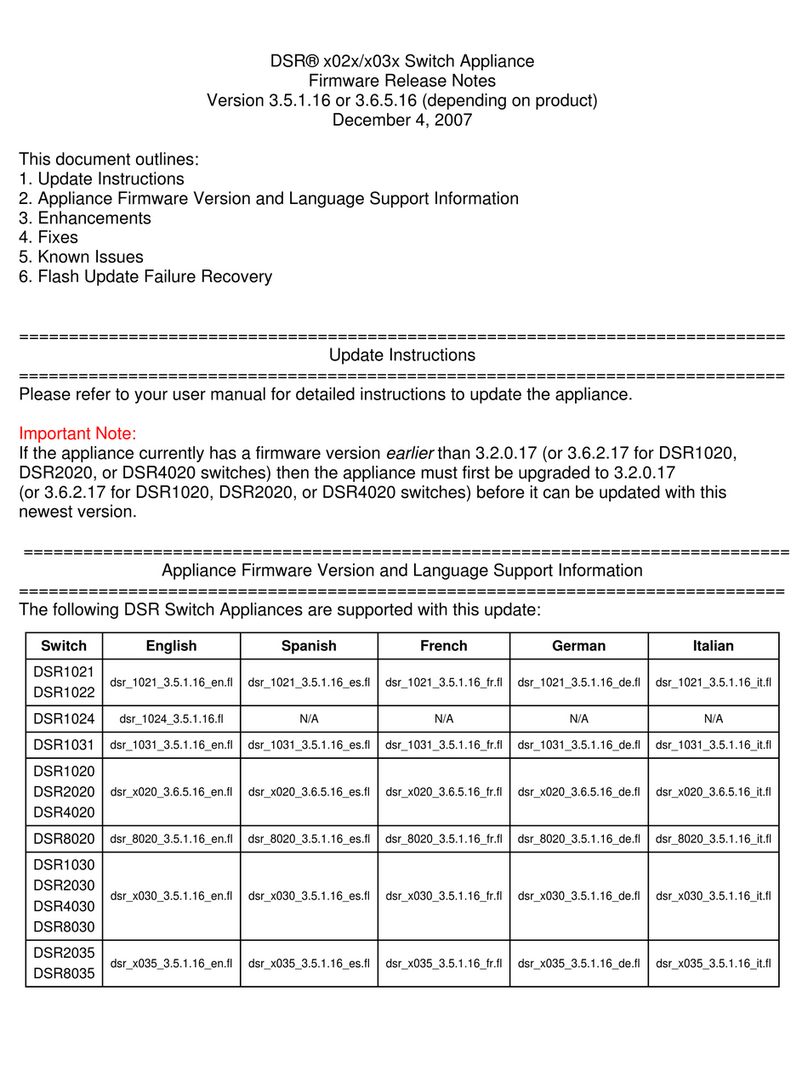
Avocent
Avocent DSR Series DSR1020 Instruction Manual

Avocent
Avocent MPU1016-001 Installation and maintenance instructions

Avocent
Avocent SwitchView SC540 User manual
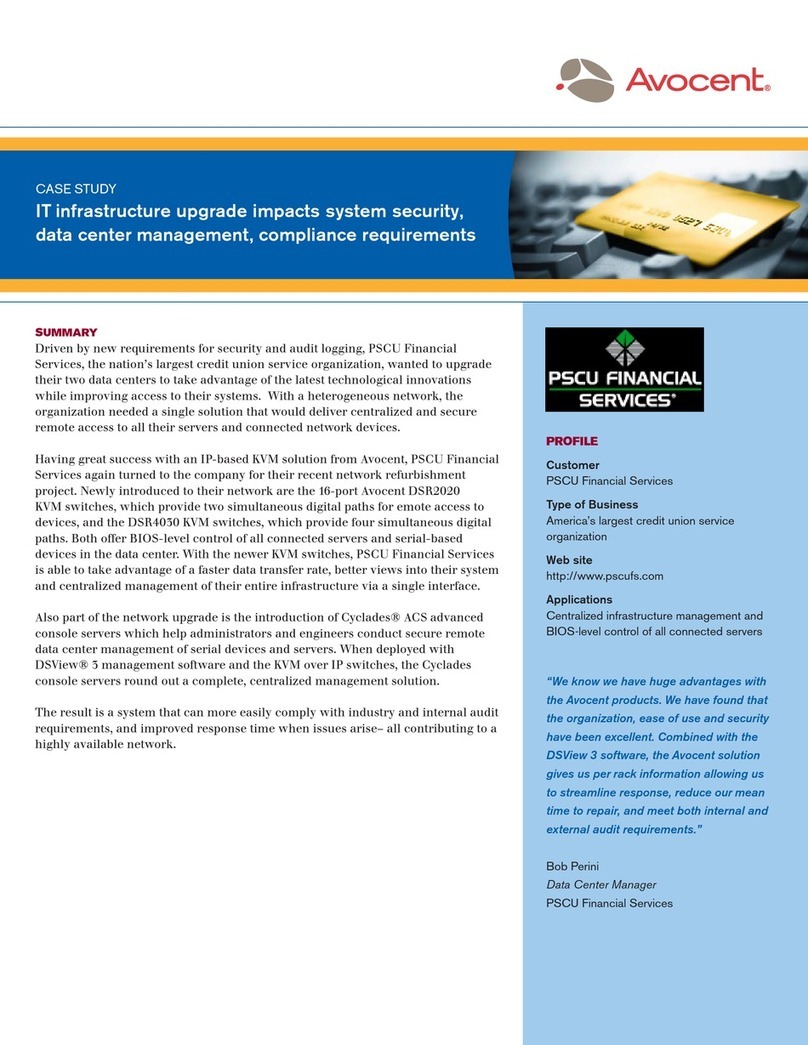
Avocent
Avocent DSR Series DSR4030 User manual

Avocent
Avocent SwitchView®SC440 Installation guide

Avocent
Avocent SwitchView IP 1020 Installation and maintenance instructions

Avocent
Avocent SwitchView SC4 UAD User manual
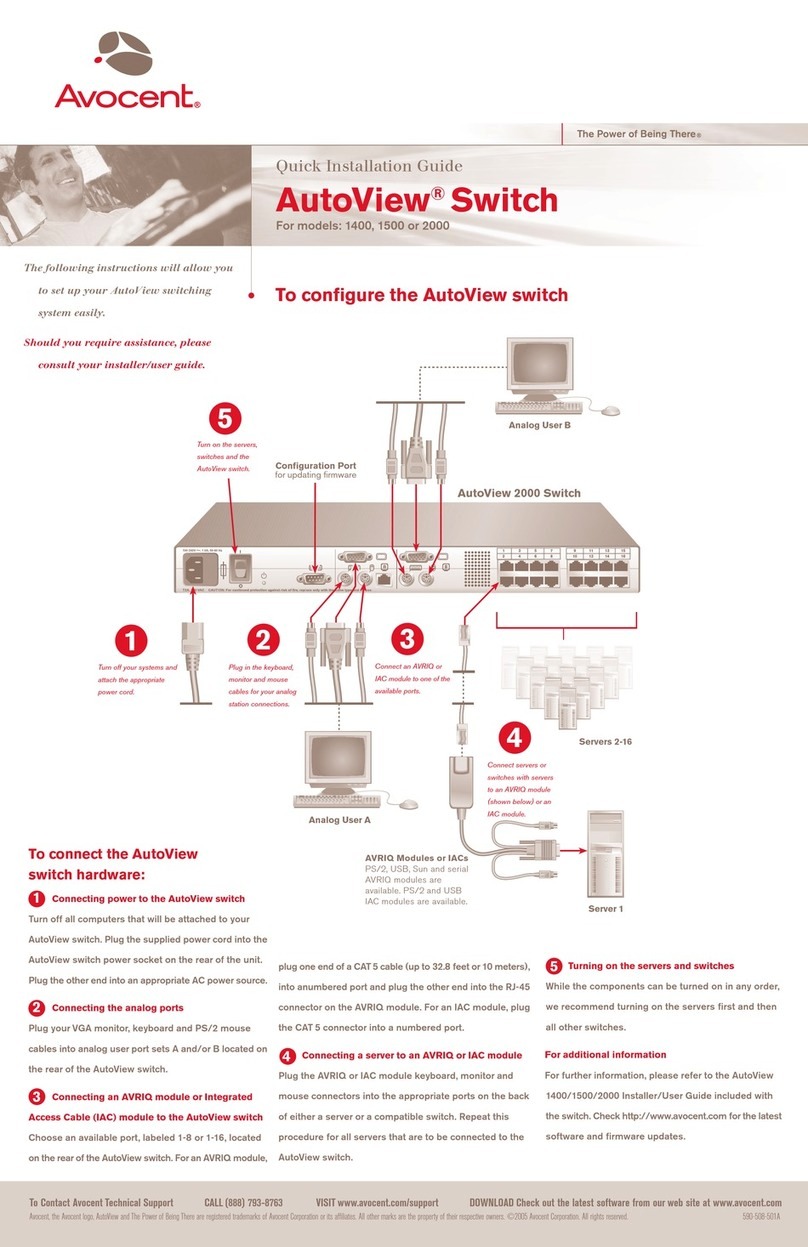
Avocent
Avocent AutoView 1400 User manual

Avocent
Avocent 3100/3200 Installation and maintenance instructions
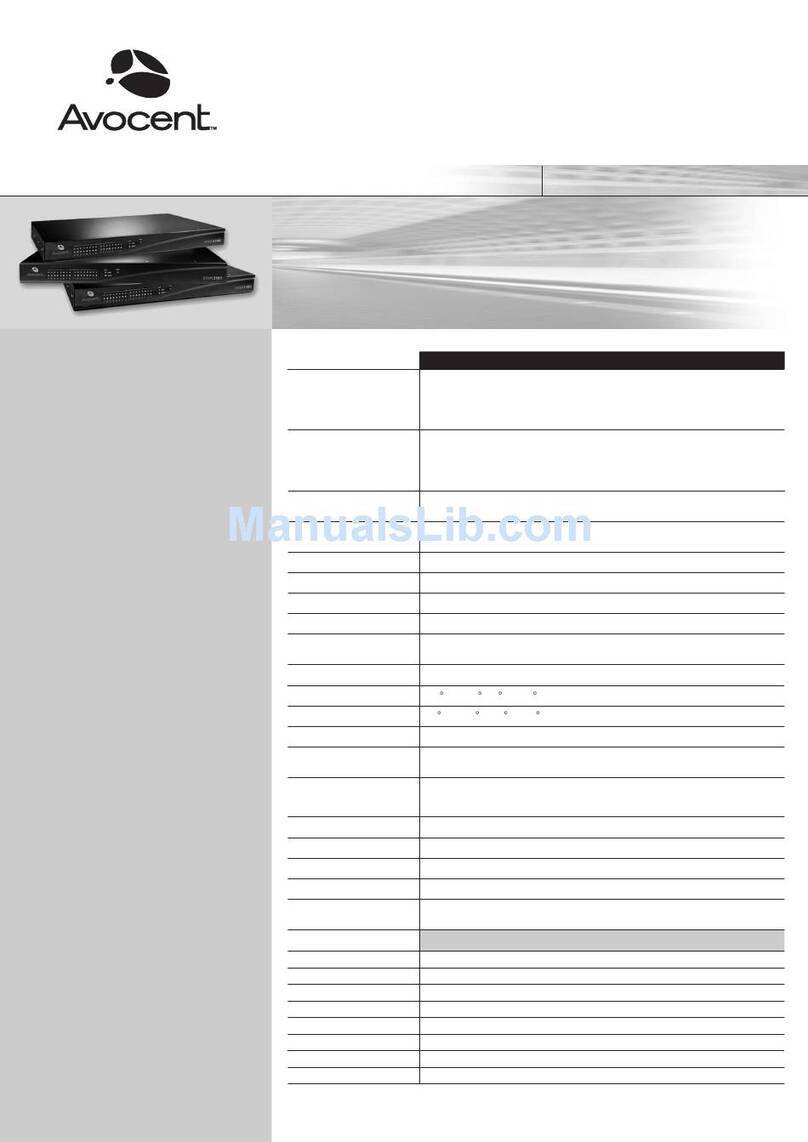
Avocent
Avocent DSR1161 User manual

Avocent
Avocent AUTOVIEW 3008 Installation and maintenance instructions
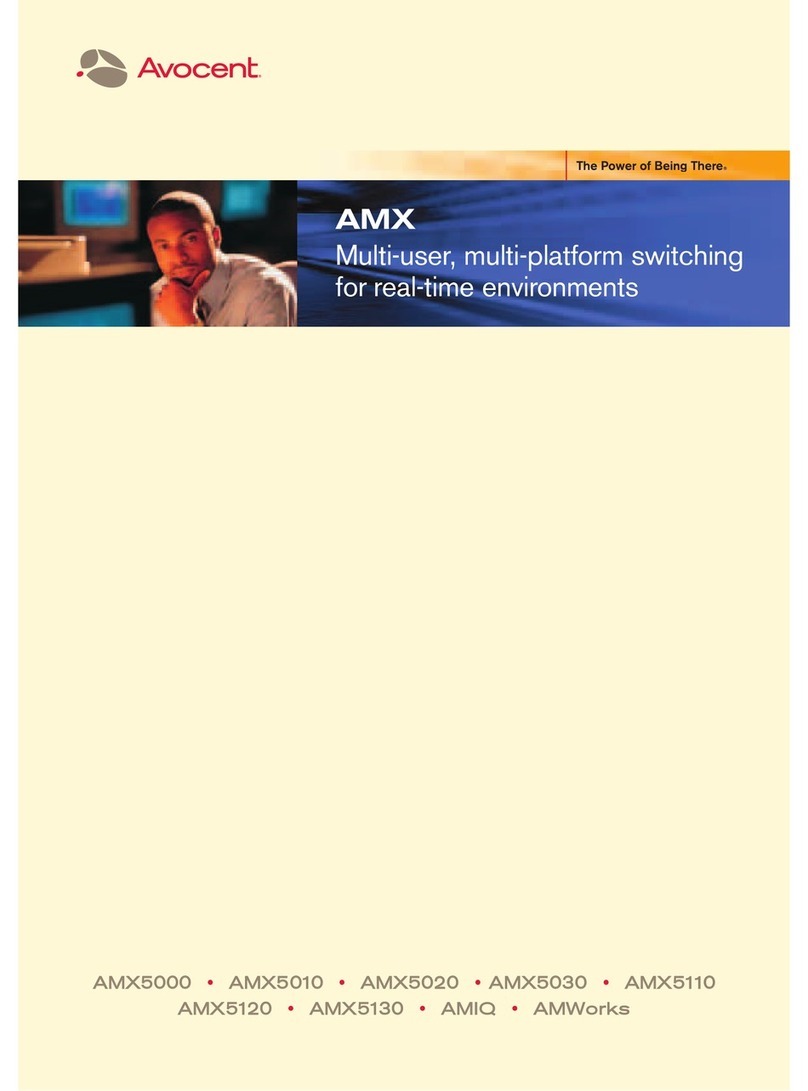
Avocent
Avocent AMWorks User manual

Avocent
Avocent DSR Series DSR1022 User manual
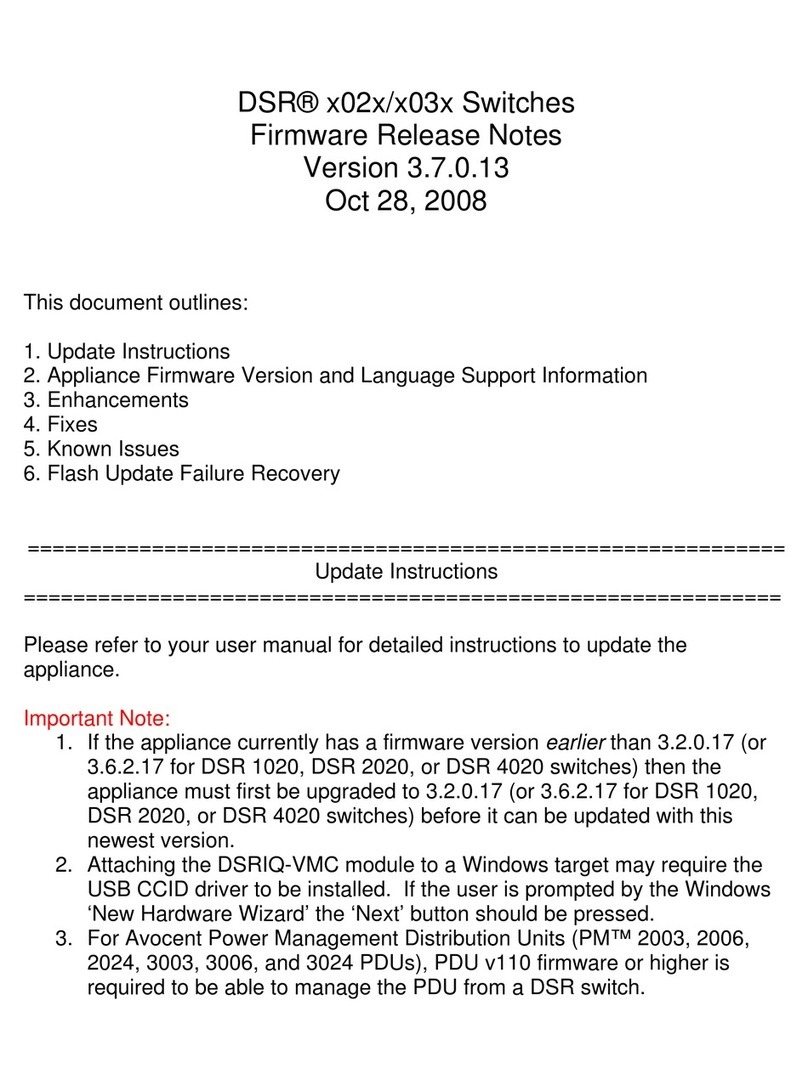
Avocent
Avocent DSR Series DSR1020 Instruction Manual

Avocent
Avocent SwitchView SC4 UAD User manual
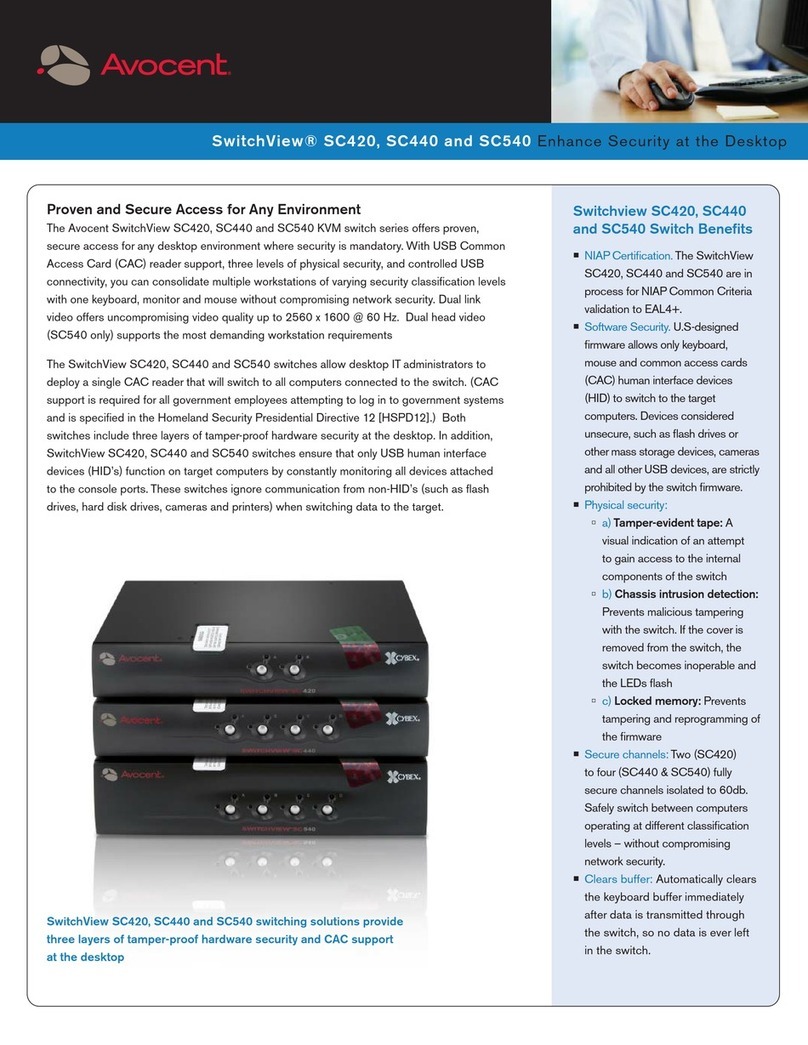
Avocent
Avocent SwitchView SC420 User manual
Popular Switch manuals by other brands

SMC Networks
SMC Networks SMC6224M Technical specifications

Aeotec
Aeotec ZWA003-S operating manual

TRENDnet
TRENDnet TK-209i Quick installation guide

Planet
Planet FGSW-2022VHP user manual

Moxa Technologies
Moxa Technologies PT-7728 Series user manual

Intos Electronic
Intos Electronic inLine 35392I operating instructions