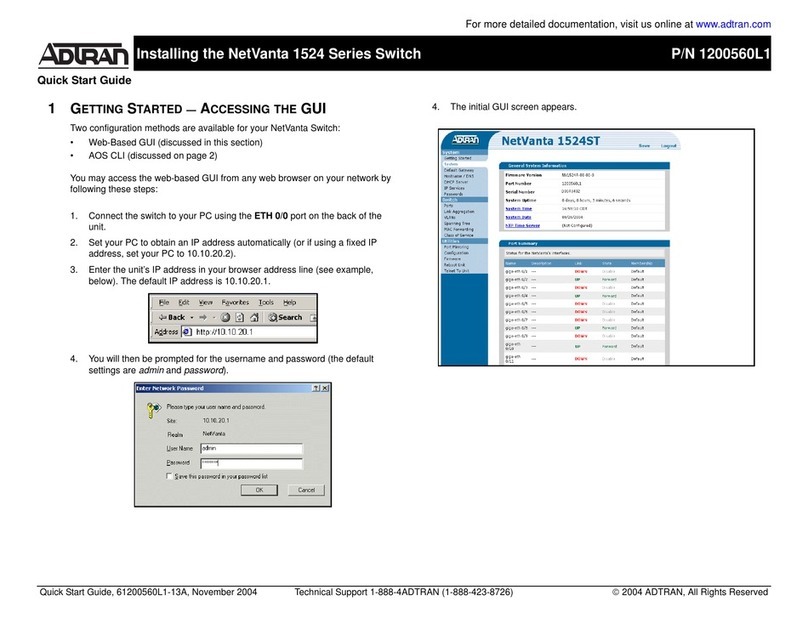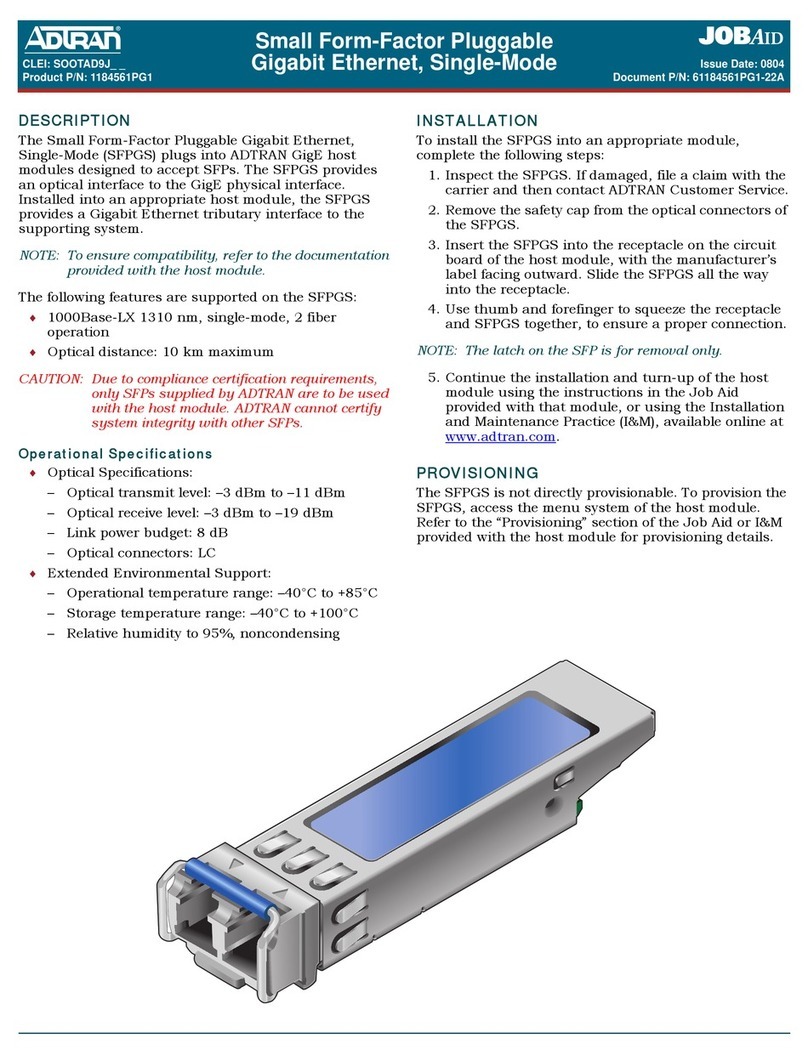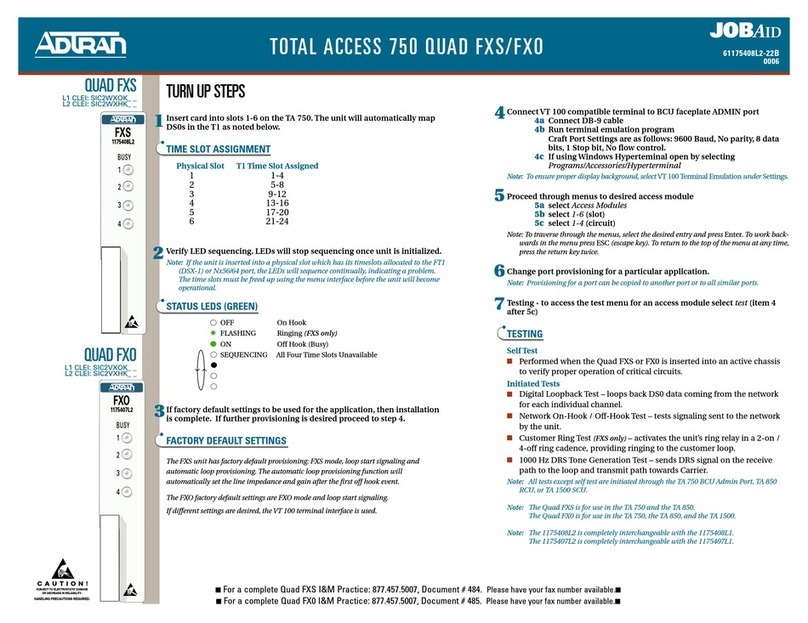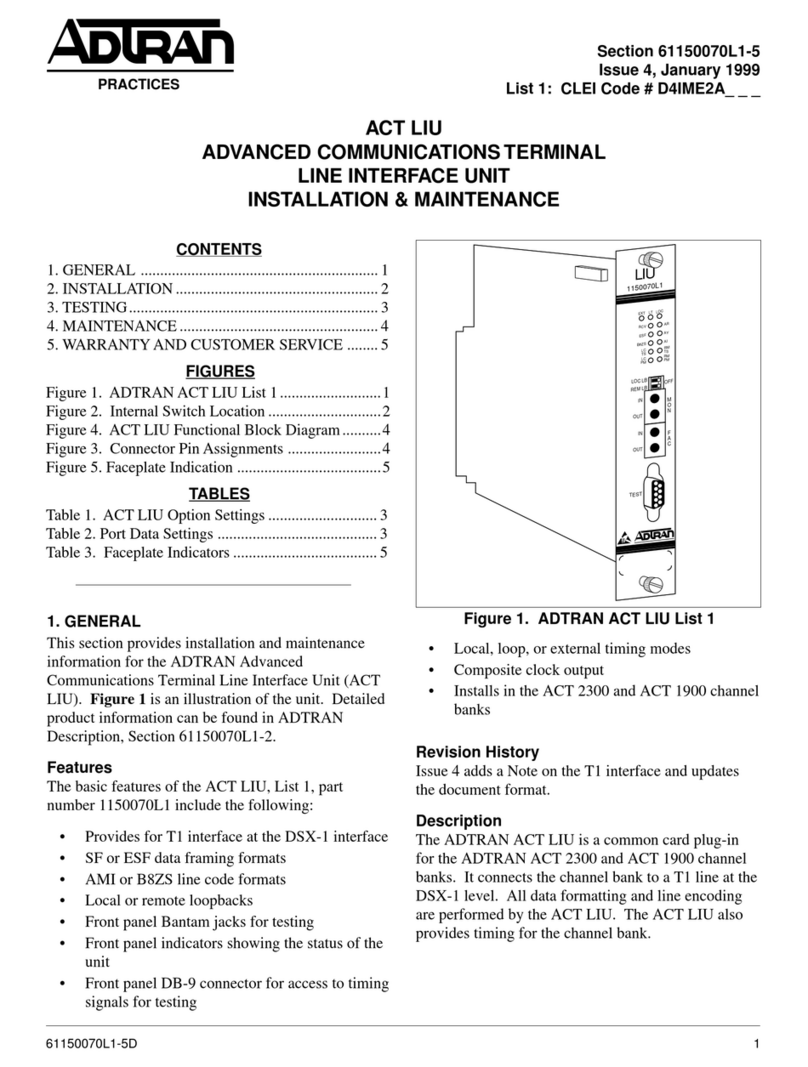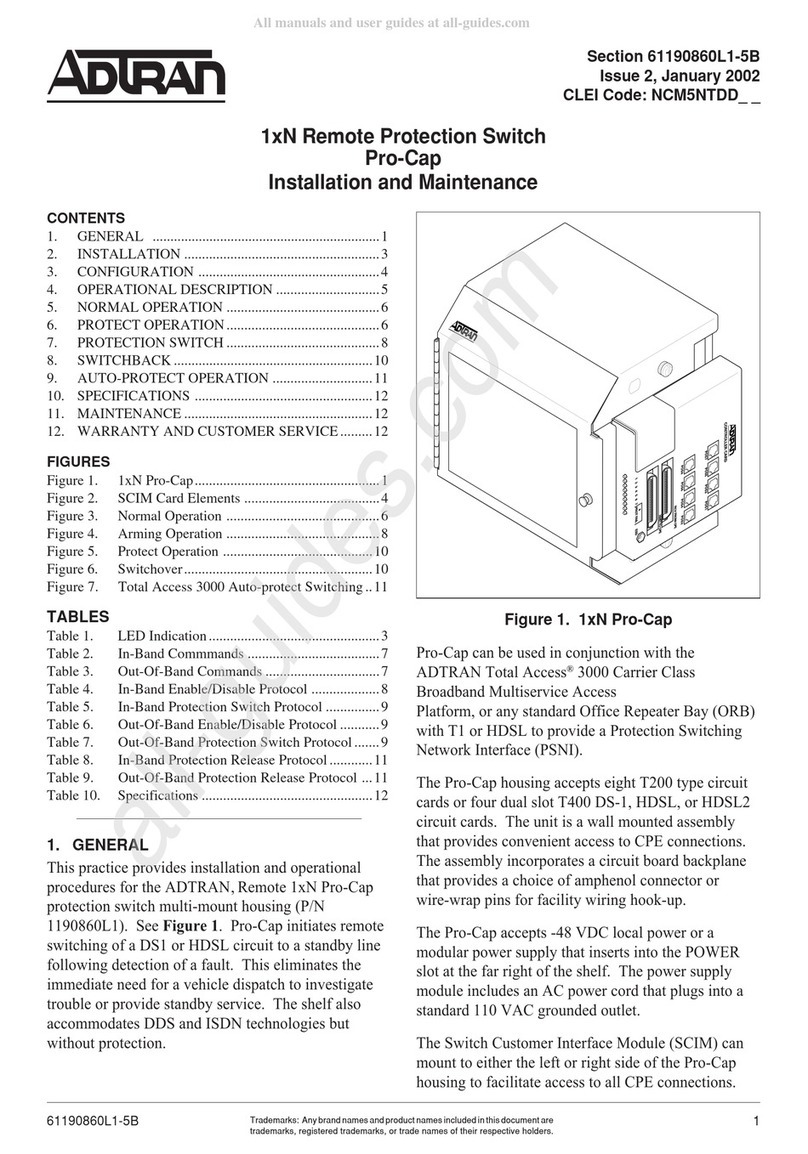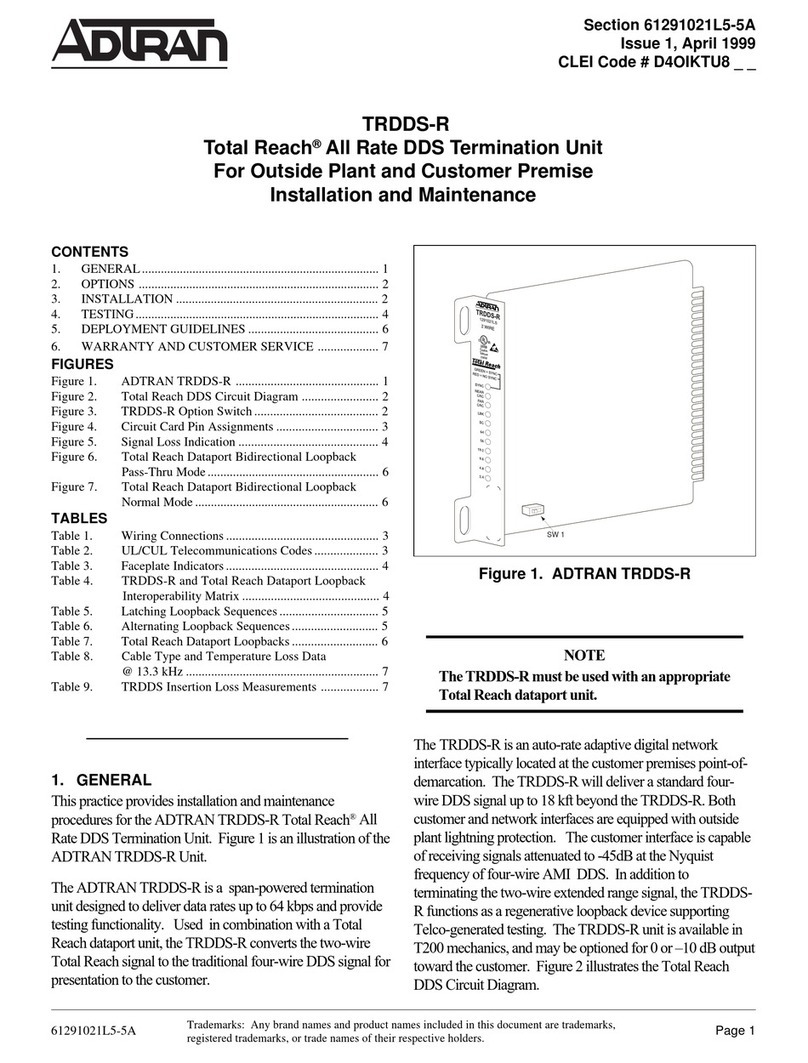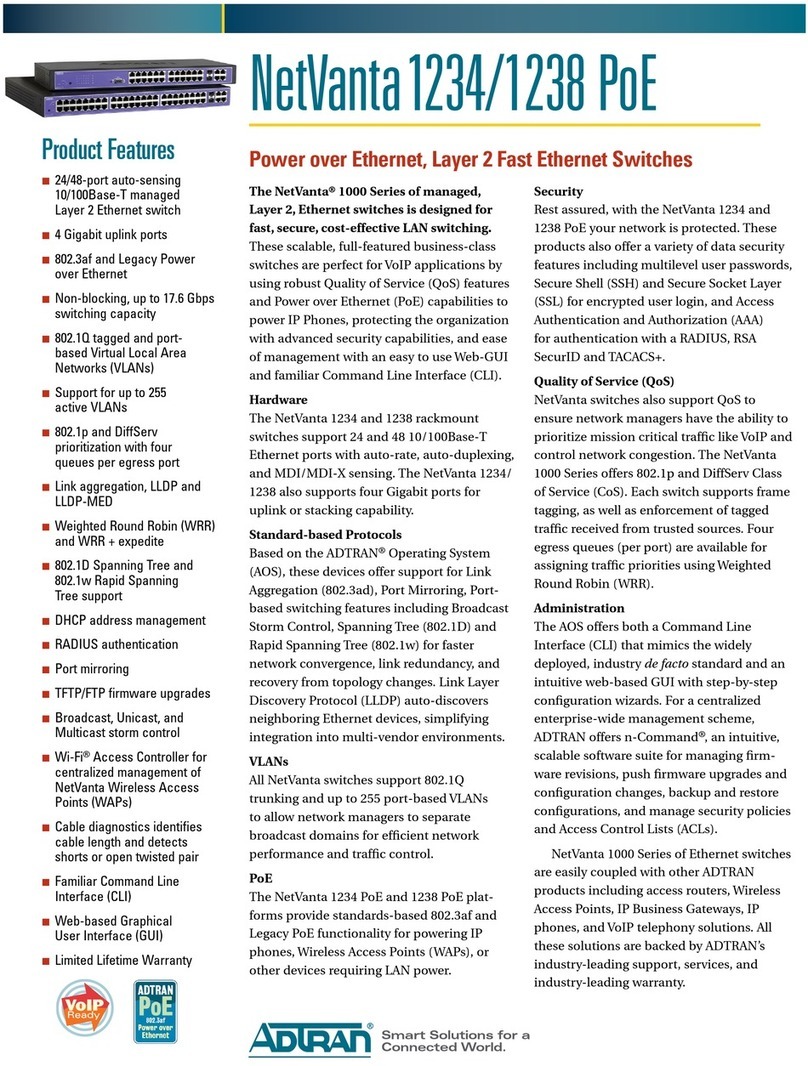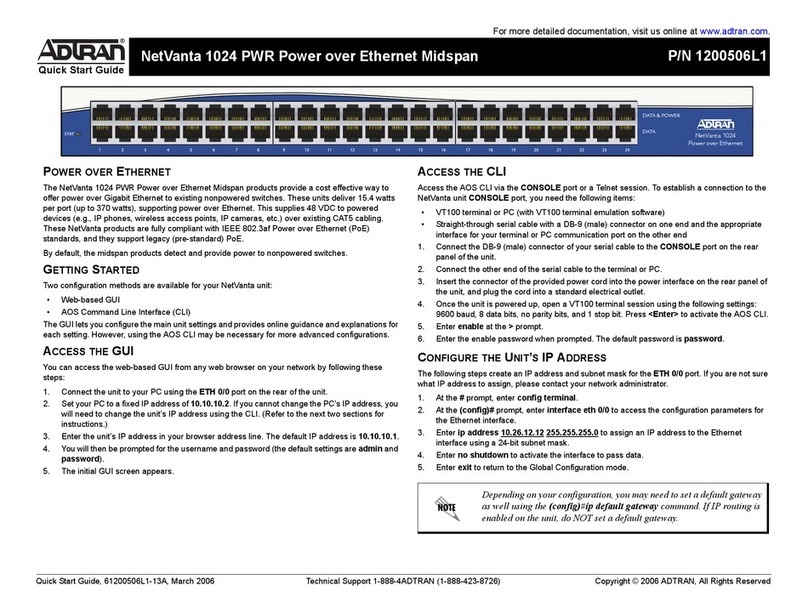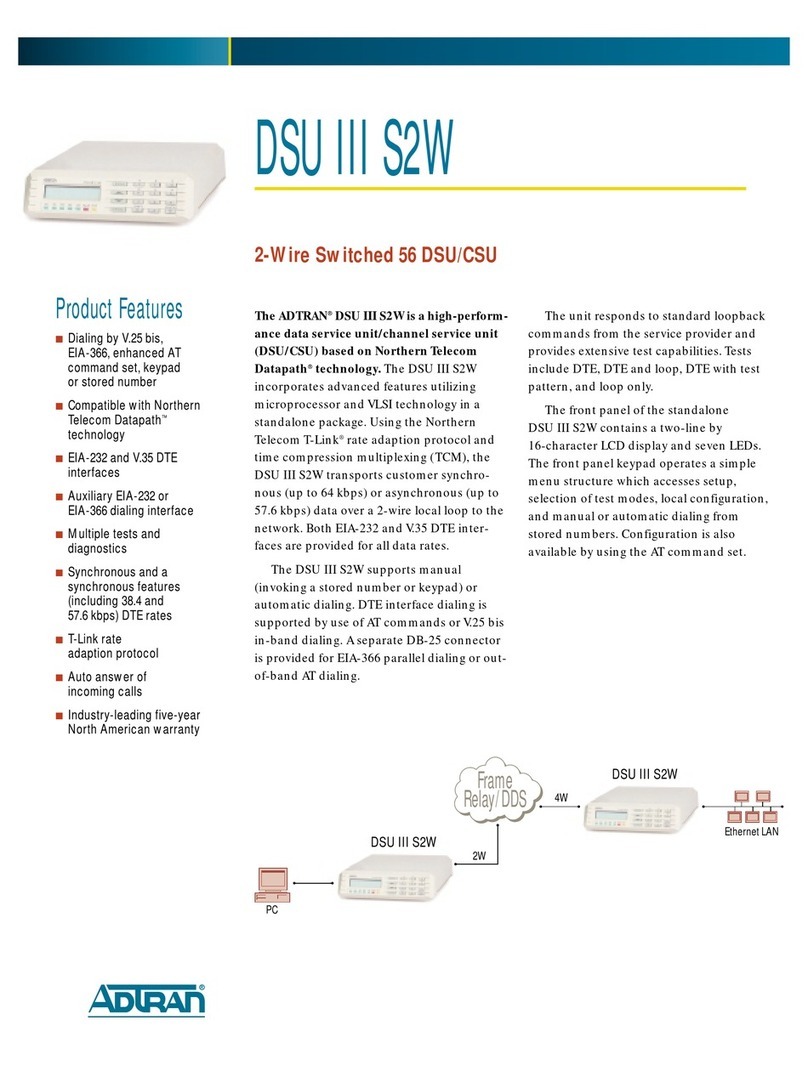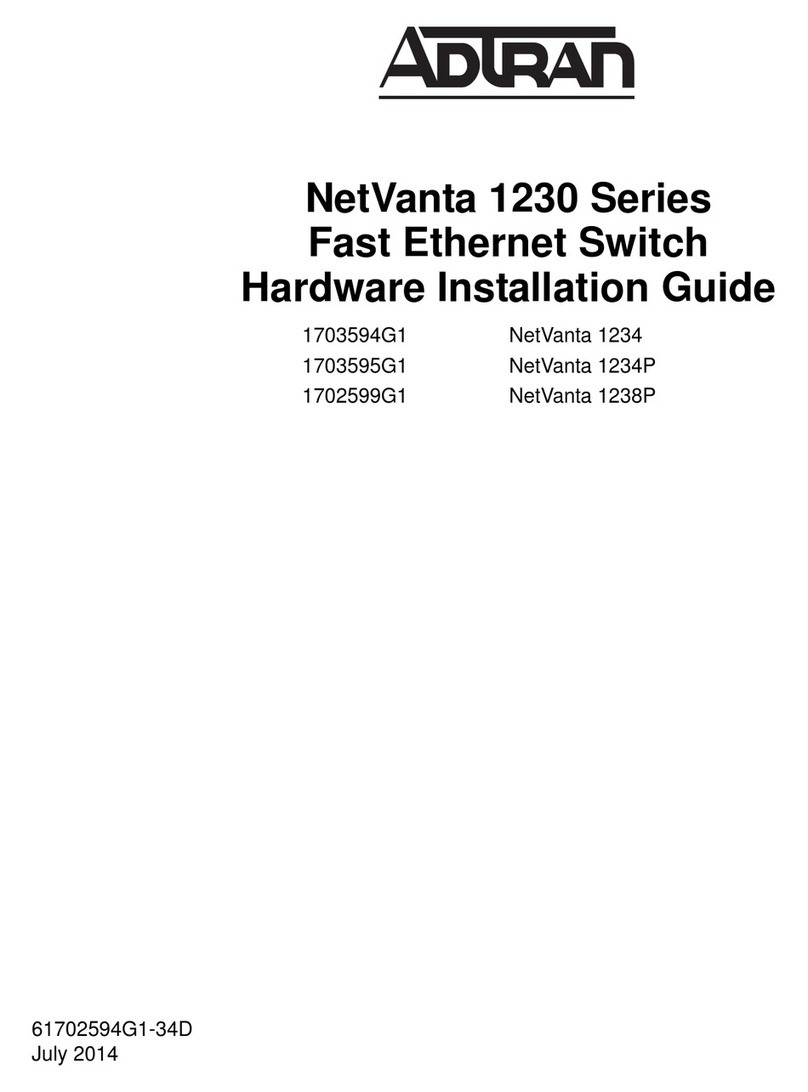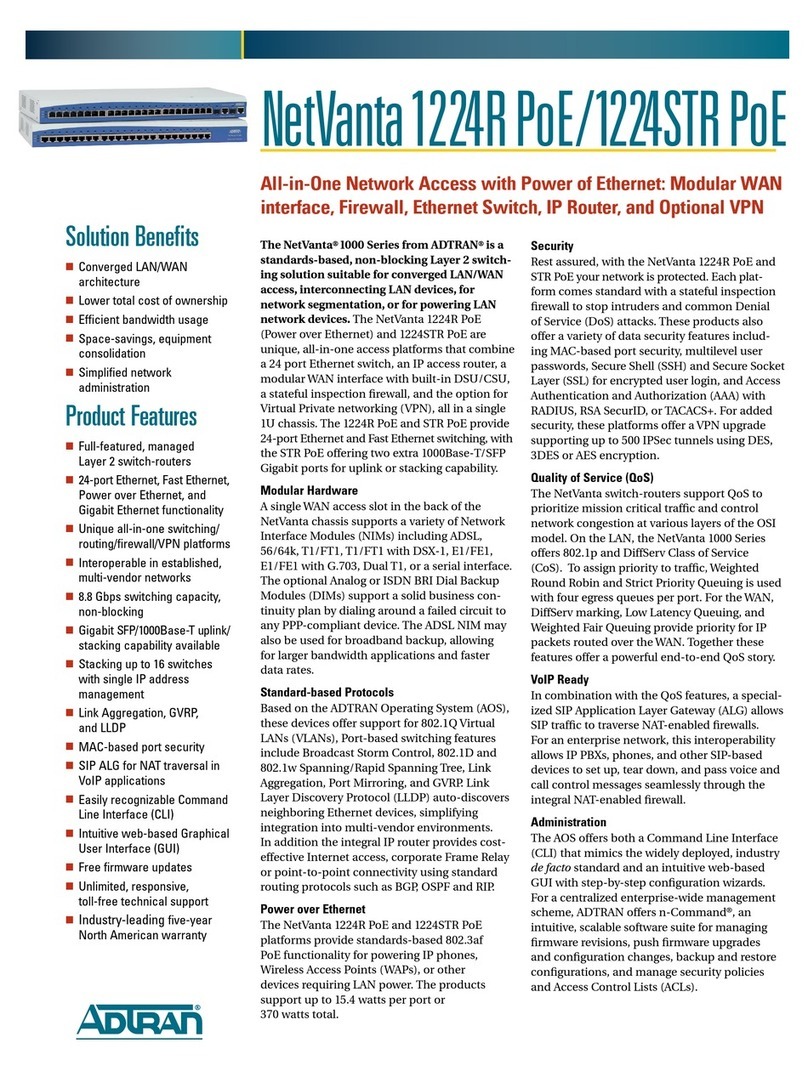2 Copyright © 2010 ADTRAN, Inc. All Rights Reserved. Quick Start Guide, 61200796E1-13F, January 2010 3
2. Connect the other end of the serial cable to the terminal or PC.
3. Insert the connector of the provided power cord into the power interface on the rear panel of the unit, and
plug the cord into a standard electrical outlet. Refer to the NetVanta 7000 Series Hardware Installation
Guide (provided on the AOS Documentation CD or available online at http://kb.adtran.com (article
number 1634) for more details.
4. Once the unit is powered up, open a VT100 terminal session using the following settings: 9600 baud,
8 data bits, no parity bits, and 1 stop bit. Press <Enter> to activate the AOS CLI.
5. Enter enable at the >prompt. Enter the enable password when prompted. The default password is
password.
You can also access the CLI from a Telnet client. In order to do this, you must know the IP address of the AOS
device. If you do not know the unit’s IP address, you must use the CONSOLE port to access the CLI. To access
the CLI using a Telnet client, follow these steps:
1. Connect the AOS device’s ETH 0/1 port to your computer’s Ethernet interface using an Ethernet cross-
over cable.
2. Open a Telnet client on your computer. You can access the Telnet client by navigating to Start > Run and
entering telnet 10.10.10.1 (Windows XP). If you are running Windows Vista, you will need to turn on the
Telnet client before you access it. To do this, navigate to Start > Control Panel > Programs and
Features > Turn Windows features on or off > Telnet Client Option and select OK. 10.10.10.1 is the
default unit IP address. If you have changed your unit’s IP address, you will need to enter that address.
3. Enter enable at the >prompt and enter the enable password when prompted. The default password is
password.
CONFIGURE THE UNIT’SIP ADDRESS
The following steps create an IP address and subnet mask for ETH 0/1.
1. At the # prompt, enter config terminal.
2. At the (config)# prompt, enter interface eth 0/1 to access the configuration parameters for the Ethernet
port located on the rear of the unit.
3. Enter ip address 10.10.10.1 255.255.255.0 to assign an IP address to the Ethernet port using a 24-bit
subnet mask.
4. Enter no shutdown to activate the interface to pass data.
5. Enter exit to exit the Ethernet interface commands and return to the Global Configuration mode.
6. Enter ip route 0.0.0.0 0.0.0.0 192.168.1.254 to add a default route to the route table. 0.0.0.0 is the default
route and the default subnet mask, and 192.168.1.254 is the next-hop IP address to which the AOS router
should send all of its traffic. You will need to enter the proper route, subnet mask, and gateway for your
network. This information is typically provided by an Internet service provider (ISP) or local network
administrator.
7. Enter do write memory to save the current configuration.
Many PCs do not come with a standard serial port. A universal serial bus (USB) to
serial adapter can be used instead. The drivers for the USB to serial adapter must be
installed according to the manufacturer’s instructions. If the USB to serial adapter is
not properly installed on your PC, you will not be able to communicate with the AOS
unit and you should seek support from the USB to serial adapter manufacturer.
The configuration parameters used in the examples outlined in this document are for
instructional purposes only. Replace all underlined entries (example) with your
specific parameters to configure your application.
ENABLE TELNET USER LOGIN ACCESS
The following steps enable user login parameters for Telnet access by changing the password from the default
(password) and enabling security login on Telnet lines.
1. Verify that the prompt of your unit displays (config)#.
2. Enter line telnet 0 4 to change the configuration parameters for the Telnet sessions.
3. Enter login to prompt users with a login prompt for Telnet access.
4. Enter password adtran to change the login password for the Telnet sessions.
5. Enter exit to return to the Global Configuration mode.
6. Verify that the prompt of your unit displays (config)#.
7. Enter do write memory to save the current configuration.
CONFIGURE YOUR APPLICATION
The applications you will need to configure vary by product and by network. Review the list of defaults for your
unit before deciding what applications to configure. The following are some common applications that should be
configured on startup. These are all available online at http://kb.adtran.com.
NETVANTA 7000 SERIES DEFAULTS
Configuring T1 Access to a Remote Site Using
PPP in AOS (video article 2003)
Configuring Internet Access (Many to One NAT) with
the Firewall Wizard in AOS (video article 2185)
Configuring Port Forwarding in AOS
(video article 2291)
Configuring QoS for VoIP in AOS
(video article 3091)
Configuring PPP in AOS (article 2523) Configuring HDLC in AOS (article 2152)
Configuring Frame Relay in AOS
(article 2350)
Configuring QoS in AOS
(article 1617)
Configuring DHCP Server in AOS
(article 2149)
Configuring a VPN Using Main Mode in AOS
(article 1925)
Configuring a VPN Using Aggressive Mode in
AOS (article 1926)
Important: For additional details on product features, specifications, installation,
and safety, refer to the appropriate hardware installation guide available on the AOS
Documentation CD shipped with the base unit and online at http://kb.adtran.com.
Feature Default Value
IP Address 10.10.10.1
Username admin
Password password
HTTP Server Enabled
Event History On
IP Routing Enabled