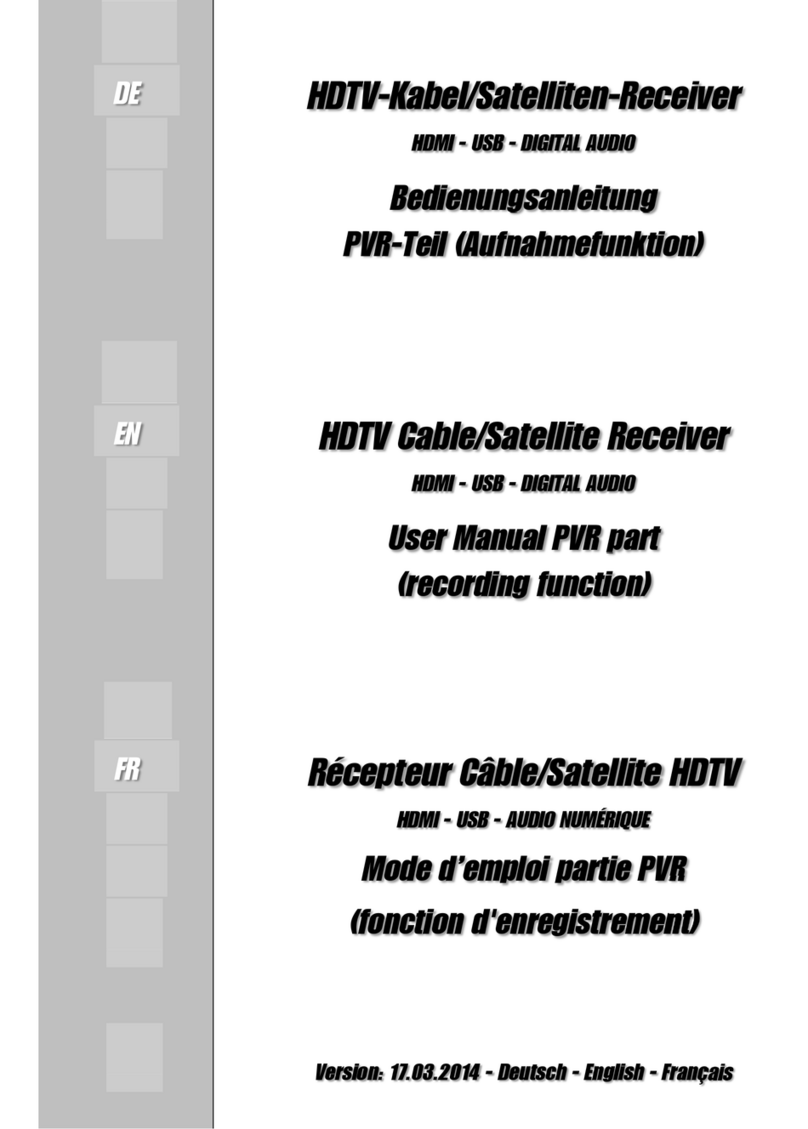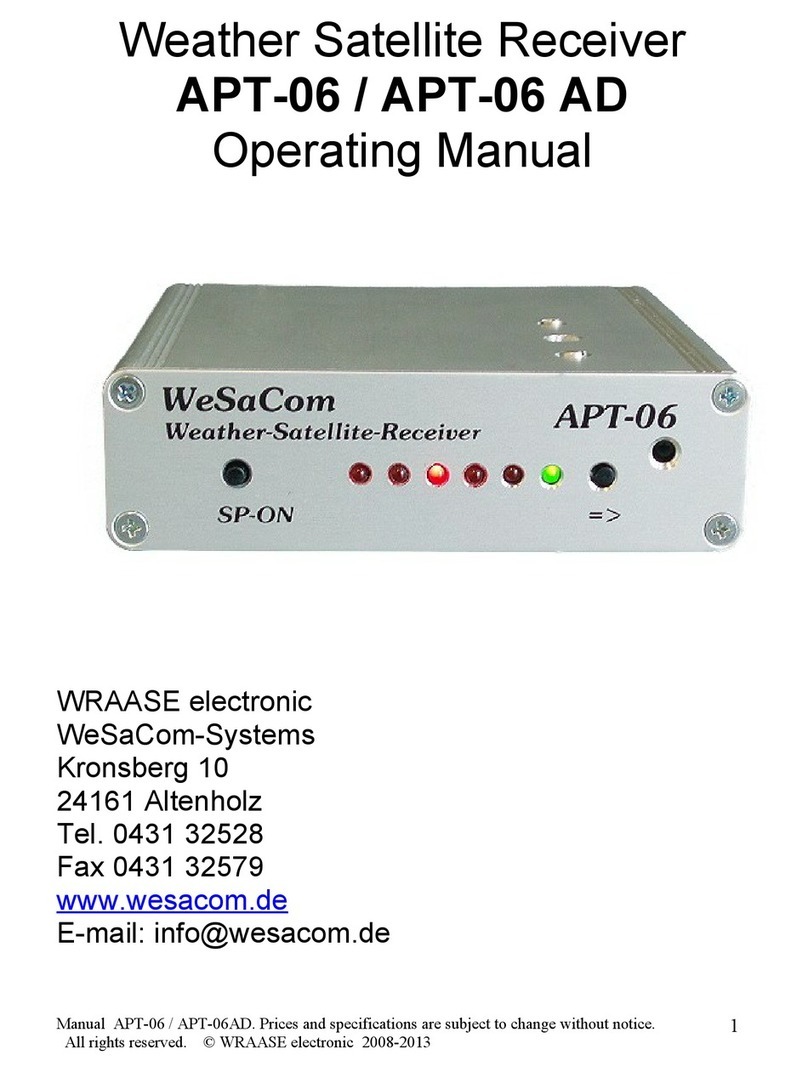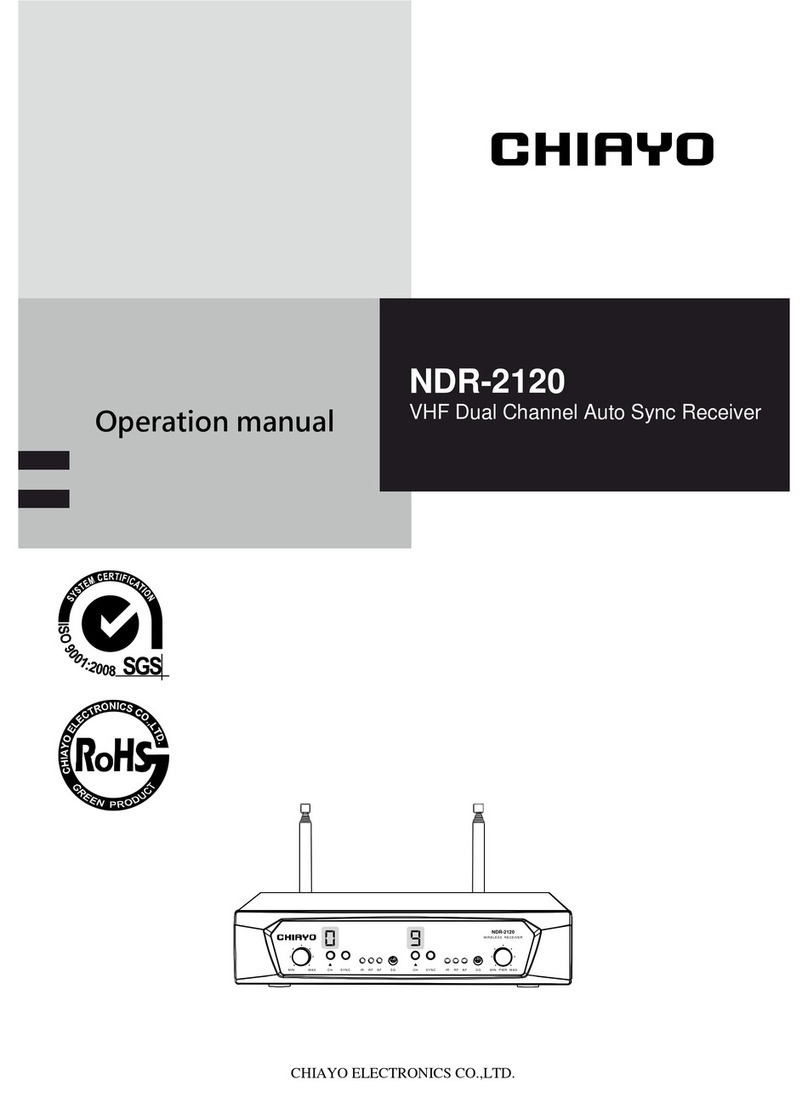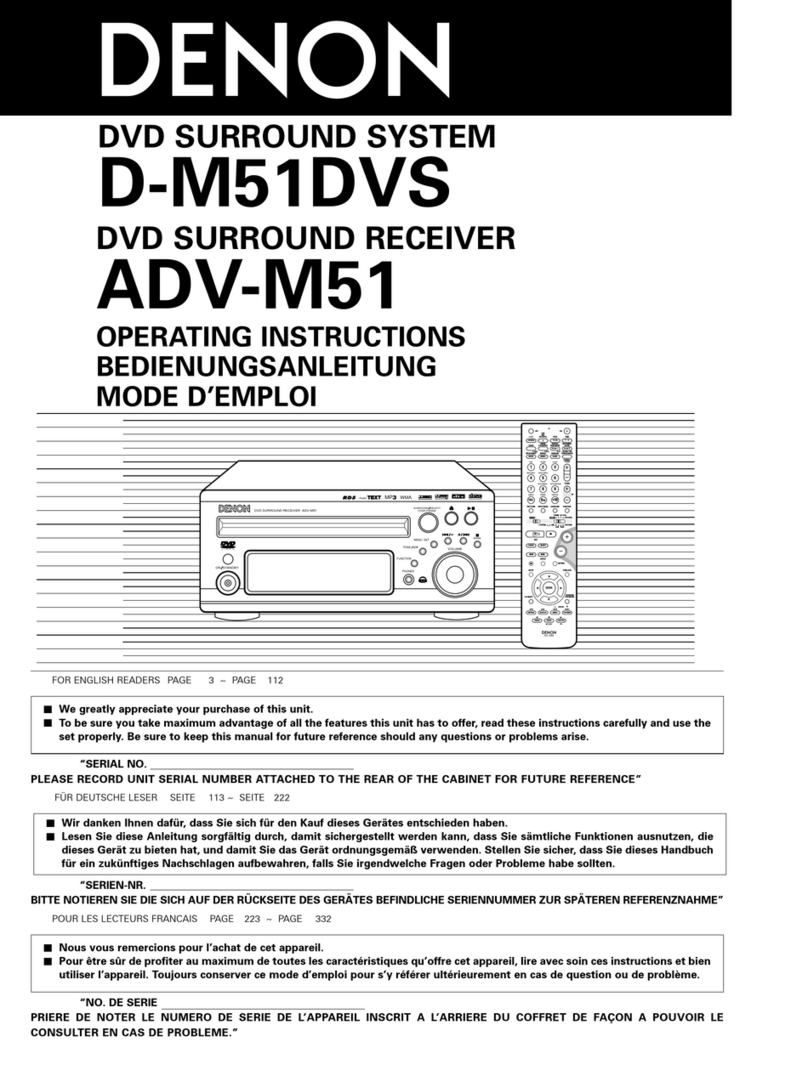Technalogix TP160 IRD User manual

TP160 IRD
Professional HD
Integrated Receiver Decoder
User Manual
V1.0RC

1
Preface
Symbols Definition
For the symbols that might appear in this document, the meanings they represent are as the
following:
Symbol
Meaning
There is highly potential danger. If it cannot be avoided, it will lead to the deaths or
serious injury.
There is medium or low potential danger. If it cannot be avoided, it will lead to medium
or slight injury.
There are potential risks. If ignore these texts, it may cause damage to the device,
data loss, equipment performance reduce or unpredictable results.
Tips that help you to solve problems or save your time.
Remarks. Additional information to the text, in order to emphasize something.

2
Introduction
This manual provides introductions to users about how to operate the device correctly.
The content includes introduction to product installation, product characteristics and
product settings, etc.
It is highly suggested users to go through this document before actually operating the
device.
If you need help, please contact us at:
Technalogix Ltd.
#4, 8021 Edgar Industrial Place
Red Deer, Alberta, Canada
T4P 3R3
Phone: 403.347.5400
Fax: 403.347.7444
URL: www.technalogix.ca
Email: techsupport@technalogix.ca
sales@technalogix.ca
bob@technalogix.ca
romeo@technalogix.ca

3
Contents
1About This Product.......................................................................................................... 4
1.1Introduction................................................................................................................ 4
1.2 Safety........................................................................................................................ 4
1.3 Architecture ............................................................................................................... 5
1.4 Methods of Operation................................................................................................ 6
1.4.1 Operation through WEB UI...................................................................... 6
1.4.2 Operation through Front Panel Operation............................................... 7
1.5 Technical Specifications............................................................................................ 7
1.5.1 Physical Specifications................................................................................... 7
1.5.2 Performance and Capacity............................................................................. 8
1.5.3 Interfaces and Protocols................................................................................. 8
2Installation..................................................................................................................... 10
2.1 Installation Procedure ............................................................................................. 10
2.2 Preparation before Installation................................................................................ 10
2.3 Check Package and Accessories.............................................................................11
2.4 Equipment Wiring and Connection..........................................................................11
2.4.1 Connection Setup for RF Signal Input.......................................................... 12
2.4.2 Connection Setup forASI signal input.......................................................... 12
2.4.3 Connection Setup for IP signal input............................................................ 12
3Operation Guide............................................................................................................ 13
3.1. Operation Overview........................................................................................... 13
3.2. Powering Up and Initialization........................................................................... 13
3.3. Front Panel Operation....................................................................................... 13
3.3.1 Front Panel Menu Structure................................................................... 14
3.3.2 Front Panel Operation Guide................................................................. 16
3.4. WEB UI Operation............................................................................................. 17
3.4.1 WEB Management Connecting ............................................................. 17
3.4.2 Parameters Configuration...................................................................... 19
3.5. Operation Verification........................................................................................ 34
3.5.1 Signal Reception Verification................................................................. 35
3.5.2 Descrambling Function Verification....................................................... 35
3.5.3 Decoding Function Verification.............................................................. 36
3.6. Preparation before Officially Operation............................................................. 37
3.6.1 Clear all useless data............................................................................. 37
3.6.2 Configure the equipment with working data.......................................... 37
3.6.3 Full checking before implementation..................................................... 37
4FAQ ............................................................................................................................... 39
5Terminology................................................................................................................... 41

4
1 About This Product
1.1Introduction
This product is a new generation integrated receiver decoder to support the growing
demands for multi-format, multi-standard video delivery and distribution. It can receive
digital signals from several of inputs (DVB-S/S2, DVB-C (optional), DVB-T/ISDB-T (optional),
IP, Genlock and ASI), decrypt, and process/select programs to various outputs including IP,
CVBS, HDMI, SD/HD SDI and ASI. It supports multi-channel descrambling. It also supports
video decoding with two audio channels. With remote web-based management interface, it
is ideal to support advanced application such as content distribution, real-time signal
conversion and transmission.
1.2 Safety
To avoid electric-shock hazards, please do not open the receiver; refer service to
qualified personnel only.
Do not expose the device in the sunlight, and keep it away from the heat source.
Do not block ventilation holes of the device so that air can circulate freely.
Switch the device off whenever it remains out of service for an extended period.
Be sure to turn the device off and disconnect the AC power cord before cleaning the
receiver surface.
The apparatus shall be connected the mains socket outlet with a protective earthing
connection
The appliance coupler used as the disconnect device shall remain readily operable.
This product has gone through regulated EMC test and meets with EMC safety
requirement.
( Such tests are conducted in a controlled EMC environment. A controlled
EMC environment exists in a building where the installation has been designed
having special regards to EMC, and where technical personnel are present with

5
experience of EMC technology.)
1.3 Architecture
The equipment of this section is shown in schematic diagram. It is subject
to change for improvement on the real product without advanced notice.
Front Panel
12 3 4 5 6 7 8
PIC-1.3-1
1. Power status indicator: This LED light is turned on when the IRD is power on.
2. (Signal) Lock status indicator: This LED light is turned on when a channel is locked.
Otherwise there is no channel locked.
3. Alarm status indicator: This LED flickers when there is something abnormal. For
example, the strength of the input signal is too weak.
4. Display screen: This LCD screen can show the program and configuration information.
5. CI SLOTS: There are two CI slots for various CAS CAM (PCMCIA) modules.
6. KEY PADS:
Up/Down/Left/Right arrow keys: To change channels, to adjust volumes and
configure the IRD.
Menu: To enter the menu and the quit function of the sub menus.
OK: To confirm the operation in the setup.

6
Rear Panel
22 23 12 13 14 15 16 17 18 19
20 21 24 1 2 345 6 7 8 9 10 11
PIC-1.3-2
1
Analog Audio OUT
2
HDMI OUT
3
SDI OUT
4
L-AUDIO 1
5
L-AUDIO 2
6
ASI OUT 1
7
ASI IN 1
8
MANAGEMENT
9
TS/IP
10
TS/IP (Redundant)
11
Power switch
12
GPI
13
CVBS
14
R-AUDIO1
15
R-AUDIO2
16
ASI OUT 2
17
ASI IN 2
18
RF OUT
19
RF IN 1
20
SDI OUT
21
SDI OUT
22
GENLOCK IN
23
CVBS OUT(CC)
24
AUDIO
1.4 Methods of Operation
1.4.1 Operation through WEB UI
Operate the IRD remotely through WEB UI. The WEB UI operation supports:
Functions
Description
Related Items
Parameters
Setting
WEB UI allows users to
conduct operations of
parameters
configuration,
modification and setup.
Signal receive setup
CI setup
Decoder setup

7
Functions
Description
Related Items
Status
Monitoring
Support real-time
monitoring on running
status of input signal,
CI descrambling, etc.
RF signal strength indication
CI slot/CAM information
HW/SW version information
Upgrade
Support unit upgrade
through WEB UI
1.4.2 Operation through Front Panel Operation
Operation through front panel control buttons; users can configure all the parameters as the
followings:
Functions
Description
Related Items
Parameters
Setting
Allows users to
conduct operations of
parameters
configuration,
modification and setup.
Signal receive setup
CI setup
Decoder setup
Status
Monitoring
Support real-time
monitoring on running
status of input signal,
CI descrambling, etc.
RF signal strength indication
CI slot/CAM information
HW/SW version information
1.5 Technical Specifications
1.5.1 Physical Specifications
Items
Index
Power
AC100~240VAC
Max. Power Consumption
Approx 40W
Size
1RU
Dimension
480mm (W) × 44mm (H) × 440mm (D)
Net Weight
Approx 4Kg
Gross Weight
Approx 5Kg

8
1.5.2 Performance and Capacity
Items
Index
ASI Max. Input Bitrate
100Mbps
ASI Max. Output Bitrate
100Mbps
Decoder Max. Resolution
1920 X 1080P
CI Max. Output Bitrate
100Mbps
1.5.3 Interfaces and Protocols
Physical Connector Interfaces
Inputs
IP Input (optional)
ASI Input
Interface: 1 x 1000 Mbps
Interface: 2 ASI inputs, 75Ω
IP Encapsulation: UDP/RTP
MPEG Format: 188/204 Bytes per
TS
MPEG TS: MPTS and SPTS
Max bit rate: 100 Mbps (per TS)
Input processing: 1Socket, max
at 72 Mbps per socket.
DVB-S/S2 Input
QAM RF Input (optional)
Input Frequency: 950~2150 MHz
Frequency Range: 48~862 MHz
Constellation: QPSK, 8 PSK
Modulation Mode:
16/32/64/128/256 QAM
DVB-T2 (Optional)
DVB-T (Optional)
Constellation: 16/32/64/128/256
QAM
Constellation: QPSK/16/64QAM
Bandwidth: 1.7Mhz, 5Mhz,
6Mhz, 7Mhz, 8Mhz, 10Mhz
Bandwidth: 6/7/8Mhz
Input frequency: 48~862MHz
Input frequency: 48~862MHz
Max. bitrate: 50Mbps
Max. bitrate: 31.67Mbps
Transmission mode: 1K, 2K, 4K,
8K, 16K, 32K
Transmission mode: 2K, 8K
ISDB-T/Tb (Optional)
ATSC (Optional)
Constellation: QPSK/16/64QAM
DQPSK
Constellation: 8VSB
Bandwidth: 1.7Mhz, 5Mhz,
6Mhz, 7Mhz, 8Mhz, 10Mhz
Bandwidth: 6Mhz
Input frequency: 48~862MHz
Input frequency: 57~803MHz
(fixed)
Transmission mode: 1K, 2K, 4K,
8K, 16K, 32K
Max bitrate: 19.39Mbps

9
GENLOCK
Interface: BNC
Outputs
IP output
ASI output
Interface: RJ 45
Interface: 2 ASI outputs, 75Ω
IP Encapsulation: UDP/RTP
MPEG Format: 188/204 Bytes per
TS
MPEG TS: MPTS and SPTS
Max bit rate: 100 Mbps (per TS)
Output processing: Up to 4
Sockets, max at 50 Mbps per
socket.
The physical connector design is subject to change without advanced notice
(either the connector type or specific connector location) according to user’s sepcifc
order, performance improvement, or for better user experience.

10
2 Installation
2.1 Installation Procedure
2.2 Preparation before Installation
Before installation, the installation personnel should read through and confirm the
followings:
Go through this user manual.
Has the knowledge of digital television system.
Has defined the sources, racks allocation, and set-up plan system wiring.
Knows how to operate this unit and parameters configuration.
Go through related engineering design documents about the system.
Preparation before
Installation
Check Package
and Accessories
Setup Connection
(signals, wiring)
Parameters
Configuration
System Debug
Finish

11
2.3 Check Package and Accessories
The IRD package includes the following accessories(could be different according to differnt
models):
Base Unit x1
Power cord x1
Earth cord x1
BNC cord x1
BNC-RCA cord x2
User Guide Disc x1
2.4 Equipment Wiring and Connection
To avoid electric shock and damage to the equipment, before setting up the
wiring connection, please power off the equipment and all other connected external
devices. The equipment and external devices must be grounded. Powering on the
equipment only after all the wiring connection is completed.
Connection Diagram
PIC-2.4-1
In actual application, not all connection interfaces need to be connected with
signal/external devices. Please connect according to actual application purpose.

12
To ensure a smooth communication between the management PC and the
IRD, please try to connect the IRD management port to a switch without large data
processing.
2.4.1 Connection Setup for RF Signal Input
Connect signal to tuner input with a RF cable.
Connect the IRD “Management” port to a switch, set up a management network with
the management PC.
Connect the IRD with the monitor via HDMI, SDI or CVBS ports.
2.4.2 Connection Setup for ASI signal input
Connect ASI signal to IRD “ASI IN” port with a BNC cable.
Connect the IRD “Management” port to a switch, set up a management network with
the management PC.
Connect the IRD with the monitor via HDMI, SDI or CVBS ports.
2.4.3 Connection Setup for IP signal input
Connect IP signal to IRD “TS/IP” port with a twisted cable.
Connect the IRD “Management” port to a switch, set up a management network with
the management PC.
Connect the IRD with the monitor via HDMI, SDI or CVBS ports.

13
3 Operation Guide
3.1. Operation Overview
This chapter provides information on how to operate the IRD through front panel and WEB
UI. User can select the most proper operation method to set up the unit.
3.2. Powering Up and Initialization
Before powering-up the device, make sure that all cabling is correctly
connected (refer to chapter 2.4 of this manual). The device is correctly connected to
the power inlet and grounded.
Switch on the equipment through the rear power switch, and the unit is powered up and
starts the initialization.
The LCD screen is lighted up, and display information as following:
The initialization takes about 20 seconds to complete, and then the IRD shows the IP
address information as following:
If the unit fails to initialize and hangs at the “booting”stage, switching off the
device and then powering up again may help. If the device still fails to initialize,
please contact your service representative for help.
3.3. Front Panel Operation
Ways of operation: use the 6 navigation keys on front panel: Up / Down / Left / Right / Menu /
UMH160R-SDI-G
IP: 192.168.001.098
Booting…

14
Ok to configure the IRD parameters. The configuration and settings are displayed through
front panel LCD.
3.3.1 Front Panel Menu Structure
1st Layer
2nd Layer
3rd Layer
Status
Input Tuner
Lock Status
Frequency Tune
TS Rate
C/N
BER
Input ASI
Lock Status
TS Rate
Input IP
Lock Status
TS Rate
Decoder
TS Rate
PCR PID
Audio PID
Video PID
PMT PID
Program No.
CI
CI Slot 1/2
Output ASI
TS Rate
Output IP
IP 1/2/3/4/5/6/7/8 TS Rate
Active Alarms
Tuner LNB Short
Inactive
Invalid License
Inactive
CAM1 Communication Err
Inactive
CAM2 Communication Err
Inactive
Signal Unlock
Inactive
Inputs
Source
Source Select
ASI/ IPTV/ TUNER

15
TS Standard
DVB/ATSC
Scan TS
Tuner
Satellite Frequency
LNB Frequency
Symbol Rate
LNB Power Supply
LNB 22KHz
LNB Fre
Scan TS
ASI
Enable
TS Standard
Scan TS
IP
Local Setting
IP Address
Subnet Mask
Gateway
Mac Address
TSIP Channel 1/8
Source IP Address
Source IP Port
Protocol
Outputs
Setting
Decoder
Playing Program
Video
Video Standard
Aspect Ratio
Video Format
Audio
Audio Volume
Audio Mixer
Audio 1/2 Language
Subtitle
Subtitle Standard
Teletext
Teletext Standard
ASI
Constant Rate

16
Trans Mode
IP
TSIP Channel 1
Enable
Dest IP Address
Dest Port
Protocol
CA Setting
Common Interface
CI 1/2
Descrambling
CAM Max Bitrate
BISS Setting
BISS Setup
BISS Mode
BISS-1 Setup
BISS-E Setup
System
Local Setup
Local IP Address
Local Subnet Mask
Local Gateway
Trap IP1 Adderss
Trap IP2 Adderss
MAC Address
Version
Alarms Setting
LNB Connection Short
GPI1/2
Alarm Mask
Signal Unlock
CAM Descrambling
CAM Communication
3.3.2 Front Panel Operation Guide
Enter “Menu”:
oPress “MENU” button to enter main menu.
Exit Menu/Back to parent Menu
oUpon completion of configuration settings, press “MENU” button until you
go back to the Parent Menu.

17
Enter Sub-Menu
oPress MENU button to enter main menu.
oSelect a sub-menu by pressing arrow UP and arrow DOWN button.
oPress OK button on the selected sub-menu.
To change parameter
oStep 1: Enter main menu by pressing MENU button.
oStep 2: Scroll sub-menu by pressing arrow UP and arrow DOWN button,
and press OK button to change the selected sub-menu.
oStep 3: To change parameter settings, press arrow RIGHT and arrow LEFT
button to move the cursor in which change must be made.
oPress arrow UP button and arrow DOWN to input / select an appropriate
setting, then press OK button to save.
3.4. WEB UI Operation
Accessing the equipment via Web can be very convenient for remote configuration of the
equipment. Relative to the front panel settings WEB operation can provide a more friendly
man-machine interface, and with less limits in space. WEB Management is recommended.
3.4.1 WEB Management Connecting
Connection Instruction:
PIC-3.4- 1
1. Connect the “MANAGEMENT” port of the IRD to a network switch and connect the
management PC/server to the same network switch.

18
2. The IRD default IP address is 192.168.1.98. Please modify the management
server’s IP address or IRD IP address to be in the same IP section. To ensure that
the equipment is smoothly connected to the network.
3. Open any web browser (e.g. Mozilla, internet explorer, safari and etc.), input the
equipment’s IP address in format: http://xxx.xxx.xxx.xxx (xxx.xxx.xxx.xxx refers to
IRD’s IP address) and press ENTER button to confirm. The browser will attempt to
connect to the device. If succeed, a login page will appear. (see PIC-3.4.2)
Note: Through WEB browser, you can manage several pieces of HD IRD at the
same time, as long as those equipments are connected to the server via Network
Switch. Make sure that the equipment and server’s IP address should be in the
same section. Nevertheless, Subnet Mask and Gateway should be the same both
the server and the equipment.
PIC-3.4- 2
To login, you need to enter the default username “admin” and password “admin”.
Then click “Login”.
If the user name and password is entered correctly, you will be redirected directly to
the main page.

19
3.4.2 Parameters Configuration
3.4.2.1 Main Page
PIC-3.4- 3
Login the WEB network, you can notice that the WEB management network as a whole is
divided into two functional areas:
Area to the left function menu is used to switch in a different configuration menu page.
Area to the right, displays the selected content of the configuration of the menu items.
The WEB management page allows you to monitor and/or configure: Status, Inputs, Outputs,
Decoder, CA, Local Setup, Import/Export, GPI Alarms Setting, User Management, License,
Upgrade, Log and etc.
Left menu section:
This area shows the main menu items of the machine, you can click the item you want
configure or monitor, then the detailed information will appear in the right area.
Table of contents
Popular Receiver manuals by other brands
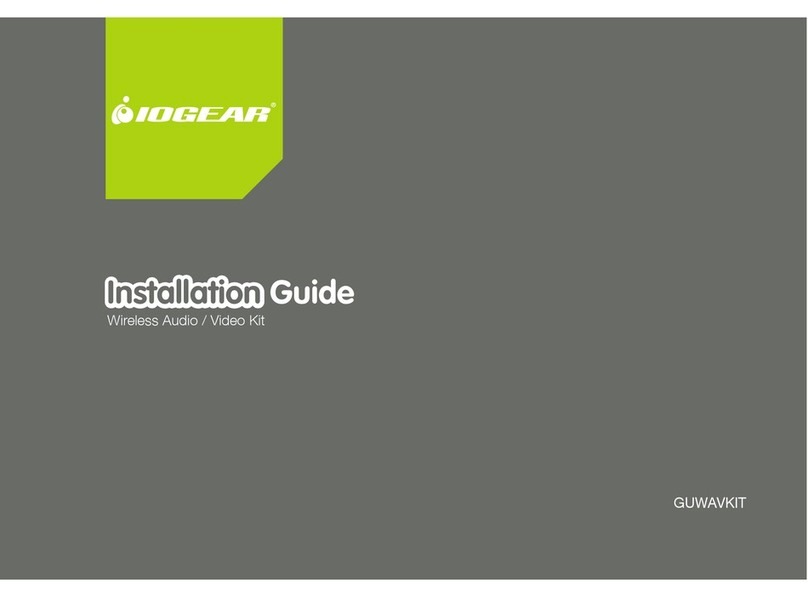
IOGear
IOGear GUWAVKIT installation guide

Newport
Newport 1580-A user guide
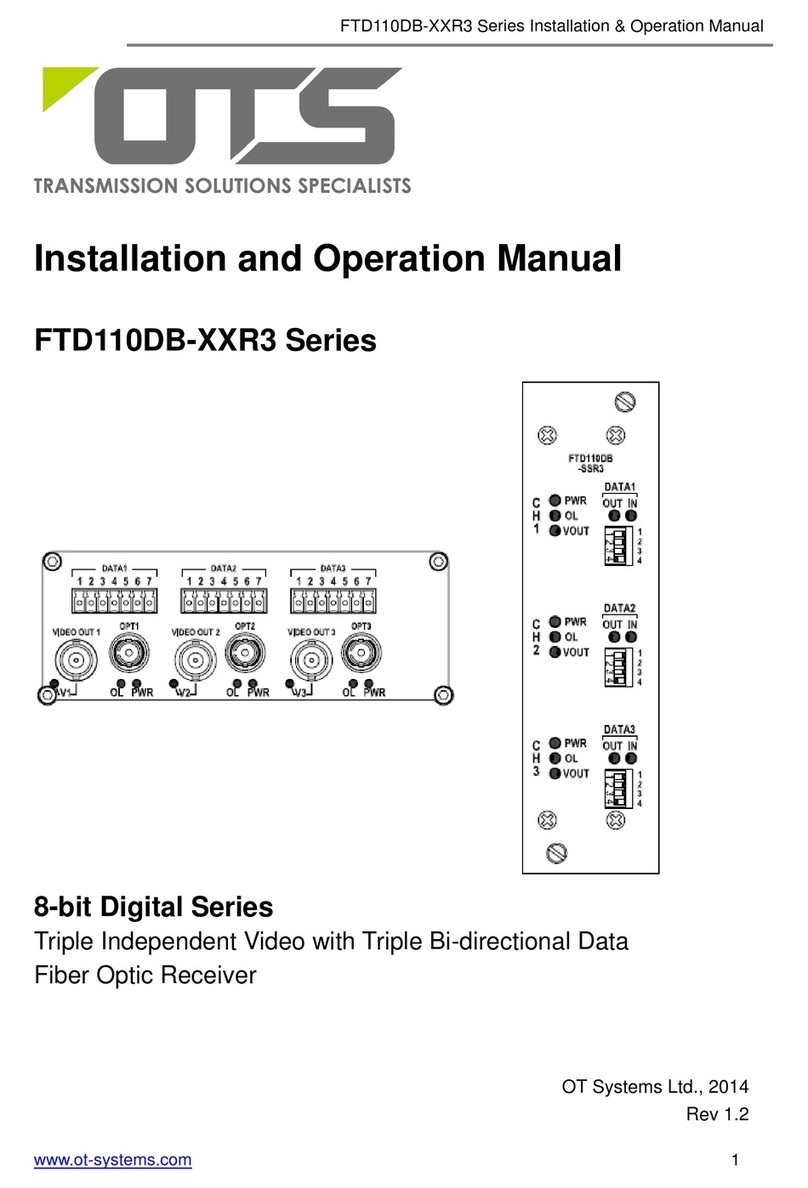
OT Systems
OT Systems FTD110DB-XXR3 Series Installation and operation manual
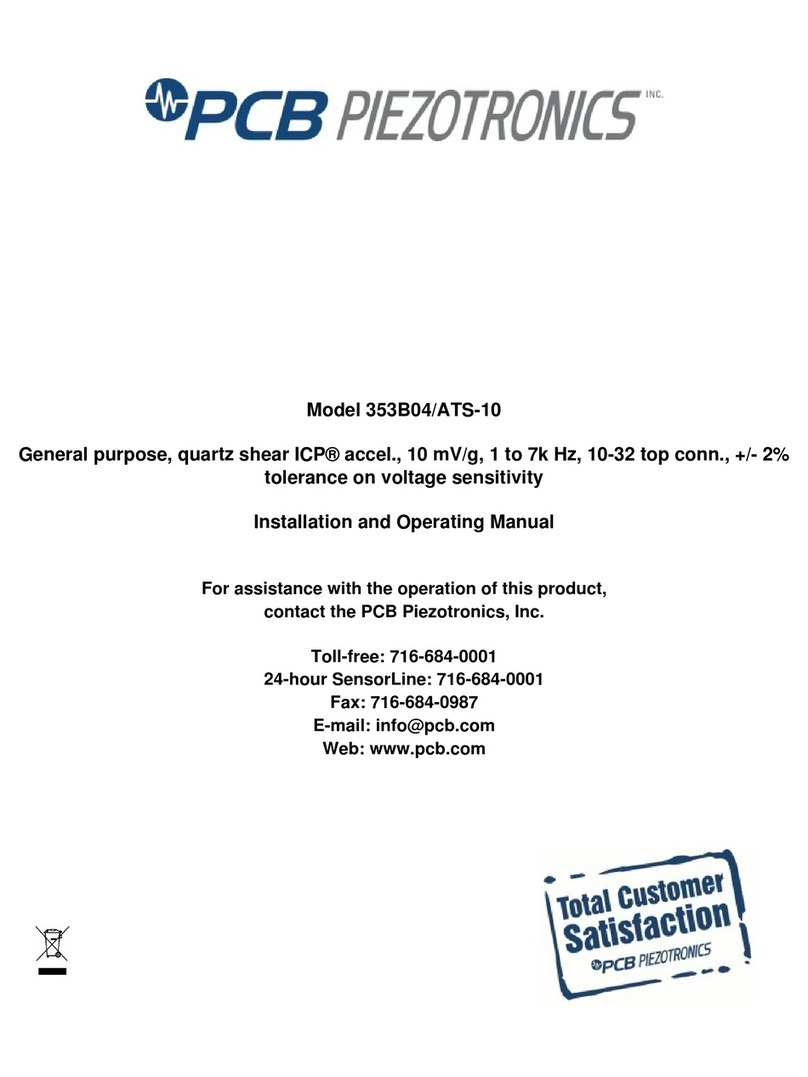
PCB Piezotronics
PCB Piezotronics ICP 353B04/ATS-10 Installation and operating manual

LG
LG HT554PH user manual
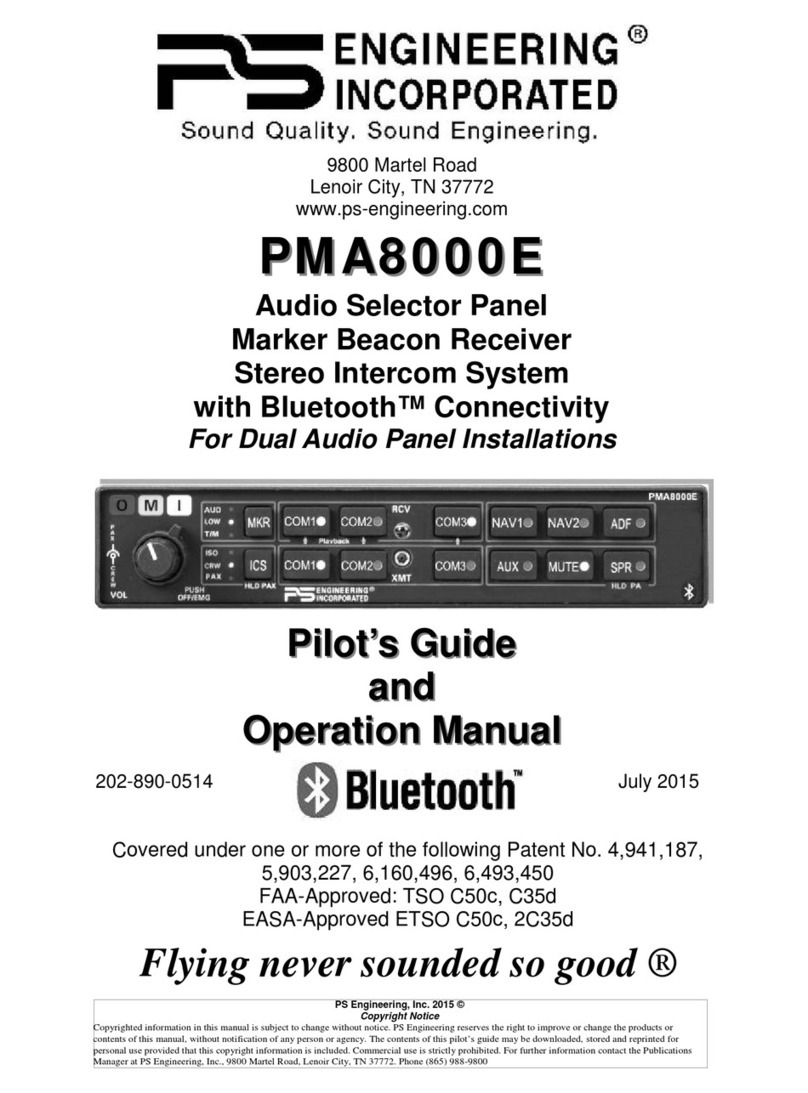
PS Engineering
PS Engineering PMA8000E Pilot's guide and operation manual