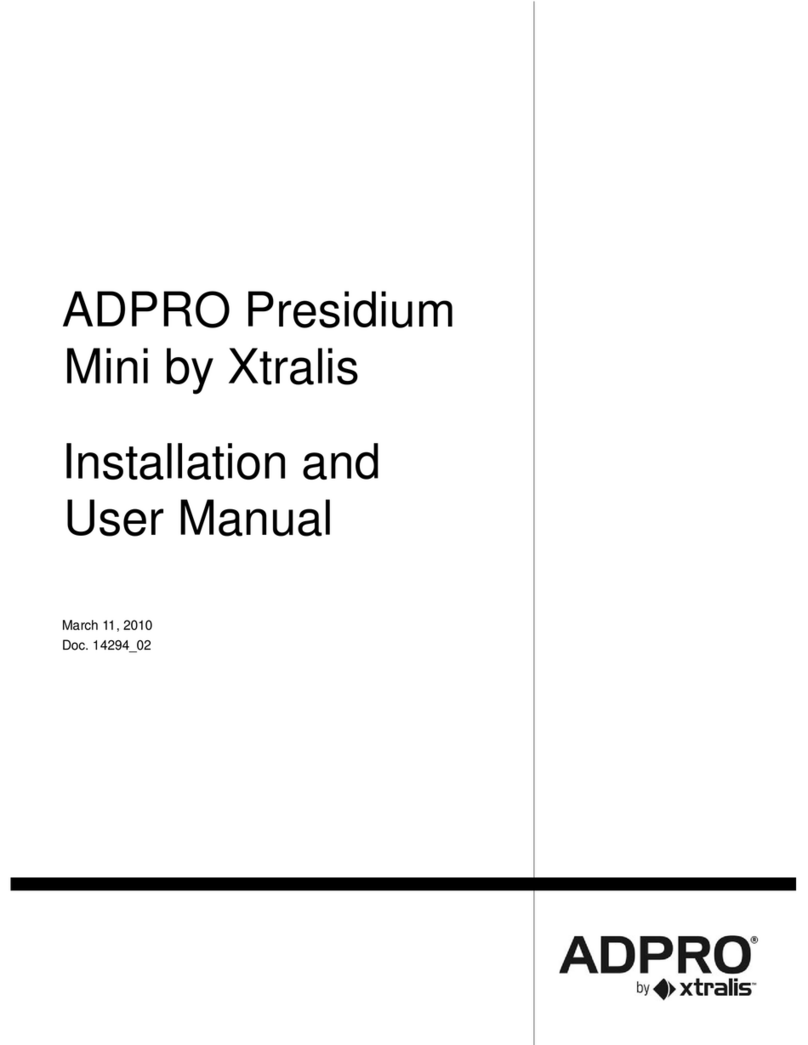Installation and User Manual ADPRO Presidium by Xtralis
Doc. 12384_05
List of Figures
Figure 1: Suitable/Unsuitable Perimeter Conditions ..............................................................................9
Figure 2: Suitable/Unsuitable Area Detection Scenes.........................................................................10
Figure 3: Required Video Signal..........................................................................................................11
Figure 4: Camera Dead Zone ..............................................................................................................13
Figure 5: Camera Dead Zone Coverage..............................................................................................13
Figure 6: Recommended Presidium Pole Installation..........................................................................14
Figure 7: Presidium Pole Front View....................................................................................................15
Figure 8: FOV of Curtain PIR with Camera..........................................................................................16
Figure 9: FOV of Wide angle PIR with Camera ...................................................................................16
Figure 10: Camera/PIR Mounting Details ............................................................................................16
Figure 11: Camera/PIR Dead Zone Comparison.................................................................................17
Figure 12: Optimal PIR Angle ..............................................................................................................17
Figure 13: PIR Alignment on Fenceline ...............................................................................................18
Figure 14: Example PIR Barrier...........................................................................................................18
Figure 15: Camera/PIR Alignment.......................................................................................................19
Figure 16: Correctly Illuminated Scenes..............................................................................................20
Figure 17: Typical Connections to a standard Presidium.....................................................................22
Figure 18: PIR Alignment on Fenceline ...............................................................................................24
Figure 19: Rear View of the Presidium................................................................................................29
Figure 20: Cable Entry Requirements.................................................................................................. 30
Figure 21: Rear View of the Presidium Mini enclosure........................................................................30
Figure 22: Typical Connections to a standard Presidium.....................................................................31
Figure 23: Typical Connections to a Presidium Mini............................................................................31
Figure 24: Connection to the VM15 Video Module..............................................................................33
Figure 25: PIR Connections (VM15 shown).........................................................................................35
Figure 26: Alarm and Isolate Input Configuration.................................................................................36
Figure 27: Alarm Outputs.....................................................................................................................37
Figure 28: Pinouts for Presidium General I/O Connector.....................................................................37
Figure 29: Pinouts for Presidium Mini I/O connector............................................................................38
Figure 30: Access/Secure Input Configuration..................................................................................... 39
Figure 31: Installation Screen ..............................................................................................................43
Figure 32: Presidium Setup Utility........................................................................................................44
Figure 33: Presidium Licence Agreement............................................................................................44
Figure 34: Choose Setup Type............................................................................................................45
Figure 35: Local Area Connection Properties......................................................................................46
Figure 36: Internet Protocol Properties................................................................................................46
Figure 37: Establish Connection to the Presidium...............................................................................47
Figure 38: Establish Connection to the Presidium...............................................................................48
Figure 39: Entering IP Address and Port Number................................................................................48
Figure 40: Port Redirection Example...................................................................................................49
Figure 41: Enter Password...................................................................................................................50
Figure 42: Select Function...................................................................................................................51
Figure 43: Change Video Standard......................................................................................................51
Figure 44: Presidium Setup..................................................................................................................52
Figure 45: General Tab........................................................................................................................54
Figure 46: Contrast Level Indicator......................................................................................................55
Figure 47: Camera Calibration.............................................................................................................55
Figure 48: Areas...................................................................................................................................56
Figure 49: Trigger Area Properties.......................................................................................................58
Figure 50: Alarm Logic.........................................................................................................................59
Figure 51: Detection Parameters.........................................................................................................60
Figure 52: Customise Detection Sensitivity..........................................................................................61
Figure 53: Alarm Behaviour .................................................................................................................63
Figure 54: Video Monitoring.................................................................................................................65
Figure 55: Network Tab........................................................................................................................66