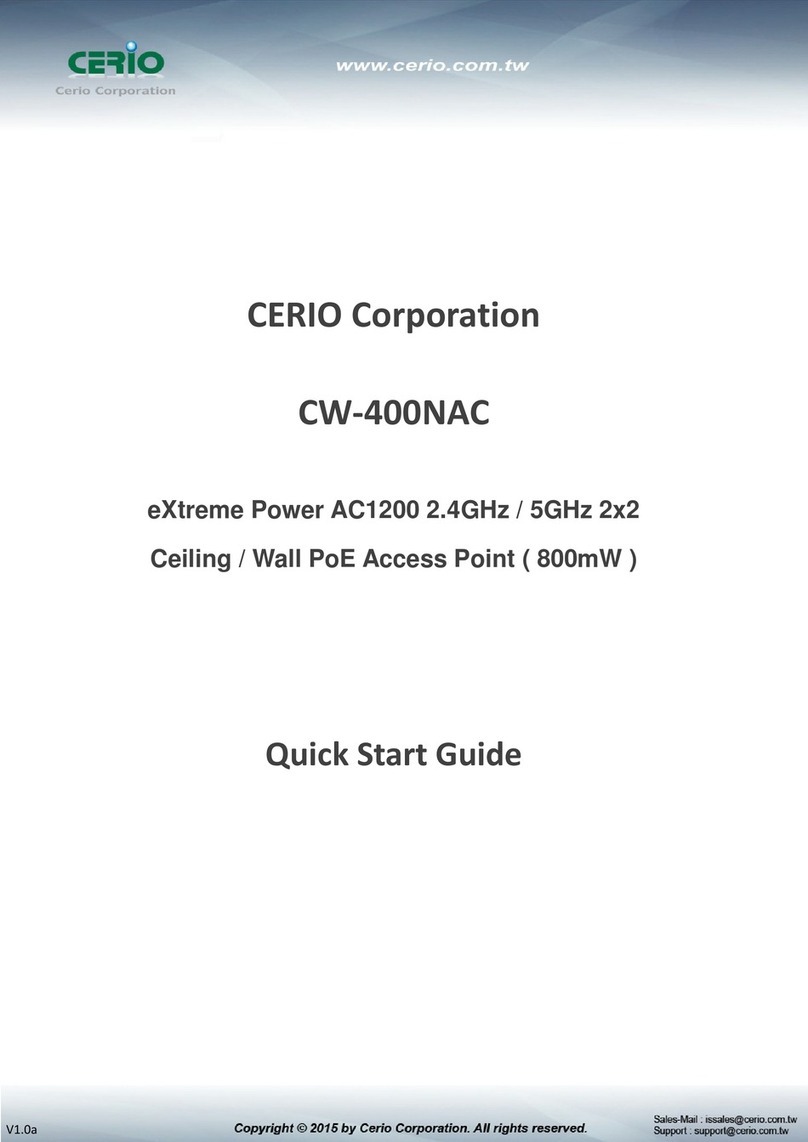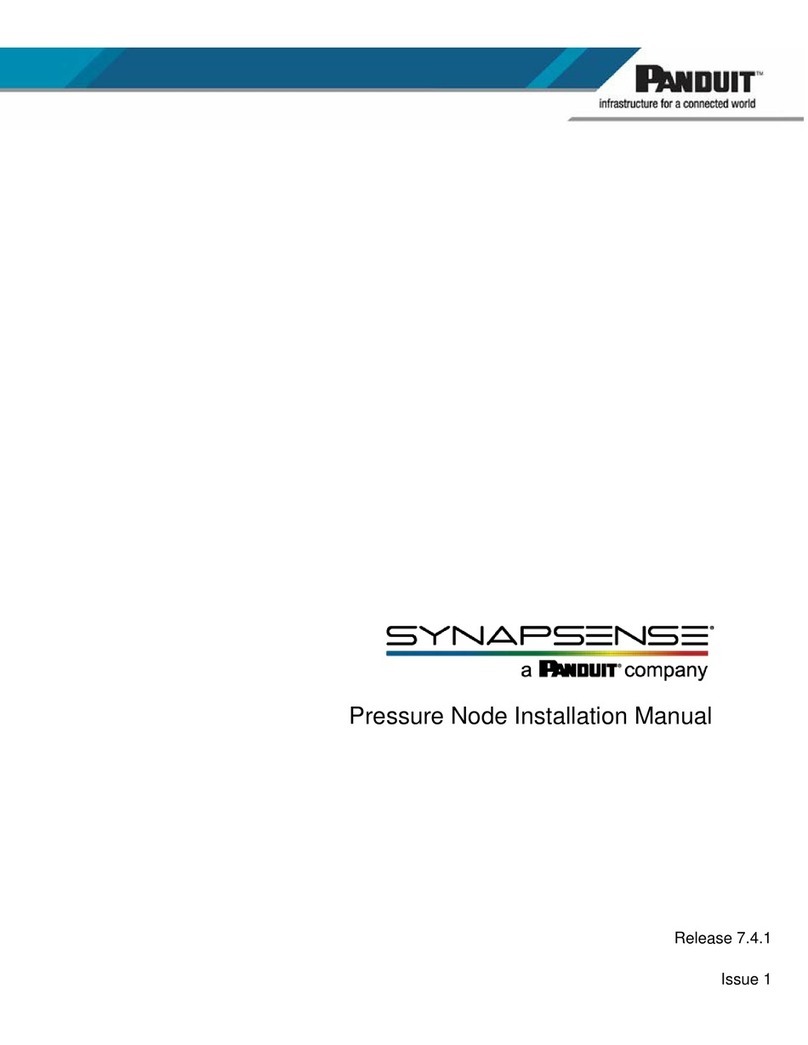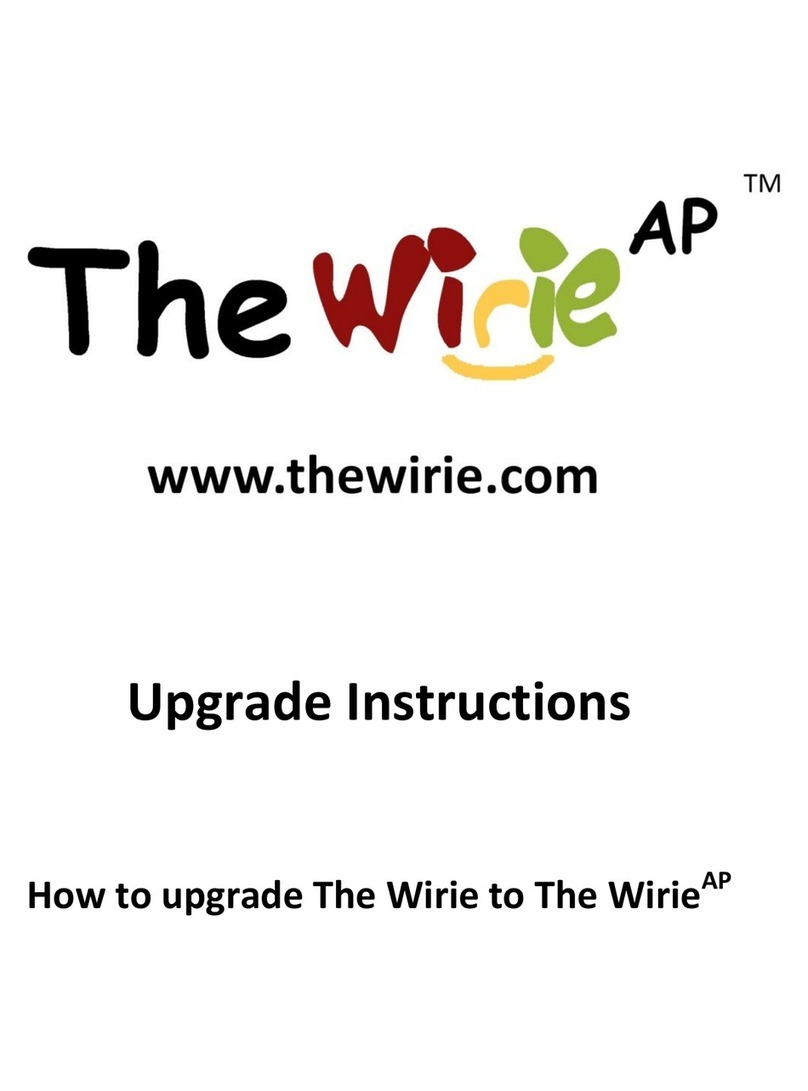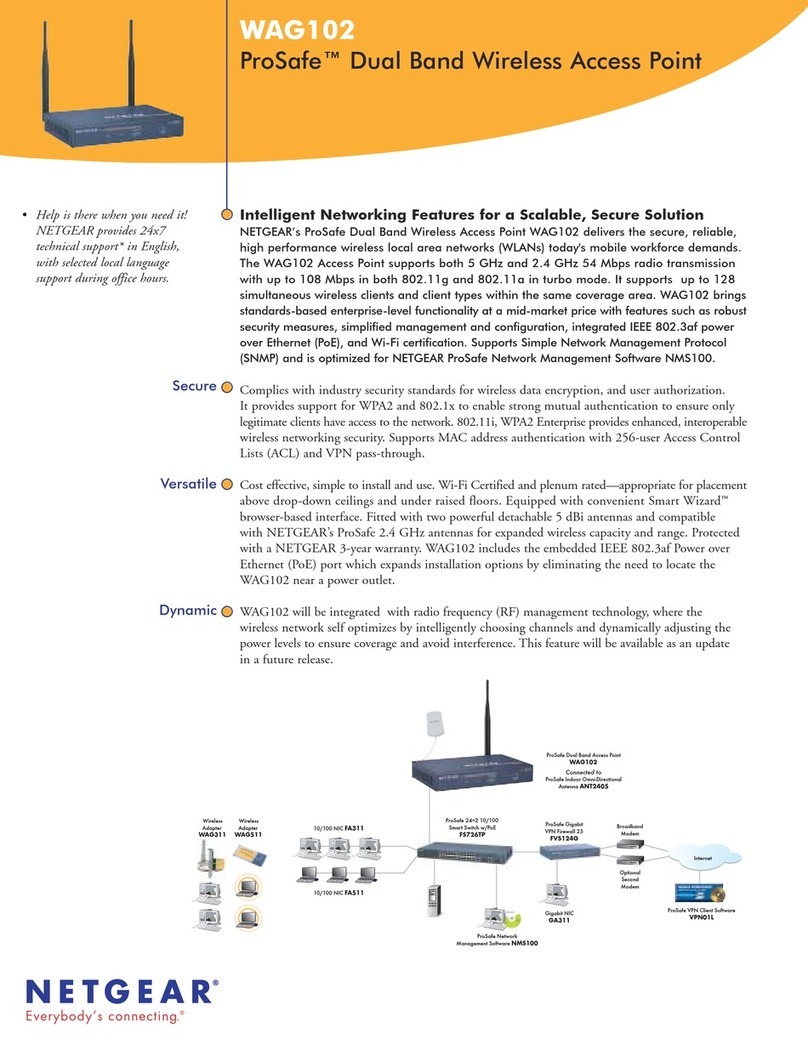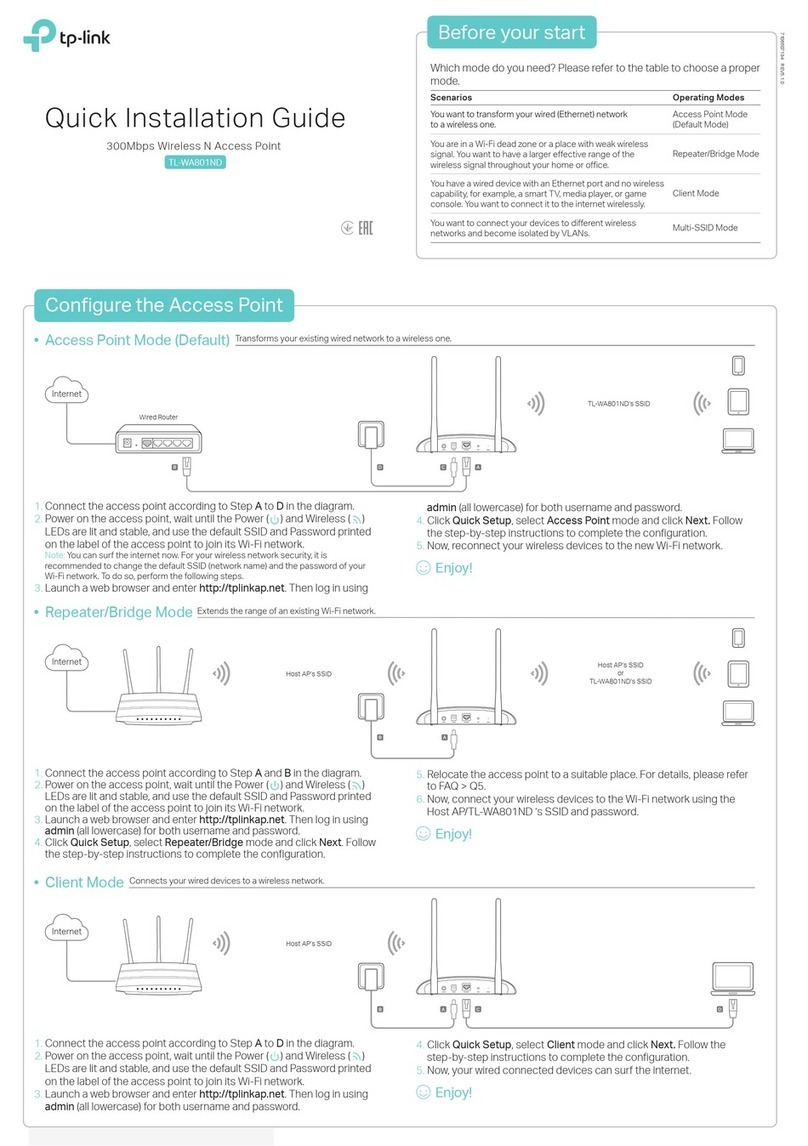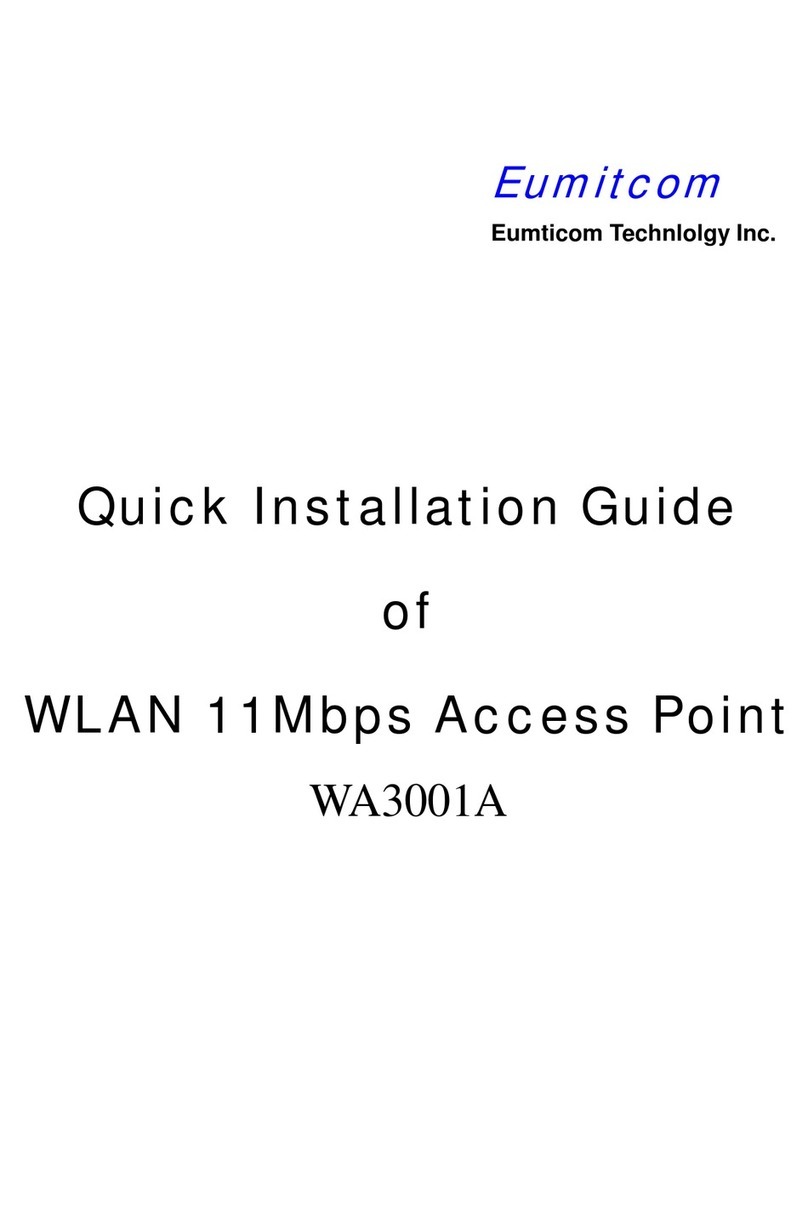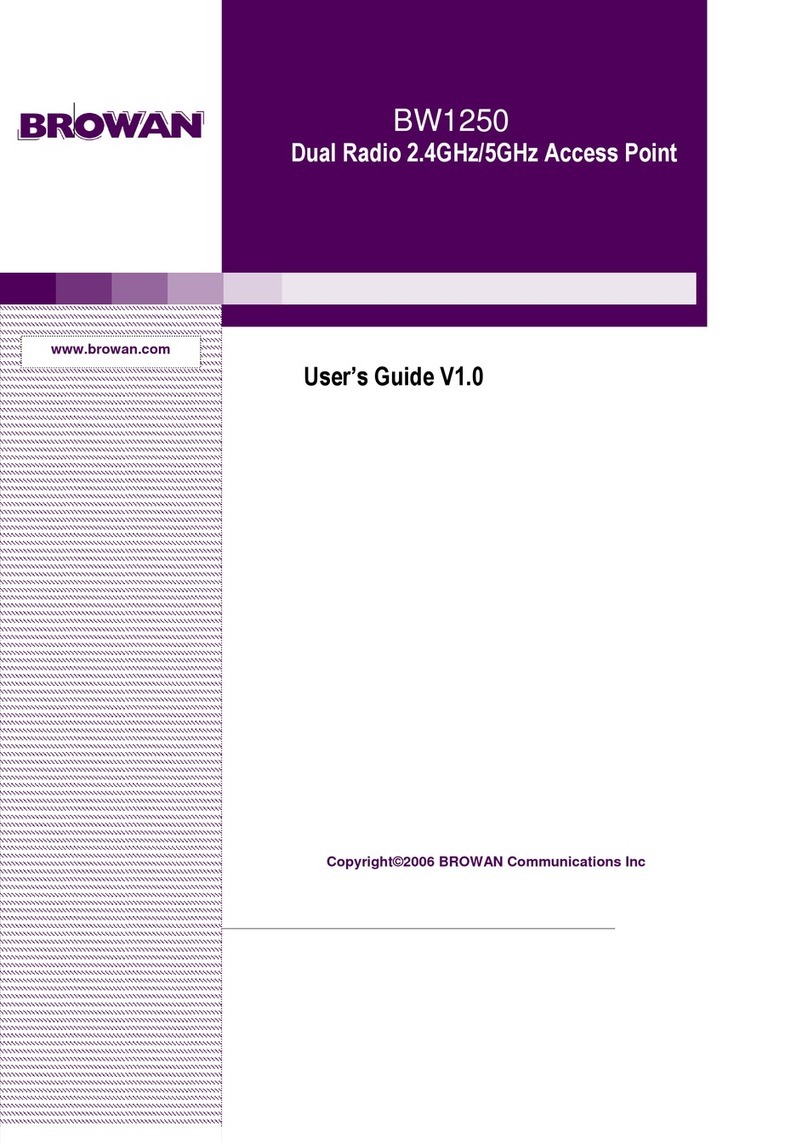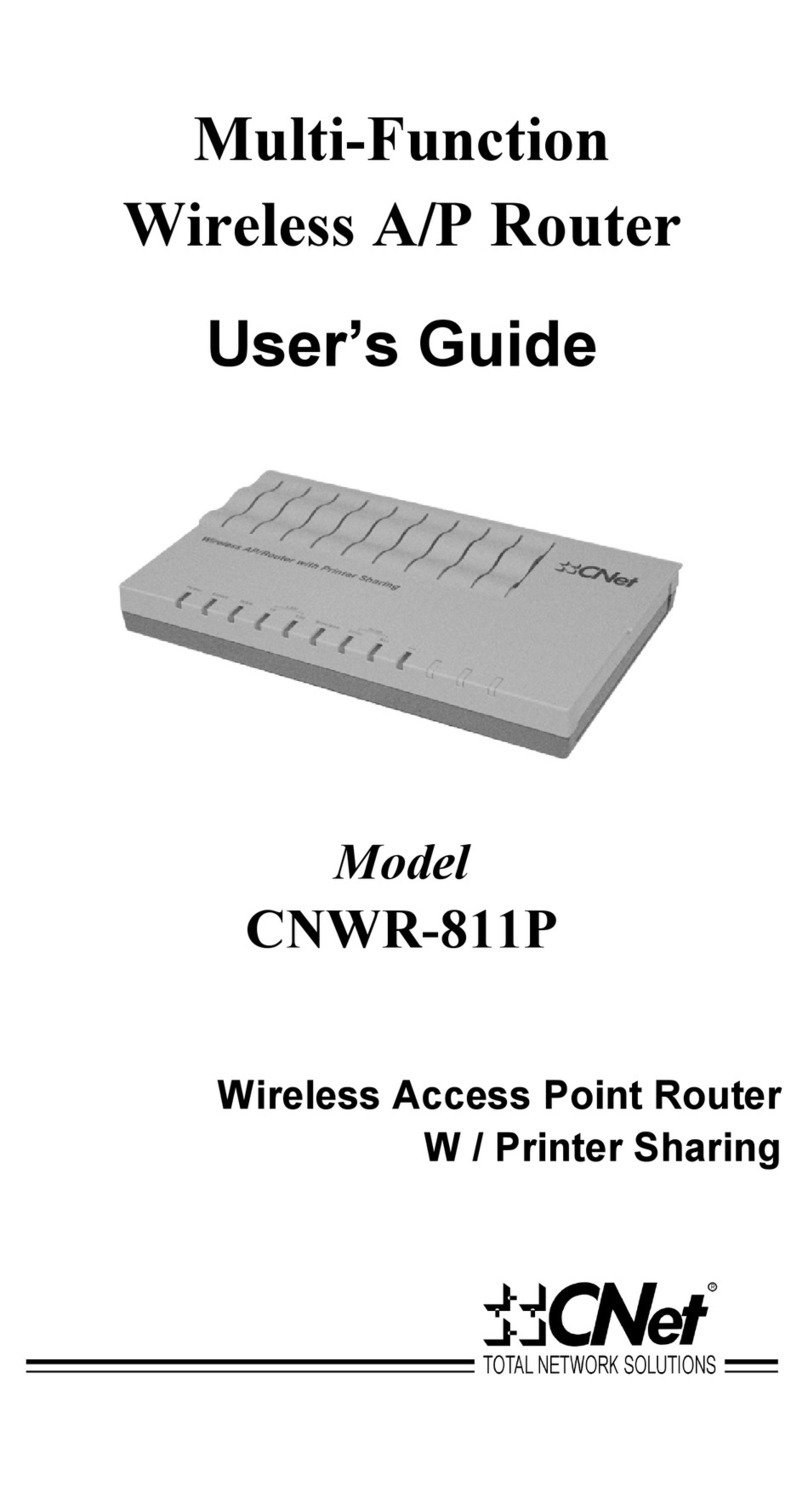technetix t-box User manual

2t-box_user manual
Contents
Safety 3
Tools list 3
Introduction 4
Supported devices 4
Chapter 1 Hardware
1.1 Front view 5
1.2 Rear view 6
Chapter 2 Connection 7
Chapter 3 Application 8
3.1 Home screen 8
3.2 Top bar 9
3.3 Battery status 9
3.4 Tools 10
Chapter 4 Administration 11
4.1 General settings 11
4.2 Network settings 12
4.3 User management 12
4.4 App upgrade 13
4.5 Admin Menu 13
Chapter 5 Amplifier wizard 14
Chapter 6 Amplifier configurator 15r
6.1 Device menu 16
6.2 Amplifier header 17
6.3 Upstream modules 18
6.4 Control modules 19
6.5 Downstream modules 20
6.6 Load backup 22
6.7 Compensation settings 23
Chapter 7 Frequently asked questions 27

IMPORTANT: The device contains a 3.7 V 2600 mAh Lithium-Ion battery which must be charged
in accordance with these instructions using the cable accessories provided with
the t-box. The device should be charged using USB compliant equipment.
When using the t-box at height, please ensure that the device is secured eectively
via the lanyard loop. The USB cable provided should not be used to support/hold the
device in place.
Technetix does not accept responsibility for product failures that occur due to t-box
being used in a manner that contradicts these instructions.
SAFETY
Warning: Please ensure you follow these instructions
when using the t-box.
!
Operating temperature 0˚C to +45˚C
*Storage temperature -25˚C to +60˚C
Notes
* For optimum charging, keep out of sunlight during recharging process
Tools list
The following tools and supplies are required
when using a t-box:
˺Mobile device, PC or Mac
˺USB charger, 5 Volts, minimum 1 Amp
˺Wi-Fi capabilities
Recommended web browsers:
˺Google Chrome
˺Mozilla Firefox
˺Microsoft Edge
˺MacOS or iOS Safari

4t-box_user manual
Introduction
The t-box is a small, portable Wi-Fi configuration unit that allows you to configure DBx nodes and amplifiers via
your smartphone, tablet or laptop. The rechargeable device can run back-ups and deploy templates alongside the
ability to fine tune settings on touch and non-touchscreen devices. It features a splash-proof casing to ensure
protection against water and dust ingress. It’s durable and practical for use in the field, with sucient wireless
range to allow engineers to configure the DBx from the comfort of their vehicle.
Supported devices
Amplifiers Control modules Upstream modules Downstream modules
DBC-1200 DBDCM-C1: v1.06, v1.08, v1.09 DBTX-A-1 DBDS-A-1
DBC-1200S DBDCM-A1: v1.03, v1.04, v2.x DBTX-Dxx-8D-1 DBDS-B-2-x
DBD-1200 DBDCM-B2: v2.x DBUS-A-1 DBDS-B-4-x
DBE-1200 DBUS-C-1 DBDS-B-5-1
DBE-1200S DBUS-C-2 DBDS-B-6-1
DBC-1200Lite DBUS-D-1 DBDS-B-7-x
DBUS-RPD-1 DBDS-D-1
DBDS-F-1
DBDS-F-2
DBDS-F-5-x
DBRX-A-1

5technetix.com
Chapter 1_Hardware
1.1 Front
Two LEDs are visible on the front of the unit. The left LED will illuminate green when the unit is powered on and
running; it will extinguish when it is no longer running. The right LED will illuminate red when the unit is being
charged and will switch o when charging is complete.
The power switch can be found on the right-hand side of the unit. Pressing this once briefly will power up the t-box.
The unit can also be shut down via this button by pressing and holding for eight seconds.
In the event that the device becomes unresponsive whilst it is running, the t-box can be reset by pressing the power
switch five times, approximately once per second. Do not hold the button inbetween presses – press briefly each
time. The device must be powered on and running in order to be reset.
The top of the unit features a lanyard attachment loop.
Underneath are a pair of micro USB ports. The port labelled ‘AMP’ is for connecting to the amplifier’s control
module and the other, labelled ‘CHG’ is for charging.
1Lanyard fixing loop
2Power LED
3Charge indication LED
4Power button
5Micro USB ports
1
3
5
4
2

6t-box_user manual
Chapter 1_Hardware
1.2 Rear
An information sticker can be found on the back of the t-box; This contains the network name, password
and IP address in addition to the administration login information.
Please scan the QR code for quick access to the application.
1Wi-Fi & App Access
2Admin Login
3QR code
Network name t-box (unique id)
Network’s default password technetix
Unit’s default IP address 192.168.120.1
Default login username admin
Default login password technetix
Network name T-BOX-(unique id)
Network’s default password technetix
Unit’s default IP address 192.168.120.1
Default login username admin
Default login password technetix
3
1
2

t-box power button
List of available networks
t-box log-in page
7technetix.com
Chapter 2_Connection
Connect the t-box to the amplifier’s control module using the USB cable provided.
Turn the unit on via the power button located on its right-hand side.
Connecting your phone/laptop/device to the t-box is achieved via Wi-Fi. After approximately 30 seconds of
switching on t-box, it should appear in your list of available networks, as T-BOX-[unique id]. Select this network
and connect to it, using the password provided (default password is ‘technetix’).with the amplifier).
Next, select a web browser of your choice and visit http://192.168.120.1/. You should now see the login page.
IMPORTANT: The default 192.168.120.1 can be overruled if you set a dierent IP range
in the Network Settings.
!

8t-box_user manual
Chapter 3_Application
3.1 Home screen
Clicking ‘login’ will take you to the home screen, where three main options are presented
Prepare your t-box for field use with
pre-set templates. You can also load previously
created backups from here
Access the amplifier and fine-tune using
an intuitive colour-coded interface
Logout your account or Shutdown the t-box
The home screen includes a connection
indicator, which displays the current USB
connection status to the amplifier
3
3
1
1
1
2
2
1

Bottom bar Charge Percentage
9technetix.com
3.2 Top bar
The bar running across the top of the screen includes the following links:
3.3 Battery status
The top bar also displays the t-box battery status.
PRODUCT INFORMATION: The menu options display across the top on larger screens.
3
3
4
5
6
1
1
2
2
i
PRODUCT INFORMATION: A full charge will typically provide over eight hours of use. Please
charge only using provided cable and USB Compliant Charger.
See Chapter 1_Hardware.
i
Blue Good battery level
Yellow Low battery level
Red Critically low battery level
3
1
2
Tap the menu ‘burger’to open
Tap ‘Device’ to configure the amplifier
Tap ‘Tools’ to open a sub-menu to import
and export backups
Edit user details, t-box settings and
upgrade the app
Licence and product information
Log out of your account
3
4
5
6
1
2

10t-box_user manual
3.4 Tools
Control saved amplifier configurations with the ‘Tools’ section.
The side navigation allows you to quickly access
sections. Click this arrow to expand menu
1
Allows user to narrow results displayed
by amplifier
Currently selected filter
Select backup by tapping the check box
Backup name
Date created
Previously exported backups have
dierent appearance
Change format of file output
To import a backup, click on the open folder icon. A pop-
up window will then appear, displaying your phone, tablet
or computer folder structure. Navigate to the location of
your saved backup, select ‘Open’ in the window and then
‘Import’ in t-box.
3
3
4
45
5
6
7
7
6
1
2
2
1
1

Chapter 4_Administration3.1 Housing mounting
The main administration screen presents you with a number of options, which are grouped using colour-coding.
Import back-up screen
11technetix.com
4.1 General settings
˺Rename your t-box device.
˺Start/stop/restart the USB connection service to the amplifier.

12t-box_user manual
4.3 User management
4.2 Network settings
Access point settings
IP address
Mask
Subnet
DHCP IP address range
View and amend your profile via the edit icon
Amend other profiles if you have
‘Administrator’ rights
‘Add user’ button
IMPORTANT: Always be careful when giving a user administration rights. This gives the user
the ability to amend and remove other user profiles, alongside other sensitive data.
IMPORTANT: The delete option is not available on smaller screens.
!
3
3
1
2
21
3
4
5
1
2
3
4
5
1
2

13technetix.com
4.4 App upgrade
The t-box can be upgraded here. To apply an update, click on the open folder icon. A pop-up window will then
appear, displaying your phone/tablet/computer folder structure. Navigate to the location of your .tbx file, select
‘Open’ in the window and then ‘Apply Update’ in t-box.
IMPORTANT: The page should then fade slightly and display a loading spinner.
IMPORTANT: Do not navigate away from this page, log out or shut down while this process is running.
Doing this will cause the update to fail. Please wait until the process has finished before
taking further action. An update can take several minutes, so a good battery status is
advised before proceeding. All settings and stored files are retained during the process.
4.5 Administration side menu
While in the Administration Menu, the sidebar contains quick access buttons to the other Administration settings.
To apply an update, click on the open folder icon. A pop-up window will then appear, displaying your phone/tablet/
computer folder structure. Navigate to the location of your .tbx file, select ‘Open’ in the window and then ‘Apply
Update’ in t-box.
!
!
Click arrow to expand menu:
The side navigation allows quick access
to sections
1
1

14t-box_user manual
Chapter 5_Amplifier wizard
This section oers the option to install amplifier templates via two methods.
Select one of the following options to begin:
Pre-defined templates are available under
this option. Select an appropriate diplexer type
from the select menu, then click ‘Next’ to see
a list of available options
Backups that have been previously saved to
this device, or added via the Administration
section will appear here. Select the appropriate
amplifier from the select menu and click ‘Next’
to see your previously saved templates
Click/tap ‘Apply’ to select that template
Click/tap an option to reveal more information
1
1
1
2
2
2
1
2

15technetix.com
Chapter 6_Amplifier configurator
6.1 Device menu
From the device menu you can navigate to more settings.
Click/tap ‘Apply’ to select that template
Click/tap an option to reveal more information
Device menu: Appears as three dots
on the left of the top bar, or down to
the left on larger screens
Amp header: Displays general
amplifier configuration and template
information. Tap or click
to amend
Modules: View the Upstream,
Control Module and Downstream
Settings. Tap or Click to adjust
1
2
2
3
3
1
1
1
2
2

16t-box_user manual
6.2 Amplifier header
Extended desktop overview
Desktop overview
In the event of a connection dropping, or a
change to the Diplexers Type or End Frequency
settings, a normal browser refresh may not
return you accurate readings. Using the refresh
button gives you accurate readings from
the amplifier
Apply templates, adjust Diplexers Type and End
Frequency settings. Also adjust FSK here
if applicable
Change underwater settings. See section
‘Compensation: Sets ATC/AGC/ASLC’
Save a backup of your current amplifier
settings, this will then be added to the t-box
for later use
Previously saved configurations for the current
amplifier type will appear here in a list.
Click ‘Apply’ to apply a template to the
connected amplifier
3
3
4
4
5
5
1
1
2
2

17technetix.com
PRODUCT INFORMATION: The DBDCM-C1 or DBC-1200Lite control module will not show ‘Address’
and ‘Description’ fields
i
Extended mobile overviewMobile overview

18t-box_user manual
6.3 Upstream modules
Data presented for upstream will vary depending on the amplifier configuration and the modules used. All modules
in the software are coloured to match the colours of the physical, to make it as intuitive as possible
To edit any of these settings, tap/click the module, this will extend into a form view where you can amend them.
PRODUCT INFORMATION: On larger screens you will get a dierent visual presentation..
i
Output stage attenuator
Output stage equaliser
Port attenuators
IDS Level
Port status (on/o)
3
1
2
Desktop view_Module extended form
Mobile view_Module extended form
3
1
2
4
5
3 4
4
5
5
1 2

19technetix.com
Module Extended form (Mobile view)
Adjust using plus/minus or type directly
into field
Tap to adjust IDS
Tap to turn ports on/o
Back arrow: Close the pop-up window
without updating
Confirm button: Save your changes
3
4
4
5
5
1
1
2
2
3

20t-box_user manual
6.4 Control modules
The control module will display varying amounts of information, dependent on the screen size of the device you
are using. Tapping/clicking on this will open up a form where, dependent on the type of control module used, some
or all of the following details and settings are present:
Desktop form
Unique identification number of the product
Tapping/clicking the slider icon turns this
on (blue) or o (dark grey)
Tapping/clicking the slider icon turns this
on (blue) or o (dark grey)
The amount of time since last reboot or
power cycle
Current temperature of the amplifier
Voltage levels
Current firmware version of the control module
Current compensation type. This can be set via
the up/down arrow in the device menu.
See ‘Compensation’ section for more
information
Current FSK level
Shows the pass/fail when FSK communication
is active
3
3
4
4
5
5
6
6
7
7
8
8
9
10
10
9
1
12
2
Other manuals for t-box
1
Table of contents
Popular Wireless Access Point manuals by other brands
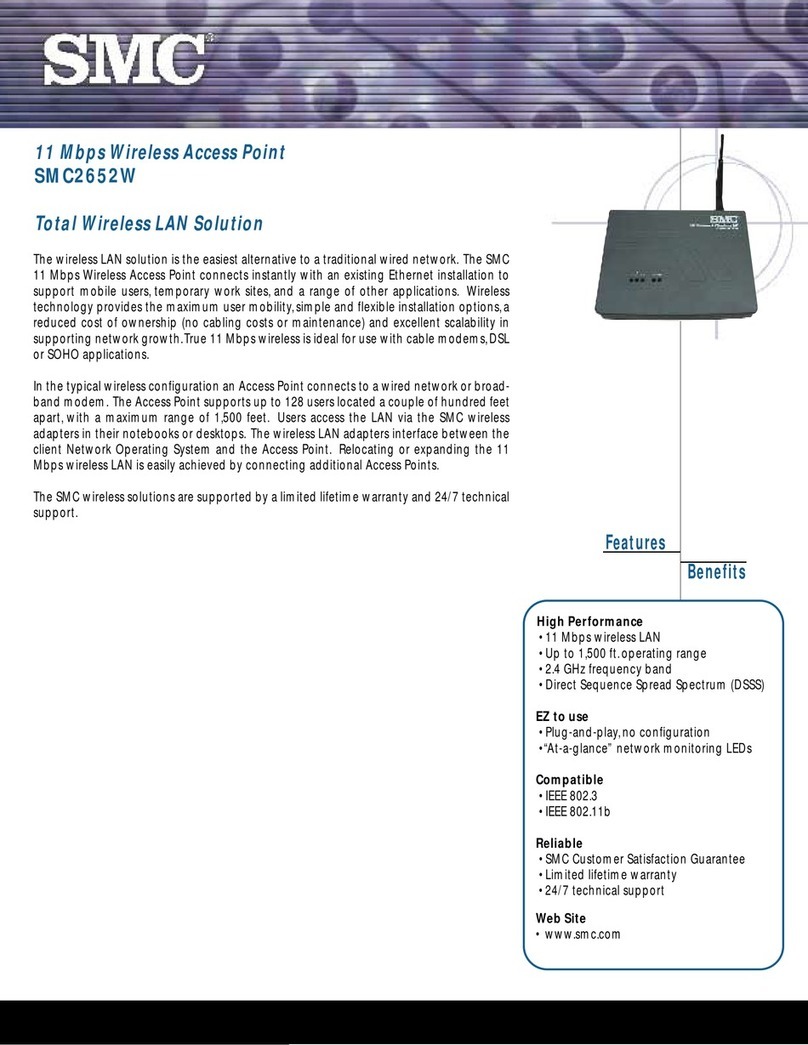
SMC Networks
SMC Networks EZ Connect SMC2652W Specifications
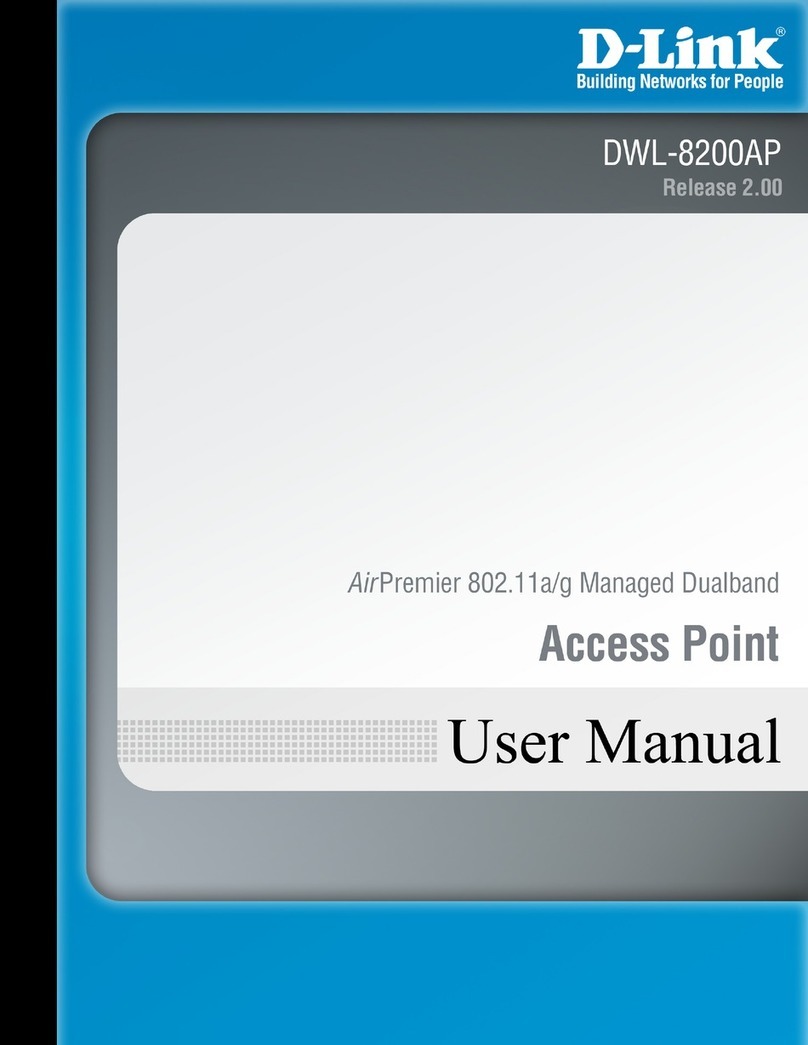
D-Link
D-Link D DWL-8200AP DWL-8200AP user manual

Cisco
Cisco 1130AG - Aironet - Wireless Access Point Hardware installation guide

AvaLAN
AvaLAN AW58EMVAP user manual

Hawking
Hawking HWABN1 Quick installation guide
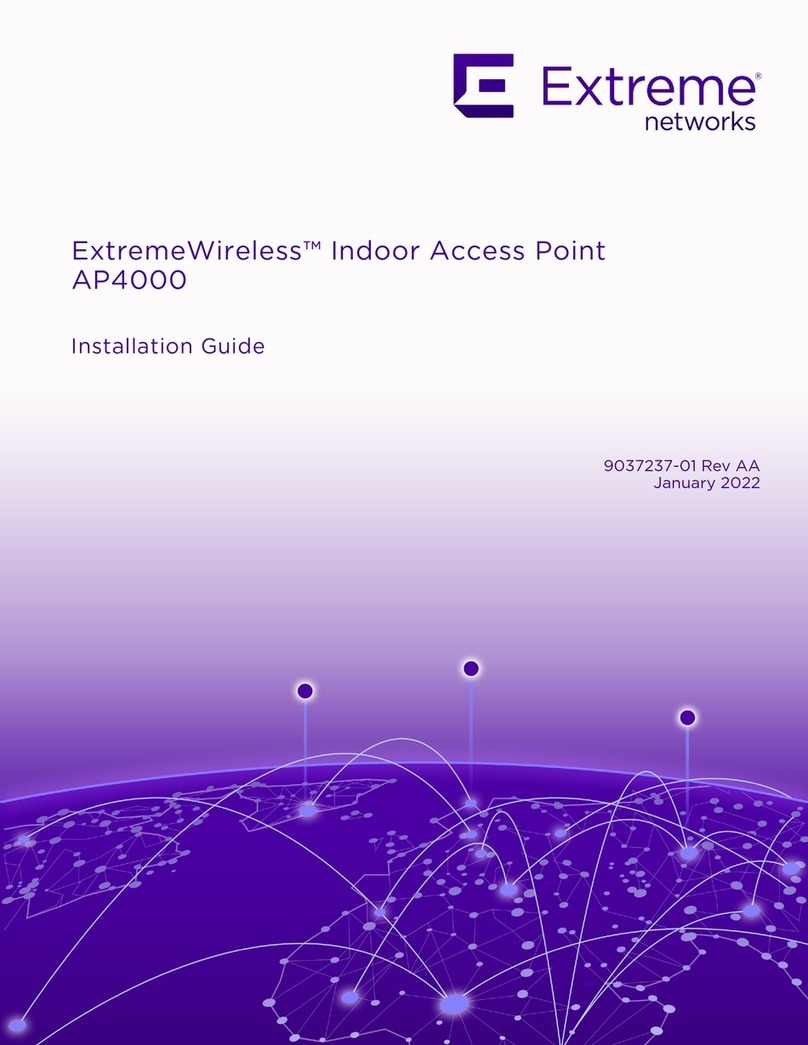
Extreme Networks
Extreme Networks ExtremeWireless AP4000 installation guide