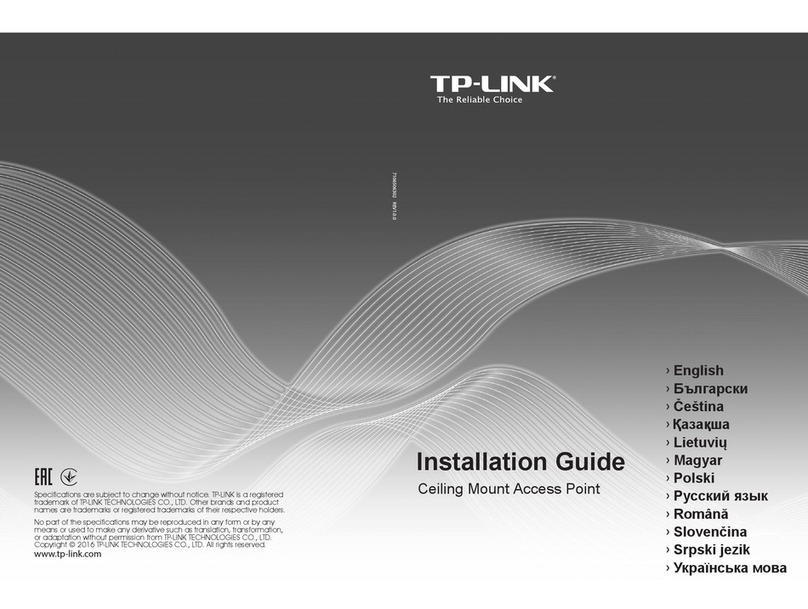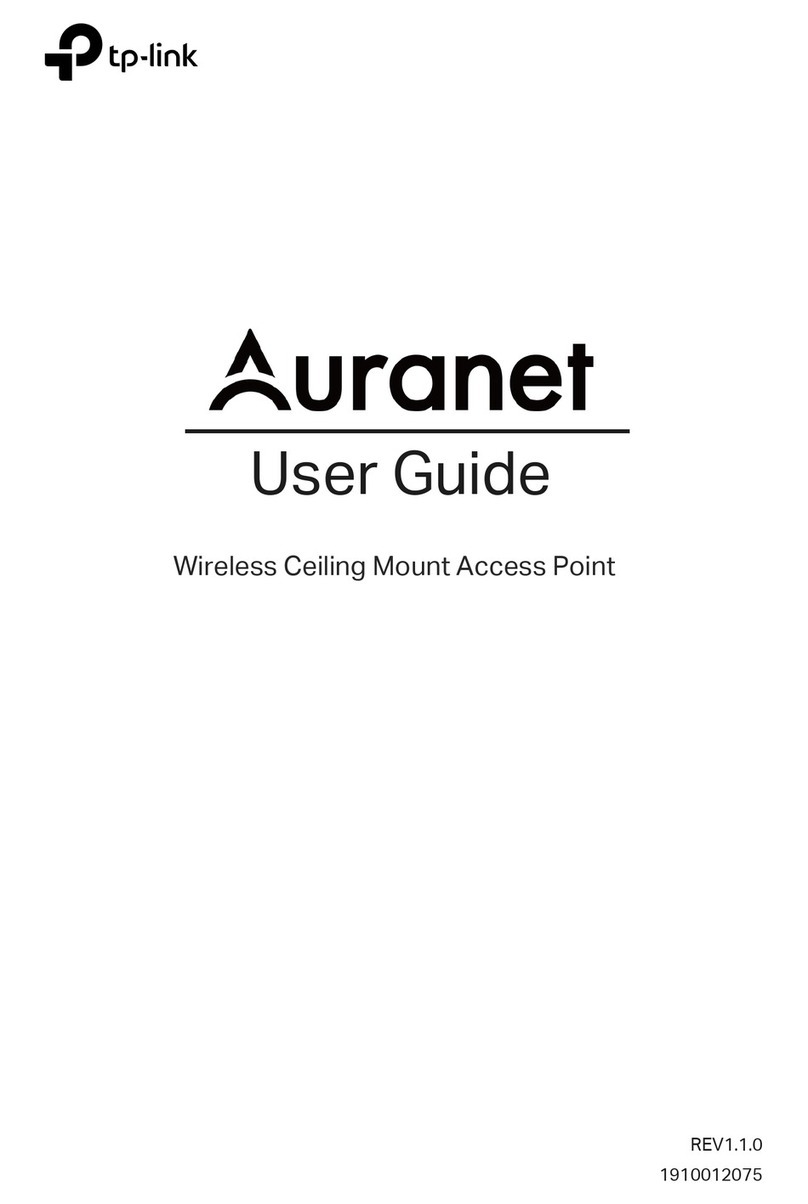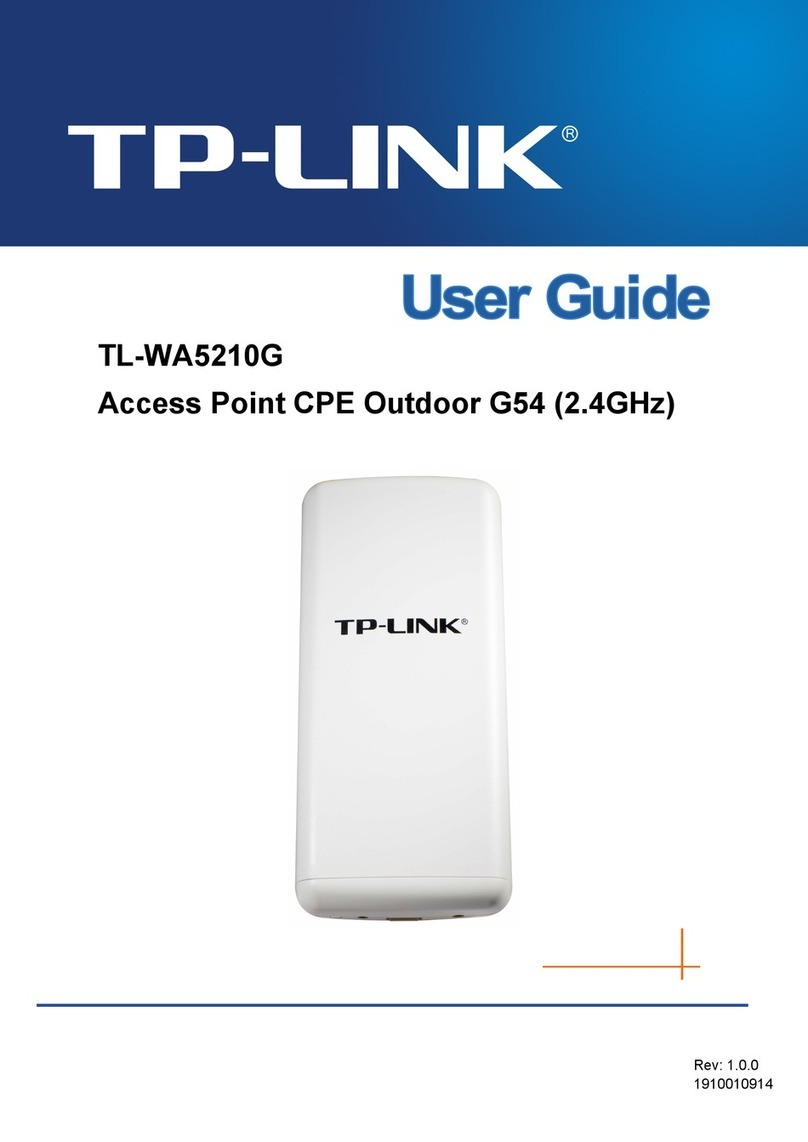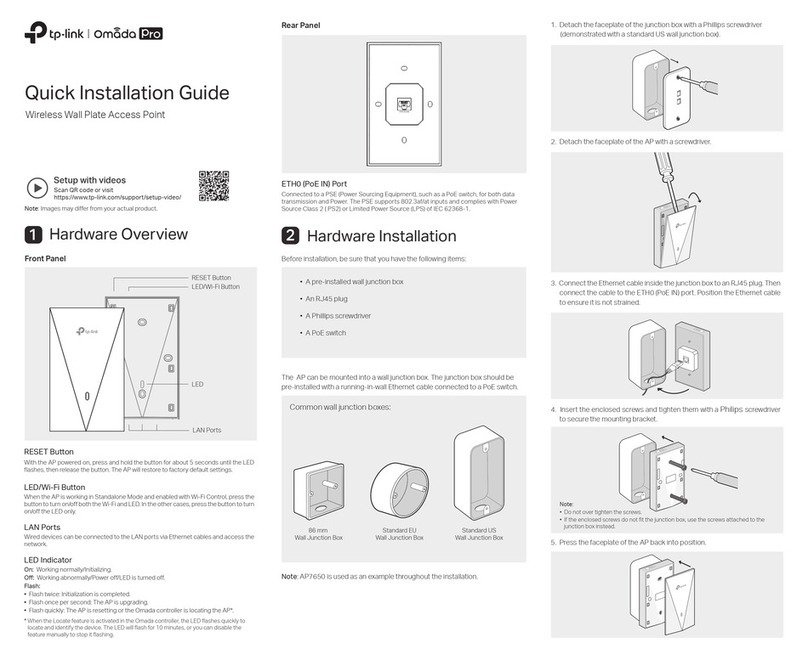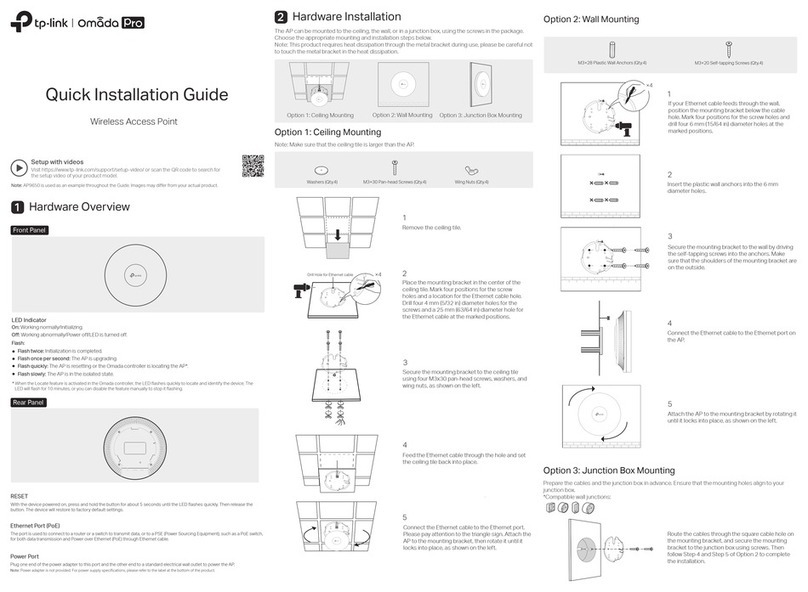©2017 TP-Link
TL-WA801ND’s SSID
Creates multiple wireless networks to provide dierent security and VLAN groups.
Multi-SSID Mode
1. Connect the access point according to Step A to D in the diagram.
2. Power on the access point, wait until the Power ( ) and Wireless ( )
LEDs are lit and stable, and use the default SSID and Password printed
on the label of the access point to join its Wi-Fi network.
3. Launch a web browser and enter http://tplinkap.net. Then log in using
admin (all lowercase) for both username and password. Enjoy!
Power the device with the included passive PoE injector when the access point is located far from a power outlet.
Note: The passive PoE injector supports a cable length up to 30 meters, but the value may vary due to the environment.
Power on via PoE Injector
TL-WA801ND’s Wi-Fi Name
Passive PoE Injector
Wired Router
Internet
B CD A
Wired Router
Internet
VLAN 1
VLAN 2
4. Click Quick Setup, then select Multi-SSID mode and click Next. Follow
the step-by-step instructions to complete the conguration.
5. Now, connect your wireless devices to the dierent Wi-Fi networks
isolated by VLANs.
For technical support and other information, please visit http://www.tp-link.com/support
Frequently Asked Questions (FAQ)
Q3. How do I recover the access point’s web management password
or retrieve my Wi-Fi password?
• If you forget the password required to access the access point's web management
page, you must restore the access point to its factory default settings.
• If your forget your Wi-Fi password, but are able to log in to the web management
page, log in and go to Wireless > Wireless Security to retrieve or reset your Wi-Fi
password.
Q5. What can I do to maximize my signal strength in Repeater/Bridge
mode?
When choosing al location to optimize wireless signal in Repeater/ Bridge mode, we
recommend the following:
• The Best Way is Halfway
Generally, the ideal location for a repeater is about halfway between your wireless
router and your wireless clients and make sure that the location you choose is
within the range of the host router. If that is not possible, place it closer to your
wireless router to ensure stable performance.
Q1. How do I restore the access point to its factory default settings?
• With the access point powered on, use a pin to press and hold the RESET button
until the Power LED starts blinking, and then release the button.
Q2. What should I do if I cannot access the web management page?
• If the computer has a static IP address, change its settings to obtain an IP address
automatically.
• Verify that http://tplinkap.net or http://192.168.0.254 is correctly entered in the
web browser.
• Use another web browser and try again.
• Reboot your access point and try again.
• Power o your host AP and enter http://tplinkap.net in the web browser to try again.
Q4. What should I do if my wireless network is not stable?
This could be caused by interference. You can try the following methods:
• Log in to the web management page. Go to Wireless > Wireless Settings and
change your wireless channel to a dierent one.
• Move the access point to a new location away from Bluetooth devices and other
household electronics, such as cordless phones, microwaves, and baby monitors to
minimize signal interference.
Note: Resetting the access point will clear all previous congurations, and the
access point will reset to the default Access Point Mode.
• Less Obstacles, Better Performance
Choose a location with less obstacles around that may block the signal between
the access point and the host network. An open corridor or a spacious location is
ideal.
• Less Interference Provides More Stability
Choose a location away from Bluetooth devices and other household electronics,
such as cordless phones, microwaves, and baby monitors to minimize signal
interference.