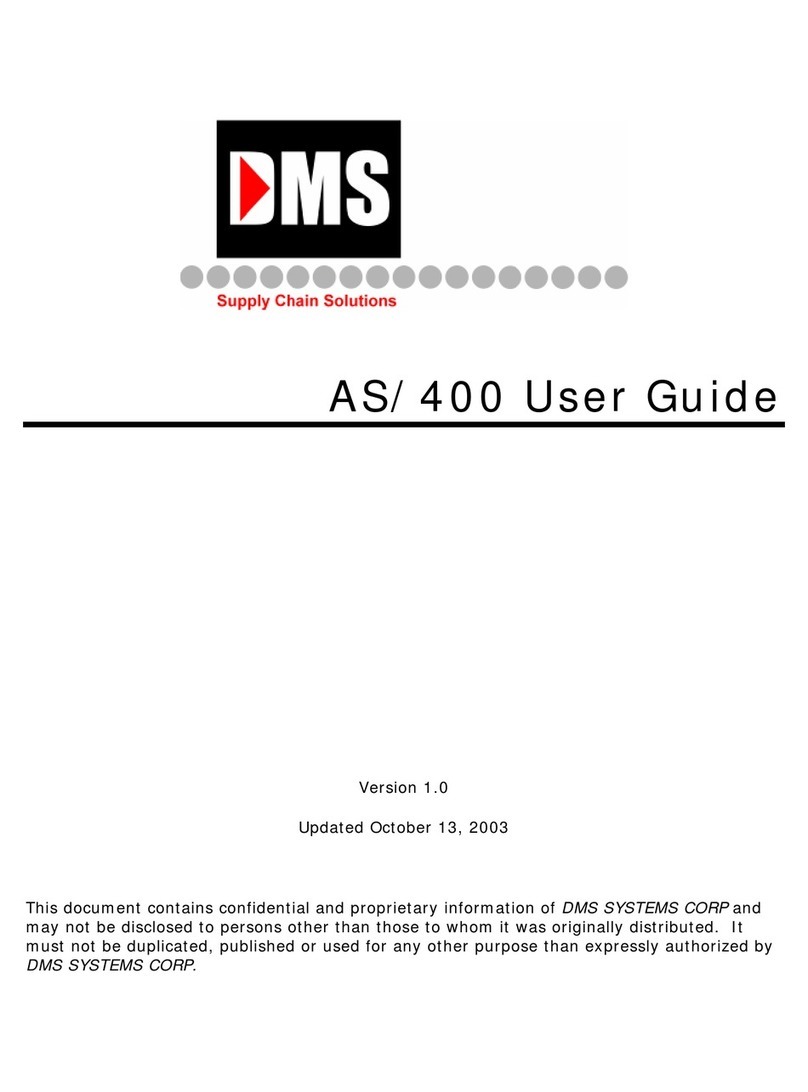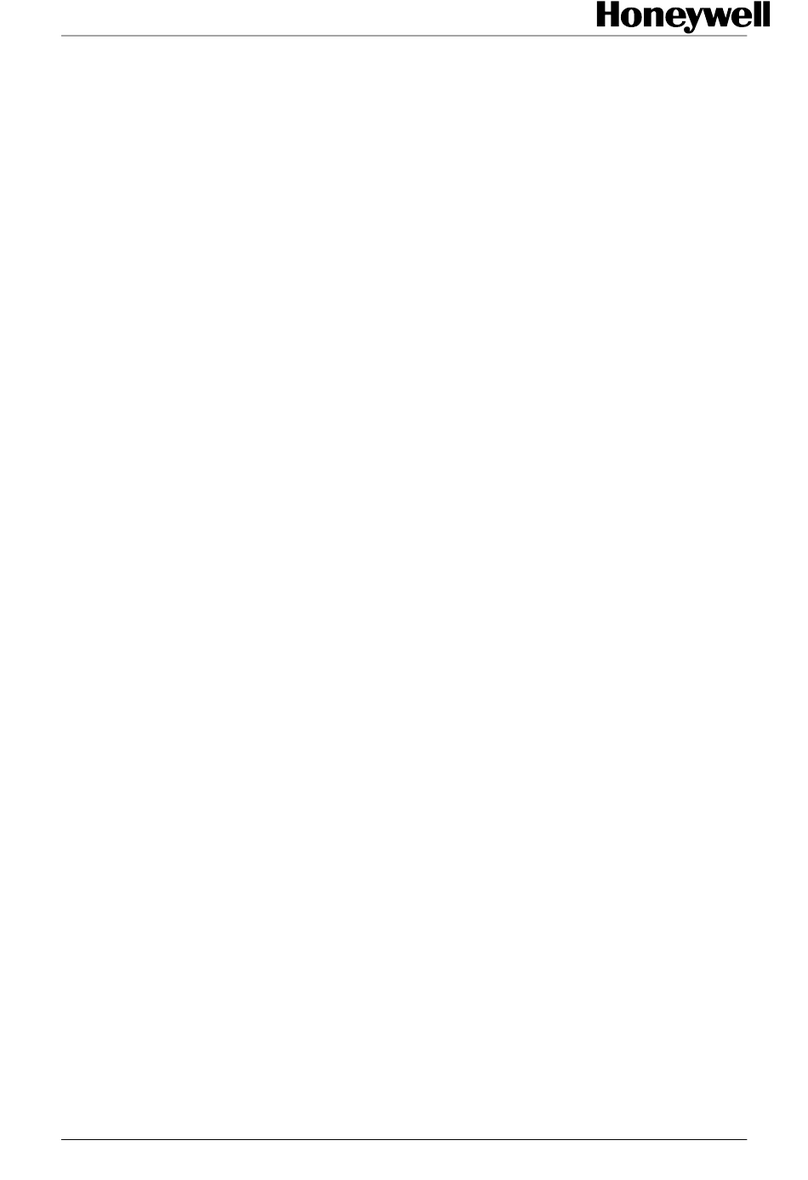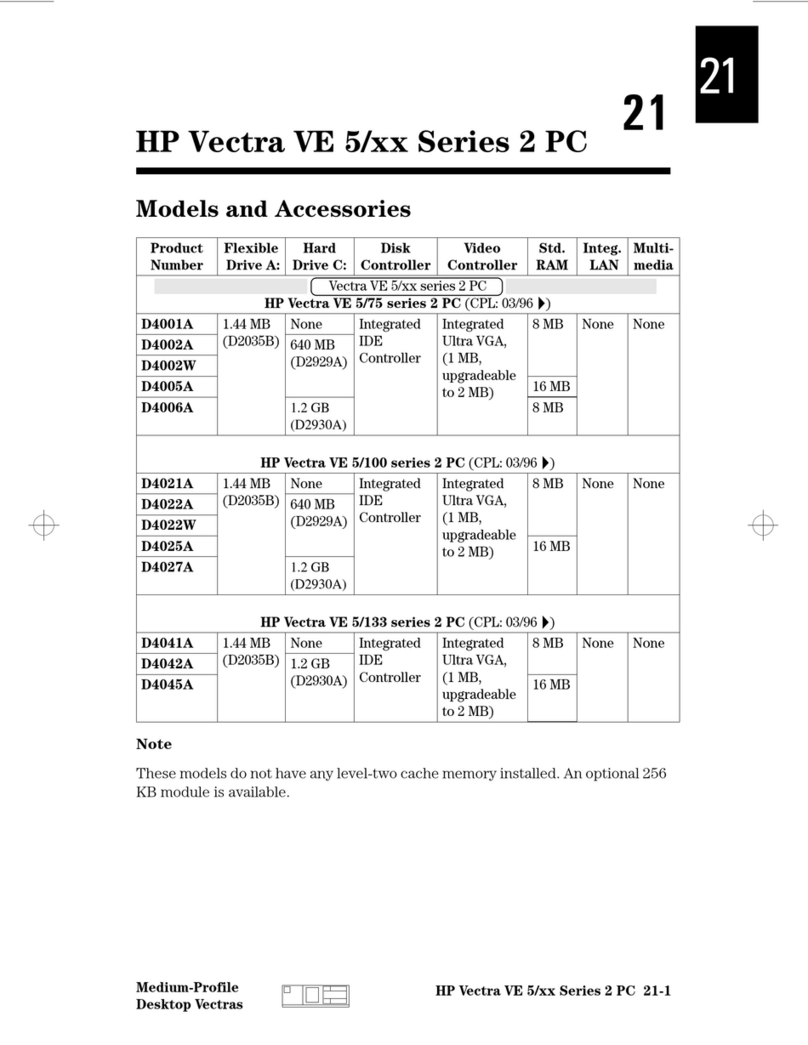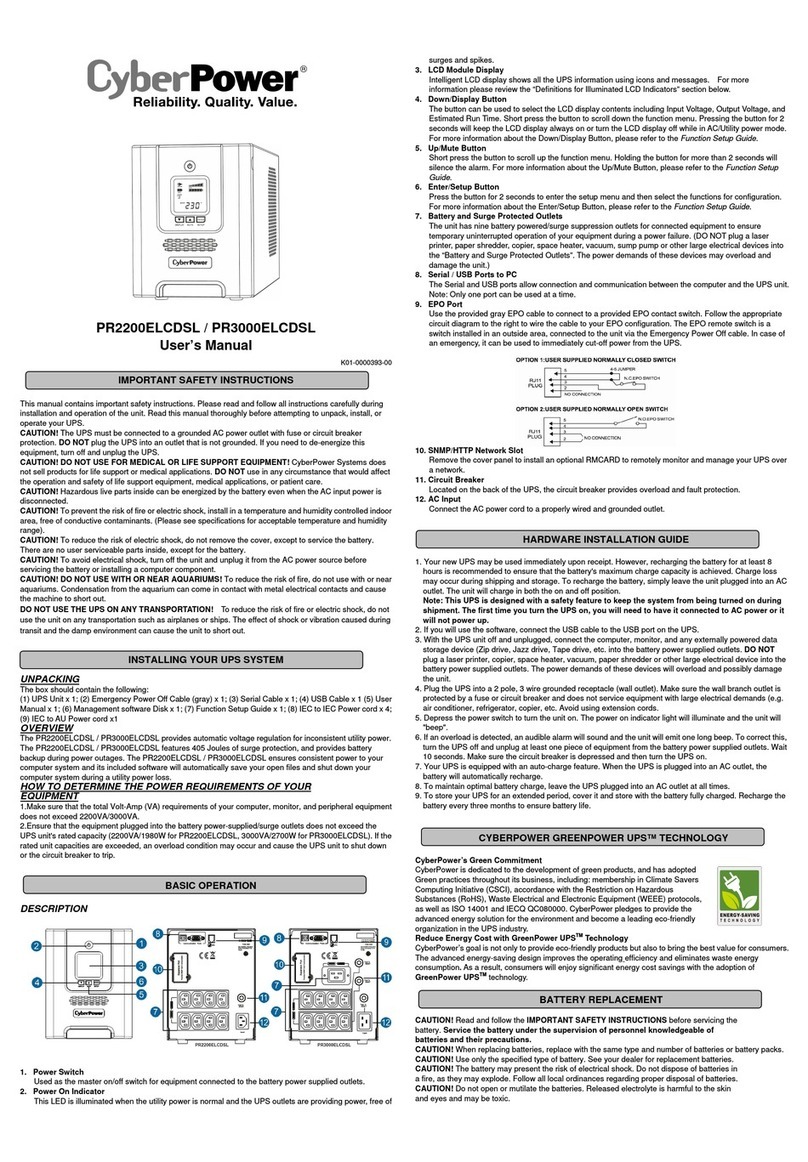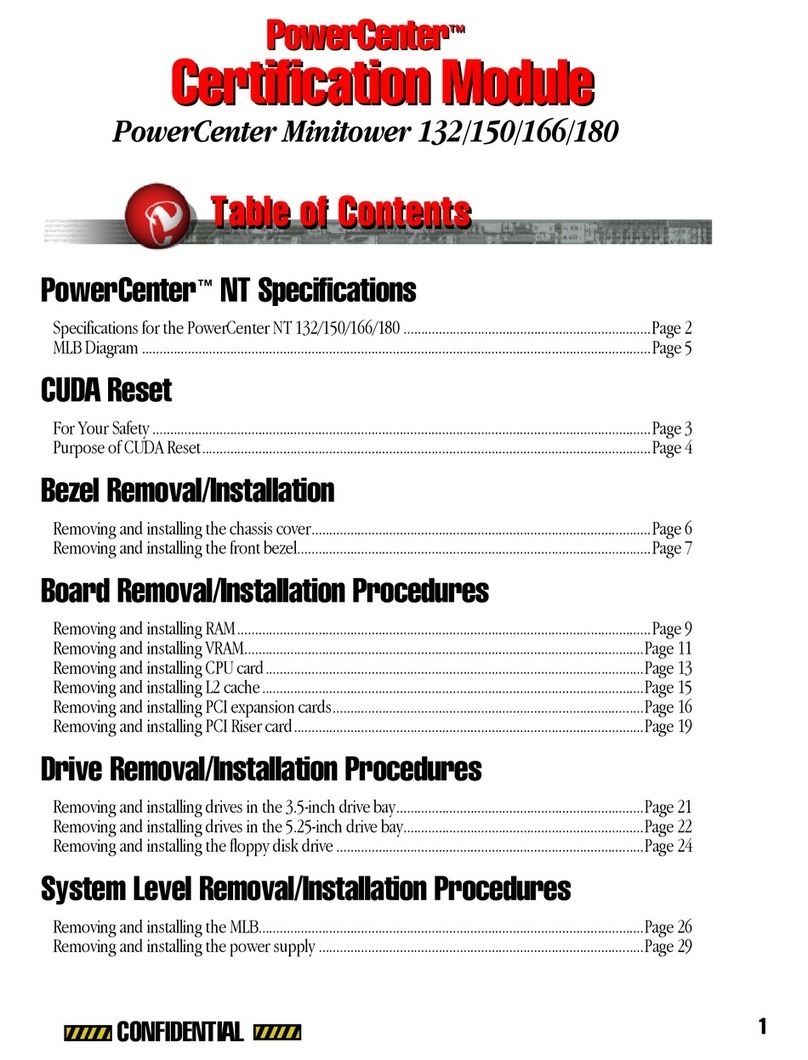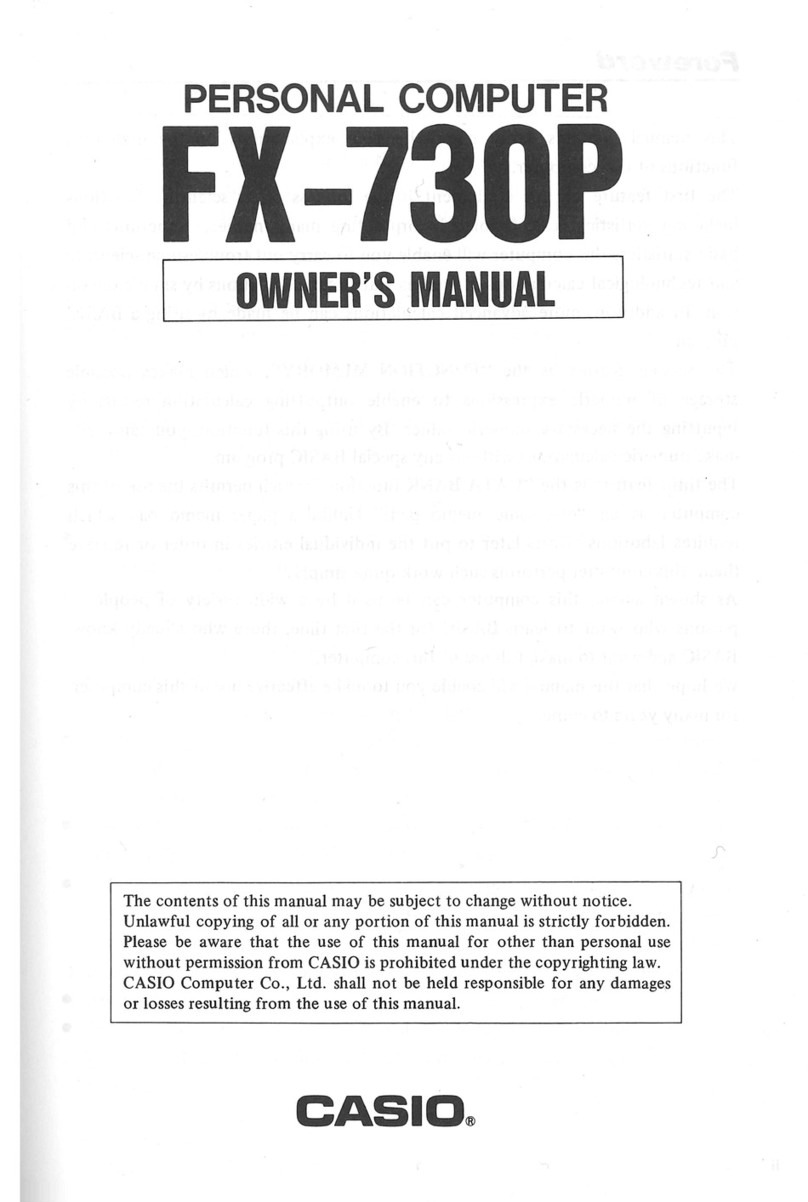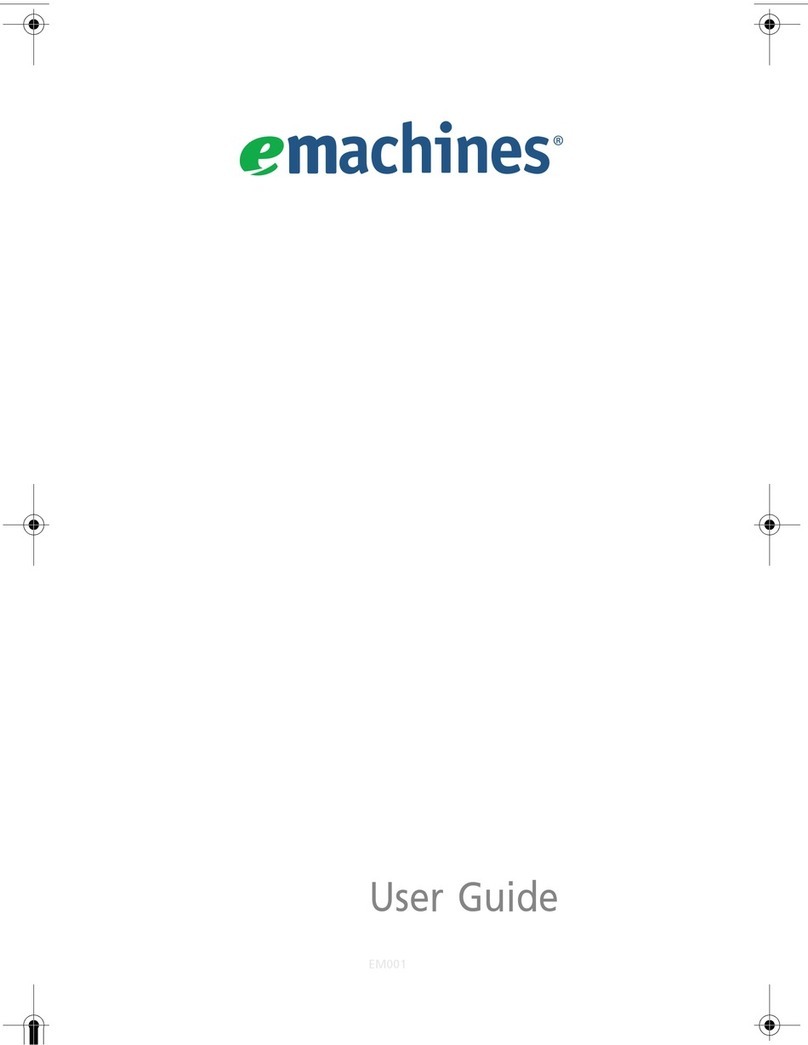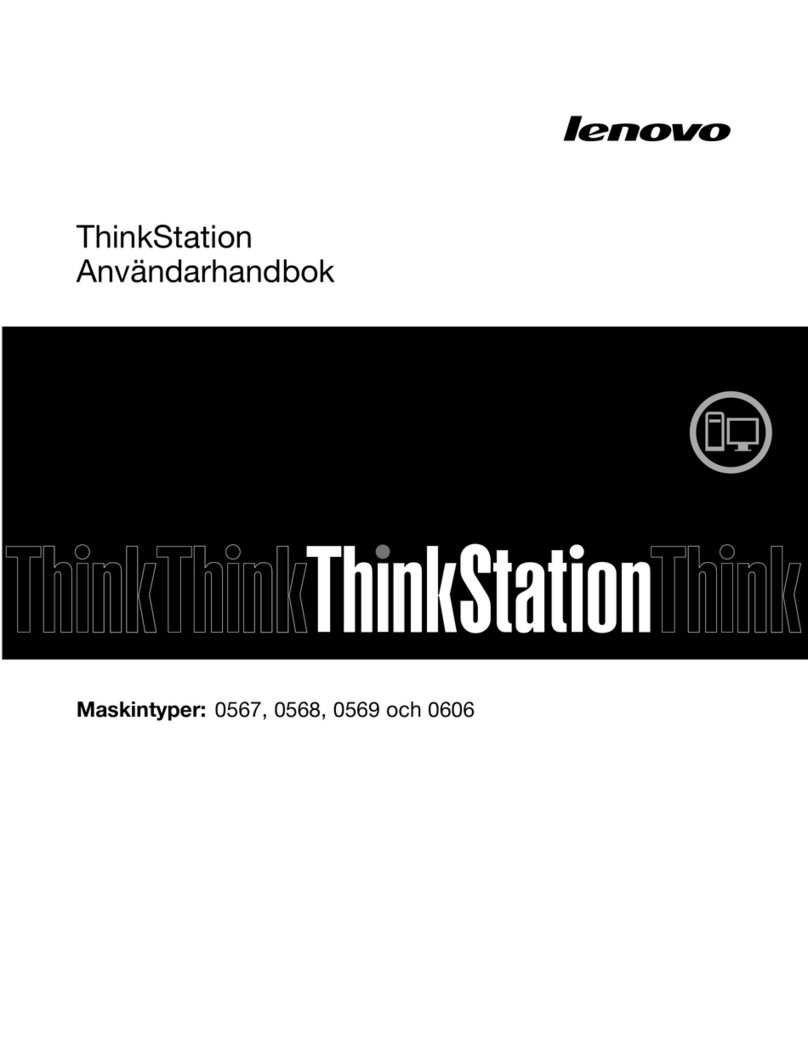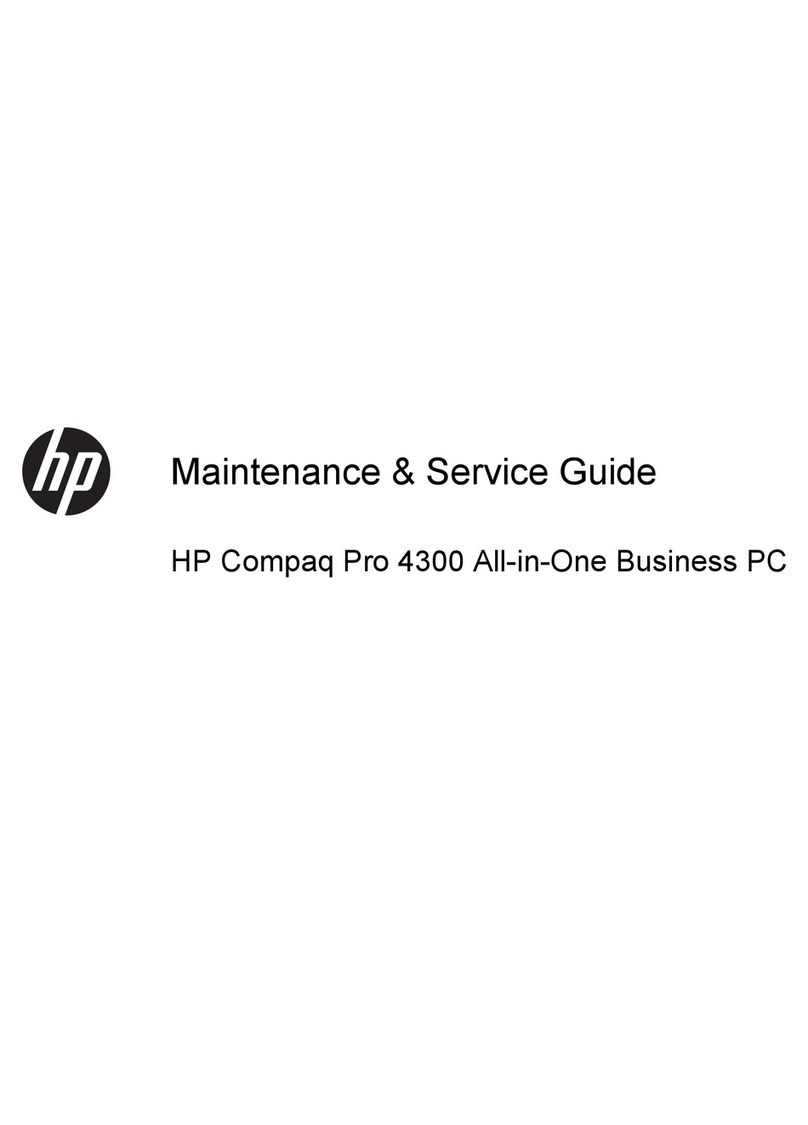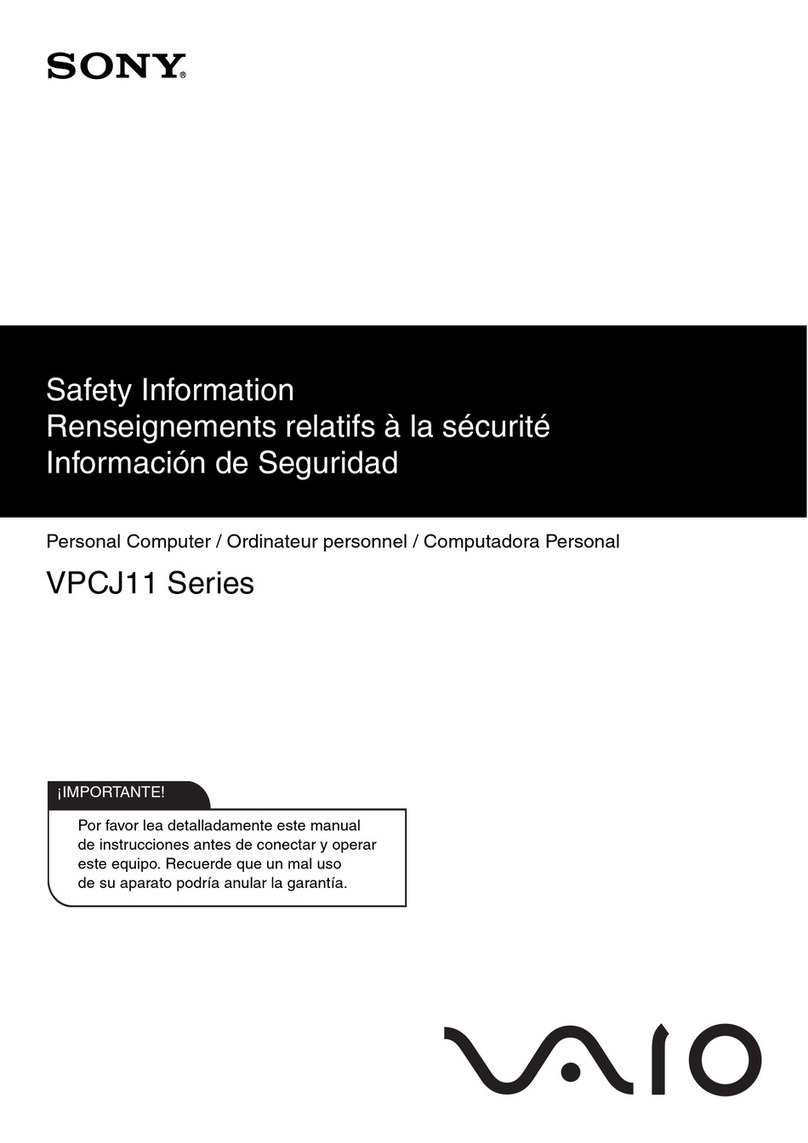TechNexion TEK3-IMX6UL User manual

3.1 Surface Mounng
3.2 DIN Mounng
4External Connectors
TEK3-IMX6UL
Quickstart Guide
3 Installaon Instrucons
This secon describes the mounng procedures for TEK series device. The material in the mounng area must provide sufficient strength for support of this embedded
box PC.
There are 4 mounng holes (M5) on the front side of the device required for surface mounng. Four M4 or M5 screws with at least 8mm head-to-p length are
required to secure this device to the surface.
The device can be mounted on a DIN rail by using a DIN-rail bracket. There are four mounng holes (M3) on the rear side of the device required for DIN bracket
mounng (30mm DIN rail standard). Secure the DIN bracket to the back of this device by using two M3 screws with at least 5mm head-to-p length.
INNOVATORS OF TECHNOLOGY
Top view: Boom view:
2Dimensions
1 Safety Precauons
Thank you for purchasing a TechNexion TEK series device. This installaon guide will be helpful in the installaon, wiring and inspecon of your TechNexion embedded
fanless box PC. Before using the product, please read this guide to ensure correct use. You should thoroughly understand all safety precauons before proceeding with
the installaon, wiring, and operaon. Place this instrucon sheet in a safe locaon for future reference. The following suggesons will help you.
• Keep the device dry. Precipitaon, humidity, and all types of liquids or moisture can contain minerals that will corrode electronic circuits. If your device does get wet,
allow it to dry completely.
• Do not use or store the device in dusty or dirty areas. Its parts and electronic components can be damaged.
• Do not store the device in hot areas. High temperatures can shorten the life of electronic devices, damage baeries, and warp or melt certain plascs.
• Do not store the device in cold areas. When the device returns to its normal temperature, moisture can form inside the device and damage electronic circuit boards.
• Do not aempt to open the device. This product is designed for specific applicaons and needs to be installed by qualified personnel.
• Do not drop, knock, or shake the device. Rough handling can break internal circuit boards and fine mechanics.
• Do not paint the device. Paint can clog the parts and prevent proper operaon.
• Unauthorized modificaons or aachments could damage the device and may violate regulaons governing radio devices.
• Do not touch any internal or exposed parts of the device as electrical shock may result.
• Do not open the device while power is on. Otherwise electrical shock may result.
• Do not use harsh chemicals, cleaning solvents, or strong detergents to clean the device.
• Be sure the venlaon holes are not obstructed during operaon. Otherwise malfuncon may result due to bad venlaon or overheang.
These suggesons apply equally to your device, baery, charger, or any enhancement. If any device is not working properly, take it to the nearest authorized service
facility for service.
•Make sure that the available power source matches the required input power of the device. Failure to observe this cauon may result in electric shock or fire.
•Do not power the unit by DC input when you apply power over the PoE (RJ45).
1.1 Storage and Installaon
1.2 Wiring
1.3 Maintenance and Inspecon
!
Unit : mm
Description No.No. Description
1
2
3
4
5
6
12
13
14
15
16
7
8
9
10
11
17
18
19
20
21
22
23
LAN2 RJ45 connector
USB Host connector
USB Host connector
VGA (15-pin D-SUB) connector
RS-XXX (Serial Port) connector
GPIO1 connector
Power Input connector
LAN1 RJ45 connector
GPIO2 connector (optional)
GPIO3 connector (optional)
RS-XXX (Serial Port) connector (optional)
CAN Bus connector (optional)
Reset button
S1 Boot Select button
Micro-SIM cardslot
MicroSD cardslot
USB OTG (Type-C) connector
LED Light 1 indicator
LED Light 2 indicator
LED Light 3 indicator
LED Light 4 indicator
Antenna hole
Antenna hole
6
8
10
Front view:
31 2 4 5
79
11 12
13
168
109
71.5
30
30
157
54.2
Rear view:
14
22 23
15 16 17 18 19 20 21
1 2

• All Rights Reserved. No part of this document may be photocopied, reproduced, stored in a retrieval system, or transmied, in any form or by any means whether, electronic, mechanical, or otherwise
without the prior wrien permission of TechNexion Ltd.
• No warranty of accuracy is given concerning the contents of the informaon contained in this publicaon. To the extent permied by law no liability (including liability to any person by reason of
negligence) will be accepted by TechNexion Ltd., its subsidiaries or employees for any direct or indirect loss or damage caused by omissions from or inaccuracies in this document.
• TechNexion Ltd. reserves the right to change details in this publicaon without noce. Please download the most updated version at: hps://www.technexion.com/support/download-center/
Phone: +886-2-82273585 Web: www.technexion.com
16F-5, No. 736, Zhongzheng Road, ZhongHe District, 23511, New Taipei City, Taiwan
© 2001-2019 TechNexion Ltd.
2019-03-18
5.1 Galvanic Isolated Connectors (TEK3-IMX6G-05-Rxx-Exx-G-Lxxx-XG20-xx-xxxx)
5.2 Non-Galvanic Isolated Connectors (TEK3-IMX6G-05-Rxx-Exx---Lxxx-XS20-xx-xxxx)
5.1.1 Galvanic Isolated Serial Port Connectors (RS-XXX/RS-XXX*) (oponal*)
5.1.2 Galvanic Isolated CAN Bus Connector (CANBus*) (oponal*)
5.1.3 Galvanic Isolated Digital I/O Connectors (GPIO1/GPIO2*/GPIO3*) (oponal*)
5.2.3 Non-Galvanic Isolated Digital I/O Connectors (GPIO1/GPIO2*/GPIO3*) (oponal*)
5.2.1 Non-Galvanic Isolated Serial Port Connectors (RS-XXX/RS-XXX*) (oponal*)
5.2.2 Non-Galvanic Isolated CAN Bus Connector (CANBus*) (oponal*)
5 Pin Definion
6LED Light Indicators
This product is available with two obligatory: GPIO1, RS-XXX and four oponal connectors: GPIO2, GPIO3, RS-XXX and CAN Bus
that can be ordered in either galvanic isolated or non-galvanic isolated versions.
The TEK3-IMX6G-05-Rxx-Exx---Lxxx---xx-xxxx has two non-galvanic isolated connectors: GPIO1 and RS-XXX. The TEK3-IMX-
6G-05-Rxx-Exx---Lxxx-XS20-xx-xxxx has six non-galvanic isolated connectors: GPIO1, GPIO2, GPIO3, two RS-XXX and one CAN
Bus.
The TEK3-IMX6UL has four programmable LED Light indicators.
For detailed sengs informaon of the TEK3-IMX6UL CAN Bus connector, please refer to the TEK3-IMX6UL HARDWARE
MANUAL.
The TEK3-IMX6G-05-Rxx-Exx-G-Lxxx---xx-xxxx has two galvanic isolated connectors: GPIO1 and RS-XXX. The TEK3-IMX-
6G-05-Rxx-Exx-G-Lxxx-XG20-xx-xxxx has six galvanic isolated connectors: GPIO1, GPIO2, GPIO3, two RS-XXX and one CAN Bus.
Header: Molex 43045-1012 (10-pin Micro-Fit 3.0).
Cable receptacle: Molex 43025-1000 (10-pin Micro-Fit 3.0) plug with crimp contact Molex 43030-0007.
Shielding with 6.3mm male spade terminal connector.
Header: Molex 43045-1200 (12-pin Micro-Fit 3.0).
Cable receptacle: Molex 43025-1200 (12-pin Micro-Fit 3.0) plug with crimp contact Molex 43030-0007.
Header: Molex 43045-1012 (10-pin Micro-Fit 3.0).
Cable receptacle: Molex 43025-1000 (10-pin Micro-Fit 3.0) plug with crimp contact Molex 43030-0007.
Shielding with 6.3mm male spade terminal connector.
Header: Molex 43045-0800 (8-pin Micro-Fit 3.0).
Cable receptacle: Molex 43025-0800 (8-pin Micro-Fit 3.0) plug with crimp contact Molex 43030-0007.
Header: Molex 43045-1200 (12-pin Micro-Fit 3.0).
Cable receptacle: Molex 43025-1200 (12-pin Micro-Fit 3.0) plug with crimp contact Molex 43030-0007.
Port Pin #
Signal
Interface
1
can1
can1
can1
can1
can2
can2
can2
can2
GND_CAN
CAN1A_TERM_N
CAN1A_P
CAN1A_N
CAN1A_TERM_P
NC
GND_CAN
CAN1B_TERM_N
CAN1B_P
CAN1B_N
CAN1B_TERM_P
NC
2
3
4
5
6
7
8
9
10
11
12
1
7
2
8
3
9
4
10
5
11
6
12
Port Pin #
Signal
Interface
1
can1
can1
can1
can1
can2
can2
can2
can2
GND_CAN
CAN1A_TERM_N
CAN1A_P
CAN1A_N
CAN1A_TERM_P
NC
GND_CAN
CAN1B_TERM_N
CAN1B_P
CAN1B_N
CAN1B_TERM_P
NC
2
3
4
5
6
7
8
9
10
11
12
1
7
2
8
3
9
4
10
5
11
6
12
LED# Color
GPIO Kernel
GPIO Bank/IO
1 GPIO 505
GPIO 506
GPIO 507
PWM1 9
Green
Green
Green
Green
pca9555_9
pca9555_10
pca9555_11
1_9
2
3
4
RS-XXX/RS-XXX*:
CANBus*:
GPIO1/GPIO2*/GPIO3*:
CANBus*:
RS-XXX/RS-XXX*:
GPIO1/GPIO2*/GPIO3*:
DIG_IN1
DIG_IN2
Ground for digital I/O
Common Ground
DIG_OUT5
DIG_OUT6
Supply input for digital I/O
Supply output
Max. 6V
Max. 6V
Max. 16V
Max. 16V
Max. 16V
12V
Voltage
GPIO1A
GPIO1B
GND_DIO
GND
GPIO1C
GPIO1D
VCC_DIO
VCC
DIG_IN1
DIG_IN2
Ground for digital I/O
Common Ground
DIG_OUT5
DIG_OUT6
Supply input for digital I/O
Supply output
GPIO2A/3A
GPIO2B/3B
GND_DIO
GND
GPIO2C/3C
GPIO2D/3C
VCC_DIO
VCC
Port Pin #
GPIO1 Signal
GPIO1 Description
GPIO2
*
/3* Description
GPIO2*/3* Signal
1
2
3
4
5
6
7
8
1234
5678
DIG_IN1/OUT1
DIG_IN2/OUT2
Common Ground
DIG_IN5/OUT5
DIG_IN5/OUT6
Supply output
Max. 3.6V
Max. 3.6V
Max. 3.6V
Max. 3.6V
12V
Voltage
GPIO1A
GPIO1B
NC
GND
GPIO1C
GPIO1D
NC
VCC
DIG_IN1/OUT1
DIG_IN2/OUT2
Ground for digital I/O
Common Ground
DIG_IN5/OUT5
DIG_IN5/OUT6
Supply output
GPIO2A/3A
GPIO2B/3B
NC
GND
GPIO2C/3C
GPIO2D/3D
NC
VCC
Port Pin #
GPIO1 Signal
GPIO1 Description
GPIO2/3* Description
GPIO2/3* Signal
1
2
3
4
5
6
7
8
1234
5678
Header: Molex 43045-0800 (8-pin Micro-Fit 3.0).
Cable receptacle: Molex 43025-0800 (8-pin Micro-Fit 3.0) plug with crimp contact Molex 43030-0007.
12345
678910
Port Pin #
RS-XXX Signal
Device
1
2
3
4
5
7
6
8
9
10
GND
SERIAL1A_TXD
SERIAL1A_RXD
NC
NC
GND
SERIAL1B_TXD
SERIAL1B_RXD
NC
NC
Device RS-XXX* Signal
ttymxc4
ttymxc4
ttymxc3
ttymxc3
GND
SERIAL2A_TXD
SERIAL2A_RXD
SERIAL2A_RTS
SERIAL2A_CTS
GND
SERIAL2B_TXD
SERIAL2B_RXD
SERIAL2B_RTS
SERIAL2B_CTS
ttymxc5
ttymxc5
ttymxc5
ttymxc5
ttymxc1
ttymxc1
ttymxc1
ttymxc1
12345
678910
Port Pin #
RS-XXX Signal
Device
1
2
3
4
5
7
6
8
9
10
GND
SERIAL1A_TXD
SERIAL1A_RXD
NC
NC
GND
SERIAL1B_TXD
SERIAL1B_RXD
NC
NC
Device RS-XXX* Signal
ttymxc4
ttymxc4
ttymxc3
ttymxc3
GND
SERIAL2A_TXD
SERIAL2A_RXD
SERIAL2A_RTS
SERIAL2A_CTS
GND
SERIAL2B_TXD
SERIAL2B_RXD
SERIAL2B_RTS
SERIAL2B_CTS
ttymxc5
ttymxc5
ttymxc5
ttymxc5
ttymxc1
ttymxc1
ttymxc1
ttymxc1
The unit is preloaded with soware that can download and install a selecon of OS images over hardwired network. Simply connect a display to the unit though the
VGA connector and a network through the Ethernet LAN RJ45 connector and power it up, then follow the steps on the screen to load the soware. Local proxies will
interfere with this process. For more informaon, go to our Knowledge Base at: hps://www.technexion.com/support/knowledge-base/
7 Soware Installaon
3 4
Other manuals for TEK3-IMX6UL
1
This manual suits for next models
1
Other TechNexion Desktop manuals

TechNexion
TechNexion AXON-WIZARD-IMX8M-MINI User manual
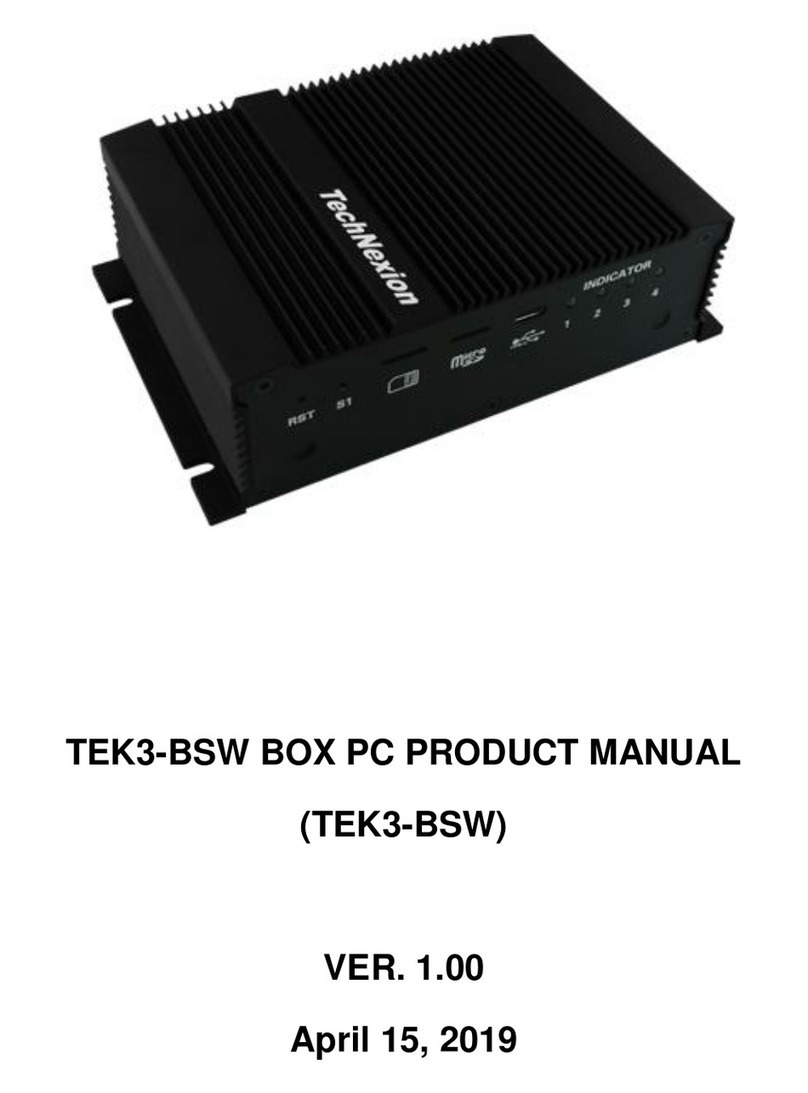
TechNexion
TechNexion TEK3-BSW User manual
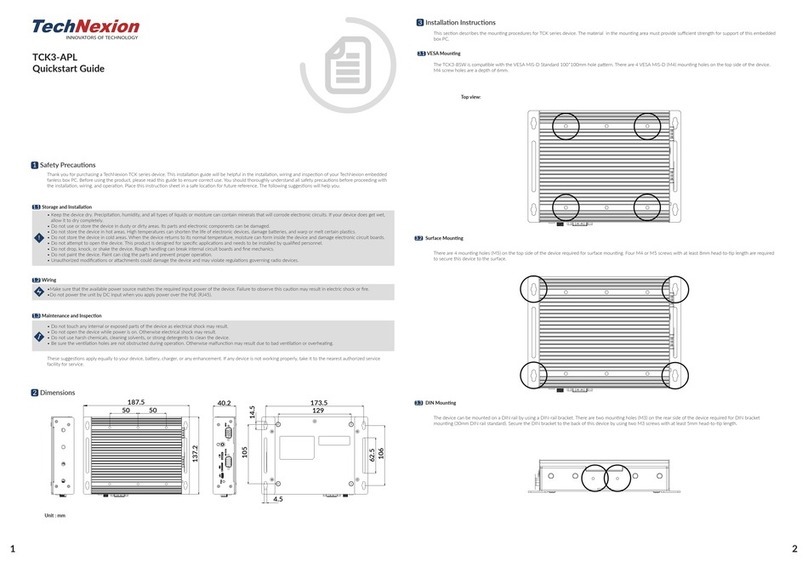
TechNexion
TechNexion TCK3-APL User manual
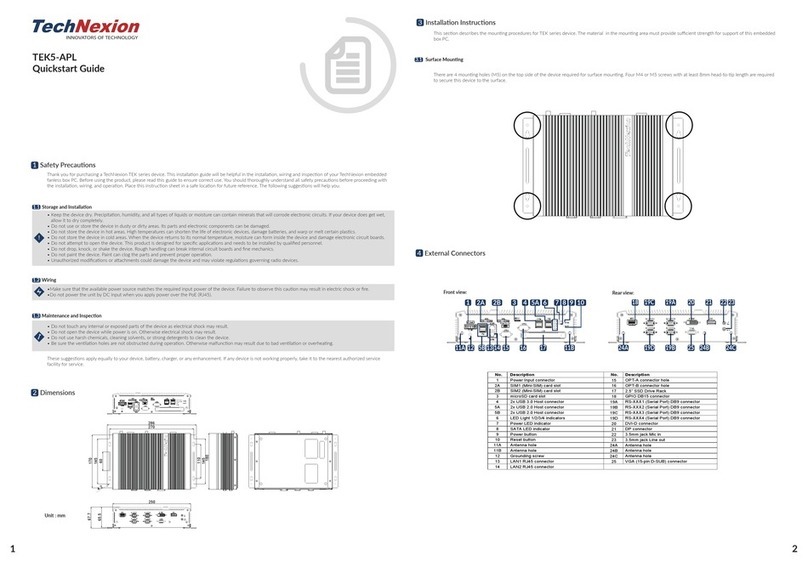
TechNexion
TechNexion TEK5-APL User manual

TechNexion
TechNexion TEK3-IMX6UL User manual
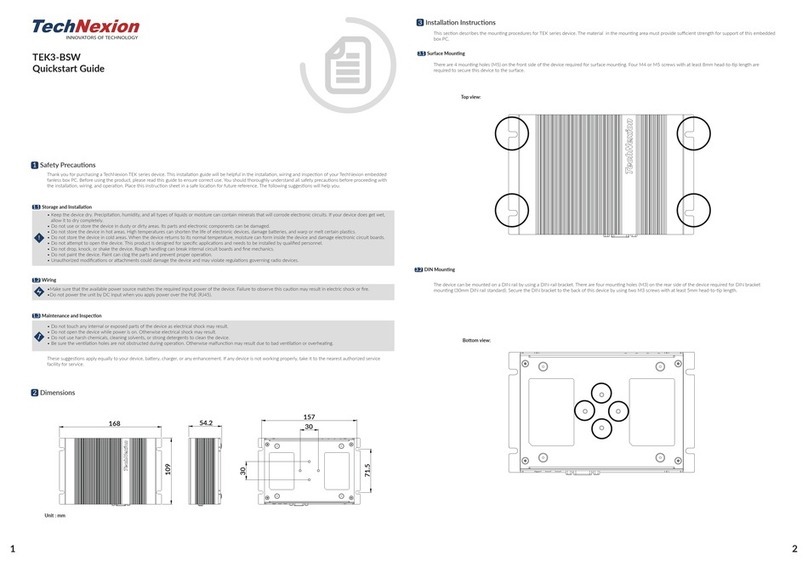
TechNexion
TechNexion TEK3-BSW User manual

TechNexion
TechNexion SBC-APL-350 User manual