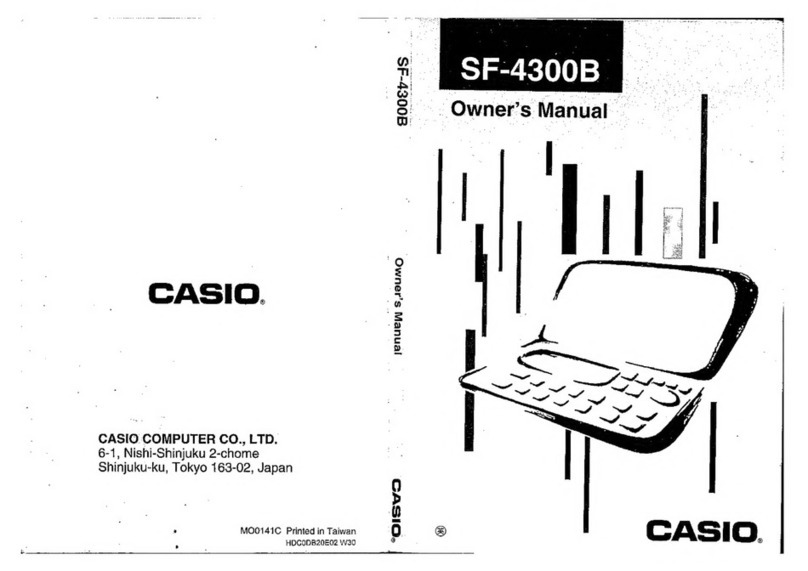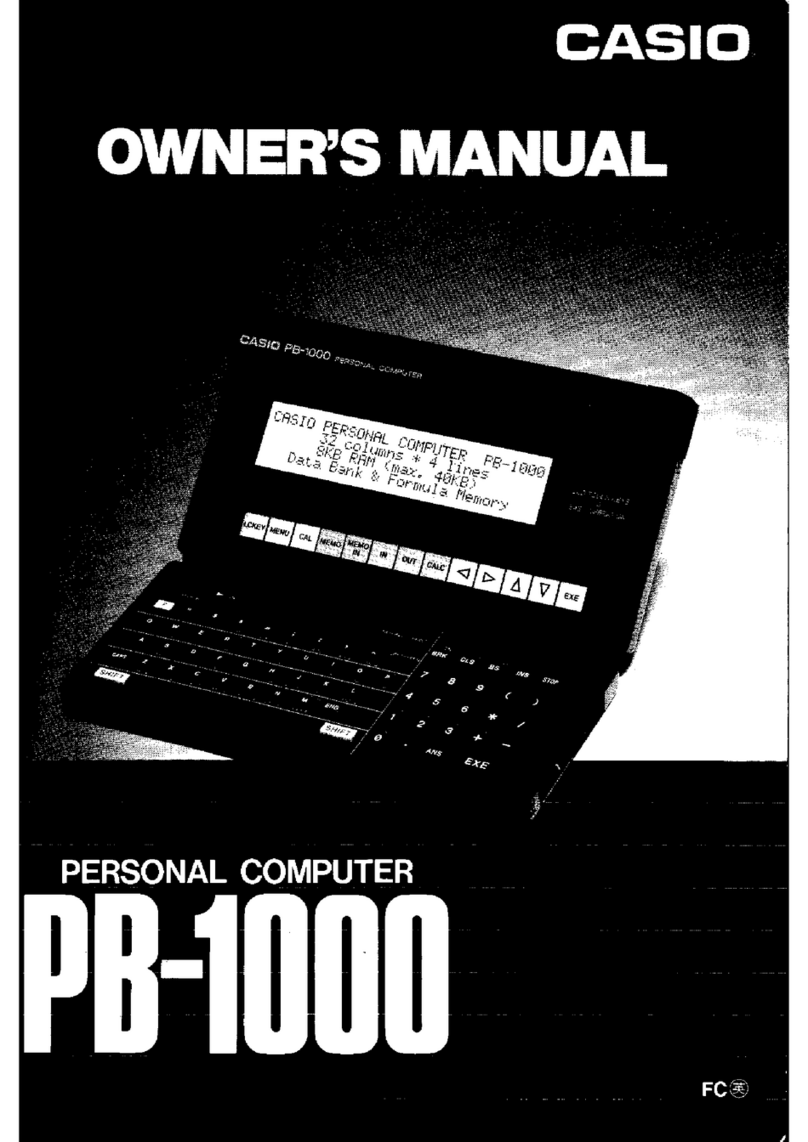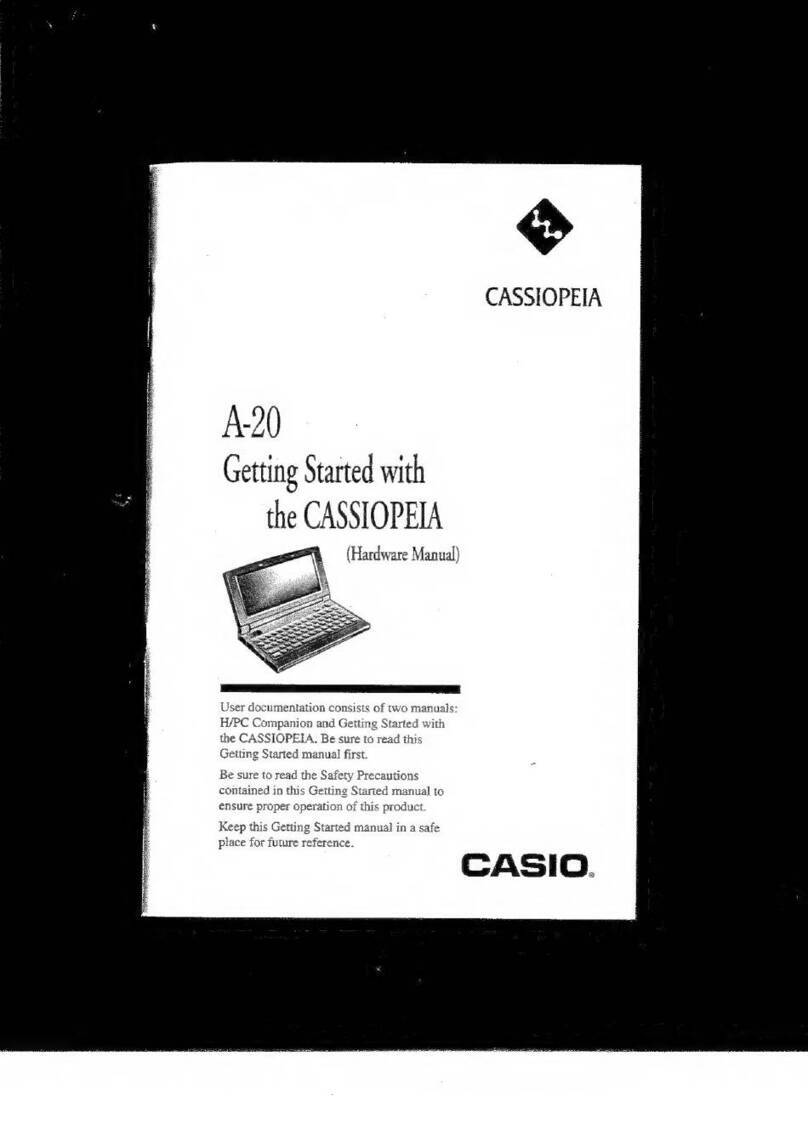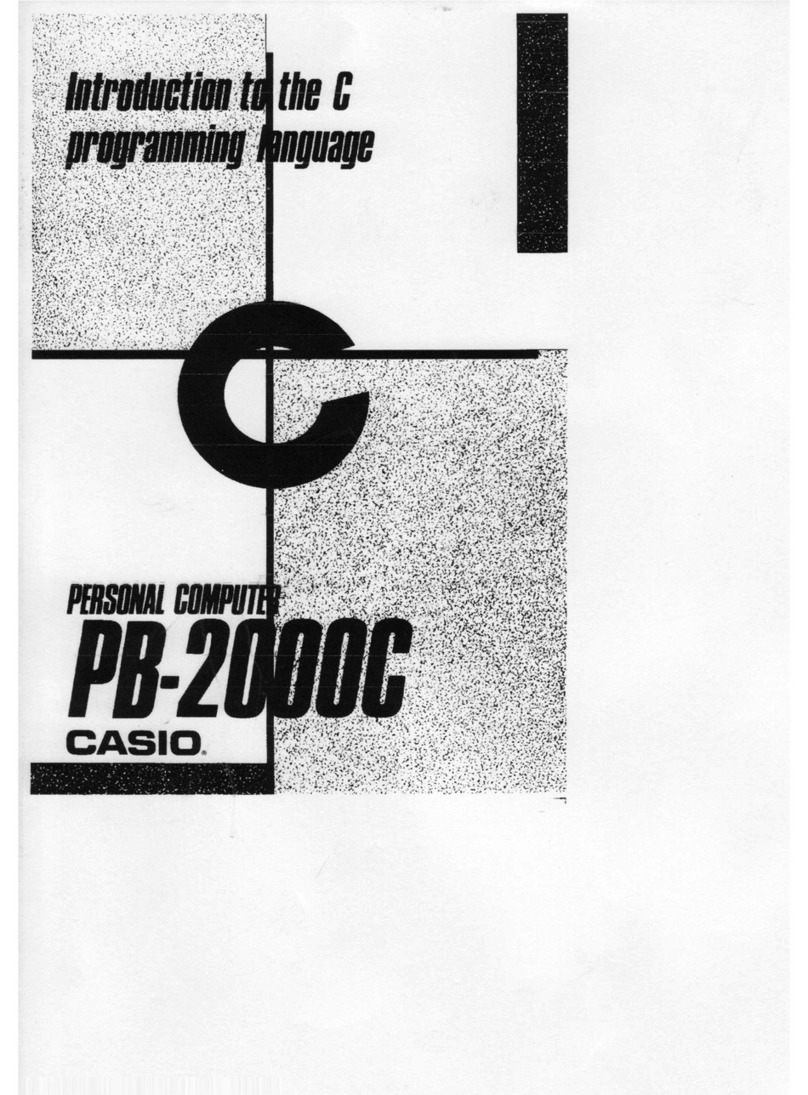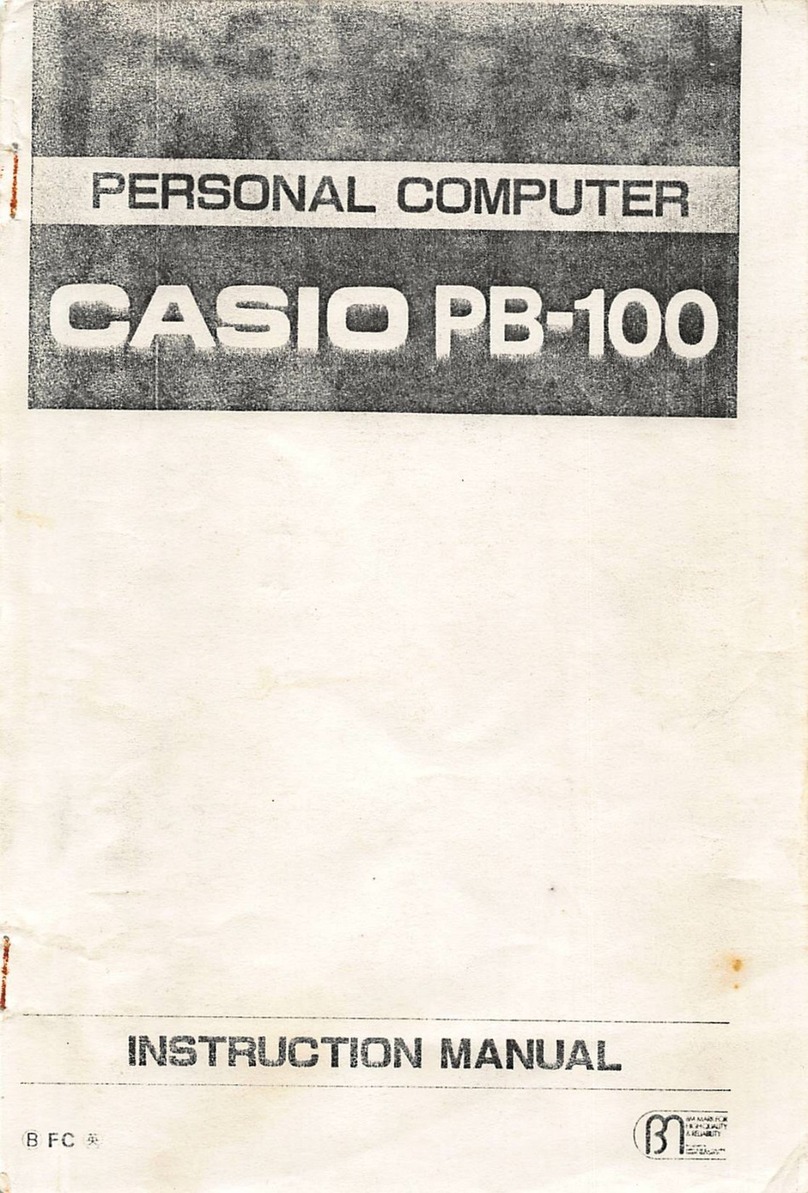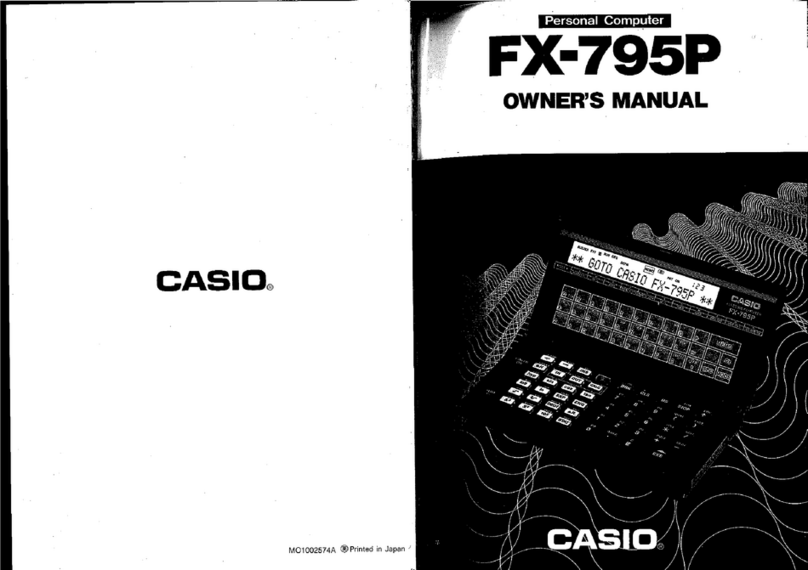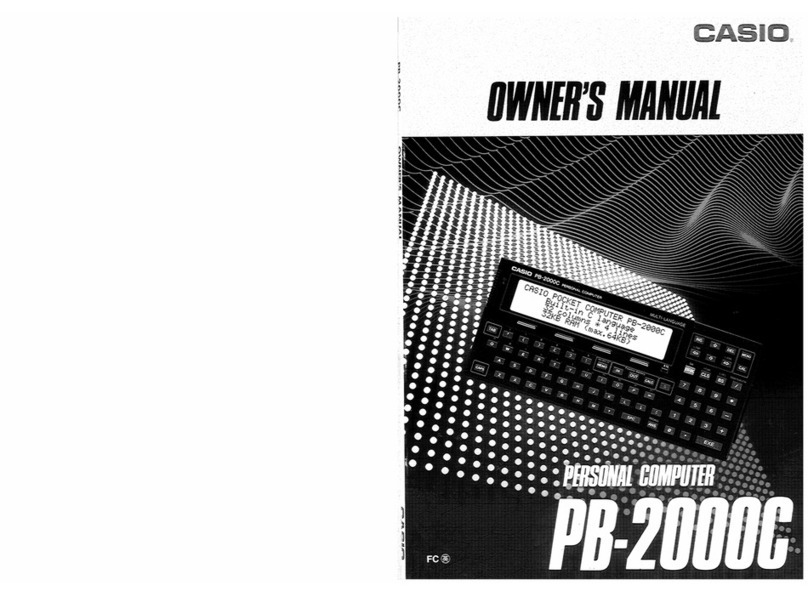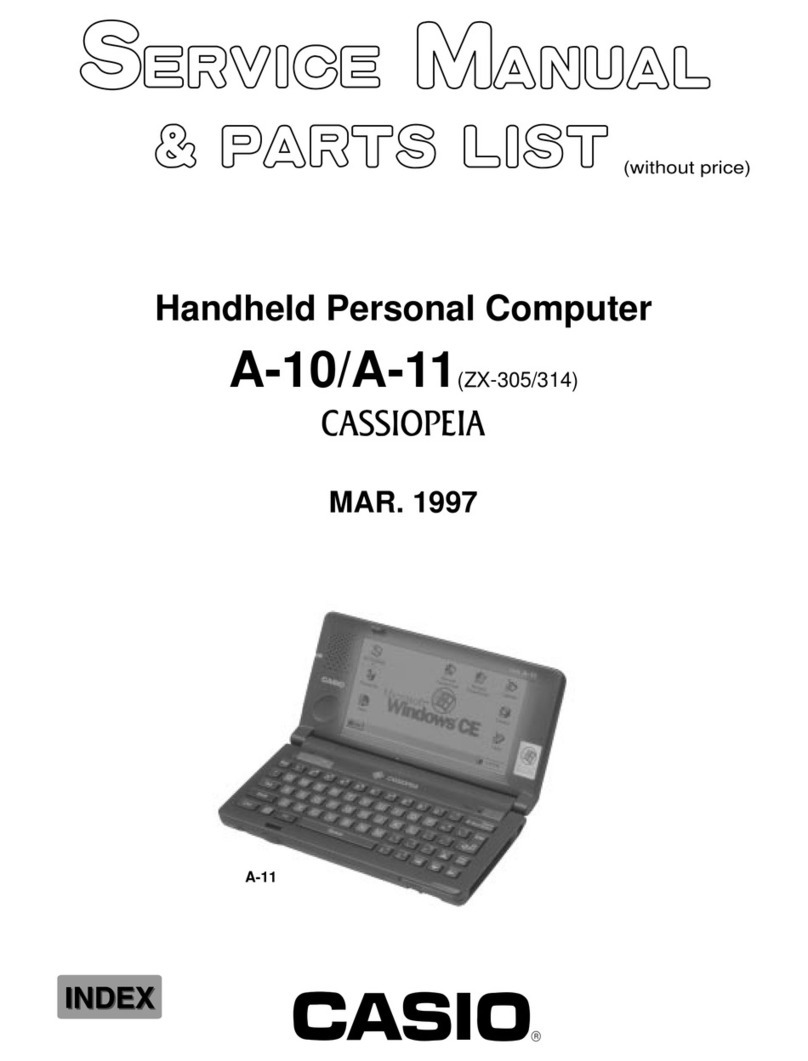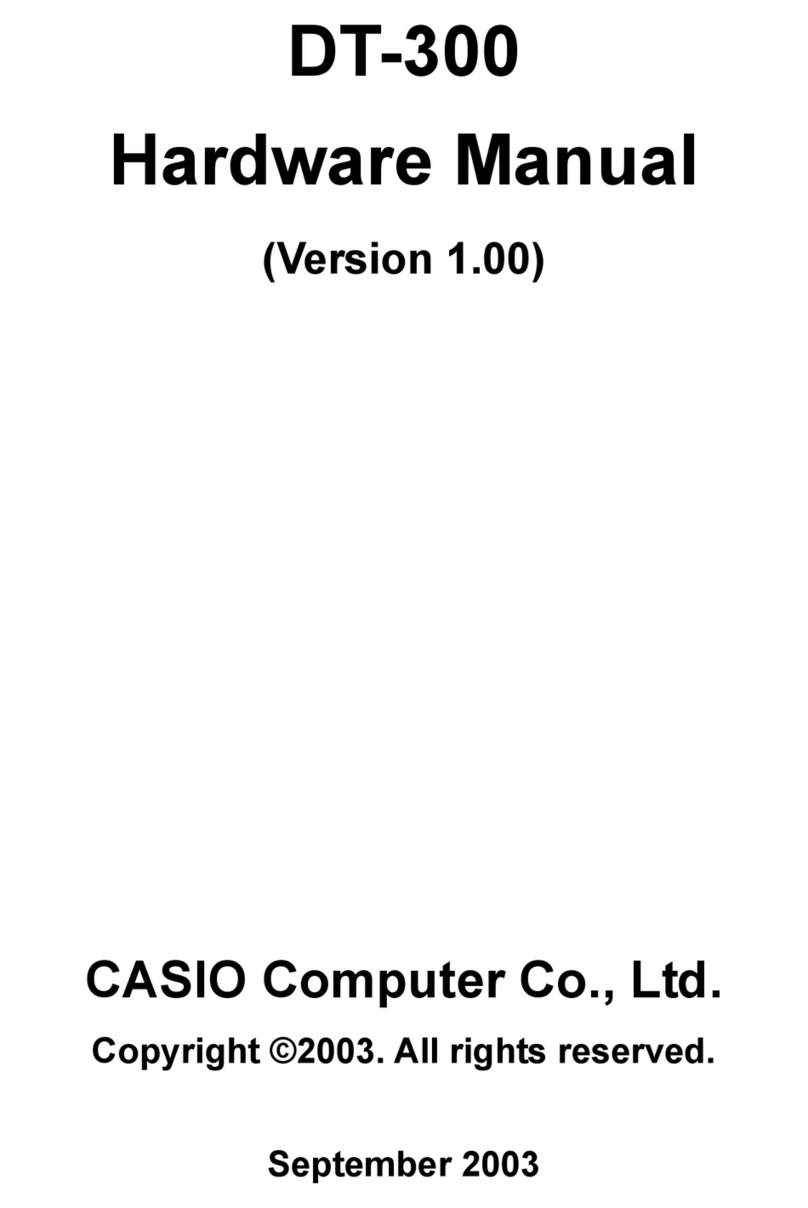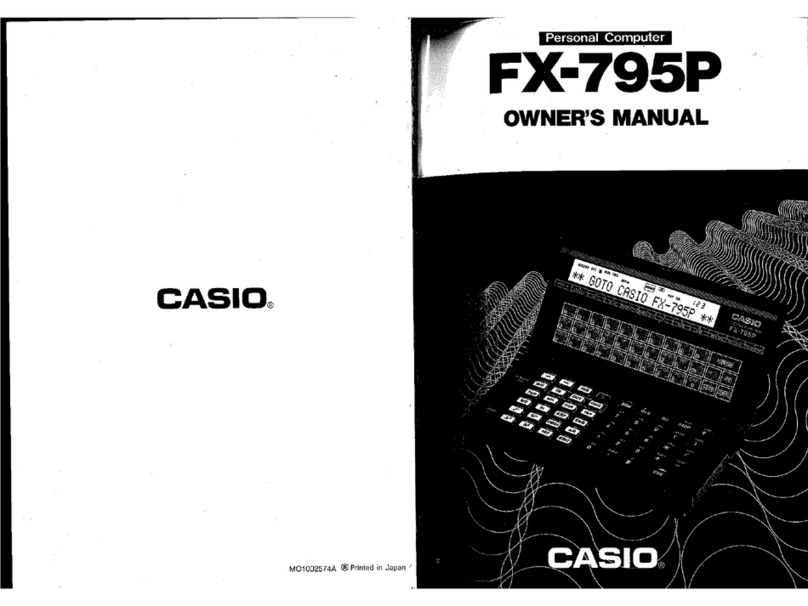Prior to Operation
This computer
was
delivered
to
you through CASIO's strict testing process, high
level electronics technology, and strict quality control.
To ensure a long life for your computer, please observe the following precau-
tions.
• Utilization Precautions
• Since this computer consists
of
precision electronic parts, do
not
disassemble
it. Also do
not
apply an impact
to
it
by
throwing or dropping it, or do
not
expose it
to
rapid temperature changes. In addition, do
not
store it in a place
with high temperatures or high humidity, or in a dusty place. When the com-
puter
is
utilized in low temperatures, sometimes the display response
is
slow
or does
not
operate. When normal temperature conditions are restored, how-
ever, the computer operation will become normal.
• Special care should be taken
not
to
damage the computer by bending. For
example, do
not
carry it
in
your hip pocket.
• Please do not connect units other than the FA-3, FA-5,
SB-42
and
FP-
l
2S
to
the connector portion.
• Although the display sometimes becomes faint while the buzzer
is
sounding,
it
is
not
a malfunction. However,
if
the display becomes very faint, replace
the batteries with new ones
as
soon
as
possible.
• Every two years, replace the batteries with new ones even
if
the computer
is
not used.
Do
not
leave exhausted batteries inside it because trouble may
occur due to battery leakage.
• Always keep the cap for the connector portion
in
place. Remove
it
only
when peripherals are
to
be connected
to
the computer.
•
If
strong static electricity
is
applied
to
the computer, sometimes the memory
content
is
changed, or key operation cannot be performed. To discharge
static electricity accumulated in your body, touch a metallic substance like a
door knob.
If
this occurs, remove the batteries, then replace them again.
• Always turn computer power
off
before connecting peripherals.
• To clean the computer, do
not
use volatile liquids such
as
benzine or thinner.
Wipe
it with a soft dry cloth, or a cloth dampened with a neutral detergent
solution.
iii