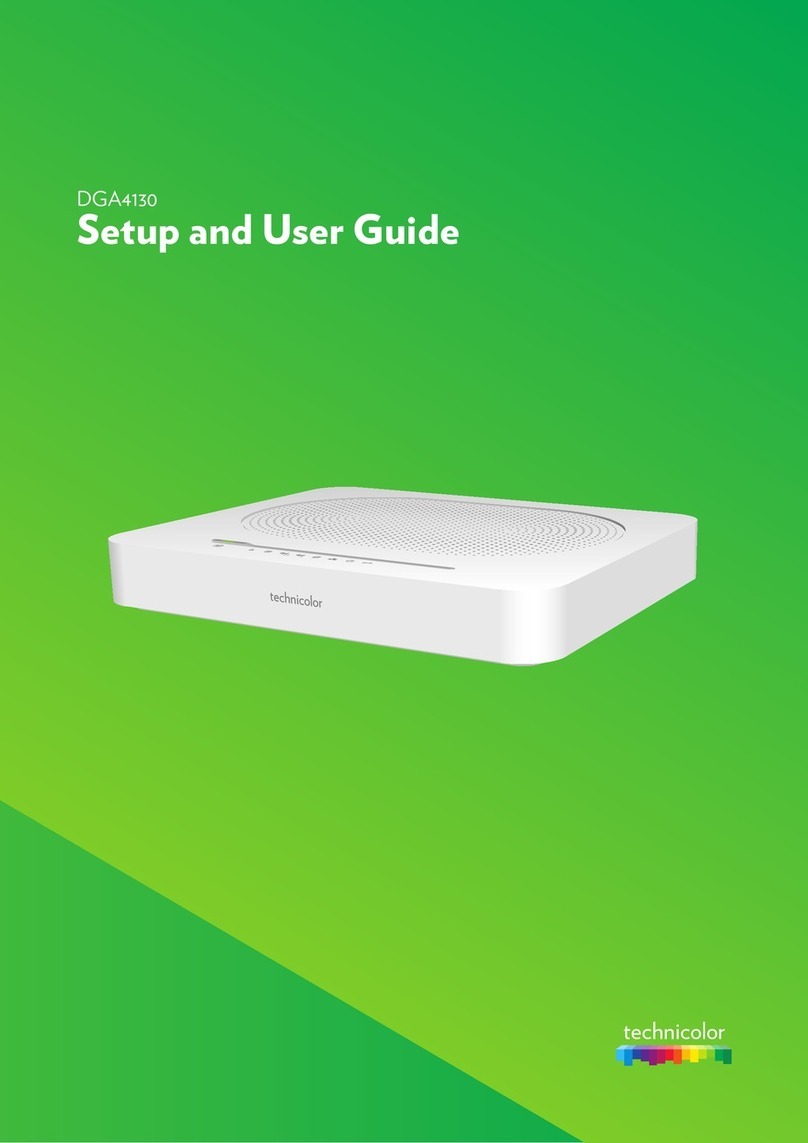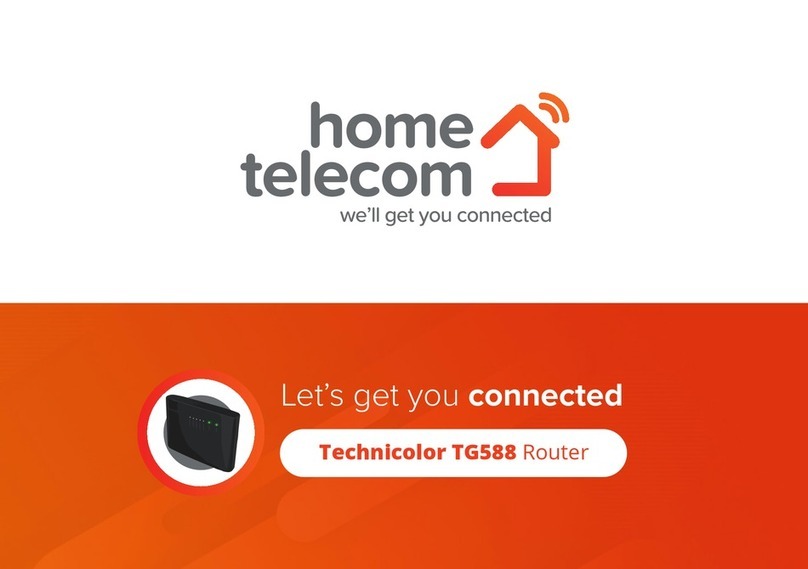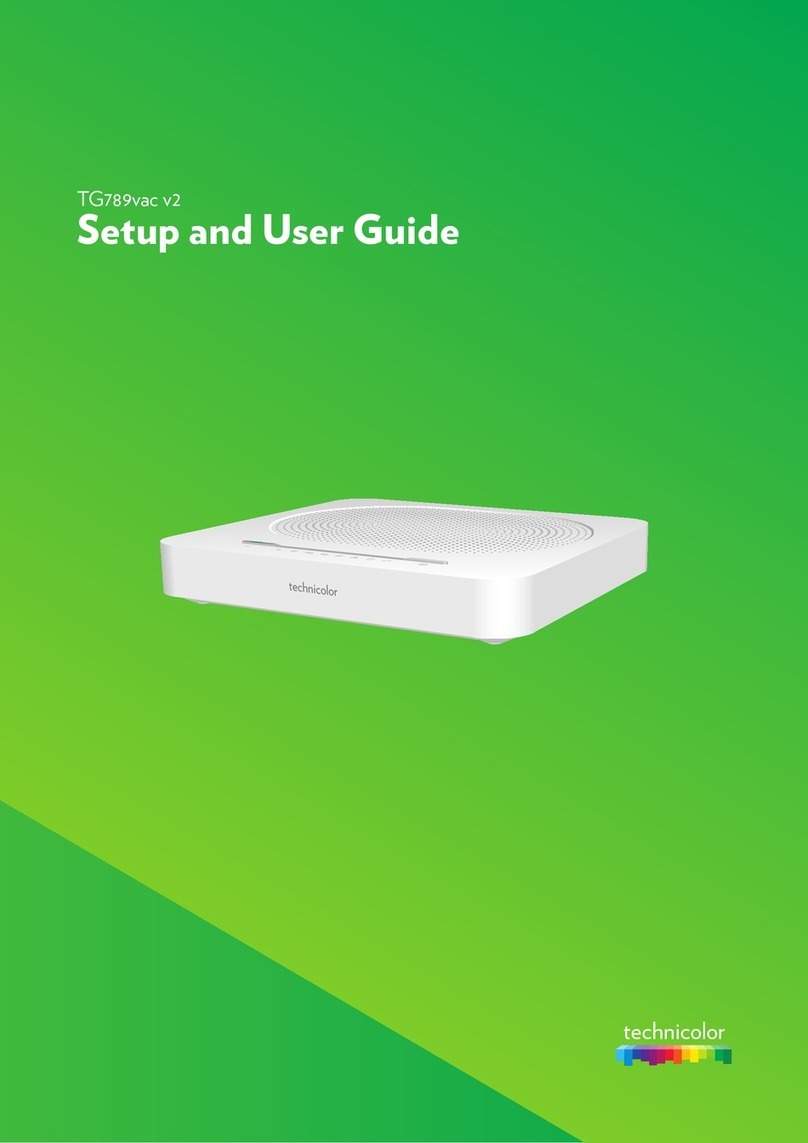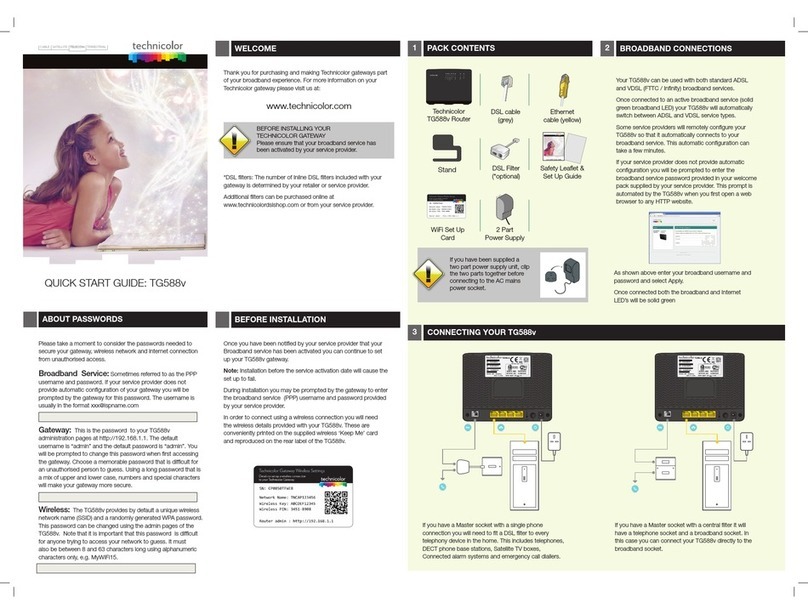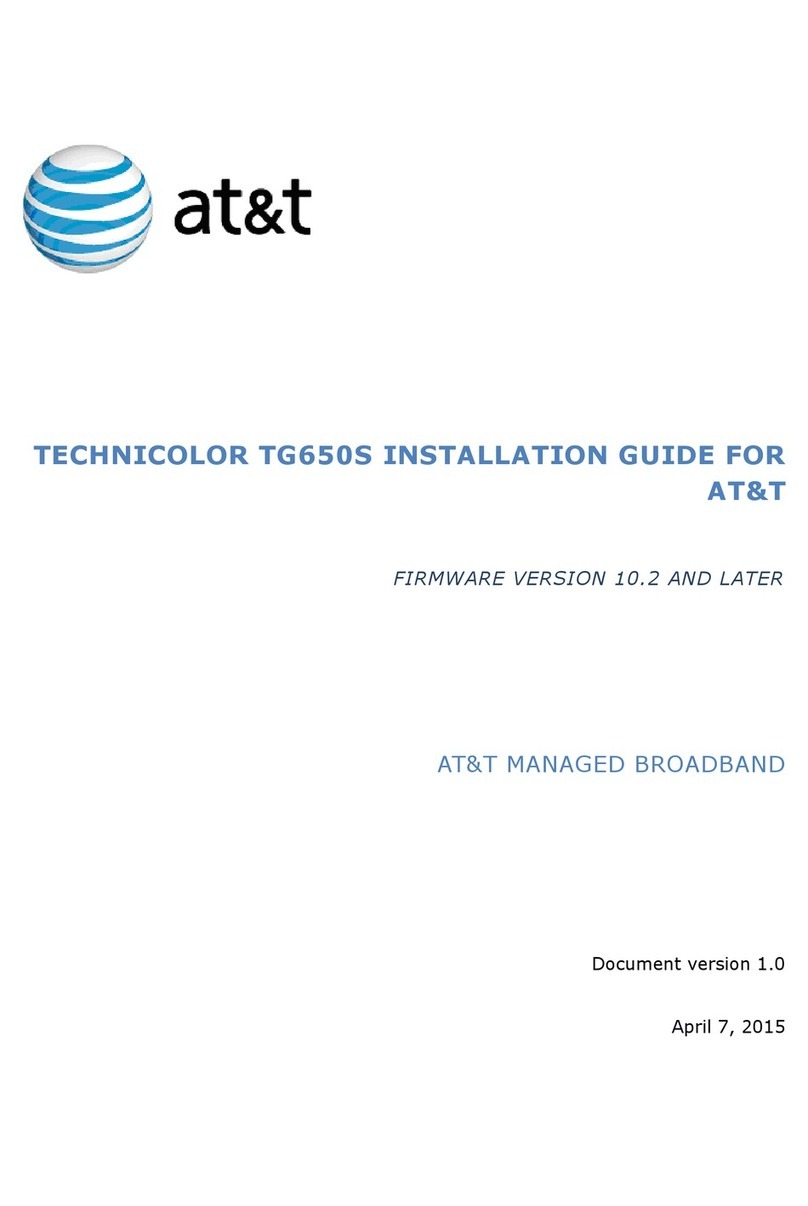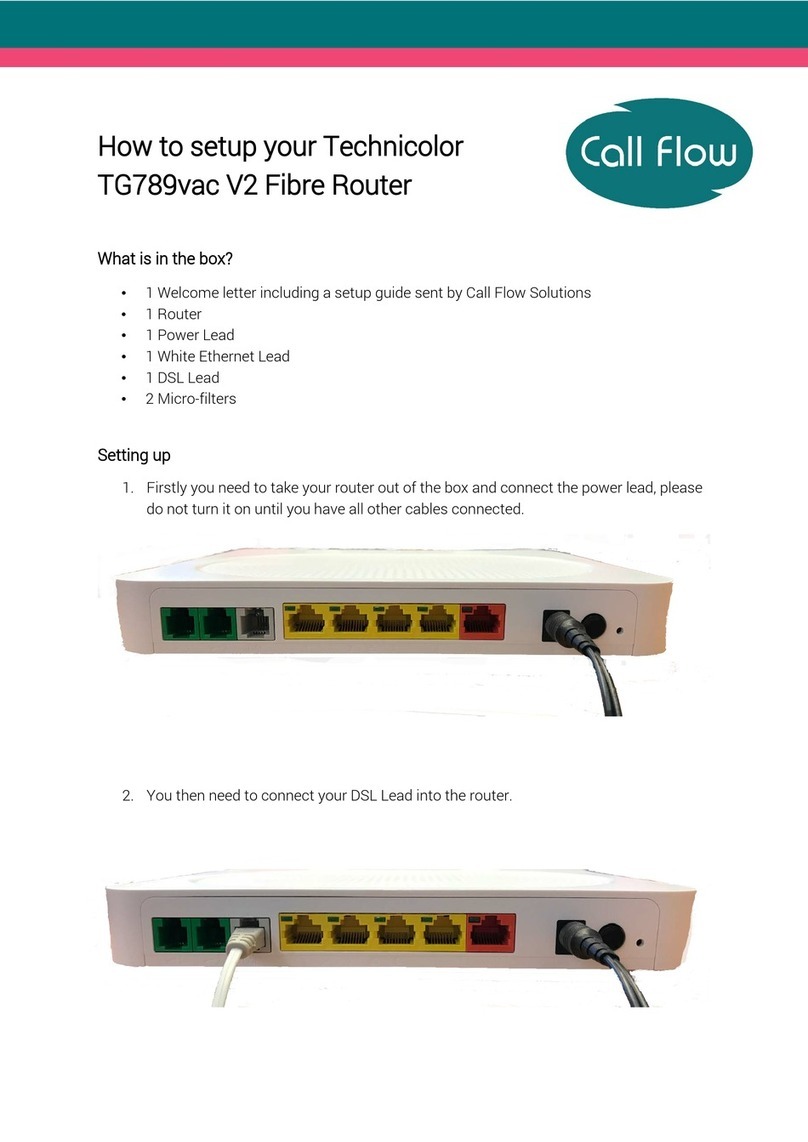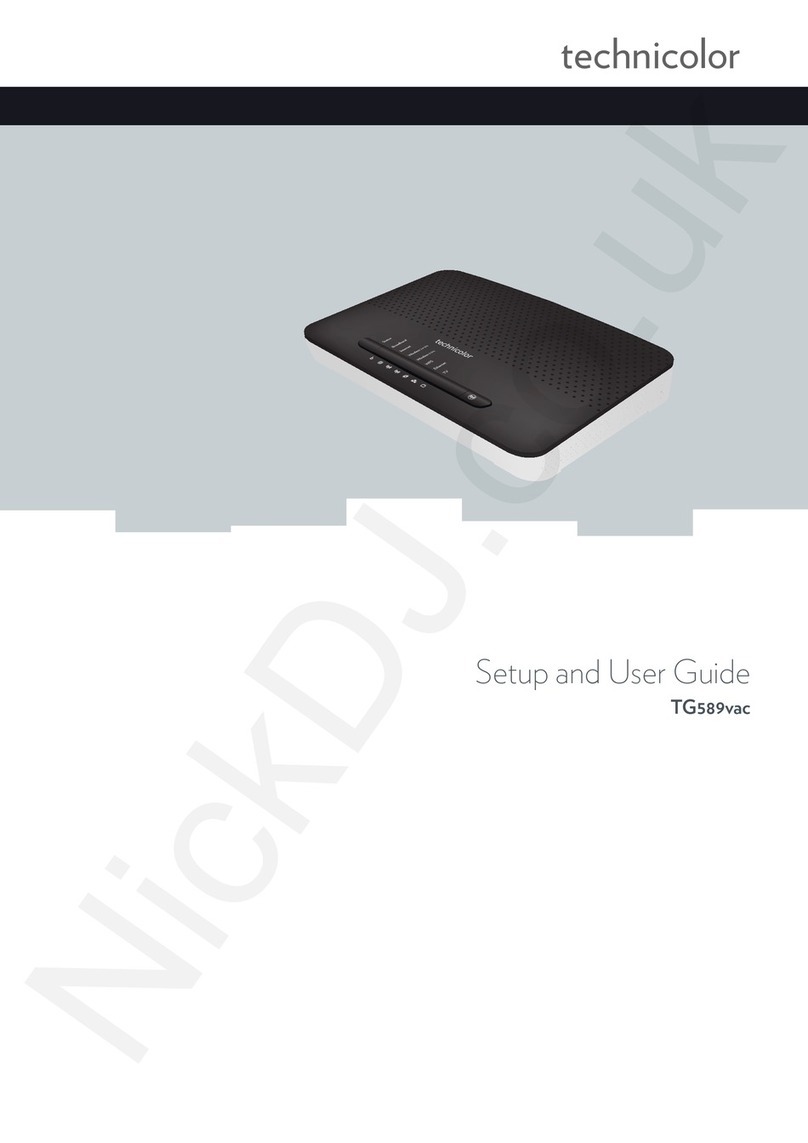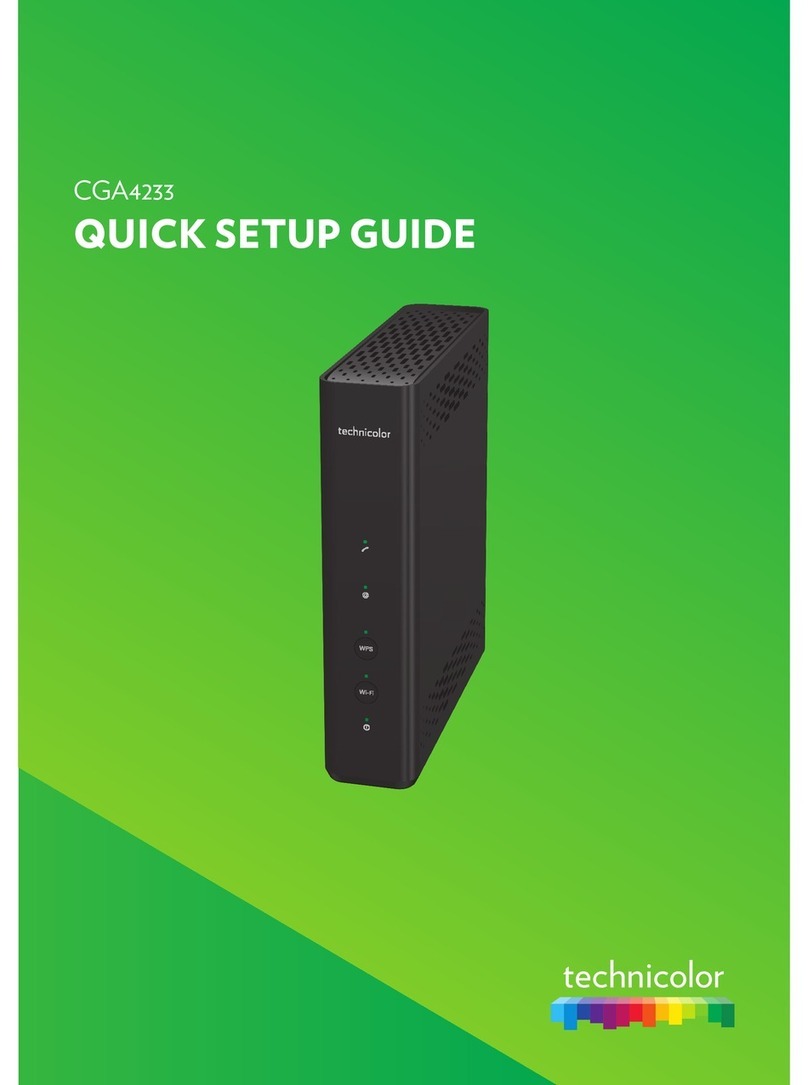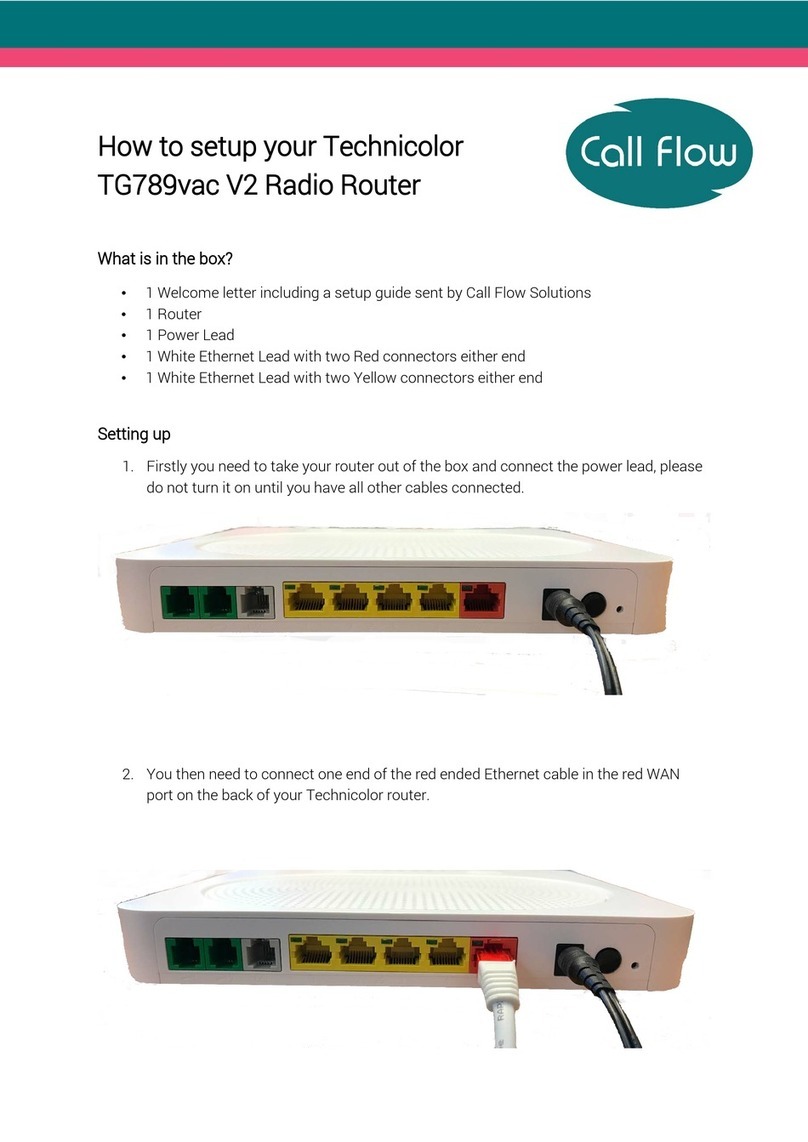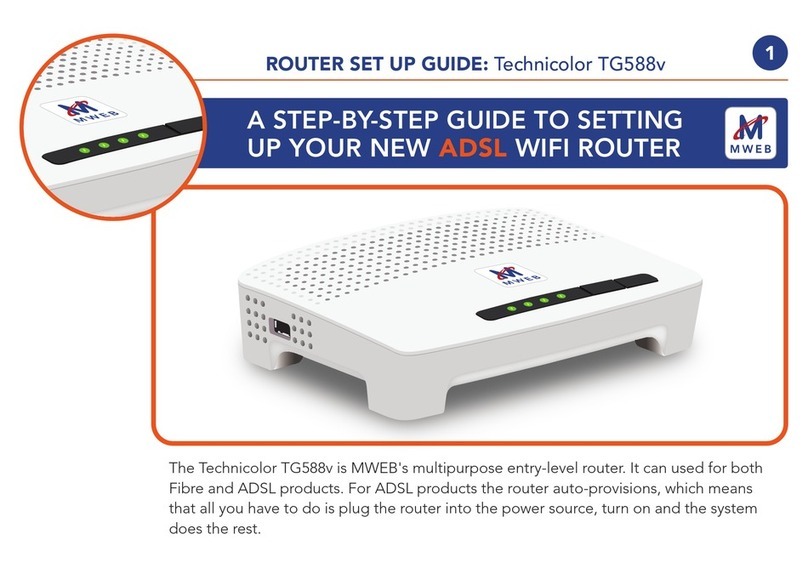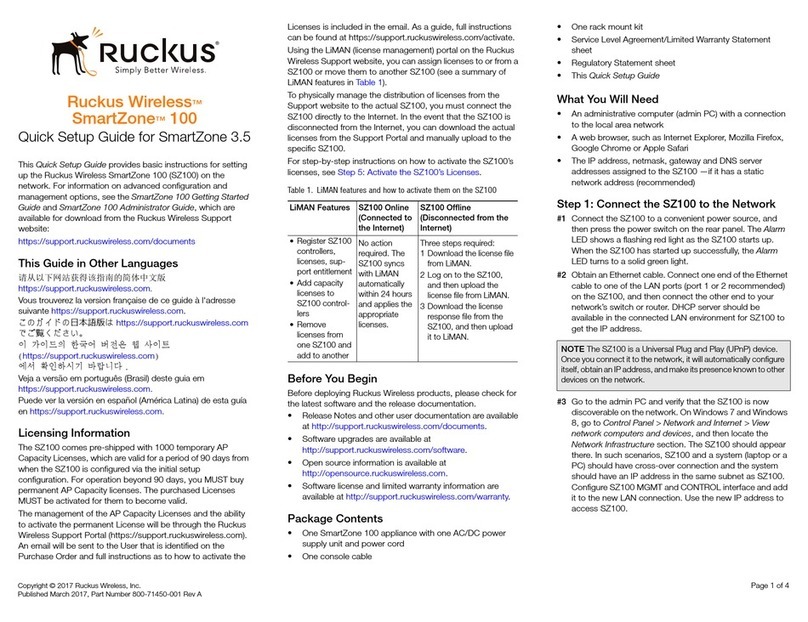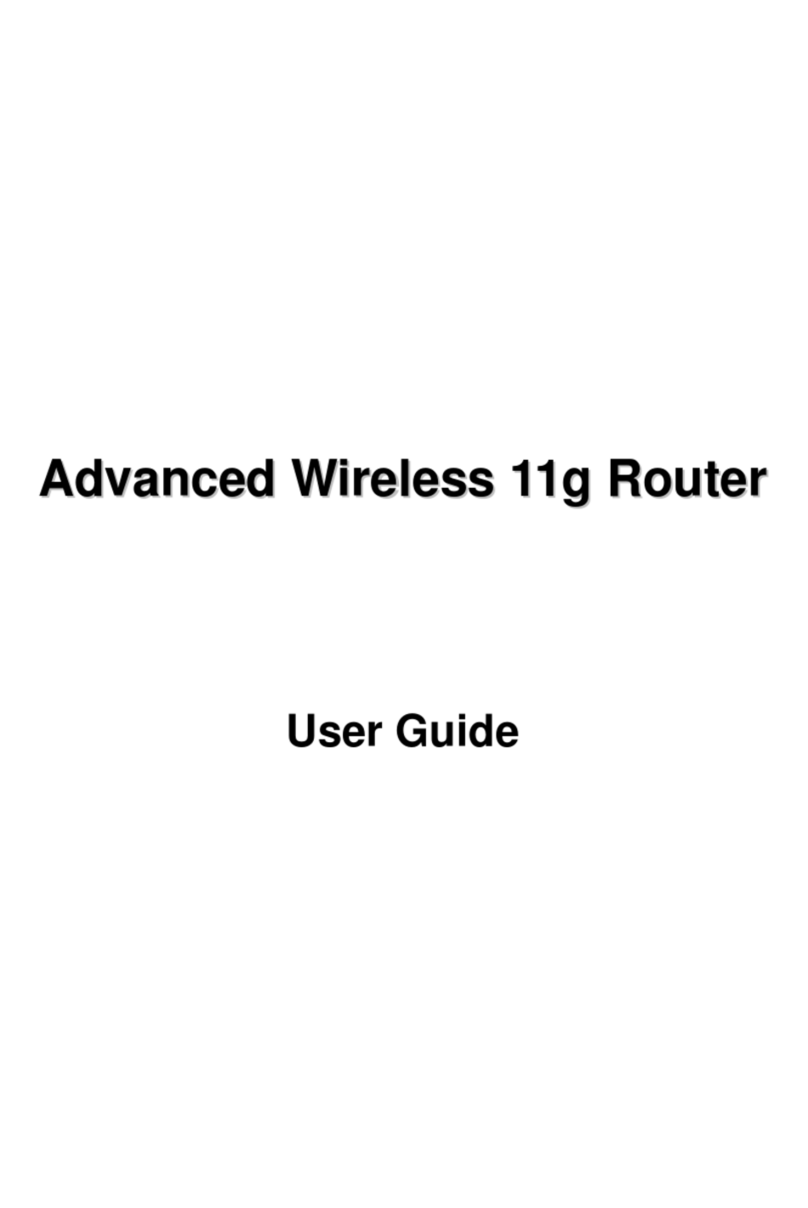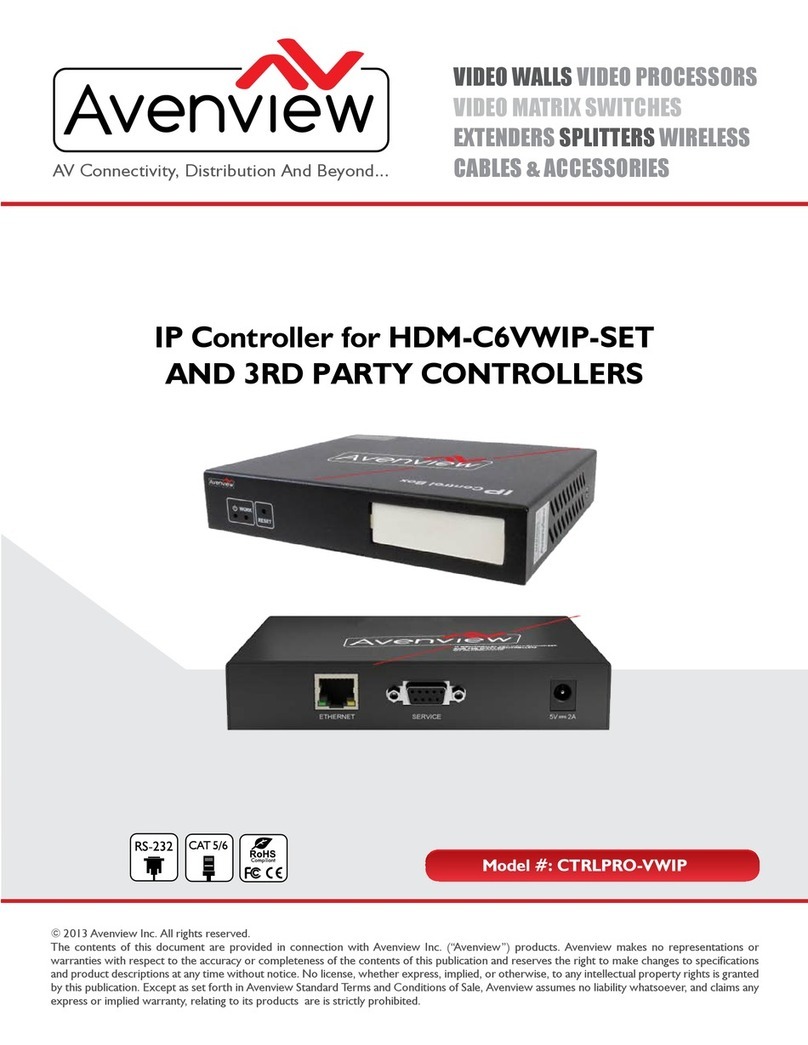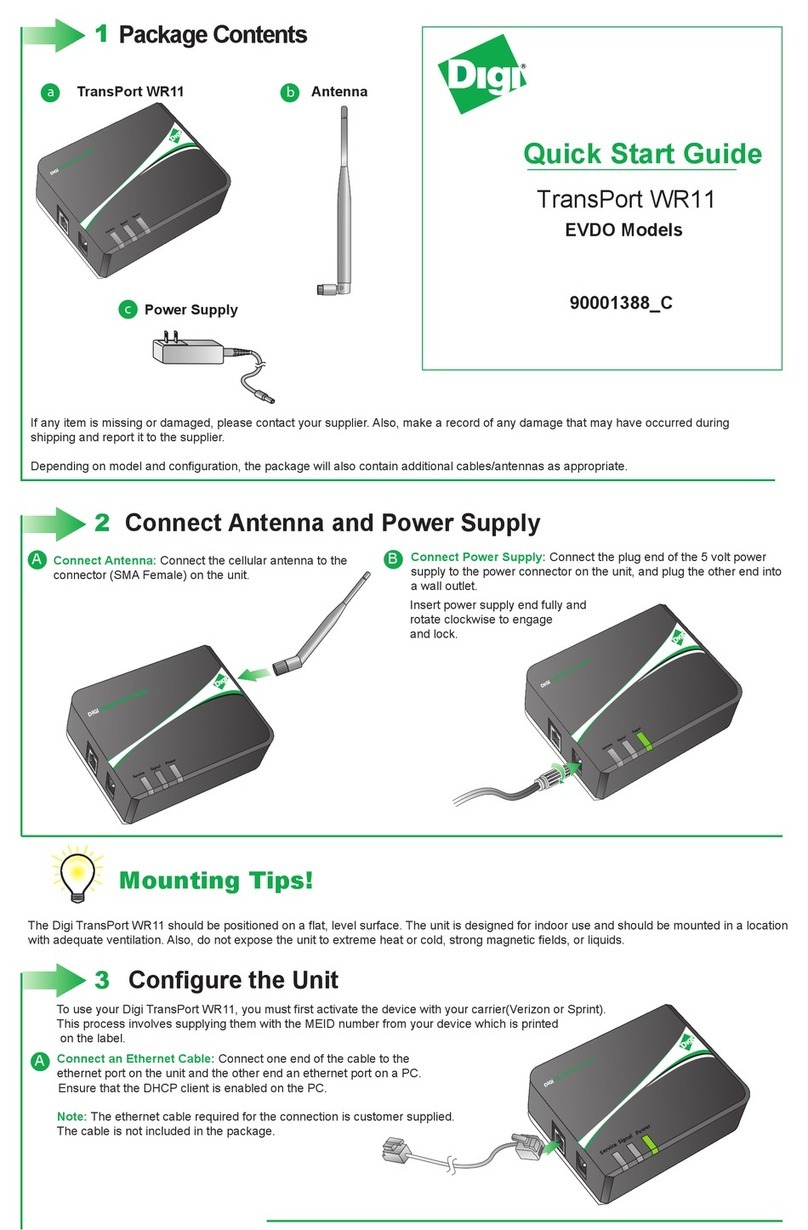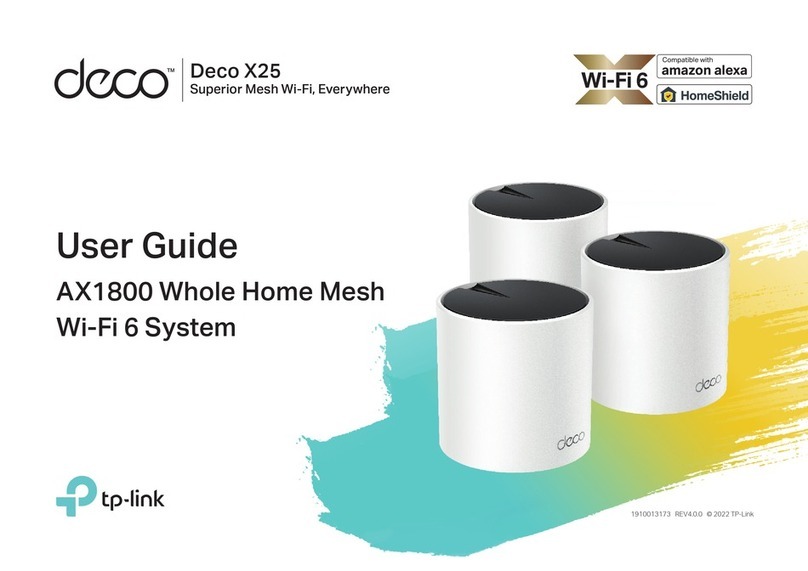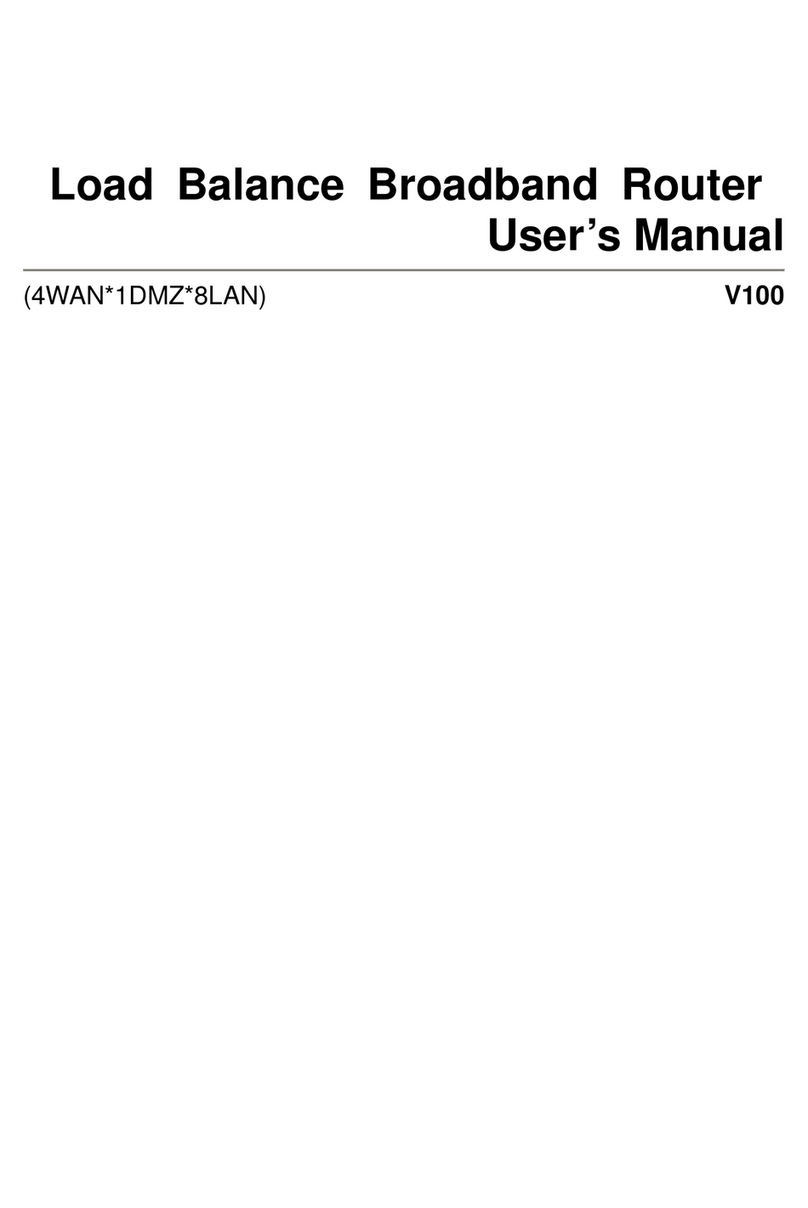3
4 5
ADSL CONFIGURATION
WIRELESS SECURITY SECURITY SETTINGS TROUBLESHOOTING
Enter the Internet Connection details for your Broadband account.
• Username (including @isp-domain part)
• Password (if required)
These are provided to you by your Broadband Service Provider.
Then select: Next and continue to section 4.
6A
Wireless Connectivity: If using WEP (64 bit HEX) the key is a
direct HEX key and not a pass-phrase value.
7
Wireless Connectivity: If your wireless client shows that you
are connected, but you are unable to get online; check that your
PC has obtained an IP address from the router (refer to your
computer’s user guide). If no IP address and default gateway has
been obtained re-check your wireless security settings.
7
VPI / VCI: Value is 0/38 for most of the UK. For Ireland select
8/35 and Kingston select 1/50.
6A
IP Subnet: If you selected the ADSL (Expert) or Ethernet-WAN
(Expert) template the final screen will not be displayed as you
now need to set your computer’s IP address in the range you have
selected during the set up process. As appropriate, either ‘repair’
your computer’s IP address or set a fixed IP address.
8
2Network Settings: For a standard broadband connection your
PC should be set to receive an IP address automatically from your
gateway. If in doubt consult the user documentation supplied with
your computer’s operating system. The default IP address of your
gateway is 192.168.1.254. The default username is Administrator
with no password (this can be changed during the setup process,
see section 5)
4Browser Settings: Check that your browser (Internet Explorer)
settings are correct for your new Technicolor gateway. Open
Internet Explorer select Internet Options… from the Tools menu.
Then select the Connections tab. Select the “Dial-up” option:
“Never dial a connection”. Next, select the button LAN settings,
in the Proxy Server settings ensure the Proxy server is unchecked.
Select OK (twice) to save your browser’s settings.
Telephone Extensions: For ADSL Broadband connections, be
sure to fit an ADSL filter to all telephony devices in the home:
phones, fax machines, burglar alarm systems, satellite receivers etc.
1A
Page cannot be displayed: If the gateway page is not shown
check your browser’s connection and proxy settings then close this
browser window and open a new one.
4
Select Next then: Select a Service from the list.
For ADSL connections.
ADSL (Standard): Standard ADSL Broadband connection.
ADSL (Expert): Expert mode allows configuration of IP subnet
and DHCP options.
Then select: Next.
5AEnter the Internet Connection details for your Broadband account.
• Username (including @isp-domain part)
• Password (if required)
These are provided to you by your Broadband Service Provider.
Then select: Next.
6E
Select Next then: Select a Service from the list.
For Ethernet connections.
Ethernet (Standard): Standard Ethernet Broadband
connection using PPPoE.
Ethernet (Expert): Expert mode allows the configuration of IP
subnet, DHCP pool, VLAN tagging, upstream trac shaping
and QoS settings for your Ethernet Broadband connection.
Then select: Next.
5E
ADSL configuration selected Ethernet-WAN configuration selected
ADSL account details Ethernet-WAN account details
The default values for your router’s Wireless Name (SSID) and
WPA Pre Shared Key are displayed and can be changed if required.
When configuring your computer’s wireless adapter you will need
to use the same WEP (64bit HEX Key) or WPA pass-phrase you
have set here. Note that the WPA pass-phrase is case SenSiTiVe.
(We recommend WPA +WPA2 as this is the most secure).
Then select: Next.
7
To improve the security of your broadband connection we advise
setting a password to protect access to your Technicolor gateway.
NOTE: This is separate from your username/password provided by
your service provider.
Be sure to make a note of your password as this will be required
when accessing your gateway in the future.
Select: Next.
Finally review settings and select Start.
8
ETHERNET CONFIGURATION
3