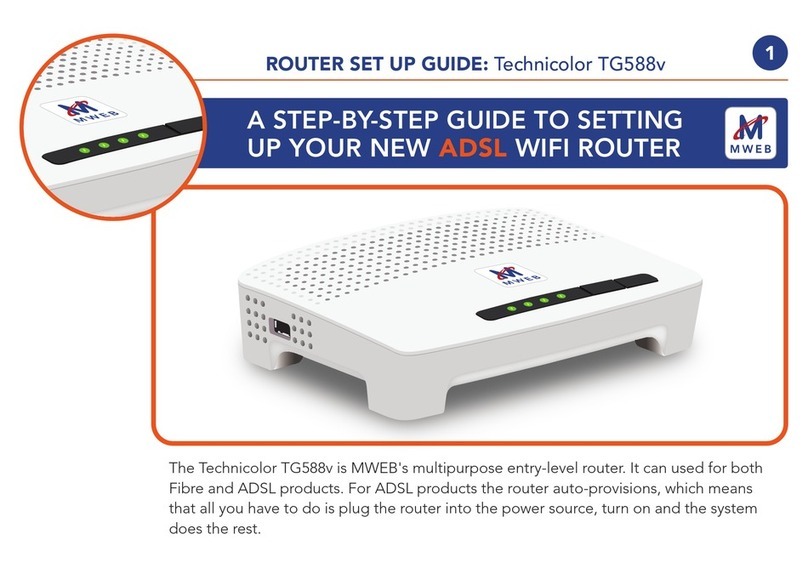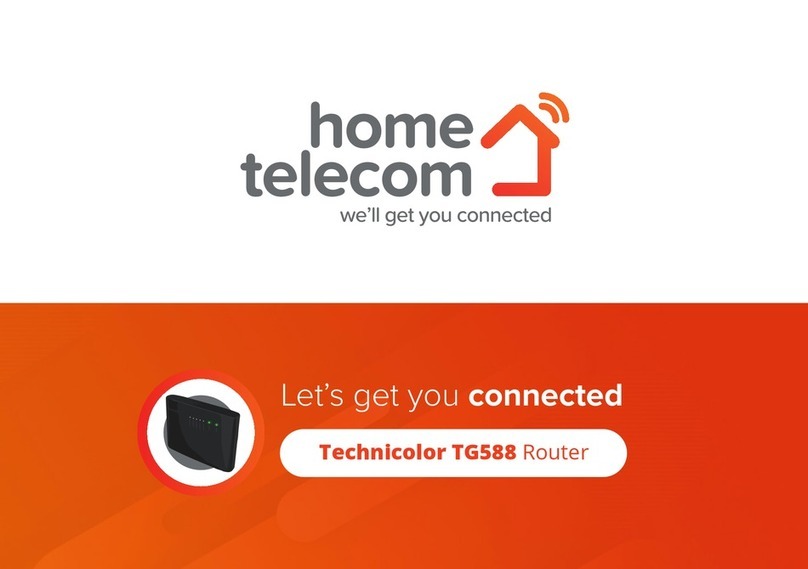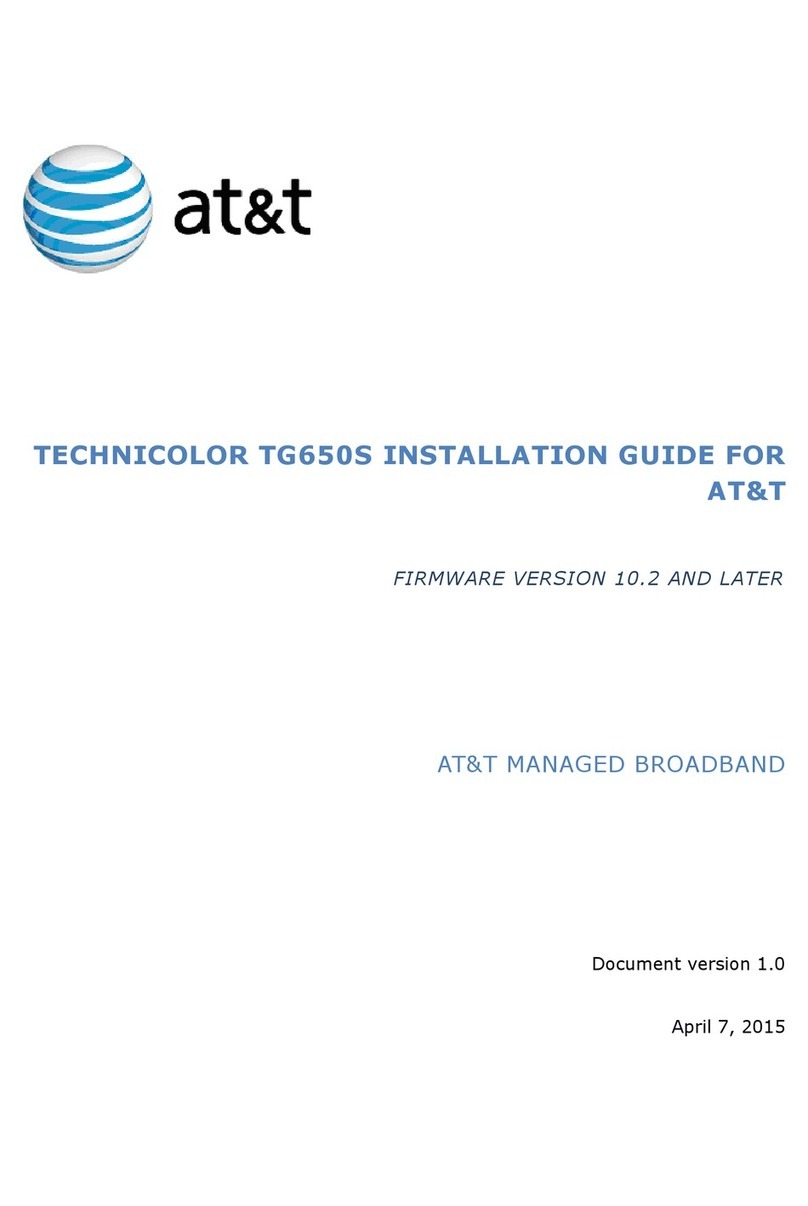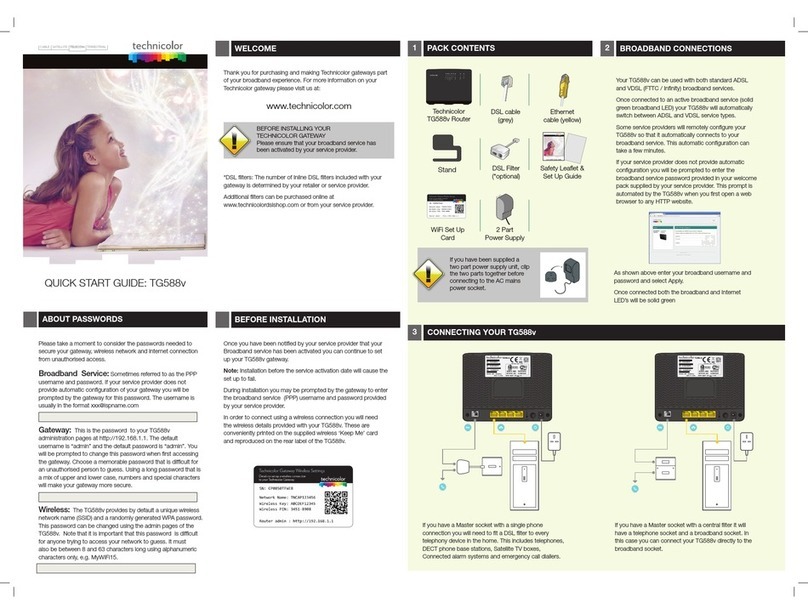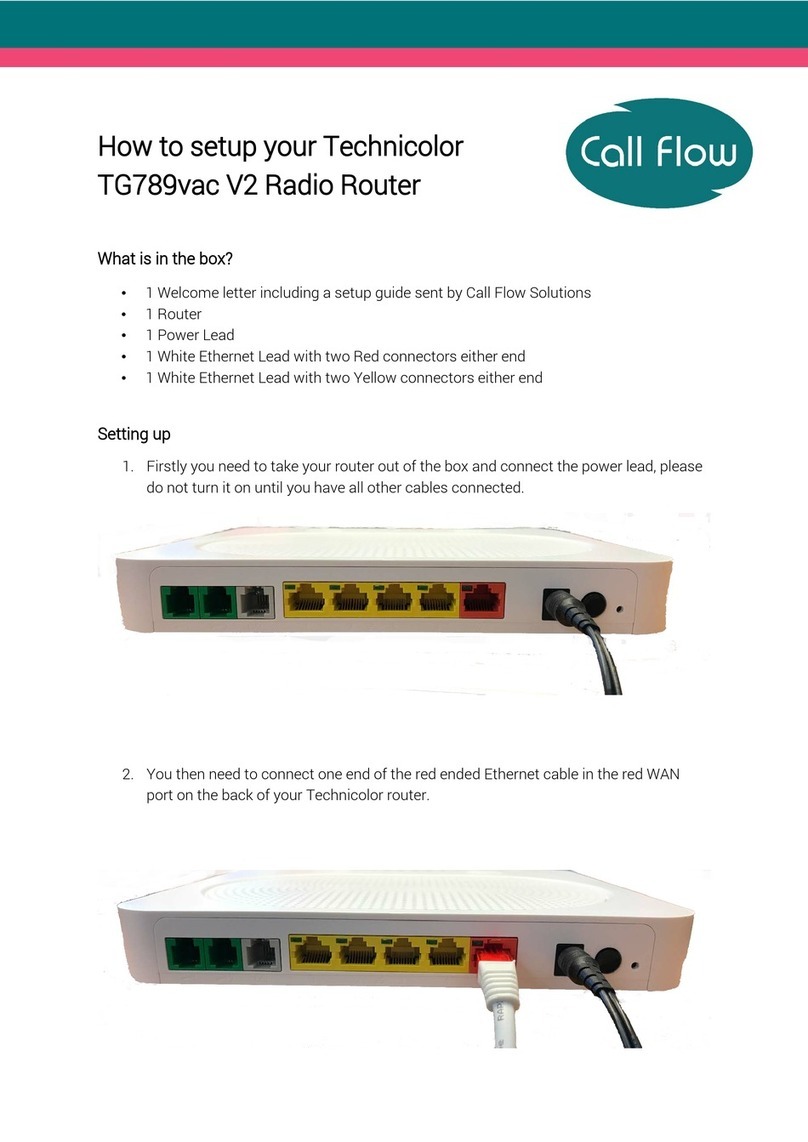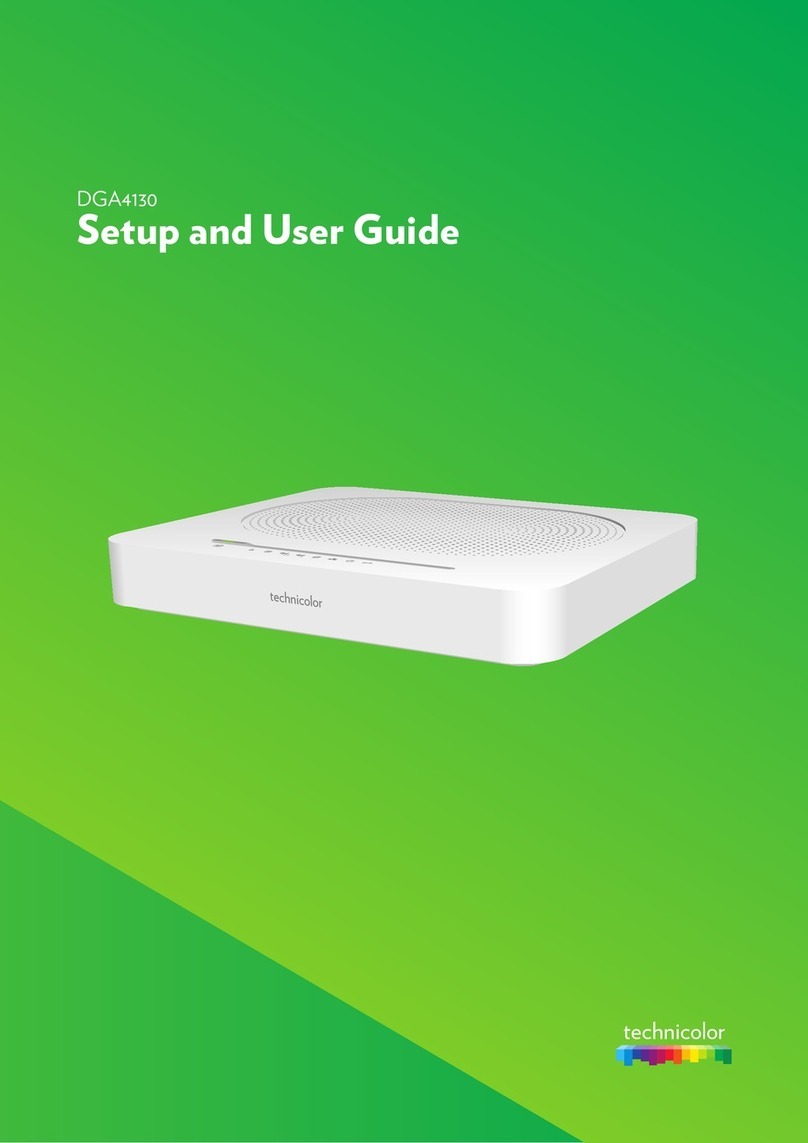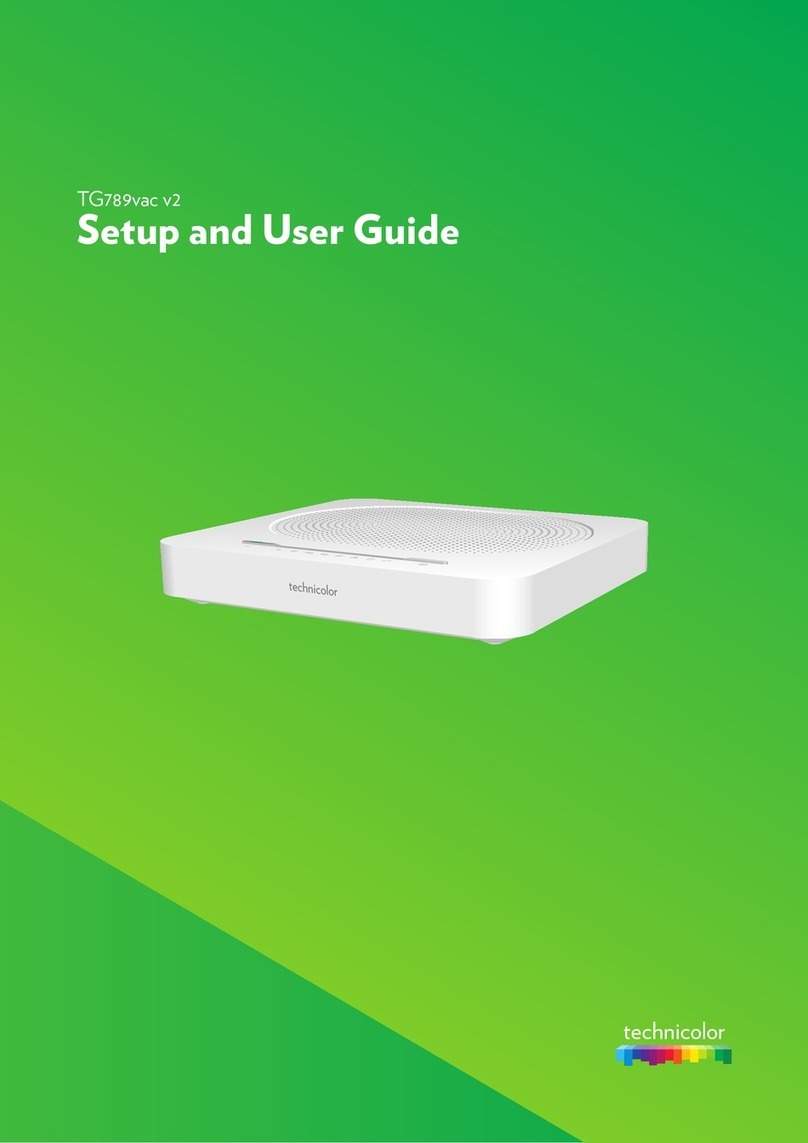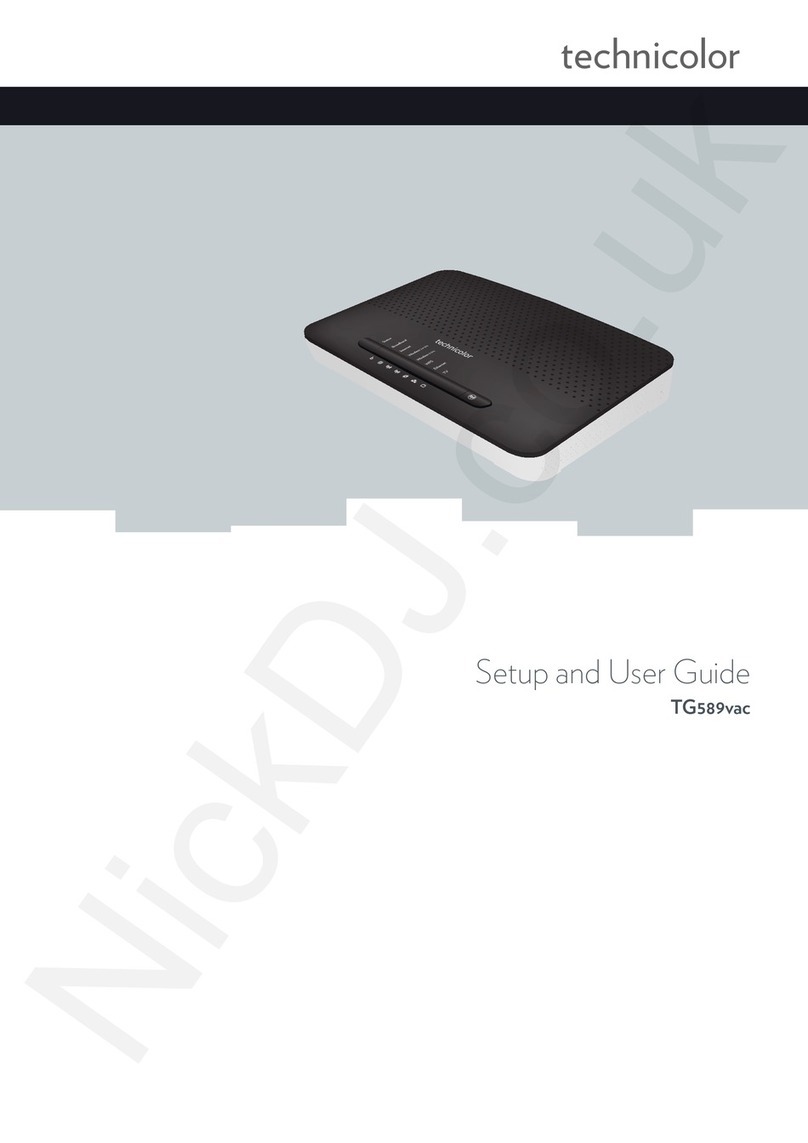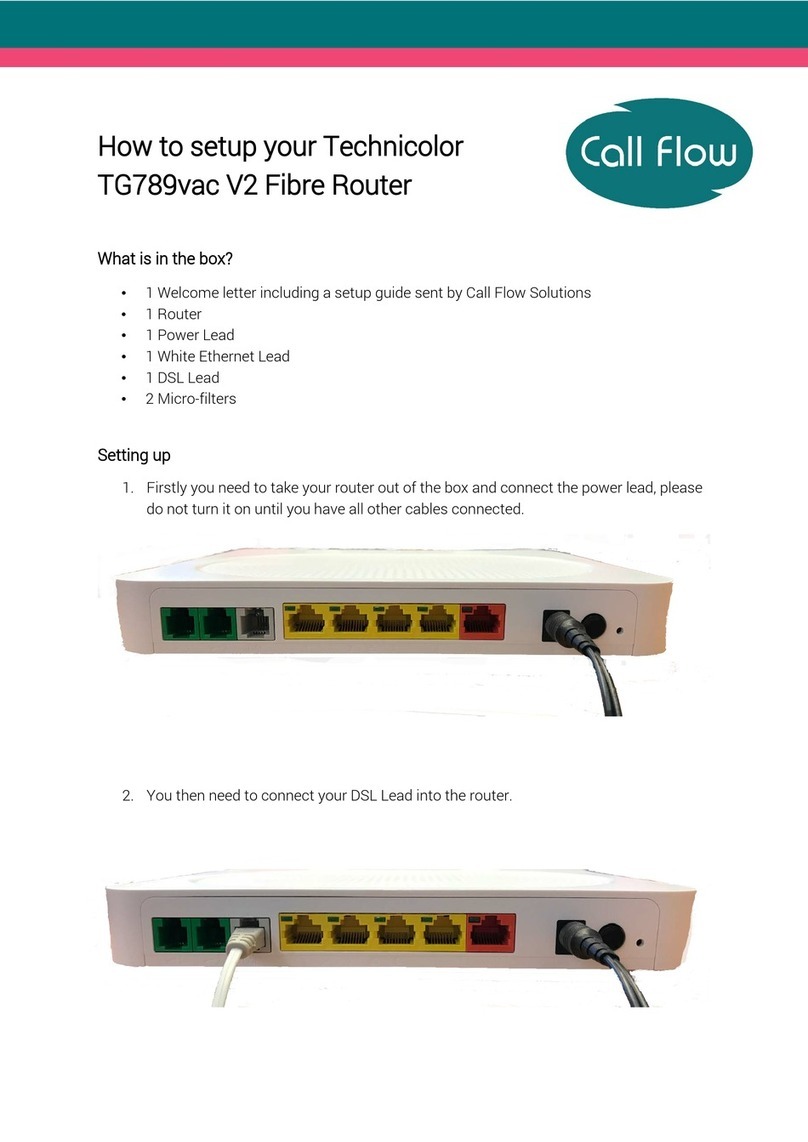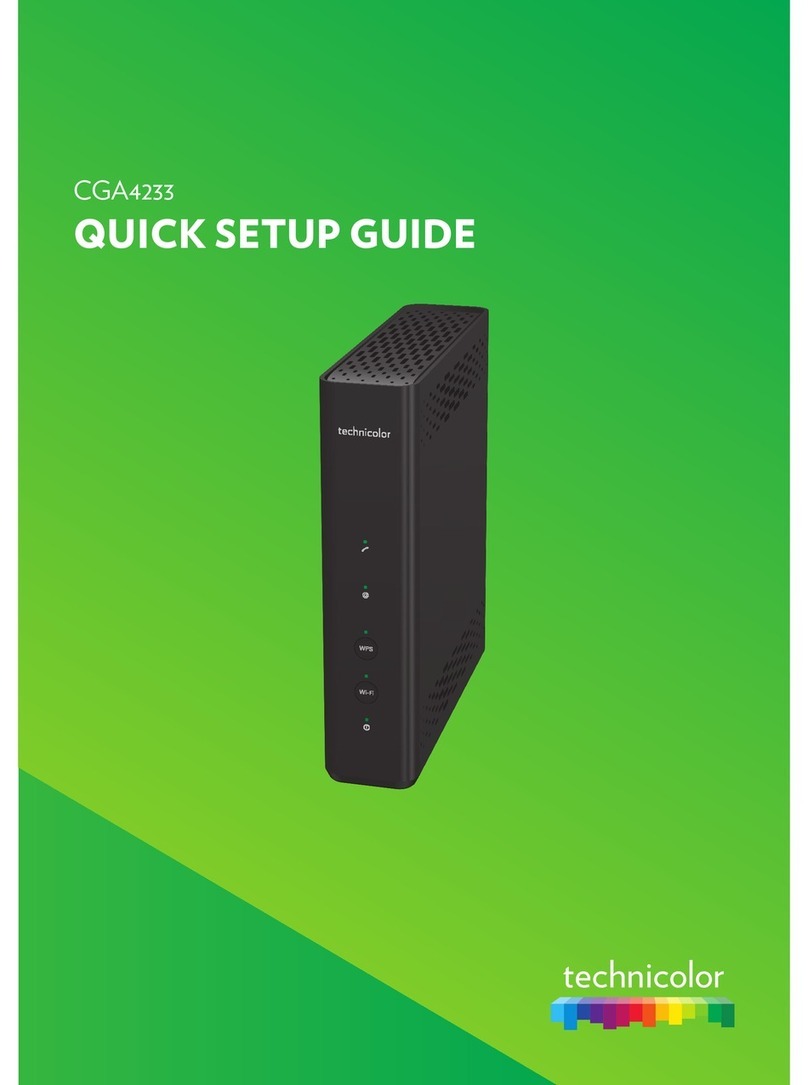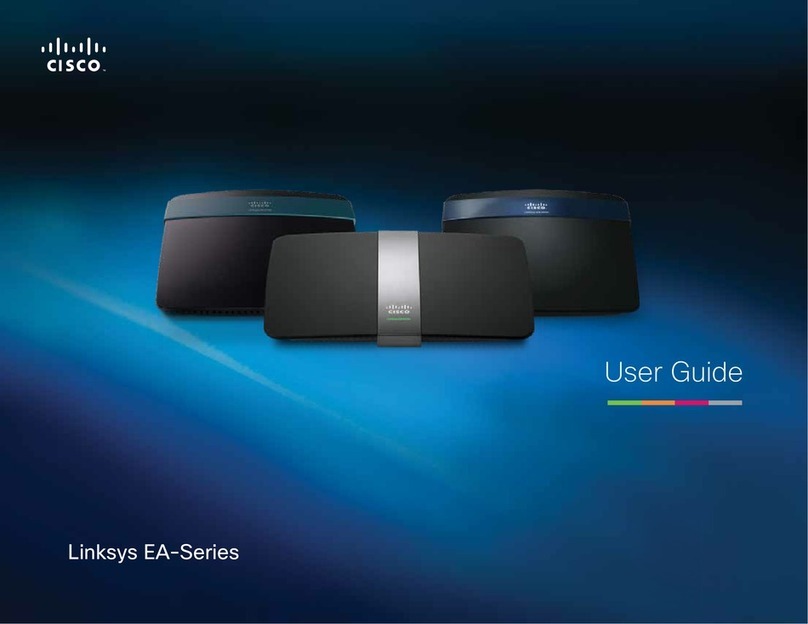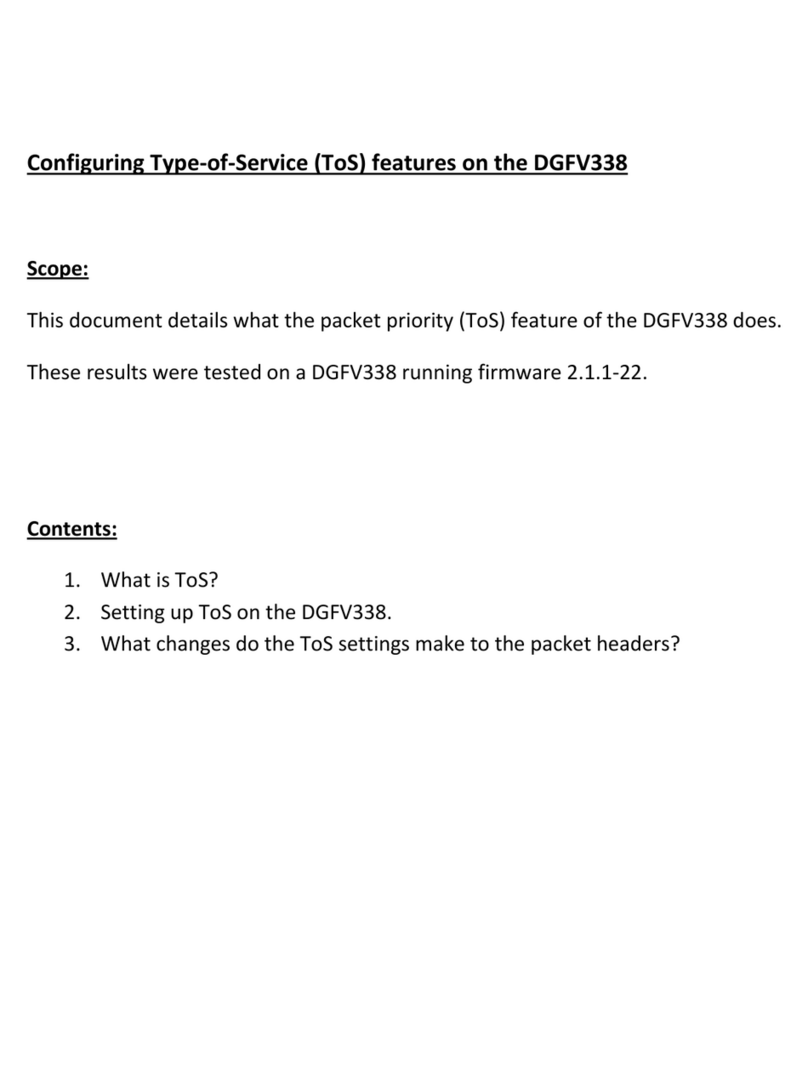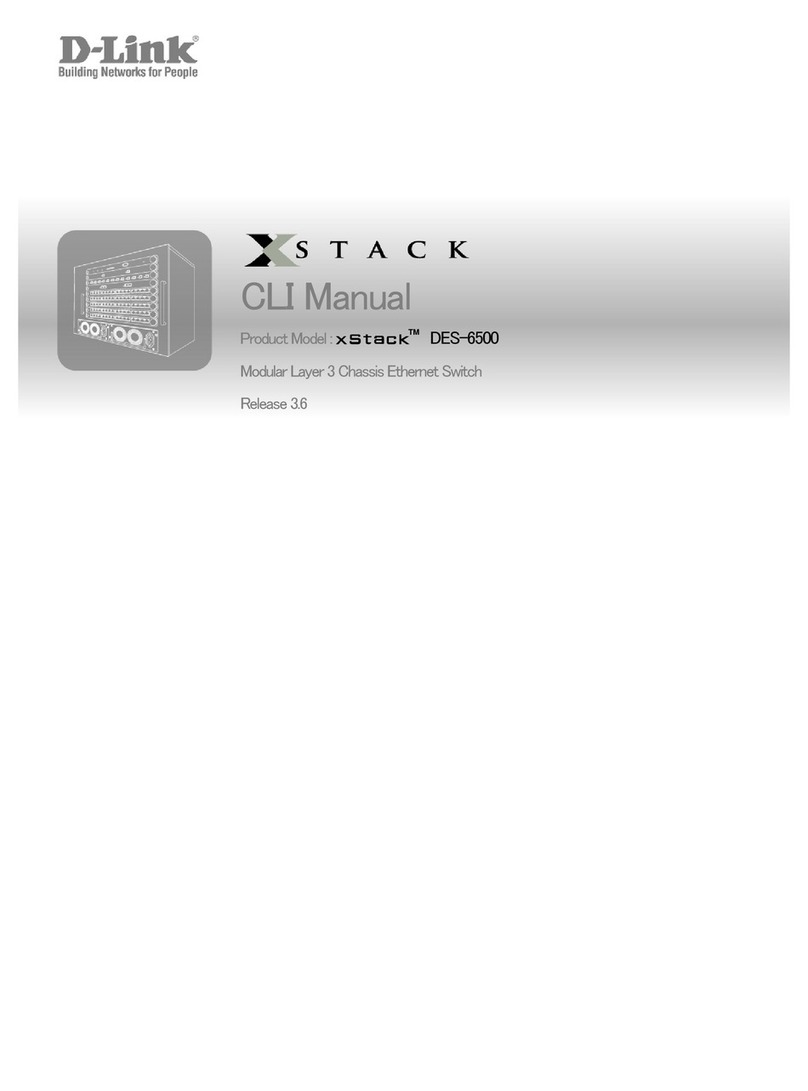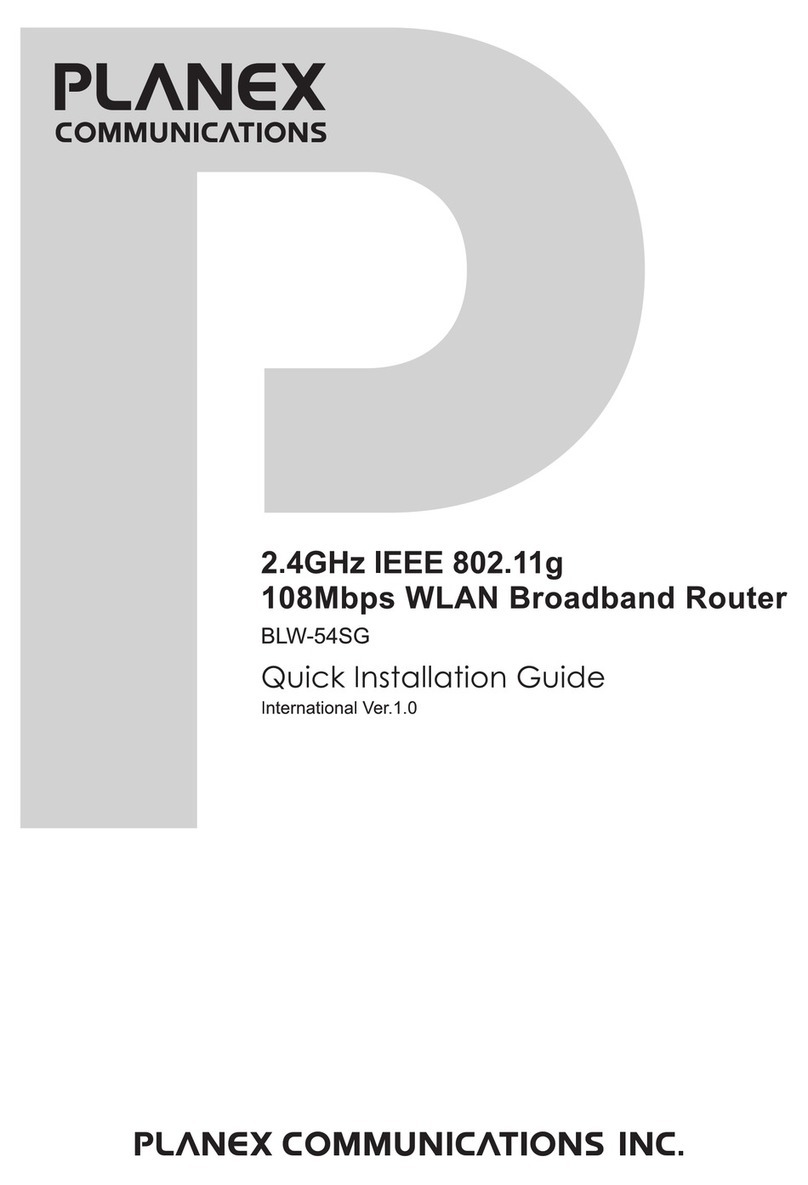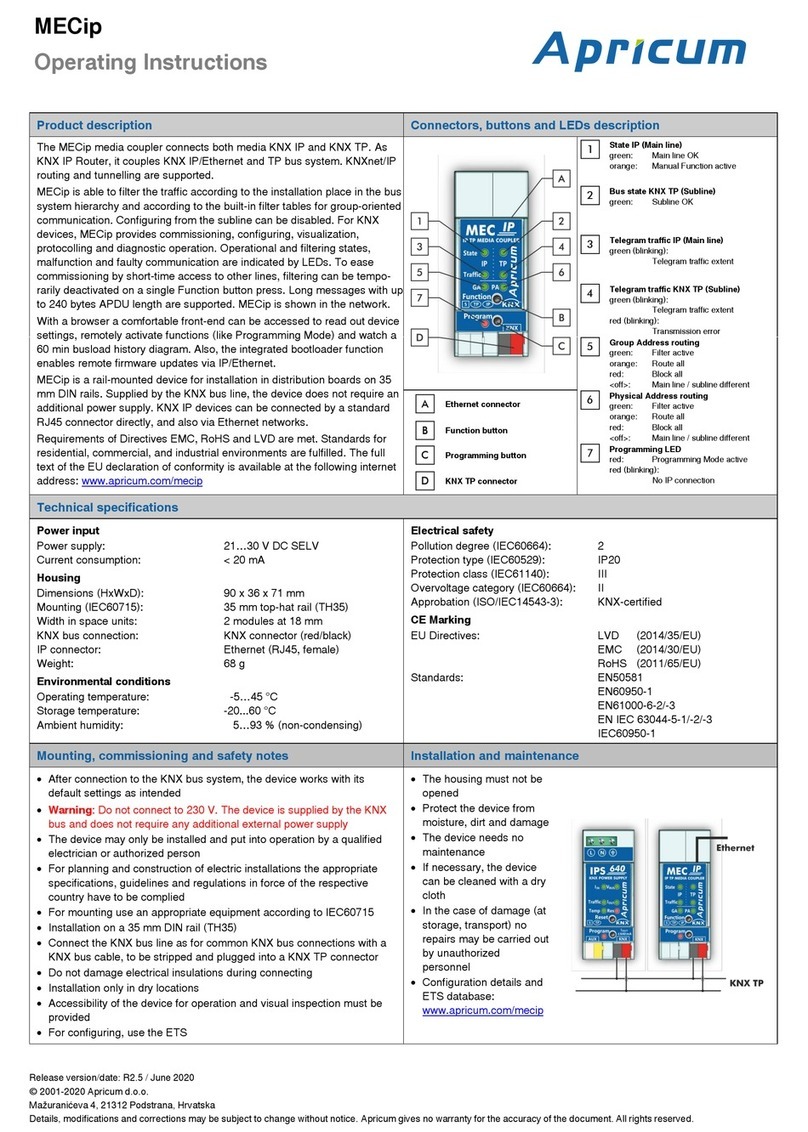Page Two
Version 2021-10-15
Wireless Light
Steady Green:
WiFi ready
Flashing Green:
Activity
Off:
WiFi not enabled.
(try pressing the
Wireless on/off button
on the right)
Broadband Light
Blinking Green:
Attempting to sync
Steady Green:
Router in sync with
exchange/cabinet
Flashing Green:
Activity
Off:
No device plugged in, or
that device is off
Status Light
Steady Red:
Initialising/booting up
Steady Green:
Booted up and ready
Off:
Not connected, problem,
or router in PPPoE mode
Internet Light
Blinking Red:
Attempting to connect
Steady Green:
Connected
Flashing Green:
Activity/traffic
Off:
No internet connection
LED Status:
Help! It's not working
No Sync
When using the DSL socket, the DSL light should be green If this light is blinking or off then the
router is not in sync with the exchange or cabinet equipment. Here are some checks:
●If your telephone socket has two sockets and one is more square than rectangle, plug the
router in to the square socket (no need for the splitter in this case, as your socket has a built
in splitter)
●If you have multiple phone sockets for the phone line in the building, try using your master
socket – the one nearest to where the phone line enters the building
●Test that the phone line is working by plugging in a telephone
Configuration
Don't forget that the router will receive its configuration once it has come online for the first time.
This will cause the router to restart. The router should have received its configuration and have
restarted within about six minutes of being online.
Factory Reset
If required, holding in the reset button for about five seconds, until all the LEDs light up, This will
revert the configuration to our default settings. In this state the router will try to get online and
obtain its own configuration for your line. The configuration settings can be set on our Control
Pages. For example, from the Control Pages, can you set the router to be a bridge. There are
other settings there too, eg WiFi, passwords and so on.
Control Pages
Our Control Page system can be accessed from: https://control.aa.net.uk
This products makes use of GPL software: https://www.technicolor.com/distribute/home-e perience/regulatory-information
i
@
b
View of the side
WiFi:
Until the automatic configuration has completed the WiFi name (SSID) is the randomly
generated one as per the sticker on the base. However, once the automatic configuration has
completed, the WiFi name and password will be as printed on the plastic card that is included
with the router. This may be changed via the Control Pages if required.