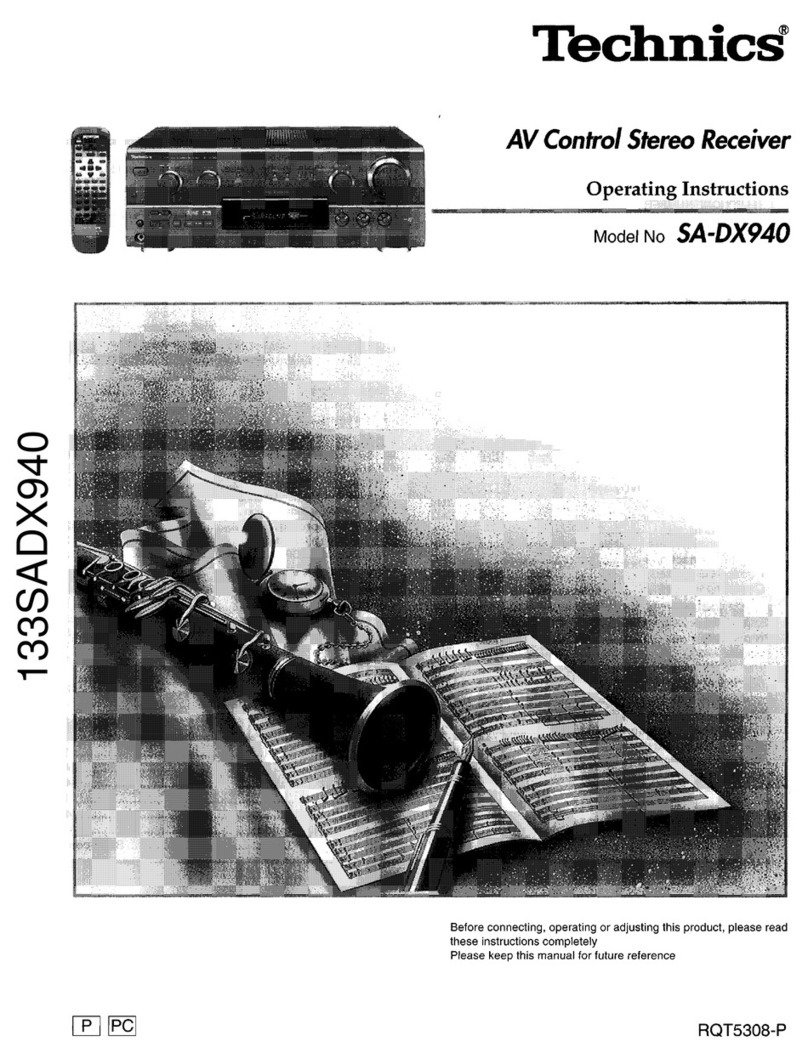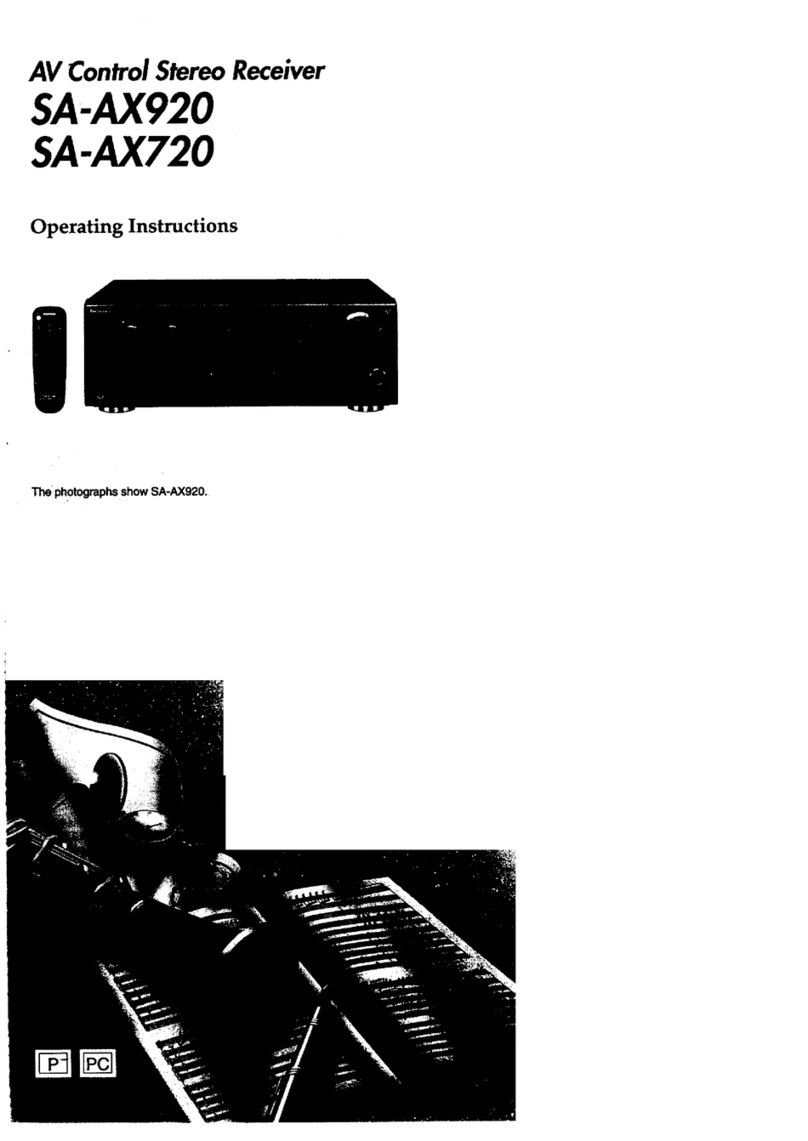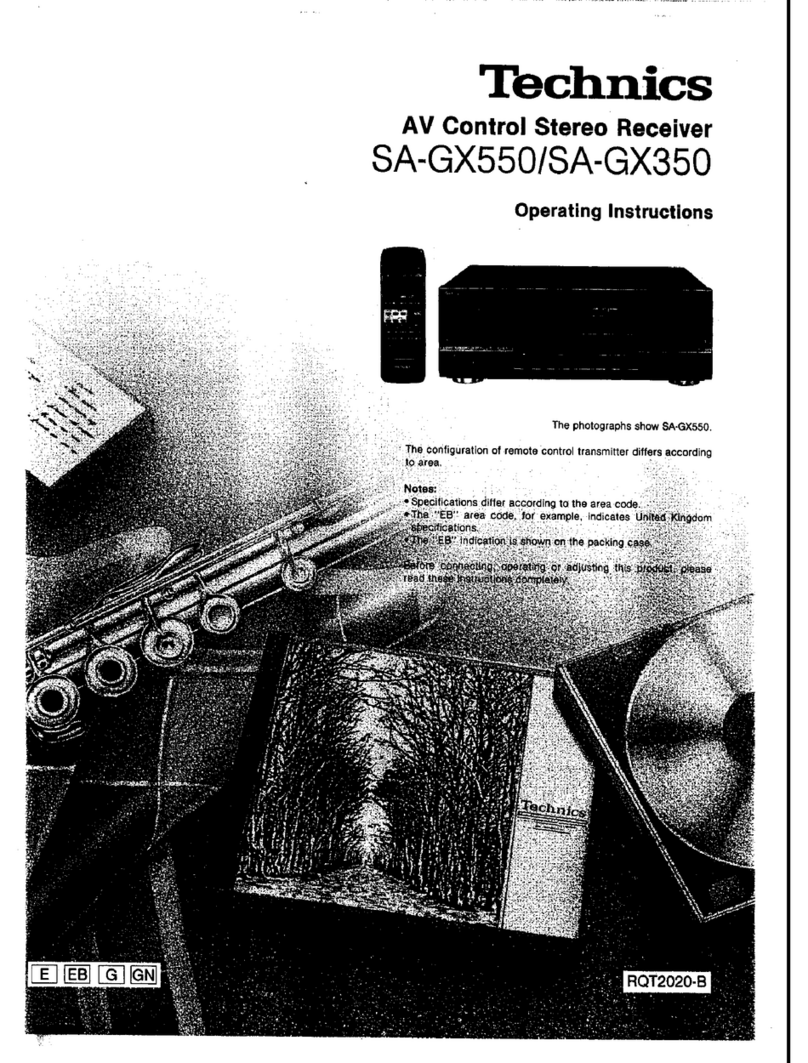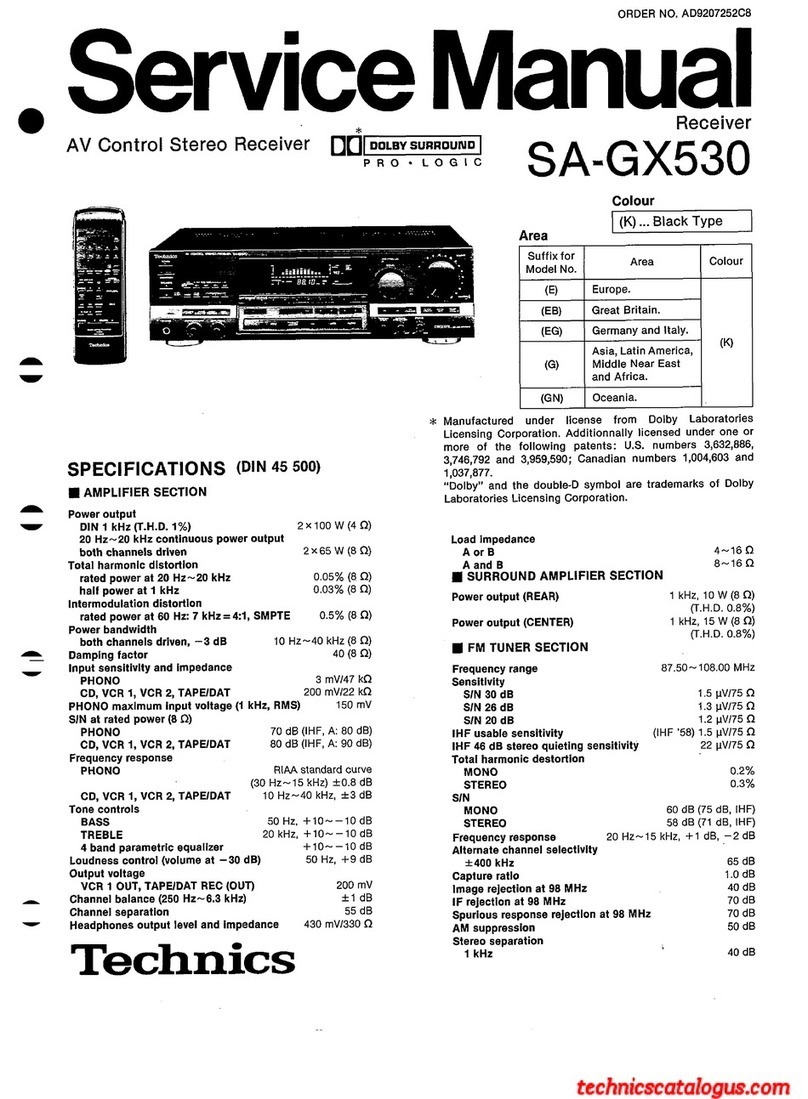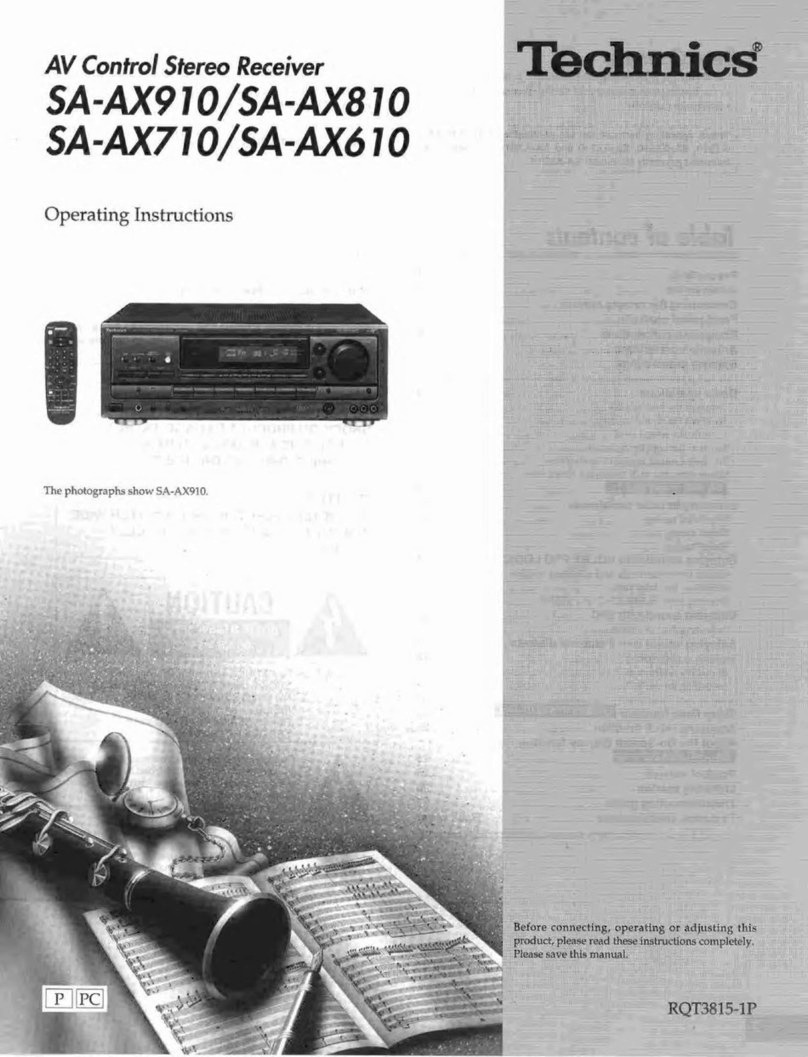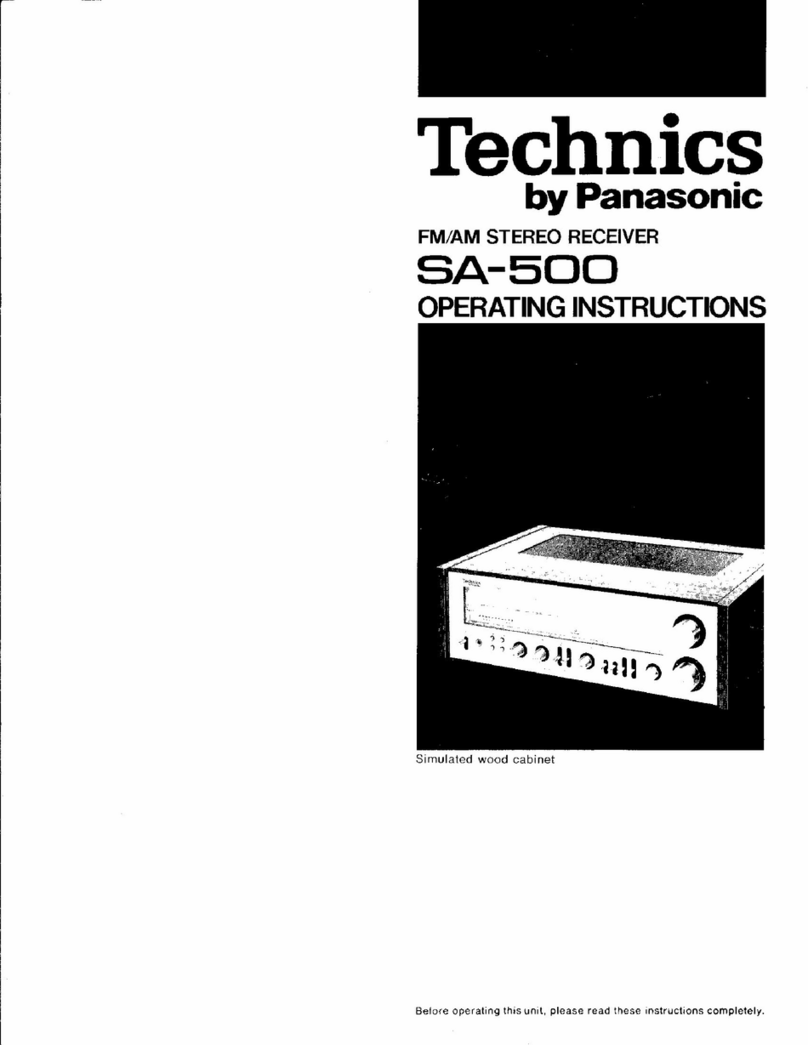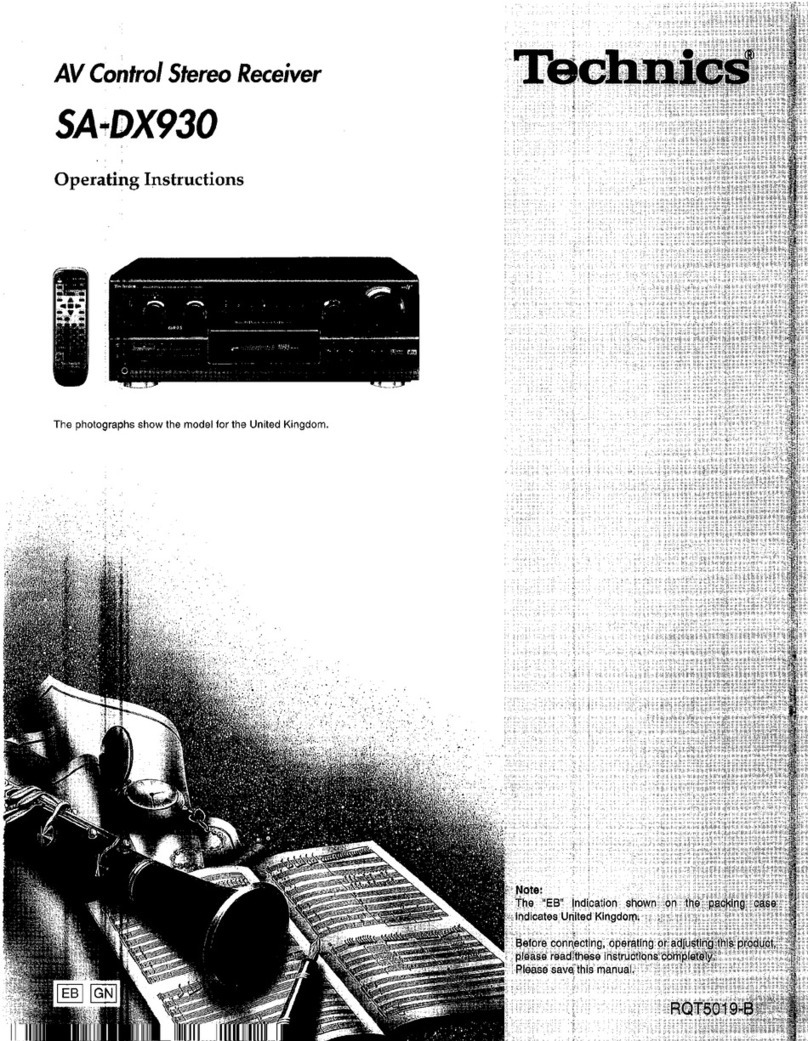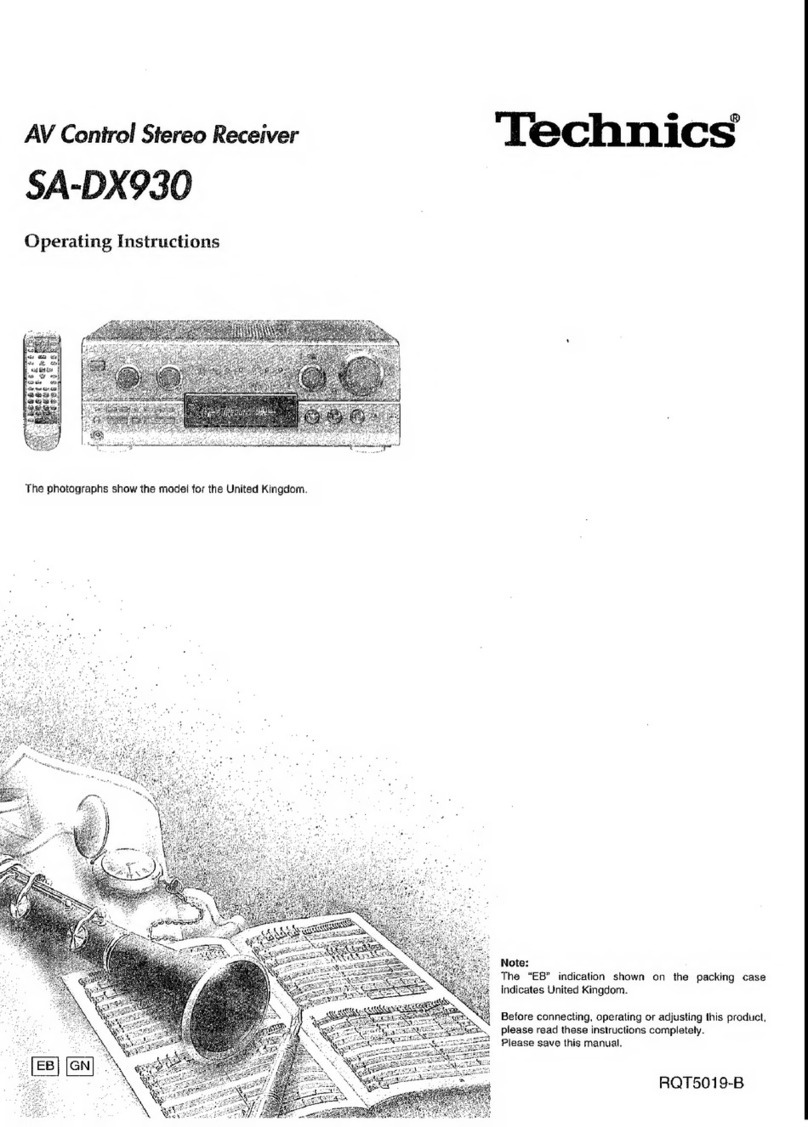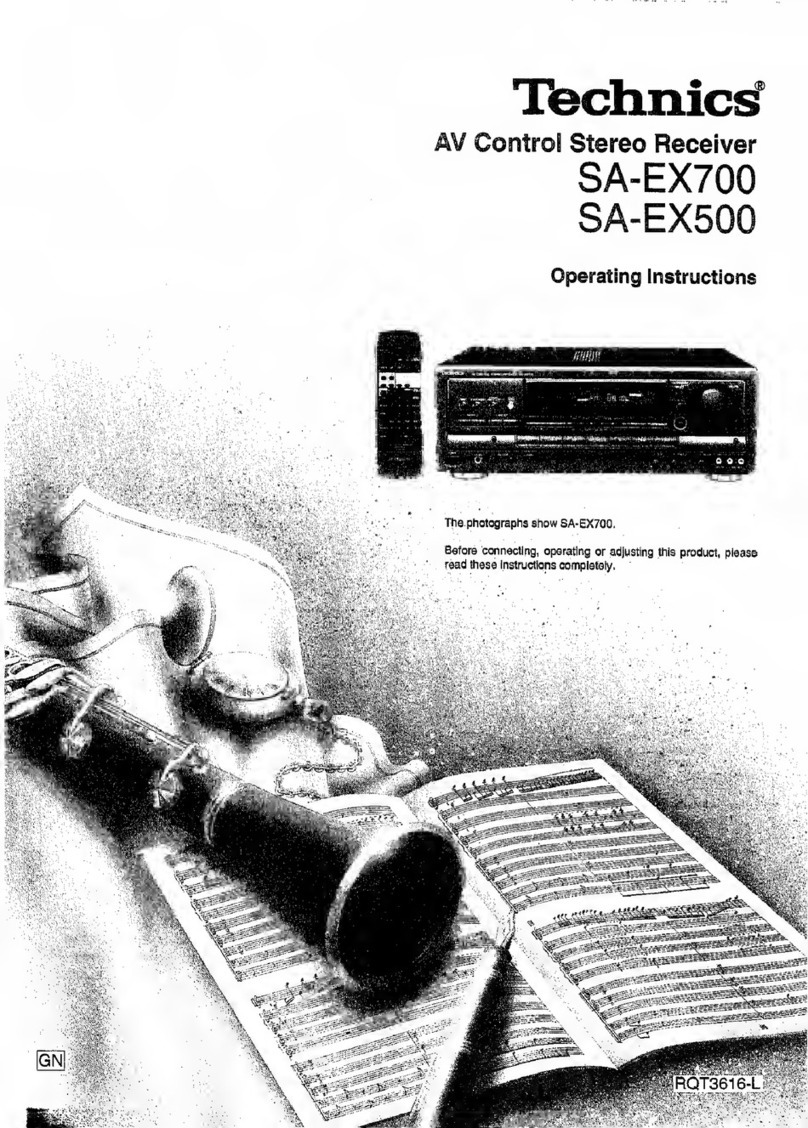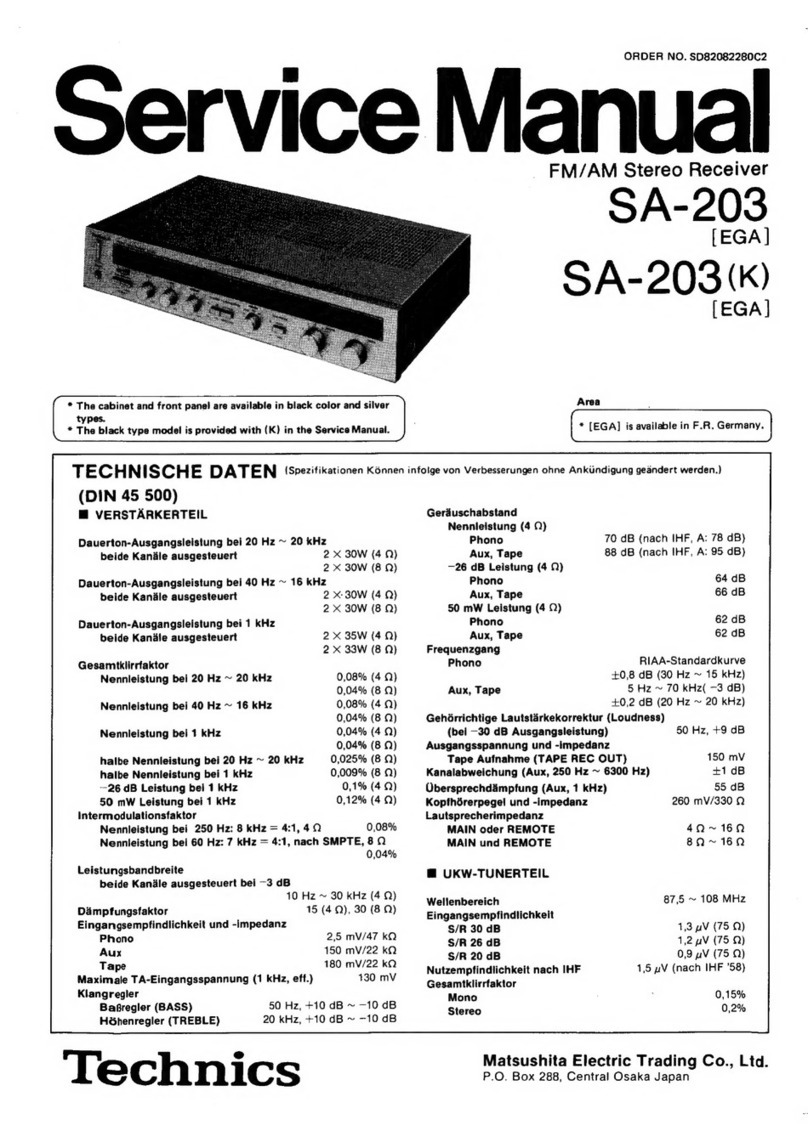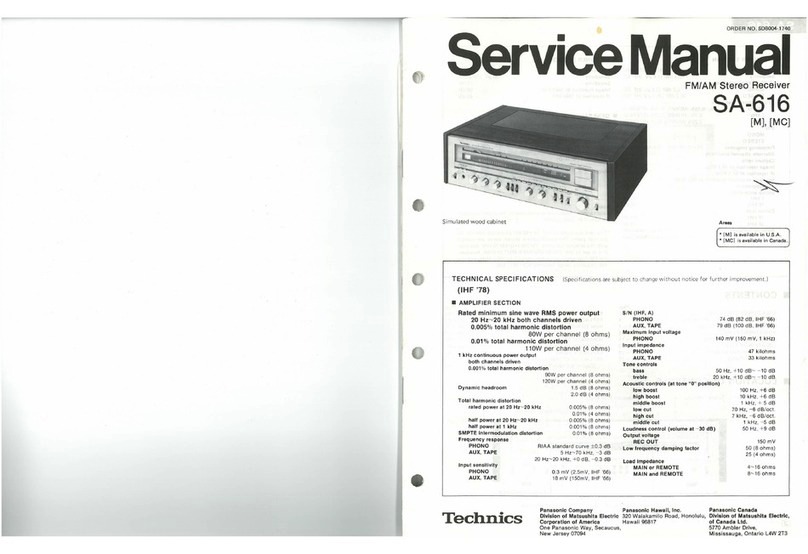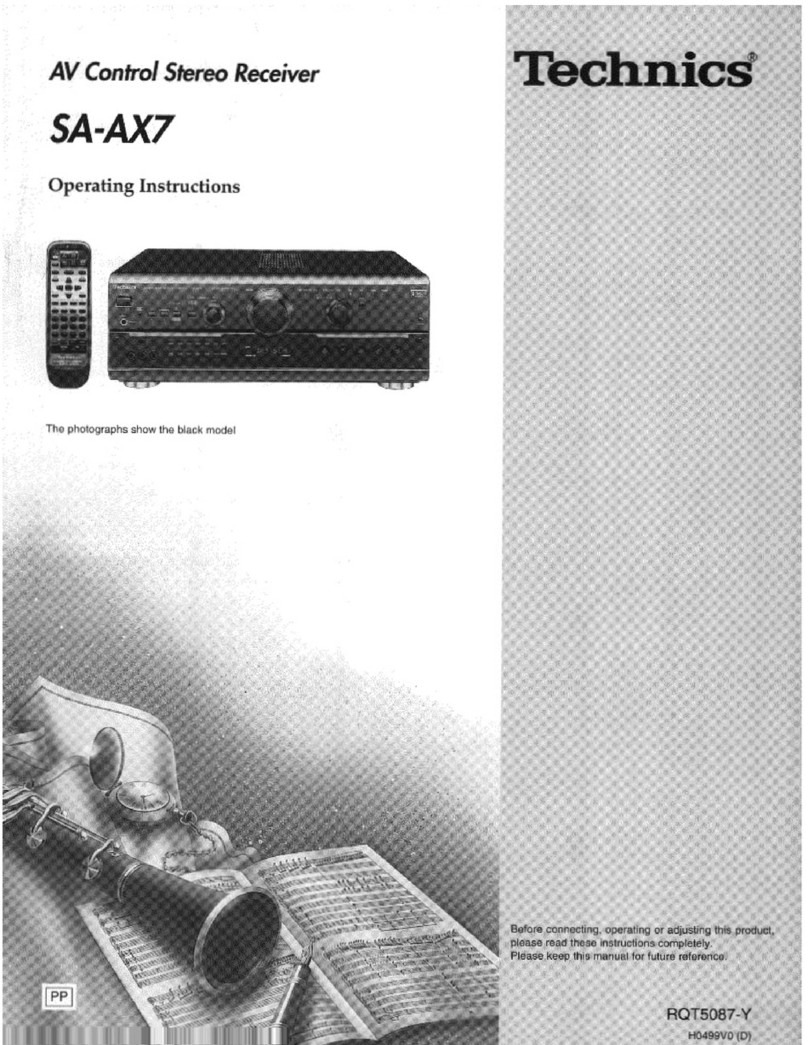Control
reference
guide
Ye
ff
=
=
Ue
/
wt
«
r
een
=
oo
il
Ti
Reference
pages
are
given
in
parentheses.
@®
Standby/on
button
[POWER,
O/1]
..........cccssscssseecertsseeeteneesees
(13)
Press
to
switch
the
unit
from
on
to
standby
mode
or
vice
versa.
In
standby
mode,
the
unit
is
still
consuming
a
small
amount
of
power.
@
Speaker
select
buttons
[SPEAKERS,
A,
B]...
(13,
18)
@
(ESE
cay)
MOS-FET
light
[MOS-FET]
......sscsssscccsssssessssorssseessseesssene
an
(12)
@
Help/reset
button
[-HELP,
-RESET]............-:::s:ssceusees
see
(24)
©
Memory
button
[MEMORY]
...sscccsssscssccssesssscssscssssccsesseesessueen
(23)
©
SFC
mode
selector
[SFC
MODE]
............ccsscssssseereeeerssecees
(18)
@
DSP
sound
mode
select
button
[DSP
SOUND
MODE]
.0.1.....ceeeeceeeessssscenssseereeaeeenneseesoenas
sense
(18)
Volume
control
[VOLUME]
..........
S
TE
TET
(18)
©
Eua
Input
indicators
[INPUT]
-.....-ssrsssernneanssnsssrsssansoveersrenenere
«n
(18)
40
Input
selector
[INPUT
SELECTOR]
AE
N
E
ETT
(13,
18)
@
Digital
input
select
button/indicator
[DIGITAL
INPUT]......(18)
©
Subwoofer
level
button
[SUBWOOFER
LEVEL]................
(21)
(3
DVD
6ch
input
select
button/indicator
[DVD
6CH
INPUT]
...cccsccssscssesssssssesscuccssscsssccssenssssvecsseessscseusss
(19)
(4
Headphone
jack
[PHONES]
........:.....ccscsssssesseeseeseeeeneeees
seareee(20)
@®
Tuning
buttons
[TUNING,
V,
A)]......cccsssecssereeeesentesenes
verve
(22)
Ò
Preset
channel
button
[PRESET]............:..ccssssserseseesersersens
(23)
@
Band
select
button
[BAND]
.........cccccsssessseetseneeeeeestenesens
(22)
(8
FM
mode
select
button
[FM
MODE).......ccsceesssenensseees
(22)
@
Display
section
@
Tape
monitor
button
[TAPE
MONITOR)..........cccseeeressenes
(21)
@)
Tone
and
balance
select
button
[BASS/TREBLE,
BALANCE]
vu.cecscscssssssssssesssccosessssessscsseeeseee(
20)
2
Tape
monitor
indicator
.........cccessesssccsersrnsteesstivensesenesenesass
(21)
@
Tone
and
balance
adjust
buttons
[-,
+,
L,
Fl]...
(20)
@
VCR
2
terminals
[VCR
2]......:ccccsesseccessssenssesseranertneesesansmnenns
(6)
o
Rac)
VCR
1/VCR
2
select
button
[VCR
1
0,
VCR
2
a]
asan.
(20)
7
VA
Ñ
ii
NA
WA
NZ
NIZE
I,
kHz
AN
vay
WI
IZM
UM
ZNI
N
AACE
MHz
IMP
v
STEREO
“SPEAKERS-'
TUNED
.
AGEILow
Ji
MONO
W
pee
eee
PA
ee
n
s
m
me
ore
rine
n
es
eme
Ppp
(ye
je]
(Ls
][S][LFEI[Rs
]
~
QDOPROLoGICc
`
PCM
ETH
SOUND
MODE-
SFC
[DIGITAL
STEREO
SURROUND
s
FIXED
Display
section
@
Display
@
Frequency
unit
indicators
[kHz,
MHZ]
............ccsssessecessseens
(22)
@
Program
format
indicators
[L,
C,
R,
LS,
S,
LFE,
RS).........
(18)
@
Front
speaker
indicators
(-SPEAKERS-,
W,
Ei]..............0.:
(18)
®
Low
impedance
indicator
[LOW
IMP]
..........cscssssesssesseeens
(14)
6)
Stereo
indicator
[STEREO].......scccsssescsssssssssessssseesecssseeeenss
(22)
@
Monaural
indicator
[MONO]........scccsssessscssussseesstsesessnesseconeess
(22)
@
Memory
indicator
[M]
.........sccesscsssssssssssesssseserssssnesssesscaneonees
(23)
@
Tuned
indicator
[TUNED]......0......ccccssssssessssssessssestresetteceeserss
(22)
®
Signal
format
indicators
[FIXED,
PCM,
ETS),
OO
DIGITAL,
00
PRO
LOGIC)...........
(18)
6
DSP
sound
mode
indicators
[-SOUND
MODE-,
SFC,
STEREO,
SURROUND)..........0:..04:
(18)
Refer
to
the
separate
booklet,“Remote
Control”,
for
a
guide
to
the
remote
control's
buttons.
|
Before
use
RQT5730