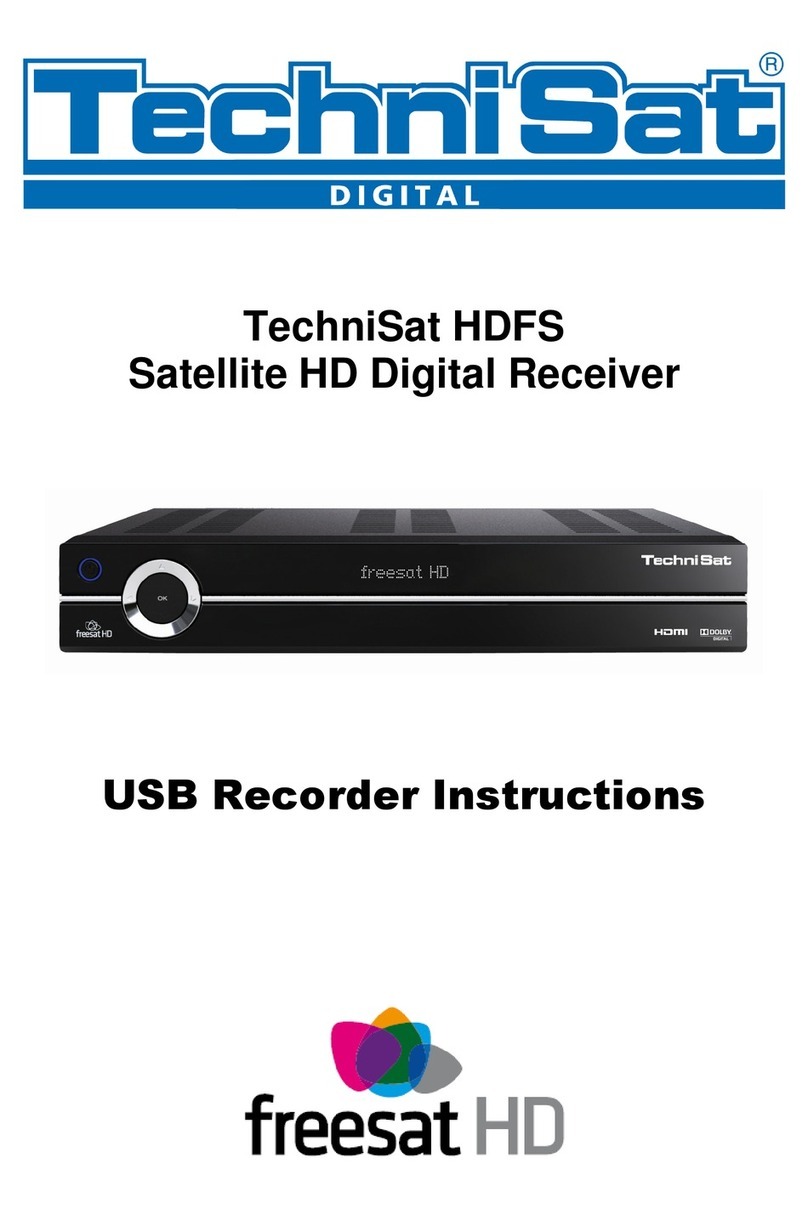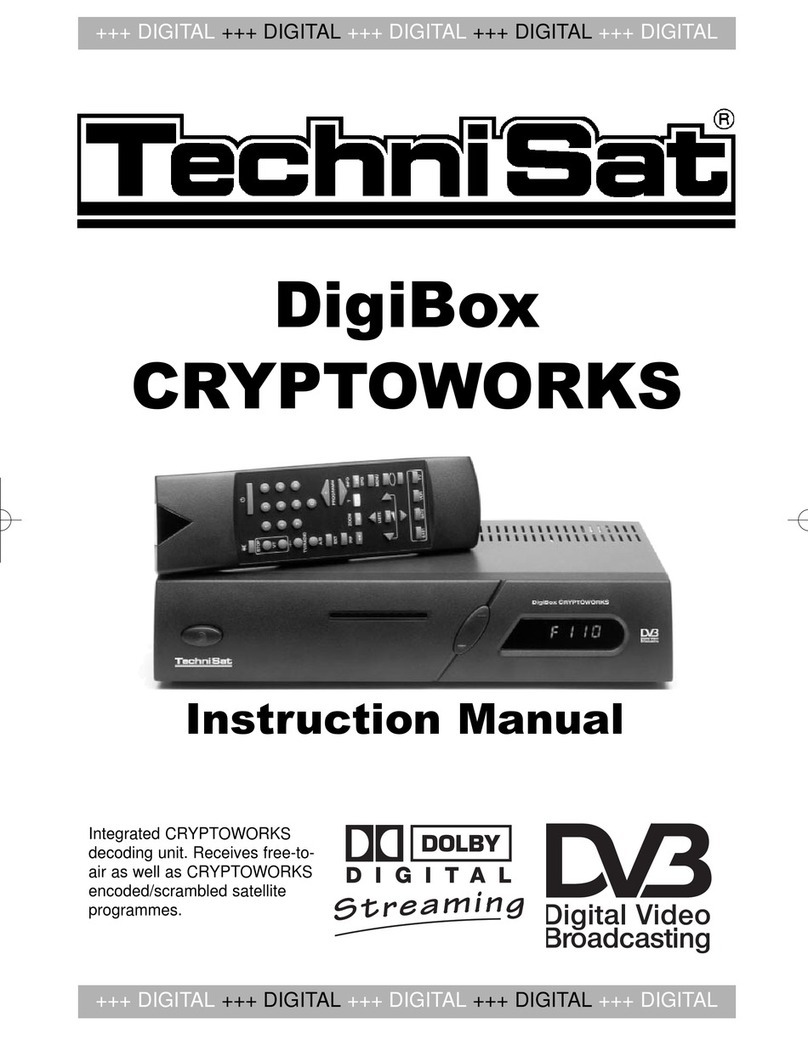3
Disposal advice
The packaging for your unit consists entirely of recyclable material. Please sort the items appropriately,
and sort them for disposal via your local waste “Disposal system”. Please note that spent batteries (from
the remote control) as well as electronic components should not be disposed of in your household refuse,
but in accordance with your local regulations (special waste, handing back to the outlet where purchased).
Safety advice
For your own protection, please read the safety instructions carefully before commencing operation of
your new unit.
The manufacturer accepts no responsibility for damage caused by inappropriate operation, or by non-
compliance with safety precautions.
> To ensure sufcient ventilation, position the device on a at, even surface and do not place any objects
on the lid of the device. This surface has ventilation slots that ensure heat can escape from inside the
unit.
> Do not place any burning objects, such as burning candles, on top of the unit.
> Do not subject the unit to water spray or droplets, and do not place any objects lled with liquid, e.g.
vases, on top of the unit.
> The unit may only be operated in a temperate climate.
> Never open the unit housing! You are in danger of receiving an electric shock. Any necessary repairs
should be carried out only by qualied service personnel.
Contents:
Safety advice ..............................................................................................................................................3
When not in operation ...............................................................................................................................4
Help:...........................................................................................................................................................5
Initial installation......................................................................................................................................5
Switching on and off...................................................................................................................................6
Channel selectios .......................................................................................................................................6
Optional channels ......................................................................................................................................7
Additional channel information ................................................................................................................7
Volume control ..........................................................................................................................................8
TV/Radio switching ....................................................................................................................................8
Access Electronic Programme Guide (EPG): .........................................................................................8
Hard disk operation ...................................................................................................................................8
Recording .................................................................................................................................................8
Playback .................................................................................................................................................12
Pause/Still picture ...................................................................................................................................13
Fast Forward and Rewind ......................................................................................................................13
Slow motion ............................................................................................................................................14
Single frame progress ............................................................................................................................14
MP3 Playback ........................................................................................................................................14
Playback/Reproduction of pictures ........................................................................................................15
Manage hard disk ...................................................................................................................................16
Sort Channels / Congure Favourites List ............................................................................................19
Exit Menus ................................................................................................................................................21