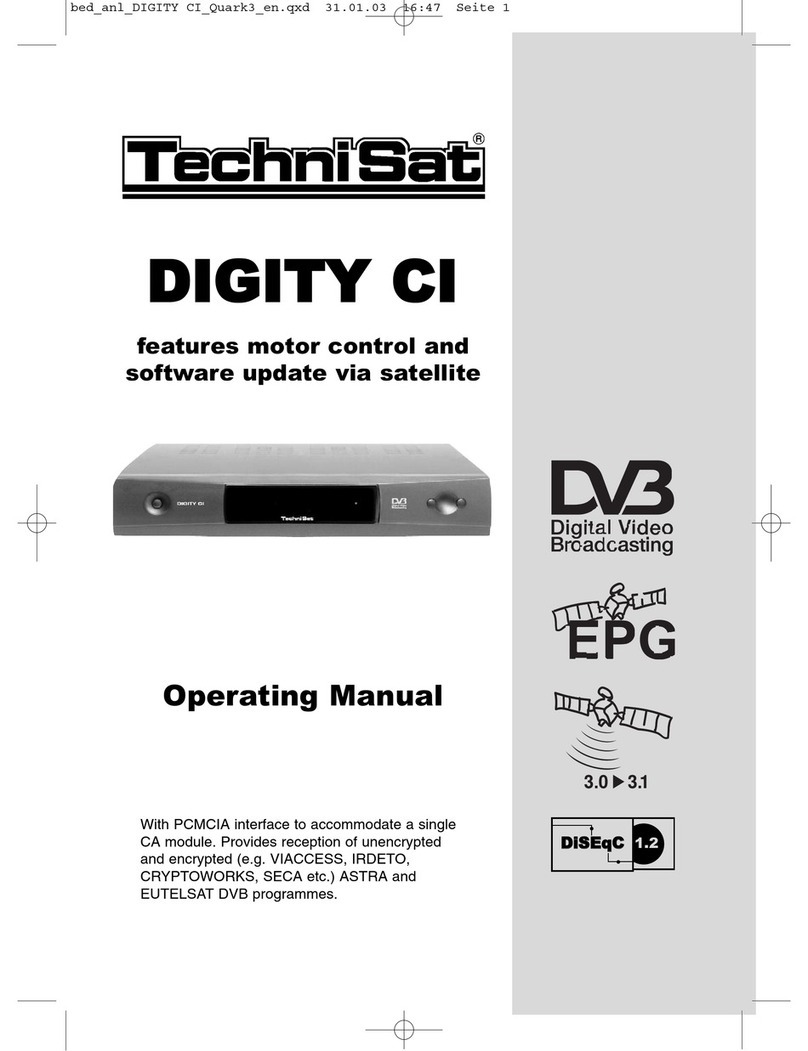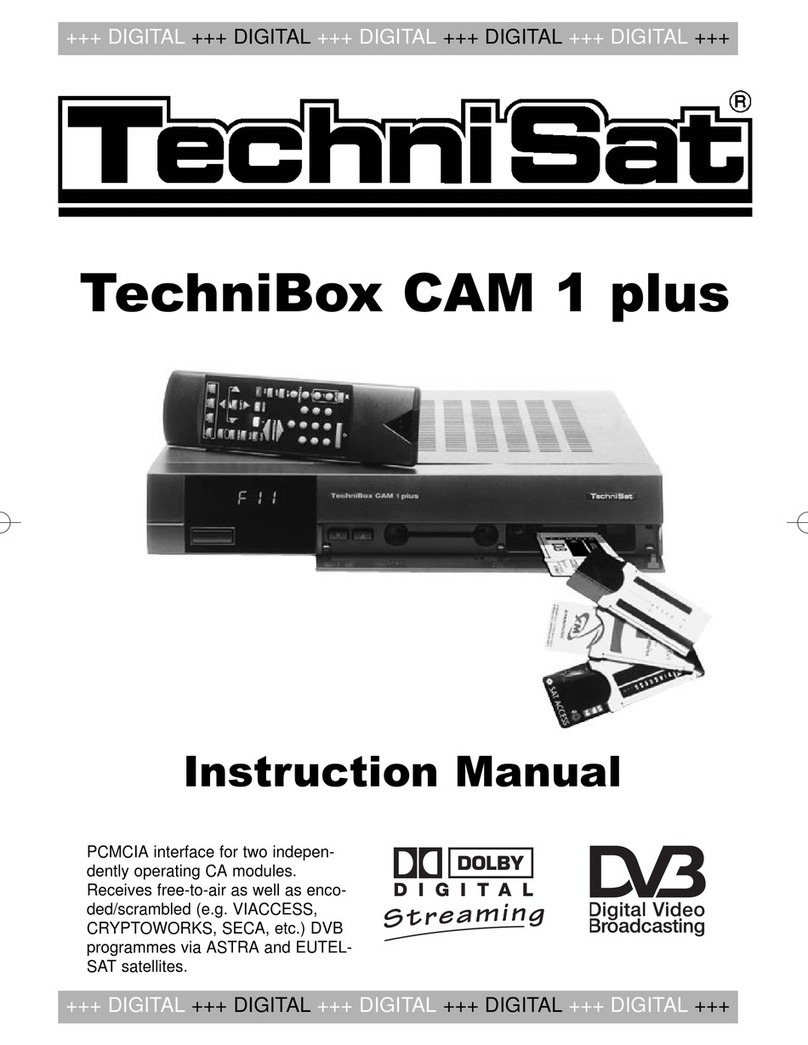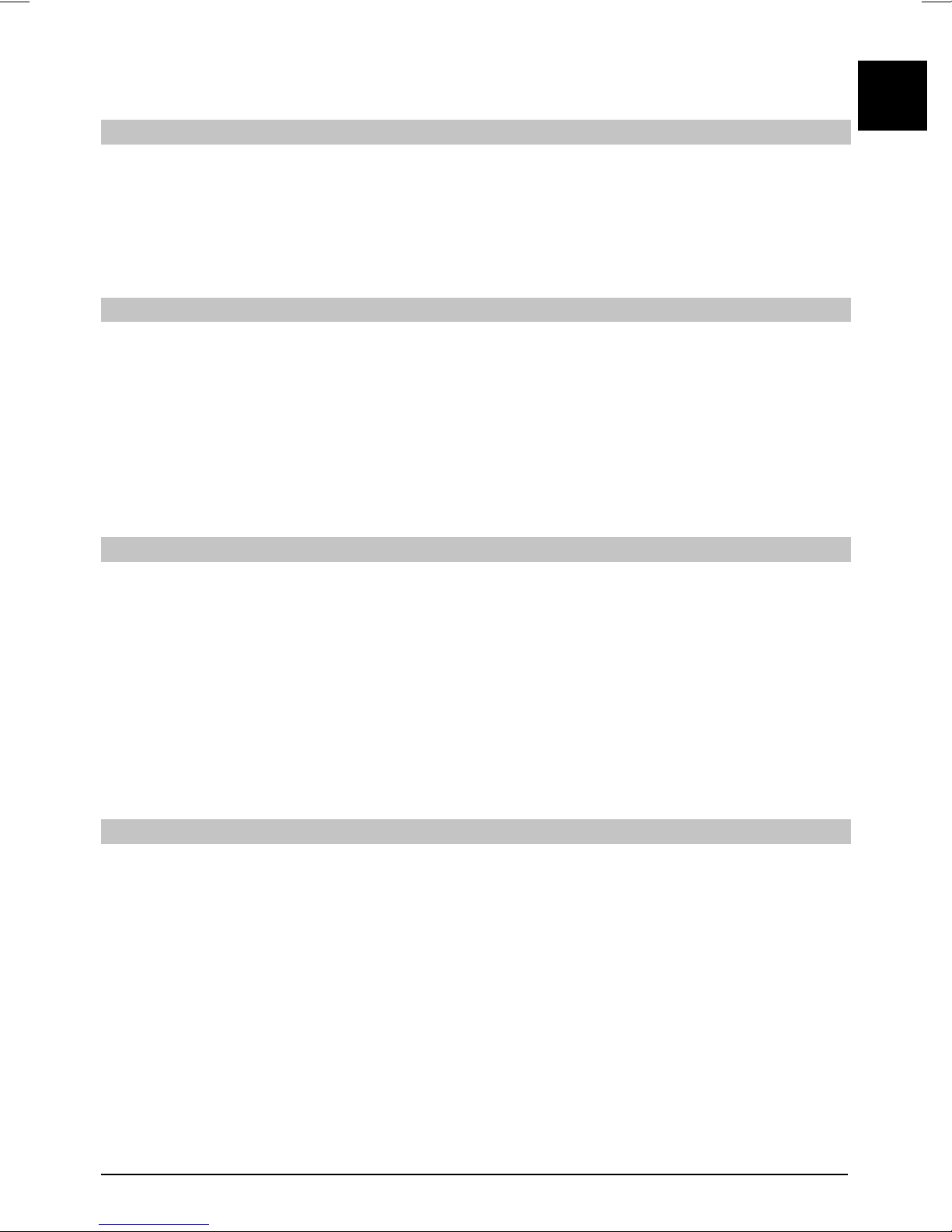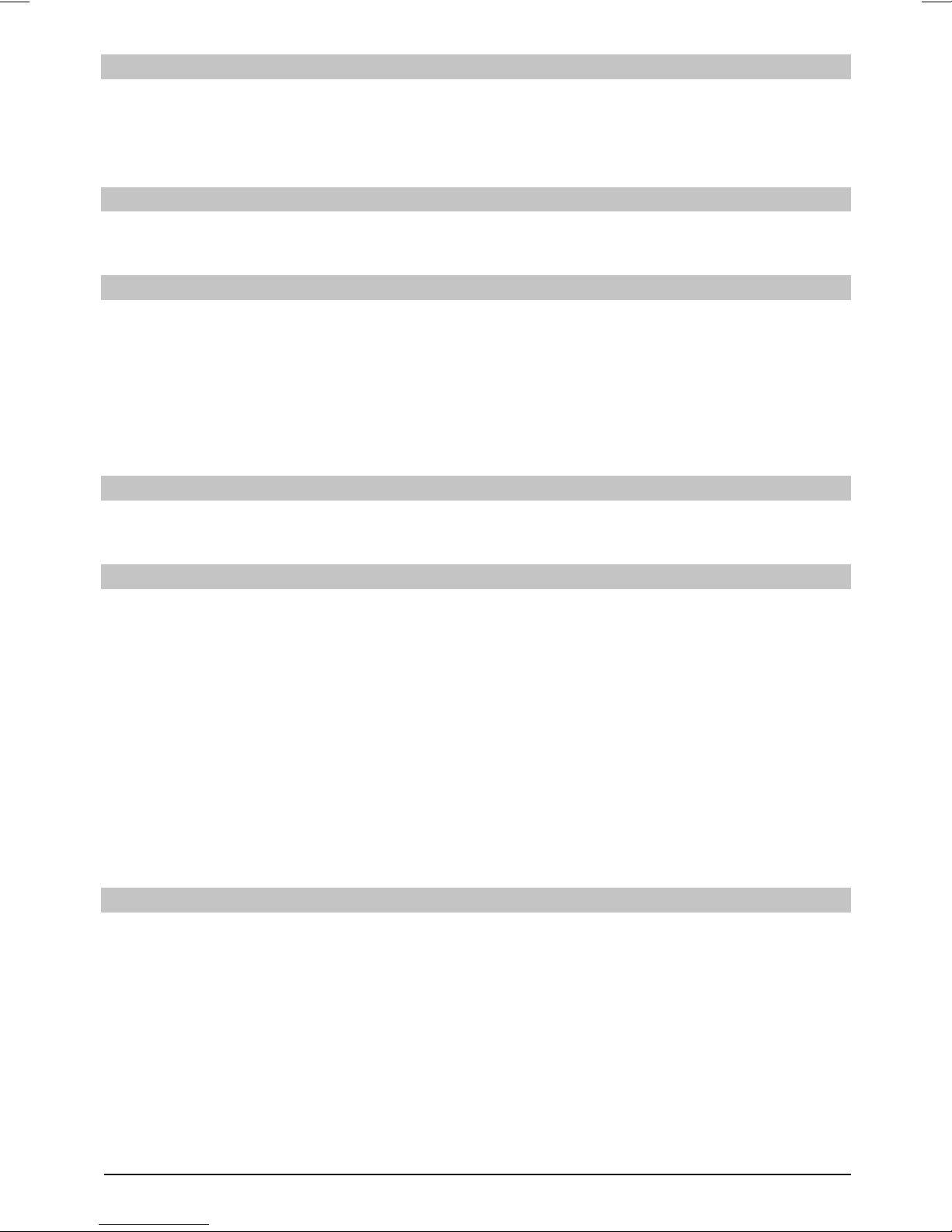9
pressing each number to complete the entry. If you wish to enter a number consisting of only one
or two digits, you can speed up the switching procedure by holding the key down on the last digit.
Using the channel list:
Press the OK key.>
Now use the arrow keys up/down to highlight the desired channel.>
Press the OK key to display the highlighted channel.>
Use the arrow keys up/down to move the highlighter in the list by one line at a time.>
Use the arrow keys left/right to move back and forth in the list one page at a time.>
Optional features
Certain programmes offer the possibility of optional features. This function makes it possible for
you, e.g. during a sports broadcast, to freely select from various camera perspectives (Form 1)
or to select from a range of different sporting broadcasts (Bundesliga football). If a programme
includes optional features, this will be indicated.
To select one of the possible options, press the option button. A selection window showing the>
available options will be displayed.
Use the arrow keys up/down to highlight the desired option, and confirm by pressing OK.>
Select start time
On certain channels, you can select individual films with different start times. These films are
available on a round the clock basis at different start times. If a channel features selectable start
time, this will be indicated.
To select one of the possible start times, press the option button. A selection window showing>
the start times offered will be displayed.
Use the arrow keys up/down to select the desired start time.>
Confirm by pressing OK.>
Provided the broadcast for the selected start time is available, you can view this at the desired time.
Additional programme information
Each time you change channels, an information box will be displayed briefly, showing the
channel and the name of the programme selected. In addition, other programme properties will
be indicated, such as for Video text, widescreen broadcasts and encrypted channels. If a TV
broadcast is available in multiple languages or with multiple audio channels, or if multiple radio
channels are available on a single radio station , this will be displayed on the screen. You may then
proceed as follows to select a different language or a different audio channel:
Press the Option key. A list will now be displayed on screen, indicating the languages cur->
rently available.
Use the arrow keys up/down to highlight the desired language or the desired radio station and>
confirm by pressing OK. You may now listen to the programme in the language selected. Your
digital receiver is also equipped to receive monaural programmes.
Use the arrow keys left/right to choose between Mono channel 1, Mono channel 2 and stereo.>
ENEN