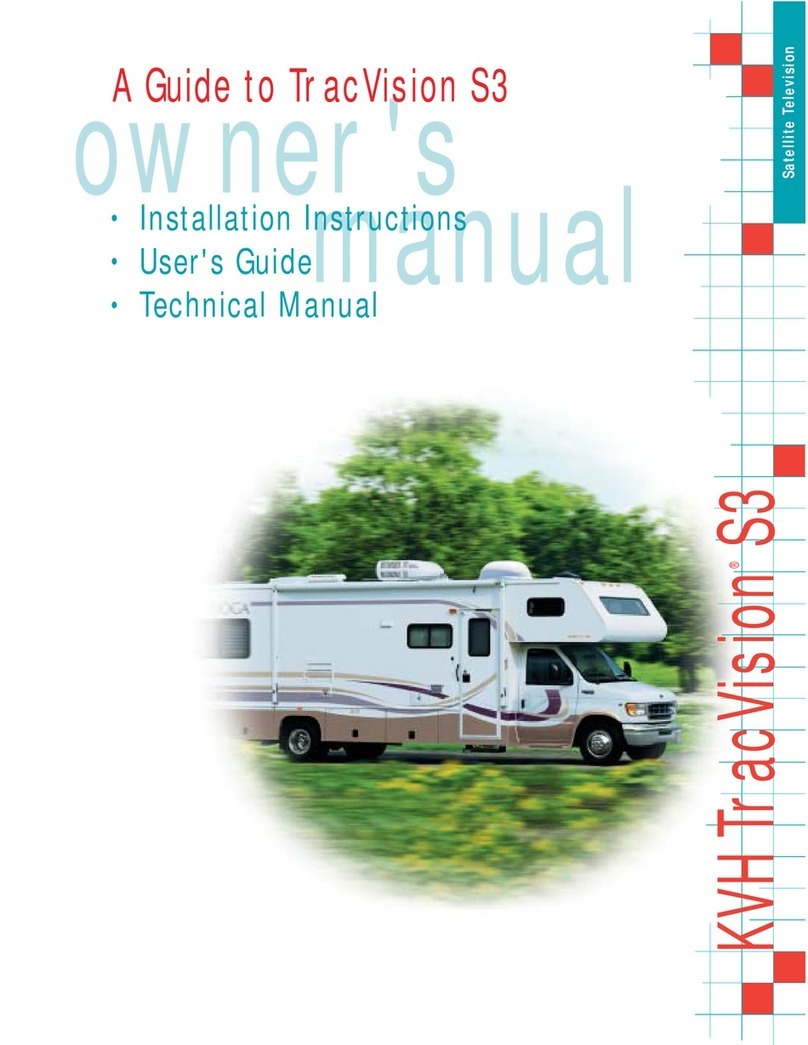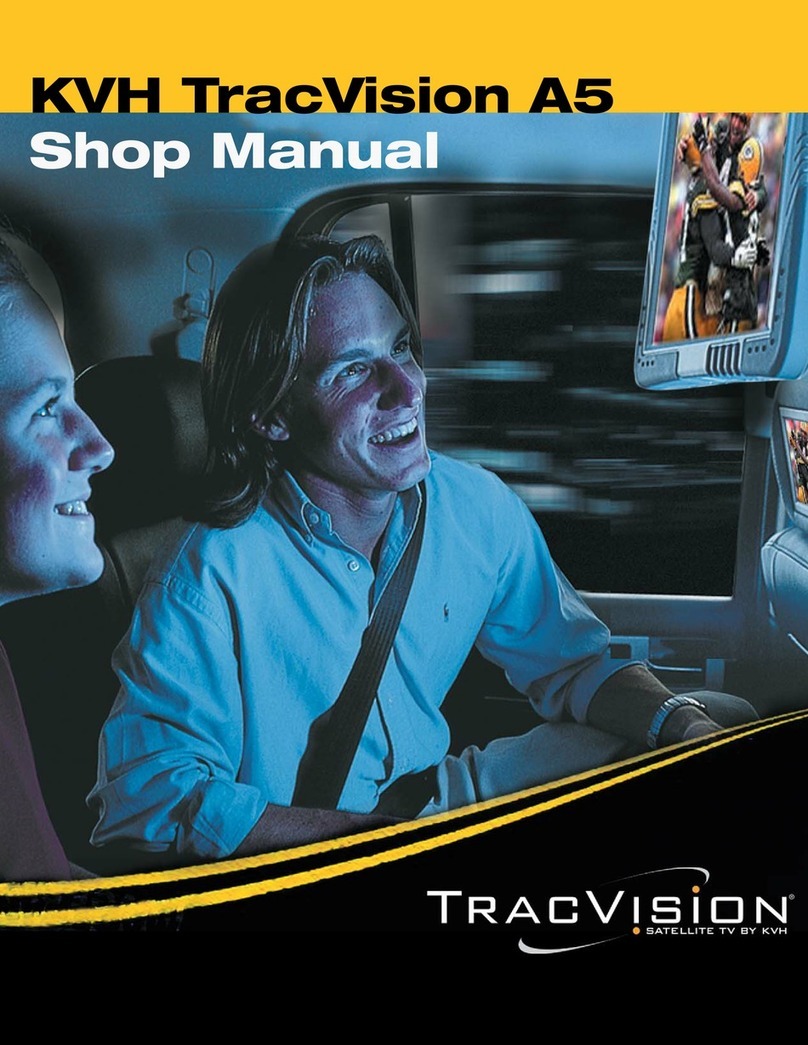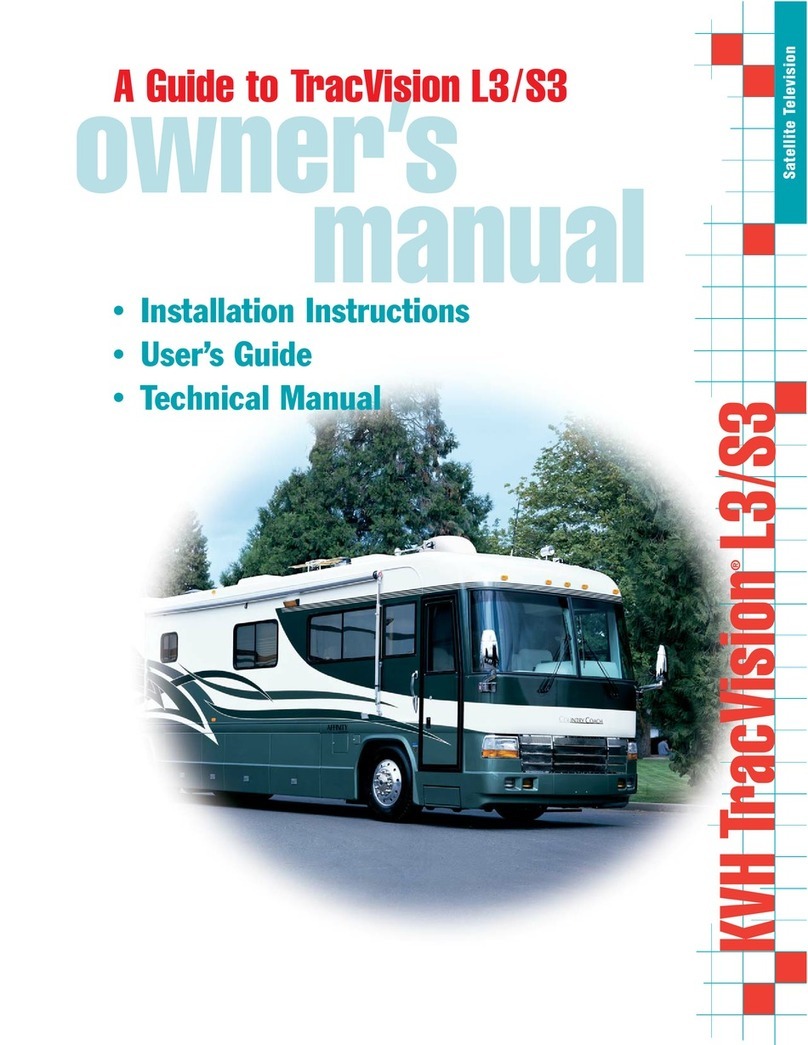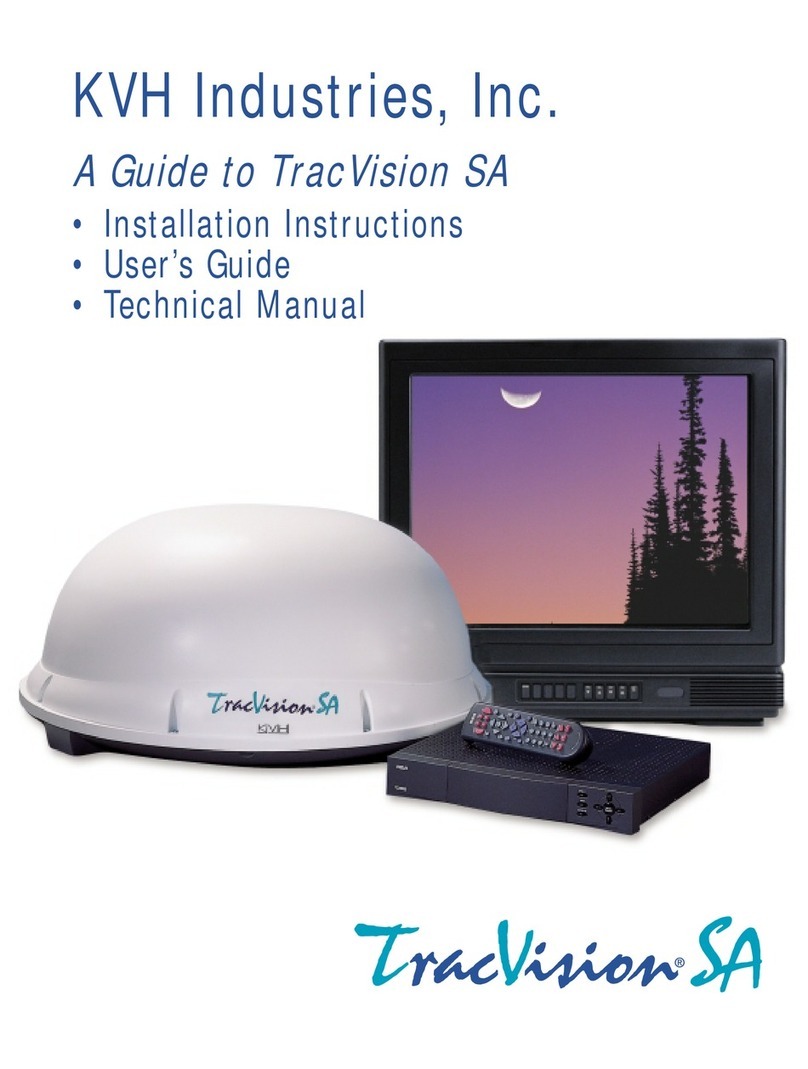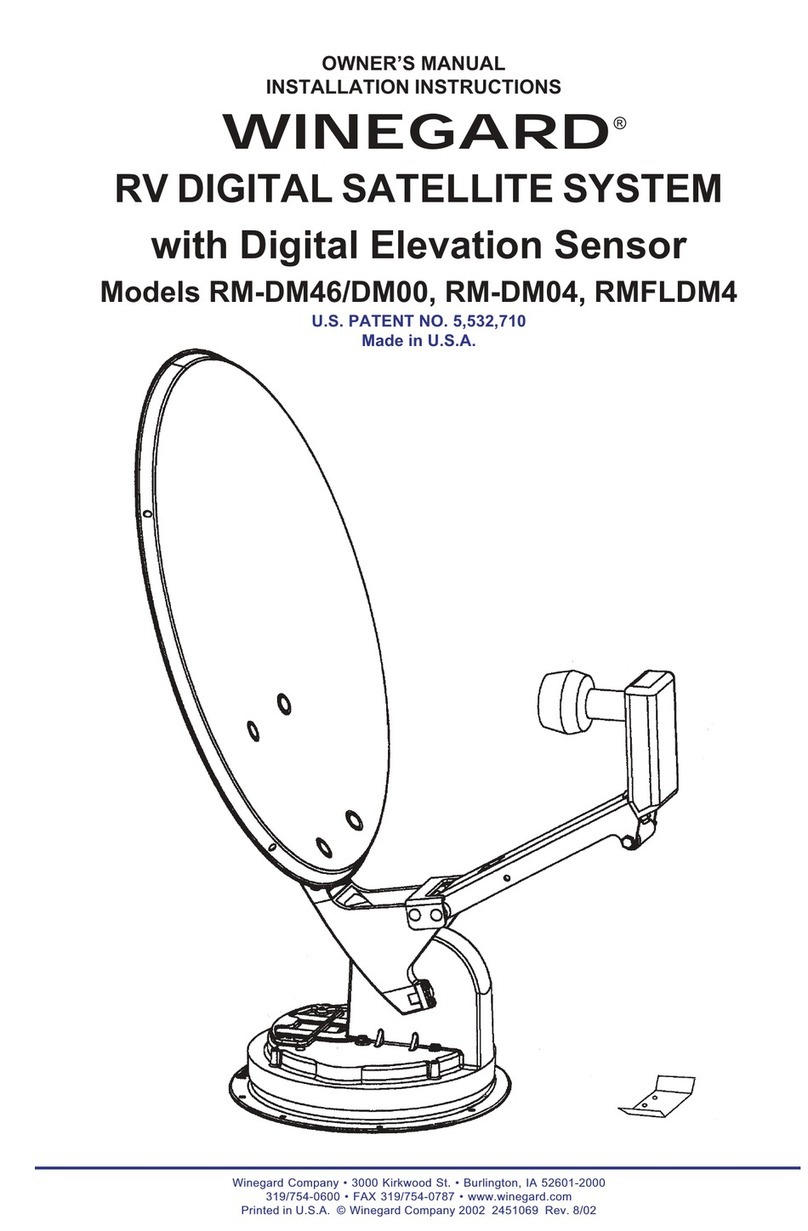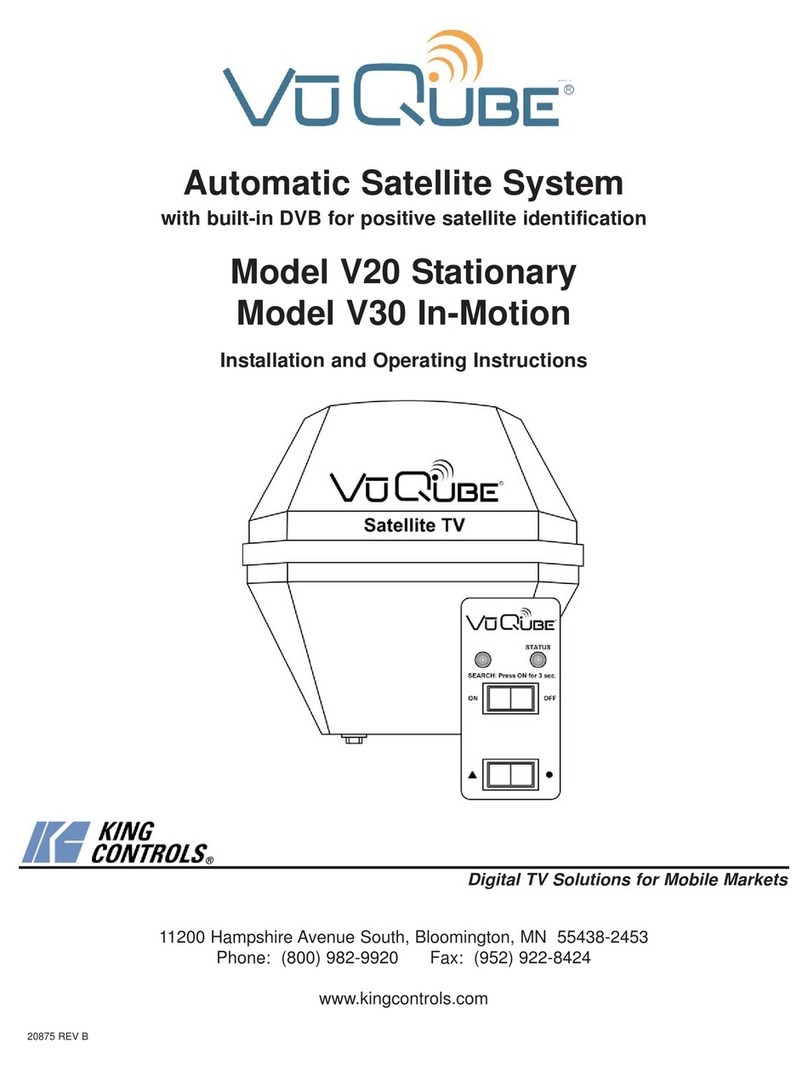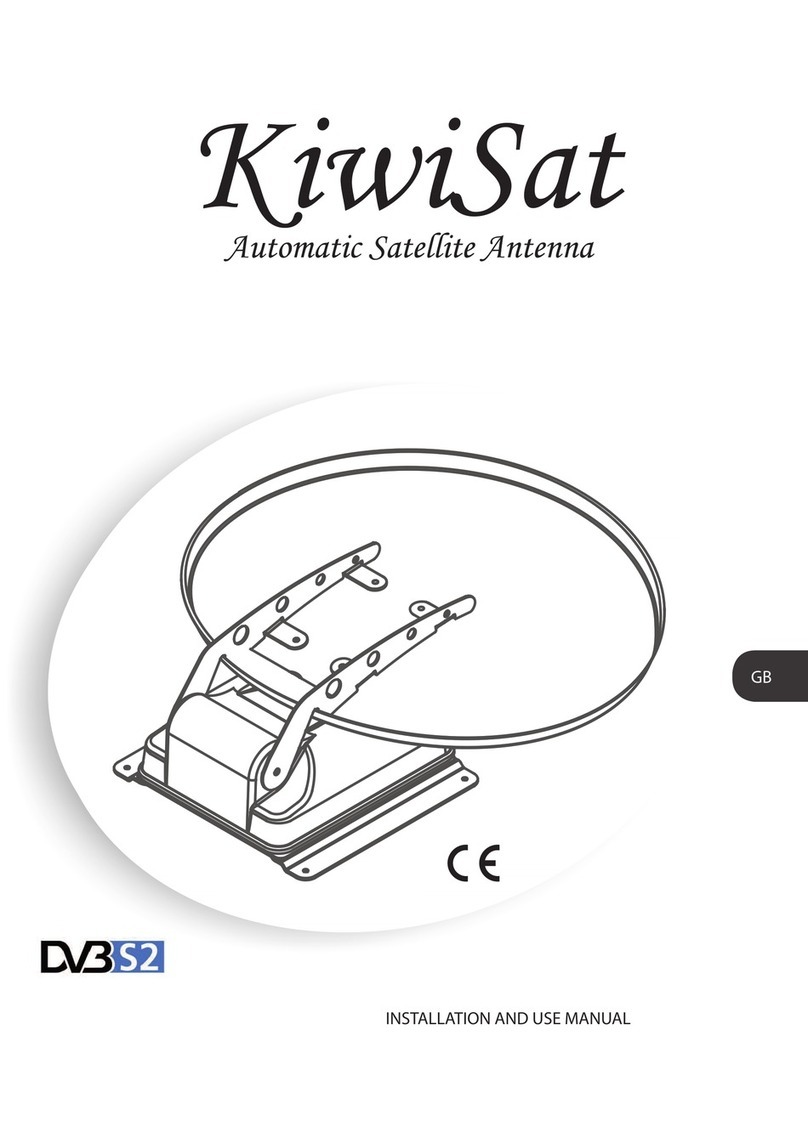KVH TracVision HD7 User’s Guide
Operation
Maintenance
KVH Industries, Inc., 50 Enterprise Center, Middletown, RI 02842-5279 U.S.A.
54-0661 Rev. D
Troubleshooting
Perform the following checks if you encounter a problem with the TracVision HD7 system:
• Ensure the antenna’s view of the satellites is not obstructed. Common causes of blockage include
bridges, buildings, masts, and other equipment. Inclement weather can also degrade signal quality.
• Check for error messages. Error messages displayed on the iPhone/iPod touch, web interface, and
ACU screen may identify a specific problem.
If you are unable to fix the problem, please call or visit a KVH-certified technician near you, or contact
KVH Technical Support.
To locate a technician near you, visit:
www.kvh.com/wheretogetservice
KVH Technical Support:
Using the iPhone App
While connected to the Internet,
choose “Updates”. Then follow
the onscreen instructions.
Using the Web Interface
While connected to the Internet,
choose “Check for Updates”.
Then follow the onscreen
instructions.
Using a USB Flash Drive
If you saved a software
update (.kvh) file onto
a flash drive, plug
the flash drive into
the ACU’s USB port
then follow the ACU’s onscreen
instructions to update your
system.
Checking for Software Updates
Be sure to check for software updates periodically to ensure optimal performance of your TracVision HD7.
Please restart the TracVision system before updating software.
Connecting to Your TracVision HD7 System
Make sure that your onboard computers, smartphones, and/or iPhone/iPod touch are connected to the
same network as the TracVision HD7.
Using the iPhone App
1. Using your iPhone/iPod touch, connect to
the same network as
the HD7.
2. Navigate to iPhone/
iPad Settings >
System and disable
Bonjour.
3. Open the TracVision
App. Then tap
Settings and enter
HD7-<ACU serial
number>.local in the
Hostname field to
connect.
Using the Web Interface
1. Using a computer or smartphone connected
to the same network as the HD7, enter the
ACU’s IP address into your web browser’s
address bar.
Tip: You can view the IP address, serial number,
and other settings on the ACU display. Press the
ACU’s MENU button then follow the onscreen
menus to view network settings in the “About
System” menu.
2. Log into the web interface using the
username and password below:
username: admin password: password
©2010-2018, KVH Industries, Inc. KVH, TracVision, and the unique light-colored dome with dark contrasting baseplate are registered trademarks of KVH Industries, Inc. Subject to change without notice
iPhone, iPad, and iPod touch are registered trademarks of Apple, Inc; all other trademarks are the property of their respective companies