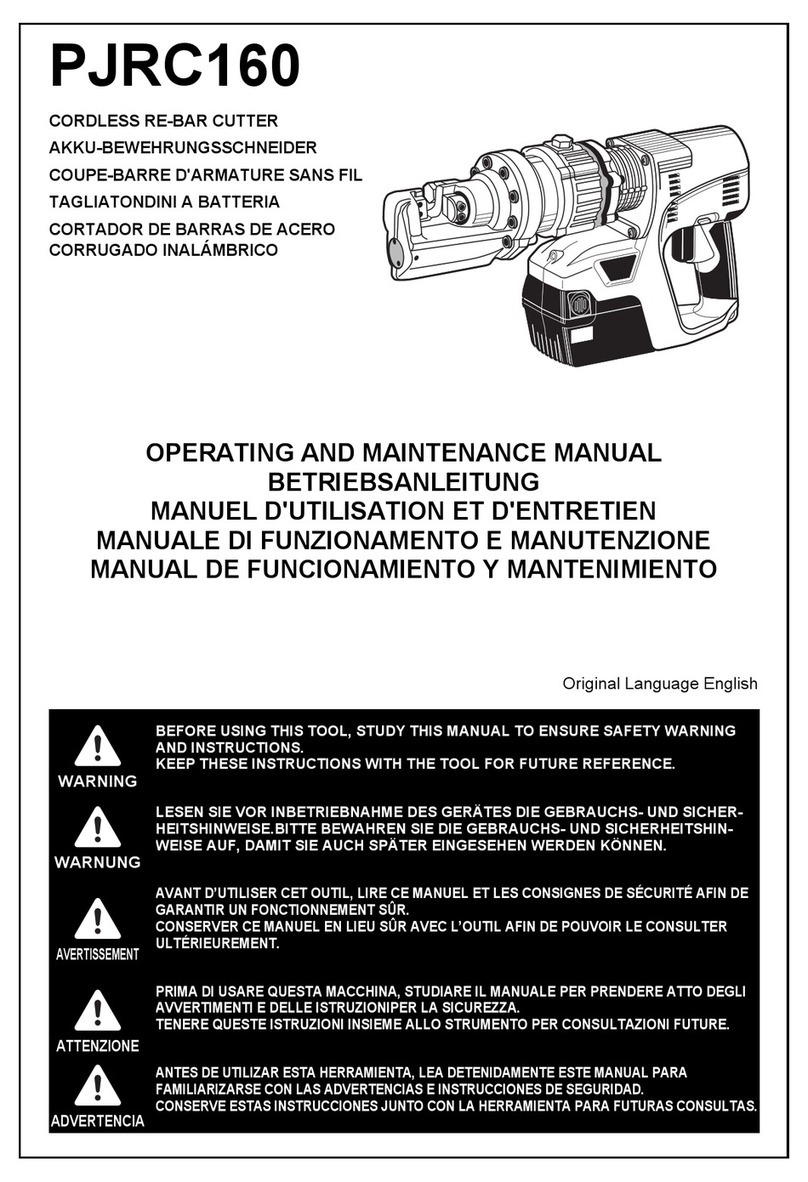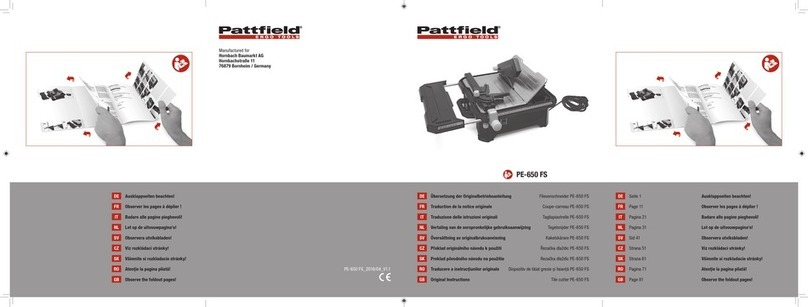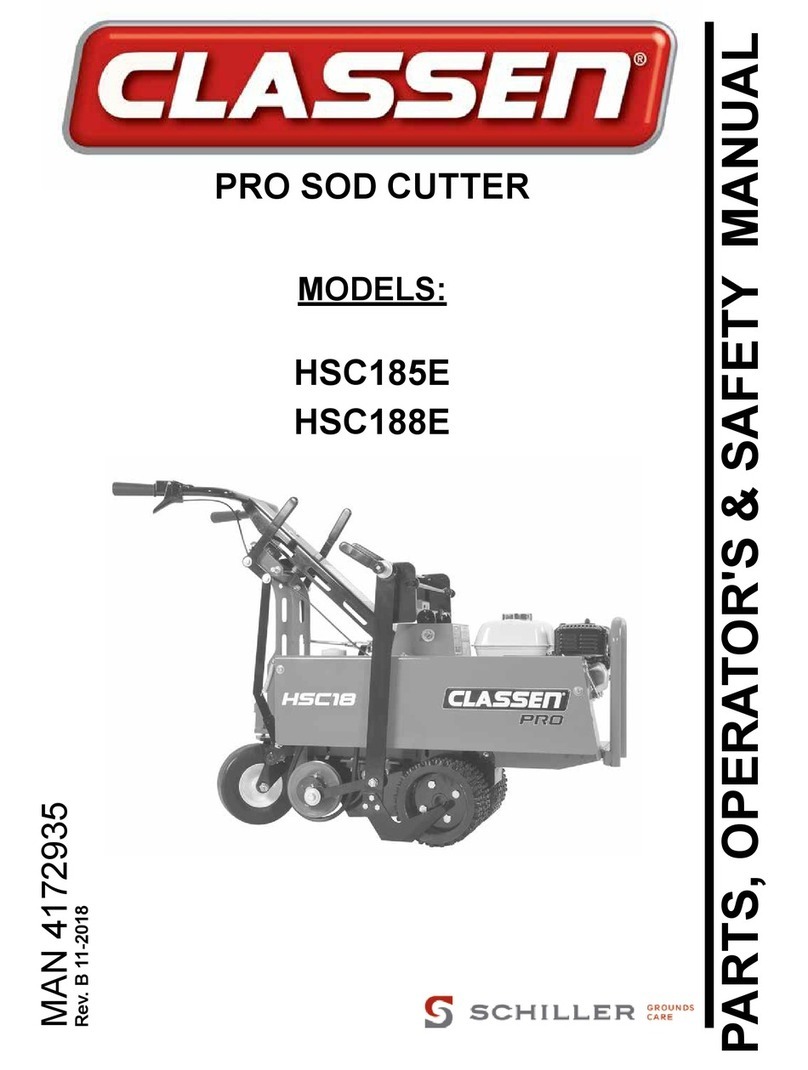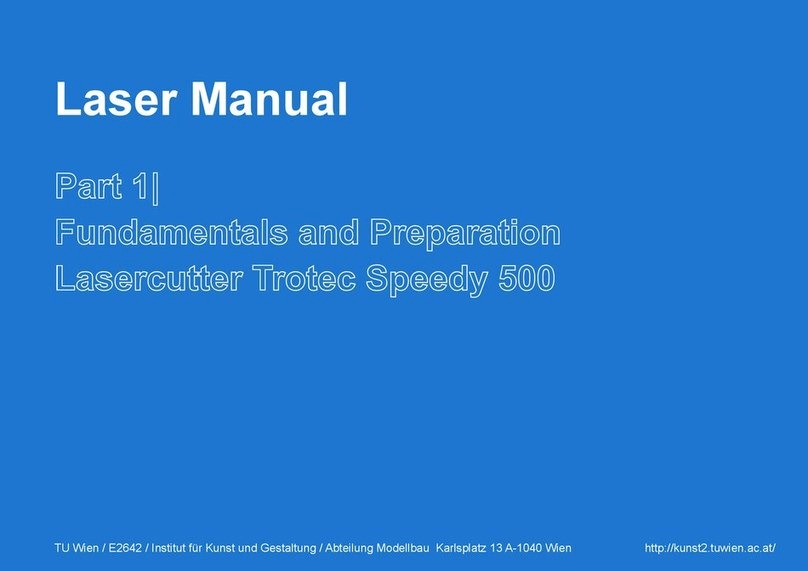Techno CNC Systems BT1212 User manual

1Call: 1-631-648-7481 or Visit: support.technocnc.com
BT1212 User Manual
(HTT06681172)
BT1212
Series CNC Router
Manual
This document will provide a quick guide
to the operation of the Techno BT1212
CNC Router equipped with a NCstudio
Controller.
The BT1212 CNC Router is powered by high
precision stepper motors and controlled by
a hand-held NCstudio controller.
NCstudio Controller
Techno CNC Systems, LLC ©2015 (08/20)

2Call: 1-631-648-7481 or Visit: support.technocnc.com
BT1212 User Manual
(HTT06681172)
TABLE OF CONTENTS
I Safety Instructions ........................................................................................................... Page 3
Colleting Guidelines ........................................................................................................... Page 4
II NCStudio Controller Functionality
Functions of the Keys ........................................................................ Page 5
Shift Commands / Combination Keys ........................................................................ Page 6
III Operating Tutorials
3.0- Switching Movement to Step or Jog ....................................................... Page 7
3.1- Jogging the Machine and
Changing from High/Low Jog Speed ....................................................... Page 7
3.2- Stepping the machine ....................................................... Page 7
3.3- Modifying the Jog Speed and Step Size
3.4- Feedrate Override ...................................................... Page 8
3.5- Adjusting the XYZ Position/WCS/User Origin ...................................................... Page 9
3.6- Loading a G-code le ................................................................................................. ..... Page 10
3.7- Running a G-code File ....................................................................................... Page 11
IV Advanced Tutorials
4.1- Alternating between Override and Programmed Feedrates .. Page 12
4.2- Setting Override speed for a G-code le .................................................... Page 13
4.3- Setting the Table Size ........................................................... .......... Page 14
Changing to Dierent Oset (a new XY Zero location) ................................... Page 15
Pulse Equiv (scale factors) ...................................................................... Page 16
Notes on the G-code le .................................................... Page 16
Acceleration Set ...................................................................... Page 16
V Appendix
Using the 4th Axis on a BT1212 Machine ...................................Page 17
Warranty ...................... Page 18

3Call: 1-631-648-7481 or Visit: support.technocnc.com
BT1212 User Manual
(HTT06681172)
WARNING: IMPROPER OR UNSAFE OPERATION OF THE MACHINE WILL
RESULT IN PERSONAL INJURY AND/OR DAMAGE TO THE EQUIPMENT.
READ THESE INSTRUCTIONS THOROUGHLY BEFORE OPERATING MACHINE. DO NOT OPERATE
MACHINE IF YOU ARE UNFAMILIAR WITH THESE SAFE OPERATING INSTRUCTIONS. DO NOT
OPERATE MACHINE WITHOUT KNOWING WHERE THE EMERGENCY STOP SWITCH IS LOCATED.
PREVENT FIRE HAZARDS by using the proper feeds, speeds, and tooling while operating your
Techno machine. For example, setting feeds and speeds too low and/or using dull tool bits creates
friction at the material. The friction generates heat which can result in a re that can be drawn
through the vacuum table or dust collector without warning. Fire hazard from friction heating
caused by dull tools is possible when cutting certain materials, especially composite material
such as wood composites, MDF and Particleboard. © 2015
Safety Instructions
1. Keep ngers, hands, and all other objects away from
machine while power is on.
2. Disconnect power to all system components when
not in use, when changing accessories, and before
servicing.
3. Do not loosen, remove, or adjust machine parts or
cables while power is on.
4. Exercise care with machine controls and around
keyboard to avoid unintentional starting.
5. Make sure voltage supplied is appropriate to
specications of components.
6. Machines must be plugged into three-pronged
grounded outlets. Do not remove the grounding plug
or connect into an ungrounded extension cord.
7. Keep cables and cords away from heat, oil, and
sharp edges. Do not overstretch or run them under
other objects or over work surfaces.
8. Use proper xtures and clamps to secure work. Never
use hands to secure work.
9. Do not attempt to exceed limits of machine.
10. Do not attempt to use machine for purposes other
than what is intended.
11. Use machine only in clean, well-lit areas free from
ammable liquids and excessive moisture.
12. Stay alert at all times when operating the machine.
13. Always wear safety goggles.
14. Do not wear loose-tting clothing when operating
machine. Long hair should be protected.
15. Always maintain proper balance and footing when
working around the machine.
16. Maintain equipment with care. Keep cutting tools
clean and sharp. Lubricate and change accessories
when necessary. Cables and cords should be
inspected regularly. Keep controls clean and dry.
17. Before using, check for damaged parts. An
authorized service center should perform all repairs.
Only identical or authorized replacement parts should
be used.
18. Remove any adjusting keys and wrenches before
turning machine on.
19. Do not operate the machine unattended.
20. Follow all safety instructions and processing
instructions in the MSDS for the material being
processed.
21. Use proper precautions with dust collection systems
to prevent sparks and re hazards.
22. Make sure to have proper re extinguishing
equipment on hand at all times.

4Call: 1-631-648-7481 or Visit: support.technocnc.com
BT1212 User Manual
(HTT06681172)
Colleting Guidelines

5Call: 1-631-648-7481 or Visit: support.technocnc.com
BT1212 User Manual
(HTT06681172)
Single Keystroke Functions on the Handheld Pendant
Positive Feedrate
Override
(Input the number 7)
X- Movement
(Input the number 4)
Jog Speed Select
(Input the number 0)
Enter Manual
Parameters Screen
Change high/low
speed and XYZ step
increment
Z+ Movement
(Input the number 9)
X+ Movement
(Input the number 6)
Z- Movement
(Input the number 3)
Menu Screen
(Input a decimal point)
Shift Key
Switch
between Jog
and Step
modes
Down
Directional
Key
Set XY Zero Position
(Input a minus sign)
Stop
Cancel
Escape
Up
Directional
Key
Pause
Start key
Spindle On/Off
(Input the number 5)
Negative Feedrate
Override
(Input the number 1)
Y+ Movement
(Input the number 8)
Y- Movement
(Input the number 2)
OK
Select
Bold Indicates Primary Function
(Parenthesis Indicates Secondary Function)
Yellow Keys represent movement
related keys
Blue Keys represent speed and
feed related keys

6Call: 1-631-648-7481 or Visit: support.technocnc.com
BT1212 User Manual
(HTT06681172)
Shift Commands / Combination Keystrokes
To use the shift commands, you must press and hold the shift key and then select
a second key to use the Shift Command function.
Go to current work (relative) origin
Switch between work (relative) and machine (absolute)
Go to XYZ home (mechanical origin)
Resume from breakpoint M0 command
Open help screen
Set Z zero position manually not using Touch-O pad

7Call: 1-631-648-7481 or Visit: support.technocnc.com
BT1212 User Manual
(HTT06681172)
Select between high and
low Jog speeds
3.1- Jogging the machine and changing from High/Low Jog Speed.
To Jog the machine, hold down one of the Yellow directional keys on the keypad
while in Jog mode. The keypad has X+,X-,Y+,Y-,Z+,Z- printed on the keys to
indicate direction.
The machine has two speeds, High and Low.
When the machine starts it will be in the Low speed.
To toggle between low and high speed press the Jog Speed Select Button. You can
only toggle speed when in Jog Mode.
The LCD will display High or Low on the right of the screen.
Press ‘OK’ to change high and low speeds, see section 3.3.
III Operating Tutorials.
3.0- Switching Movement to Step or Jog.
There are two modes that allow the user to control the movement of the
machine: Jog and Step. To switch between these modes press the “Shift” button.
The mode will be displayed on the bottom left of the screen.
Jog- Also known as continuous mode. When a directional arrow is pressed, the
machine will move in that direction until the button is released.
Stepping- Also known as step mode. When a directional arrow is pressed, the
machine will move an exact amount, as dictated by the manual parameters
page. To move again, you must release the button and press it again.
3.2- Stepping the machine.
To move the machine in increments, press down one of the Yellow directional keys
on the keypad while in Stepping mode. The keypad has X+,X-,Y+,Y-,Z+,Z- printed
on the keys to indicate direction.
This will move the machine in predetermined increments in the axis selected.
By default, the X and Y axes will move in .005 inches and the Z axis will move in
.001 inches.
Press ‘OK’ to change step size, see section 3.3

8Call: 1-631-648-7481 or Visit: support.technocnc.com
BT1212 User Manual
(HTT06681172)
Decrease
Feedrate
Increase
Feedrate OR
3.3- Modifying the Jog Speed and Step Size
The machine can be jogged at two speeds, low and high. You can also change the
increments in which the machine will move in Step mode. These speeds are set in
the Manual Parameters page.
To access the Manual Parameters page press OK from the Main Screen
Set the High and Low speed to a suitable value.
Adjust the Step value as needed.
To Exit out of this screen and return to the main menu press ESC.
Warning: Adjust the step size carefully. If you set the step size to an excessive value, the
machine will move by that value and could damage the machine.
When inputting a decimal increment, you must enter the value as 0.###
Zero+decimal+(your increment)
Low Speed
High Speed
XY Step Size
To move the cursor, use the Up and Down directional
arrows.
Enter a new value.
Press OK to accept that value.
3.4- Feedrate Override.
While running a G-Code file, the user can manually override the feedrate or
cutting speed of the program. The range of the override goes from 10% to 120%
of the original feedrate.
The user can override the feedrate using the following keys:
Z Step Size
DO NOT MAKE 0% OR
THE MACHINE WILL NOT MOVE

9Call: 1-631-648-7481 or Visit: support.technocnc.com
BT1212 User Manual
(HTT06681172)
3.5- Adjusting the XYZ Zero position/WCS/User Origin.
XYZ zero position, Working Coordinate System (WCS), and
User Origin are all the same thing.
Different CAM systems and users just name the concept
differently. For convenience XYZ zero position will be used in
the rest of this manual.
XYZ zero position is the location point on a drawing in a
CAD/CAM package where X,Y and Z all equal zero.
Generally, XY zero is on the bottom left corner and Z zero
is the top of the part. In fig 3.3a the letters are located
away from the XY zero, all points representing positive
integers.
In Fig 3.3b the object represents the material the letters will
be cut from. The machine should be jogged to the corner of
the material by using the directional arrows on the keypad.
Once the machine is in location press to set XY zero. The X
and Y coordinates wil now read 0.000.
XY zero is now set.
Fig.3.3b
Fig. 3.3a
There is one method for setting the Z-axis zero position:
Use the Z-axis directional arrows on the keypad to move
the router to the top of the material. Switch to Step Mode to
slowly move the machine into position. When the router bit
is in position press shift/aux and the Z=0 button as shown.
The Z coordinate will now read ‘Z 0.000’
Zero Z-axis
+

10 Call: 1-631-648-7481 or Visit: support.technocnc.com
BT1212 User Manual
(HTT06681172)
3.6- Loading a G-code
File.
Press the Menu button.
Select “2.USB files” to access the flash drive.
Only a G-code file with an “nc” extension will show.
Scroll through the files with and
Select file by pressing OK.
Then load the file by pressing 1.
Note:
Files can be copied from this USB to the controller using the “2” button
Local disk space is limited!
Once a file is copied locally, it can also be selected from the jog speed /step size screen

11 Call: 1-631-648-7481 or Visit: support.technocnc.com
BT1212 User Manual
(HTT06681172)
3.7- Running a G-code file.
Once the XYZ origin has been set as per section 3.5 and the file has been loaded as per section 3.6
the user is ready to run the G-code file.
To run the G-code file simply press the start button
Once the spindle has reached speed the machine will move into position to start the first cut.
The file can be paused while running by pressing
To resume the file press . To abort the file at any time press .
Note:
When the machine pauses, the spindle will stop and the Z axis will move to the Z clearance/
Safe height to allow inspection of the part.
If the machine is jogged off the part during a pause, it will lose its position and when the file is
resumed it will start from the new position.
When using multiple tools it is best to create separate files for each tool.
The last file can be resumed at a breakpoint by pressing Shift + Start.
+

12 Call: 1-631-648-7481 or Visit: support.technocnc.com
BT1212 User Manual
(HTT06681172)
4.1- Alternating between Override and Programmed Feedrates.
IV. Advanced Tutorials.
The controller can run G-code files with speed set by the user on the keypad, override speed, or with
speed set in the CAM package/G-code file, programmed speeds.
To determine what speed protocol will be used, do the following:
In the main screen, press menu to enter the menu screen .
Use the and key to scroll the cursor and highlight
Press OK to select.
Use the and key scroll the cursor and highlight
Press OK to select.
Note:
The F or S Option.
F stands for Feed rates, and S stands for Spindle RPMS.
Note:
“No” means speed in the G-code file will be obeyed.
“Yes” means speed will be overrode by the controller.
4. oper param
8. ignore F code
9. ignore S code

13 Call: 1-631-648-7481 or Visit: support.technocnc.com
BT1212 User Manual
(HTT06681172)
4.2 Setting the Override Speed for a G-code file.
From the main screen, press Menu
to access the Menu screen.
Use the arrow keys to move the cursor and
highlight
Press OK to select this option and enter the Operations Parameters screen
Use the arrow keys to move between each option and
press enter to select the option.
Press OK to edit the data and use the number keys to enter data.
Press OK to save data and Cancel to exit out of the screen.
Keep pressing cancel until you return to the main screen.
G00 Speed is the rapid speed, or the speed the machine moves when the cutter is above
the material.
GXX Speed is the speed the machine moves when the cutter is in the material. This speed
will vary with cutter size, material, cutter type, etc.
More parameters in
4. oper param
5. MFR param

14 Call: 1-631-648-7481 or Visit: support.technocnc.com
BT1212 User Manual
(HTT06681172)
4.3 Setting the Table Size.
From the main screen, press Menu to access the Menu screen.
Use the arrow keys to move the cursor and
highlight
Press OK to select.
The MFR parameters screen will now open.
Use the arrow keys to move the cursor and highlight.
Press OK to select.
Use the arrow keys to highlight a value, press OK to edit the value, and
press OK to save it.
Press Cancel when the value is highlighted to abort the edit.
Use the arrow keys to scroll down the screen until the negative values
are displayed.
When all the edits are complete, press Cancel to exit out of this screen.
Keep pressing cancel until you return to the main screen.
The asterisk * on this setting indicates that the machine must be powered down and the
axes homed in order for these new values to take affect.
If these values are incorrect it will effect the running of the machine.
If the values are too small, the machine will stall/stop when it reaches the value entered.
If the value is too big, it is possible for the machine to hit the end of travel and damage
could occur.
5. MFR param
4. Machine stroke
Password: 33587550

15 Call: 1-631-648-7481 or Visit: support.technocnc.com
BT1212 User Manual
(HTT06681172)
Press Menu
Operations
Select WSC
G54 Origin 1
G55 Origin 2 . . .
WCS

16 Call: 1-631-648-7481 or Visit: support.technocnc.com
BT1212 User Manual
(HTT06681172)
Notes On the G-code File
If a part requires multiple tools, it is best to output a dierent le for each part.
If the G-code le references a tool number higher than T10, then the controller will
give an error at the start of the le. M6 T1 to M6 T10 are allowed.
In general it is best to remove T commands by telling the CAM package that the
machine is not a tool changer machine, or insuring that the Tool number does not
exceed 10.
G92 is the Axis presetting command, when this command is encountered in the
G-code le the XYZ zero position is set at the position the machine is in at that time.
In general it is best to remove this from the G-code le, or if it is in the G-code le,
make sure the machine is at the origin before you press start.
The controller will recognise G54 to G59 oset commands.
See the NK105 G2 manual for more details on these commands.
Acceleration Set
Under the menu MFR Params, there is a sub menu called Velocity.
This menu controls the acceleration and cutting motion of the machine.
The Defaults for these parameters are:
Jerk 310
Single Axis Acc 25
Max Turn Acc 100
A low Max Turn Acc will result in arcs that move in a jerky motion or at a slow speed.
Pulse Equiv (scale factors)
X : 0.0012500
Y : 0.0012500
Z : 0.0012500

17 Call: 1-631-648-7481 or Visit: support.technocnc.com
BT1212 User Manual
(HTT06681172)
Website:support.technocnc.com | Call: 631-648-7481
Using the 4th Axis on the Techno BT1212 Machines
Note: The 4th axis on the Techno BT1212 machine is not a true 4th axis. You can only use this to
do “wrapping” tool paths. This means that the file is designed as a regular, flat, 3-axis file,
which is scaled so that the width matches the circumference of round stock. Then, instead of
cutting flat, the rotary is substituted for the Y-axis and the cut follows the circumference of the
stock, as if it is being “wrapped” around it.
To change from normal 3-axis operation to rotary operation, you must change some settings in
the controller:
1. Press the menu button on the keypad. Go to and press OK to select “5. MFR Param”. The
password is 33587550.
2. Go to and press OK to select “3. Pulse Equiv”. Make note of the Y-axis value, it should be
.00125.
3. Calculate the new pulse equivalent value based on the diameter of the cylindrical stock
being used through the following equation:
Rotary Pulse Equivalent = (25.4 * π * D) / 20,000
Where D is the diameter of the rotary stock in inches.
4. Enter the calculated value for Rotary Pulse Equivalent in the location for Y under Pulse
Equiv. To input a decimal number, please press 0 (zero) first, then the button for the
decimal point and then the numbers.
5. Exit the menu and restart the machine. The new settings will now be applied.
6. Now jog to your starting point and set your X and Y origin. This position should be above the
rotary part. Note: The Y-axis will most likely move at a different speed than normal and the
coordinates will not look right.
7. Flip the switch in the front of the machine into Rotary mode.
8. Run your part
To revert back to normal 3-axis operation, follow the first two steps and then put the original
value, .00125, into the Y-axis pulse equivalent variable, then reboot the machine to apply the
changes.

TECHNO CNC SYSTEMS LIMITED WARRANTY & COVERAGE
Limited Warranty On Techno Brand Products
Subject to the terms and conditions set forth in this warranty document, Techno CNC Systems LLC (“Techno”)
warrants its Techno brand products (“Product” or “Products”) to the original purchaser for a period of one (1)
year against defects in material and workmanship under normal use and conditions (“Product Limited War-
ranty”). The Product Limited Warranty commences on the date of Product shipment from Techno facilities and
expires one (1) year from the ship date (“Product Warranty Period”).
Spare or replacement parts (“Part” or “Parts”) for Techno Products are warranted to the original purchaser for a
period of ninety (90) days against defects in material and workmanship under normal use and conditions (“Parts
Limited Warranty”). A Parts Limited Warranty commences on the date of a Part shipment from Techno facilities
and expires ninety (90) day from the ship date (“Parts Warranty Period”).
A Product Limited Warranty may be validly transferred to one additional party by the original purchaser pro-
vided that a reregistration fee is paid to Techno within seven (7) days of transfer of the Product and prior to the
expiration of the Warranty Period. Reregistration of any Product warranty does not extend the Warranty Period.
A Parts Warranty is not transferable.
Product Limited Warranty and Parts Limited Warranty are hereinafter referred to collectively as “Limited War-
ranty.” Product Warranty Period and Parts Warranty Period are hereinafter referred to collectively as “Warranty
Period.”
What Is Covered Under The Limited Warranty
During the Warranty Period, Products and Parts that Techno deems validly subject to a warranty claim will be
repaired or replaced, in Techno’s sole discretion, without charge. Repaired items may include new or refur-
bished replacement parts. Replaced items may be new or may be manufactured from serviceable used parts.
Items that have been repaired and/or replaced will be warranted only for the unexpired portion of the applicable
Warranty Period to the original purchaser.
As a condition to this Limited Warranty, customers shall have read the operator’s manual and registered
the Product or Part with Techno within 30 days of purchase.
What Is Not Covered Under The Limited Warranty
Events That Are Not Covered Under This Limited Warranty Include:
* Normal maintenance services as outlined in the operator’s manual or other operational instructions provided
by Techno (such as oil change, cleaning, lubrication and adjustments).
* Replacement of consumable items such as oil, lubricants, belts, router bits, or other items subject to normal
service replacement.
* Product/Part damage resulting from third-party parts, accessories or systems connected to or used in conjunc-
tion with the Product/Part that have adversely aected its operation, performance or durability.
* Product/Part damage caused by normal wear, accidents, improper maintenance, improper use or abuse, altera-
tions, or failure to follow operation and maintenance instructions contained in the operator’s manual.

* Products/Parts purchased from any supplier, distributor or dealer not authorized by Techno.
* Labor costs including, but not limited to, such costs as the removal and reinstallation of a component or as-
sembly.
* Insurance and packing costs for a defective items returned to Techno by the customer.
* Product/Part damage caused by electrical surges, improper venting, ooding, re, freezing, corrosive atmo-
spheric elements, abnormal external temperature, or any event of force majeure such as riot or act of war.
* Noise or vibration unless it is the result of defective material or workmanship of the Product/Part.
* Claims of defective Products or Parts not made in conformance with Techno’s return policy as set forth below.
* Transport costs for defective items that require more than one (1) shipping to remedy a claimed defect.
* Claims for personal injuries, incidental or consequential damages, or economic loss (prot or revenue), how-
ever caused. i.e. any other incidental, consequential, indirect, special and/or punitive damages, whether based
on contract, warranty, tort (including, but not limited to, strict liability or negligence), patent infringement, or
otherwise, even if advised of the possibility of such damages. Some states do not allow the exclusion or limita-
tion of certain damages, so the above exclusion or limitation may not apply to a particular customer depending
on location.
* CLAIMS FOR PRODUCT COMPONENTS OR PARTS THAT ARE WARRANTED SEPARATELY BY
THEIR RESPECTIVE MANUFACTURER(S) OR SUPPLIER(S). Available warranties covering those com-
ponents are furnished with each Product and Part. Techno CNC Systems does not assume any warranty ob-
ligation or liability for components covered exclusively by the stated warranty of a component’s respective
manufacturer(s) or supplier(s).
Techno’s Limited Warranty Shall Be Void In The Event Of An Occurrence Of Any Of The Following:
* Failure by the Original Purchaser to register the Product within thirty (30) days of its purchase.
* Where applicable, failure to validly reregister the Product within seven (7) days of transfer of the Product and
prior to the expiration of the Warranty Period.
* Improper installation of the Product, including but not limited to, installation in violation of applicable rules,
laws or building codes, and installation for non- recommended uses.
* Accident, abuse or misuse of the Product.
* Failure to follow or comply with the user’s operational manual.
* Modication, alteration, addition of non-approved components, or misapplication of the Product or Part in any
manner.
* Repairs and service conducted by personnel unauthorized by Techno.
* Modications to, and tampering with, the Product or Part.

* Use of non-standard parts or accessories without prior written approval from Techno.
* Use of Product or part for purposes for which the item was not designed or intended.
* Cancellation or recall of equipment/parts payment to Techno without specic prior written authorization
from Techno.
Warranty Limitations
Techno’s maximum liability hereunder is limited to the original purchase price of the Product or Part.
Techno assumes no responsibility for the selection of any Product or Part for a specic application absent
Techno’s written approval of such application, and makes no general representations whatsoever in respect to
any such selection.
THIS WARRANTY IS IN LIEU OF ALL OTHER WARRANTIES EXPRESSED OR IMPLIED. ALL OTH-
ER WARRANTIES, INCLUDING, BUT NOT LIMITED TO, ANY WARRANTY OF MERCHANTABILITY
OR FITNESS FOR A PARTICULAR PURPOSE, WHETHER EXPRESSED, IMPLIED, OR ARISING BY
OPERATION OF LAW, TRADE USAGE, OR COURSE OF DEALING, ARE HEREBY DISCLAIMED.
THERE ARE NO WARRANTIES THAT EXTEND BEYOND THE DESCRIPTION ON THE FACE OF
THISE WARRANTY DOCUMENT.
TECHNO SHALL NOT BE LIABLE FOR INDIRECT, INCIDENTAL, SPECIAL, CONSEQUENTIAL,
PUNITIVE OR OTHER SIMILAR DAMAGES THAT MAY ARISE, INCLUDING LOST PROFITS, DAM-
AGE TO PROPERTY OR INJURIES TO A PERSON, LOSS OF USE, INCONVENIENCE, OR LIABILITY
ARISING FROM THE INSTALLATION, SERVICE OR USE OF THE PRODUCT OR PART.
UPON THE EXPIRATION OF THE LIMITED WARRANTY PERIOD, TECHNO’S LIABILITY UNDER
THIS WARRANTY SHALL TERMINATE.
Some states do not allow the contractual exclusion or limitation of incidental or consequential damages or
personal injury, so the limitations set forth herein may not apply to all customers in all locations.
How To Obtain Warranty Repair/Replacement
All defective items covered under the Limited Warranty must be properly returned to Techno for inspection.
Techno reserves the right to not accept returns unless the returned item is accompanied by proof of original
purchase, a return authorization number (“RAN”) from Techno, and shipped in accordance with packaging
and shipping instructions given to the customer by Techno. Claims and requests for a RAN must be made
within seven (7) days of discovery of a defect. Proper packaging and insurance for transportation is solely the
customer’s responsibility. All returned items must be sent to the Techno facility located in Ronkonkoma, New
York (or such other place as Techno specically designates to the customer) with a statement of the problem
and transportation prepaid. If, upon examination, Techno determines that a warranted defect exists, the re-
turned item will be repaired or replaced in Techno’s sole discretion at no charge, and shipped prepaid back to
the customer. Return shipment will be by common carrier of Techno’s choosing. If rapid delivery is requested
by customer, then such transport expense shall be borne by the customer.
Other manuals for BT1212
1
Table of contents
Other Techno CNC Systems Cutter manuals
Popular Cutter manuals by other brands
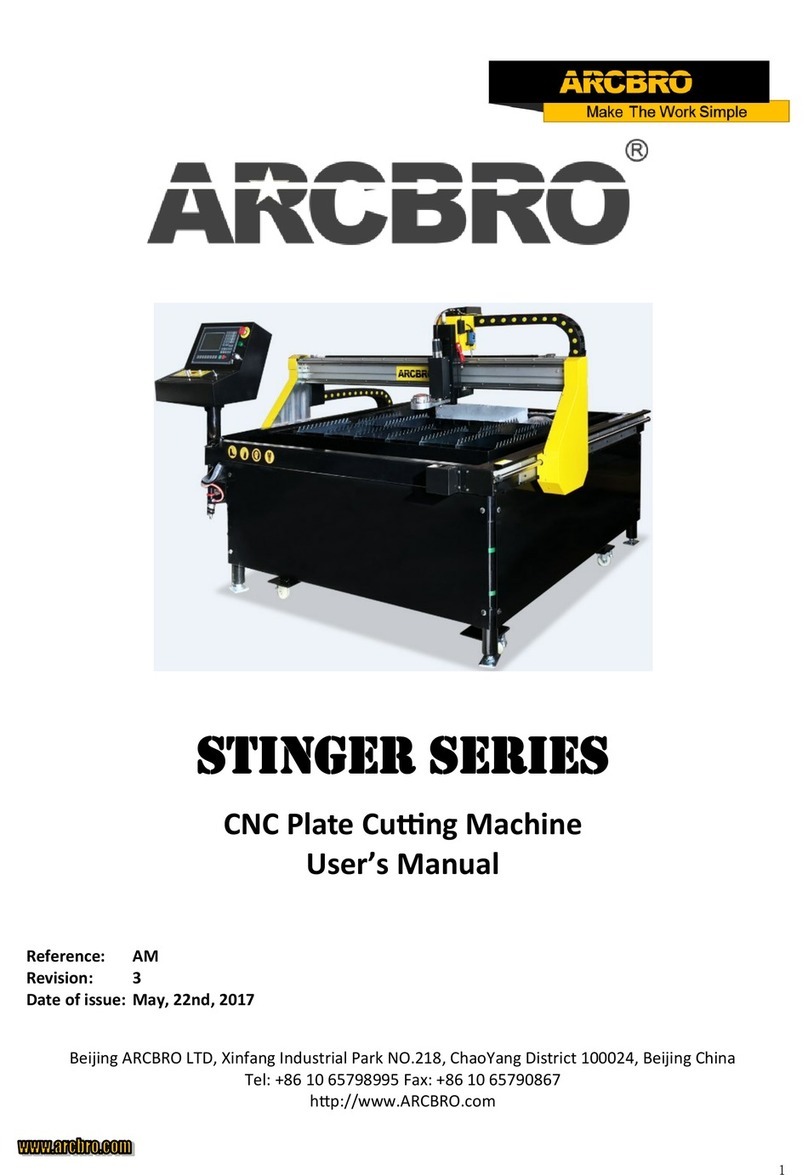
ARCBRO
ARCBRO Stinger Series user manual

Milwaukee
Milwaukee 2776R-20 Operator's manual
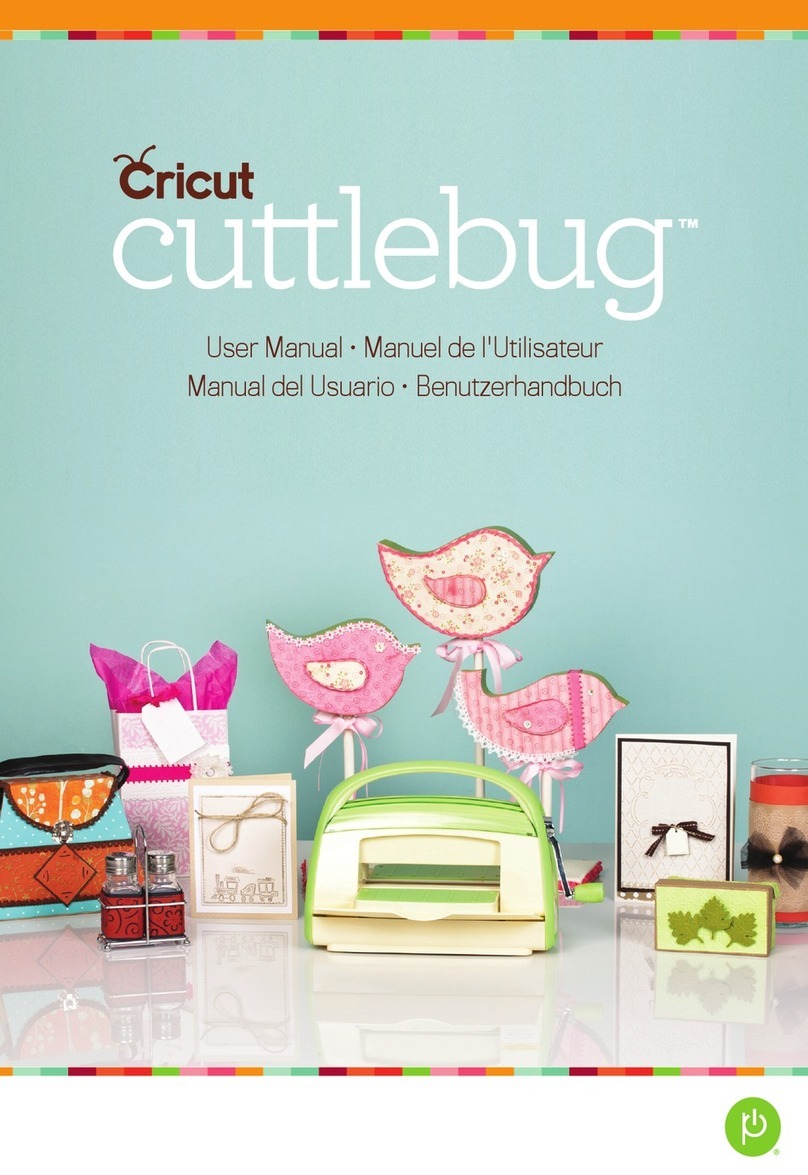
Provo Craft & Novelty
Provo Craft & Novelty Cricut Cuttlebug user manual

Everlast
Everlast POWER DIGITAL SERIES Operator's manual

Bartscher
Bartscher GMS601 manual

Meister
Meister EF600M Translation of the original instructions