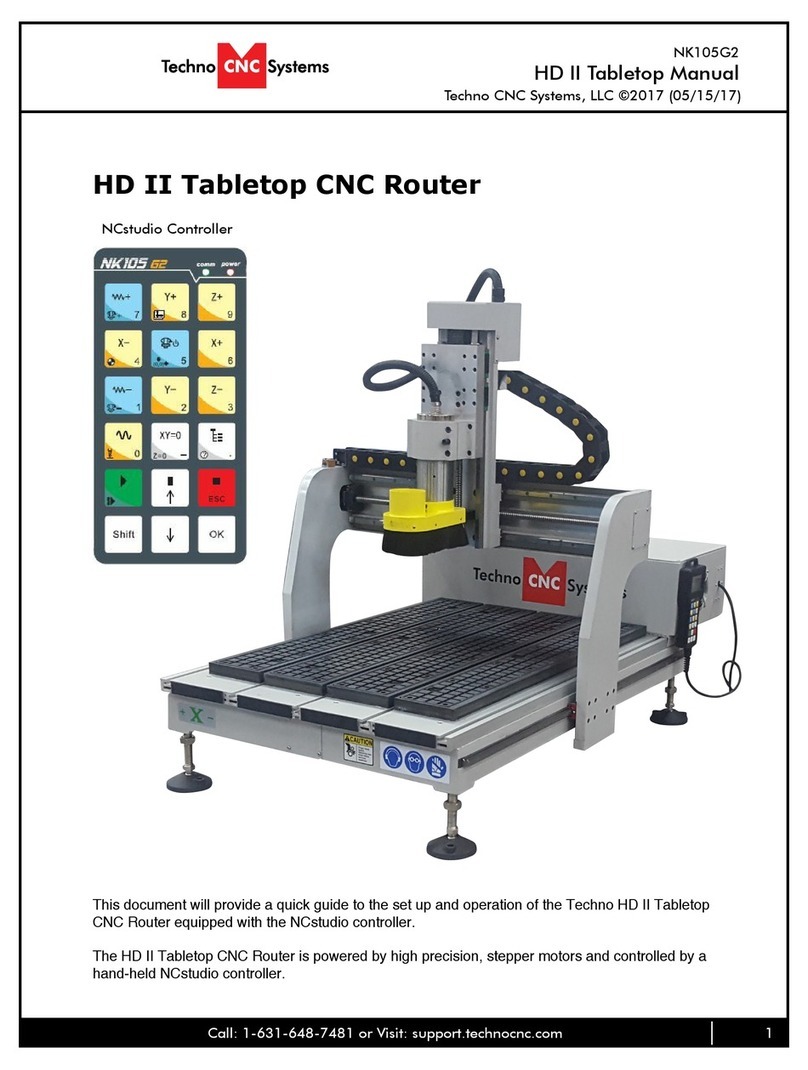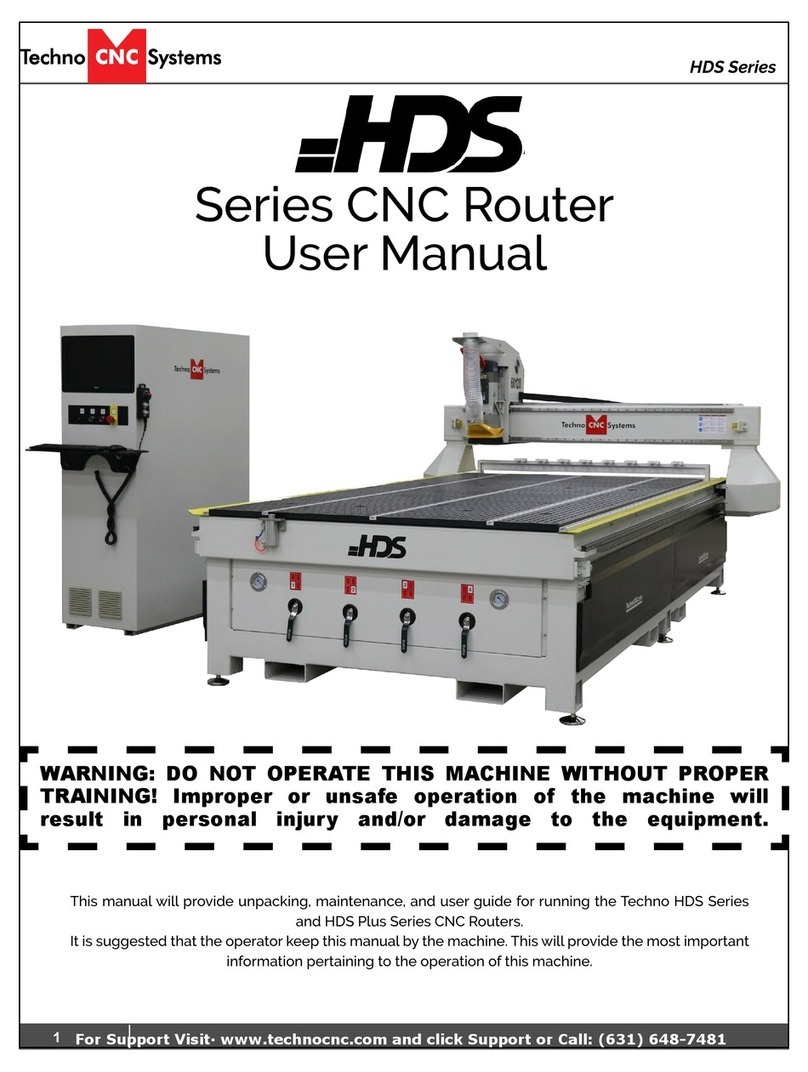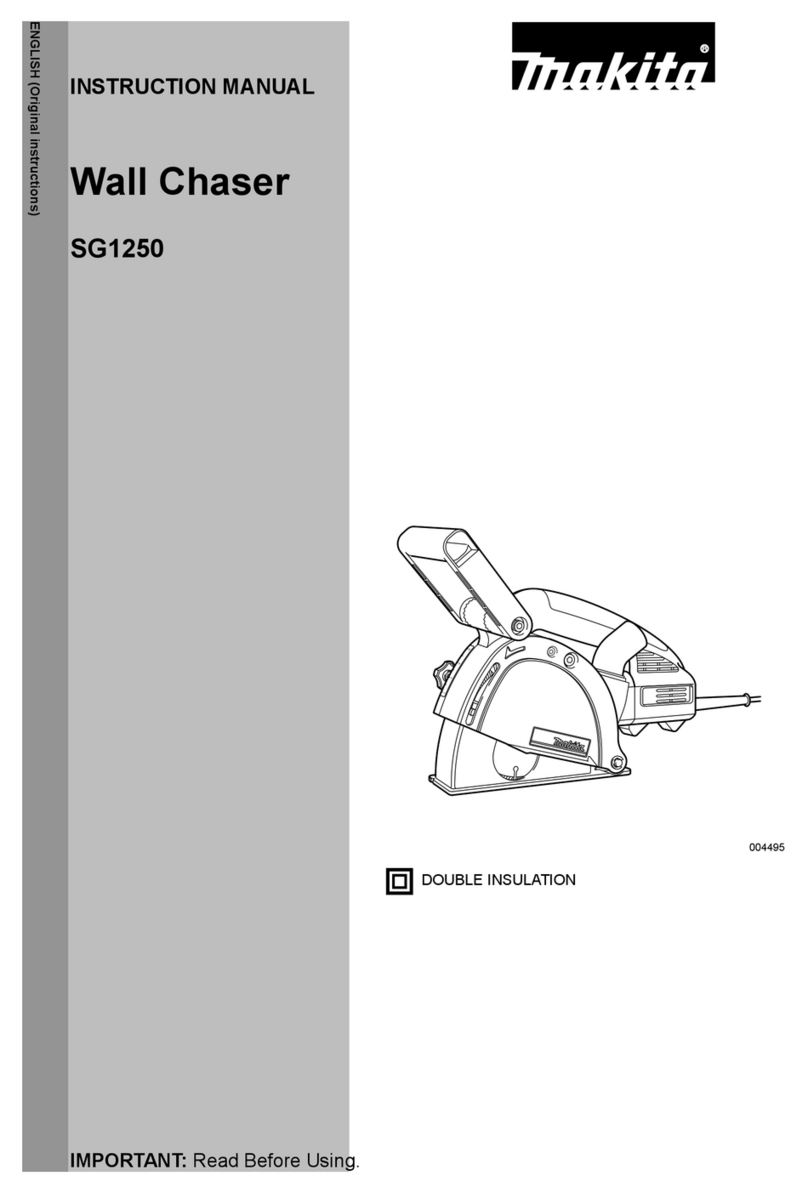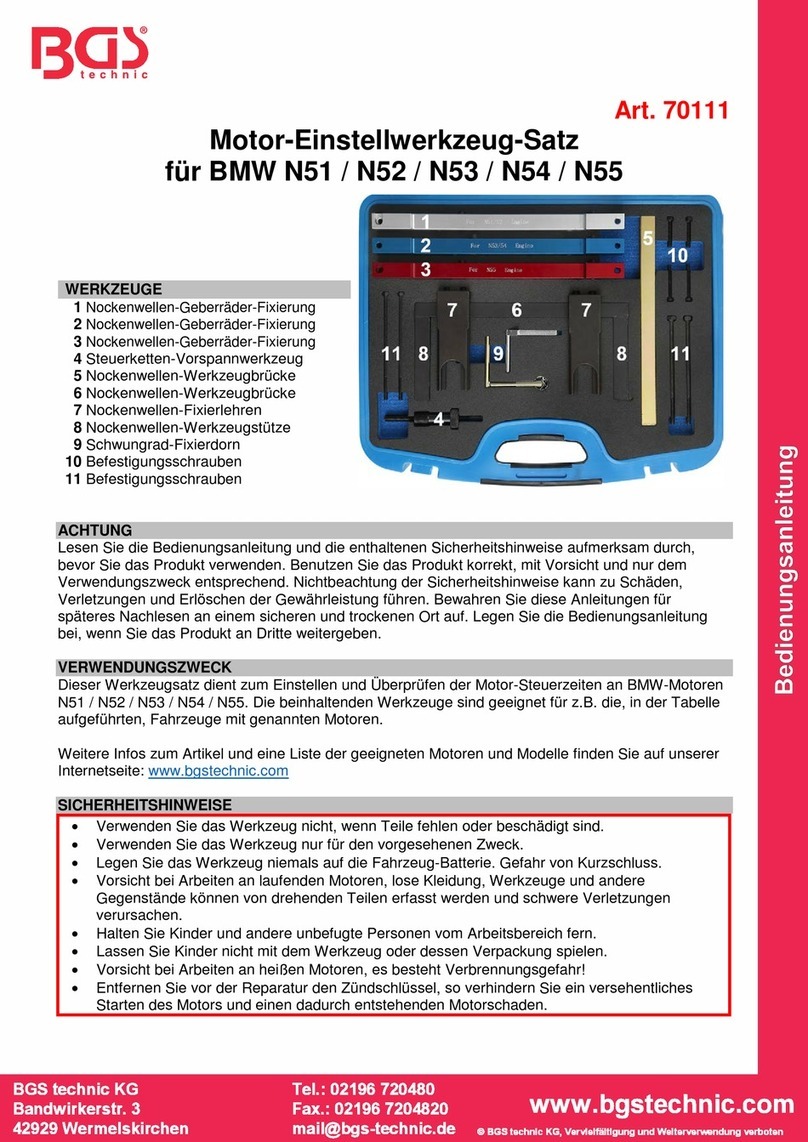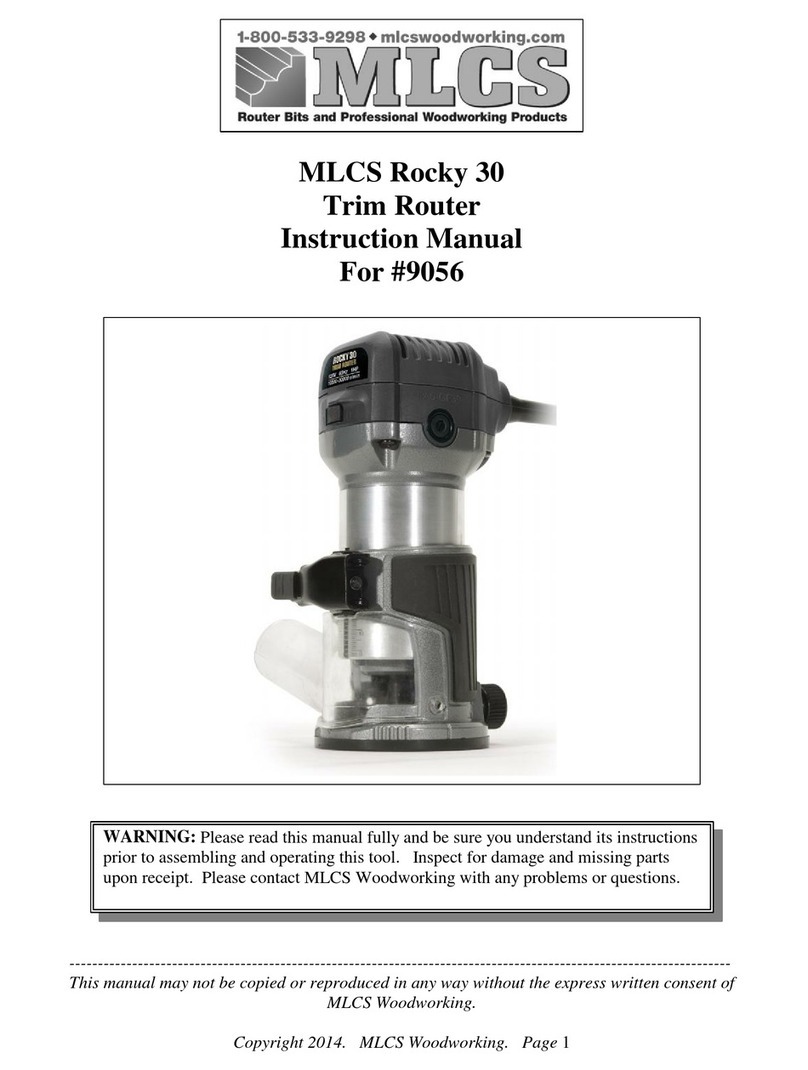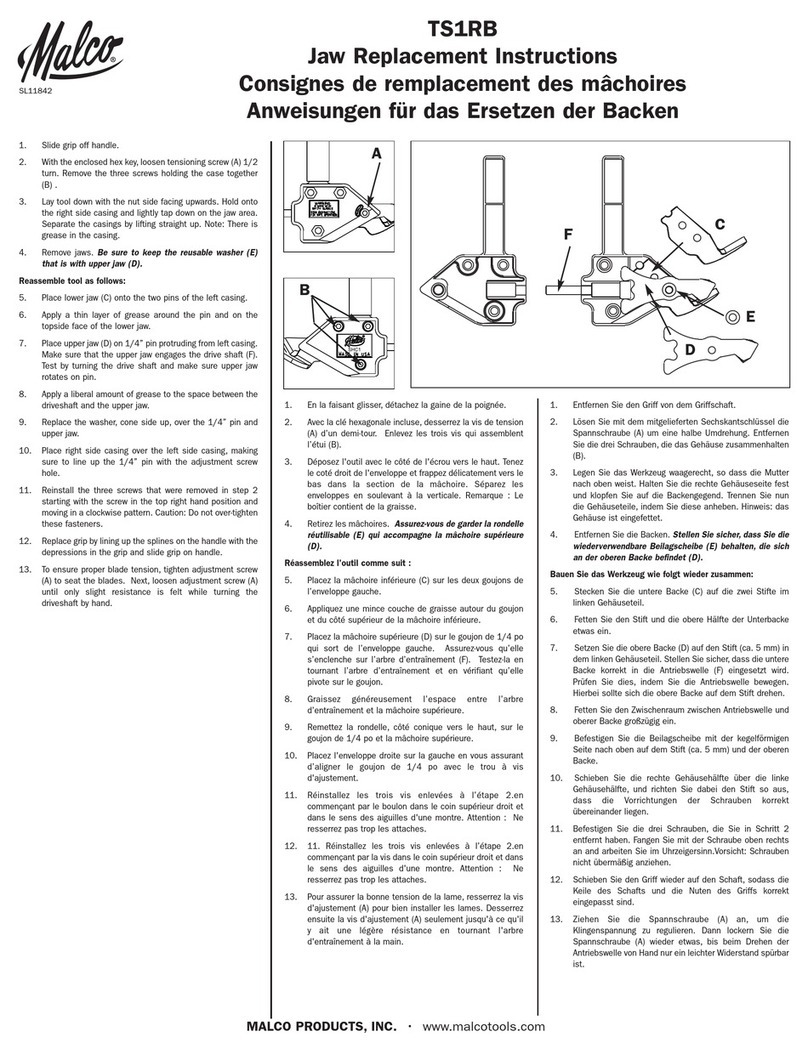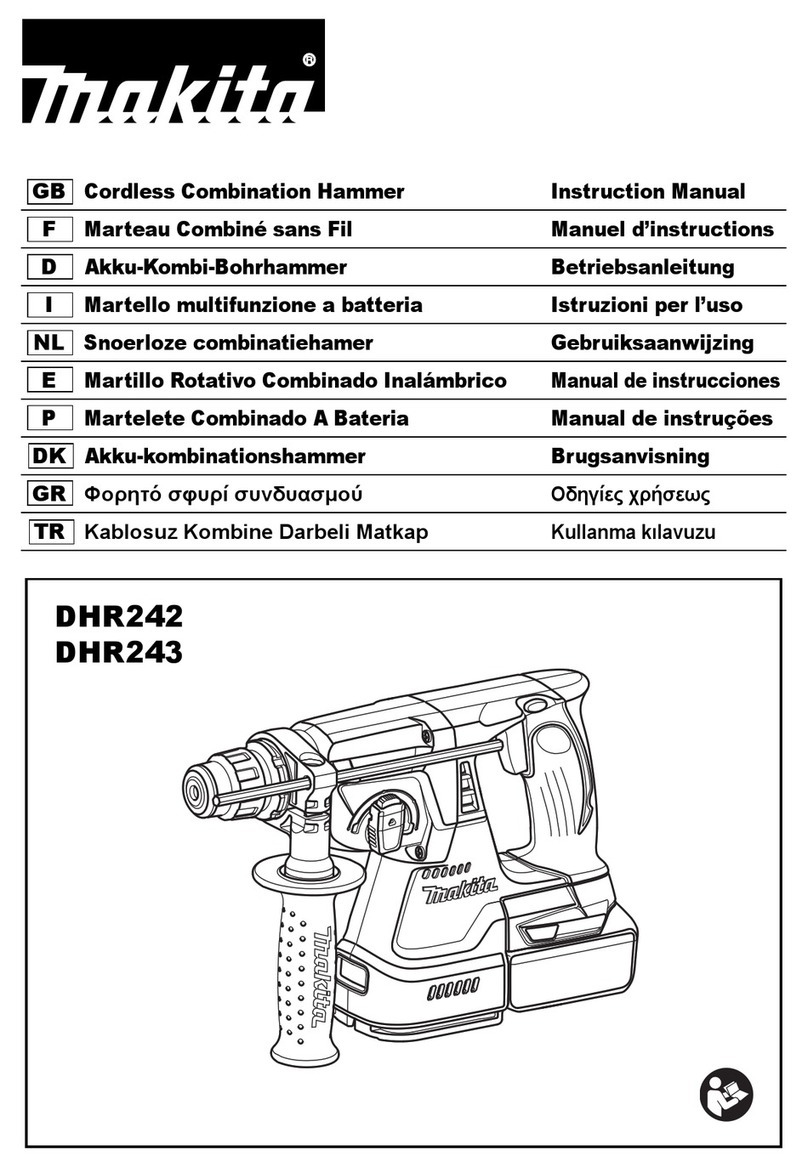Techno CNC Systems NK105G2 User manual

Call: 1-631-648-7481 or Visit: support.technocnc.com 1
HD Series Manual
NK105G2
Techno CNC Systems, LLC ©2016 (05/02/17)
This document will provide a quick guide to the set up and operation of the Techno HD Mini and
Techno HD Series CNC routers equipped with the NCstudio controller.
The HD Series and HD Mini CNC routers are powered by high precision, stepper motors and
controlled by a hand-held NCstudio controller.
NCstudio Controller

2Call: 1-631-648-7481 or Visit: support.technocnc.com
HD Series Manual
NK105G2
TABLE OF CONTENTS
Forklift Guide ............................................................... Page 3
Safety Instructions ............................................................... Page 4
Colleting Guidelines ............................................................... Page 5
l HD Mini Setup ................................................... Page 6
HD Mini Enabling the Machine ................................................... Page 7
HD Series Quick Setup ................................................... Page 8
I.I HD Series Installation ................................................... Page 9 - 11
II Vacuum Pump Installation ................................................... Page 12
HD Series Enabling the Machine ...................................... Page 13
II.I HD Series / HD Mini Start Up ...................................... Page 14
Functions of the Keys .................................................. Page 15
Shift Commands / Combination Keystrokes .............. Page 16
III Operating Tutorials
3.0- Switching Movement to Step or Jog
3.1- Jogging the Machine and Changing from High/Low Jog Speed
3.2- Stepping the machine ..................................... Page 17
3.3- Modifying the Jog Speed and Step Size
3.4- Feedrate Override ..................................... Page 18
3.5- Adjusting the XYZ Position/WCS/User Origin ..................... Page 19
3.6-LoadingaG-codele .................................................Page20
3.7- Running a G-code File ..................................... Page 21
IV Advanced Tutorials
4.1- Alternating between Override and Programmed Feedrates . Page 22
4.2-SettingOverridespeedforaG-codele...........................Page23
4.3- Setting the Table Size .................................... Page 24
Changing to Different Offset (a new XY Zero location) .............. Page 25
NotesontheG-codele AccelerationSet........................Page26
V Appendix
HD Series and HD Mini Settings .............................Page 27 - 33
HD Mini Tabletop Settings .................Page 34 - 41
Using the 4th Axis on an HD Machine ................ Page 42
Using the 4th Axis on an HD Mini Machine ................ Page 43
HD Mini 4th Axis Settings ................ Page 44 - 50
VI HD Mini Machine Lubrication ............................... Page 51 - 52
HD Machine Lubrication ...................................... Page 53
Becker Vacuum Pump Manual ............................... Page 54 - 58
Becker Vacuum Pump Filter Inspection ............................... Page 59 - 61
Becker Vacuum Pump Greasing Process............................... Page 62 - 66
VII Warranty .............................................................. Page 67

Call: 1-631-648-7481 or Visit: support.technocnc.com 3
HD Series Manual
NK105G2
www.technocnc.com (HTT06081112)
All Techno machines are shipped assembled and secured to a wooden pallet.
Unpack all items that shipped
with your machine. Check the
items against the packing slip
to be sure nothing was left out.
Notify Techno immediately if
you are missing any pieces of
your shipment.
1.1
I. UNPACKING AND MACHINE IDENTIFICATIONS
Please note the 4 Forklift Tubes on
the front and rear of the machine.
II. MEASURING FORKS AND FORKLIFTING MACHINE
Front of Machine
Rear of Machine
1 2
43
Fig. 1.1
Care must be taken not to damage the
valves on the front of the machine.
Slowly move in close to the machine.
2.3
Fig. 2.3 Forklift your machine up from the
oor and remove the wooden pallet.
2.4
Fig. 2.4
Forks must be centered in the front
of the machine (shown in Fig 2.1).
2.1
Fig. 2.1
Measure the distance
between the forks.
(shown in Fig 2.2).
2.2
Fig. 2.2
For safety and to prevent damage to the machine
and cables, Lift Machine Using Forklift Tubes ONLY
If required, there are 4 Forklift Tubes
on the sides of the machine.
SAFETY WARNING: DO NOT LIFT OR MOVE MACHINE USING GANTRY
Depending on machine size — SEE QUOTE FOR MACHINE WEIGHT
NOTE: Forklift capacity must be adequate to safely lift the machine.
It is recommended to have Fork Lift Extensions to better support load.
FORKLIFT GUIDE

4Call: 1-631-648-7481 or Visit: support.technocnc.com
HD Series Manual
NK105G2
1. Keepngers,hands,andallotherobjectsaway
from machine while power is on.
2. Disconnect power to all system components
when not in use, when changing accessories, and
before servicing.
3. Do not loosen, remove, or adjust machine parts or
cables while power is on.
4. Exercise care with machine controls and around
keyboard to avoid unintentional starting.
5. Make sure voltage supplied is appropriate to
specicationsofcomponents.
6. Machines must be plugged into three-pronged
grounded outlets. Do not remove the grounding
plug or connect into an ungrounded extension
cord.
7. Keep cables and cords away from heat, oil, and
sharp edges. Do not overstretch or run them
under other objects or over work surfaces.
8. Useproperxturesandclampstosecurework.
Never use hands to secure work.
9. Do not attempt to exceed limits of machine.
10. Do not attempt to use machine for purposes other
than what is intended.
11. Use machine only in clean, well-lit areas free from
ammableliquidsandexcessivemoisture.
12. Stay alert at all times when operating the
machine.
13. Always wear safety goggles.
14. Donotwearloose-ttingclothingwhenoperating
machine. Long hair should be protected.
15. Always maintain proper balance and footing
when working around the machine.
16. Maintain equipment with care. Keep cutting
tools clean and sharp. Lubricate and change
accessories when necessary. Cables and cords
should be inspected regularly. Keep controls
clean and dry.
17. Before using, check for damaged parts. An
authorized service center should perform all
repairs. Only identical or authorized replacement
parts should be used.
18. Remove any adjusting keys and wrenches before
turning machine on.
19. Do not operate the machine unattended.
20. Follow all safety instructions and processing
instructions in the MSDS for the material being
processed.
21. Use proper precautions with dust collection
systemstopreventsparksandrehazards.
22. Makesuretohaveproperreextinguishing
equipment on hand at all times.
WARNING: IMPROPER OR UNSAFE OPERATION OF THE MACHINE WILL RESULT IN
PERSONAL INJURY AND/OR DAMAGE TO THE EQUIPMENT.
READ THESE INSTRUCTIONS THOROUGHLY BEFORE OPERATING MACHINE. DO NOT
OPERATE MACHINE IF YOU ARE UNFAMILIAR WITH THESE SAFE OPERATING INSTRUCTIONS.
DO NOT OPERATE MACHINE WITHOUT KNOWING WHERE THE EMERGENCY STOP SWITCH
IS LOCATED.
PREVENT FIRE HAZARDS by using the proper feeds, speeds, and tooling while operating your
Techno machine. For example, setting feeds and speeds too low and/or using dull tool bits creates
frictionatthematerial.Thefrictiongeneratesheatwhichcanresultinarethatcanbedrawn
through the vacuum table or dust collector without warning. Fire hazard from friction heating
caused by dull tools is possible when cutting certain materials, especially composite material such
as wood composites, MDF and Particleboard. © 2012
Safety Instructions

Call: 1-631-648-7481 or Visit: support.technocnc.com 5
HD Series Manual
NK105G2
WARNING!
THE SPINDLE WILL BE DAMAGED
IF UNBALANCED EQUIPMENT IS USED.
AIR SUPPLY MUST BE FILTERED AND DRY.

6Call: 1-631-648-7481 or Visit: support.technocnc.com
HD Series Manual
NK105G2
Carefully remove the HD Mini from its crate. Be
sure to remove the brackets from its four feet
as well as anything stowed under the HD mini
during shipping.
Attached the provided leveling feet to the four
legs and adjust accordingly until the table is level.
Remove the front panel of the HD Mini using a
M4 allen wrench to install the handheld controller
to the machine.
Attached the handheld to the controller (Fig. 1.1)
and replace the front panel, carefully routing the
handheld wire through the access port.
1.2
I. TECHNO HD MINI SETUP
The power cable is supplied without a plug.
You will need to supply your own plug.
Plug the power cable into the rear of the machine as shown
ingure1.2
Haveasuitablyqualiedpersonattachthecorrectplug
in compliance with the wiring standards in your area.
The machine must be connected to a 220V, single phase,
15A circuit.
The cable that we supply will be one of two types.
It may either be a cable with a brown, blue, and green/
yellow wire or a cable with a black, white, and green wire.
(Fig 1.3)
Power is connected as follows:
Green or Green/Yellow conductor is always ground .
The two other conductors will be the hot leads.
Fig. 1.3
Fig. 1.1
Fig. 1.2

Call: 1-631-648-7481 or Visit: support.technocnc.com 7
HD Series Manual
NK105G2
Control Panel Functions.
Figure 1.4 shows the machine control panel buttons and functions.
I. Enabling the HD Mini
Emergency
Stop Power
Enable
Power
Disable
Spindle VFD
Readout
USB
Port
Tool
Calibration
Block
1.5 Enabling The Machine.
When the machine is plugged in, the red POWER
button will light up indicating the machine is
powered, but motors are not yet powered.
Fig 1.5a
Activate the machine by pressing the green
POWER button.
Power is now applied to the machine. The green
light will now light up and the red light will go
off. Fig 1.5b Fig. 1.5b
Fig. 1.5a
(Note that the red POWER button will light up if the Emergency Stop is pressed during operation.)
1.4
Fig. 1.4

8Call: 1-631-648-7481 or Visit: support.technocnc.com
HD Series Manual
NK105G2
L1 L2 L3
Fig. 1.1
Enclosure
The Techno HD Series Router is powered by 220 Volt AC. Unless specially requested, the electronics
require 3-phase power.
The Electronics are housed in the large NEMA enclosure
as shown in Figure 1.1. When unpacking the machine
avoid twisting the cable carrier that guides the cables to
the motors.
Haveasuitablyqualied
person connect the 220V to
the shown terminals. Make
sure that all local electrical
codes are obeyed. For single
phase machine, connect
power to L1 and L3 only.
1.1
1.3
I. TECHNO HD SERIES QUICK SETUP
Unpack the hand-
held controller
(shown in Fig 1.4)
and carefully
attach this to the
controller board.
(shown in Fig 1.5).
1.4
Fig. 1.4
Fig. 1.3
Guide the cable through the hole
on the side of the enclosure and
attach the hand-held controller to
the DB 15 terminal.
1.5
Fig. 1.5
Open the rear of the controller
using the provided key located
around the emergency stop
button.
You will now have access to the
electronics that drive the CNC.
They will be identical or like
depending on the model issued.
(shown in Fig. 1.2).
The terminals for the
220 volt connection are located
at the bottom of the box
(shown in Fig.1.3)
1.2
Fig. 1.2
1.6
If the machine has a vacuum
hold down pump, there is a
matching connector that will
plug into the controller box
(shown in Fig.1.6). Vacuum Starter
Connection
Fig. 1.6

Call: 1-631-648-7481 or Visit: support.technocnc.com 9
HD Series Manual
NK105G2
I.I Techno HD Installation
1.1
Removethecontrollerandplaceitontheoortotheleftofthemachine.
When unpacking the controller, avoid twisting the cable carrier that guides the cables to the motors.
Fig.1.1
Carefully remove the HD from its wood pallet. Be sure to remove the brackets from its four feet
as well as anything stowed under the HD during shipping.
Remove all bubble wrap, foam and strapping from the machine.
Attached the provided leveling feet to the six legs and adjust accordingly until the table is level.
1.1a
Remove the three brackets used to stabilize the
gantry during shipping using a M3 or M4 allen
wrench. (Fig. 1.1a)
Fig.1.1a

10 Call: 1-631-648-7481 or Visit: support.technocnc.com
HD Series Manual
NK105G2
1.3
Take the black connector coming from the Hand-
heldcontroller(g1.3a,)andguideitthrough
the hole in the side of the box.
Locatethecontrollerboard(g1.3b)andattach
the block connector as shown by the red arrow.
Fig. 1.3a Fig. 1.3b
I.2
Open the back of the controller box (shown in Fig 1.2a) with the key provided. The
electronicswillnowbeexposedandcomponentsidentiedinFig1.2b.
Fig. 1.2a
Fig. 1.2b
A
B
A- Controller Board.
B- 24Volt PSU.
C- Stepper Driver.
D- 220Volt In.
D
C

Call: 1-631-648-7481 or Visit: support.technocnc.com 11
HD Series Manual
NK105G2
1.4
Haveaqualiedelectricianattach220Voltsto
the terminal on the bottom of the box (Fig 1.4.)
Unlessspecicallyrequestedbytheuser,
3 Phase 220 Volt is needed.
Ifthemachinehasbeenmodiedforsingle
phase operation, then L1, L3 and GND are
used, and nothing is attached to L2.
Fig. 1.4
1.5
If the machine has a vacuum table, the
Vacuum Pump should be wired to 220V or
440V(dependingonwhatisspeciedonthe
Unit,)byaqualiedElectrician.
(Fig 1.5a)
Fig. 1.5a
Fig. 1.5b
Fig. 1.5c
The starter box will have a round silver
connector attached to a grey cable coming out
of it, (Fig 1.5b).
This connector plugs into the socket on the side
of the machine, (Fig 1.5c).
This cable provides 220 volts to the starter coil
to turn on the vacuum.

12 Call: 1-631-648-7481 or Visit: support.technocnc.com
HD Series Manual
NK105G2
II. Vacuum Pump Installation
WARNING: Direction of Pump Rotation is critical.
BrieystartPumpandcheckrotation(arrow on casing).
Exchange phases if rotation is incorrect.
IF YOU RUN THE PUMP/BLOWER CONTINUOUSLY IN THE
WRONG DIRECTION,
THE VANES WILL BE DAMAGED.
NOTE:
The cover was
removed from Motor
Starter.
If a Vacuum Pump/Blower was part of your order, you will have
an electrical starter box that looks like this. You should not need
to wire the Vacuum Pump/Blower Motor, it has been wired and
tested at the factory.
You will need to have the electrician
connect AC power (220 or 440VAC) as
speciedontheunitheretotheMotor
Starter.
Pump/Blower Motor
Starter Box & Connector
Vacuum Hose
Vacuum Hose Kit
Use the
T-Connector
to connect the
vacuum pump
to the vacuum
hose under the
machine.

Call: 1-631-648-7481 or Visit: support.technocnc.com 13
HD Series Manual
NK105G2
Once the main power switch has been engaged the controller is activated by
pressing the green on switch on the front of the controller.
Figure 2.1b shows the buttons and their functions.
Emergency
Stop
Power
Enable
Power
Disable
Spindle Inverter
Readout
Vacuum
Controls
USB
Port
Fig. 2.1b
II. Enabling the HD Series
Control Panel Functions.2.1
Turn the machine on by
turning the main power
control switch to the upright
position (Fig 2.2a)
Fig. 2.2a
Fig. 2.2c
Power is now applied to the
controller box. The red light
will now light up indicating
the machine is powered, but
motors are not yet enabled.
(Fig 2.2b)
Press the green button to
apply power to the control-
ler and enable the motors.
(Fig 2.2c)
Fig. 2.2b
(Note that the red POWER
button will light up if the
Emergency Stop is pressed
during operation.)
2.2 Powering On
IMPORTANT: DOORS MUST BE CLOSED FOR POWER TO ENABLE.

14 Call: 1-631-648-7481 or Visit: support.technocnc.com
HD Series Manual
NK105G2
Whenthemachinerstpowers
on, the display on the controller
will light up and say “Starting
System”. (Fig. 3.1a)
Once the system has booted it
will ask the user “Back to refer-
ence point?” Fig 3.2b Fig. 3.1a Fig. 3.2b Fig. 3.3c
Thisisalsoknownas‘homing’themachine.Itreferstotheprocessofthemachinend-
ing its mechanical home position.
From this point, the user has two options;
Home the machine or cancel the homing process. We recommend that you home the
machine every time you start up.
This will abort the sequence and the machine will stay still.
There will be no reference position and break points, offsets and
all functions that rely on a reference position will be invalid.
Once the machine has moved to the end of travel on each axis, it will stop and enter
an IDLE state and will be ready to use.
You should test all machine functions before beginning to cut. The functions are
displayed in the next section.
ThiswillcausethemachinetorstmovetheZ-axistothetop
of travel, then the X and Y axis will move simultaneously, to the
home /reference position. A sensor on the gantry is used to locate
this position. (Fig 3.3c)
The homing procedure can be canceled at anytime by pressing ESC.
II.I HD Series / HD Mini Start-Up

Call: 1-631-648-7481 or Visit: support.technocnc.com 15
HD Series Manual
NK105G2
Single Keystroke Functions on the Handheld Pendant
Positive Feedrate
Override
(Input the number 7)
X- Movement
(Input the number 4)
Jog Speed Select
(Input the number 0)
Enter Manual Parameters
Screen
Change high/low speed
and XYZ step increment
Z+ Movement
(Input the number 9)
X+ Movement
(Input the number 6)
Z- Movement
(Input the number 3)
Menu Screen
(Input a decimal point)
Shift Key
Switch between
Jog and Step
modes
Down
Directional
Key
Set XY Zero Position
(Input a minus sign)
Stop
Cancel
Escape
Up Directional
Key
Pause
Start key
Spindle On/Off
(Input the number 5)
Negative Feedrate
Override
(Input the number 1)
Y+ Movement
(Input the number 8)
Y- Movement
(Input the number 2)
OK
Select
Bold Indicates Primary Function
(Parenthesis Indicates Secondary Function)
Yellow Keys represent movement
related keys
Blue Keys represent speed and
feed related keys

16 Call: 1-631-648-7481 or Visit: support.technocnc.com
HD Series Manual
NK105G2
Shift Commands / Combination Keystrokes
To use the shift commands, you must press and hold the shift key and then select
a second key to use the Shift Command function.
Go to current work (relative) origin
Switch between work (relative) and machine (absolute)
Decrease spindle RPM
Go to XYZ home (mechanical origin)
Increase spindle RPM
Resume from breakpoint M0 command
Open help screen
Set Z zero position using Touch-Off pad
Set Z zero position manually not using Touch-Off pad

Call: 1-631-648-7481 or Visit: support.technocnc.com 17
HD Series Manual
NK105G2
Select between high and
low Jog speeds
3.1- Jogging the machine and changing from High/Low Jog Speed.
To Jog the machine, hold down one of the Yellow directional keys on the keypad
while in Jog mode. The keypad has X+,X-,Y+,Y-,Z+,Z- printed on the keys to
indicate direction.
The machine has two speeds, High and Low.
When the machine starts it will be in the Low speed.
To toggle between low and high speed press the Jog Speed Select Button. You can
only toggle speed when in Jog Mode.
The LCD will display High or Low on the right of the screen.
Press ‘OK’ to change high and low speeds, see section 3.3.
III Operating Tutorials.
3.0- Switching Movement to Step or Jog.
There are two modes that allow the user to control the movement of the
machine: Jog and Step. To switch between these modes press the “Shift” button.
The mode will be displayed on the bottom left of the screen.
Jog- Also known as continuous mode. When a directional arrow is pressed, the
machine will move in that direction until the button is released.
Stepping- Also known as step mode. When a directional arrow is pressed, the
machine will move an exact amount, as dictated by the manual parameters
page. To move again, you must release the button and press it again.
3.2- Stepping the machine.
To move the machine in increments, press down one of the Yellow directional keys on the
keypad while in Stepping mode. The keypad has X+,X-,Y+,Y-,Z+,Z- printed on the keys to
indicate direction.
This will move the machine in predetermined increments in the axis selected.
By default, the X and Y axes will move in .005 inches and the Z axis will move in .001
inches.
Press ‘OK’ to change step size, see section 3.3

18 Call: 1-631-648-7481 or Visit: support.technocnc.com
HD Series Manual
NK105G2
Decrease
Feedrate
Increase
Feedrate OR
3.3- Modifying the Jog Speed and Step Size
The machine can be jogged at two speeds, low and high. You can also change the
increments in which the machine will move in Step mode. These speeds are set in
the Manual Parameters page.
To access the Manual Parameters page press OK from the Main Screen
Set the High and Low speed to a suitable value.
Adjust the Step value as needed.
To Exit out of this screen and return to the main menu press ESC.
Warning: Adjust the step size carefully. If you set the step size to an excessive value, the
machine will move by that value and could damage the machine.
When inputting a decimal increment, you must enter the value as 0.###
Zero+decimal+(your increment)
Low Speed
High Speed
XY Step Size
To move the cursor, use the Up and Down directional
arrows.
Enter a new value.
Press OK to accept that value.
3.4- Feedrate Override.
WhilerunningaG-Codele,theusercanmanuallyoverridethefeedrateor
cutting speed of the program. The range of the override goes from 10% to 120%
of the original feedrate.
The user can override the feedrate using the following keys:

Call: 1-631-648-7481 or Visit: support.technocnc.com 19
HD Series Manual
NK105G2
3.5- Adjusting the XYZ Zero position/WCS/User Origin.
XYZ zero position, Working Coordinate System (WCS), and
User Origin are all the same thing.
Different CAM systems and users just name the concept
differently. For convenience XYZ zero position will be used in
the rest of this manual.
XYZ zero position is the location point on a drawing in a
CAD/CAM package where X,Y and Z all equal zero.
Generally, XY zero is on the bottom left corner and Z zero
isthetopofthepart.Ing3.3athelettersarelocated
away from the XY zero, all points representing positive
integers.
In Fig 3.3b the object represents the material the letters will
be cut from. The machine should be jogged to the corner of
the material by using the directional arrows on the keypad.
Once the machine is in location press to set XY zero. The
coordinates on the controller will change to 0,0.XY zero is
now set.
Fig.3.3b
Fig. 3.3a
There are two methods for setting the Z-axis zero position:
1. Manual Method: Use the Z-axis directional arrows on the
keypad to move the router to the top of the material. Switch
to Step Mode to slowly move the machine into position.
When the router bit is in position press shift/aux and the
Z=0 button as shown.
2. Tool Calibration Block: Place the touch off block on top
of the material and under the cutter. Press shift/aux and 0
simultaneously. The spindle will slowly move down until it
touches the touchpad. The Z axis will now be set to the top
of the material.
The Z coordinate will now read ‘Z 0.000’
+
Zero Z-axis
Activate Z-Touch off procedure.
+

20 Call: 1-631-648-7481 or Visit: support.technocnc.com
HD Series Manual
NK105G2
3.6- Loading a G-code
File.
Press the Menu button.
Select“2.USBles”toaccesstheashdrive.
OnlyaG-codelewithan“nc”extensionwithshow.
Scrollthroughtheleswith and
SelectlebypressingOK.
Thenloadthelebypressing1.
Note:
Files can be copied from this USB to the controller using the “2” button
Local disk space is limited!
Oncealeiscopiedlocally,itcanalsobeselectedfromthejogspeed/stepsizescreen
This manual suits for next models
2
Table of contents
Other Techno CNC Systems Power Tools manuals
Popular Power Tools manuals by other brands
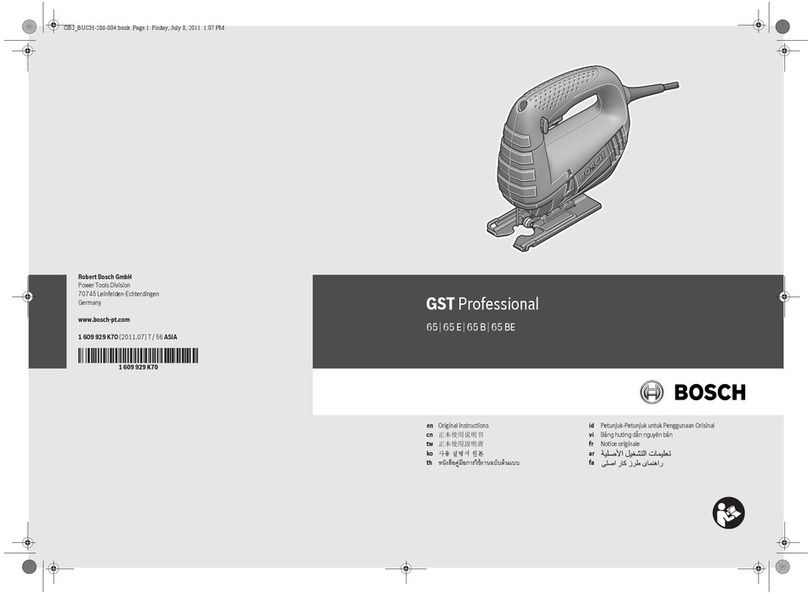
Bosch
Bosch GST Professional 65 E Original instructions

Rotek
Rotek WZWP-030MPV user manual
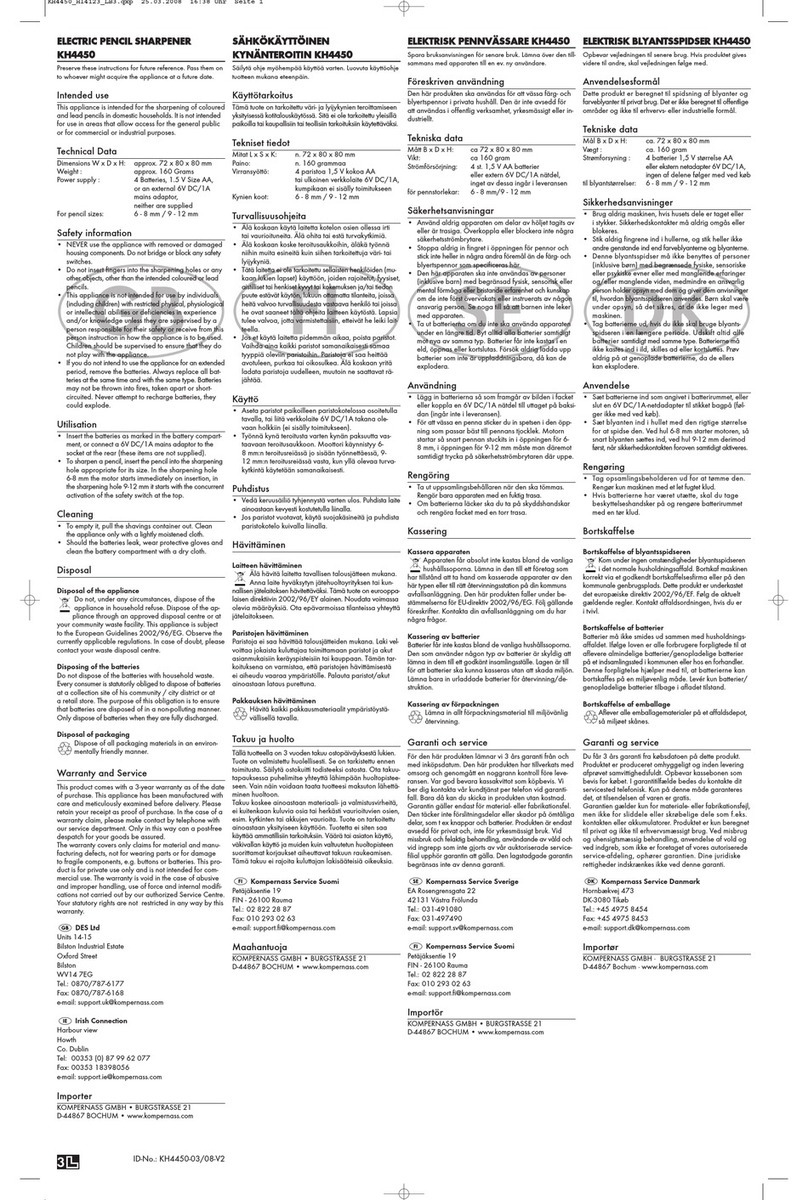
Kompernass
Kompernass KH4450 user manual

Skil
Skil PWRCORE 12 IF5943-00 owner's manual

Porter-Cable
Porter-Cable PXCM024-0270 instruction manual

National Flooring Equipment
National Flooring Equipment 550 instruction manual