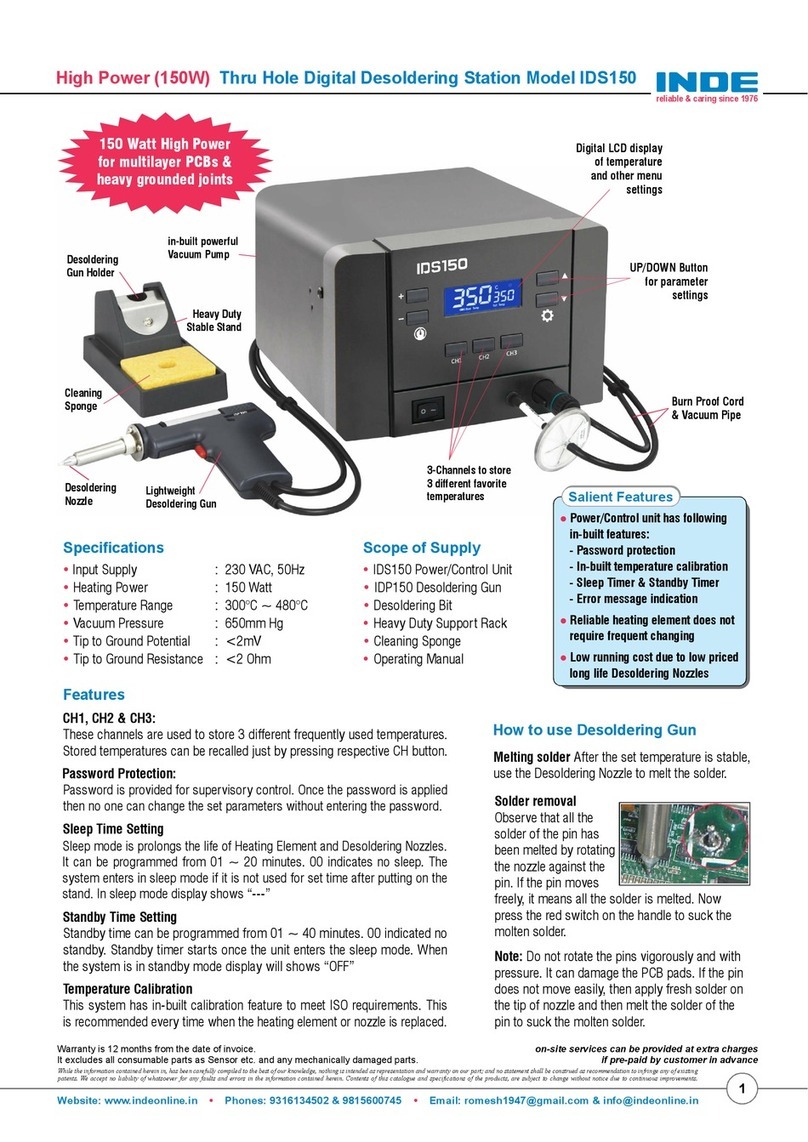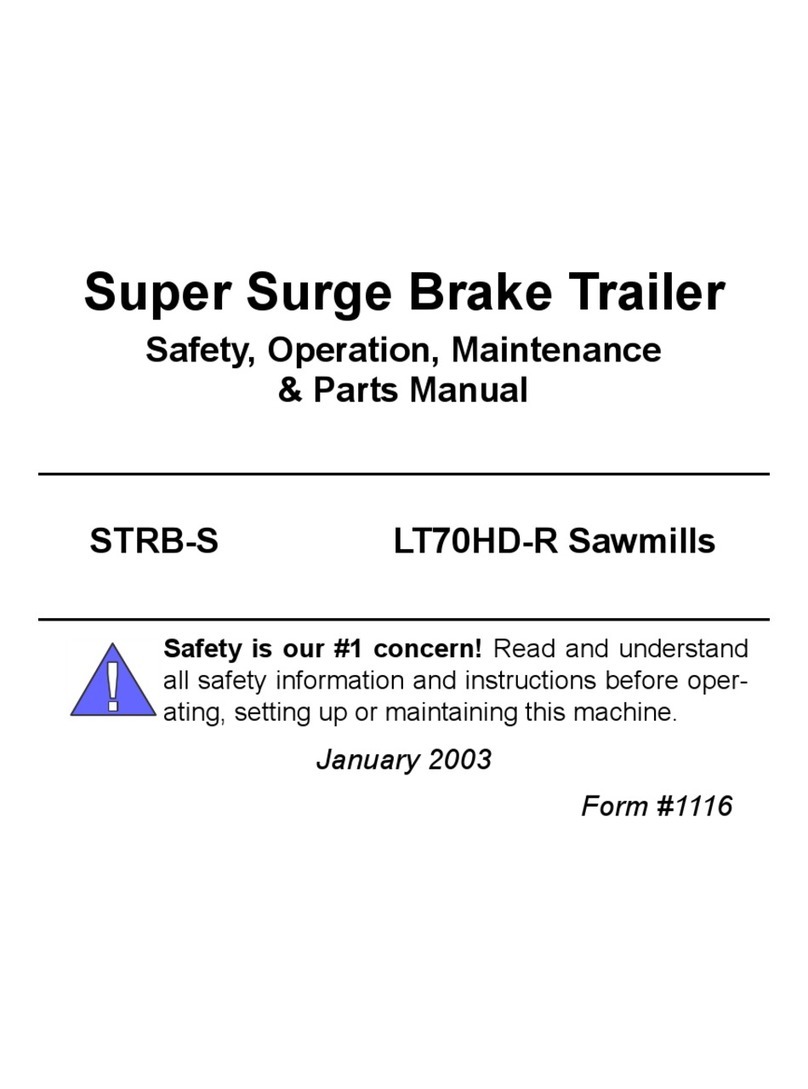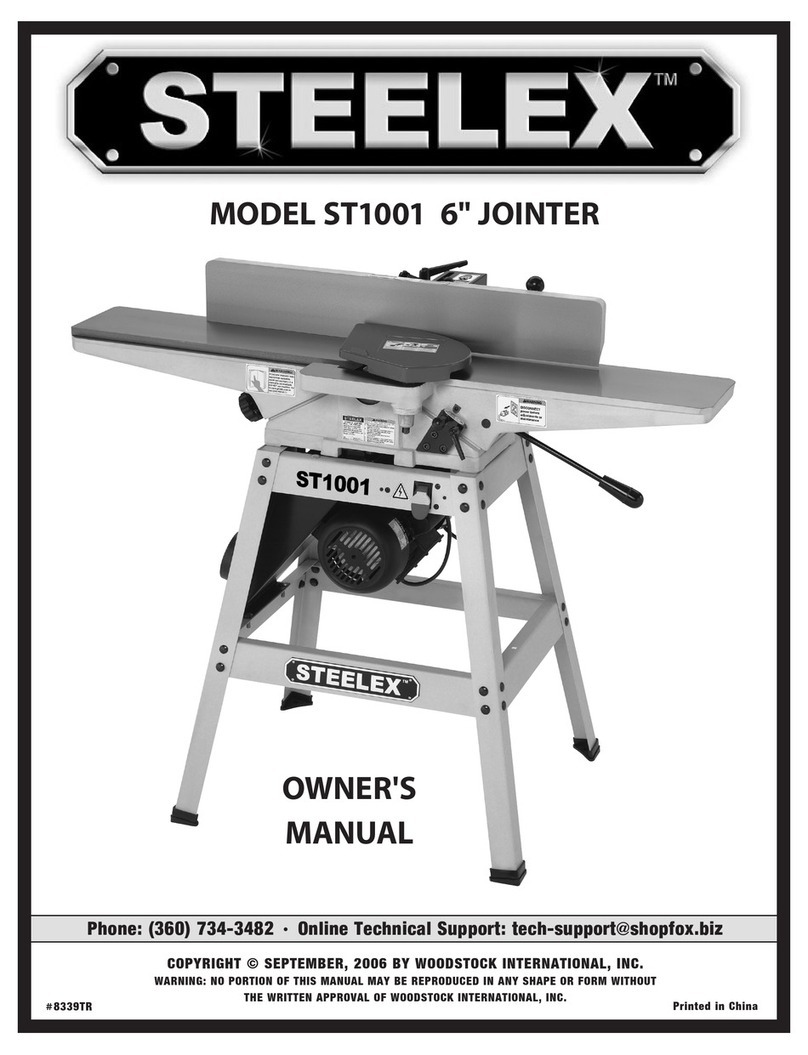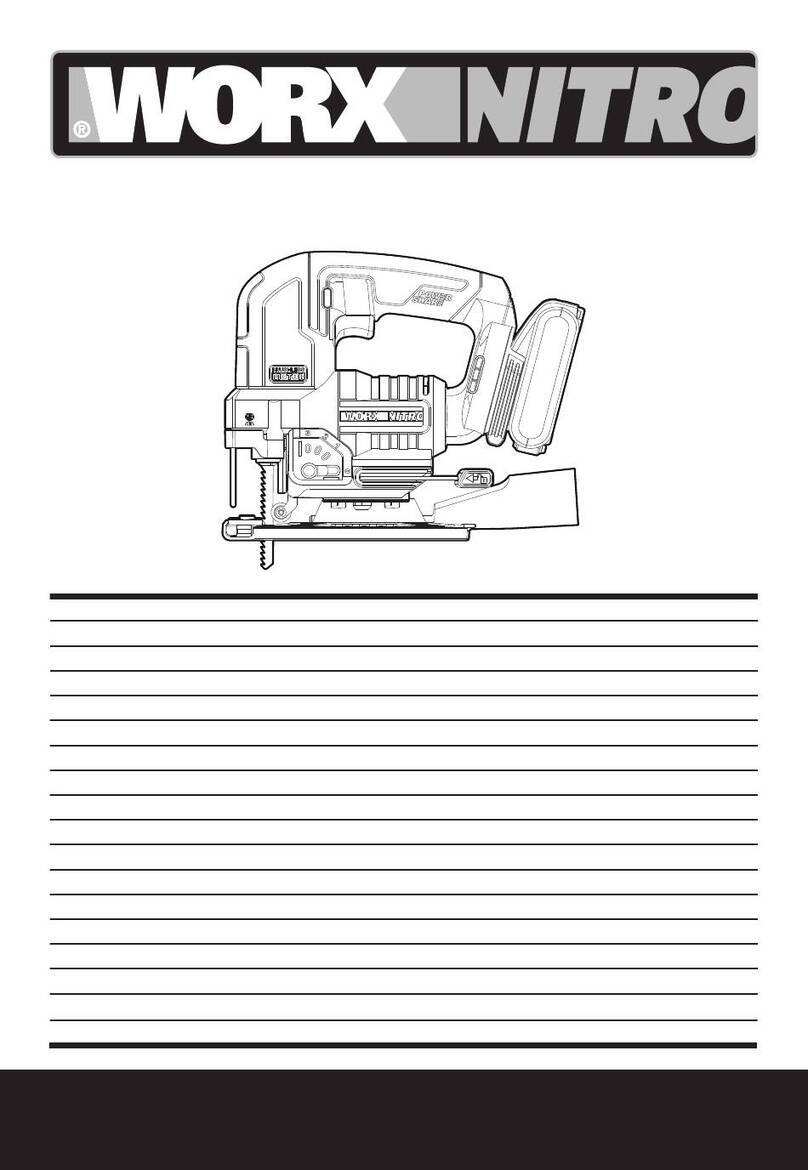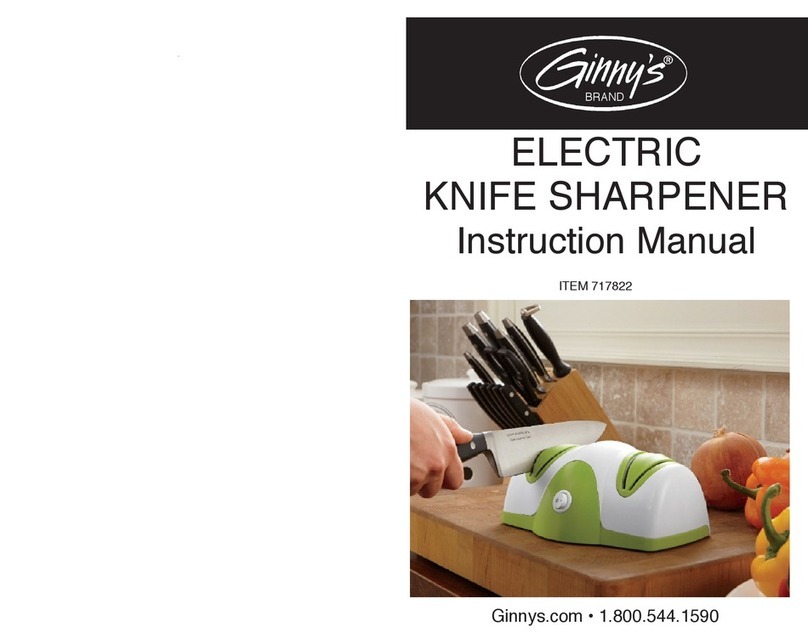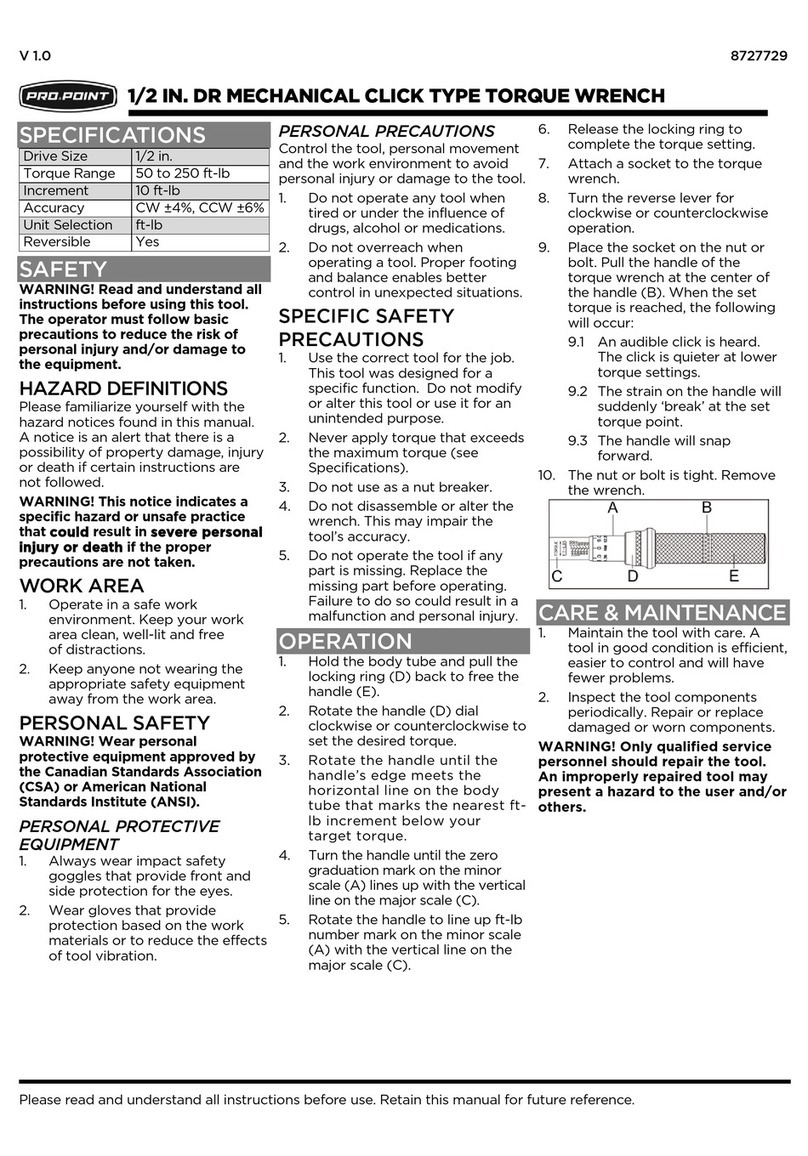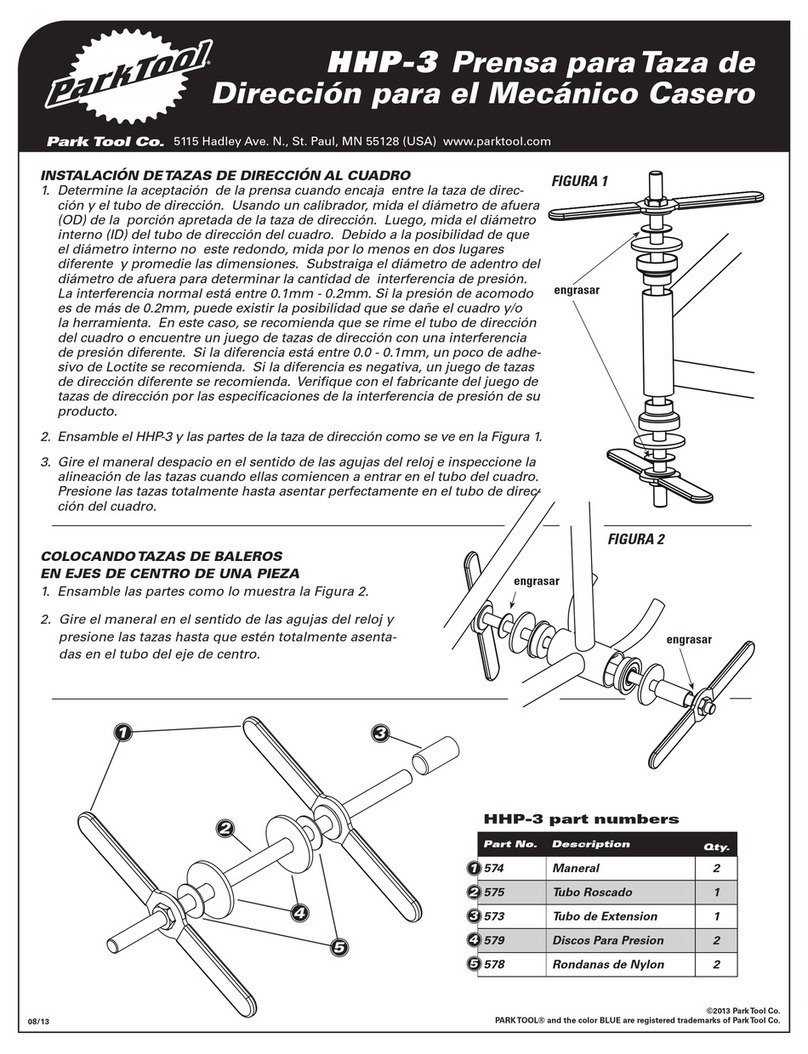Techno LC Series Manual

Techno
CNC Router Systems
In Business Since 1986
Inc.
Tel: 516/328-3970 · Web: http://www.technocnc.com · E-mail [email protected] 1
HTT04810809
LC SERIES BASIC
SETUP INSTRUCTIONS
LC SERIES SETUP INSTRUCTIONS
i. Minimum System Requirements
I. UNPACKING THE MACHINE
II. PCI INTERFACE CARD
III. WIRING THE AC SPINDLE INVERTER
IV. TECHNO CNC G-CODE INTERFACE
V. INSTALL TECHNO CNC INTERFACE
VI. SCALE FACTOR SETUP
VII. TOUCHPAD SETTINGS
VIII. E-STOP START STOP BOX
IX. USING THE VACUUM TABLE
APPENDICES
A. COLLETING GUIDELINES
B. MACHINE MAINTENANCE
C. ADDITIONAL RESOURCES
i. Minimum System Requirements
· PC with 800Mhz Pentium 3 Processor, 2 GB Memory,
256 Ram, CD-ROM
· Windows 98, ME, 2000, XP or Vista*
· Two Available PCI Slots
*If Vista PC Operating System of choice, Techno Technical
Support will provide required instructions to accommodate
software compatibility.
IMPORTANT! READ THIS SETUP THOROUGHLY
BEFORE RUNNING THE MACHINE. HAVE A LICENSED
ELECTRICIAN PERFORM ALL ELECTRICAL
CONNECTIONS BASED ON YOUR LOCAL CODES.
This document provides information on how-to setup the LC Series
CNC Routers. More detailed documentation is on the Techno CD-ROM.
All manuals should be read and understood for proper operation of
the machine. These setup instructions contain additional reference
documentation keep all information together.

Tel: 516/328-3970 · Web: http://www.technocnc.com · E-mail [email protected] 2
Techno
CNC Router Systems
In Business Since 1986
Inc.
HTT04810809
LC SERIES BASIC
SETUP INSTRUCTIONS
I. UNPACKING AND MACHINE IDENTIFICATIONS
All Techno machines are shipped assembled and secured to
a wooden pallet. If your machine was shipped disassembled
in any way please refer to the Reassembly Instructions
provided with your machine.
STEP 1: Unpack all items that shipped with your machine.
Check the items against the packing slip to
be sure nothing was left out. Notify Techno
immediately if you are missing any pieces of
your shipment.
Please note the four forklift tubes on the front and
rear of the machine. Also note the four removable
forklift guides (not on all models) on the underside
of the machine. The forklift tubes and guides will
provide the most stability when lifting the machine
and will not damage the frame.
STEP 2: Forklift your machine up from the floor, remove
the wooden pallet. Locate your machines four
leveling feet.
STEP 3: Carefully screw the four leveling feet into the
bottom of each machine leg. Using a level beam,
Techno recommends that you level the machine
in the following fashion (refer to DIAGRAM 1 for
a visual):
· Begin leveling the machine width wise,
start at the front left leg and level it with
the front right leg. Repeat to the rear
legs lengthwise, start with the front left
leg and proceed to the rear left leg. Then
level width wise from the left front leg
to the right front leg.
· Repeat on the right and rear sides of the
machine until the machine is level.
STEP 4: Remove all four forklift guides (not on all
models) from the underside of the machine.
They are held onto the frame by three screws
each. Your machine will not operate if these
remain on the frame.
STEP 5: Powerup your computer(if your ordereda Techno
computer) and perform the manufacturer’s
basic user setup.
&
DIAGRAM 1: Top View of Machine
Front of Machine
Rear of Machine
1
3
2
4
PICTURE 2: Four Leveling Feet
PICTURE 1: One of Four Forklift Guides

Techno
CNC Router Systems
In Business Since 1986
Inc.
Tel: 516/328-3970 · Web: http://www.technocnc.com · E-mail [email protected] 3
HTT04810809
LC SERIES BASIC
SETUP INSTRUCTIONS
II. INSTALLING SERVO PCI INTERFACE CARD
Refer to computer manufacturer’s manual for the
accessibility and location of the PCI Slots. Install
the PCI Interface Card before the software.
WARNING: Ground yourself during installation.
STEP 1: Turn off and unplug power to your computer.
Remove the computers side cover and locate a
vacant PCI slot.
STEP 2: Remove the vacant PCI slot’s cover plate, and
the PCI Interface Card from its protective anti-
static packaging.
The PCI Interface Card connectors mate with the
PC Motherboard in only one way.
STEP 3: Gently but firmly insert the PCI Interface Card
into the vacant PCI slot. Secure with screw (if
applicable), and close the computers side cover.
STEP 4: Attach the SCSII Cable connector to the newly
installed PCI Interface Card.
III. WIRING THE AC SPINDLE MOTOR INVERTER
The following instructions pertain to those machines
equipped with an AC Spindle. This is NOT used with
Porter Cable or other 120VAC Spindles. It is strongly
recommended that all 220 and 440 VAC connections be
connected through a power disconnect switch for use
with either CNC Spindle and/or vacuum pump setups.
This switch is required for safety and to meet National
Electrical Codes.
Before powering up your machine you will need to
have a LICENSED ELECTRICIAN properly connect the
wiring from your machine to the AC Spindle Motor
Inverter. Please note that your AC Spindle Motor
Inverter may look slightly different from the one
pictured in this setup. Size will vary according to the
Horsepower of your spindle, however all instructions
are the same. Review the manufacturer’s inverter
manual before proceeding.
PICTURE 3: PCI Interface Card & SCSII Cable
&
&
&
PICTURE 4: Power Disconnect Switch

Tel: 516/328-3970 · Web: http://www.technocnc.com · E-mail [email protected] 4
Techno
CNC Router Systems
In Business Since 1986
Inc.
HTT04810809
LC SERIES BASIC
SETUP INSTRUCTIONS
PICTURE 6: 3-Phase Inverter Wiring
&
&
WARNING: ALL WIRING AND ELECTRICAL SETUP
MUST BE COMPLETED BY A LICENSED
ELECTRICIAN. FAILURE TO DO SO MAY
CAUSE DAMAGE TO YOUR MACHINE.
STEP 1: Open the front cover by loosening the cover
screw. Remove the cover plate and set screws
aside.
STEP 2: Connect the inverter power wires to the
appropriate terminals within the Inverter Box.
Review the manufacturer’s inverter manual for more
details on single and three phase wiring.
STEP 3: Replace the metal cover plate and lock the front
cover screw. Connect all power to your machine
and proceed with the software installation.
Be sure to connect power to your machine, your
spindle, and your PC.
Continued on the next page...
PICTURE 5: AC Spindle Motor Inverter

Techno
CNC Router Systems
In Business Since 1986
Inc.
Tel: 516/328-3970 · Web: http://www.technocnc.com · E-mail [email protected] 5
HTT04810809
LC SERIES BASIC
SETUP INSTRUCTIONS
IV. INSTALLING THE TECHNO CNC INTERFACE
When you reconnect power, turn your computer
on and when Windows starts up it will detect
“new hardware.”
STEP 1: Follow the Window’s prompts. When asked
to “search” for a suitable driver, insert the
Techno CD.
STEP 2: When asked for “optional search locations”
choose your computer’s CD drive.
STEP 3: Click on Setup Techno CNC Interface.
KEEP THE TECHNO CD IN A SAFE PLACE, IT
CONTAINS ADDITIONAL DOCUMENTATION (PDF
FILES).
V. SCALE FACTOR INTERFACE SETUP
STEP 1: Start the Techno CNC Interface.
STEP 2: From the Main Menu click on the Setup
Button, then Systems.
The Setup>System screen will appear.
STEP 3: Input the numbers printed on the Scale
Factor Sticker located on the front leg of the
machine.
See the circled section in SCREEN CAPTURE 3. Make
sure to type the numbers exactly how they appear
on the sticker including any negative values. (I.e.
-20320)
STEP 4: Click the OK Button in the Setup>System screen
to save the changes made. Return to the Techno
Interface Main Menu.
If the values are not written on the front leg of your
TECHNO CNC ROUTER then the interface default
values should apply.
SCREEN CAPTURE 1: Installation Screen
&
&
SCREEN CAPTURE 2: Main Menu
SCREEN CAPTURE 3: Systems Menu
SCREEN CAPTURE 4: Scale Factor Settings
&
&
&

Tel: 516/328-3970 · Web: http://www.technocnc.com · E-mail [email protected] 6
Techno
CNC Router Systems
In Business Since 1986
Inc.
HTT04810809
LC SERIES BASIC
SETUP INSTRUCTIONS
VI. TOUCHPAD INTERFACE SETTINGS
The following setup will require you to load an actual cutting tool
into the spindle and touch it to the touchpad. See Appendix A-Proper
Colleting Guidelines for instructions on how to load a tool properly.
The settings for the Touchpad need to be tested
and/or configured in the Techno CNC Interface
prior to using the machine.
STEP 1: From the main menu click Setup>
Advanced>Touchpad & Remote, click the
Button. The message “Pick up the
touchpad and touch it to the tip of the tool in
the spindle...” should then appear. Follow the
on screen prompts.
If the “test passed” screen appears, click “ok”,
the test has indicated that the Touchpad is
functioning properly. Exit the setup menu and
return to the main menu.
If the test failed (nothing happened), you need
to click where indicated “click here”. The “test
cancelled” screen should appear, click “ok.” Repeat
the touchpad test again. If it fails once more, turn
off power, check all connections and call Technical
Support for further assistance.
VII. E-STOP START/STOP BOX INTERFACE SETTINGS
The green button is the START button, hit this button to resume
the machine program after having hit the black PAUSE button.
The PAUSE button temporarily stops the machine. PUSH THE
EMERGENCY STOP (E-STOP) BUTTON WHENEVER YOU
NEED TO STOP THE MACHINE IMMEDIATELY. To reset the
Start/Stop Box E-stop, twist the E-Stop button clockwise. The
machine will not work if the E-Stop is still pushed in.
The settings for the E-Stop Start/Stop Box need
to be entered and/or configured in the Techno
CNC Interface prior to using the machine.
STEP 1: From the Main Menu, go to Setup>
Advanced>Touchpad & Remote. Click on the
Button. Follow the on screen
prompts.
SCREEN CAPTURE 5: Touchpad & Remote
PICTURE 7: Touchpad to Tip of Tool in Spindle
&
&
PICTURE 8: Mounted Start/Stop Box
&

Techno
CNC Router Systems
In Business Since 1986
Inc.
Tel: 516/328-3970 · Web: http://www.technocnc.com · E-mail [email protected] 7
HTT04810809
LC SERIES BASIC
SETUP INSTRUCTIONS
STEP 2: Press the Start button on your remote E-Stop
Start/Stop Box when prompted. Press the
Pause button on your remote Start Stop Box
when prompted.
If the test passes, you should get the message:
“Remote test passed.”
If the test fails, repeat. If test fails again, turn
power off, check all connections and call Techno
Tech Support for further assistance.
VIII. USING THE VACUUM TABLE SETUP
The following setup will be the same for all Pumps and
Blowers. It is strongly recommended that all 220 and 440
VAC connections be connected through a power disconnect
switch for use with either CNC spindle and/or vacuum
pump setups. This switch is required for safety and to meet
National Electrical Codes.
WARNING: A LICENSED ELECTRICIAN MUST PERFORM
THE FOLLOWING INSTALLATION! REFER TO
THE MANUFACTURERS DOCUMENTATION
PROVIDED WITH THE PUMP/BLOWER BEFORE
PROCEEDING WITH THIS SETUP. FAILURE
TO DO SO CAN RESULT IN DAMAGE TO THE
PUMP/BLOWER.
SETTING UP THE VACUUM PUMP/BLOWER
Shipped with your Pump/Blower will be a closed
Motor Starter Box. Although the Vacuum Pump/
Blower Motor has been wired and tested in the
factory prior to shipping, a licensed electrician will
have to connect wires to the inside of the Motor
Starter Box.
3-Phase Pump Wiring
STEP 1: Disconnect ALL power sources. Unscrew the
Motor Starter Box Cover and remove.
STEP 2: Remove the appropriate knockout hole from the
outside of the Motor Starter Box according to
where you desire the cables to enter the box.
&
SCREEN CAPTURE 5: Touchpad & Remote
PICTURE 9: Power Disconnect Switch
PICTURE 10: 3-Phase Wired Pump
&

Tel: 516/328-3970 · Web: http://www.technocnc.com · E-mail [email protected] 8
Techno
CNC Router Systems
In Business Since 1986
Inc.
HTT04810809
LC SERIES BASIC
SETUP INSTRUCTIONS
STEP 3: Insert the AC Power (220 or 440VAC) cable
through the knockout hole and connect it to L1,
L2, and L3 as specified in the manufacturer’s
manual.
STEP 4: Replace the Motor Starter Box cover and
continue with the setup.
Single-Phase Pump Wiring
STEP 1: Disconnect ALL power sources. Unscrew the
Motor Inverter Box Cover and remove.
STEP 2: Remove the appropriate knockout hole from the
outside of the Motor Inverter Box according to
where you desire the cables to enter the box.
STEP 3: Insert the AC Power (220 or 440VAC) cable
through the knockout hole and connect it
to R/L1, S/L2, and T/L3 as specified in the
manufacturer’s manual.
STEP 4: Replace the Motor Inverter Box cover and
continue with the setup.
STEP 5: Connect the Pump/Blower power. Check the
rotation of the pump.
WARNING: THE DIRECTION OF ROTATION IS CRITICAL
IF THE ROTATION (ARROW ON CASING
OF PUMP/BLOWER) IS INCORRECT,
SWITCH 2 PHASES. IF YOU RUN THE PUMP
CONTINUOUSLY IN THE WRONG DIRECTION
THE VANES WILL BE DAMAGED!
STEP 6: Connect the machine end of the vacuum
signal connector, behind the front control
panel of the Servo Controller Box to the
motor starter’s mating connector.
Continued on the next page...
PICTURE 11: 3-Phase Motor Starter Box
PICTURE 12: Single-Phase Wired Pump
PICTURE 13: Single-Phase Motor Invertor Box
PICTURE 14: Machine Signal Connector

Techno
CNC Router Systems
In Business Since 1986
Inc.
Tel: 516/328-3970 · Web: http://www.technocnc.com · E-mail [email protected] 9
HTT04810809
LC SERIES BASIC
SETUP INSTRUCTIONS
STEP 7: Next connect one end of the Vacuum Hose to
the manifold fitting and snake the hose out
through the bottom of the machine.
STEP 8: Connect the other end of the vacuum hose to
the Vacuum Pump/Blower filter. Engage power
and test run the Pump/Blower.
KEEP VACUUM PUMPS RUNNING, ROUTINELY
GREASE THE PUMPS ONCE A YEAR.
USING THE VACUUM HOLD-DOWN
The Techno Vacuum Table is very effective in
“holding down” parts to be routed. For this method
to work well, simple procedures need to be
followed.
STEP 1: Define the area where your work piece will be
positioned on the vacuum table.
STEP 2: Using the red rubber plugs, fill-in ALL the vacuum
grid holed outside your defined work area,
leaving the holes inside that area untouched.
STEP 3: Using the black foam rubber gasketing, section
(wall-off) your work area from the rest of the
table. This will create an area of concentrated
vacuum, which will generate the greatest
amount of vacuum “hold-down”.
Continued on the next page...
&
PICTURE 15: Manifold-Vacuum Hose Conn.
PICTURE 16: Filter-Vacuum Hose Conn.
PICTURE 17: Rubber Plug in Vac Table
&
PICTURE 18: Foam Gasketing in Vac Table

Tel: 516/328-3970 · Web: http://www.technocnc.com · E-mail [email protected] 10
Techno
CNC Router Systems
In Business Since 1986
Inc.
HTT04810809
LC SERIES BASIC
SETUP INSTRUCTIONS
Holes and channels outside your work area but not
activated by the vacuum valve do not need to be
plugged. DO NOT STRETCH the gasket material
while inserting it into the gasket slots. This will
produce tears in the gasket material causing leaks
leading to the loss of vacuum and secure pieces that
fly off the table surface. When joining two separate
pieces of gasket material, make sure to push them
together so the two pieces form a tight seal.
STEP 4: Turn ON (valve vertical) the valves that pertain to
your work area and turn OFF (valve horizontal)
the ones outside of that area. This concentrates
all the vacuum “hold-down” capacity to your
defined work area. Each valve controls two rows
of vacuum table extrusions.
Use Techno’s line of fixturing accessories (cam
clamps, clamp bars, toggle clamps, t-nuts and
more) to secure odd-shaped items.
WARNING: Proper care should be taken to make sure
that objects held down with the vacuum table
are secure. There is a danger that objects
can become loose and could be thrown by
the action of the cutting tool. Proper safety
precautions against flying debris must be
taken. Safety glasses must be worn at all
times of operation.
&
PREVENT FIRE HAZARDS by using the proper
feeds, speeds, and tooling while operating
your Techno machine. For example, setting
feeds and speeds too low and/or using dull
tool bits creates friction at the material. The
friction generates heat which can result in a
fire that can be drawn through the vacuum
table without you knowing it. Be very careful
when cutting composite material, especially
wood composites like MDF and Particleboard.
“DON’T LET THIS HAPPEN TO YOUR MACHINE!”
PICTURE 19: Vacuum Table Control Valves
PICTURE 20: Vacuum Table Fixturing
&

Techno
CNC Router Systems
In Business Since 1986
Inc.
Tel: 516/328-3970 · Web: http://www.technocnc.com · E-mail [email protected] 11
HTT04810809
LC SERIES BASIC
SETUP INSTRUCTIONS
This picture shows an improper assembly.
Notice the gap and angle of the collet in
relation to the nut. The collet is not flush
to the end of the collet nut. Correct this
assembly before using.
The picture above is how your collet nut
assembly should look: the end of the collet
is flush with the bottom surface of the
collet nut. You will hear and feel a “SNAP”
as the collet properly goes into the collet
nut. Once it is assembled, then “SCREW”
the nut onto the threaded spindle end.
DO NOT PUSH
THE COLLET
INTO THE
SPINDLE AT
ANY TIME!
Only the proper
assembly
should
be screwed onto
the spindle.
WRONG!WRONG! RIGHT!
THE SPINDLE WILL BE DAMAGED IF UNBALANCED EQUIPMENT
IS USED! ALL AUTOMATIC TOOL CHANGE SPINDLES REQUIRE
FILTERED DRY AIR. THIS MIGHT REQUIRE THE ADDITION OF A
WATER REMOVAL SYSTEM TO YOUR AIR COMPRESSOR.
SUPPLYING WATER SATURATED AIR TO THE ATC SPINDLE WILL
RESULT IN DAMAGE THAT IS NOT COVERED BY THE WARRANTY.
COLLETING GUIDELINES
FOR TOOLCHANGE AND
FIXED COLLET SPINDLES:
ONLY USE TOOLHOLDERS, COLLET
NUTS AND TOOLS THAT ARE
BALANCED TO MEET OR EXCEED THE
MAX RATED SPEED OF THE SPINDLE.
APPENDIX A - COLLETING GUIDELINES

Tel: 516/328-3970 · Web: http://www.technocnc.com · E-mail [email protected] 12
Techno
CNC Router Systems
In Business Since 1986
Inc.
HTT04810809
LC SERIES BASIC
SETUP INSTRUCTIONS
APPENDIX B - LUBRICATION SPECS.
X and Z-Axes – ISEL Products
Grease: Alvania-1, -2, -3 (Shell) for light, med. and heavy-duty apps, respectively.
Oil: Renolin CLP 100 (Part No. 299020).
Note: On some items you can use either the grease or oil.
TABLE 1 - THK
BALLSCREW RAIL CARRIAGE
GREASE
OIL
√
√
√√
√
Note: On some items you can use either the grease or oil.
TABLE 2 - ISEL
BALLSCREW RAIL CARRIAGE
GREASE
OIL
√
√
√
√
Y-Axis (Long Axis) – THK Products
Grease: Lithium-based grease (JIS NO. 2) or Urea-based Grease (JIS
No. 2), such as AFB Grease (THK), Alvania Grease No. 2 (Shell), Daphne
Eponex Grease No. 2 (Idemitsu Kosan) or equivalent.
Oil: Sliding surface oil or turbine oil (ISOVG32-68), such as Super Multi
32 to 68 (Idemitsu Kosan), Vactra No. 2S (Mobile), DT Oil (Mobile), Tonner
Oil (Showa Shell or equivalent.
LUBRICATION SPECS. FOR LC / LCP / LCX SERIES MACHINES

Techno
CNC Router Systems
In Business Since 1986
Inc.
Tel: 516/328-3970 · Web: http://www.technocnc.com · E-mail [email protected] 13
HTT04810809
LC SERIES BASIC
SETUP INSTRUCTIONS
APPENDIX B - LUBRICATION SPECS cont.
LC/LCP/LCX SERIES LUBRICATION MAINTENANCE
For regular work loads, machine maintenance is required at least
once a month. The machine should also be lubricated once it is
received.
WARNING: Before inserting any object into the
machine, press the E-Stop Button. DO NOT
use WD-40 or silicon spray on the machine,
it may damage the drive components.
Use the Grease and Oil Recommendations listed on the
previous page, paying close attentions to what grease and/or
oil must be used. It is different for the three axes.
LONG AXIS (Y) - THK BALL SCREW
1. Clean the ball screw with a dry rag removing old grease
and debris that may have collected.
2. Apply grease (See Table 1) on the ball screw and run
the machine back and forth several times to spread the
grease out. By applying the grease and running the axis
back and forth, small particles that may have collected
in the ball nut may be flushed out. Repeat Steps 1 and 2
again. (PICTURE 1)
THK CARRIAGES AND RAILS:
THK specifications indicate a small amount of grease needs
to be applied to the rails after 4 months of use. PICTURE X
indicated the location of a grease fitting. There are 4 bearing
carriages total, 2 on each side. (PICTURE 2)
GANTRY (X AND Z AXES) - BALL SCREWS AND RAILS
1. Remove black end caps at the top and bottom of Z-axis
and both ends of (X-axis) Gantry, there are 4 spots per
axis. See alternate lubrication instructions (1B, 2B) for
nylon wipes below. (PICTURE 3)
2. Jog the axis to end of travel or until lube point is visible.
Using the a grease gun, insert a small amount of grease
(see TABLE 2). This lube point greases both the bearing
and ball screw simultaneously. Run the machine back and
forth 1/2 dozen times. (PICTURE 3A)
If you can not reach the lube points then you can apply grease
and oil (see TABLE 2) through the nylon wipes.
1B. Apply oil to an acid brush. Spread apart the rubber guards
and brush oil onto the rails. When applying oil to the rail
behind the ball screw, it may be necessary to bend the
acid brush to reach the rails. (PICTURE 4)
2B. Apply grease to a second acid brush or your finger and
apply grease to the ball screw.
PICTURE 1: Ball Screw Grease Fitting
PICTURE 2: THK Rails & Carriage Grease Fittings
PICTURE 3: Gantry Grease Fittings
PICTURE 3A: Z-Axis Grease Fittings
PICTURE 4: Rail Behind Ball Screw Fitting

Tel: 516/328-3970 · Web: http://www.technocnc.com · E-mail [email protected] 14
Techno
CNC Router Systems
In Business Since 1986
Inc.
HTT04810809
LC SERIES BASIC
SETUP INSTRUCTIONS
ITEM PART NUMBER
Rubber Plugs H91X30-PL006-001
Foam Rubber Gasketing HX4892-W0002
TO REORDER VACUUM SUPPLIES:
Call Techno Today at: 516-328-3970
Username: technocnc Password: multiaxis
CUSTOMER SUPPORT WEBSITE
http://support.technocnc.com/
Visit this site for software updates and the Tech-Support Wizard.
This Wizard is password protected for our customers.
APPENDIX C - ADDITIONAL RESOURCES
TO ORDER CNC TOOLING ROUTER BITS:
Ray Jakas, Tooling Sales Manager
516-328-3970 ext. 163
MACHINE SERIAL NUMBERS
There are two machine serial number
labels on your machine. The larger
label is located on your control box and
contains the Serial Number with Machine
Voltage Information. The second smaller
label contains the machine serial number
identical to the larger label and is located
on the front base of the machine under
the table top extrusion. Examples of both
are pictured to the right. Record the serial
number and have readily available when
contacting Techno.
Table of contents
Other Techno Power Tools manuals