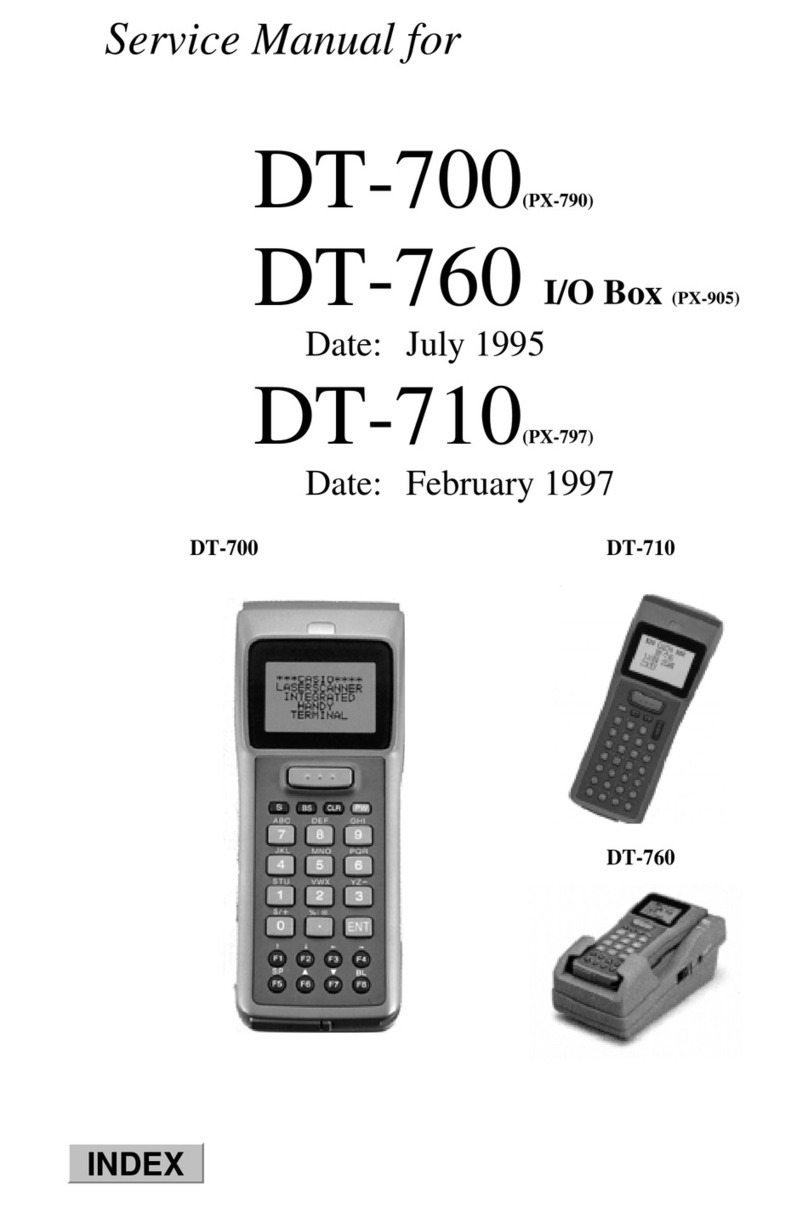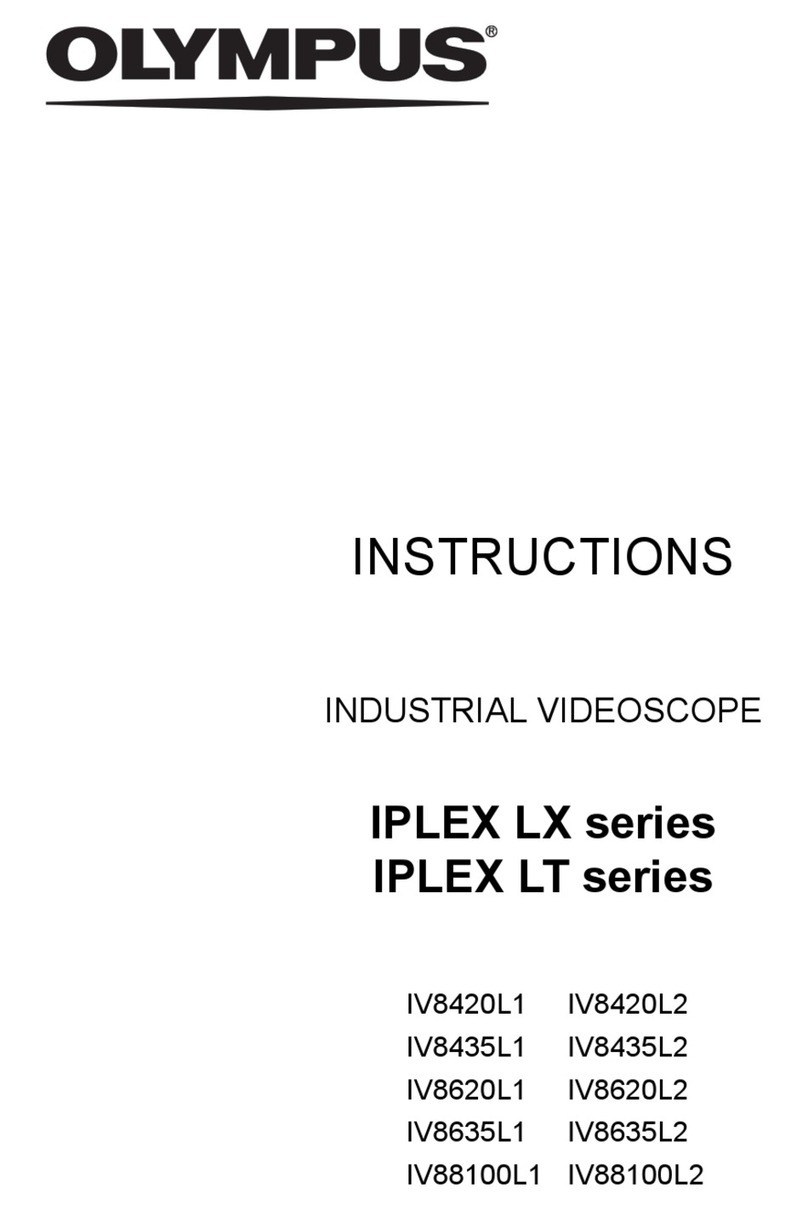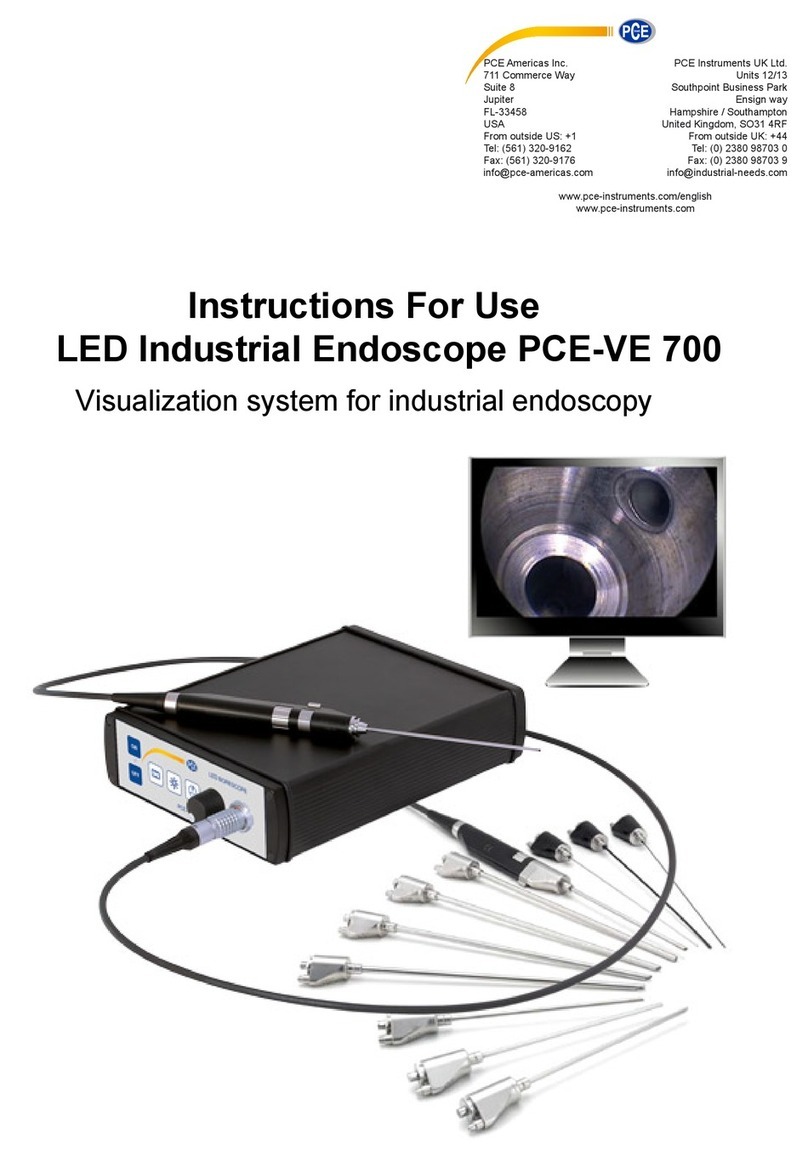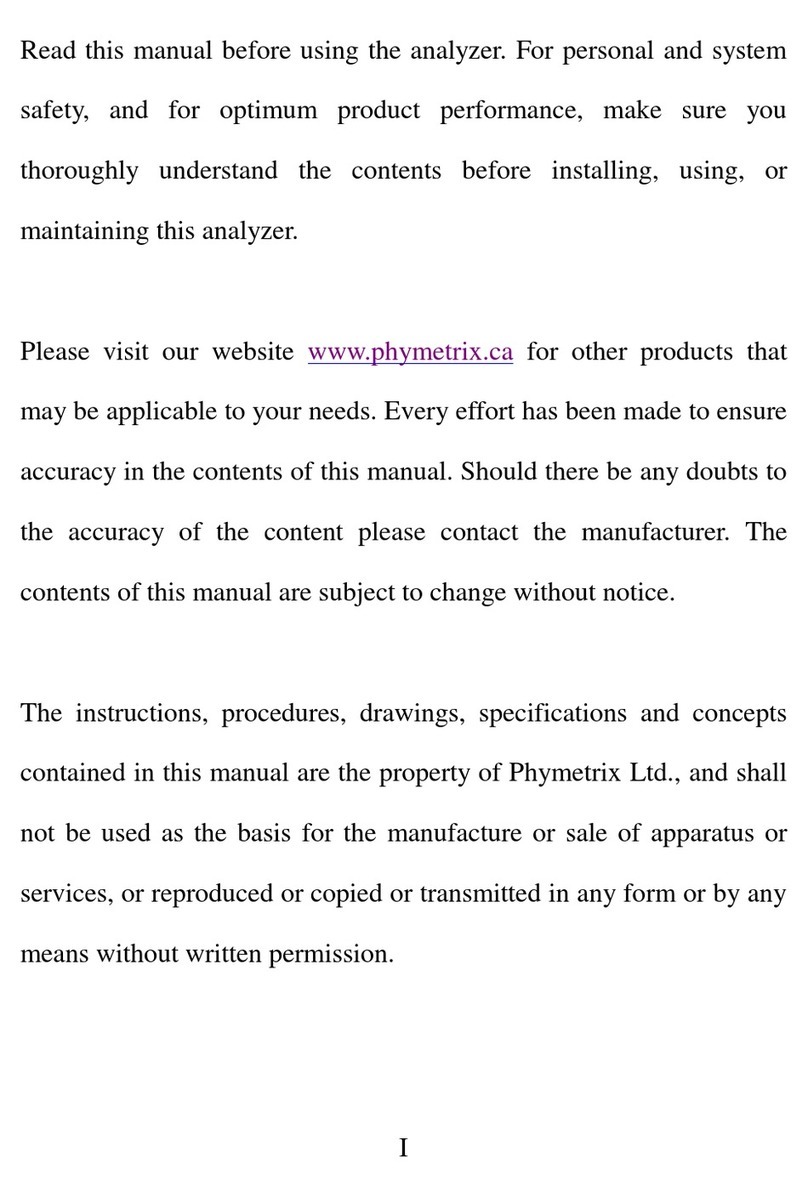Technoton MasterCAN Tool Lite User manual

Contents
MasterCAN Tool CAN Bus Imitator/Analyzer. Operation manual. Version 3.0
© Technoton, 2018 2
Contents
Contents .................................................................................................................. 2
Revision history......................................................................................................... 4
Structure of external links .......................................................................................... 5
Terms and Definitions ................................................................................................ 6
Introduction.............................................................................................................. 8
1 General information and technical specifications ....................................................... 10
1.1 Purpose of use and areas of application ............................................................. 10
1.2 Functional Features ......................................................................................... 11
1.3 Delivery set.................................................................................................... 12
1.4 MasterCAN Tool Adapter .................................................................................. 13
1.4.1 Purpose, external view and design .............................................................. 13
1.4.2 CAN j1939/S6 digital interface characteristics ............................................... 14
1.4.3 LED-indicators’ signal description ................................................................ 15
1.4.4 Main specifications .................................................................................... 16
1.4.5 Overall dimensions .................................................................................... 17
1.5 Cables ........................................................................................................... 18
1.5.1 MasterCAN Tool J1939 cable ....................................................................... 18
1.5.2 MasterCAN Tool OBD2 cable ....................................................................... 19
1.5.3 MasterCAN Tool CW cable .......................................................................... 20
1.5.4 S6 2-1 Mol power T-connector with power wire ............................................. 21
1.5.5 S6 Mol Plug .............................................................................................. 22
1.5.6 USB A-B cable .......................................................................................... 23
2 MasterCAN Tool connecting and configuring ............................................................. 24
2.1 Hardware requirements ................................................................................... 24
2.2 Software installation........................................................................................ 25
2.3 MasterCAN Tool Connecting.............................................................................. 26
2.3.1 Exterior inspection prior to works start ........................................................ 26
2.3.2 Operation restrictions ................................................................................ 27
2.3.3 Power Supply Connection ........................................................................... 28
2.3.4 Using CANCrocodile to connect to CAN Bus................................................... 29
2.3.5 Connection to CAN Vehicle bus ................................................................... 30
2.3.6 Connection using S6 Technology ................................................................. 32

Contents
MasterCAN Tool CAN Bus Imitator/Analyzer. Operation manual. Version 3.0
© Technoton, 2018 3
2.4 Function check................................................................................................ 33
2.5 Starting and preliminary configuration of software .............................................. 34
3 Work with MasterCAN Tool Software........................................................................ 37
3.1 Modes of operation.......................................................................................... 37
3.1.1 Work in the PGN monitoring mode............................................................... 38
3.1.2 Work in the PGN emulation mode................................................................ 40
3.1.3 Work in the mode of modeling raw data of PGN ............................................ 45
3.2 Adapter firmware update ................................................................................. 47
3.3 Completion of work with Software and disconnection of the adapter ...................... 48
4 Storage ............................................................................................................... 49
5 Transportation...................................................................................................... 50
6 Utilization/re-cycling ............................................................................................. 51
Contacts................................................................................................................. 52

Revision history
MasterCAN Tool CAN Bus Imitator/Analyzer. Operation manual. Version 3.0
© Technoton, 2018 4
Revision history
Version
Date
Editor
Description of changes
1.0
02.2013
OD
Basic version.
2.0
03.2015
OD
Description of MasterCAN Tool Pro and MasterCAN Tool Lite
models.
The procedure for installation and use of MasterCAN Tool
version 3.2 software.
3.0
03.2018
OD
1) Modification of design and changes in the supplied
accessories kit.
2) Advantages of MasterCAN Tool Version 4.0 software:
adjustable CAN bus Bitrate;
CAN bus load indicator;
option of enabling the inbuilt CAN bus terminal resistor
using software;
option of changing the ID length 11 bit/29 bit during
modeling PGN raw data;
maintaining the data log of CAN bus, with saving
it in the log file.
3) The Manual terminology updated;
4) The structure of external links added.

Structure of external links
MasterCAN Tool CAN Bus Imitator/Analyzer. Operation manual. Version 3.0
© Technoton, 2018 5
Structure of external links
MasterCAN Tool CAN Bus Imitator/Analyzer. Operation manual
Document Center
S6 Website
Part S6 Data Base
Part S6 Functional modules
JV Technoton Website
Part Technical support
Part Software/Firmware
YouTube Technoton Channel
ORF 4 Website
Page CANCrocodile
Page MasterCAN Tool
CAN j1939/S6 Telematics interface.
Operation manual
Contactless reader Crocodile.
Operation manual
FMS-Standard Website
Page CAN j1939/S6 Telematics
interface

Terms and Definitions
MasterCAN Tool CAN Bus Imitator/Analyzer. Operation manual. Version 3.0
© Technoton, 2018 6
Terms and Definitions
S6 —Technology of combining smart sensors and other IoT devices within one
wire network for monitoring of complex stationary and mobile objects: vehicles,
locomotives, smart homes, technological equipment etc. The technology is based
and expands SAE J1939 automotive standards.
Information on cabling system, service adapter and S6 software refer to
CAN j1939/S6 Operation manual.
CAN (Controller Area Network) —serial digital bus-type communication interface to comply
with ISO 11898-1:2003 International Standard.
Different high-level protocols can be used in the CAN bus to transmit data: J1939,
CANopen, DeviceNet, CAN Kingdom etc.
CAN bus is designed to unite various electronic executive units and sensors in the
automobile industry or industrial automation systems.
At present, the employment of CAN vehicle bus to receive data on the Vehicle in
GPS/GLONASS vehicle monitoring systems is of major interest.
FMS —Data packets of onboard vehicle data buses which comply with the
document “FMS-Standard Interface description” (FMS-Standard). FMS-Standard is
the open standard of the FMS interface designed by the world leading truck
producers.
A detailed description of FMS messages is contained in the document “FMS-Standard
Interface description” (FMS-Standard). The current version of the document can be
downloaded at the developing company site http://www.fms-standard.com.
OBD-II (On-board diagnostics) —the international standard of vehicle on-board diagnostics.
CAN and K-Line buses are used in the OBD-II to transmit data. Depending on the vehicle
manufacturer OBD-II employs protocols ISO 9141-2, ISO 14230 KWP 2000,
SAE J1850 VPW/PWM, ISO 15765-4 CAN.
OBD-II Standard provides access to parameters and codes of malfunctions of engine and
transmission control systems, enables to monitor the onboard computer data and carry out
diagnostics of the Vehicle onboard set of electronic control modules.
PGN (Parameter Group Number) —Is a combined group of S6 parameters, which has
common name and number. Functional modules (FM) of the Unit can have input/output
PGNs and setup PGNs.
SPN (Suspect Parameter Number) —Informational unit of S6. Each SPN has determined
name, number, extension, data type and numerical value. The following types of SPN exist:
Parameters, Counters, Events. SPN can have a qualifier which allows qualification of
parameter’s value (e.g. –Onboard power supply limit/Minimum).
Onboard equipment (OE) —Telematics system elements, directly installed in Vehicle.

Термины и определения
MasterCAN Tool CAN Bus Imitator/Analyzer. Operation manual. Version 3.0
© Technoton, 2018 7
CAN j1939/S6 Telematic interface is an interface designed by Technoton on the basis of
CAN (SAE J1939). CAN j1939/S6 Telematic interface is a hardware/software set designed to
collect and integrate data from standard and additional Vehicle Onboard Equipment into the
Telematic System while receiving data from one or several CAN buses; also to configure and
provide power supply for telematic sensors.
Please, see animated video to get the idea of CAN j1939/S6 interface advantages compared
to the traditional telematic architecture.
The architecture of CAN j1939/S6 Telematic interface is built on the basis of the unified
cable system, physical interfaces and protocols:
CAN 2.0B physical interface is used to transmit data;
Data exchange via CAN bus is determined by the Data Link layer of the protocol, in
accordance with SAE J1939/21 Standard;
Parameters, structure and contents of data are determined by the application level of
the protocol, in accordance with SAE J1939/71 protocol and S6 Database.
Telematics terminal (Tracking device) is a unit of Telematics System used for reading the
signals of Vehicle standard and additional sensors, getting location data and transmitting
the data to the Server.
Telematics system —complex solution for vehicle monitoring in real time and trip analysis.
The main monitored characteristics of the vehicle: Route, Fuel consumption, Working time,
technical integrity, Safety. In includes On-board report, Communication channels,
Telematics service ORF 4.
Vehicle an object controlled within Telematic system. Usually Vehicle means a truck, tractor
or bus, sometimes a locomotive or river boat. From Telematic system point of view,
stationary objects are also considered to be Vehicles: diesel gensets, stationary tanks,
boilers/burners.
Function module (FM) unit-embedded component of hardware and software combination,
executing a group of special functions. Uses input/output PGNs and settings PGNs.
Unit is an element of vehicle on-board equipment compatible with S6 bus, which uses
S6 Technology.

Introduction
MasterCAN Tool CAN Bus Imitator/Analyzer. Operation manual. Version 3.0
© Technoton, 2018 8
Introduction
Recommendations and rules set forth in the Operation Manual are applied to
MasterCAN Tool CAN bus Imitator/Analyzer (further on —MasterCAN Tool).
This document contains information regarding MasterCAN Tool designation, design,
functional performance, specifications, as well as recommendations on MasterCAN Tool
connection and use. Besides, this document includes the description of MasterCAN Tool
software (versions from 4.0 and higher).
—is a powerful hardware/software tool for
professionals in the area of design and servicing of Onboard equipment and
software of vehicle Telematic systems.
MasterCAN Tool key features:
•Data monitoring (PGN) in the CAN Vehicle bus according to SAE J1939 protocol
detailed by their individual parameters (SPN)which simplifies its analysis;
•Mode of PGN raw data modeling for testing Units using S6 Technology;
•Mode of telematic PGN imitation of S6 Database with an option of SPN editing;
•An option of selection the ID length —11 bits/29 bits which enables to model PGN
raw for CAN 2.0A/CAN 2.0B interfaces;
•Adjustable CAN bitrate in the CAN bus;
•An option to enable the terminal resistor of CAN bus using software;
•CAN bus load indicator allows to analyze the current network traffic, in accordance
with CAN SAE J1939 protocol;
•CAN bus data logging with its saving in the file;
•sniffer mode provides for simple and secure connection to the Vehicle CAN bus using
CANCrocodile Contactless Reader;
•easy-to-use and user-friendly software interface;
•compliance with Units, Database and cabling system S6 Technology;
•conformity with European and national automotive standards;
•power supply from the PC USB-port or from the Vehicle onboard circuit.
ATTENTION: It is strongly recommended to follow strictly the instructions of the
present Manual when using, mounting or maintaining MasterCAN Tool.
The manual is intended for specialists familiar with the rules for performing repair and
assembly works on Vehicles that have professional knowledge of electronic and electrical
equipment of Vehicles.

Introduction
MasterCAN Tool CAN Bus Imitator/Analyzer. Operation manual. Version 3.0
© Technoton, 2018 9
MasterCAN Tool is represented by the following models:
1) MasterCAN Tool Lite —has basic functionality to receive data (PGN) of CAN Vehicle
bus (SAE J1939) or using S6 Technology.
2) MasterCAN Tool Pro —has extended functionality to receive/transmit data (PGN) of CAN
Vehicle bus (SAE J1939) or using S6 Technology.
The Manufacturer guarantees MasterCAN Tool compliance with the requirements of technical
regulations subject to the conditions of storage, transportation and operation set out in this
Manual.
ATTENTION: Manufacturer reserves the right to modify MasterCAN Tool
specifications that do not lead to a deterioration of the consumer qualities without
prior customer notice.

General information and technical specifications / Purpose of use and areas of application
MasterCAN Tool CAN Bus Imitator/Analyzer. Operation manual. Version 3.0
© Technoton, 2018 10
1 General information and technical specifications
1.1 Purpose of use and areas of application
is designed for monitoring, emulation*, modeling of
data and data analysis (PGN) of CAN Vehicle bus (SAE J1939) or CAN j1939/S6 Telematic
interface.
Areas of application:
analysis of data from electronic modules of CAN Vehicle bus (SAE J1939)
(see figure 1 а);
designing, adjustment and testing of telematic equipment using SAE J1939 protocol
for data exchange (see figure 1 b);
monitoring standard and additional Onboard equipment connected using S6 Technology
(see figure 1 c).
a) analysis of data from devices connected to b) development and testing equipment
CAN Vehicle bus which employs SAE J1939 Protocol
c) monitoring the equipment operation and maintenance using S6 Technology
Figure 1 —Areas of MasterCAN Tool application
*This feature is implemented only in MasterCAN Tool Pro.

General information and technical specifications / Functional Features
MasterCAN Tool CAN Bus Imitator/Analyzer. Operation manual. Version 3.0
© Technoton, 2018 11
1.2 Functional Features
MasterCAN Tool supports data exchange between the personal computer (further on PC)
and CAN Vehicle bus (SAE J1939) or Units connected using S6 Technology.
To employ MasterCAN Tool, you need to download the special MasterCAN Tool software
(further on Software) and install it on the PC.
The functionality of MasterCAN Tool hardware/software set is listed in table 1.
Table 1 —Functionality of MasterCAN Tool
Functional Features
MasterCAN Tool Lite
MasterCAN Tool Pro
Reception of PGN from CAN bus (SAE
J1939) or using S6 Technology and their
display as detailed SPN.
+
+
Modeling PGN raw data with parameters
set by the user (test messages).
+
+
Emulation of individual PGN with SPN that
can be edited or creation of PGN groups
and their transmission to CAN bus
(SAE J1939) or using S6 Technology.
-
+
Saving/opening for editing the file of the
created PGN groups and test messages.
*
+
Data entry/opening the data log (log file)
for the analysis of data received from
CAN bus (SAE J1939) or using
S6 Technology.
+
+
Update of the inbuilt software (firmware
update) of MasterCAN Tool Adapter.
+
+
Adjustable CAN bitrate (SAE J1939) or
using S6 Technology.
+
+
Enabling CAN bus terminal resistor with
software.
+
+
Selection of ID length 11 bit/29 bit in the
mode of PGN raw data modeling.
+
+
Indicator of CAN bus current load.
+
+
*MasterCAN Tool Lite has a feature of saving/opening only for test messages.

General information and technical specifications / Delivery set
MasterCAN Tool CAN Bus Imitator/Analyzer. Operation manual. Version 3.0
© Technoton, 2018 12
1.3 Delivery set
1MasterCAN Tool Adapter –1 pc.;
2Specification –1 pc.;
3 MasterCAN Tool J1939 cable –1 pc.;
4 MasterCAN Tool OBD2 cable –1 pc.;
5 MasterCAN Tool CW cable –1 pc.;
6 S6 2-1 Mol power T-connector with power wire –1 pc.;
7S6 Mol Plug –1 pc.;
8USB A-B cable –1 pc.;
9 Contactless reader CANCrocodile –1 pc.
Figure 2 —MasterCAN Tool delivery set
1
4
9
2
5
3
6
8
7

General information and technical specifications / MasterCAN Tool Adapter / Purpose, external view and design
MasterCAN Tool CAN Bus Imitator/Analyzer. Operation manual. Version 3.0
© Technoton, 2018 13
1.4 MasterCAN Tool Adapter
1.4.1 Purpose, external view and design
MasterCAN Tool Adapter (further on —Adapter) is designed to exchange data between the
PC and CAN Bus or CAN j1939/S6 Telematic interface (see figure 3).
1–casing with the hardware module inside;
2–USB connector to connect to the PC;
3–S6 connector (CAN j1939/S6 digital interface) to connect to the CAN Vehicle
bus or using S6 Technology;
4–green/red USB LED indicator for control of data exchange via USB interface;
5–green/red Power LED indicator for control of power supply;
6–green/red CAN (S6) LED indicator for control of access to CAN bus or
CAN j1939/S6 Telematic interface.
Figure 3 —MasterCAN Tool external view and design
3
2
1
4
5
6

General information and technical specifications / MasterCAN Tool Adapter / CAN j1939/S6 digital interface characteristics
MasterCAN Tool CAN Bus Imitator/Analyzer. Operation manual. Version 3.0
© Technoton, 2018 14
1.4.2 CAN j1939/S6 digital interface characteristics
Specifications of CAN j1939/S6 digital interface of MasterCAN Tool Adapter correspond to
S6 Technology. The data exchange protocol is built on the basis of SAE J1939 Standard and
complies with its requirements. MasterCAN Tool may operate with any PGN of S6 Database.
The adapter parameters configuration via CAN j1939/S6 interface (see 2.5), the selection of
the required operation mode (see 3.1) and data processing are carried out using
MasterCAN Tool software. The current software version can be loaded at https://www.jv-
technoton.com/, section Service Software.
The Adapter connection to the Vehicle CAN bus or using S6 Technology is carried out in
accordance with the designation of contacts of S6 connector (see table 3).
Table 2 —Designation of contacts of S6 connector
Connector
Pinout
Connector
Contact
Number
Wire
Signal
Marking
Color
Designation
Parameters
1
VBAT
Orange
Power “+”
Analog,
voltage
9…45 V
2
GND
Brown
Ground “-”
—
3
CANH
Blue
CAN HIGH
Digital,
SAE J1939
Standard
4
CANL
White
CAN LOW
5
KLIN
Black
K-Line
Digital,
ISO 14230
Standard

General information and technical specifications / MasterCAN Tool Adapter / LED-indicators’ signal description
MasterCAN Tool CAN Bus Imitator/Analyzer. Operation manual. Version 3.0
© Technoton, 2018 15
1.4.3 LED-indicators’ signal description
Table 3 –Indications of the Adapter LED indicators
LED Indicator
Signal description
Marking
Status and lght color
CAN (S6)
Access to CAN bus or
CAN j1939/S6 Telematic interface is
available
No access to CAN bus or
CAN j1939/S6 Telematic interface
No signal
Disconnection of CAN bus or
CAN j1939/S6 Telematic interface
Power
Power supply from USB is on
Power supply from onboard circuit
is on; USB interface is off
No signal
Power supply is off or the voltage
value is below the minimally allowed
USB
Data exchange via USB interface is in
progress
No data exchange via USB interface
No signal
USB interface is off

General information and technical specifications / MasterCAN Tool Adapter / Main specifications
MasterCAN Tool CAN Bus Imitator/Analyzer. Operation manual. Version 3.0
© Technoton, 2018 16
1.4.4 Main specifications
Table 4 —MasterCAN Tool main exploitation specifications
Parameter, measuring unit
Value
Communication interface with the Vehicle CAN bus
or CAN j1939/S6 Telematic interface
CAN j1939/S6
(CAN 2.0B (SAE J1939))
Communication interface with PC
USB
CAN bitrate, kbit/s
100/125/250/500/1000
Nominal supply voltage, V
12/24
Power supply voltage range, V
9…45
Current consumption at nominal supply voltage 12 V/24 V,
mA, not more than
200/100
Operating ambient temperature, C
-10…+60
Ingress protection rating
IP40
Weight, kg, not more
0.3
Overall dimensions, mm, not more
see figure 4

General information and technical specifications / MasterCAN Tool Adapter/ Overall dimensions
MasterCAN Tool CAN Bus Imitator/Analyzer. Operation manual. Version 3.0
© Technoton, 2018 17
1.4.5 Overall dimensions
Figure 4 —MasterCAN Tool Adapter overall dimensions

General information and technical specifications / Cables / MasterCAN Tool J1939 cable
MasterCAN Tool CAN Bus Imitator/Analyzer. Operation manual. Version 3.0
© Technoton, 2018 18
1.5 Cables
1.5.1 MasterCAN Tool J1939 cable
MasterCAN Tool J1939 cable is designed to connect the Adapter to the Vehicle CAN bus and
the onboard circuit power supply through the diagnostics connector Deutsch J1939 9 pin.
Table 5 —Specifications of connectors of MasterCAN Tool J1939 cable
Connector
Pinout
Connector
Contact Number
Wire
Signal
Marking
Color
Designation
Parameters
Connector А:
to connect to the
Vehicle connector
Deutsch J1939
9 pin
Connector B:
to connect to
S6 connector of
the Adapter
B (for connector A)
1 (for connector B)
VBAT
Orange
Power “+”
Analog,
voltage
9…45 V
A (for connector A)
2 (for connector B)
GND
Brown
Ground “-”
—
C (for connector A)
3 (for connector B)
CANH
Blue
CAN HIGH
Digital,
SAE J1939
Standard
D (for connector A)
4 (for connector B)
CANL
White
CAN LOW

General information and technical specifications / Cables / MasterCAN Tool OBD2 cable
MasterCAN Tool CAN Bus Imitator/Analyzer. Operation manual. Version 3.0
© Technoton, 2018 19
1.5.2 MasterCAN Tool OBD2 cable
MasterCAN Tool OBD2 cable is designed to connect the Adapter to the Vehicle CAN bus and
the onboard circuit power supply through the diagnostics connector OBD-II 16 pin standard.
Table 6 —Specifications of connectors of MasterCAN Tool OBD2 cable
Connector
Pinout
Connector
Contact Number
Wire
Signal
Marking
Color
Designation
Parameters
Connector А:
to connect to the
Vehicle connector
OBD-II 16 pin
Connector B:
to connect to
S6 connector of
the adapter
16 (for connector A)
1 (for connector B)
VBAT
Orange
Power “+”
Analog,
voltage
9…45 V
4 (for connector A)
2 (for connector B)
GND
Brown
Ground “-”
—
6 (for connector A)
3 (for connector B)
CANH
Blue
CAN HIGH
Digital,
SAE J1939
Standard
14 (for connector A)
4 (for connector B)
CANL
White
CAN LOW
7 (for connector A)
5 (for connector B)
KLIN
Black
K-Line
Digital,
ISO 14230
Standard

General information and technical specifications / Cables / MasterCAN Tool CW cable
MasterCAN Tool CAN Bus Imitator/Analyzer. Operation manual. Version 3.0
© Technoton, 2018 20
1.5.3 MasterCAN Tool CW cable
MasterCAN Tool CW cable is designed to connect the Adapter to the Vehicle CAN bus.
Table 7 —Specifications of connectors of MasterCAN Tool CW cable
Connector
Pinout
Connector
Contact
Number
Wire
Signal
Marking
Color
Designation
Parameters
2
GND
Brown
Ground “-”
—
3
CANH
Blue
CAN HIGH
Digital,
SAE J1939
Standard
4
CANL
White
CAN LOW
This manual suits for next models
1
Table of contents
Other Technoton Analytical Instrument manuals
Popular Analytical Instrument manuals by other brands

A&D
A&D LC-4204-K300 Setup manual

Teledyne
Teledyne 4040 Instruction, operating and maintenance manual
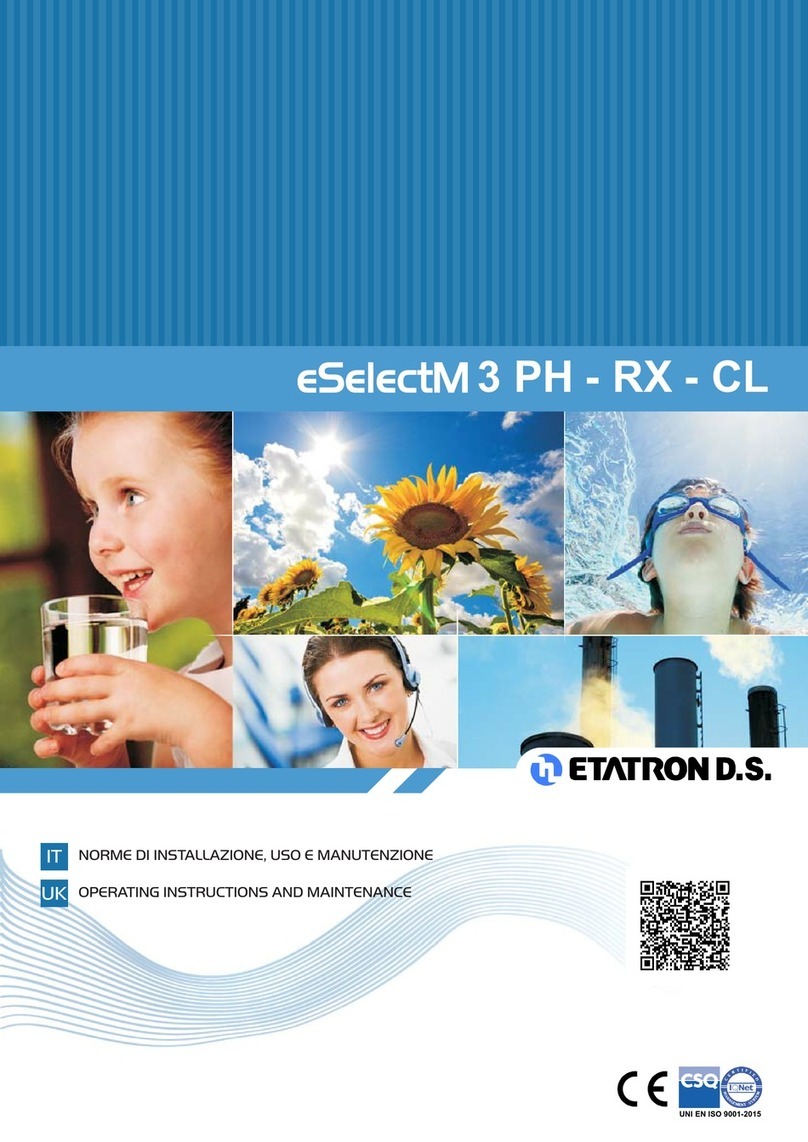
Etatron
Etatron eSelectM 3 PH Operating instructions and maintenance

InterTest
InterTest iShot imaging MZ-5 FS Operation and service manual
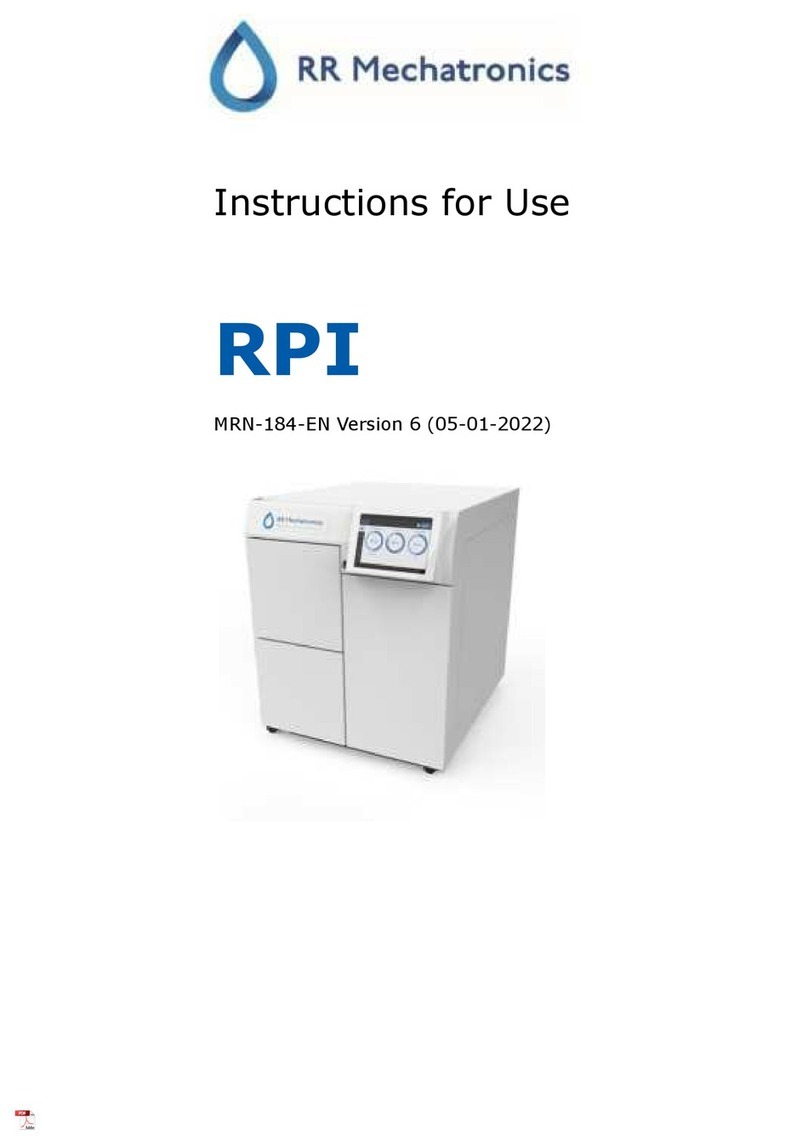
RR Mechatronics
RR Mechatronics RPI Instructions for use

Leica
Leica Disto X310 instructions