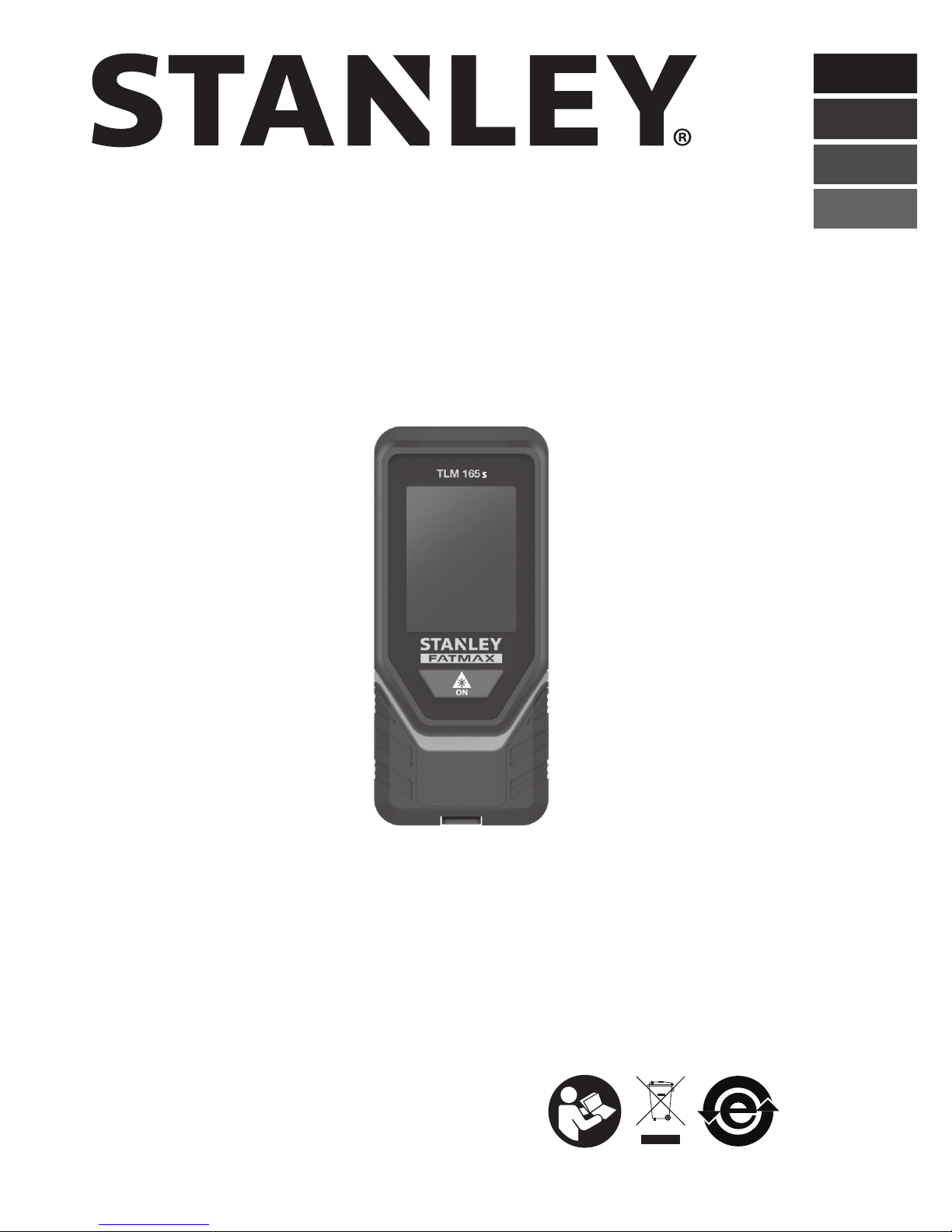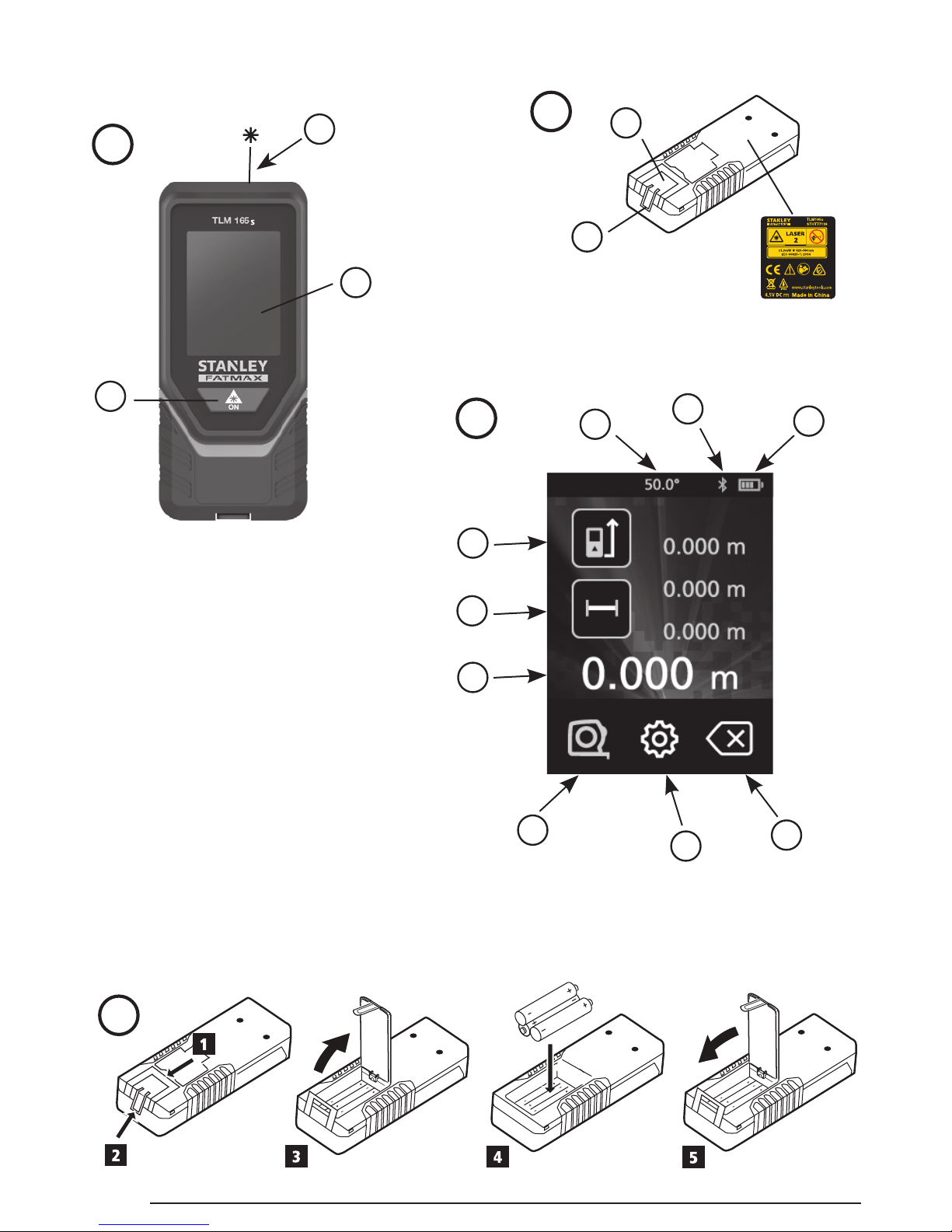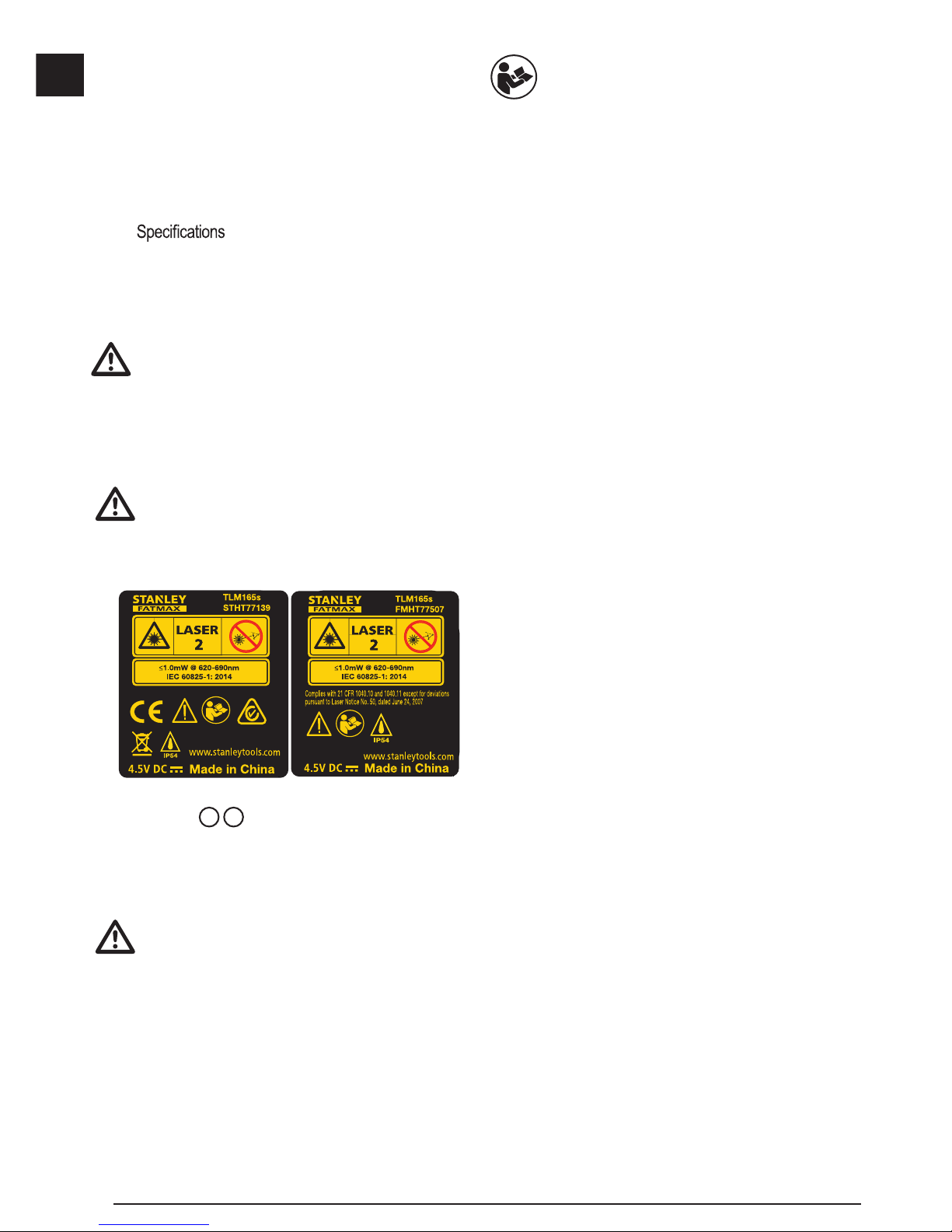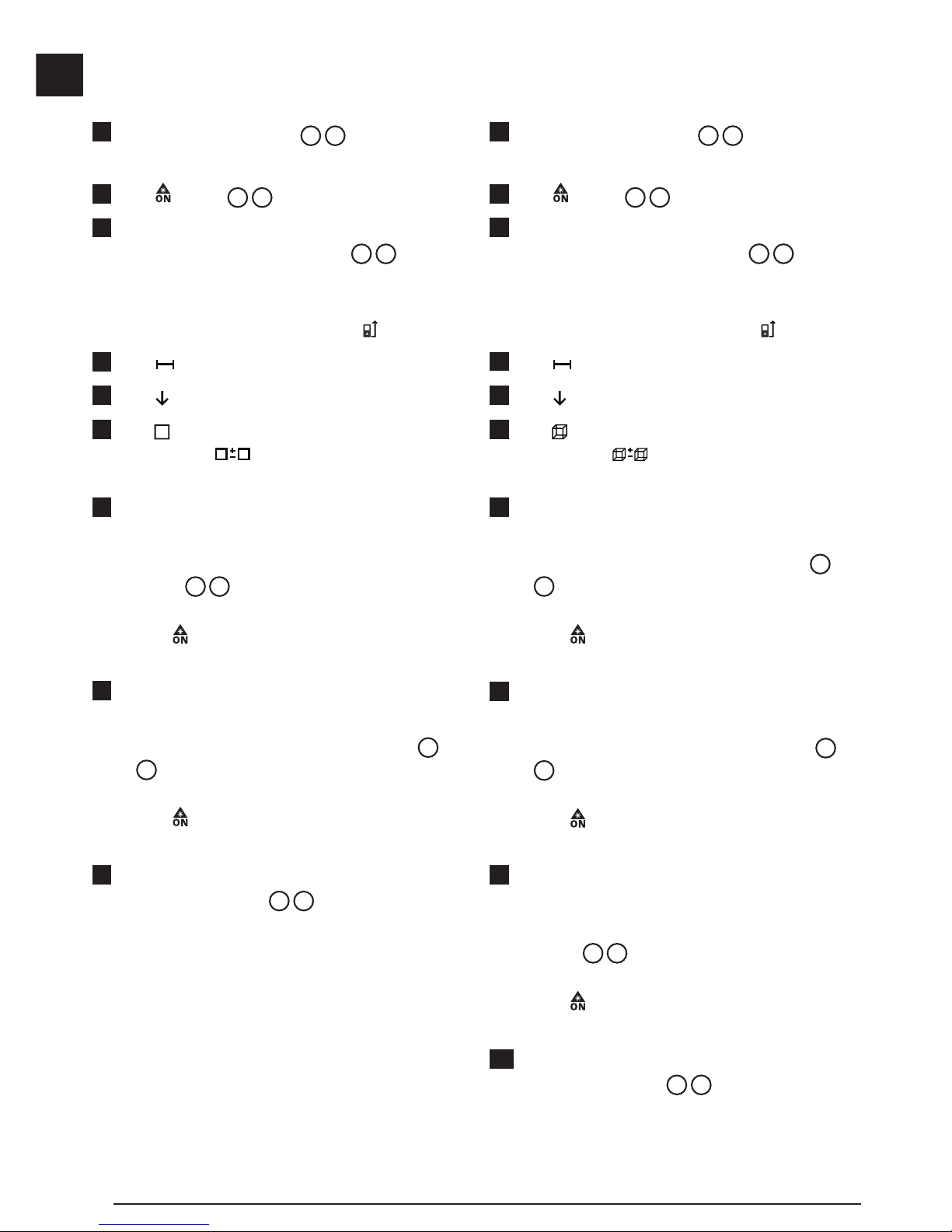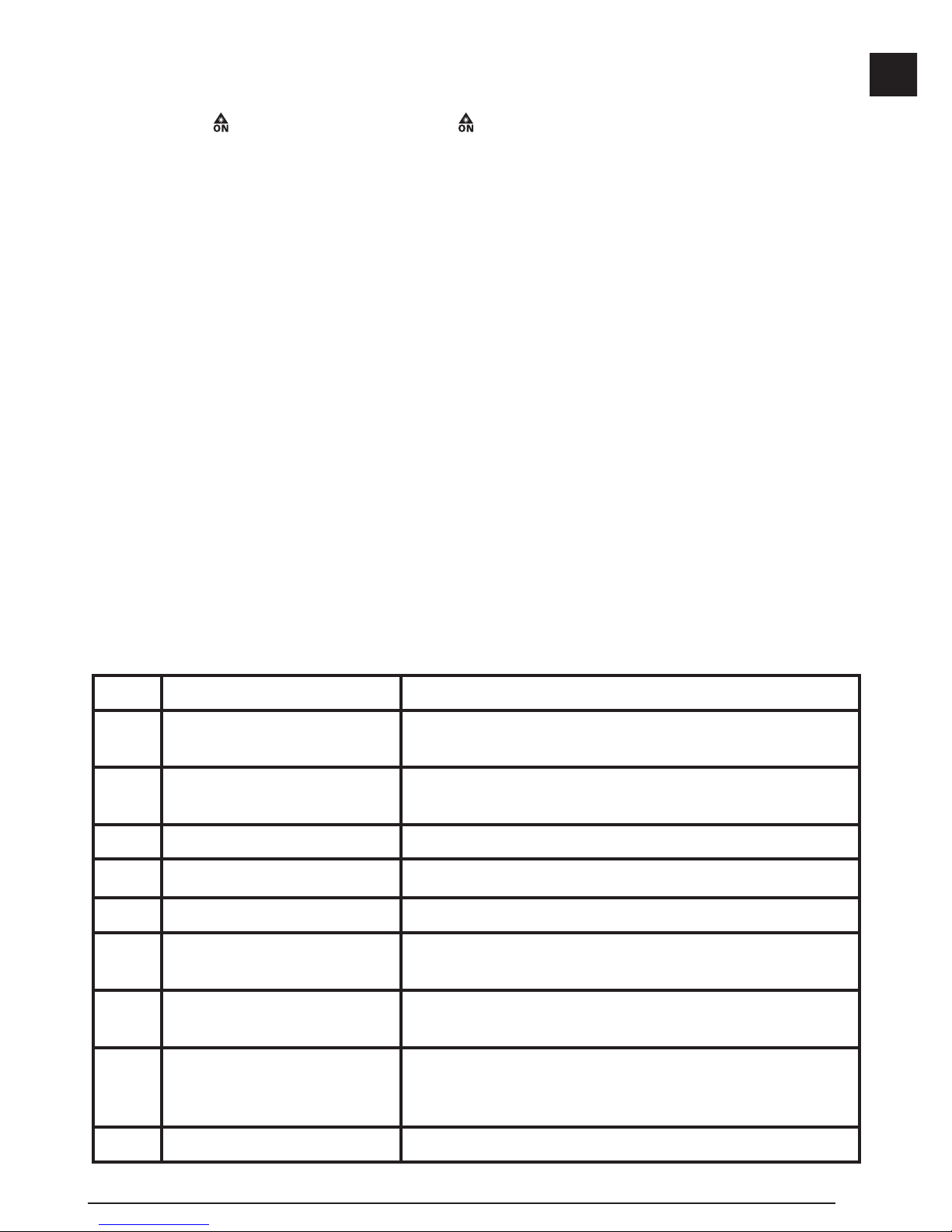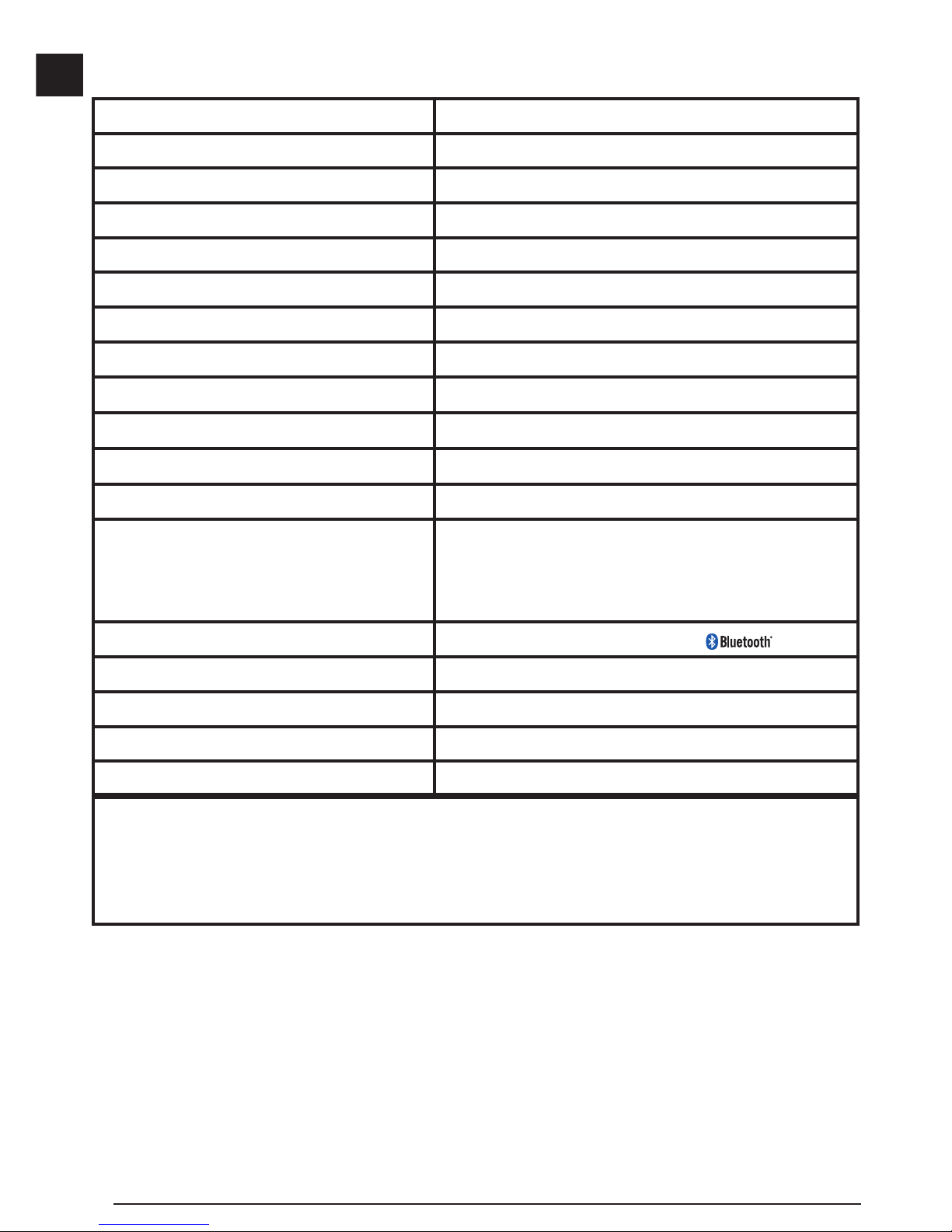5
E
Battery Safety
WARNING: Batteries can explode or leak and
cause serious injury or re. To reduce the risk:
ALWAYS follow all instructions and warnings on
the battery label and package.
DO NOT short any battery terminals.
DO NOT charge alkaline batteries.
DO NOT mix old and new batteries. Replace all
of them at the same time with new batteries of
the same brand and type.
DO NOT mix battery chemistries.
DO NOT dispose of batteries in re.
ALWAYS keep batteries out of reach of children.
ALWAYS remove batteries if the device will not
be used for several months.
NOTE: Ensure that the recommended batteries
are used.
NOTE: Ensure the batteries are inserted in the
correct manner, with the correct polarity.
Loading Batteries
1. Pull up the tool stand on the back of the tool (Figure
D1).
2. Pull up the battery compartment latch on the back of
the tool (Figure D2and D3).
3. Insert three AAA batteries, making sure to position
the -and +ends of each battery as noted inside the
battery compartment (Figure D4).
4. Push the battery door down until it snaps in place
(Figure D5).
When the tool is ON, the battery level appears in the
display window (Figure C1).
Using the Tool
Measuring Distance to a Wall or Object
1. Point the tool's laser (Figure A1) toward a wall or
object, and not toward anyone's eyes.
2. Click (Figure A3) to turn the tool on.
3. By default, distances are measured from the bottom
of the tool to a wall or object (Figure E3).
To measure distances from the top or middle of the
tool, or from the tool's endpiece (when it is flipped
open to measure from a corner), click .
4. Make sure is displayed to indicate that you want
to measure a distance.
5. Point the tool's laser (Figure A1) toward the wall
or object whose distance you need to measure.
6. Click to measure the distance from the tool to the
wall or object.
7. At the bottom of the display window, view the current
measurement (Figure C6).
To take a new measurement, click to move the current
measurement up to the previous line on the display
window. Then repeat steps 5-7.
Measuring Distances Continuously
To take a series of measurements as you move around,
change to Continuous Measure mode.
1. Point the tool's laser (Figure A1) toward a wall or
object, and not toward anyone's eyes.
2. Click (Figure A3) to turn the tool on.
3. By default, distances are measured from the bottom
of the tool to a wall or object (Figure E3).
To measure distances from the top or middle of the
tool, or from the tool's endpiece (when it is flipped
open to measure from a corner), click .
4. Click to turn on the Continuous Measure mode
(Figure C5).
5. Point the tool's laser (Figure A1) toward the wall
or object whose distance you need to measure.
6. At the bottom of the display window, view the current
measurement (Figure C6), which will keep
changing as you move the tool.
7. To take the current measurement (from the tool to the
wall or object) and exit Continuous Measure mode,
click .
To take a new measurement, click to move the current
measurement up to the previous line on the display
window. Then repeat steps 4-7.