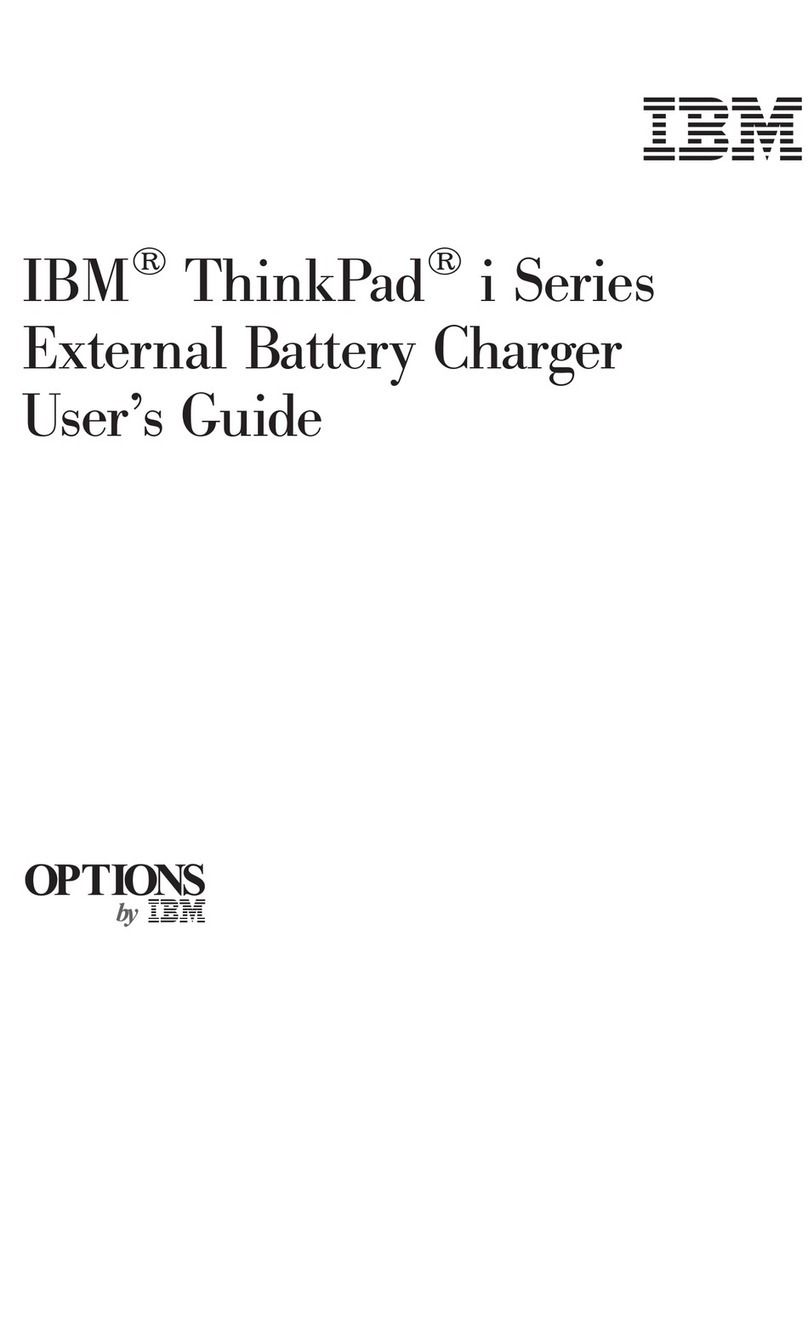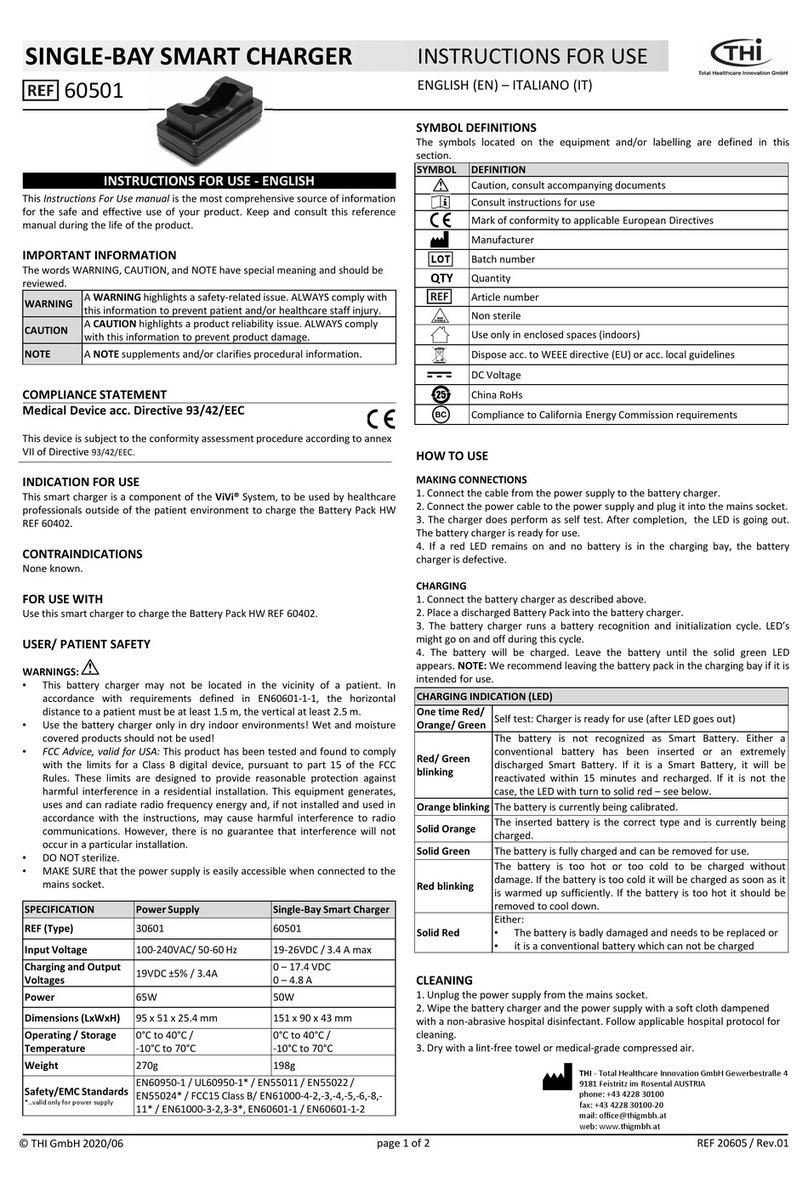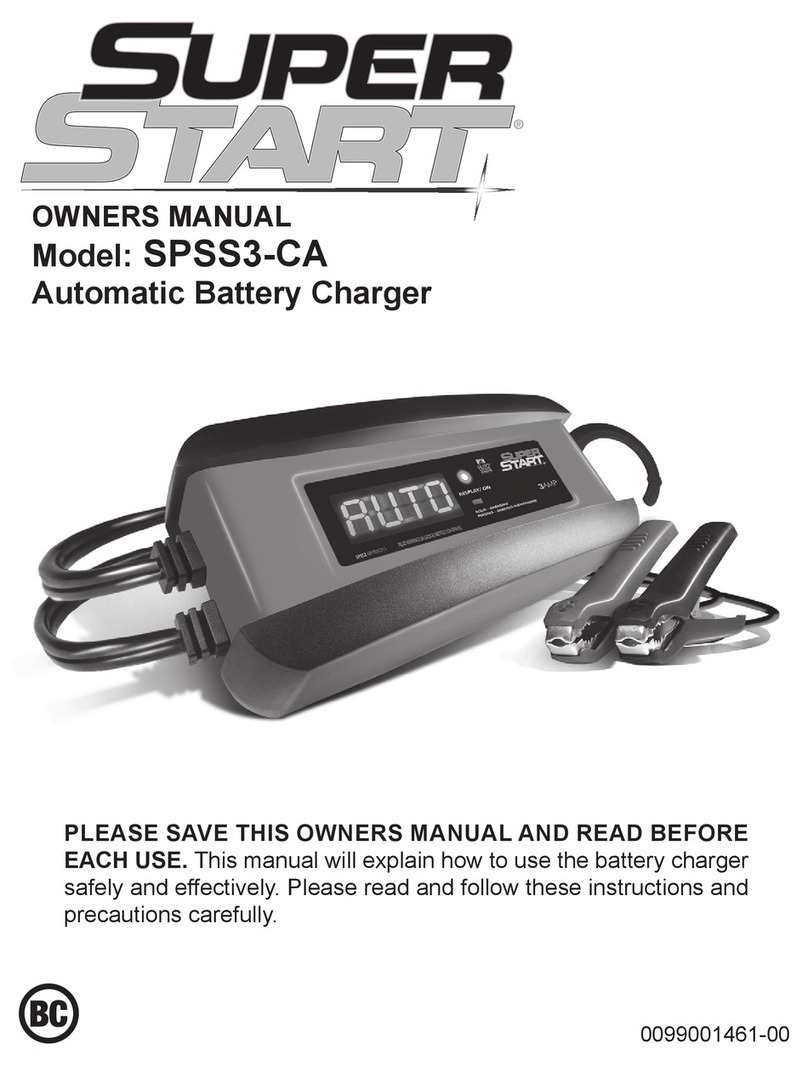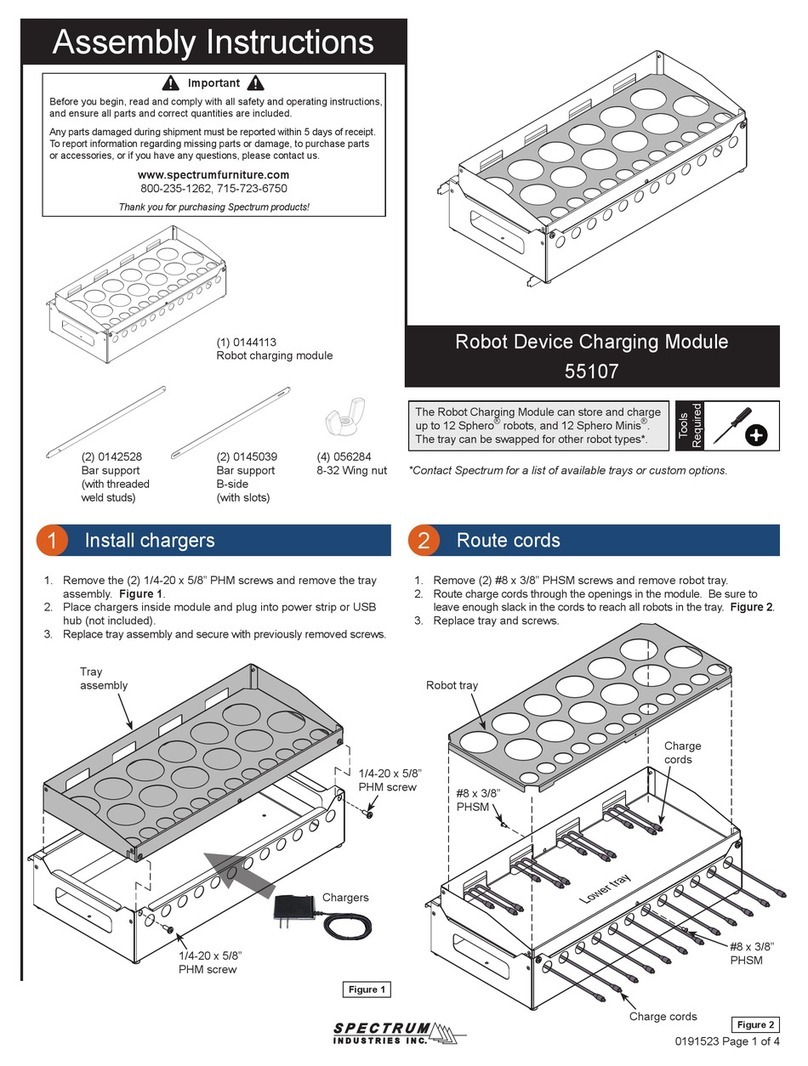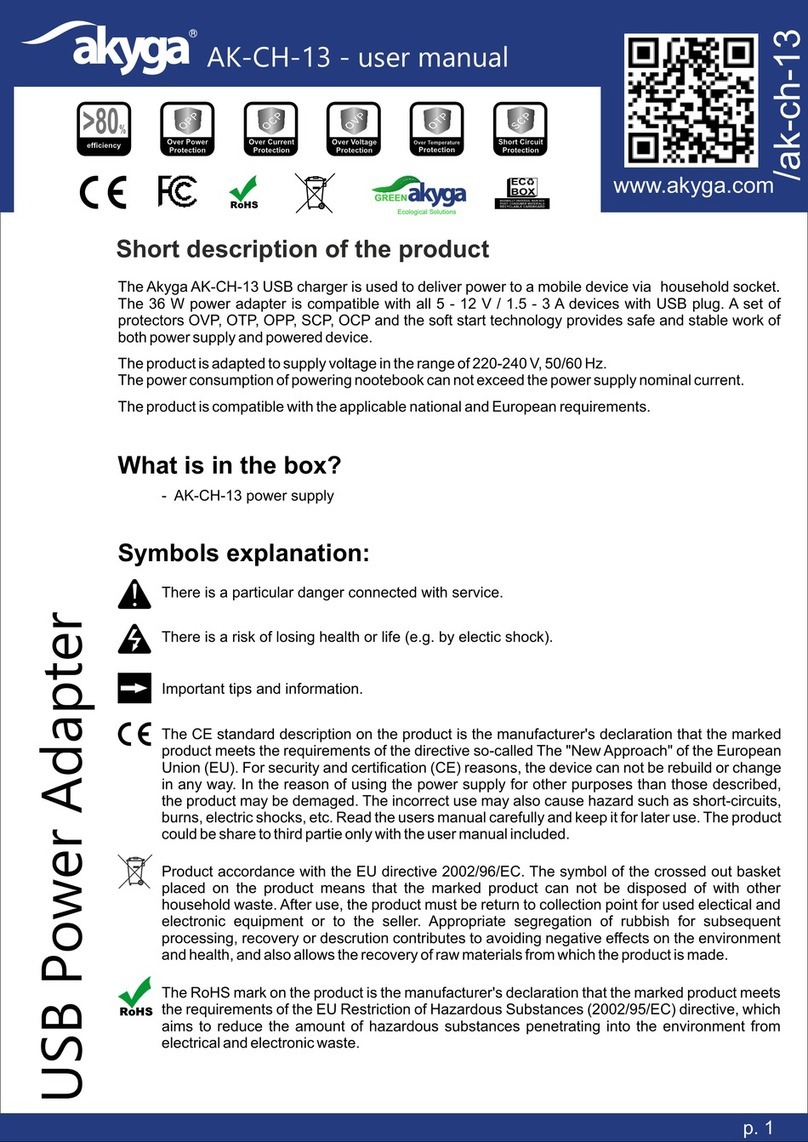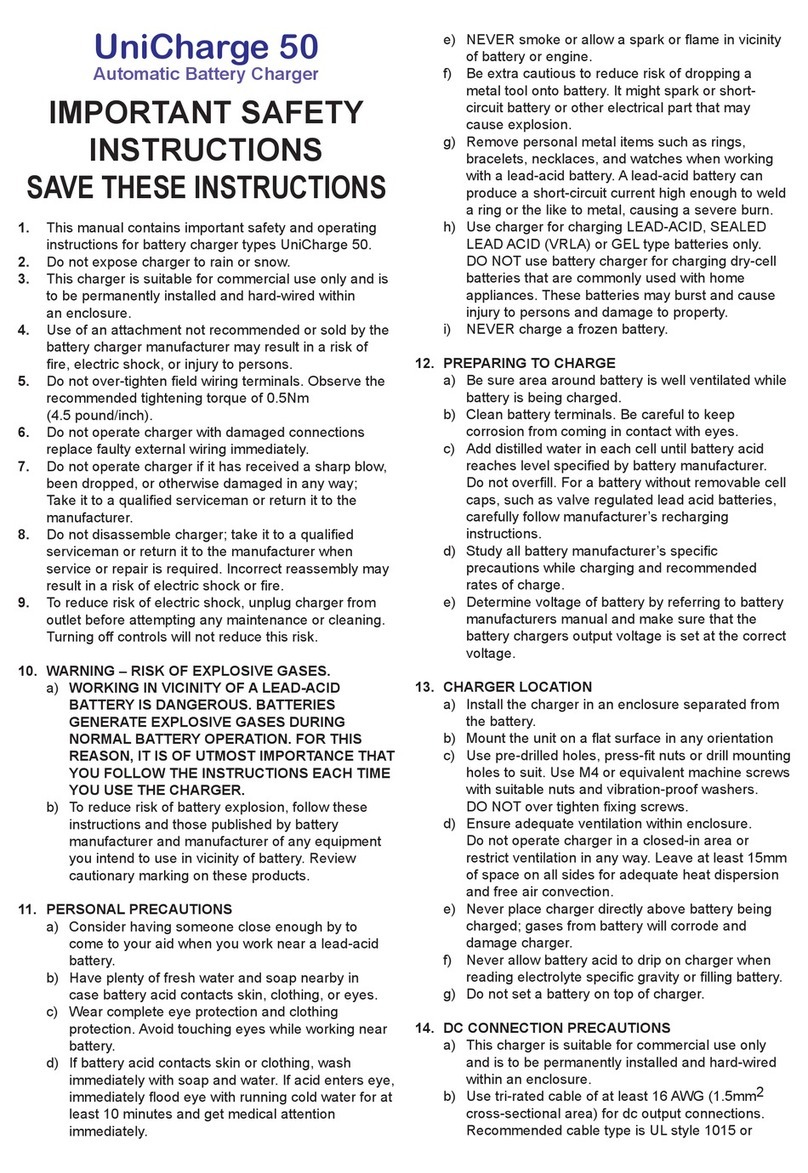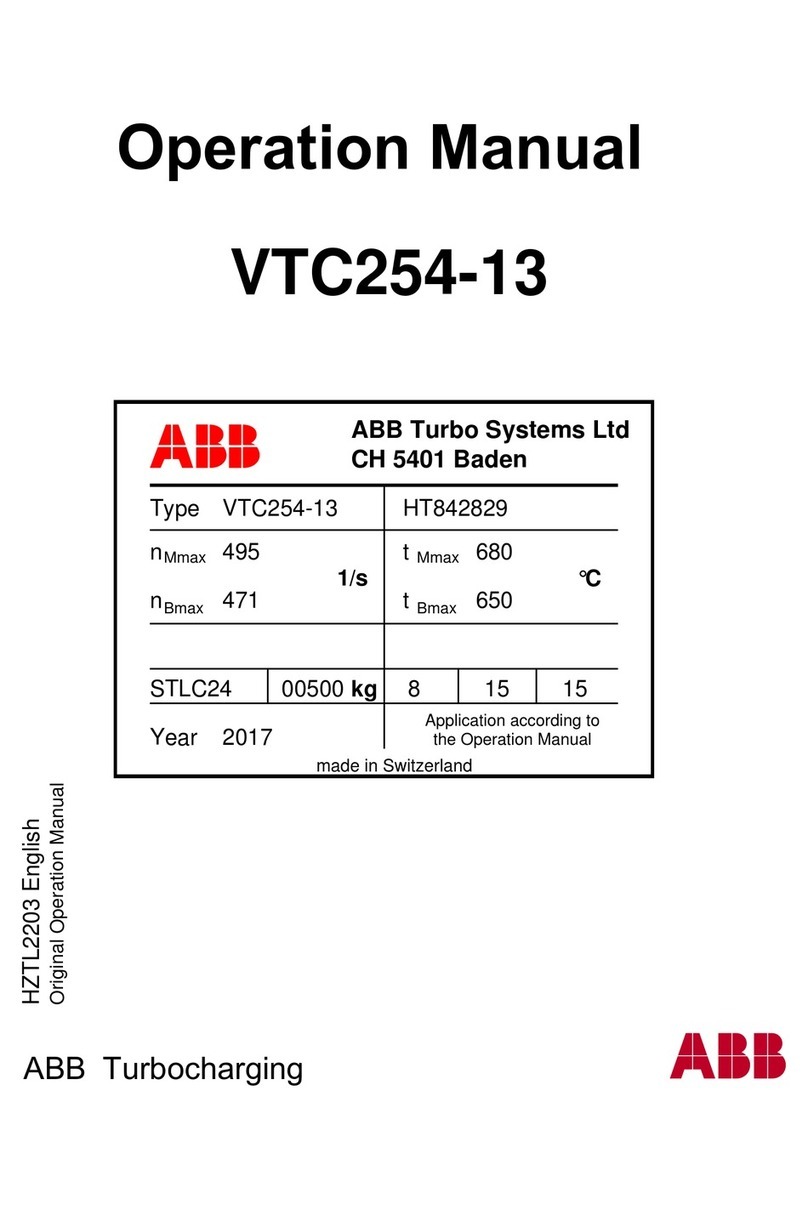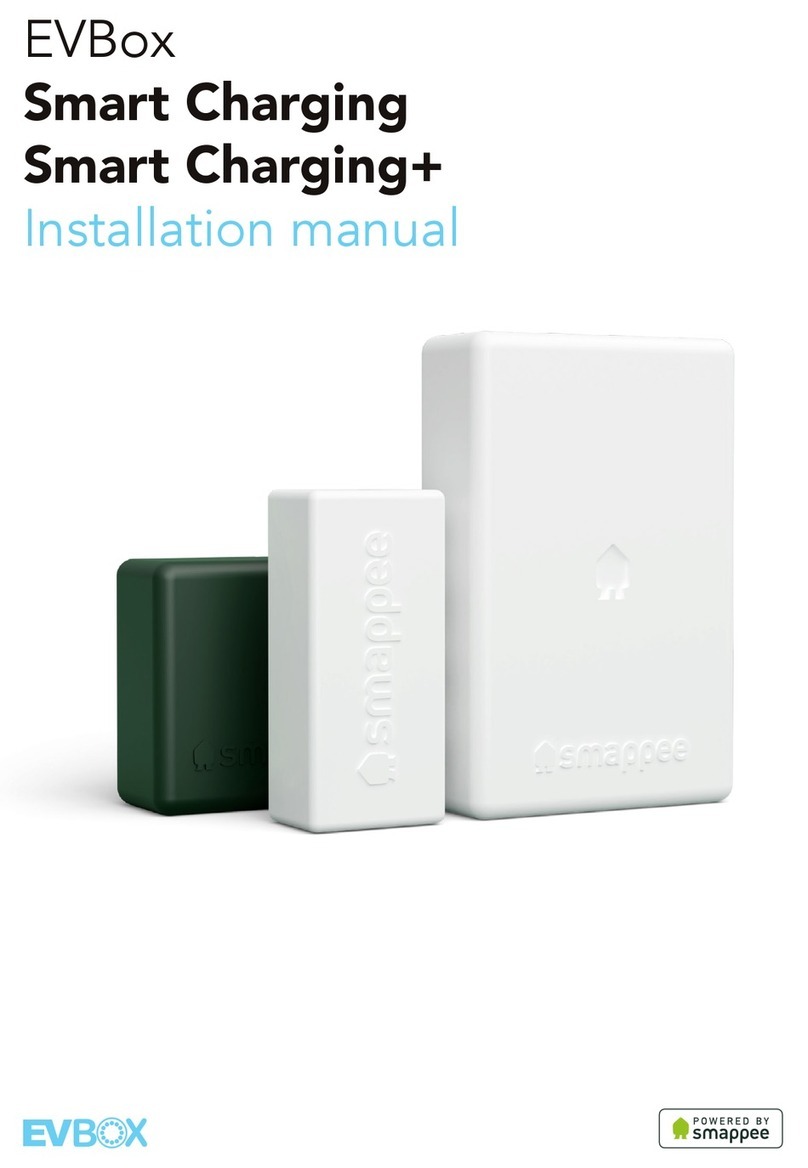TechnoVE PRO User manual

User Guide
TechnoVE PRO
240V charging station for electric vehicles

1
User Guide TechnoVE Pro
1Table des matières
2 Modification’s list ............................................................................................................................3
3 Concept...........................................................................................................................................4
4 Prerequisites....................................................................................................................................5
5 Objective .........................................................................................................................................5
6 Update list.......................................................................................................................................5
6.1 1.5 PRO....................................................................................................................................5
7 Starting guide ..................................................................................................................................5
7.1 For users ..................................................................................................................................5
7.2 For owners...............................................................................................................................5
7.2.1 Initial configuration of a group of charging stations ..........................................................5
7.2.2 Network or stand-alone mode..........................................................................................6
8 Features ..........................................................................................................................................7
8.1 Main page................................................................................................................................7
8.2 Charging station modification ..................................................................................................7
8.2.1 Maximum current.............................................................................................................7
8.2.2 Wifi ..................................................................................................................................7
8.2.3 Update .............................................................................................................................8
8.2.4 PIN ...................................................................................................................................8
8.2.5 Date .................................................................................................................................8
8.2.6 Charging schedule ............................................................................................................8
8.2.7 Factory reset ....................................................................................................................8
8.3 Horizontal swipe ......................................................................................................................8
8.4 Charging mode.........................................................................................................................9
8.5 Statistics...................................................................................................................................9
8.5.1 For an individual charging station .....................................................................................9
8.5.2 For a group of charging stations........................................................................................9
8.5.3 To change the price per kWh............................................................................................9
8.5.4 To export a report ............................................................................................................9
8.6 Dynamic power sharing............................................................................................................9
8.6.1 Configure the power sharing ..........................................................................................10

2
User Guide TechnoVE Pro
8.6.2 Modify the power sharing ..............................................................................................10
8.6.3 Delete the power sharing ...............................................................................................10
8.6.4 Power sharing conflict ....................................................................................................10
8.7 Corrective current adjustment ............................................................................................... 10
8.8 Groups...................................................................................................................................10
8.8.1 Ajouter un groupe .......................................................................................................... 11
8.8.2 Delete a group................................................................................................................11
8.8.3 Modify a group...............................................................................................................11
8.9 Multi-user.............................................................................................................................. 11
8.9.1 For an individual charging station ...................................................................................11
8.9.2 For a group of charging stations...................................................................................... 11
8.9.3 Fonctions........................................................................................................................12
8.9.4 Activation.......................................................................................................................12
8.9.5 User / administrator informations ..................................................................................12
8.9.6 Add a user / administrator.............................................................................................. 12
8.9.7 Modify a user / administrator.........................................................................................12
8.9.8 Delete a user / administrator.......................................................................................... 12
9 Troubleshooting and error messages .............................................................................................12
9.1 Automatic configuration doesn’t work ...................................................................................12
9.2 The « technove_stations » wifi is present, but it is impossible to connect to it. ......................13
9.3 The connection shows red and sometimes yellow, so your network signal is not strong enough
at the terminal...................................................................................................................................13
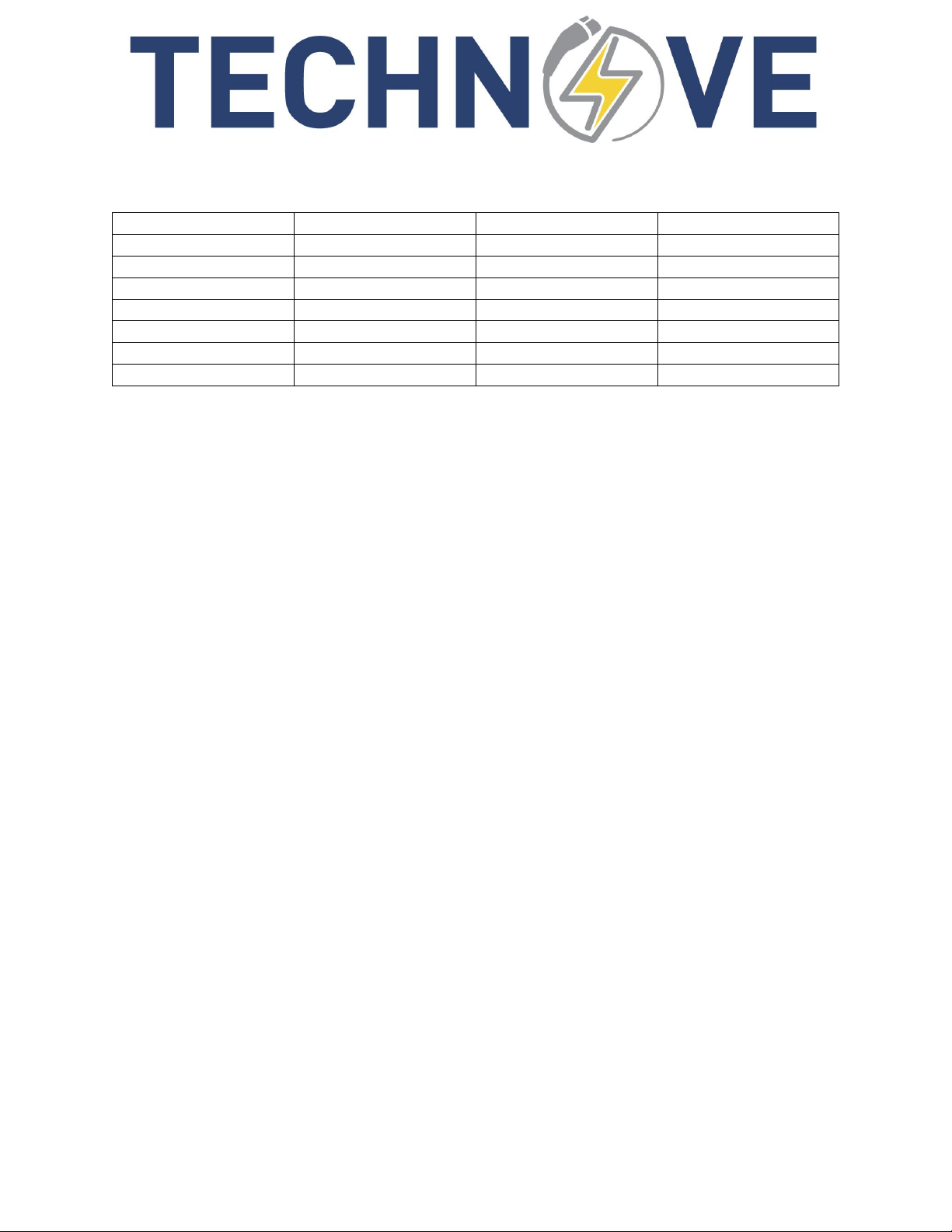
3
User Guide TechnoVE Pro
2Modification’s list
Date
Author
Description
#Revision
15 december 2021
J. Dalpé
Initial version
1.5 PRO
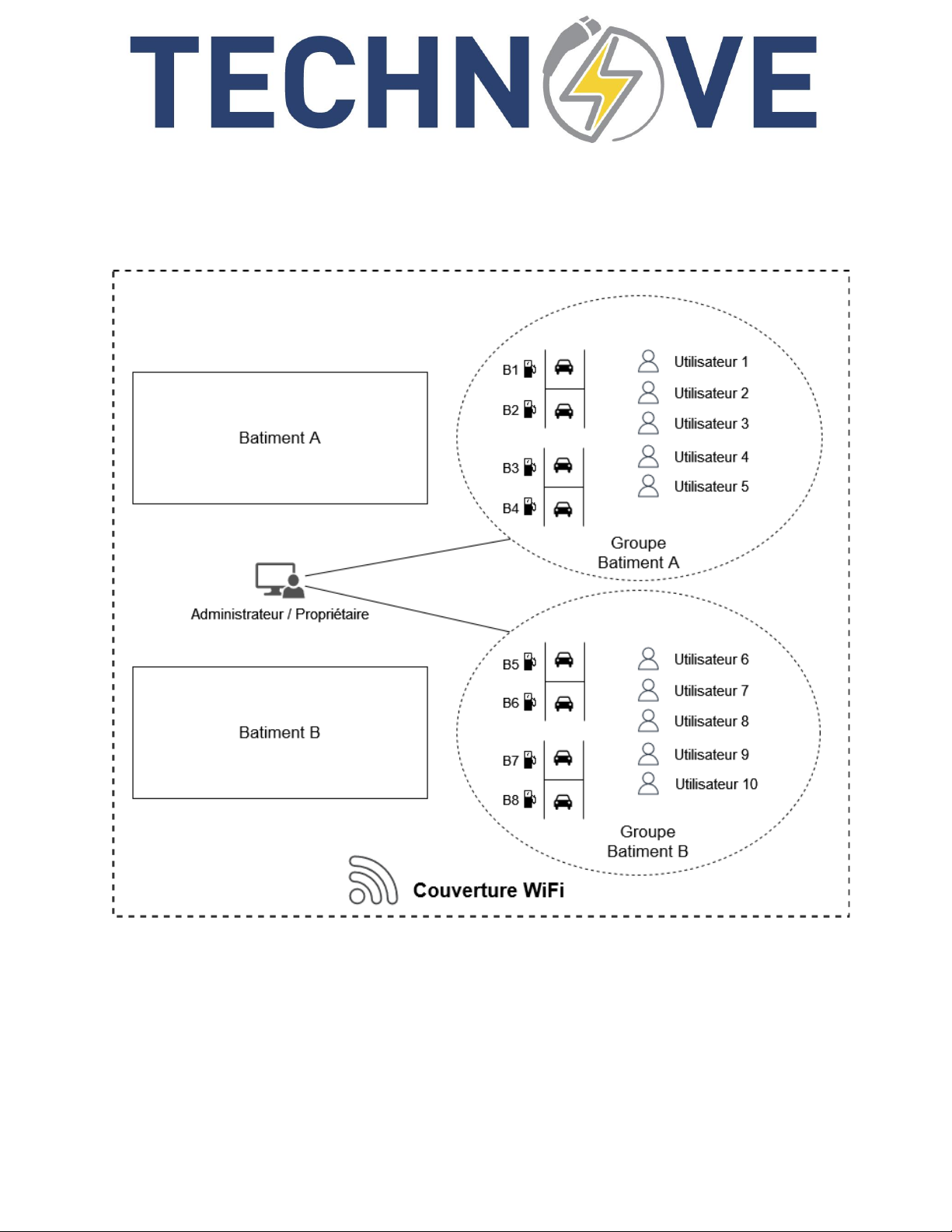
4
User Guide TechnoVE Pro
3Concept
The concept of TechnoVE Pro is to facilitate the management of several stations. The idea is to be able
to bring together several kiosks in groups so that they share information.
As can be seen above, here we have 8 charging stations which are in 2 groups (Building Group A and
Building Group B). An administrator / owner can control both groups, he defines users who are specific to
each group. Users cannot change settings for groups or charging stations. Group A users do not have
access to group B charging stations, and vice versa. The administrator can limit the daily consumption of
each user, he can also generate consumption reports by group, for all users. This is interesting if a
company wants to follow the cost of electricity for its fleet of charging stations.
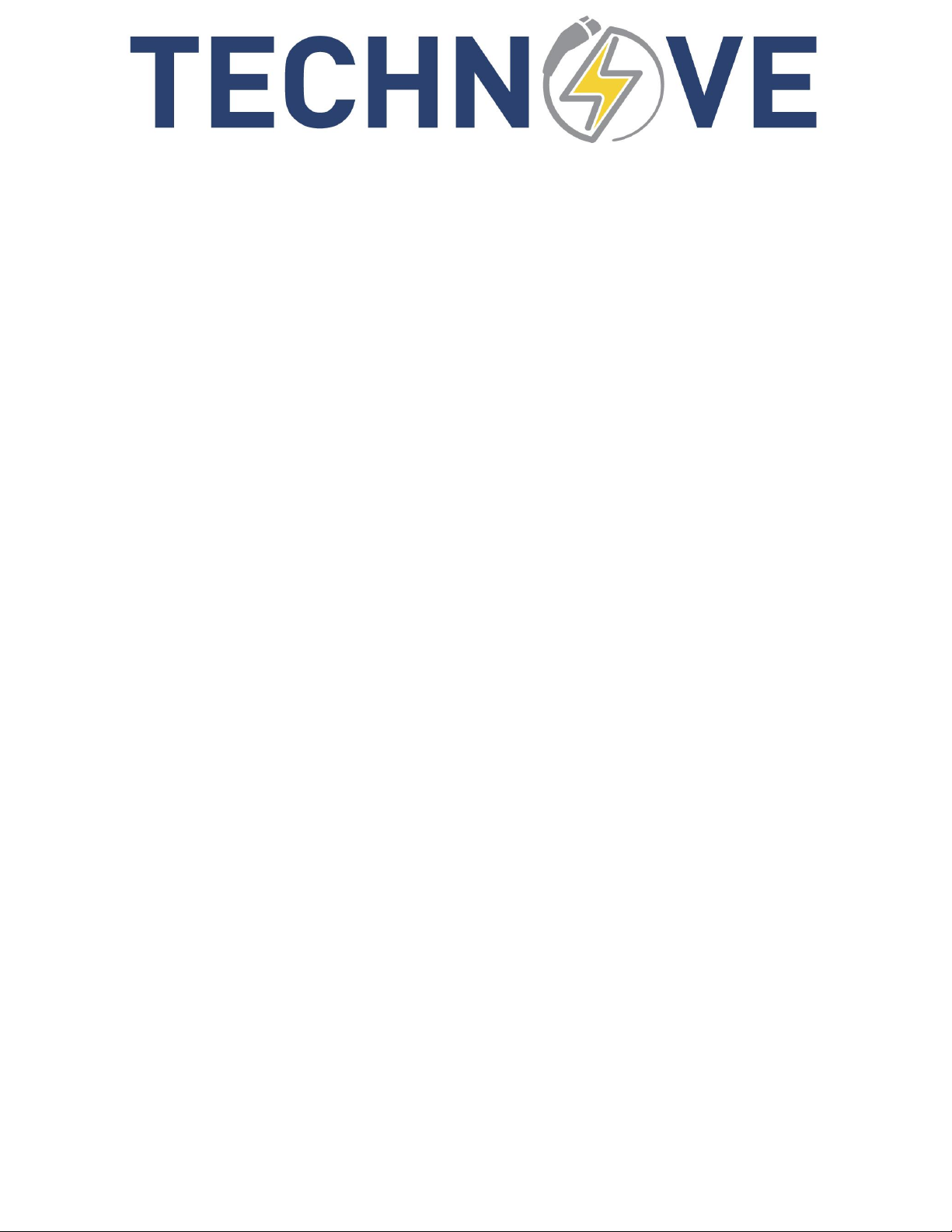
5
User Guide TechnoVE Pro
4Prerequisites
•Have charging stations with TechnoVE Pro software
•The stations must be connected to Wi-Fi (necessary for group synchronization)
•In order to have a stable experience, the Wi-Fi coverage must be strong enough where the charging
stations are located.
5Objective
This guide provides all the information for the use and configuration of TechnoVE Pro charging stations.
6Update list
6.1 1.5 PRO
Initial release of TechnoVE Pro version.
7Starting guide
7.1 For users
1. Download TechnoVE Pro application for the Google play store or the Apple app store
2. Connect to the WiFi network where the charging stations are connected (ask your administrator if
you do not know the network)
3. Enter the PIN you were given by your administrator in the user section. Your phone will scan the
network to see if you have access to stations and add them to your phone
7.2 For owners
1. Download TechnoVE Pro application for the Google play store or the Apple app store
2. Contact TechnoVE customer service at 819-868-1907
3. Enter the license given by customer service to unlock owner mode
7.2.1 Initial configuration of a group of charging stations
1. Configure each of the group's charging stations on your WiFi network
a. From the main page, go to the "borne" section
b. Push the button « + »
c. Push the button « Automatique »
d. When your device detects the charging station, press it
e. Name the station
f. Choose your Wi-Fi network and enter password
g. At the end of the process, save the PIN number for future references (important)
2. From the main page, go to the « groupes » section
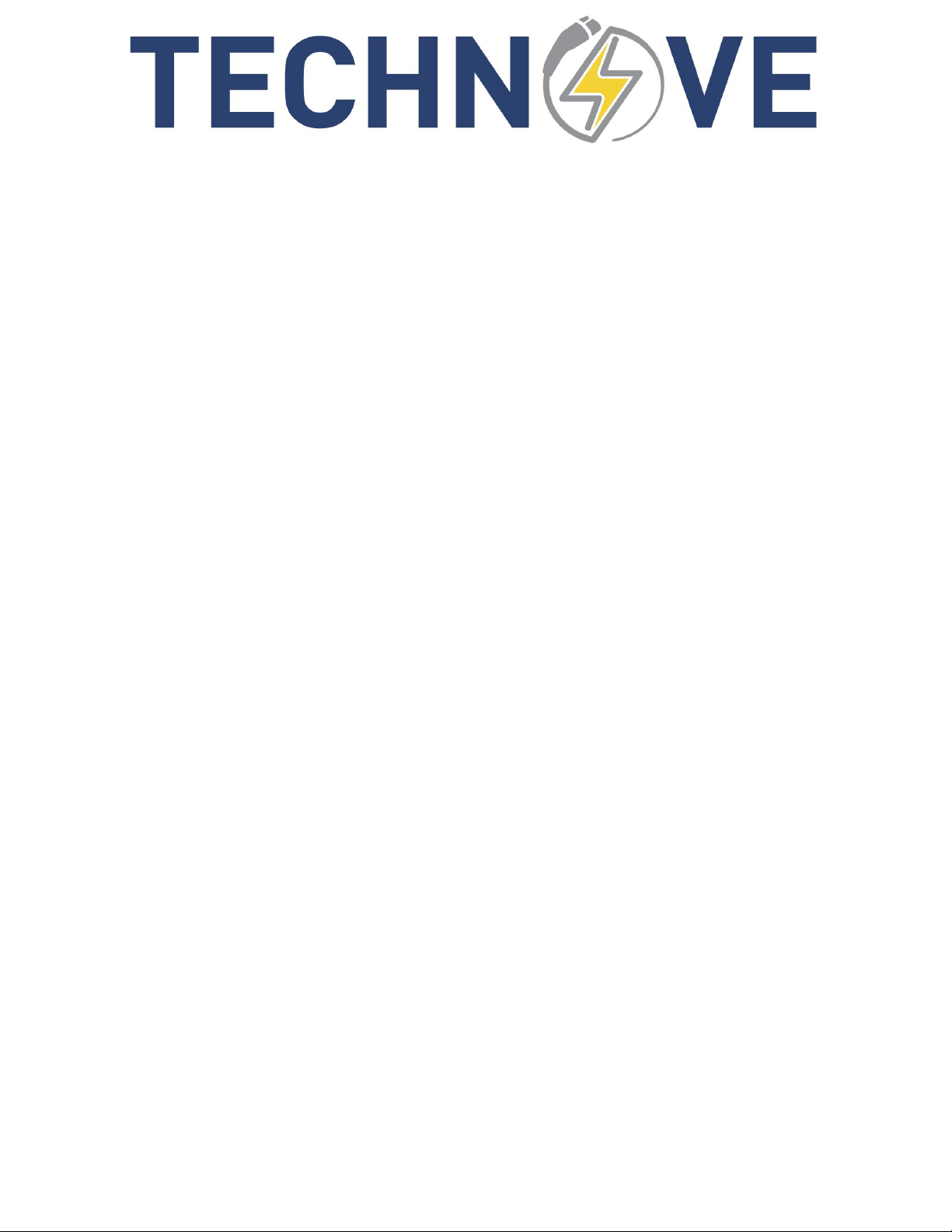
6
User Guide TechnoVE Pro
3. Press the button « + » to add a group
4. Name the groupe and choose charging stations
5. The charging stations must be connected to your network and be registered in your device
6. Validate the creation of the group by pressing the check at the top right
7.2.2 Network or stand-alone mode
7.2.2.1 Network mode
In this configuration, the charging station will be connected to your residential or commercial network.
It will be possible to communicate with the terminal when you are connected to your network. This is
the recommended mode of use
Note 1: Your local network must be accessible where your charging station is located. Use your phone
by placing it exactly where your terminal is located and check if you have network. If not, you can install
a local network WIFI repeater (booster) inexpensively.
Note 2: Your network must not be in AP Isolation (or Client Isolation) mode. You must disable this option
if your network has this configuration. This is normally used for guest networks.
7.2.2.2 Stand-alone mode
In this configuration, the charging station is not connected to your network, and you can access it
directly by connecting to the charging station network beforehand. This configuration is possible in
places where no network is accessible. Once your network connection with the charging station is
established, your device will automatically connect to the station when you approach it. The application
is functional as soon as the connection is established.
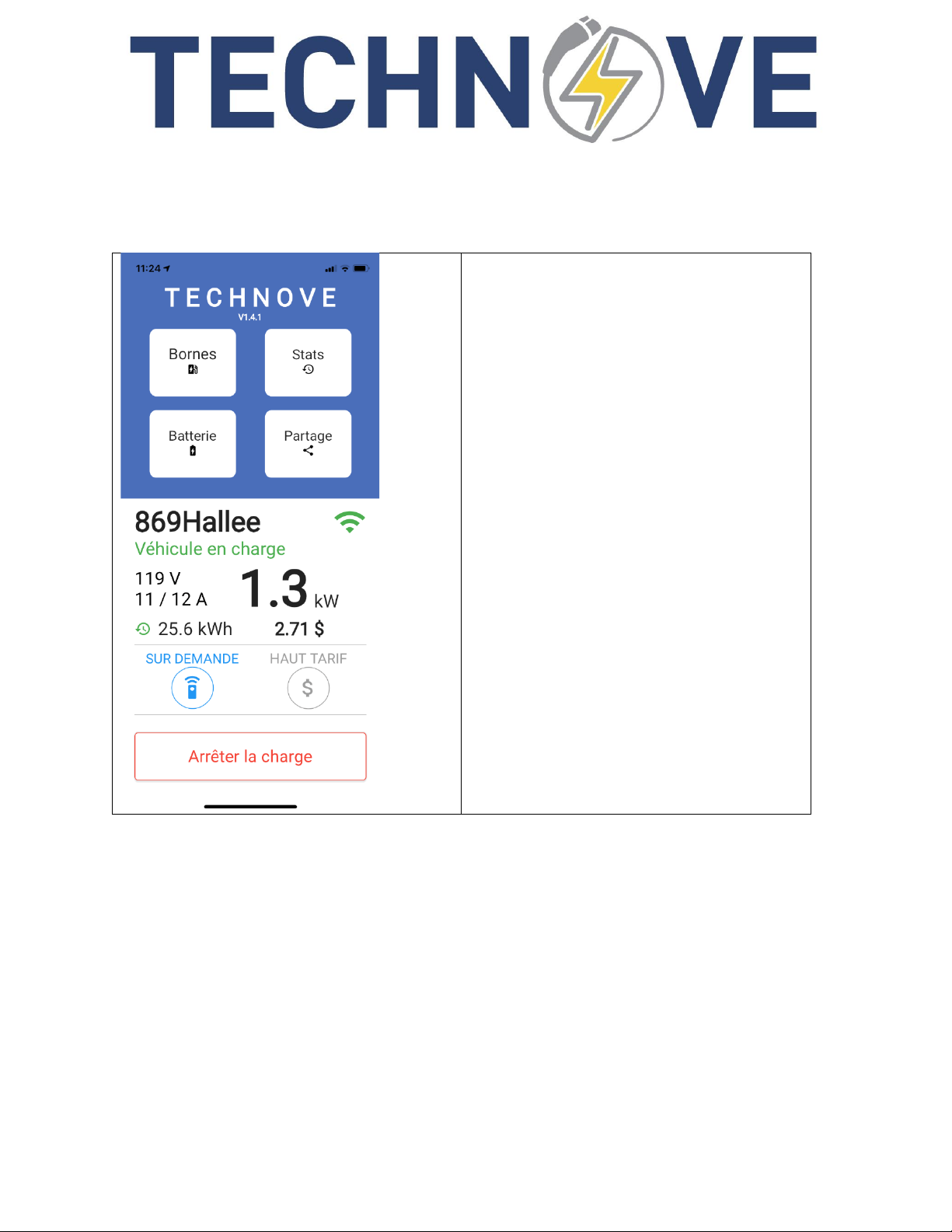
7
User Guide TechnoVE Pro
8Features
8.1 Main page
Application: TechnoVE Pro
Station name : 869Hallee
Station status: Véhicule en charge (in charge)
Voltage AC : 119V
Charge current / target current : 11 / 12 A
Power delivered: 1.3 kW
Power consumption from last / current session:
25.6 kWh
Last / current session cost : 2.71 $ (configurable
in « Stats »)
Charging mode: SUR DEMANDE (on demand)
High rate mode : deactivated
Command button : Arrêter la charge (stop)
Left / right swiping to change stations
8.2 Charging station modification
8.2.1 Maximum current
By selecting this value, you can specify the maximum charge current. Please note that the current
cannot be greater than the capacity specified at installation. In addition, if the charging station is in load
sharing, it is not possible to modify this value.
8.2.2 Wifi
Display of the configured network name. You can configure the Wifi network by selecting this value.

8
User Guide TechnoVE Pro
8.2.3 Update
Displays if a charging station update is available
8.2.4 PIN
The identification number of the charging station is displayed. This value cannot be modified.
8.2.5 Date
Show date and time of station
8.2.6 Charging schedule
This feature allows you to define periods over a week which will have different effects on their functions
(See activation schedule and high tariff).
8.2.6.1 For individual charging station
1. From the main page, go to the "bornes" section
2. Press the selected station
3. Press on "Horaire de charge"
8.2.6.2 For a group of charging stations
1. From the main page, choose a charging station that is part of the group
2. Press on the button « groupes »
3. Press on the group
4. Press on « Horaire de charge »
8.2.6.3 Activation schedule
This option allows you to have periods when charges are allowed. Ex: For my business I define periods
from Monday to Friday from 9 a.m. to 5 p.m. My clients will only be able to charge during these periods.
8.2.6.4 High charge rate schedule
This option allows you to have periods when charges are not allowed. Ex: I want to reduce my electricity
consumption during peak periods, I define high tariff periods from 5 p.m. to 8 p.m., the charge will stop
during these periods and will resume immediately afterwards.
8.2.7 Factory reset
If you need to reset the terminal configuration, you have this option at the end of the list of terminal
characteristics. Note: this does not reset the statistics information.
8.3 Horizontal swipe
If you have more than one terminal, you can access it from the main page, by swiping from left to right
or vice versa. You can also make this selection from the "bornes" section

9
User Guide TechnoVE Pro
8.4 Charging mode
You can specify the charge mode by clicking the round button on the bottom left in the main page. The
"automatic" mode ensures that the charge starts as soon as you plug the gun into a vehicle. The "on
demand" mode does not immediately start charging but waits for your action from the application by
clicking the "start charging" button. On-demand mode is great for preventing an unknown vehicle from
charging if you're not there.
8.5 Statistics
It is possible to observe the monthly / annual statistics of each user by clicking on it. It is also possible to
observe the detailed statistics of the last 3 months as well as the annual statistics of all the last years.
8.5.1 For an individual charging station
1. From the main page, choose a station
2. Press on the button « Stats »
8.5.2 For a group of charging stations
1. From the main page, choose a station from the group
2. Press on the button « groupes »
3. Press on the group
4. Press on « Statistiques »
8.5.3 To change the price per kWh
1. From the statistics page, press on the « wheel » in upper right corner
2. Modify the « prix par kWh (¢ / kWh)»
8.5.4 To export a report
1. From the statistics page, press on the « wheel » in upper right corner
2. Press on the button « exporter rapport »
3. Choose year
4. Press on « exporter »
8.6 Dynamic power sharing
Dynamic power sharing allows you to control the maximum power of a set of TechnoVE charging
stations.
Example: You have two charging stations installed and you do not want to overload your electrical
installation at all times or during winter. Your maximum power is 32A in total and you have two vehicles
that each consume 30A. If you permanently reduce the power of your stations to 16A, you will have
almost doubled recharging time. With dynamic load sharing, you are always using maximum power and
thus reducing recharging time.
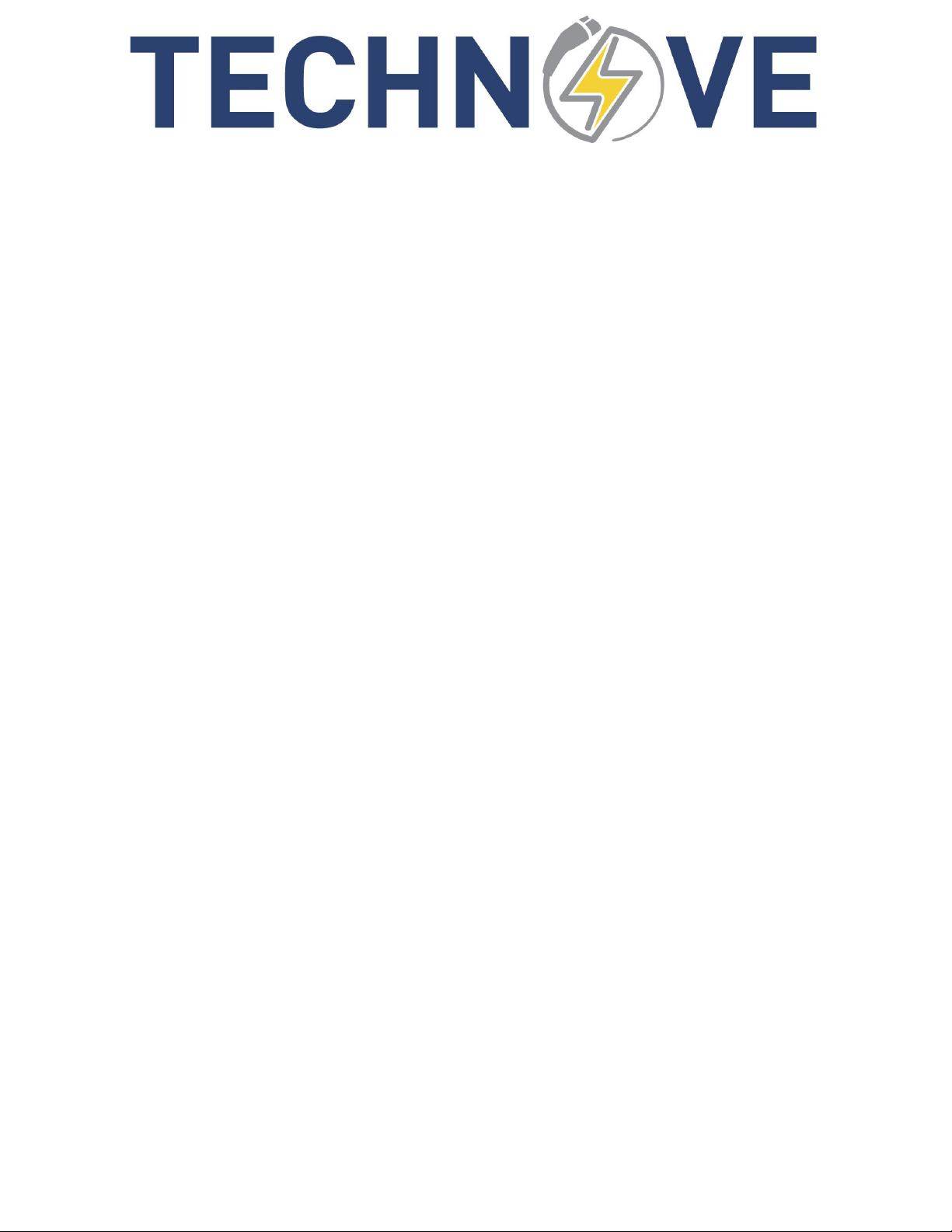
10
User Guide TechnoVE Pro
You can understand that the stations are shared when their LED is yellow when the terminal is not
connected to a vehicle. There will also be a yellow share icon on the app.
8.6.1 Configure the power sharing
1. From the main page, go to the section « partage »
2. Press on the button « + » to add power sharing
3. Choose the stations and select the ratio (default: 50%)
4. Validate by pressing the button « check »
8.6.2 Modify the power sharing
1. From the main page, choose a station from the sharing
2. Press on the button « partage »
3. Press on the button « modifier »
4. Do the modifications
5. Validate by pressing the check
8.6.3 Delete the power sharing
1. From the main page, choose a station from the sharing
2. Press on the button « partage »
3. Press on the button « modifier »
4. Press on the button « supprimer »
8.6.4 Power sharing conflict
In the event of a sharing conflict, the charging station will no longer charge. Remove the sharing
configuration and reconfigure everything.
8.7 Corrective current adjustment
If your current displayed by the charging station is not the same as that displayed by the car, you can
change the current corrective ratio so that the two current measurements match
1. From the main page, choose a station by swiping left or right
2. Press on the button « Stats »
3. Press on the button « Settings »
4. Modify the parameter « Ratio correctif de courant »
8.8 Groups
When the stations are in a group, they share information on users, charging mode and charging times.
The stations are synchronized between them using the most recent modifications. You can see the sync
status from the group page.

11
User Guide TechnoVE Pro
From this page you can make changes to the users, the charging mode as well as the charging schedule.
If there is ever an error or if a charging station is no longer connected to the network when there is a
change, it will resynchronize when it reconnects to the network.
8.8.1 Ajouter un groupe
1. From the main page, go in the section « groupes »
2. Press on the button « + »
3. Name the group and choose the stations
a. The stations need to be connected to your network and saved in your device
4. Validate the group by pressing the check in the upper right
8.8.2 Delete a group
1. From the main page, choose a station from the group
2. Go in the section « groupes »
3. Press on the group
4. Press on the button « edit » in upper right corner
5. Press on the button « supprimer »
8.8.3 Modify a group
1. From the main page, choose a station from the group
2. Go in the section « groupes »
3. Press on the group
4. Press on the button « edit » in the upper right corner
5. Do your modifications
6. Validate the modification by pressing the check in the upper right corner
8.9 Multi-user
8.9.1 For an individual charging station
1. From the main page, go in the section “borne”
2. Press on the selected station
3. Press on “multi-utilisateurs”
8.9.2 For a group of charging stations
1. From the main page, choose a station from the group
2. Press on the button “groupes”
3. Press on the group
4. Press on « multi-utilisateurs »
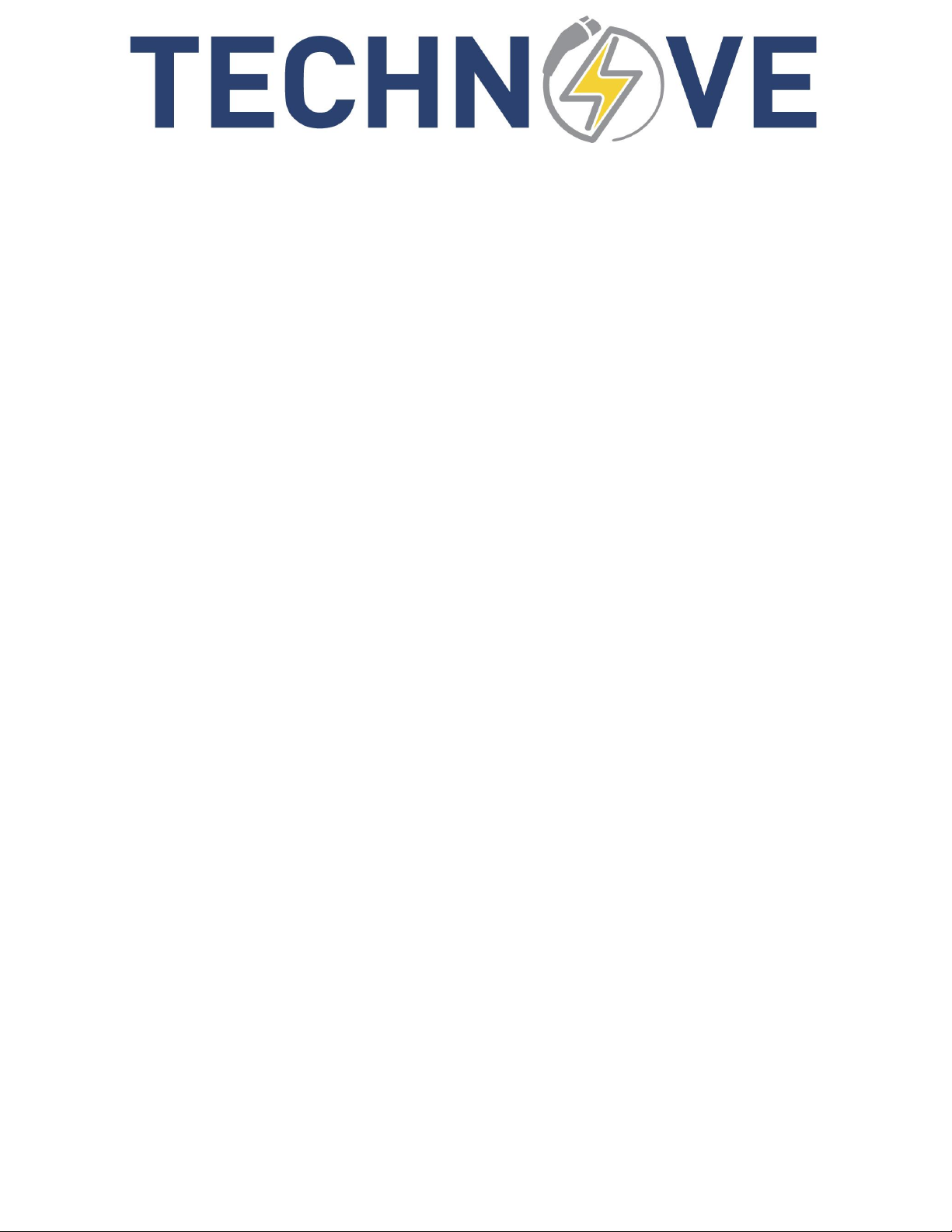
12
User Guide TechnoVE Pro
8.9.3 Fonctions
Multi-user mode allows you to create administrators and users. Users can view basic information, start
and stop charges. The administrators have all the rights and can modify the parameters of the station.
8.9.4 Activation
When multi-user mode is activated, the station automatically switches to on-demand mode to force
multi-user.
8.9.5 User / administrator informations
Name : the user name
PIN: the user ID code
Administrator: If the user is an administrator
RFID card: To associate a RFID card (The user can unlock charge by presenting the RFID card)
Expiration: Lifetime of a user (default: permanent)
Conso. max. (daily) : The daily maximum consumption in kWh (Resets at midnight, default : unlimited)
Duration max. (daily) : The daily maximum charge duration (Resets at midnight, default : unlimited)
8.9.6 Add a user / administrator
1. Press on the button « + »
2. Enter the informations
3. Validate by pressing the check button in the upper right corner
8.9.7 Modify a user / administrator
1. Press on the user in question
2. Make the changes
4. Validate by pressing the check button in the upper right corner
8.9.8 Delete a user / administrator
1. Press on the user
2. Press on the button « supprimer »
9Troubleshooting and error messages
9.1 Automatic configuration doesn’t work
If the app is not able to detect the charging stations
•Approach the charging station and resume the process
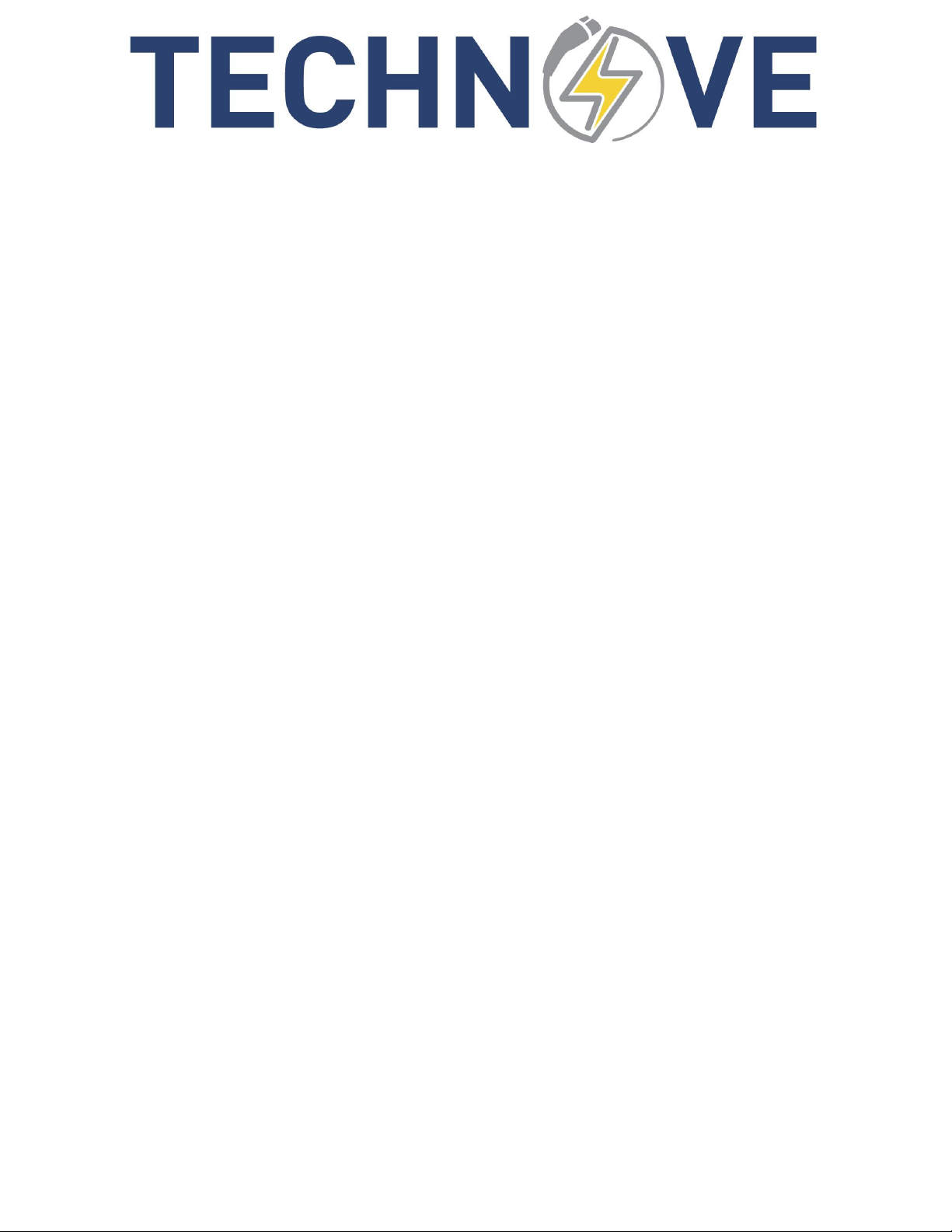
13
User Guide TechnoVE Pro
•Check if the « technove_stations » wifi is present, if so connect with the password « abcde12345 ».
The close the application and resume configuration with the application in manual mode.
9.2 The « technove_stations » wifi is present, but it is impossible
to connect to it.
•Close the breaker of the station to reset it.
•Try again. If it doesnt work, call the TechnoVE support.
9.3 The connection shows red and sometimes yellow, so your
network signal is not strong enough at the terminal
This sometimes happens when the terminal is outside. Simply add a WiFi signal repeater indoors as close
as possible.
Table of contents