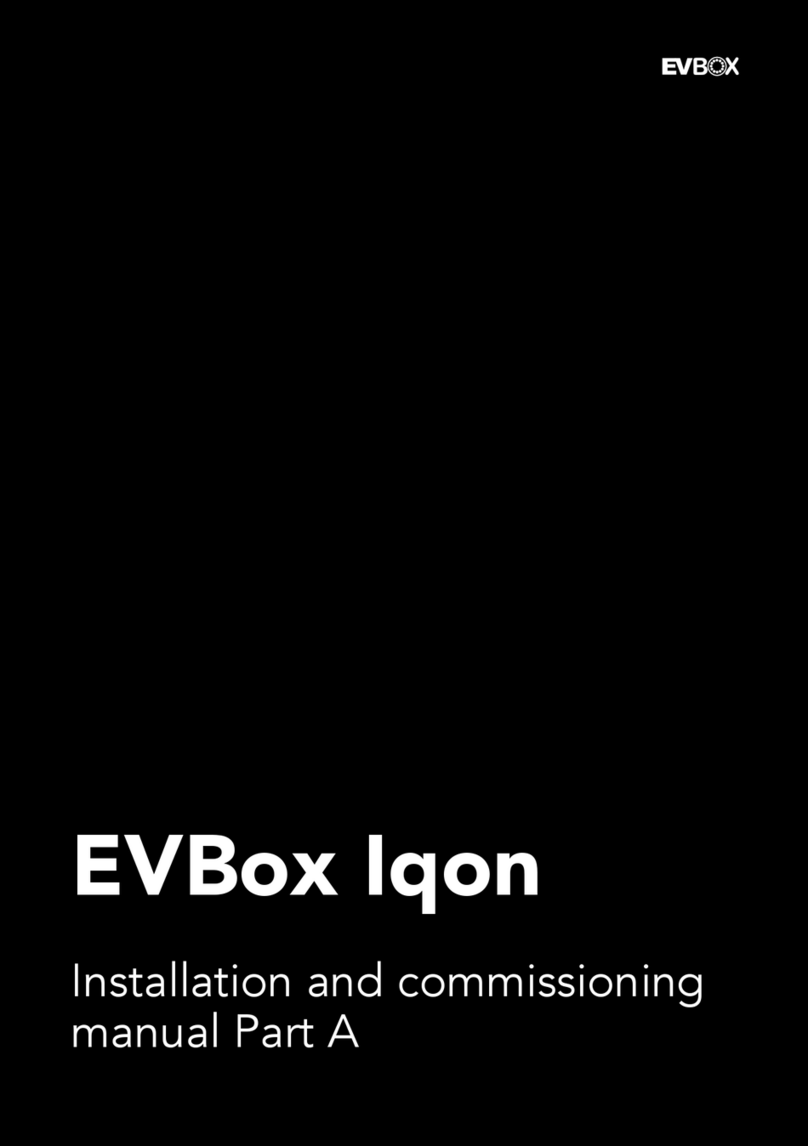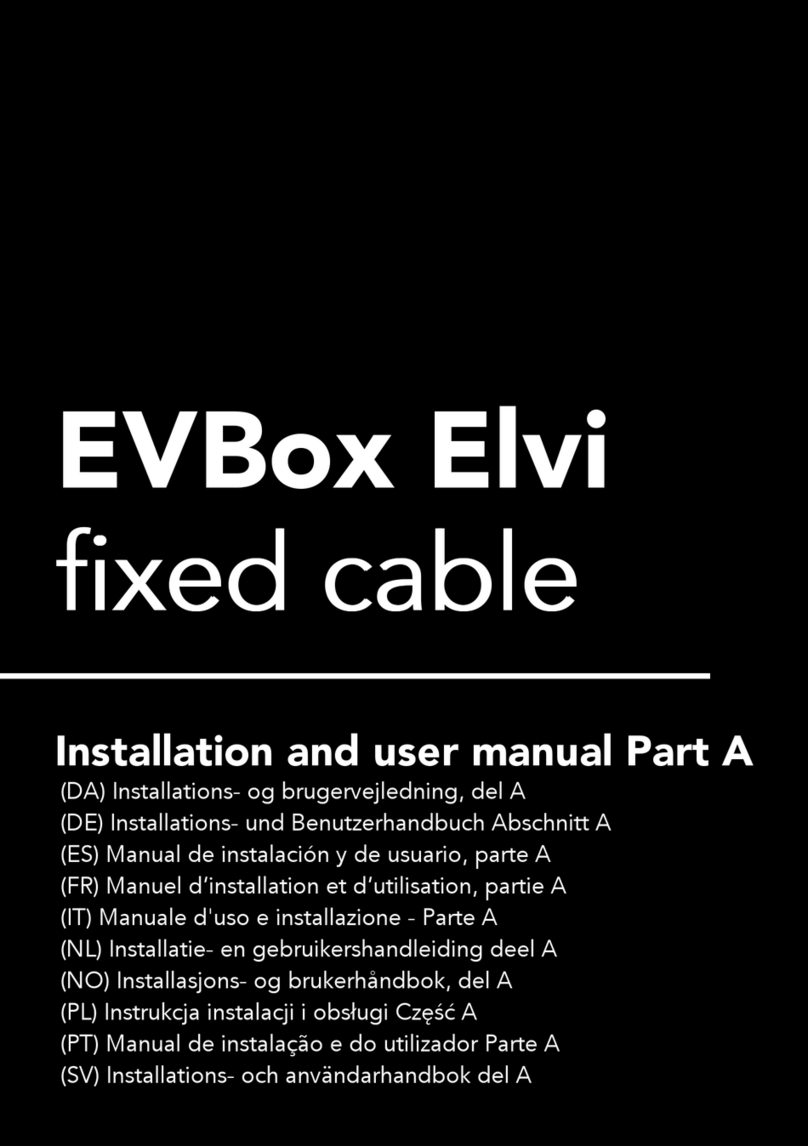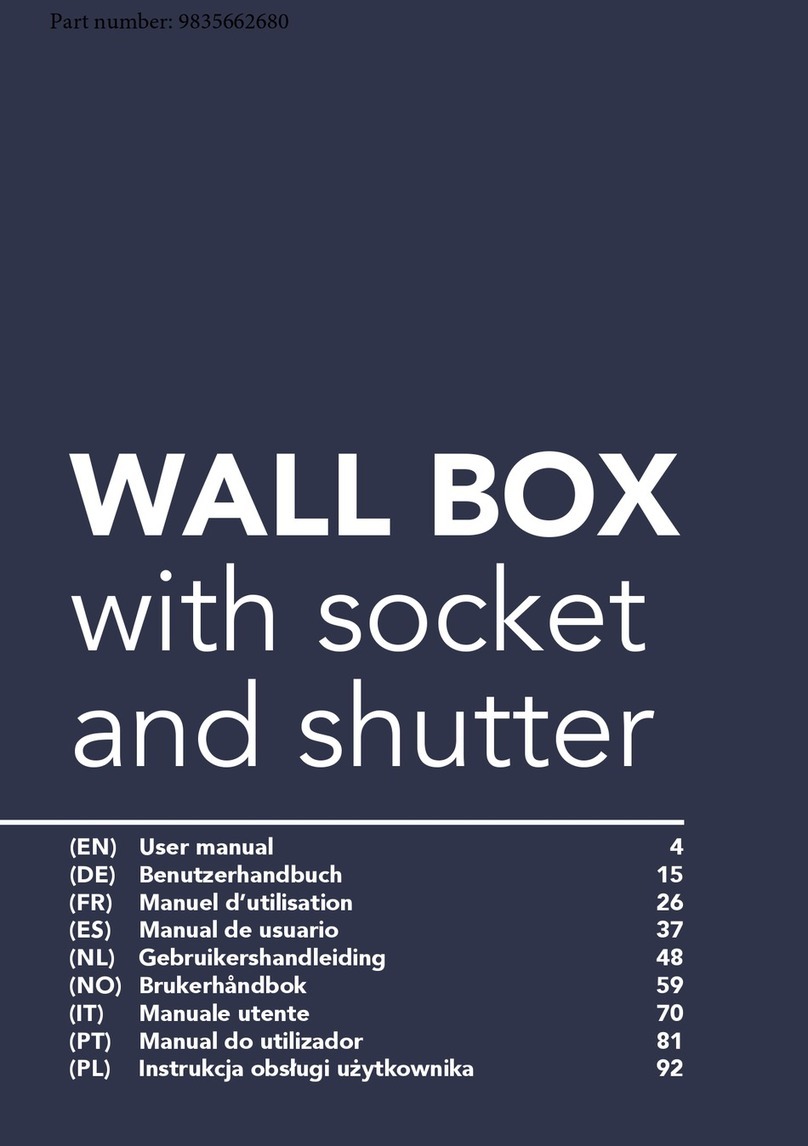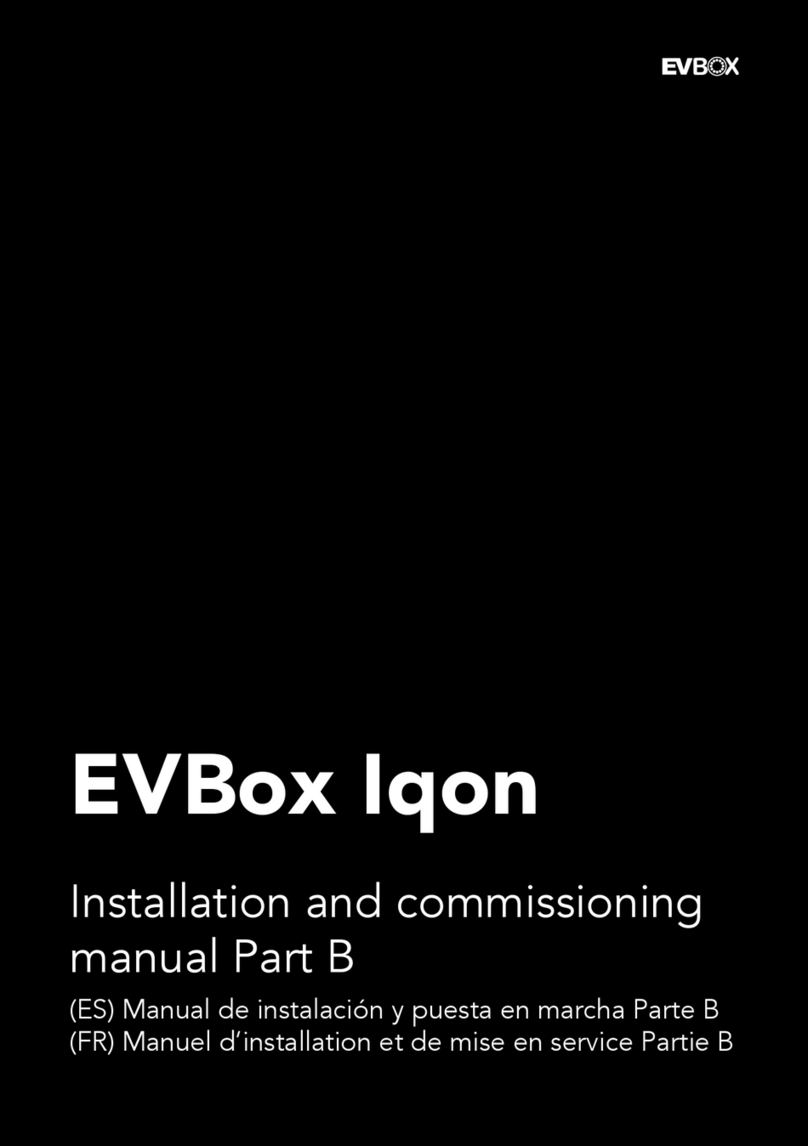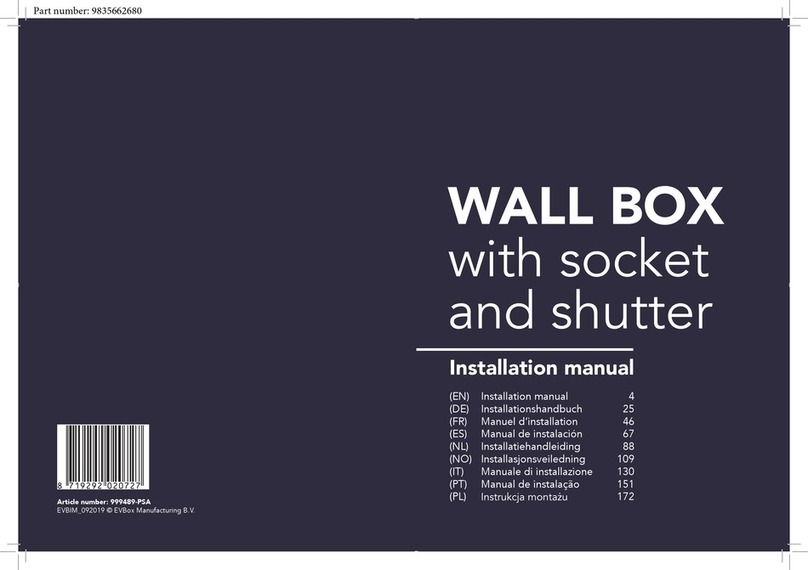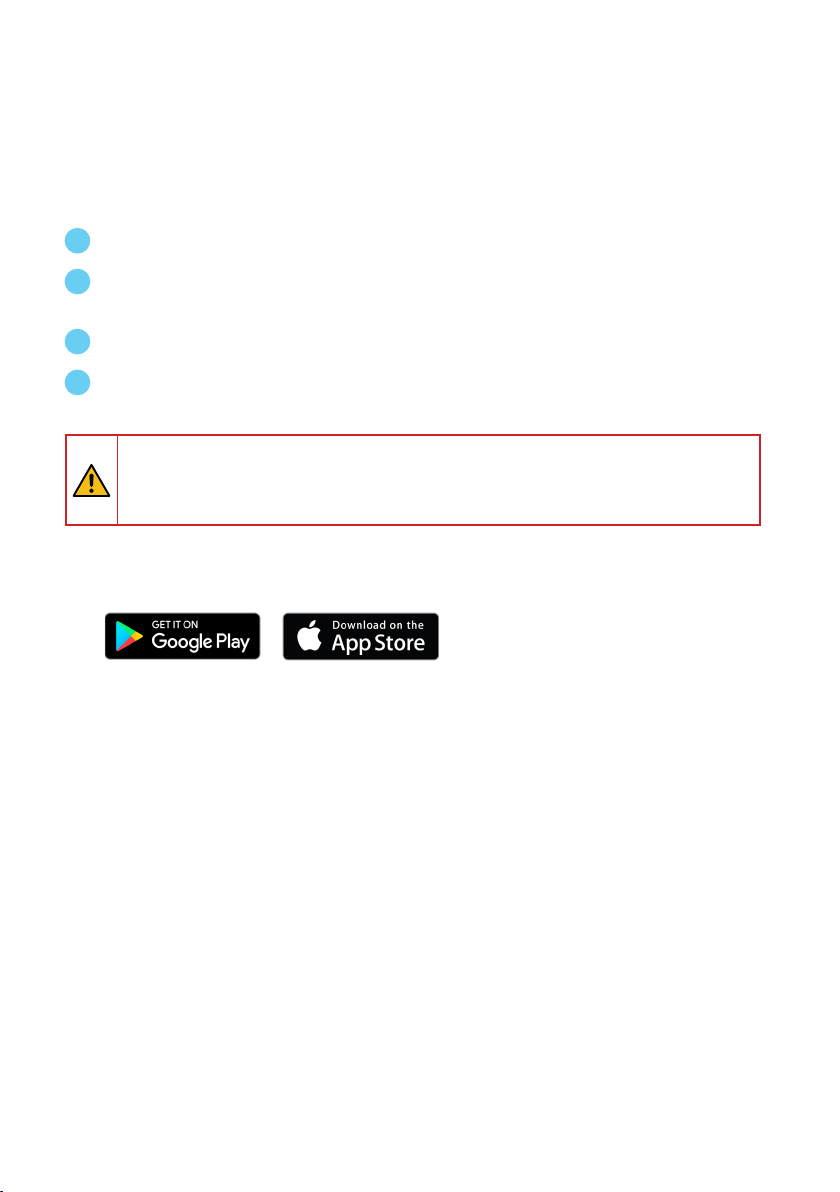4
1. Safety instructions
1.1 Safety warning
Carrying out electrical work in a home or workplace can be dangerous.
The Power Box, CT Hub, and Current Transformers are usually installed inside the distribution
board under a protective cover. The Genius can be installed both inside and outside the
distribution board. Only certied electricians may carry out the installation, which must be in
accordance with the national safety regulations.
1.2 Safety precautions
CAUTION: Risk of electric shock.
CAUTION: Refer to the accompanying instruction whenever you see this symbol.
DO NOT clamp or pull out NON-INSULATED conductors carrying DANGEROUS
VOLTAGE which could cause an electric shock, burns, or arc ash.
Please observe the following safety precautions to avoid potential electric shock, re, or personal
injury:
• Use this product only for its intended purpose.
• Use the product indoors only.
• Only mount the power cable in a sealed enclosure.
• Locate a free fuse or install an additional fuse for the protection of the Power Box. Connect
the power cable according to the connection diagram, see next pages.
• The circuit breaker acts as the disconnect device and must meet IEC 60947-2.
• Do not open the equipment or touch any of its electronic circuitry.
• Do not attempt to open, repair, or service any parts.
• Only use the bus and power cables delivered with the product. Category 5 or 6 SFTP
network cables are not supplied and must be sourced separately.
• Do not use the product if damaged.
• Do not use damaged current transformers or cables.
• Do not immerse the product in water or any other liquids.
• Do not expose the product to heat, ame, or extreme cold.
1.3 Responsibility
• Assembly, connection, and use must be carried out in accordance with the installation
standards currently in force.
• The device must be installed in accordance with the instructions given in this manual.
• Failure to observe the instructions for installing this unit may compromise the device’s intrinsic
protection.
• The device must be placed in a system that complies with the applicable standards and safety
regulations of the country of installation.
• Cables may only be replaced with cables of the correct rating.