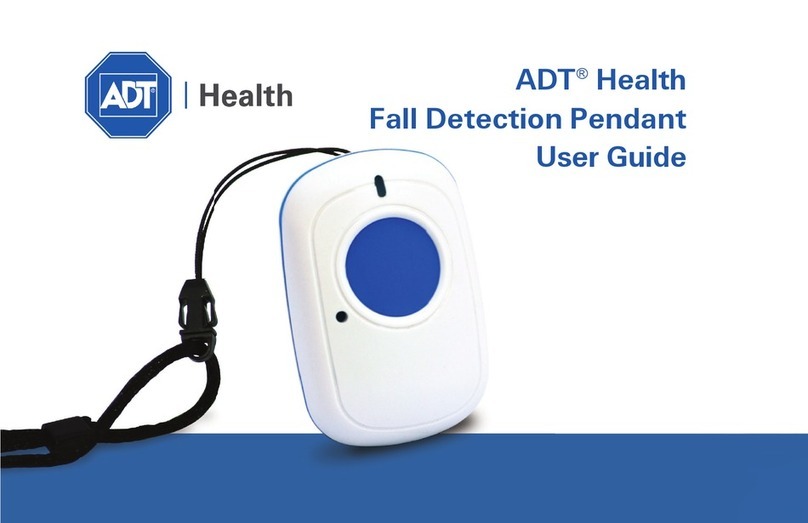ADT On-The-Go Emergency Response System User manual
Other ADT Security System manuals
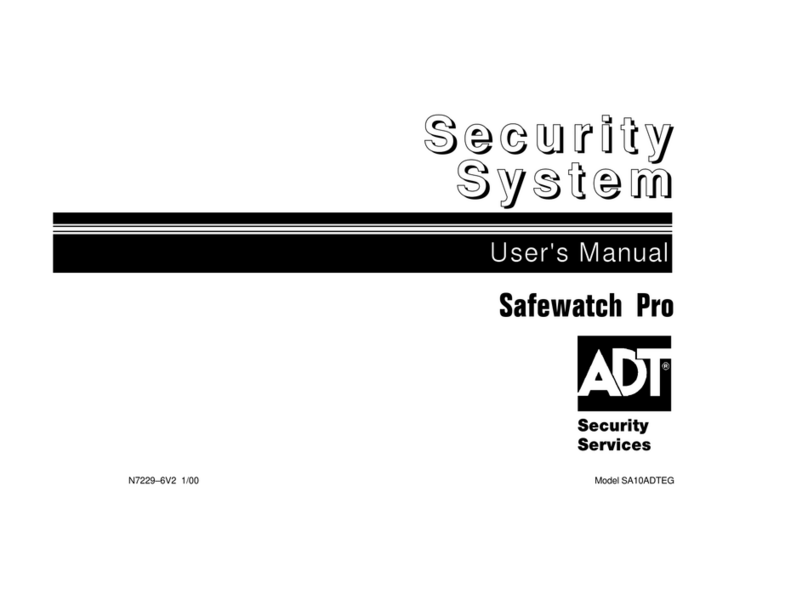
ADT
ADT SA10ADTEG User manual
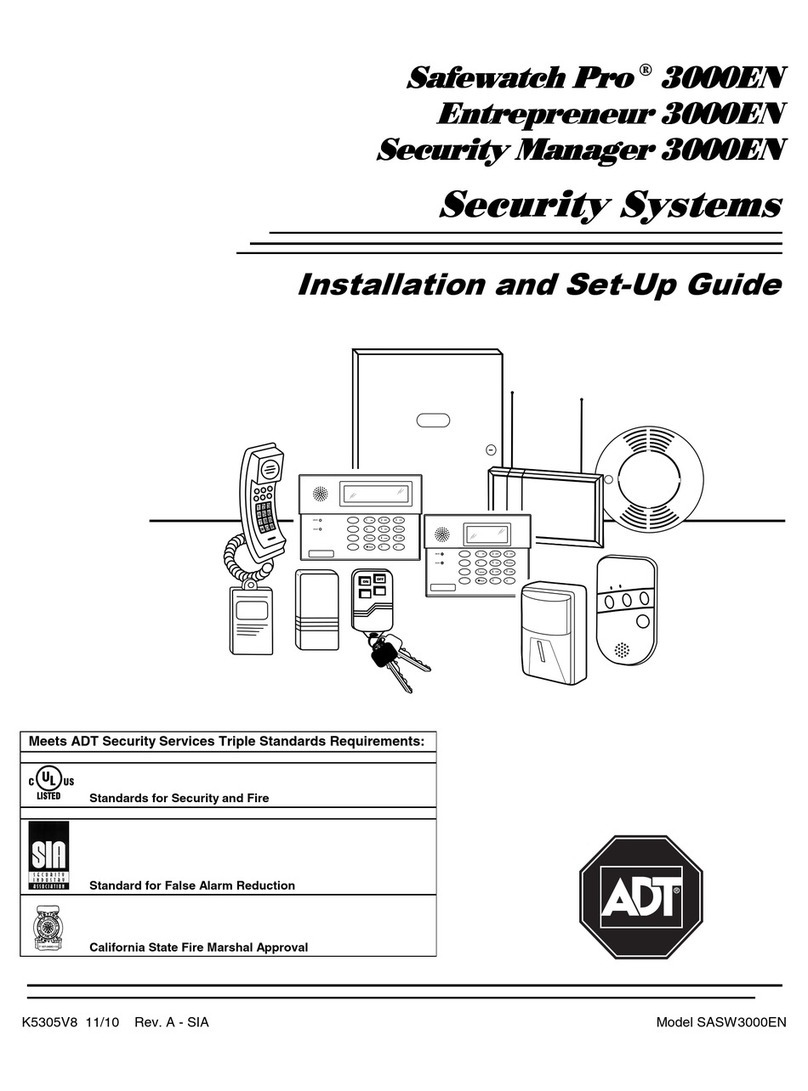
ADT
ADT Safewatch Pro 3000EN Assembly instructions

ADT
ADT ADT7AIO Series Assembly instructions
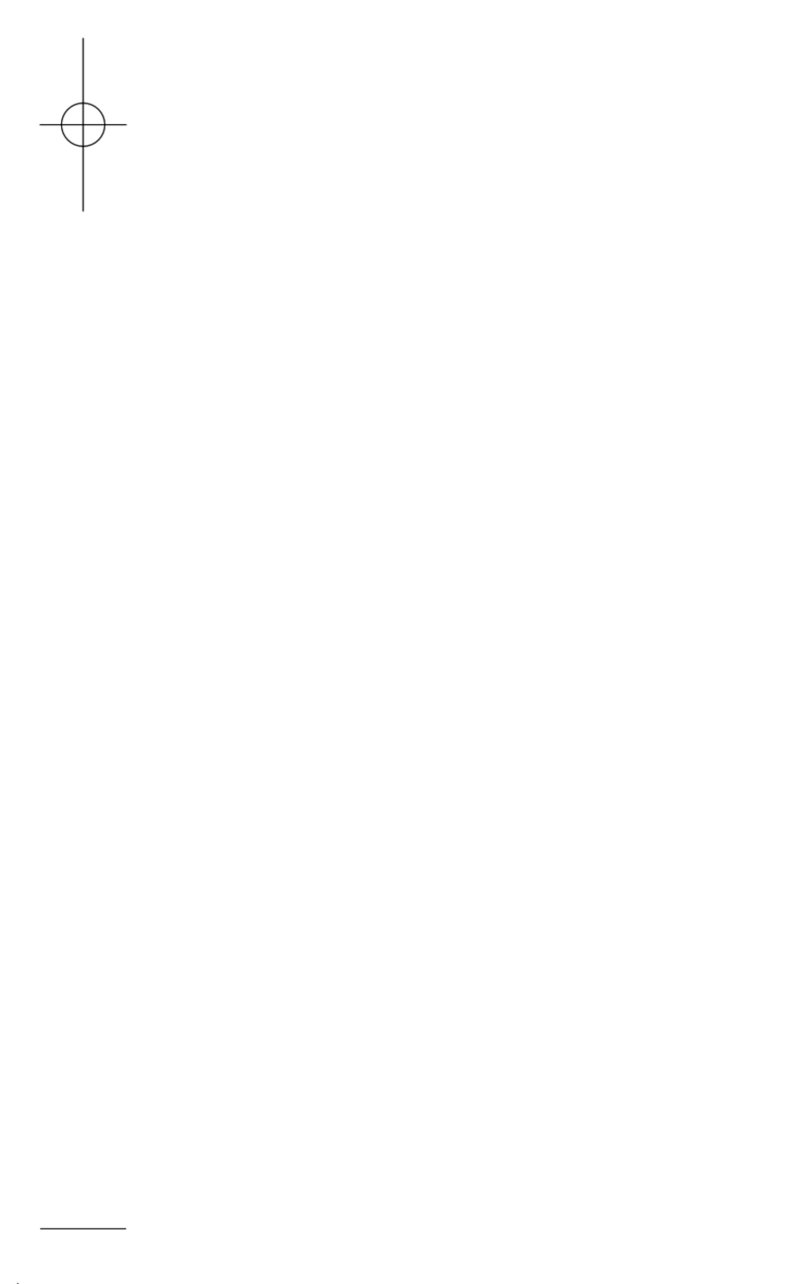
ADT
ADT Safewatch Plus Enterpreneur Security Systems User manual

ADT
ADT Fall Detection Pendant User manual
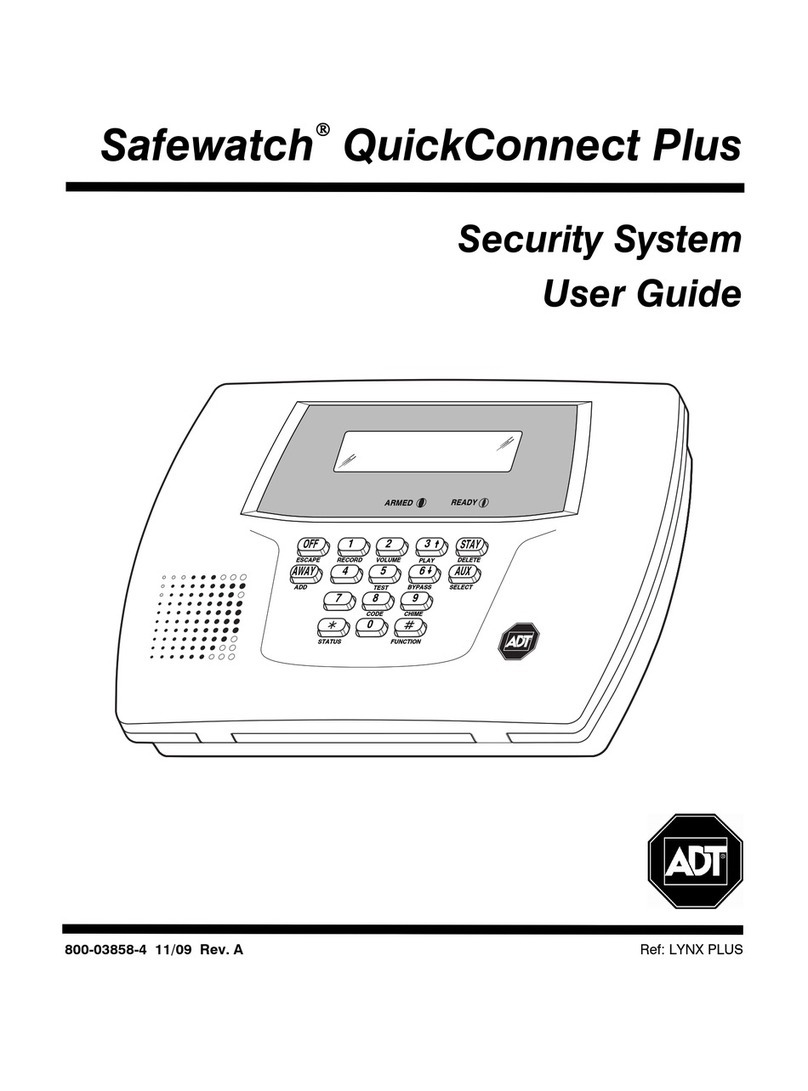
ADT
ADT Safewatch QuickConnect Plus User manual
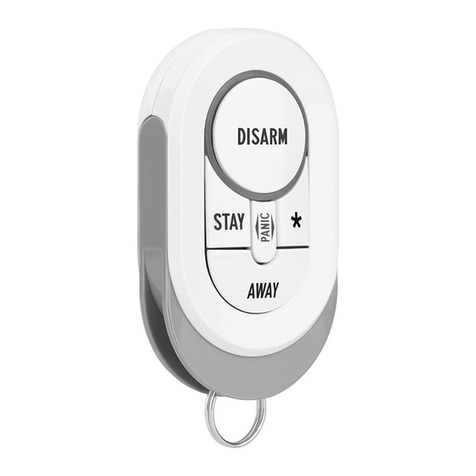
ADT
ADT Keychain Remote User manual

ADT
ADT K5309V2 User manual
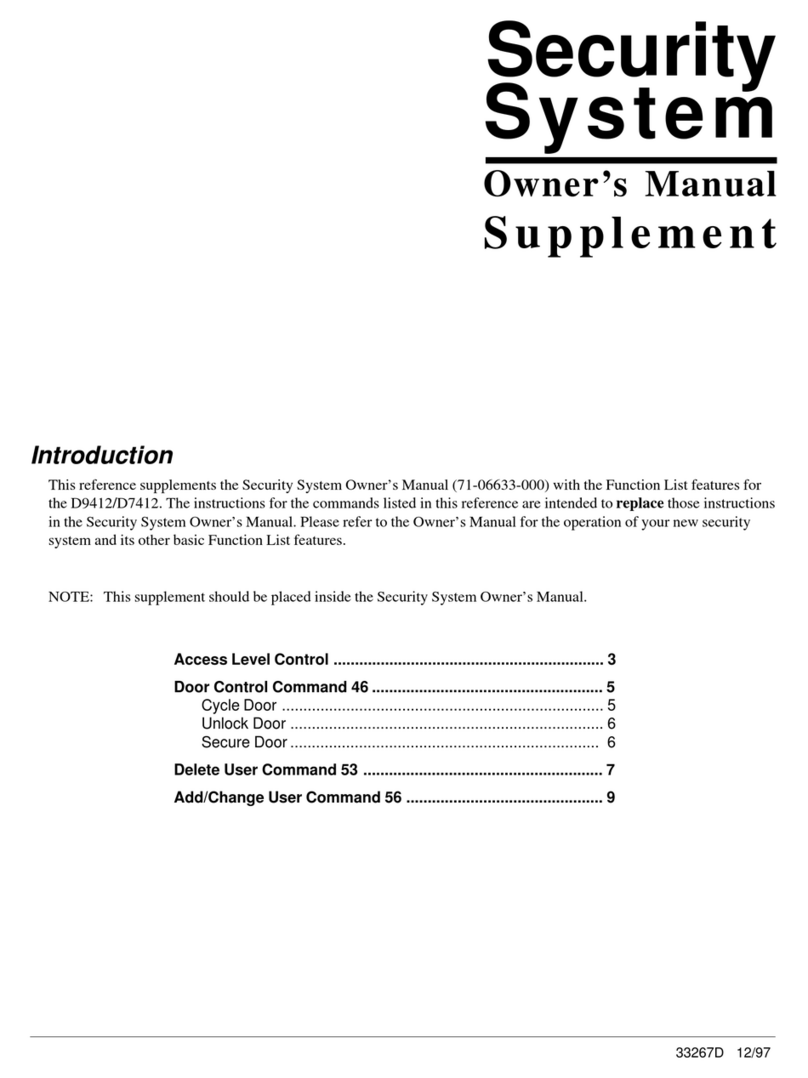
ADT
ADT Security System D7412 User manual
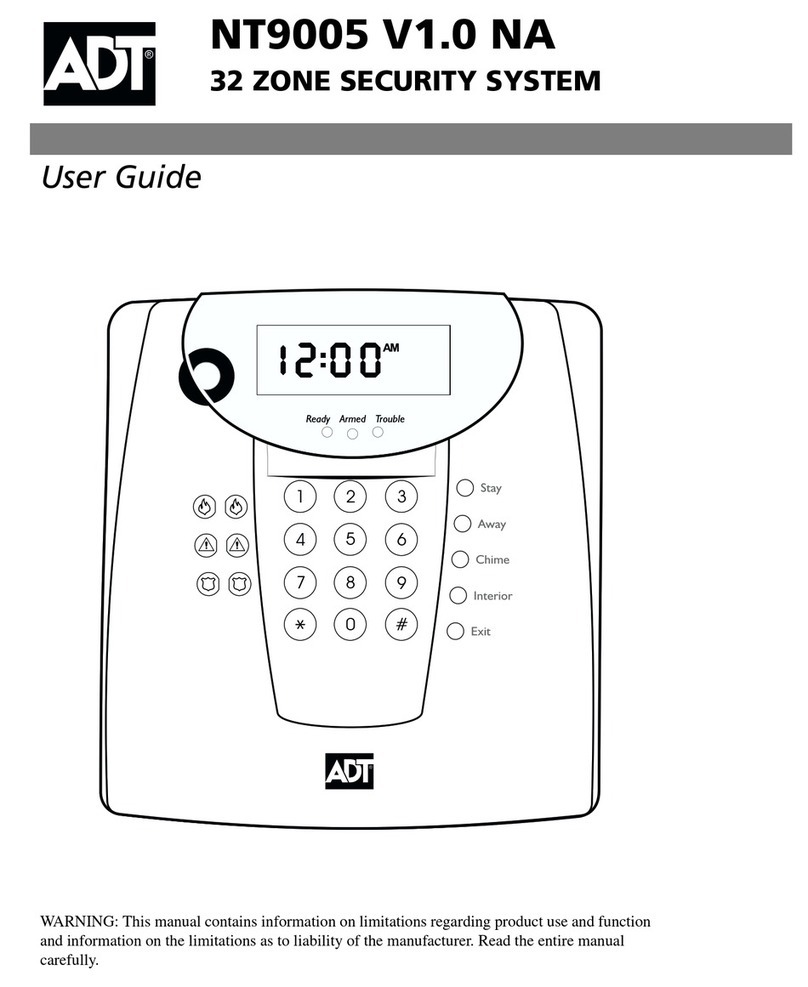
ADT
ADT NT9005 V1.0 NA User manual
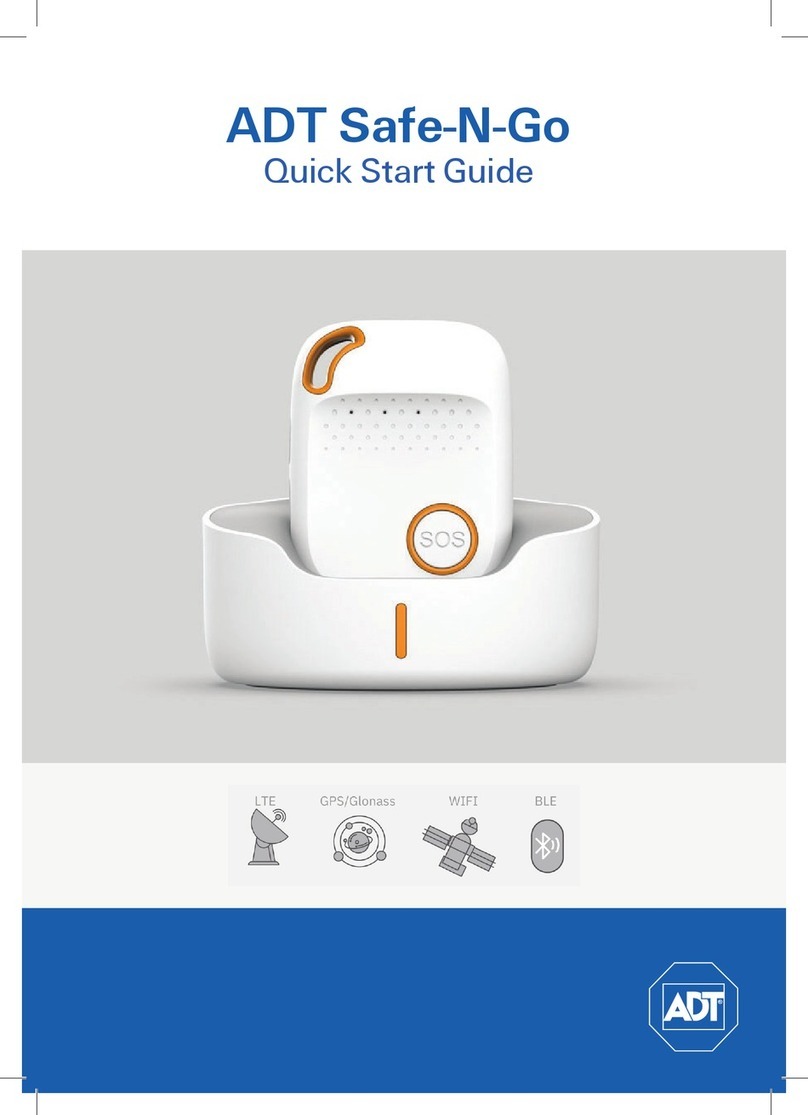
ADT
ADT Safe-N-Go User manual
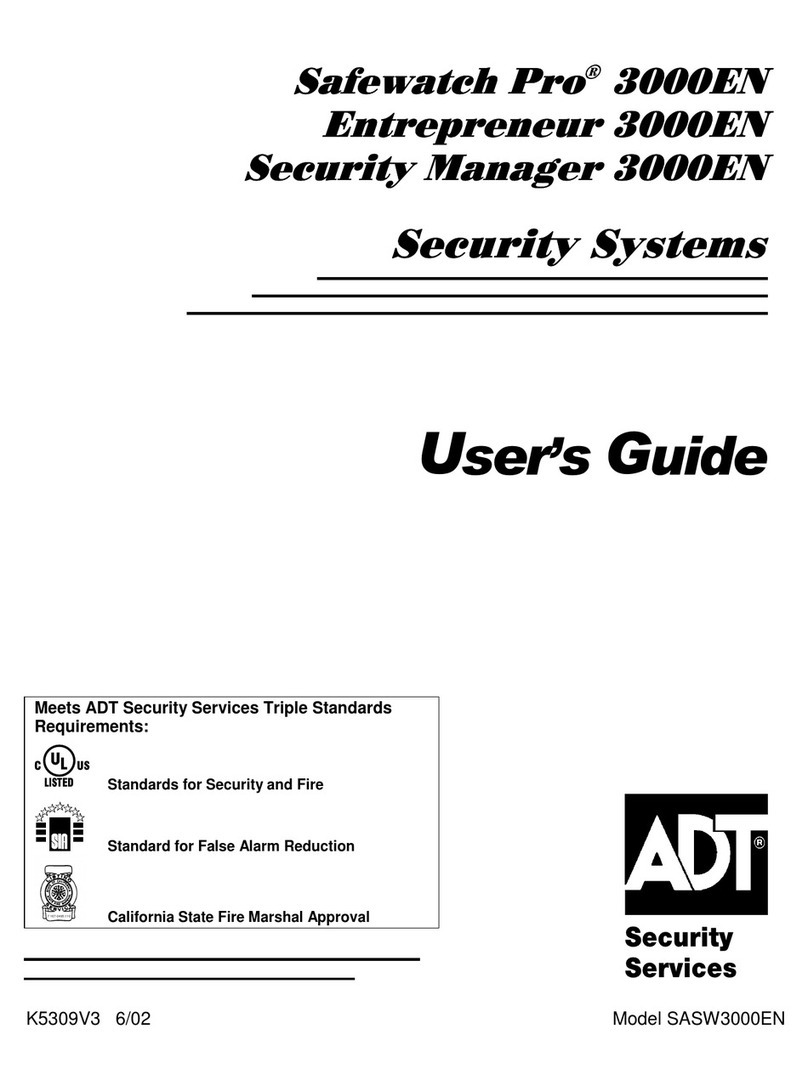
ADT
ADT SASW3000EN User manual
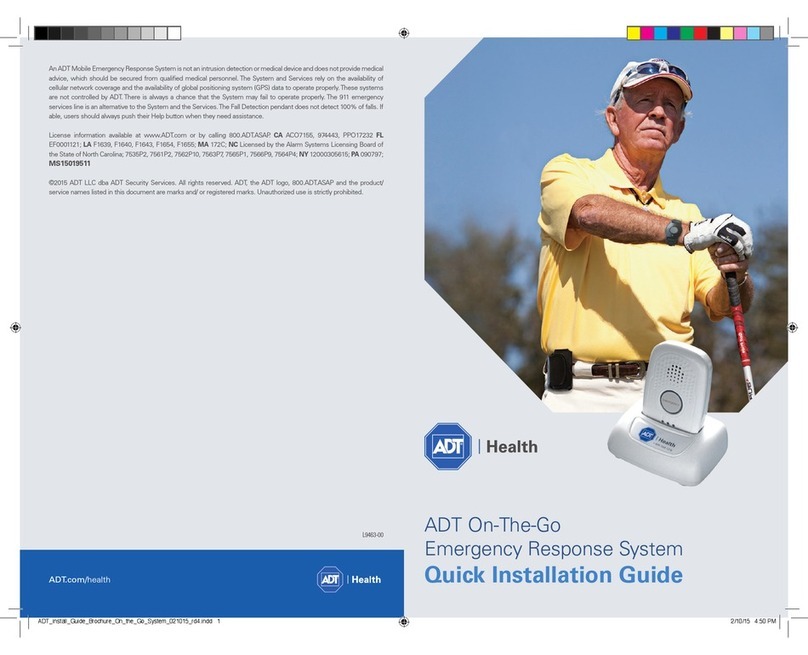
ADT
ADT On-The-Go User manual

ADT
ADT PowerSeries SCW9045-433 User manual
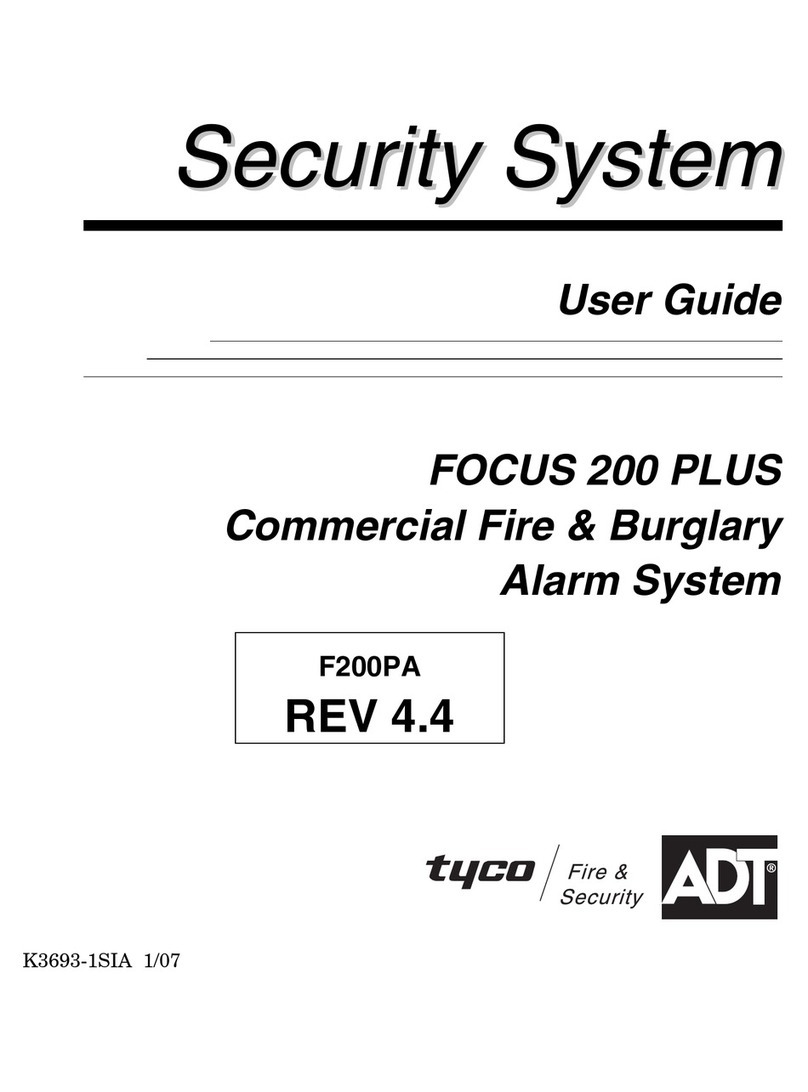
ADT
ADT Commercial Fire & Burglary Alarm System FOCUS 200... User manual

ADT
ADT Safewatch Pro 3000 Operating instructions
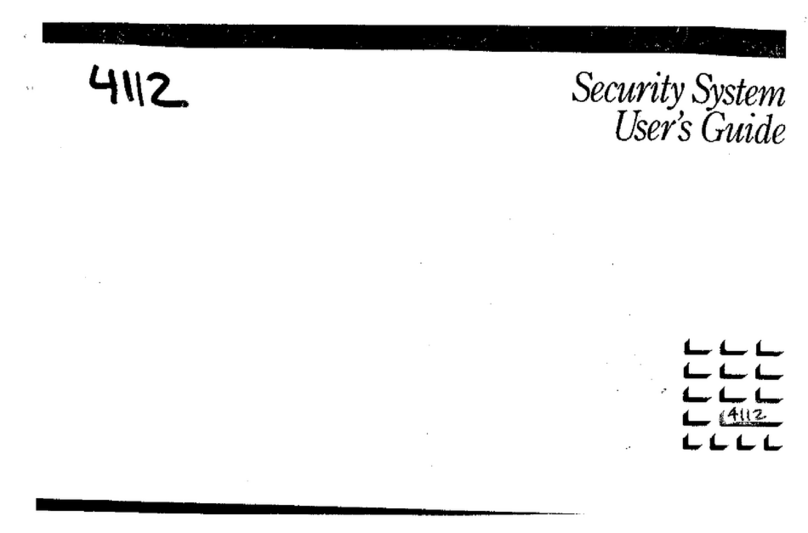
ADT
ADT Security System 4112 User manual

ADT
ADT EZ Installation and operating instructions

ADT
ADT SafeWatch 3000 User manual

ADT
ADT Commercial Fire & Burglary Alarm System FOCUS 200... User manual
Popular Security System manuals by other brands

Secure
Secure USAB-1 operating instructions

B&B
B&B 480 SERIES Operation & maintenance manual

ADEMCO
ADEMCO VISTA-20P Series Installation and setup guide

Inner Range
Inner Range Concept 2000 user manual

Johnson Controls
Johnson Controls PENN Connected PC10 Install and Commissioning Guide

Aeotec
Aeotec Siren Gen5 quick start guide