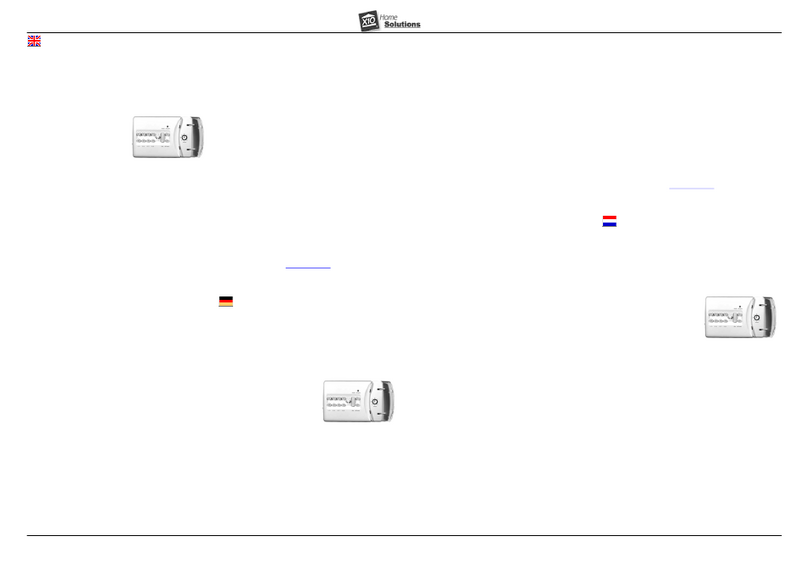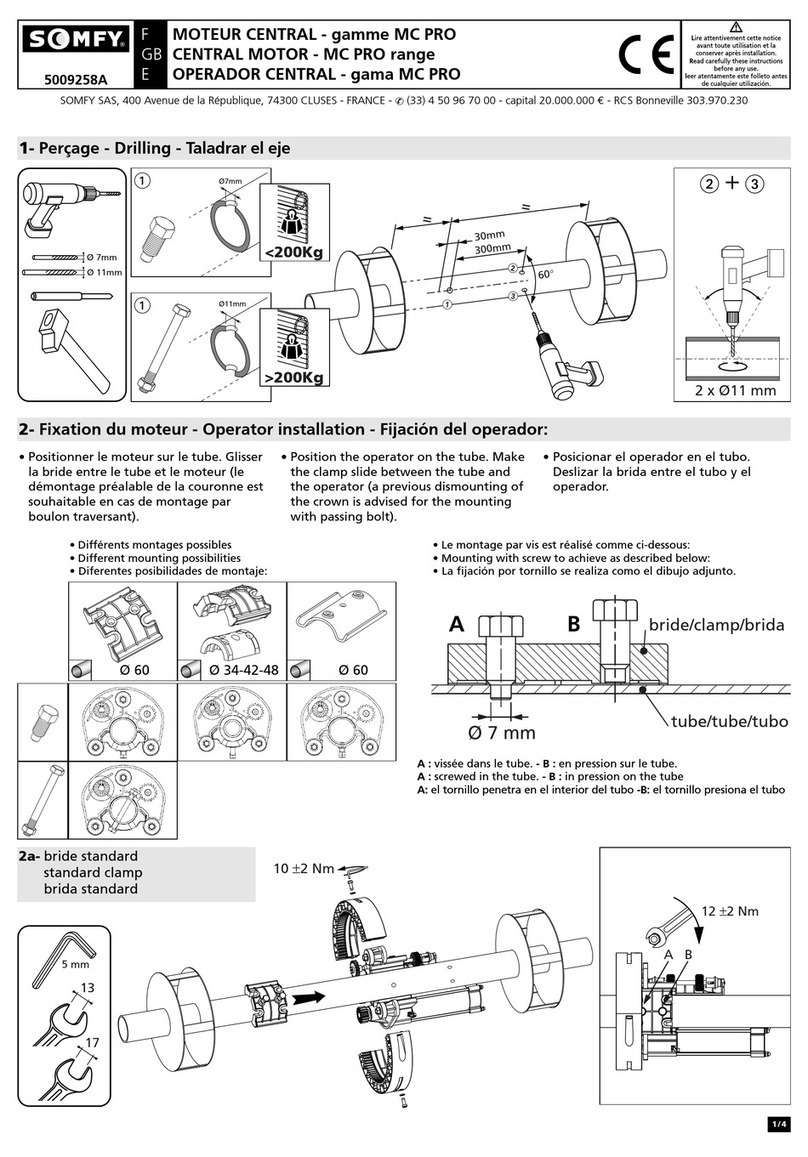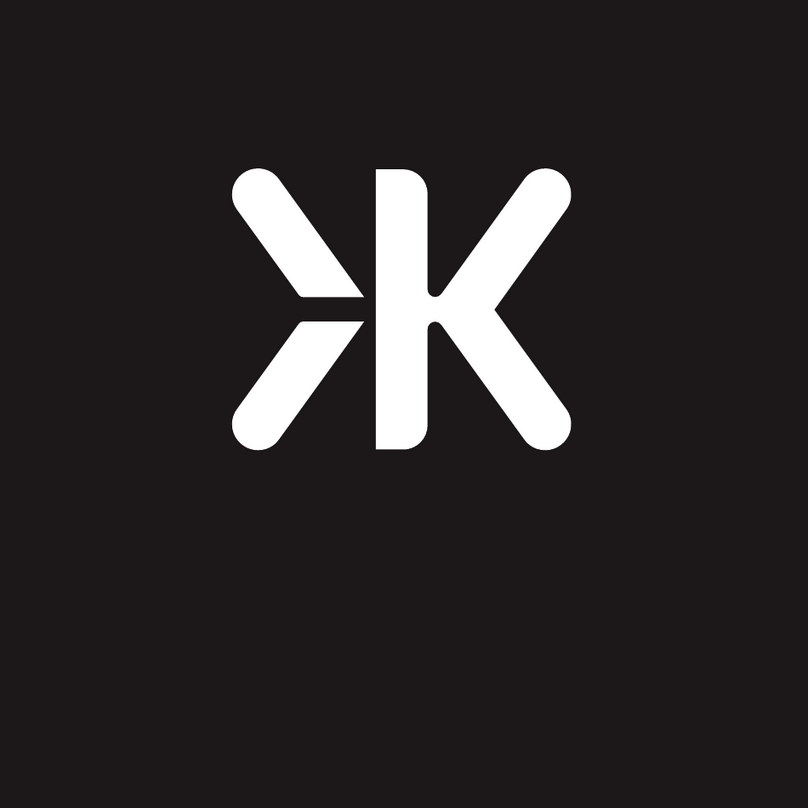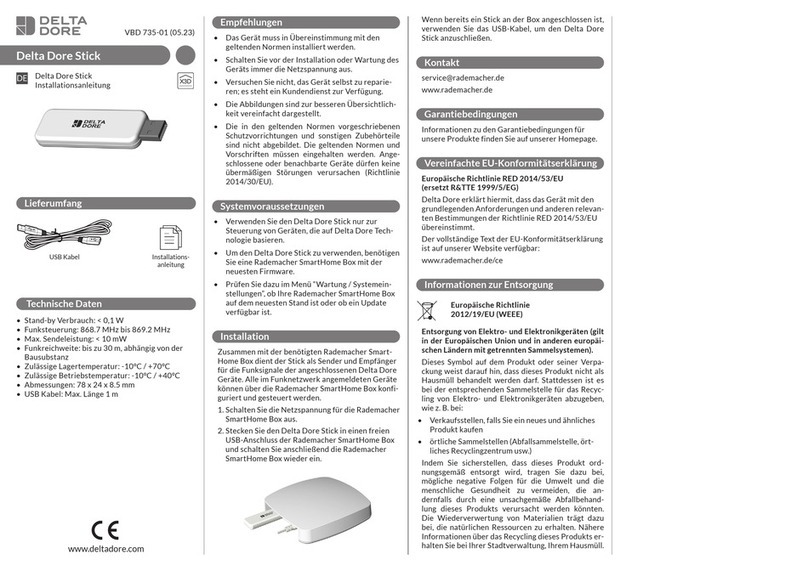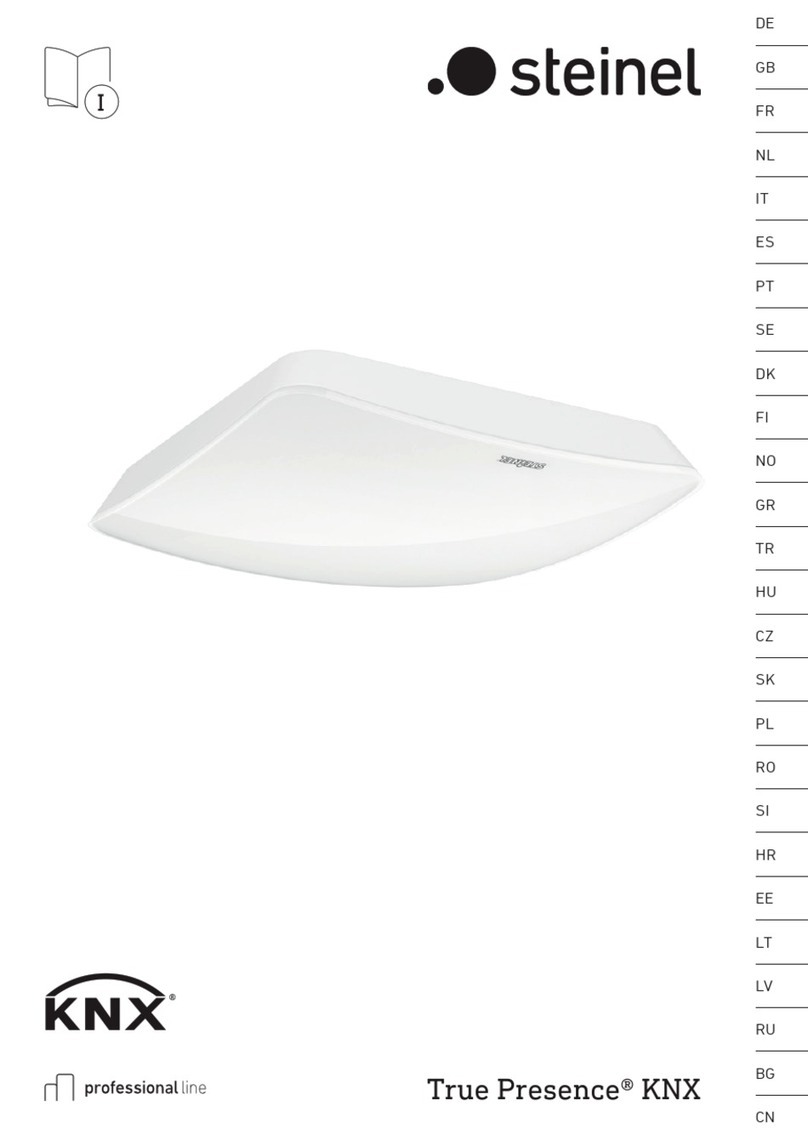Teckin SP20 User manual

W
TECKIN
e
00
©)
SP20
Smart
Wi-Fi
Plug
User
Manual


»
Content
Warm
Tips
---r-ermemmerremsmmre
s
1
Key
Specification
-------rmmmrmmmmmme
e
2
Structure
INtrodUCHION
««+----rrermrmsr
s
3
How
to
connect
Smart
Plug
to
Wi-Fi
network
-
4-10
Quick
Mode
Configuration
(Common)
AP
Mode
Configuration
How
to
connect
Smart
Plug
to
Amazon
Alexa
-----------------------
11-14
How
to
connect
Smart
Plug
to
Google
Home
------------roemeoeee-
15-17
WaaITANTY
---ocomeeemm
e
18


»
Warm
Tips
-
Only
supports
2.4
GHz
Wi-Fi
network
-
Simplified
steps
to
install
App
on
your
smart
phone
or
tablet
on
Apple/Google
Play
Store
-
Works
with
Amazon
Alexa,
Google
Home
&
IFTTT.

»
Key
Specification
Model/HVIN
SP20
Color
White
Working
Temp
-10~60
C
WIFI
Requirement
2.4GHz
Only
Input
Voltage
AC110-240V
Output
16A
maximum
load
App
support
IOS/Android
Product
Size
84*50*37(mm]
Product
Weight
1509

»
Structure
Introduction
1.
Socket
2.
On/Off
switch
3.
Indicator

»
How
to
connect
Smart
Plug
to
Wi-Fi
network
Download
on
the
1.
Download
Smart
Life
from
[T
HSSes
cETmON
or
Google
Play
[
2.Download
or
scan
the
QR
code
and
install
the
Smart
Life
App
for
either
iOS
and
Android.
Once
downloaded,
the
app
will
ask
you
to
register
your
device.
Enter
your
phone
number
or
email.
If
you
selected
phone
number,
you
will
receive
a
text
with
a
registration
code.
If
you
choose
email,
you
will
then
create
a
password.
Attention:
There's
no
Reqistration
Code
needed
if
email
method
chosen.

¢
N
[T
United
States
=1
E
[
S
SRR
BrmH
Lre
Register
Please
note:
therere
two
modes
configurations
(Quick
Mode
/
AP
Mode]
available
for
you
to
choose
before
adding
the
device
to
app.
Quick
Mode
is
recommended.

Quick
Mode
Configuration
(Common])
1.Make
sure
quick
mode
configuration
is
initiated:
the
indicator
light
blinks
blue
rapidly
(twice
per
second].
If it
blinks
blue
slowly
(once
every
3
seconds),
press
and
hold
the
power
button
on
the
Mini
Smart
Plug
for
6
seconds
until
the
indicator
light
blinks
rapidly.
2.Tap
the
icon
“+"
on
the
top
right
comer
of
“Smart
Life”,
choose
your
device
type and
enter
into
“
Add
Device”
[
—
B
Ak
O
=
v
|
Larww
Ymwm
a

3.Follow
the
in-app
instructions
to
connect
the
Smart
Plug
to
your
Wi-Fi
network.
e
il
&
i
i
0
G
agc
[m-an
aF
Mowm
s
e
Fer
mman
grm
ey
il
el
Sl
el
N
ot
ol
Yl
4.0Once
connected,
the
App
will
prompt
the
connection,
and
click
“‘Done”
5Now
you
can control
the
Smart
Plug
through
Smart
Life
APP.
6.0Once
the
configuration
is
completed
successfully,
the
indicator
light
will
turn
to
solid
red
and
the
device
will
be
added
to
the
“Device
List".

AP
Mode
Configuration
1.Make
sure
AP
mode
configuration
is
initiated:
the
indicator
light
blinks
blue
slowly
[once
every
3
seconds).
If
it
blinks
blue
rapidly
(twice
per
second),
press
and
hold
the
power
button
on
the
Smart
Plug
for
6
seconds
until
the
indicator
light
blinks
slowly.
2.Tap
the
icon
“+"
at
the
top
right
corner
of
“Smart
life”
tabb
and
then
select
the
device
type
[Electrical
outlet],
enter
into
the
‘Add
Device”
page,
click
"AP
Mode”
at
the
top
right
corner
of
“‘Add
Device”
tab
to
add
device.
T
e
-
L
LT
1
o
bk
fukd
Mese
AF
bkala
Expapar
ot
Hhe
ilsdes
el
cordim
ihai
iredicainr
§ghi
regeallp
Ehnics

3.Follow
the
in-app
instructions
to
connect
the
Smart
Plug
to
your
Wi-Fi
network.
ri
-
o
imi
L
[l
_E
TN
o
LT
]
o
e
T
S

4.
Once
connected,
the
App
will
prompt
the
connection,
and
click
“‘Done”.
5.Now
you
can
control
the
Smart
Plug
through
Smart
Life
APP.
6.0nce
the
configuration
is
completed
successfully,
the
indicator
light
will
turn
to
solid
red
and
the
device
will
be
added
to
the
“Device
List".
Please
note:
you
can
add
the
Smart
Plug
to
Echo/
Google
Home
following
this
instructions
below.
Or
the
one
on
the
app
(Open
Smart
Life
App,
go
to
“Profile”
->
“Integration”
,
tap
“Amazon
echo
“or
“Google
Home”
and
install).

»
How
to
connect
Smart
Plug
to
Amazon
Alexa
1.Launch
Smart
Life
App,
sign
in
your
account
and
make
sure
Smart
Plug
is
in
device
list.
2
Modify
device
name
so
that
Alexa
can
easily
recognize,
such
as:
Living
Room
Light,
Bedroom
Light,
etc.
3.Minimize
Smart
Life
App,
then
Launch
the
Alexa
App
and
sign
in
your
Alexa
account
and
make
sure
you
have
at
least
one
Alexa
voice-controlled
device
installed
like
Echo,
Echo
dot,
etc.
4.In
the
upper
left
corner
of
Home
page,
click
=
button
to
show
App
menu.
Then
clicks
“Skills™
in
the
menu.
Fhingy
Hhdary,
o

5.
Type
in
Smart
Life
in
the
search
and
click
the
search
button
next
to
it.
6.
Enable
Smart
Life
to
the
skill,
then
sign
in
your
Smart
Life
account
to
complete
the
account
linking.
B
A
]
i
i
L
dacemami
Badisg
@
Sevuarl
L
T
B
1
e
F
IS
s
S

7.
After
linked
account
successfully,
you
can
ask
Alexa
to
discover
devices.
Alexa
will
show
all
the
discovered
devices
after
20
seconds.
Smarl
LS
8.
Back
to
Menu
by
clickihg
=
button,
and
then
click
“Smart
Home
"button.
Smart
Home

9.
In
Smart
Home
page,
you
can
group
your
devices
for
different
categories.
Your
Smart
Life
APP
has
been
skilled
with
Alexa.
Now
you
can
control
your
Smart
Plug
through
Alexa.
_I_:_|
L
Hirsices
@
@
Lopngs
S
|
Harw
Thlls

»
How
to
connect
Smart
Device
to
Google
Home
1.Launch
the
Google
Home
App
and
made
sure
Google
Home
speaker
is
installed.
If
not,
please
follow
Google
Home
speaker
installation
instruction
to
complete
the
installation.
2.0nce
Google
Home
is
installed,
in
the
upper
left
corner
of
App
Home
page,
click
=——
button
to
show
App
menu.
Then
click
“‘Home
Control”
in
the
menu.
e
—
=T
T
LT
P
e
s
inaa SLEE
Home
control
i=
Shopping
list
More
settings
C8
Devices
L
SN
TR
Account
preferences
Offers

3.0n “Add
device"page,
scroll
down
to
find
“Smart
Life”
and
then
click
it.
Sign
in
Smart
Life
APP
with
your
account
and
password.
Choose
Smart
Life
APP
in
the
dropdown
menu
to
complete
the
account
linking.
]
A
devrcEs
-
&
a
=
e
o
I
|
.
[
=T
F
@
D~
@~
||
5
i3]
1
e
Bl
.
"
i
MRy
T
Ol
=
@Smartufe
.
Ry,
g
Jinvoo
T
&
LAl
6
—
[
D
el
il
eyt
Bl
e
|
D
Y-
Table of contents
Popular Home Automation manuals by other brands
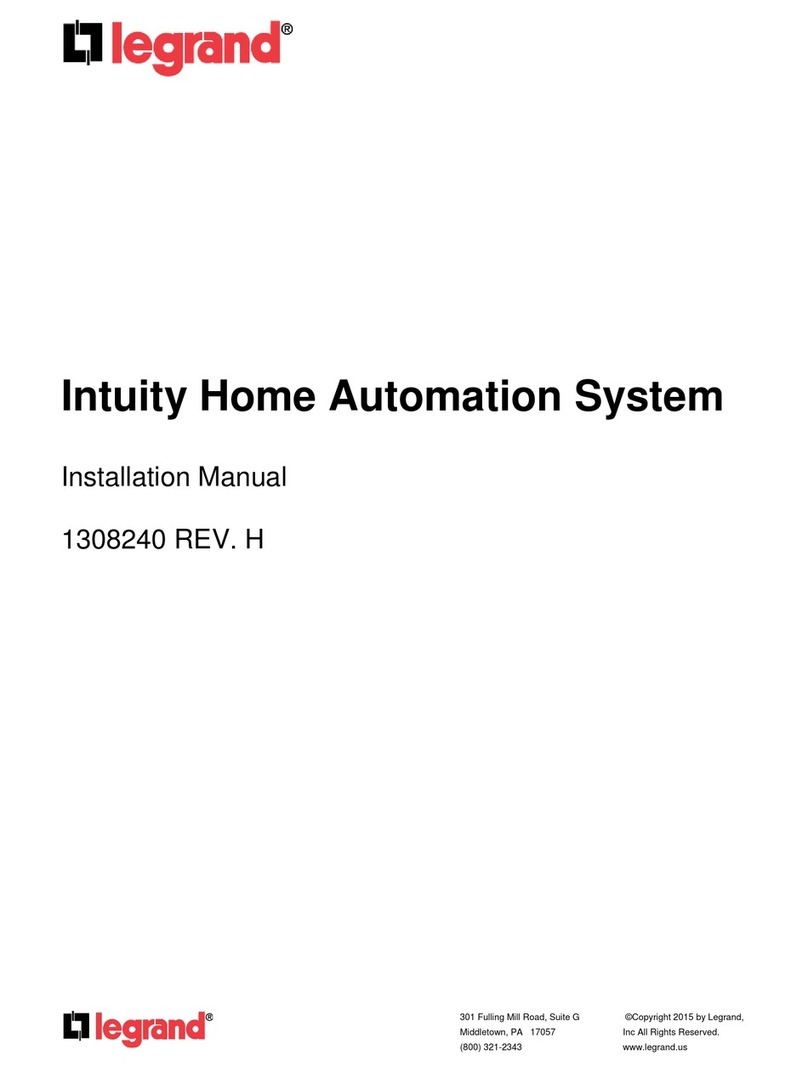
LEGRAND
LEGRAND Intuity Home Automation System installation manual

JUNO
JUNO MonoLine “L” Joiner Feed MLP1J4 installation instructions

Tarmo
Tarmo 320921 manual
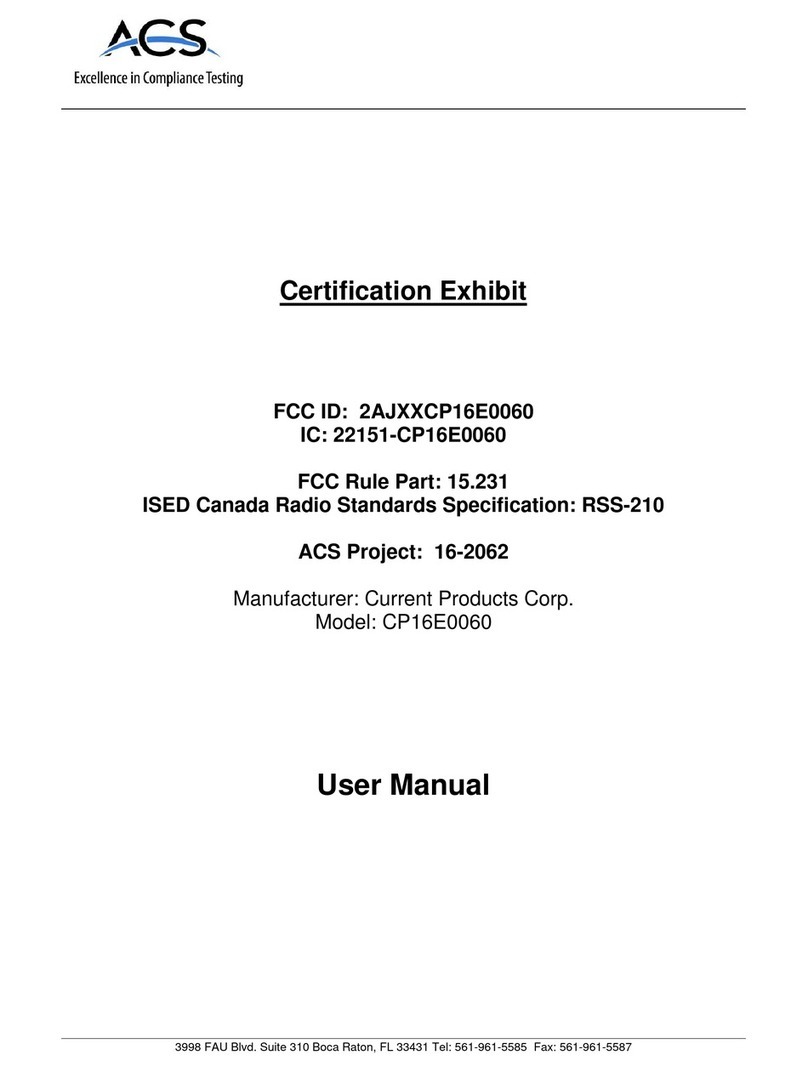
Current
Current SMART WAND CP16E0060 User guide and installation manual

Kessel
Kessel Aqualift S Compact original operation manual

nedis
nedis WIFILRF10A60 quick start guide