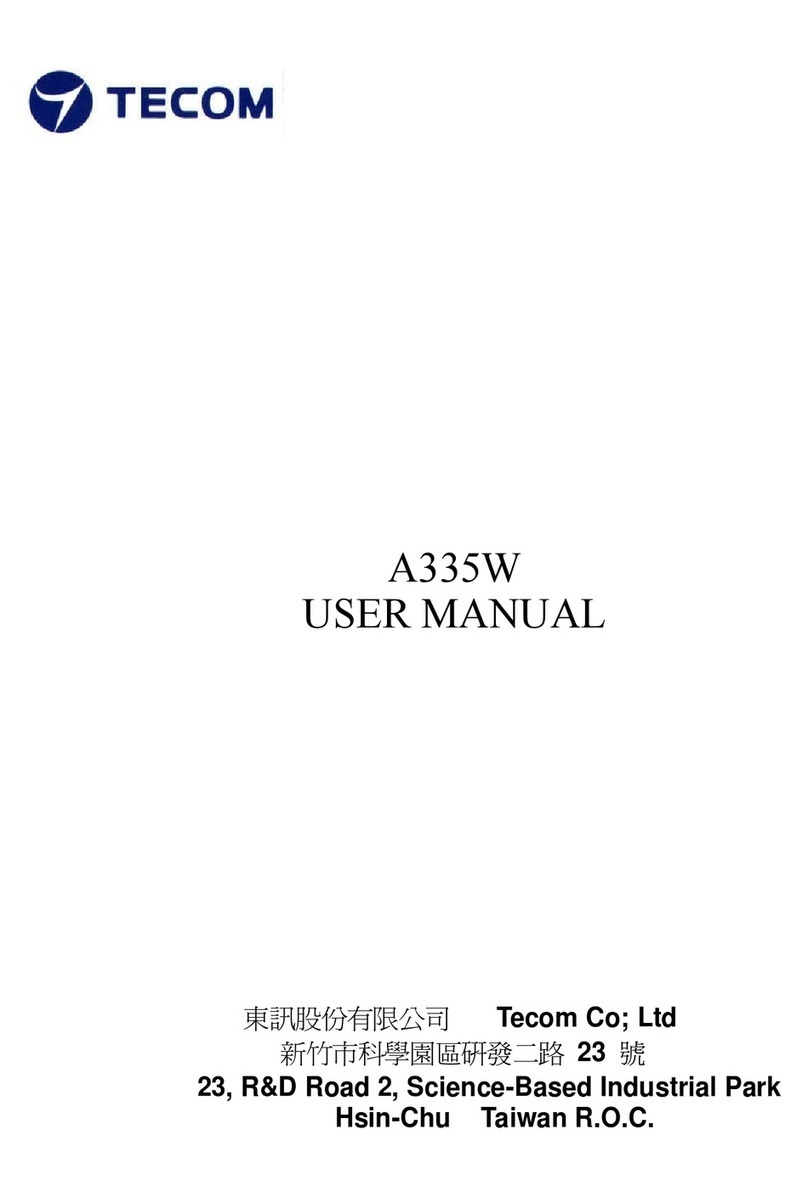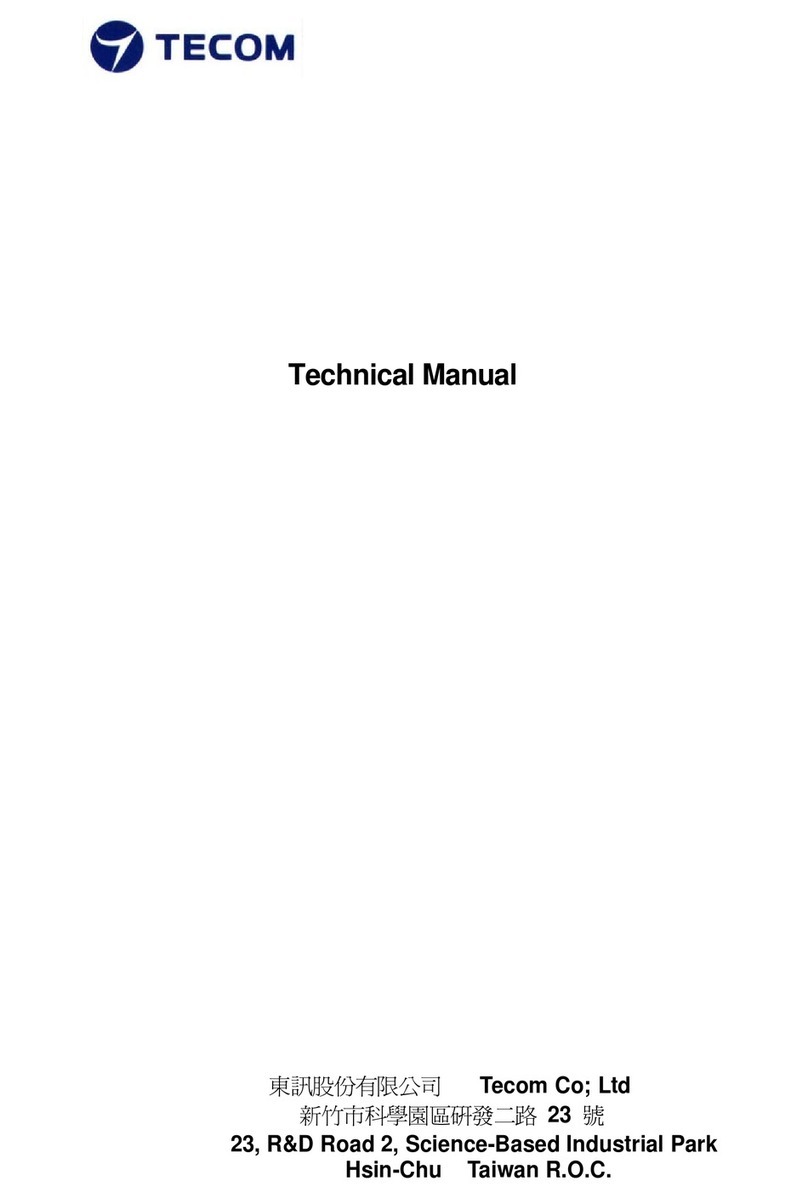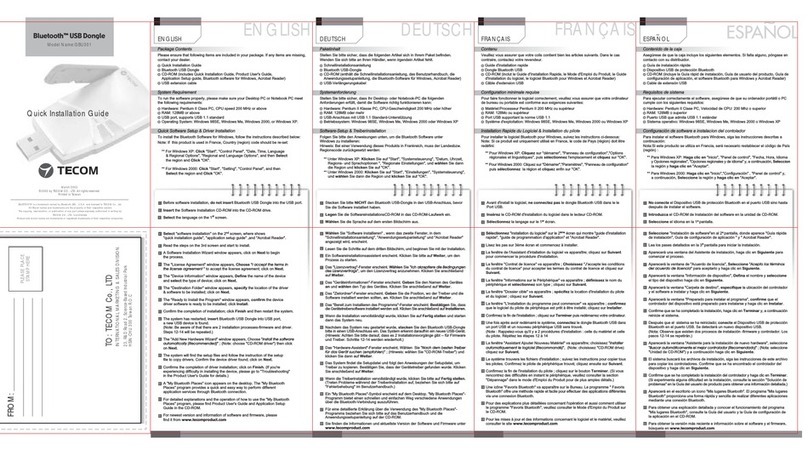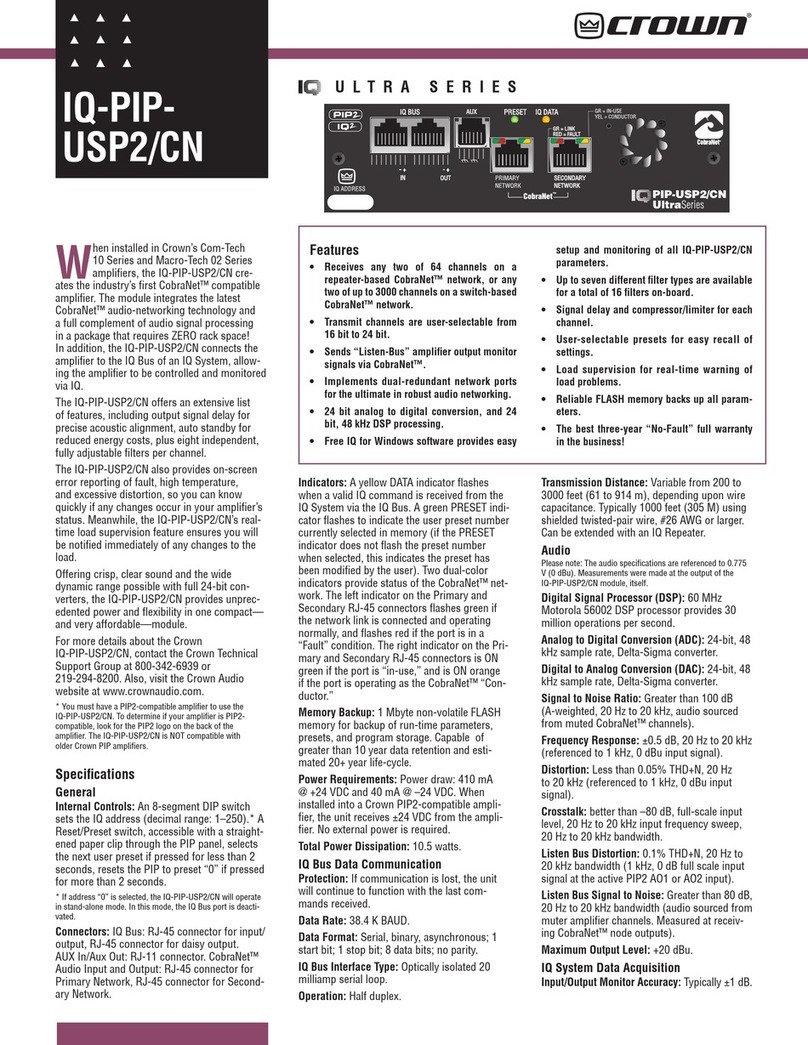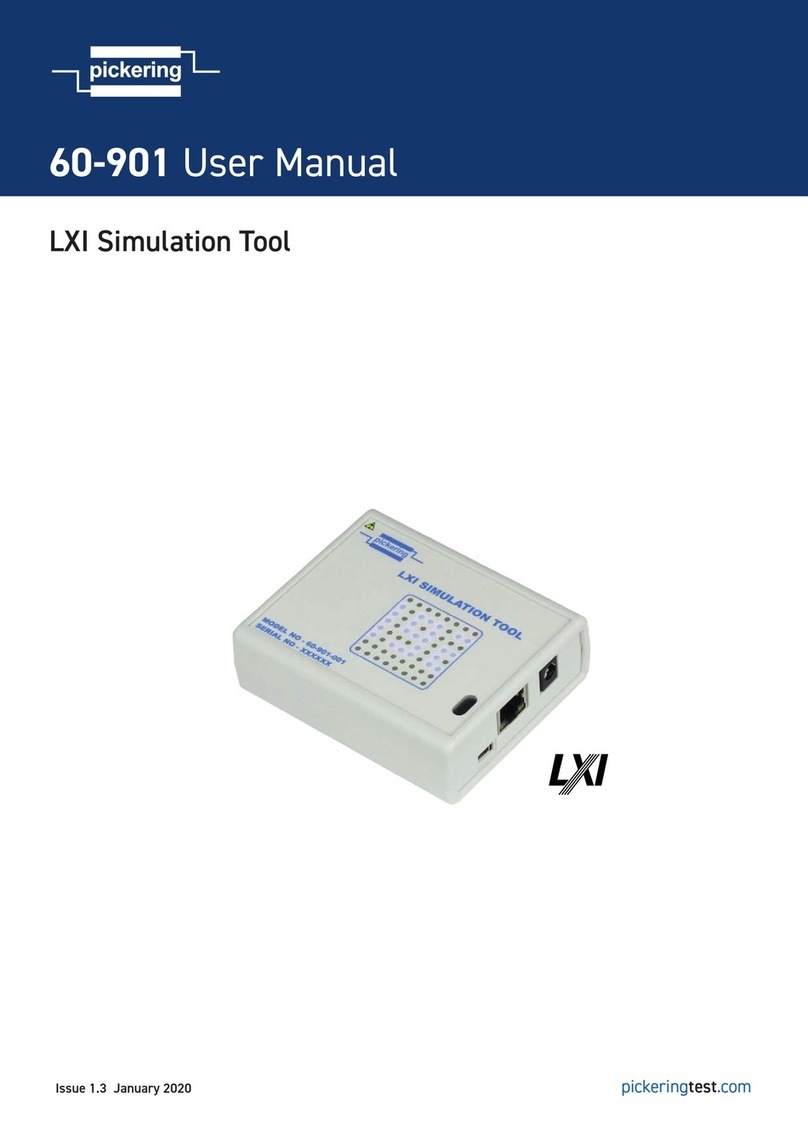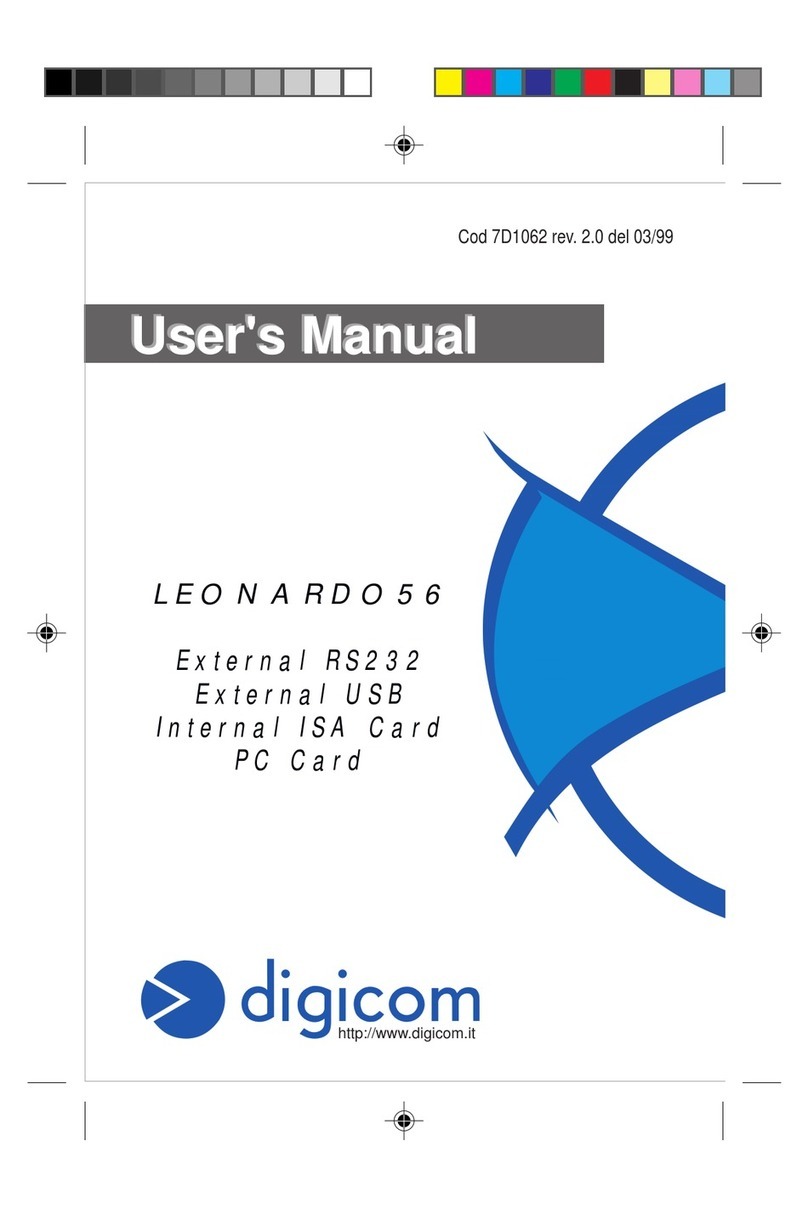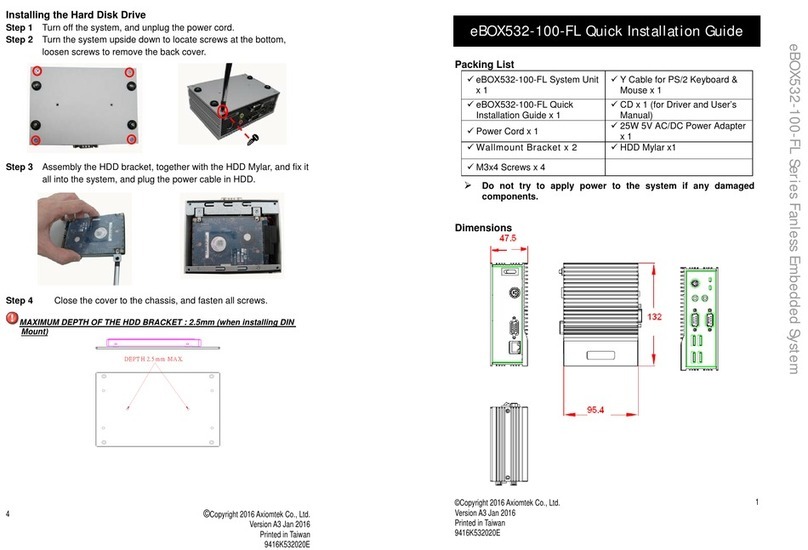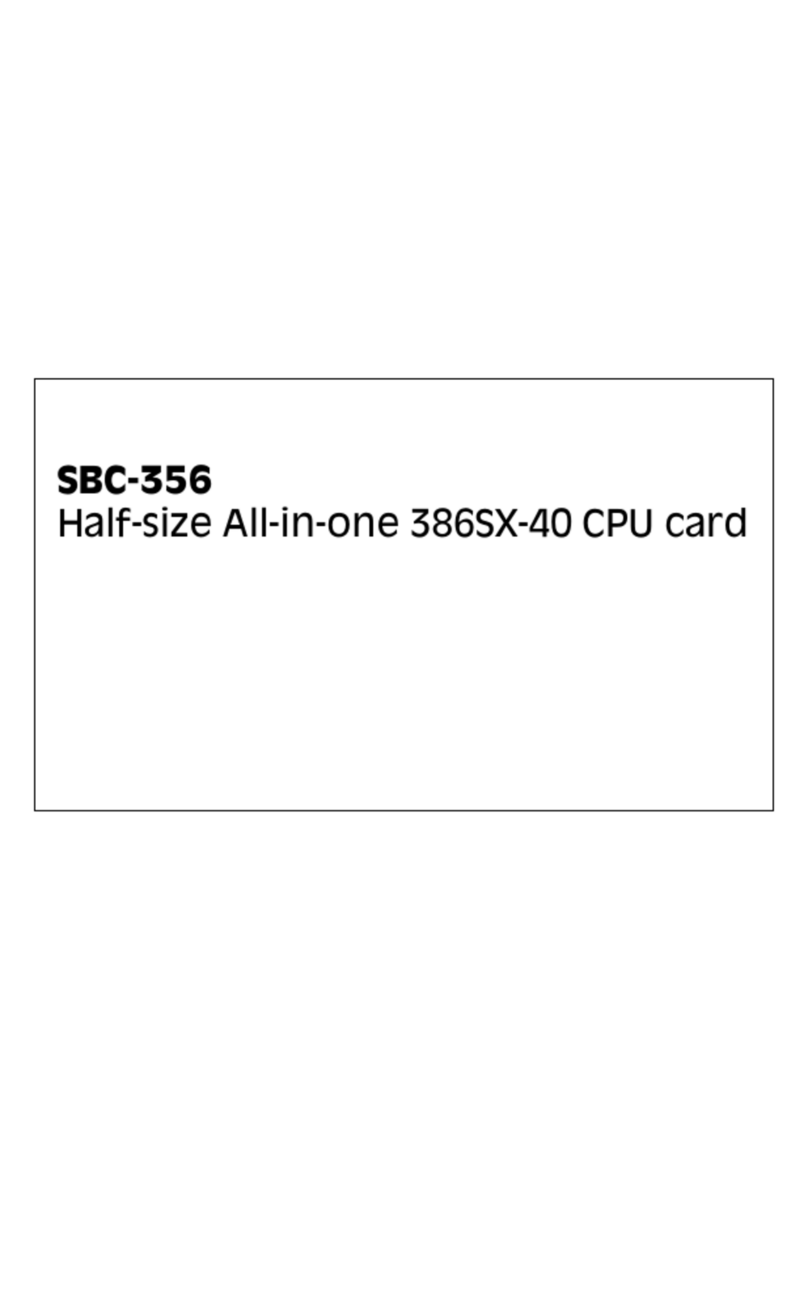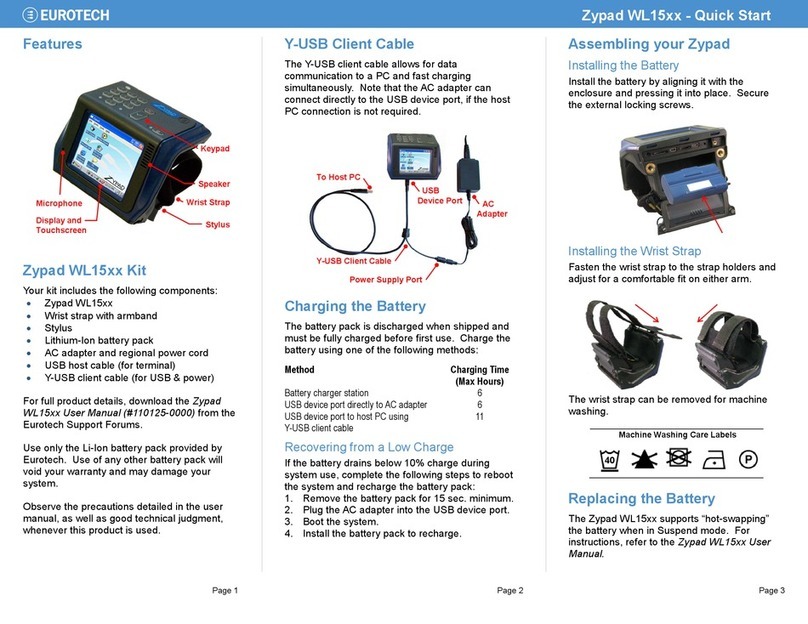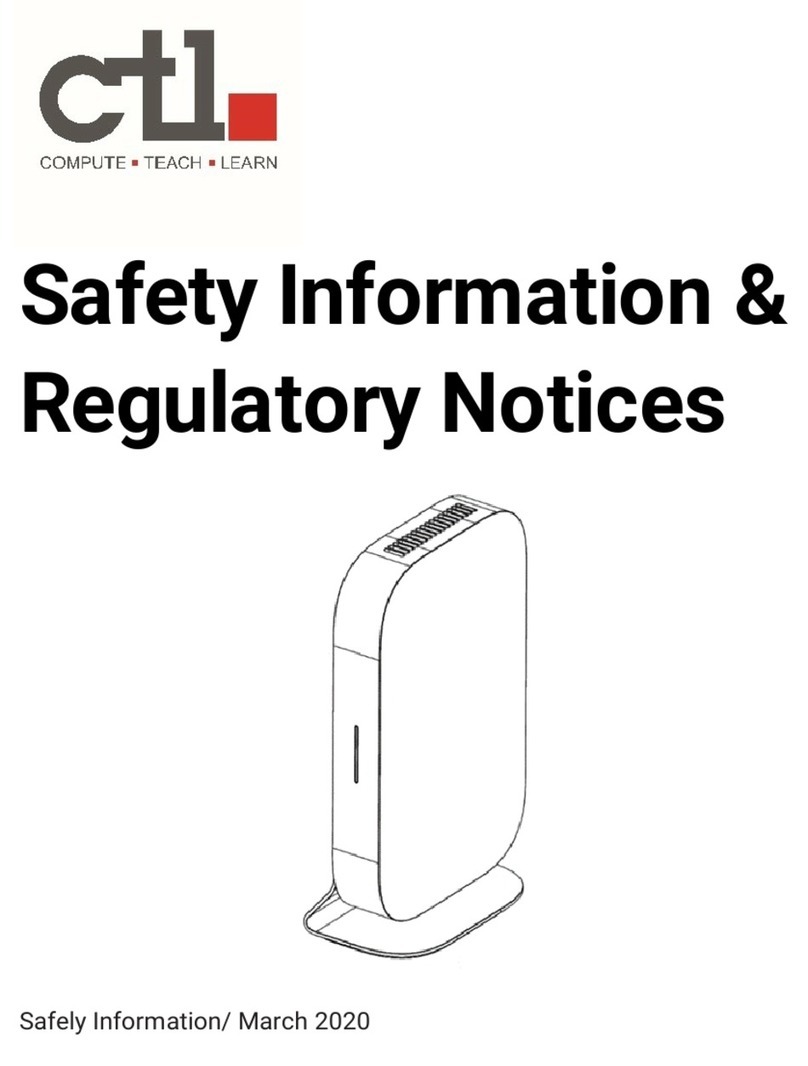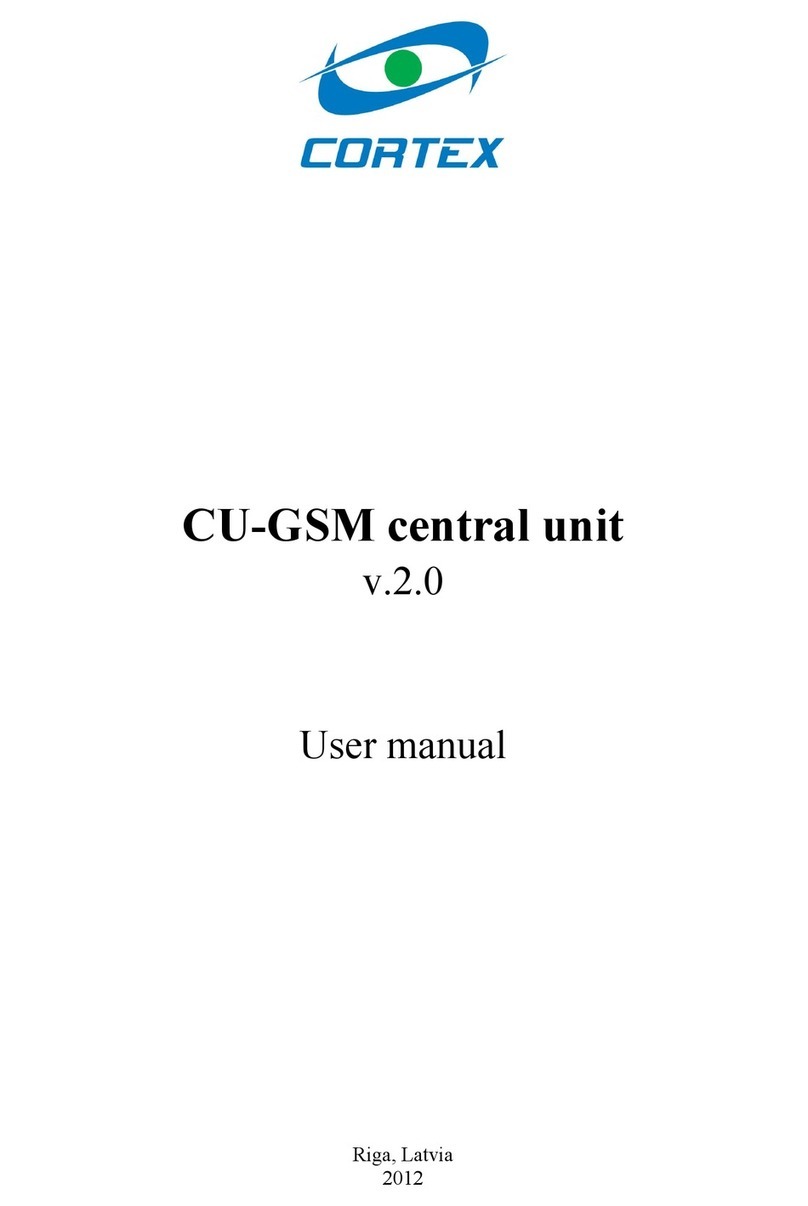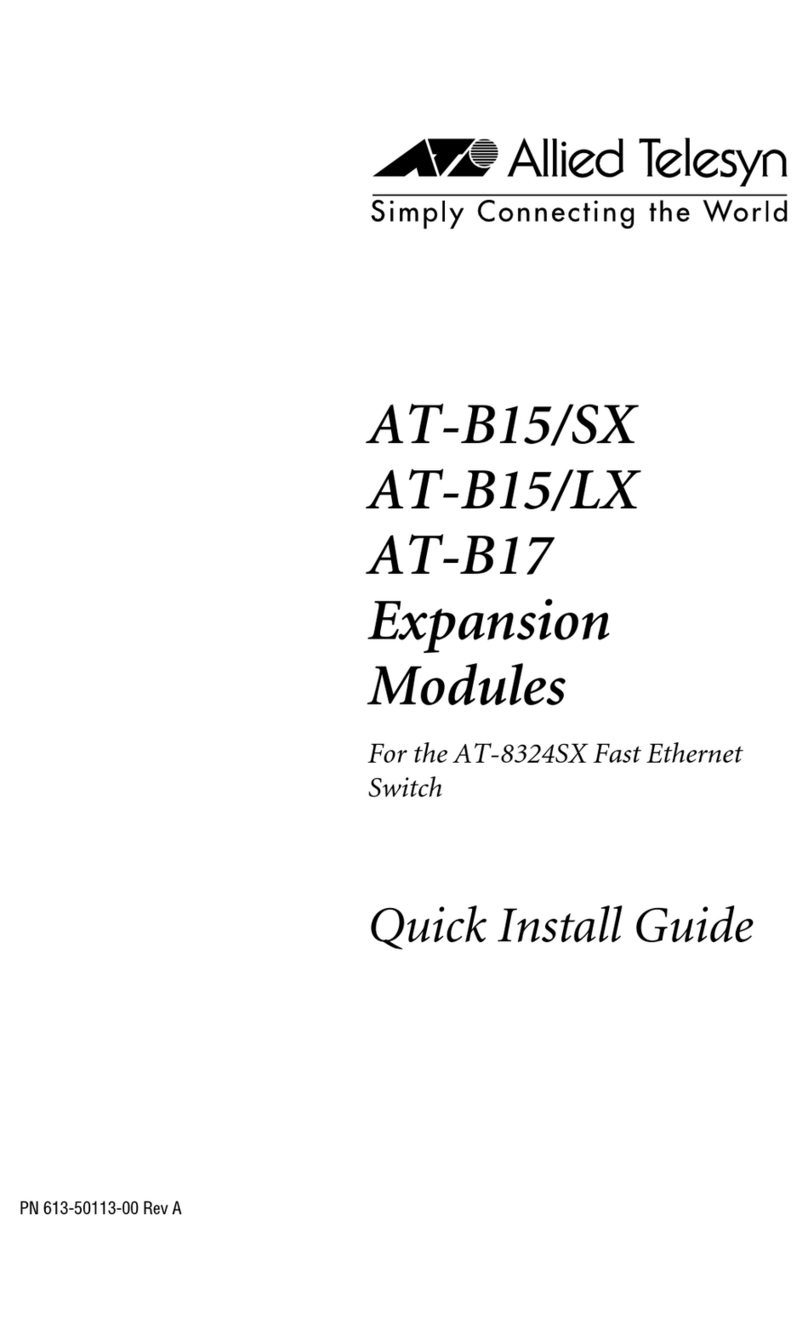TECOM WM5123 User manual

Version 2.4
TECOM CO., LTD
2009/9/21
WM5123 WiMAX USB Dongle
User Manual

WM5123 USER MANUAL
i
Legal Rights
The material contained herein is proprietary, and owned by TECOM Co., Ltd or its third party licensors.
TECOM Co., Ltd reserves the right to alter the specification and description in this document without prior
notice.
Statement of Conditions
The information contained in this document is subject to change without prior notice. TECOM Co., Ltd
shall not be liable for errors contained herein or for incidental or consequential damages in connection with the
furnishing, performance, or use of this manual or equipment supplied with it.
Disclaimer
The software is sold on an “AS IS” basis. TECOM, its affiliates or its licensors MAKE NO WARRANTIES,
WHATSOEVER, WHETHER EXPRESS OR IMPLIED WITH RESPECT TO THE SOFTWARE AND THE
ACCOMPANYING DOCUMENTATION. TECOM SPECIFICALLY DISCLAIMS ALL IMPLIED WARRANTIES
OF MERCHANTABILITY AND FITNESS FOR A PARTICULAR PURPOSE AND NON-INFRINGEMENT WITH
RESPECT TO THE SOFTWARE UNITS OF PRODUCT DELIVERED TO PURCHASER HEREUNDER ARE
NOT FAULT-TOLERANT AND ARE NOT DESIGNED, MANUFACTURED OR INTENDED FOR USE OR
RESALE IN APPLICATIONS WHERE THE FAILURE, MALFUNCTION OR INACCURACY OF PRODUCTS
CARRIES A RISK OF DEATH OR BODILY INJURY OR SEVERE PHYSICAL OR ENVIRONMENTAL
DAMAGE (“HIGH RISK ACTIVITIES”). HIGH RISK ACTIVITIES MAY INCLUDE, BUT ARE NOT LIMITED TO,
USE AS PART OF ON-LINE CONTROL SYSTEMS IN HAZARDOUS ENVIRONMENTS REQUIRING
FAIL-SAFE PERFORMANCE, SUCH AS IN THE OPERATION OR NUCLEAR FACILITIES, AIRCRAFT
NAVIGATION OR COMMUNICATION SYSTEM, AIR TRAFFIC CONTROL, LIFE SUPPORT MACHINES,
WEAPONS SYSTEMS OR OTHER APPLICATIONS REPRESENTING A SIMILAR DEGREE OF POTENTIAL
HAZARD. TECOM SPECIFICALLY DISCLAIMS ANY EXPRESS OR IMPLIED WARRANTY OF FITNESS
FOR HIGH RISK ACTIVITIES.

WM5123 USER MANUAL
ii
PURCHASER’S SOLE REMEDY FOR BREACH OF THE EXPRESS WARRANTIES ABOVE SHALL BE
REPLACEMENT OR REFUND OF THE PURCHASE PRICE AS SPECIFIED ABOVE, AT TECOM’S OPTION.
TO THE FULLEST EXTENT ALLOWED BY LAW, THE WARRANTIES AND REMEDIES SET FORTH IN THIS
AGREEMENT ARE EXCLUSIVE AND IN LIEU OF ALL OTHER WARRANTIES OR CONDITIONS, EXPRESS
OR IMPLIED, EITHER IN FACT OR BY OPERATION OF LAW, STATUTORY OR OTHERWISE, INCLUDING
BUT NOT LIMITED TO WARRANTIES, TERMS OF CONDITIONS OF MERCHANTABILITY, FITNESS FOR A
PARTICULAR PURPOSE, SATISFACTORY QUALITY, CORRESPONDENCE WITH DESCRIPTION, NON
INFRINGEMENT, AND ACCURACY OF INFORMATION GENERATED. ALL OF WHICH ARE EXPRESSLY
DISCLAIMED. TECOM WARRANTIES HEREIN RUN ONLY TO PURCHASER AND ARE NOT EXTENDED
TO ANY THIRD PARTIES. TECOM NEITHER ASSUMES NOR AUTHORIZES ANY OTHER PERSON TO
ASSUME FOR IT ANY OTHER LIABILITY IN CONNECTION WITH THE SALE, INSTALLATION,
MAINTENANCE OR USE OF ITS PRODUCTS.
Limitation of Liability
TECOM SHALL NOT BE LIABLE TO THE PURCHASER OR TO ANY THIRD PARTY, FOR ANY LOSS OF
PROFITS, LOSS OF USE, INTERRUPTION OF BUSINESS OR FOR ANY INDIRECT, SPECIAL,
INCIDENTAL, PUNITIVE OR CONSEQUENTIAL DAMAGES OF ANY KIND, WHETHER ARISING UNDER
BREACH OF CONTRACT, TORT, NEGLIGENCE, STRICT LIABILITY OR OTHERWISE AND WHETHER
BASED ON THIS AGREEMENT OR OTHERWISE, EVEN IF ADVISED OR THE POSSIBILITY OF SUCH
DAMAGES.
TO THE EXTENT PERMITTED BY APPLICABLE LAW, IN NO EVENT SHALL THE LIABILITY FOR
DAMAGES HEREUNDER OR ALVARION OR ITS EMPLOYEES OR AGENTS EXCEED THE PURCHASE
PRICE PAID FOR THE PRODUCT BY PURCHASER, NOR SHALL THE AGGREGATE LIABILITY FOR
DAMAGES TO ALL PARTIES REGARDING ANY PRODUCT EXCEED THE PURCHASE PRICE PAID FOR
THAT PRODUCT BY THAT PARTY.

WM5123 USER MANUAL
iii
TABLE OF CONTENTS
1. UNPACK THE USB DONGLE ........................................................................................................................ 1
2. INSTALLATION STEP ....................................................................................................................................2
2.1 Windows XP Installation Procedure...........................................................................................................2
2.2 Windows Vista Installation Procedure........................................................................................................7
2.3 Troubleshooting........................................................................................................................................12
3. Connection Manager Operation .................................................................................................................15
3.1 Start-up Screen ........................................................................................................................................15
3.2 Connected To Network.............................................................................................................................16
3.3 Setting ......................................................................................................................................................18
3.3.1 Roaming Service ...............................................................................................................................19
3.3.2 WiMAX Signal....................................................................................................................................20
3.3.3 Software Upgrade..............................................................................................................................21
3.4 Tools.........................................................................................................................................................22
3.4.1. Connect Details............................................................................................................................23
3.4.2. Connect History............................................................................................................................23
3.4.3. Troubleshooting............................................................................................................................24
3.4.4 Speed Test...................................................................................................................................26
3.4.5 Coverage Map..............................................................................................................................26
3.5 Help .....................................................................................................................................................26
3.5.1 Connection Manager Help ...........................................................................................................26
3.5.2 VMAX FAQ Support.....................................................................................................................27
3.5.3 About Connection Manager .........................................................................................................28

WM5123 USER MANUAL
1
1. UNPACK THE USB DONGLE
The following figure lists the items shipped with WM5123 USB Dongle:
1. WM5123 USB Dongle: Qty 1
2. USB Adapter: Qty 1
3. Quick Installation Guide: Qty 1
4. CD-ROM: Qty 1
5. Product Warranty Card: Qty 1
Figure 1. WM5123 USB Dongle Package Contents
Please insert the USB Dongle and adapter into USB port of PC as below:

WM5123 USER MANUAL
2
2. INSTALLATION STEP
2.1 Windows XP Installation Procedure
(Suggest you executing it as administrator role to make sure you have the proper access right.)
Step 1. When you plug in WiMAX USB Dongle device on your computer for the first time, the
operating system will detect it as a CD-ROM device and pop up the Setup Wizard to start
the installation of WiMAX device “Connection Manager”. Click “Next” to continue.

WM5123 USER MANUAL
3
If your PC can not enable the auto-run function, please open ”My Computer” to execute “WiMAX
Installation Disk” from CD-ROM and double click “setup.exe” to open Setup Wizard for the installation
of WiMAX device “Connection Manager”.

WM5123 USER MANUAL
4
Step 2. Select “I accept the agreement” and click “Next”.
Step 3. You can set the installation path you want. Default setting is according to the location
disk of the operating system. The example path in the figure is “C:\Program Files\VMAX
WiMAX Software”. Please click “Next” after you set the installation path.

WM5123 USER MANUAL
5
Step 4. You can set up the “Start Menu Folder” as you want for WiMAX device’s program
shortcuts. The system default “Folder Name” is “VMAX WiMAX Software”. Please click
“Next” after your setting.
Step 5. This is a confirmation page to make sure of the installation setting information. If you
accept, please click “Install”.

WM5123 USER MANUAL
6
Step 6. VMAX CM (Connection Manager) supports English and Traditional Chinese. You can
choose the default language in the Connection Manager. After your selection, please
click “Next” to start installation.
Step 7. Please wait for a while during installation. After installation is finished, you can use VMAX
CM.

WM5123 USER MANUAL
7
2.2 Windows Vista Installation Procedure
(Suggest you executing it as administrator role to make sure you have the proper access right.)
Step 1. When you plug in WiMAX USB Dongle device on your computer for the first time, the operating
system will detect it as a CD-ROM device. Click “WiMAX Installation Disk”, then the Setup
Wizard will be popped up.
Step 2. Please click “Next” to start the installation of WiMAX device “Connection Manager”.

WM5123 USER MANUAL
8
If your PC can not enable the auto-run function, please open ”My Computer” to execute “WiMAX
Installation Disk” from CD-ROM and double click “setup.exe” to open Setup Wizard for the installation
of WiMAX device “Connection Manager”.

WM5123 USER MANUAL
9
Step 3. Select “I accept the agreement” and click “Next”.
Step 4. You can set the installation path you want. Default setting is according to the location
disk of the operating system. The example path in the figure is “E:\Program Files\VMAX
WiMAX Software”. Please click “Next” after you set the installation path.

WM5123 USER MANUAL
10
Step 5. You can set up the “Start Menu Folder” as you want for WiMAX device’s program
shortcuts. The system default “Folder Name” is “VMAX WiMAX Software”. Please click
“Next” after your setting.
.
Step 6. This is a confirmation page to make sure of the installation setting information. If you
accept, please click “Install”.

WM5123 USER MANUAL
11
Step 7. VMAX CM (Connection Manager) supports English and Traditional Chinese. You can
choose the default language in the Connection Manager. After your selection, please
click “Next” to start installation.
Step 8. Please wait for a while during installation. After installation is finished, you can use VMAX
CM.

WM5123 USER MANUAL
12
Step 9. While using the CM (connection manager) in Vista OS, we suggest you executing it as
administrator role to make sure you have the proper access right.
2.3 Troubleshooting
Step 1. After successful installation, when you re-plug the WiMAX USB Dongle device, but
computer operating system can not find the correct driver of the WiMAX device and the
following Wizard is popped up, please select “NO, not this time” and click “Next”, then
select “Install from a list of specific location (Advanced)” again and click “Next”.

WM5123 USER MANUAL
13

WM5123 USER MANUAL
14
Step 2. Click “Browse” to select the Connection Manager’s located path from either the
CD-ROM or the computer, and click “Next” to start the installation of the desired
device driver, for example, “C:\Program Files\VMAX WiMAX Software\Drivers”
which is the default local path.
Step 3. After computer operating system pops up this message, please click “Continue
Anyway” and the desired driver will be installed automatically.

WM5123 USER MANUAL
15
3. Connection Manager Operation
3.1 Start-up Screen
After executing the WiMAX CM, you can look at the login information on the start-up screen. Three
functional icons located on the top right corner of the screen, from left to right, include “Signal strength
bar”, “CM English and Chinese Language Switching”, “Minimize to the System Tray” respectively.
Signal strength bar:Show the current WiMAX signal strength after inserting the USB dongle.
Remember me:The connection manager will save your username and password which will be
automatically edited and displayed on the start-up screen next time when you
activate CM. Then, you have to click “CONNECT” to connect to the internet.
Auto login at startup:The connection manager will automatically connect to the internet every time
when you activate CM.

WM5123 USER MANUAL
16
3.2 Connected To Network
This page includes 「Connect」、「Exit」.
Connect:Connect to VMAX network
Exit:Close the Connection Manager
After user inputs the username and password and the device can connect to the internet successfully
by clicking “CONNECT” button, Connection Manager will pop up the screen as below showing linking
status and other network connection information.
Disconnect:Disconnect the current network link.
Exit:Close the Connection Manager
Table of contents
Other TECOM Computer Hardware manuals