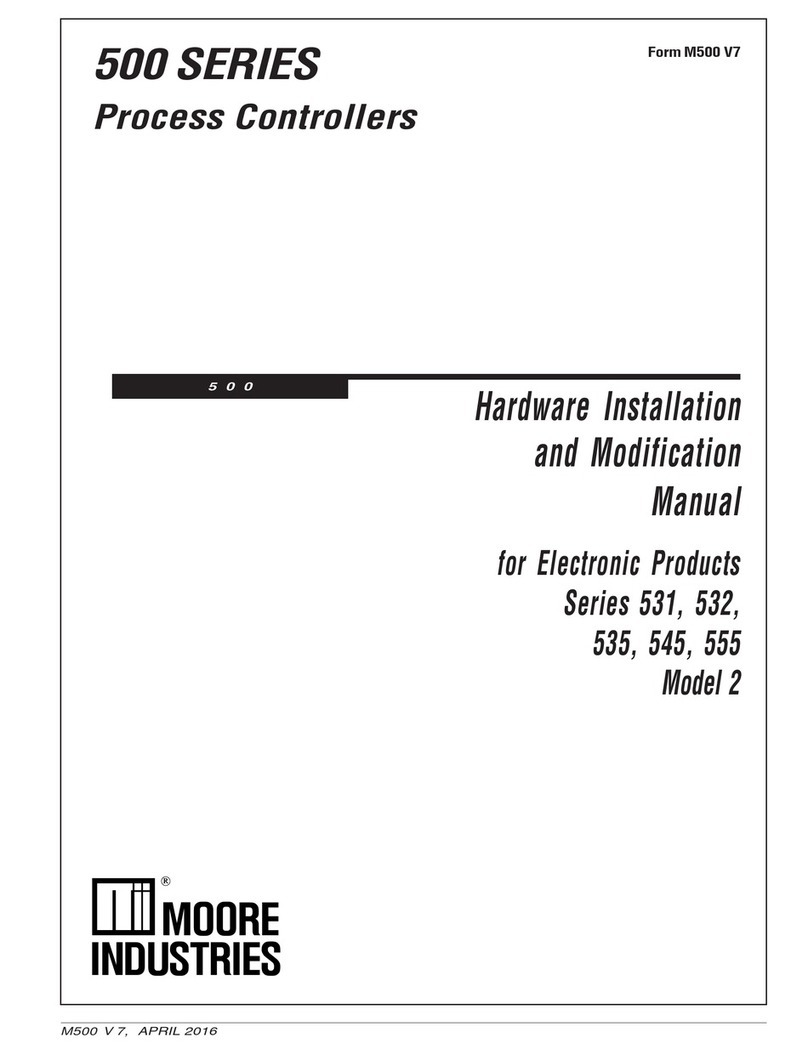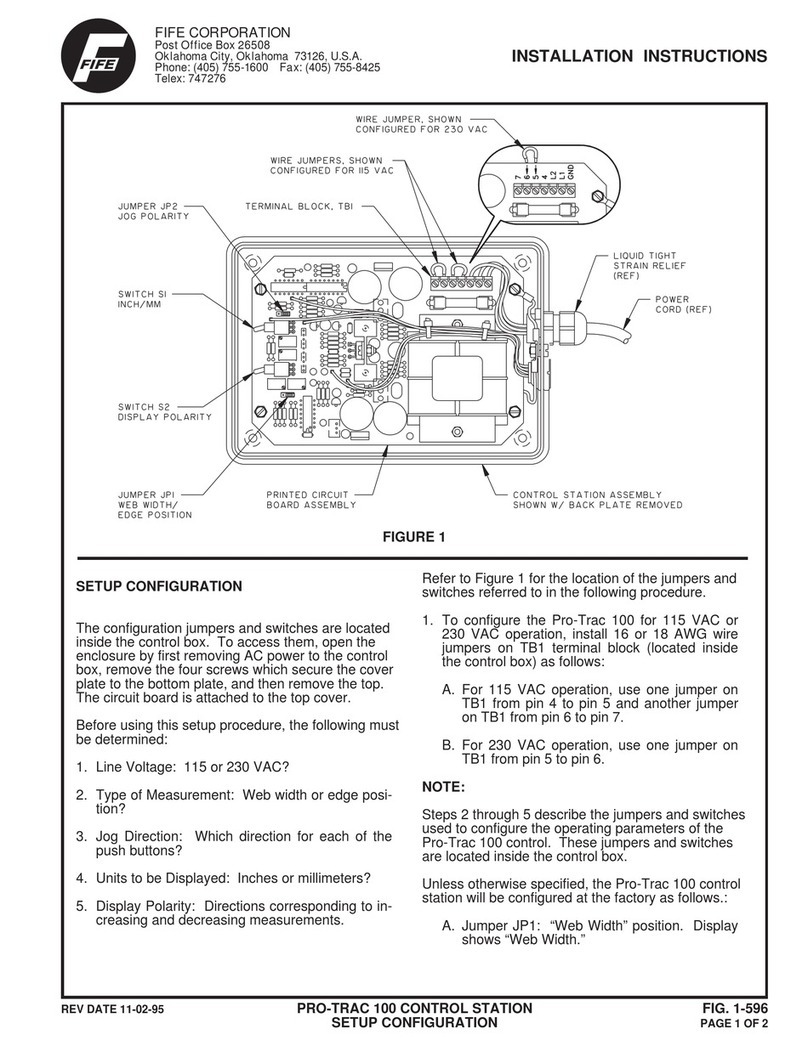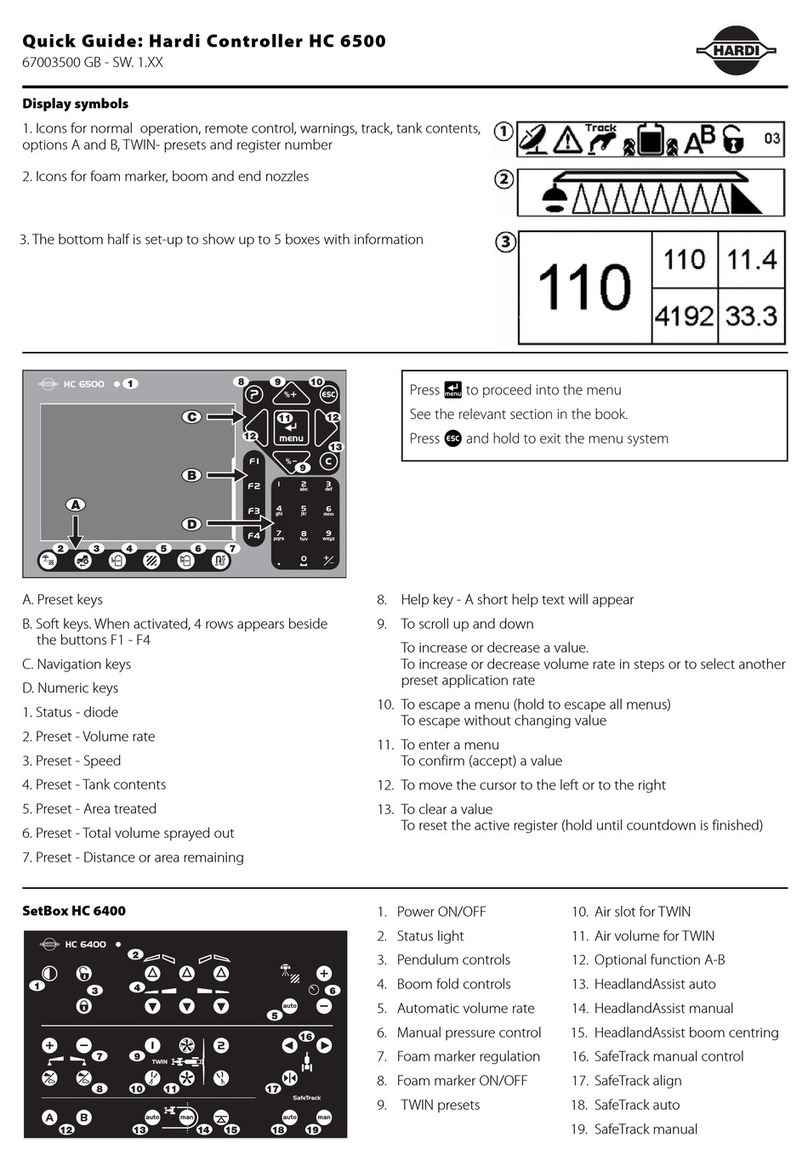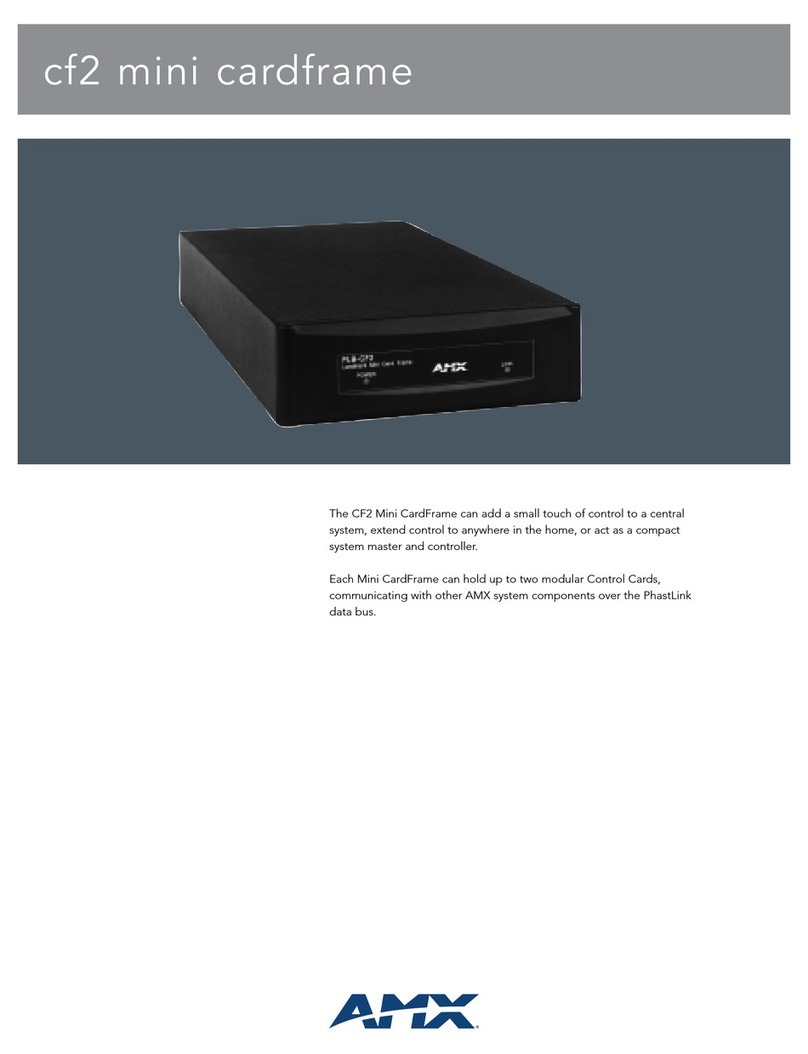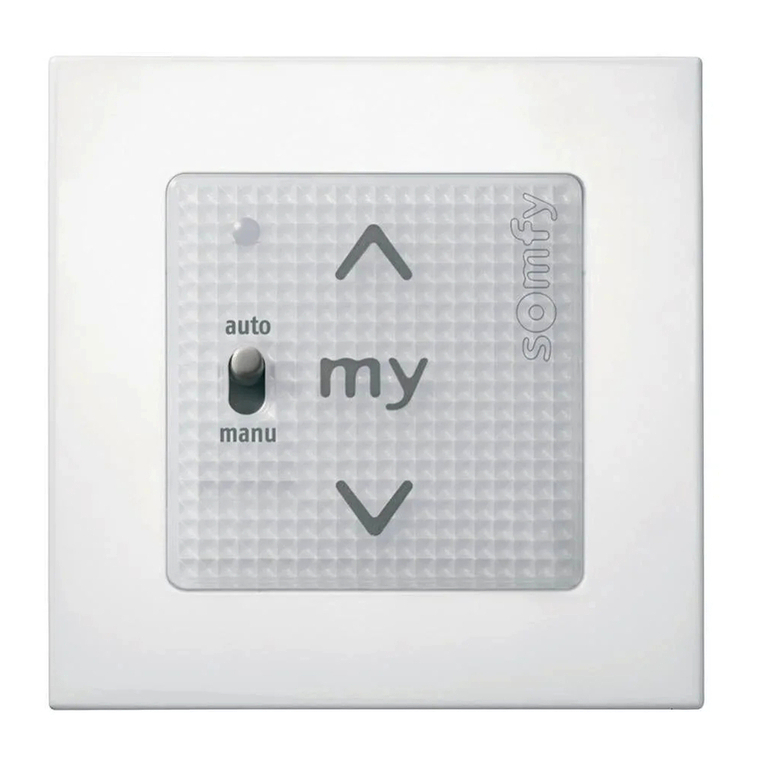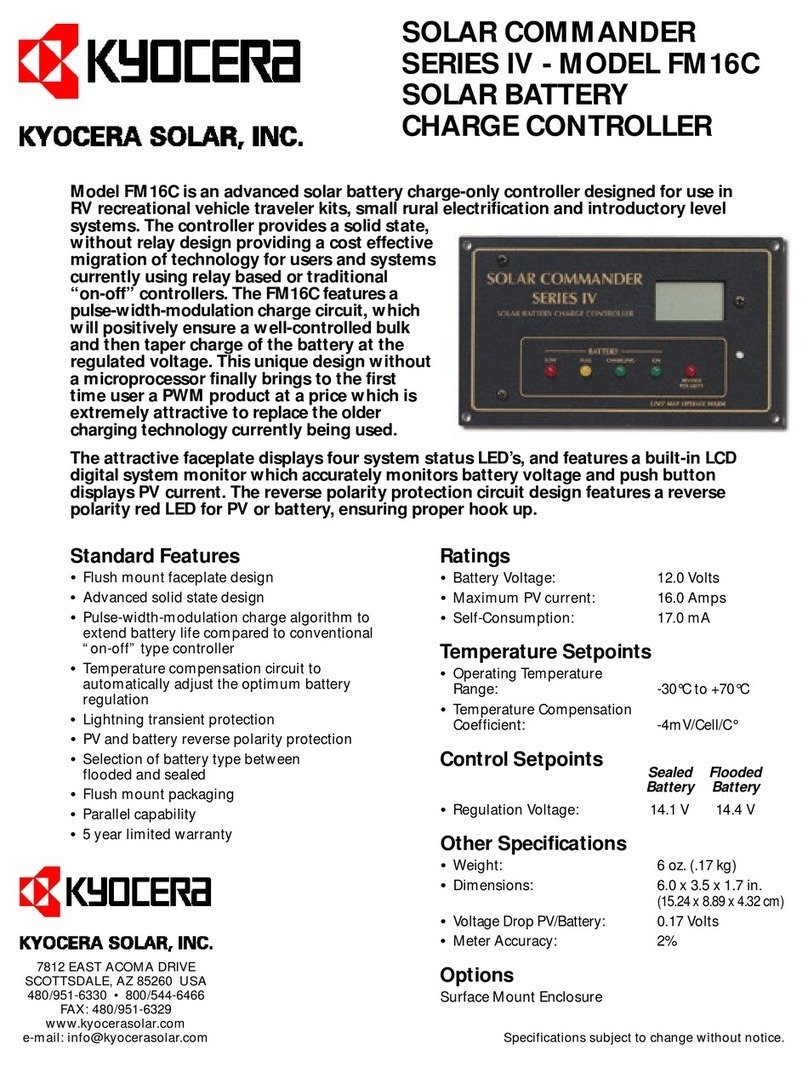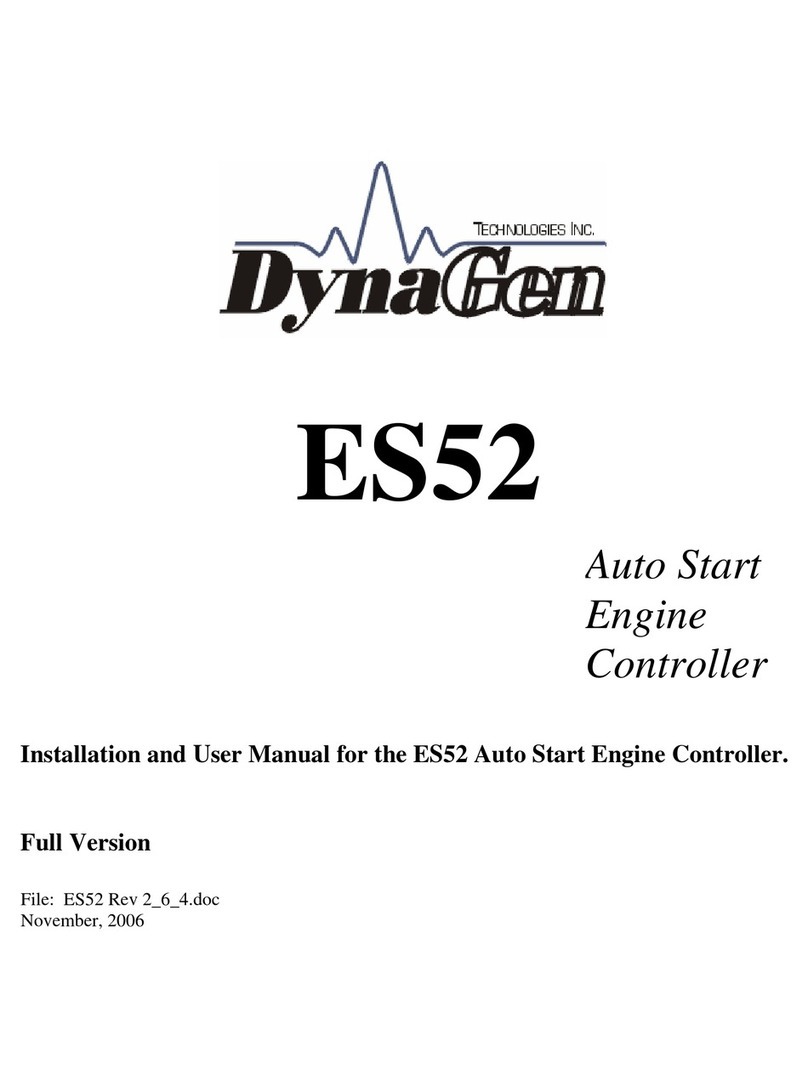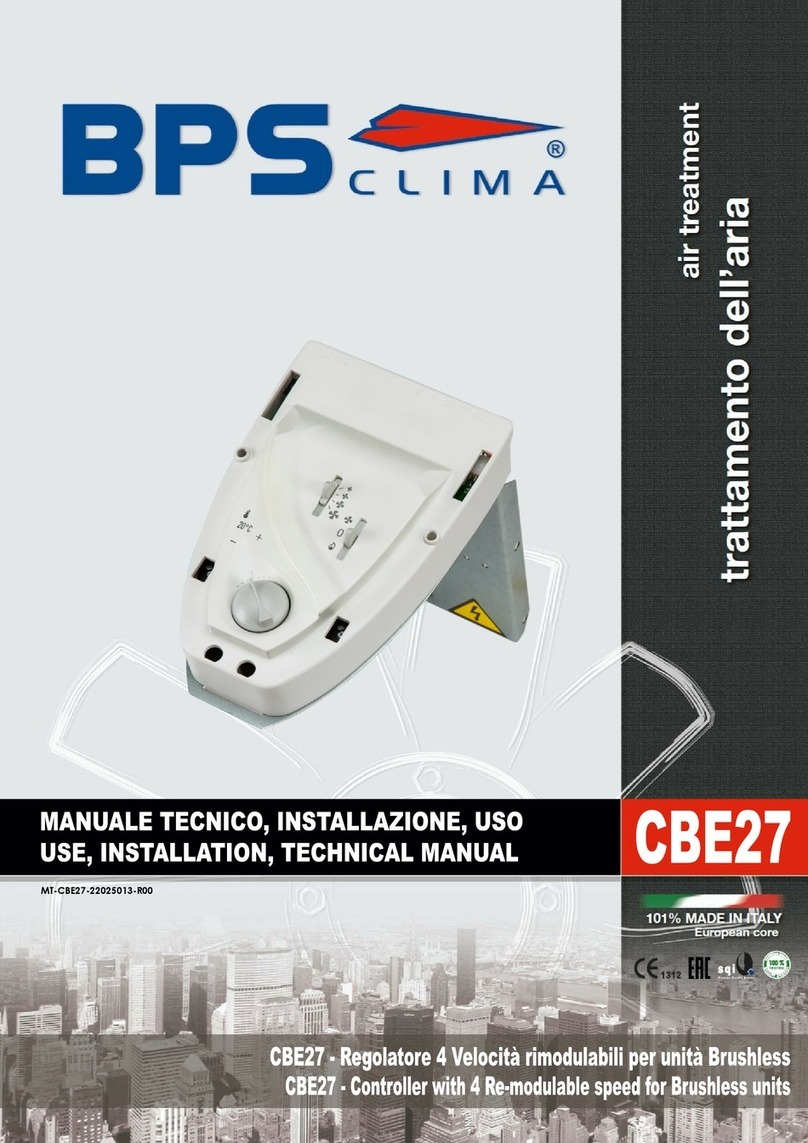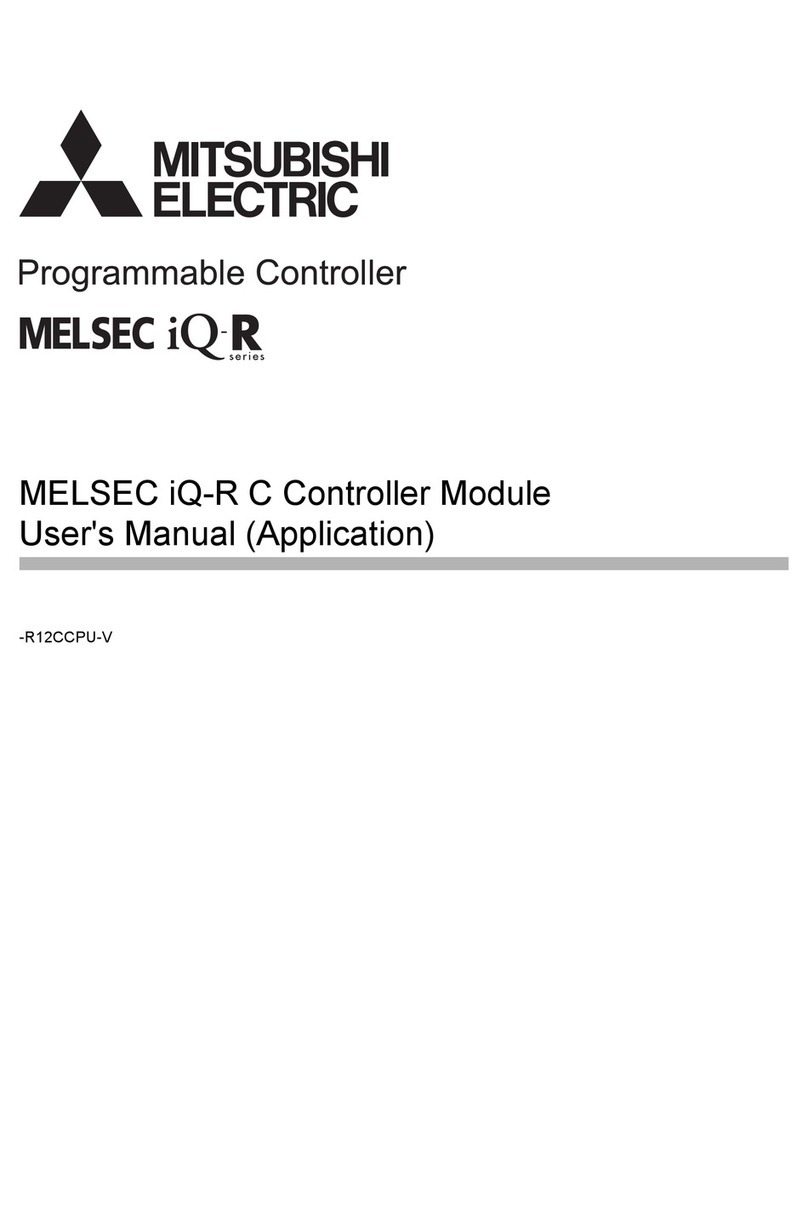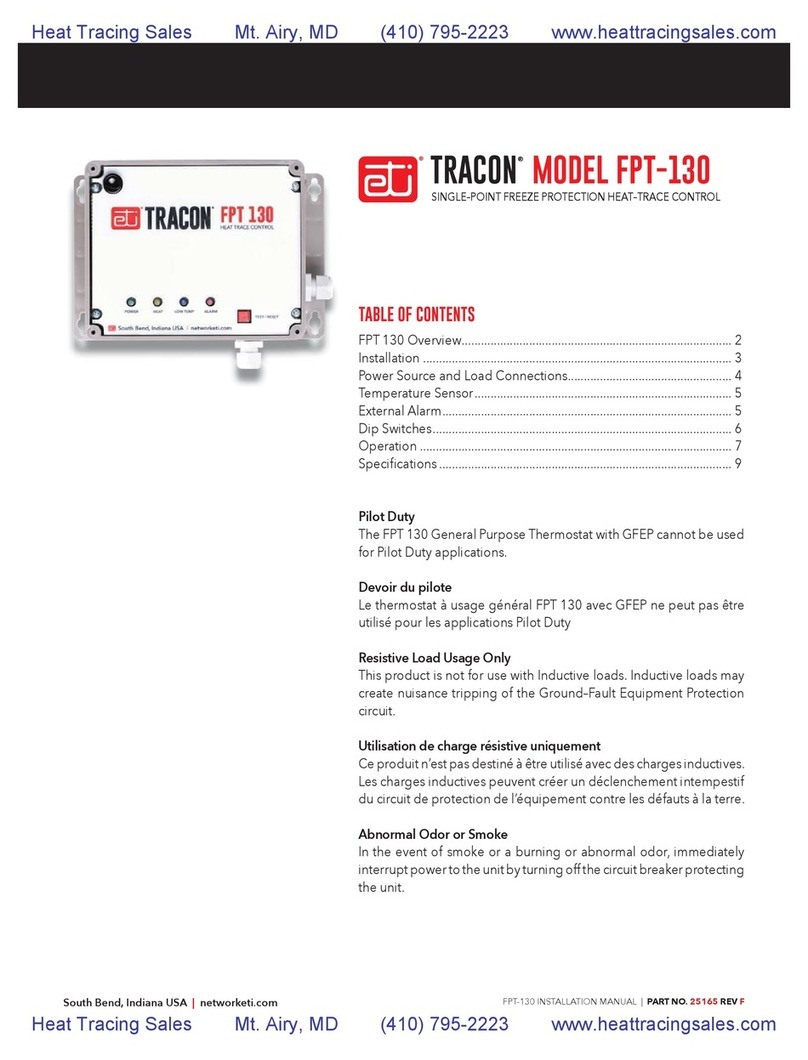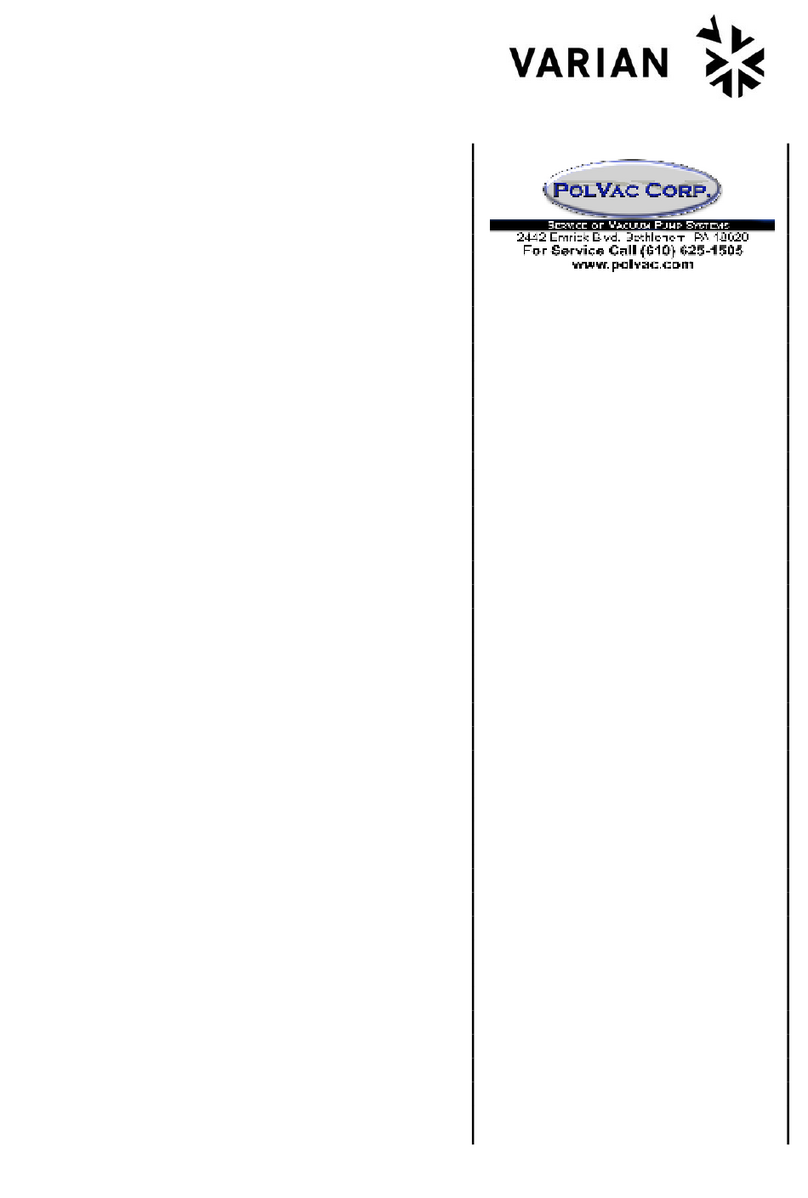TeeJet 844-AB User manual


844-AB Sprayer control 1
Software 4.03
Chapter 1 – Introduction
This User Guide provides information for
software version 4.03.
Make sure that all hardware components are
properly installed and tested. Before starting
the programming process, confirm that the
console and all sensors are working properly.
IMPORTANT!
Before beginning, review the following
Program Guidelines that control the
programming process.
To exit any Setup Mode, press and hold the
Program key for 3 seconds. The inputs are
stored and the computer will exit Program
Mode.
To increase the value of a programmable
digit, press the Plus key. To decrease the
value, press the Minus key. These keys are
located directly to the right of the display. For
some program steps, press and hold the Plus
and Minus keys to quickly change the values.
Press the Plus and Minus keys once to
increment/decrement the values by one
unit.
Press and hold the Plus and Minus keys
simultaneously to reset the value to “0” or
begin automatic calibration.
Press the Program key to advance the system
to the next program step. After the final
program step is complete, the console will
finish the programming loop and return to the
initial programming step.
System Setup mode contains the options that
customize the controller to the sprayer or
sprayer components. These include
calibration steps and parameters that seldom
change once programmed.
Application Setup mode contains settings that
are frequently changed (tip spacing, number
of tips per boom section, density, nozzles
used, and target application rate).
Figure 1-1: 844-AB Console
Power On the Console
The 844-AB console can be powered on by
pressing the Program key one time. The
console will initially display the software
version at the top of the screen and the serial
number of the console at the bottom of the
screen. After approximately 5 seconds, the
console will enter into swath width view.
Press the Program key to advance to normal
Operations mode.
Figure 1-2: Power On the Console
4.03
4.03 4.03
4.03
ABL
ABL ABL
ABL
999
999 999
999
5555
55555555
5555
1 2 3 4 5 6 7 8 9 10
11
12

844-AB Sprayer control 2
Software 4.03
Power Off the Console
To power off the 844-AB console, press and
release the Minus and Program keys
simultaneously.
The console will save new information (area
and volume counters) to memory before it
powers down.
“Off” will be displayed on the console, followed
by a 5-second countdown, indicating the
console is about to power down. The console
also has an automatic power down feature.
This is described in further detail
in the Feat ures section of this User Guide.
Figure 1-3: Power Off the Console
OFF
OFFOFF
OFF
5
55
5
1 2 3 4 5 6 7 8 9 10
11
12

844-AB Sprayer control 3
Software 4.03
Chapter 2 – Application mode
The 844-AB gives the possibility of working in
two different ways to fit the application.
Therefore, the console should be set up and
consequent programming and working
features will be dependant of the chosen
mode.
Airblast mode
This mode is designed to work with Airblast
sprayers, mostly spraying on two sides (Left
and Right) with the possibility to switch on or
off sections in the height.
The working width is defined by the distance
between two rows of trees.
This mode is called AB (airblast).
Figure 2-1: Airblast (AB) principle
Vineyard mode
This mode is designed to work with vineyard
sprayers that are spraying horizontally.
Several rows are covered and sections can be
switched on or off to adapt the working width.
Each section covers a number of faces.
The working width is defined by the number of
faces and the row width.
One or more nozzles can be spraying each
face. If all nozzles spraying on a face are not
equal, they should be considered as a unique
nozzle and the total flow has to be set up in
the configuration menu.
But all faces have to be sprayed equally.
This mode is called HC (airblast).
Figure 2-2: Airblast (AB) principle

844-AB Sprayer control 4
Software 4.03
Chapter 3 - OEM Setup
OEM Setup mode contains the options that
customize the controller to the sprayer or
sprayer components.
These include calibration steps and
parameters that will never change once
programmed.
To enter System Setup mode, power off the
console. Press and hold the Plus and Minus
keys simultaneously. While holding the Plus
and Minus keys, also press the Program key
four times (within 3 seconds) and then
release all keys to enter OEM Setup mode.
Press and hold the Program key for three
seconds to exit OEM Setup mode. Changes
will be saved to the console’s memory.
Application type
As explained above, the 844-AB is capable of
working in either Airblast (AB) or Vineyard
(HC) mode.
Use the Plus and Minus keys to switch from
AB to HC mode.
Press the Program key to accept the value
and advance to the next program step.
Figure 3-1: Application Type Selection
AB
ABAB
AB
typ
typtyp
typ
1 2 3 4 5 6 7 8 9 10
11
12
Number of sections
This will determine the maximum number of
sections available on the sprayer.
In AB mode, only even values are allowed
(2,4,6).
In HC mode, all values between 1 and 7 are
allowed.
Figure 3-2: Number of Sections
4
44
4
nr
nrnr
nr
sec
secsec
sec
1 2 3 4 5 6 7 8 9 10
11
12
Minimum voltage
This will determine the minimum voltage that
can be applied to the regulation valve.
If too low, the valve won’t fine tune the dose
rate. If too high, the valve could have some
unstable regulation.
Figure 3-3: Minimum voltage
3.5
3.53.5
3.5
min
minmin
min
volt
voltvolt
volt
1 2 3 4 5 6 7 8 9 10
11
12

844-AB Sprayer control 5
Software 4.03
Dead Band
This will determine the regulation dead band.
This setting will avoid continuous regulation
when the dose rate is very close to the target
doise rate.
If too low, the valve could have some
unstable regulation. If too high, the real dose
rate could be far away from the target.
Figure 3-4: Dead band
1
11
1
.5
.5.5
.5
STp
STpSTp
STp
bnd
bndbnd
bnd
1 2 3 4 5 6 7 8 9 10
11
12
Rotation speed
This will determine the time needed by the
regulation valve to travel at maximum speed
from fully close to fully open.
Lowering this value will make the regulation
slower. Increasing this value will make the
regulation faster.
Figure 3-5: Rotation speed
6
66
6
rot
rotrot
rot
spd
spdspd
spd
sec
secsec
sec
1 2 3 4 5 6 7 8 9 10
11
12
Display stable
This will determine allowed tolerance on the
displayed dose rate. If the difference between
the real and the target dose rates is smaller
than it, the target will be displayed.
Figure 3-6: Display stable
5
55
5
dsp
dspdsp
dsp
stbl
stblstbl
stbl
1 2 3 4 5 6 7 8 9 10
11
12
Total area
This counter is a hidden counter that can be
reset only by the manufacturer.
It shows the total area covered since last
reset.
Figure 3-7: Total area
tot
tottot
tot
134
134134
134
1 2 3 4 5 6 7 8 9 10
11
12
Ha

844-AB Sprayer control 6
Software 4.03
Maximum speed
This counter is a hidden counter that can be
reset only by the manufacturer.
It shows the maximum speed reached by the
sprayer.
Figure 3-8: Maximum speed
5.
5.5.
5.
high
highhigh
high
1 2 3 4 5 6 7 8 9 10
11
12
Km/h
Memory option
This feature enables the user counters.
Select NO to disable this feature or YES to
enable it.
Figure 3-9: Memory option
NO
NONO
NO
mem
memmem
mem
1 2 3 4 5 6 7 8 9 10
11
12
Tank content
This features enables a tank content counter.
This counter should be set after filling the tank
and will count down according to the sprayed
volume. A zero value will disable this feature.
Figure 3-10: Tank content
|=
|=|=
|=
=
==
=
|
||
|
0
00
0
1 2 3 4 5 6 7 8 9 10
11
12

844-AB Sprayer control 7
Software 4.03
Chapter 4 - System Setup
For AB and HC MODE
System Setup mode contains the options that
customize the controller to the sprayer or
sprayer components.
These include calibration steps and
parameters that will rarely change once
programmed.
To enter System Setup mode, press and hold
the Plus and Minus keys simultaneously.
While
holding the Plus and Minus keys, also press
the Program key twice (within 3 seconds) and
then release all keys to enter System Setup
mode.
Press and hold the Program key for three
seconds to exit System Setup mode. Changes
will be saved to the console’s memory.
Units of Measurement
The 844-AB is capable of working in either
US, SI (Standard International metric) or SI -
l/100 m units. Use the Plus and Minus keys to
switch units.
Press the Program key to accept the value
and advance to the next program step.
Figure 4-1: Units of Measurement Selection
SI
SISI
SI
1 2 3 4 5 6 7 8 9 10
11
12
P
RO
Figure 4-2: Units of Measurement
Reset to Default
If units of measurement changes were made,
the console will display a message asking if
program parameters should be reset to default
before advancing to the next screen. Use the
Plus or Minus keys to select either “Yes” or
“No” on the screen. Press the
Program key to accept the value and advance
to the next program step.
Note:
If changes were not made to Units of
Measurement, this step will be skipped and
the screen will advance to Sensor
Selection.
Figure 4-3: Reset to Default US
yes
yesyes
yes
res
resres
res
def
defdef
def
1 2 3 4 5 6 7 8 9 10
11
12

844-AB Sprayer control 8
Software 4.03
Sensor Selection
The 844-AB can accommodate a flow meter,
pressure transducer, or both. Sensor
Selection instructs the console which sensor is
being used on the sprayer.
The default value is “FLO” (flow-based
system)
using a flow meter. To maintain this setting,
press the Program key to advance to Flow
Meter Pulses.
To change the setting to “PRS” (pressure
based system), use the Plus or Minus keys to
select “PRS” . Press the Program key to
advance to Flow Meter Pulses.
NOTE:
Pressure-based regulation is used only
with linear tips. For non-linear tips,
ALWAYS select flowbased regulation. Most
tips are linear and may be used with
pressure-based regulation. ConeJet
tips are non-linear.
If both sensors have been installed on the
sprayer, this step will determine which sensor
will be used.
If “FLO” is selected, the flow meter will be
used to control flow and the pressure
transducer will be used only to display actual
pressure. If “PRS” is selected, the pressure
transducer will be used to control flow and
display the actual pressure. Flow meter
signals will be ignored.
The regulation mode determines the following
program steps. If “FLO ” is selected, the next
Setup Mode screen displayed will be the
calibration step for the flow sensor (refer to
Flow Meter Pulses). If “PRS” is selected, the
next Setup Mode screen displayed will be the
calibration step for the pressure transducer
(flow sensor calibration will be skipped).
Figure 4-4: Sensor Selection
FLO
FLOFLO
FLO
1 2 3 4 5 6 7 8 9 10
11
12
P
RO
Flow Meter Pulses
During the Flow Meter Pulses step, the
symbol (flow meter turbine) will flash at the top
of the console. The flow meter calibration
number can be entered manually from the
factory-calibrated flow meter pulse rate tag, or
an Auto Calibration procedure can be
activated to determine flow meter pulses
based on a known volume of fluid.
Figure 4-5: Flow Meter Pulses
650
650650
650
1 2 3 4 5 6 7 8 9 10
11
12
P
RO
Manual Entry
Locate the factory-calibrated flow meter pulse
rate tag on the flow meter. If this varies from
the default value (it usually does) of the
console, use the Plus or Minus keys to modify
the value.
In some cases, larger flow meters with small
calibration numbers will include decimals for
greater accuracy. To add a decimal to the
calibration number, press the Auto/Man key.

844-AB Sprayer control 9
Software 4.03
Automatic Calibration
To complete an automatic calibration of the
flow meter, press the Plus and Minus keys
simultaneously. This will clear the existing
value and initiate the calibration procedure.
“CAL” will be displayed in the screen. This
indicates that the controller is ready to
begin the calibration process.
Figure 4-6: Calibration Procedure
CAL
CALCAL
CAL
0
00
0
1 2 3 4 5 6 7 8 9 10
11
12
P
RO
Engage the sprayer pump. Turn the boom
sections “On” and begin spraying a known
volume of fluid (e.g. 100 gallons/400 liters). As
the known amount is sprayed, the console will
count the pulses. After the known volume has
been sprayed, turn the Master Switch “Off” to
stop counting pulses.
Figure 4-7: Calibration Procedure (Continued)
cal
calcal
cal
3
33
3
777
777777
777
1 2 3 4 5 6 7 8 9 10
11
12
P
RO
Press the Program key. The console will ask
for the volume that was sprayed. Use the Plus
or Minus keys to adjust the value to match the
volume sprayed in gallons (liters).
Figure 4-8: Calibration Procedure (Continued)
vol
volvol
vol
378
378378
378
1 2 3 4 5 6 7 8 9 10
11
12
P
RO
Press the Program key to return to the Setup
mode. The new flow meter calibration number
will be displayed. To accept the value
displayed, press the Program key again. To
repeat the calibration procedure, repeat the
previous steps.
Figure 4-9: Calibration Procedure (Continued)
615
615615
615
1 2 3 4 5 6 7 8 9 10
11
12
P
RO
Pressure Transducer Low Pressure
Calibration (P Ref)
The Pressure Transducer Low Pressure
Calibration step is used to calibrate the “0”
pressure setting of the
pressure transducer. The pressure transducer
used with the 844-AB uses a 4-20 mA reading
(4.0 mA represents 0 pressure).

844-AB Sprayer control 10
Software 4.03
Figure 4-10: Pressure Transducer Low
Pressure Calibration
4.0
4.04.0
4.0
p
pp
p
ref
refref
ref
1 2 3 4 5 6 7 8 9 10
11
12
P
RO
Make sure the sprayer pump is turned “Off”
and there is no pressure in the system. Press
and release the Plus and Minus keys
simultaneously to activate the auto-calibration
feature. The message “ME S” will be
displayed. A count of “0” through “9” will
appear on the lower right portion of the
screen.
Figure 4-11: Pressure Transducer Low
Pressure Calibration (Continued)
3.9
3.93.9
3.9
160
160160
160
mes
mesmes
mes
9
99
9
1 2 3 4 5 6 7 8 9 10
11
12
P
RO
Once the display finishes counting, a number
close to 4.0 (+/- 0.2) should be displayed. The
low pressure value of the transducer is
calibrated. Press the Program key to advance
to the next step.
Figure 4-12: Pressure Transducer Low
Pressure Calibration (Continued)
3.9
3.93.9
3.9
p
pp
p
ref
refref
ref
1 2 3 4 5 6 7 8 9 10
11
12
P
RO
NOTE:
If a pressure transducer is not installed on
the system, skip this step by pressing the
Program key. Leave the default value at
“4.0”.
Pressure Transducer Maximum Rating
(P HI)
The Pressure Transducer Maximum Rating
establishes the maximum rating of the
pressure transducer. This number can be
found stamped on the pressure transducer. If
the transducer has a maximum rating of 145
psi (10 bar in SI mode) and the number is
shown on the display, advance to the next
step by pressing the Program key. If the
maximum rating is 363 psi
(25 bar in SI mode), use the Plus or Minus
keys to change the value. Press the Program
key to advance to the next step.
Figure 4-13: Pressure Transducer Maximum
Rating
145
145145
145
p
pp
p
hi
hihi
hi
9
99
9
1 2 3 4 5 6 7 8 9 10
11
12
P
RO

844-AB Sprayer control 11
Software 4.03
NOTE:
If a pressure transducer is not installed on
the system, skip this step by pressing the
Program key. Leave the default value at
“145 PSI/10 Bar”.
Speed Sensor Calibration
NOTE:
During Speed Calibration, the 844-AB will
automatically sense whether a Wheel
Speed or Radar Speed Sensor is being
used.
Proximity/Magnetic Pulses
The speed sensor must be calibrated in order
to provide the proper speed and area
readings. The value is determined by the
number of pulses generated by the speed
sensor in 300 feet (100 meters), or by
manually entering the number.
Figure 4-14: Proximity/Magnet Pulses
50
5050
50
1 2 3 4 5 6 7 8 9 10
11
12
P
RO
Automatic Calibration:
To automatically calibrate the speed sensor,
mark a distance of exactly 300 feet (100
meters). Press the Plus and Minus keys
simultaneously to clear the contents of the
display and activate auto calibration mode.
“CAL” will be displayed on the lower right
of the screen.
Figure 4-15: Speed Sensor Automatic
Calibration
cal
calcal
cal
1 2 3 4 5 6 7 8 9 10
11
12
P
RO
Drive toward the initial point of the of
designated 300 feet (100 meters). At the
starting location, press the Plus key once to
begin the calibration process. Continue driving
the course. The 844-AB will count the pulses
as the sprayer moves. The speed at which the
vehicle travels is not important. As the ending
point is reached, press the Plus key again.
The console will display the speed calibration
number.
NOTES:
The auto speed calibration process should
take place in a field-like environment with
the sprayer tank at least half full.
It is recommended to repeat the automatic
speed calibration process at least twice
and use an average of the speed
calibration numbers.
Figure 4-16: Speed Sensor Automatic
Calibration (Continued)
157
157157
157
1 2 3 4 5 6 7 8 9 10
11
12
P
RO
cal
calcal
cal

844-AB Sprayer control 12
Software 4.03
NOTE:
Once the automatic speed calibration
process has been activated, no other
functions will operate until the console
receives speed pulses for calibration. To
deactivate automatic calibration mode,
press the Plus key twice.
During the automatic calibration process,
the 844-AB will automatically sense
whether a proximity/magnetic or radar
ground speed sensor is installed. If a
manual entry is preferred, refer to MANUAL
CALCULATION.
Manual Calculation:
To manually calculate the proper value for
Wheel Speed Sensor pulses, the
circumference of the wheel to which the
sensor is mounted must be known. It can be
measured by marking the tire and measuring
the distance covered as the mark makes one
full revolution. Once the number is known, use
the following formula:
The result can be entered instead of using the
automatic calibration method. Use the Plus or
Minus keys to adjust the value. Press the
Program key to save the value and advance to
the next program step.
Radar Speed Pulses
AUTOMATIC CALIBRATION:
To automatically calibrate the radar speed
sensor, mark a distance of exactly 300 feet
(100 meters). Press the Plus and Minus keys
simultaneously to clear the contents of the
display and to activate auto calibration mode.
Once auto calibration mode is activated,
“RAD” will be displayed on the lower left of the
screen.
Figure 4-17: Radar Speed Sensor Automatic
Calibration
rad
radrad
rad
118
118118
118
1 2 3 4 5 6 7 8 9 10
11
12
P
RO
cal
calcal
cal
Drive toward the initial point of the of
designated 300 feet (100 meters). At the
starting location, press the Plus key once to
begin the calibration process.
Continue driving the course. The 844-AB will
count the pulses as the sprayer moves. The
speed at which the vehicle travels is not
important. As the ending point is reached,
press the Plus key again. The console will
display the radar speed calibration number.
NOTES:
The radar speed calibration process
should take place in a field-like
environment with the sprayer tank at least
half full.
It is recommended to repeat the radar
speed calibration process at least twice
and use an average of the speed
calibration numbers.
MANUAL CALCULATION:
It is not possible to manually calculate the
calibration value of a radar. However, the
value can be entered manually if it is known
from a prior calibration. To manually enter the
radar calibration value, press the Auto/Man
key to enter Radar mode. Once radar
calibration mode is activated, “RAD” will be
displayed on the lower left of the screen. Use
the Plus or Minus keys to adjust the value.
Press the Program key to save the value and
advance to the next program step.

844-AB Sprayer control 13
Software 4.03
Simulated Ground Speed
Simulated ground speed allows the console
and sprayer to be tested (and actually spray
water) without physically moving the sprayer.
This can and should be tested prior to any
spraying activity.
The 844-AB has a low and high simulated
ground speed. This allows the operator to
switch between the two to simulate a speed
change and ensure the console is regulating
properly during the sprayer checkout.
Figure 4-18: Simulated Ground Speed
spd
spdspd
spd
sim
simsim
sim
6.0
6.0 6.0
6.0
lo
lolo
lo
1 2 3 4 5 6 7 8 9 10
11
12
P
RO
spd
spdspd
spd
sim
simsim
sim
6.0
6.0 6.0
6.0
high
highhigh
high
1
2
3
4
5 6 7 8 9
10
11
12
P
RO
To enter simulated speeds, determine
whether the low or high simulated speed is
displayed on the console. Change from low to
high by pressing the Auto/ Man key. Use the
Plus or Minus keys to adjust the values. Press
the Auto/Man key to switch to the other setting
(either low or high) and adjust the value with
the Plus or Minus keys. Once both values are
entered, press the Program key to advance to
the next step.
The console will display the simulated speed
upon exiting System Setup mode. The
simulated speed will remain on the Operation
mode display until the console receives actual
speed pulses. While in Operation mode, with
the Master Switch in the “On” position, press
the Program and Minus keys for low simulated
speed; press the Program and Plus keys for
high simulated speed.
NOTE:
The simulated speed feature will be
deactivated once the sprayer begins
moving and the 844-AB receives actual
speed pulses. If a radar speed sensor is
being used, disconnect the radar
connection from the main console. Any
movement can disable the simulated
speed test due to the sensitivity of the
speed sensor.

844-AB Sprayer control 14
Software 4.03
Reference Flow Rate Per Section
AB MODE
The flow rate for each section of the sprayer
must be input into the 844-AB console so that
the necessary adjustments can be made
when boom sections are shut off. The console
is programmed to treat the left and right boom
sections as symmetrical; therefore the console
treats the flow rate for the lower left section
(L1) identically to the flow rate of the lower
right section (R1). The flow rate entered for
level 1 will serve as reference flow for L1
and/or R1.
Figure 4-19: AB Flow Rate Illustration
HC MODE
The flow rate for a single nozzle must be input
into the 844-AB console so that the necessary
adjustments can be made when boom
sections are shut off. If several different
nozzles are mounted to spray on a face, they
should be considered as ONE nozzle and the
total flow should be programmed.
Figure 4-20: HC Flow Rate Illustration

844-AB Sprayer control 15
Software 4.03
Up to twelve preset flow configurations can be
entered into the 844-AB. The presets are
represented by the numbers “1-12” at the
bottom of the display. The arrow symbol
indicates which preset is being programmed.
Select which preset flow configuration to
program. Use the Plus or Minus keys to toggle
through the twelve presets. Press the
Auto/Man key to enter into the selected
preset.
Figure 4-21: Preset Selection
SEL
SELSEL
SEL
conf
confconf
conf
1
2
3
4
5 6 7 8 9
10
11
12
P
RO
Press the Program key to advance to the next
program step in System Setup mode. It is not
necessary to program all twelve presets
unless they are to be used. Program the
number of presets required. Press the
Program key again to continue in System
Setup mode.
Reference Pressure
Before entering the reference flow, determine
the pressure at which the flow will be
referenced. Use the Plus or Minus keys to
adjust the value of the pressure (PSI or Bar)
to be used as flow reference. The pressure
selected to reference flow is not critical (any
pressure can be used). Select a pressure that
is close to normal operating pressure or select
a pressure from the flow rate chart for the
nozzles being used. After the reference
pressure has been selected, press the
Auto/Man key to advance to the reference
flow for preset #1.
Figure 4-22: Reference Pressure
ref
refref
ref
10
1010
10.
..
.0
00
0
1
2
3
4
5 6 7 8 9
10
11
12
P
RO
bar
barbar
bar
Reference Flow
Calculate (add) the flow rates at the
referenced pressure from all nozzles on level
1 (left or right should be the same). Enter the
total flow rate in gallons/min (liters/min) for
level 1. Use the Plus or Minus keys to adjust
the value.
Figure 4-23: Reference Flow (Level One
Entry)
1.36
1.361.36
1.36
10
1010
10.
..
.0
00
0
1
2
3
4
5 6 7 8 9
10
11
12
P
RO
bar
barbar
bar
-
--
- 1
1 1
1-
--
-
lpm
lpmlpm
lpm
Once flow entry is complete for level 1, press
the Auto/Man key to proceed with level 2.
Calculate (add) the flow rates at the
referenced pressure from all the nozzles on
level 2 (left or right should be the same). Enter
the total flow rate in gallons/min (liters/min) for
level 2. Use the Plus or Minus keys to adjust
the value.

844-AB Sprayer control 16
Software 4.03
Figure 4-24: Reference Flow (Level 2 Entry)
0.85
0.850.85
0.85
10
1010
10.
..
.0
00
0
1
2
3
4
5 6 7 8 9
10
11
12
P
RO
bar
barbar
bar
-
--
- 1
1 1
1-
--
-
lpm
lpmlpm
lpm
Press the Auto/Man key to advance to the
Select Configuration display. Use the Plus or
Minus keys to advance to another preset flow
configuration, if necessary. Follow the
previous steps for programming the reference
pressure and reference flow for presets 2-12.
Once programming is complete for all presets,
press the Program key to advance to the next
programming step.
Figure 4-25: Reference Flow (Select
Configuration Display)
SEL
SELSEL
SEL
conf
confconf
conf
1
2
3
4
5 6 7 8 9
10
11
12
P
RO
Regulating Valve Response Time
Operating conditions may require a higher or
lower response speed for the regulating valve.
To change the response time number, use the
Plus or Minus keys to increase or decrease
the number. Any number between 0.0 and 9.9
may be selected (0=Slow; 9=Fast). The
default value is 9.5. The first digit establishes
the speed for coarse adjustments (when
relatively far from the target rate). The second
digit establishes the speed for the fine
adjustment (when relatively close to the target
rate). If the regulating valve is plumbed in a
bypass line, the valve speed number of 9.5
works well for most applications.
Figure 4-27: Regulating Valve Actuating
Factor
9.
9.9.
9.
5
55
5
reg
regreg
reg
1
2
3
4
5 6 7 8 9
10
11
12
P
RO
Act
ActAct
Act
If the regulating valve is plumbed in the
throttling position (supply line), start with a
valve speed of 3.0 and adjust the number
according to application requirements.
Adjusting agitation volumes can often assist
the regulating valve operation. Press the
Program key to accept the entry and advance
to the next step.
NOTE:
The speed value can be adjusted to
optimize system performance. If the valve
tends to “search” for the programmed
application rate by cycling the pressure up
and down continuously, reduce the
number until the “searching” is minimal or
eliminated. A higher number will increase
the valve response speed and increase the
rate of adjustment.

844-AB Sprayer control 17
Software 4.03
Pressure Regulating Mode
Pressure Regulating mode directs the 844-AB
to the location of the regulating valve
plumbing. Once established, this value should
not change unless the regulating valve is
physically moved to a new plumbing location.
For additional information about plumbing,
refer to the Plumbing and Installation manual
supplied with this kit.
The default value of bypass “BYP ” indicates
that the pressure regulating valve is plumbed
in a bypass line. If no changes are necessary,
press the Program key to accept the value
and advance to the next step.
Figure 4-27: Pressure Regulating Mode
(Bypass Mode)
byp
bypbyp
byp
1
2
3
4
5 6 7 8 9
10
11
12
P
RO
NOTE:
Once the bypass mode is selected and the
console is set to “manual” mode, the
pressure regulating valve should close
when the Plus key is pressed and open
when the Minus key is pressed.
If the pressure regulating valve has been
plumbed into in a supply line to the booms, it
is considered a “throttling position”. Use the
Plus or Minus keys to change the displayed
value to “THR” (throttling mode). By doing this,
the polarity that the console uses to control
the regulating valve will be reversed.
Figure 4-28: Pressure Regulating Mode
(Throttling Mode)
thr
thrthr
thr
1
2
3
4
5 6 7 8 9
10
11
12
P
RO
NOTE:
Once the throttling mode is selected and
the console is set to “manual” mode, the
pressure regulating valve should open
when the Plus key is pressed and close
when the Minus key is pressed.
Press the Program key to accept the entry
and advance to the next step.
Minimum Pressure Setting
The Minimum Pressure Setting establishes
the minimum pressure the sprayer will
regulate. When the vehicle slows down, the
control system will sometimes regulate the
pressure so low that it falls below the
manufacturer’s recommended pressure for
the spray tip. It may also reduce system flow
to the point where the flow meter will stall.
To avoid these situations, the 844-AB can be
programmed to avoid regulating below the
pressure established with this setting. If the
default setting of 10 PSI (0.7 bar) is used, the
pressure will not fall below 10 PSI (0.7 bar)
while spraying in automatic mode.
Use the Plus or Minus keys to adjust the
value.
Press the Program key to advance to the next
program step.

844-AB Sprayer control 18
Software 4.03
Figure 4-29: Minimum Pressure Setting
0.6
0.60.6
0.6
1
2
3
4
5 6 7 8 9
10
11
12
P
RO
bar
barbar
bar
min
minmin
min
prs
prsprs
prs
Density (Liquid Specific Gravity)
The default value of “1.00” corresponds with
the specific gravity of water and is correct for
most pesticide applications. Some spray
solutions, such as fertilizer, have different
densities. If such a material is being used, a
new value should replace the default. The
following chart will help determine the density
of other solutions.
Figure 4-30: Density Display
1. 8
1. 81. 8
1. 8
D
1
2
3
4
5 6 7 8 9
10
11
12
P
RO
Figure 4-31: Density Settings
Use the Plus or Minus keys to change the
value.
Press the Plus and Minus keys simultaneously
to clear the value to “0”. Press the Program
key to accept the value and advance to the
next step.
If the solution is not identified on the chart
(above), the Specific Gravity can be
calculated as follows:
NOTES:
Water weighs 8.34 lbs/gallon or 1 Kg/L.
To activate the specific gravity number
while in the Application Setup Mode, press
the Auto/ Man key so “D” is displayed on
the top of the screen. All calculations will
use the specific gravity entered during this
step. To remove the “D” press the
Auto/Man key again. Once the “D” is not
displayed, all calculations will use the
specific gravity of water (1.00) regardless
of whether another density was
programmed or not. Refer to Application
Setup mode for additional information.

844-AB Sprayer control 19
Software 4.03
Communications
If the 844-AB has been upgraded and is
communications compatible, a variety of
communications options can be entered.
Choices available include the default of no
communications “no com”, contractor printing
”cnt prt ” , user printing “usr prt ”, global
positioning system communications capability
“gps”, downloading to a pc ‘on-the-go’
capability “log” , or PC link “pc” (not used).
Figure 4-32: Communications Settings
com
comcom
com
1
2
3
4
5 6 7 8 9
10
11
12
P
RO
no
no no
no
If the 844-AB has not been upgraded with the
communication package, no change is
required. If a change is necessary, press the
Plus or Minus keys to select the type of
communication used. Press the Program key
to accept the value and advance to the
beginning of System Setup mode.
Press and hold the Program key for three
seconds to exit System Setup mode. Changes
will be saved to the console’s memory.
NOTE:
The 844-AB console will not automatically
power down during System Setup mode.
The system must be exited by holding the
Program key for three seconds. A loss of
power to the controller during System
Setup mode will erase all changes not
previously saved to system memory.
Table of contents
Other TeeJet Controllers manuals