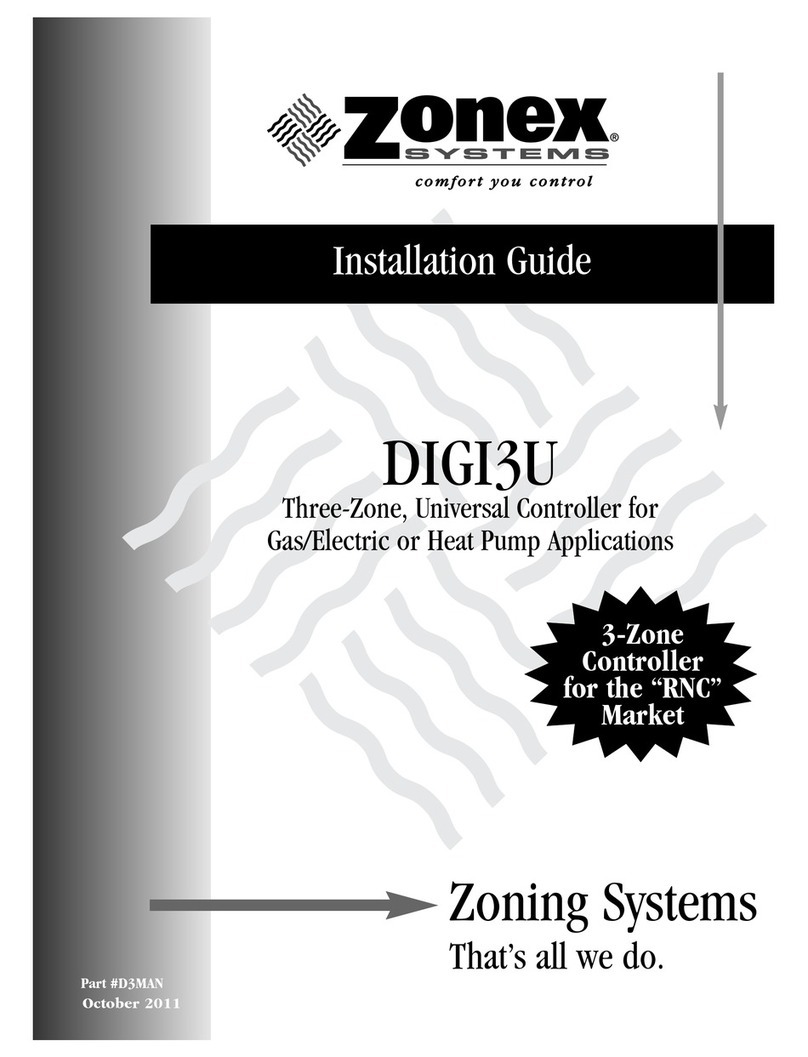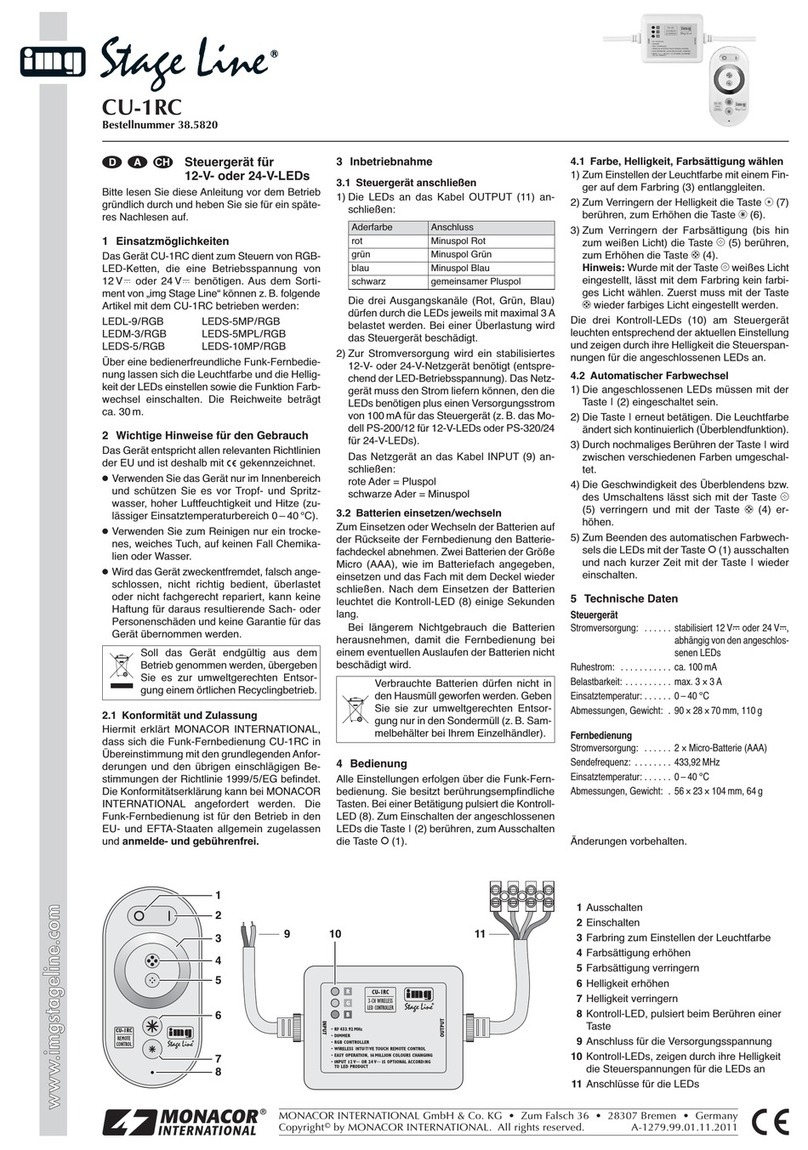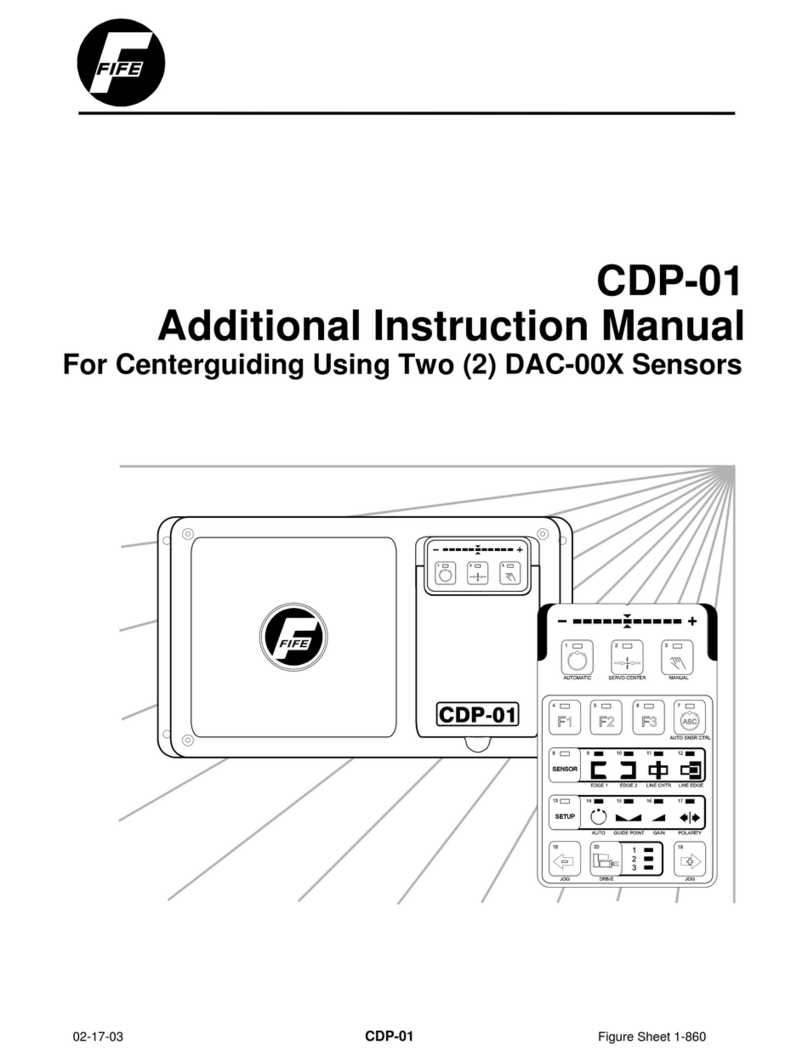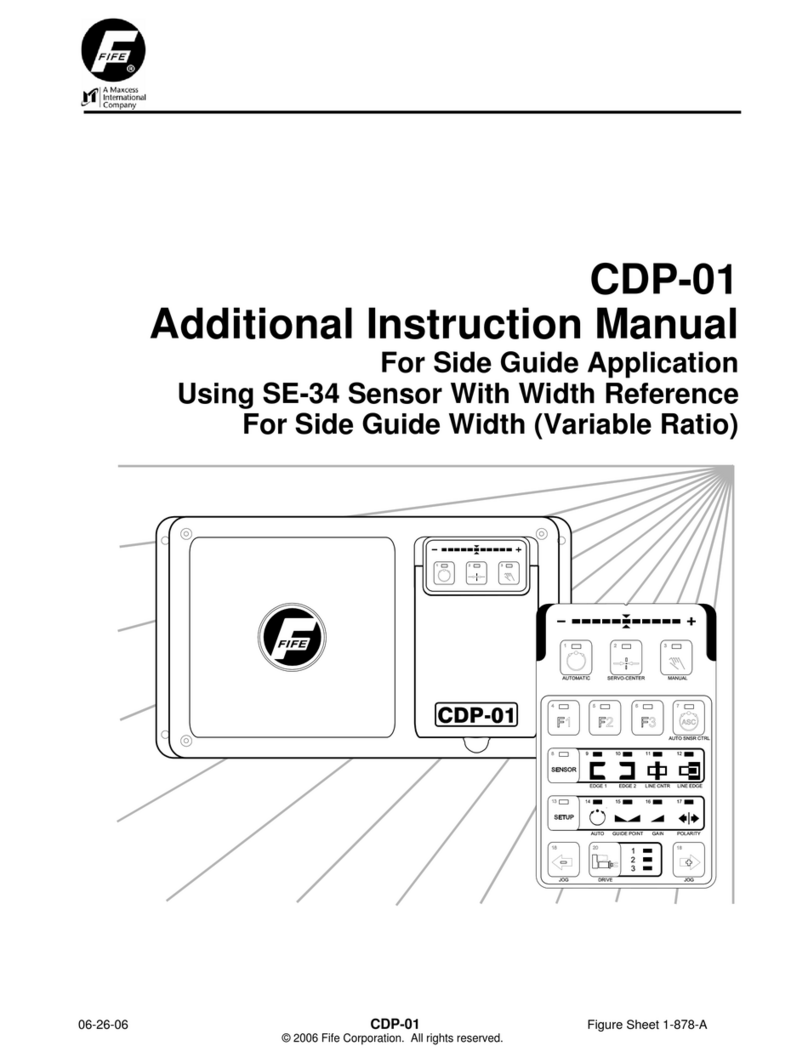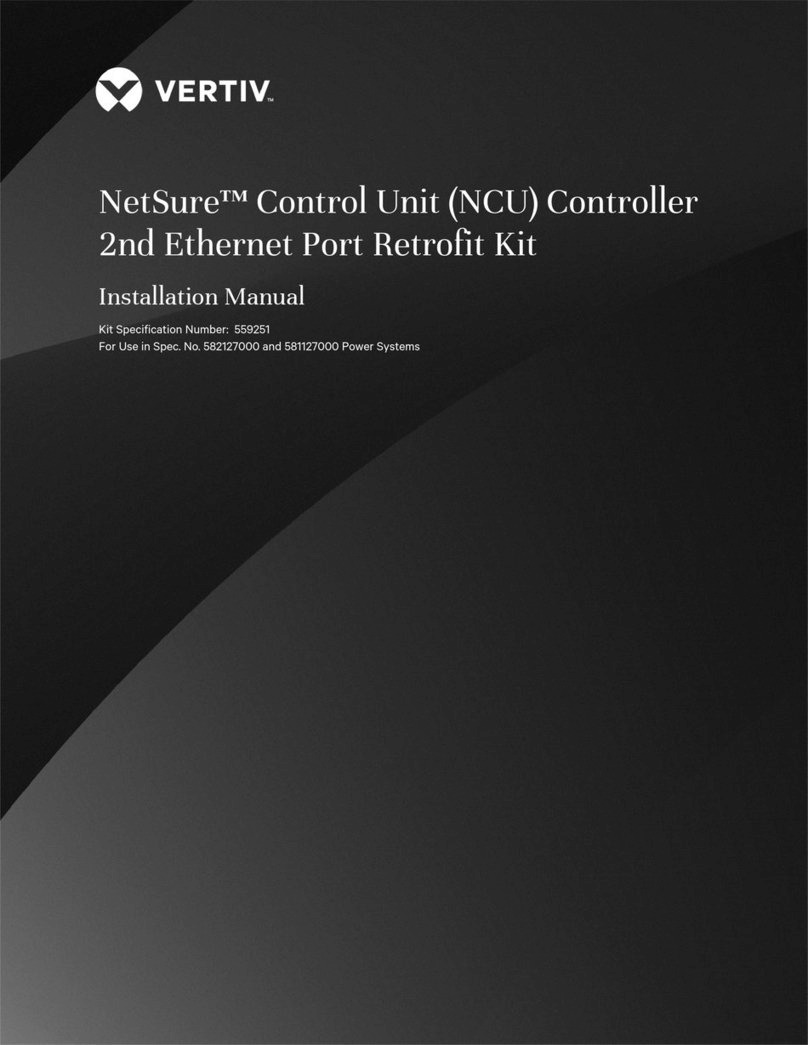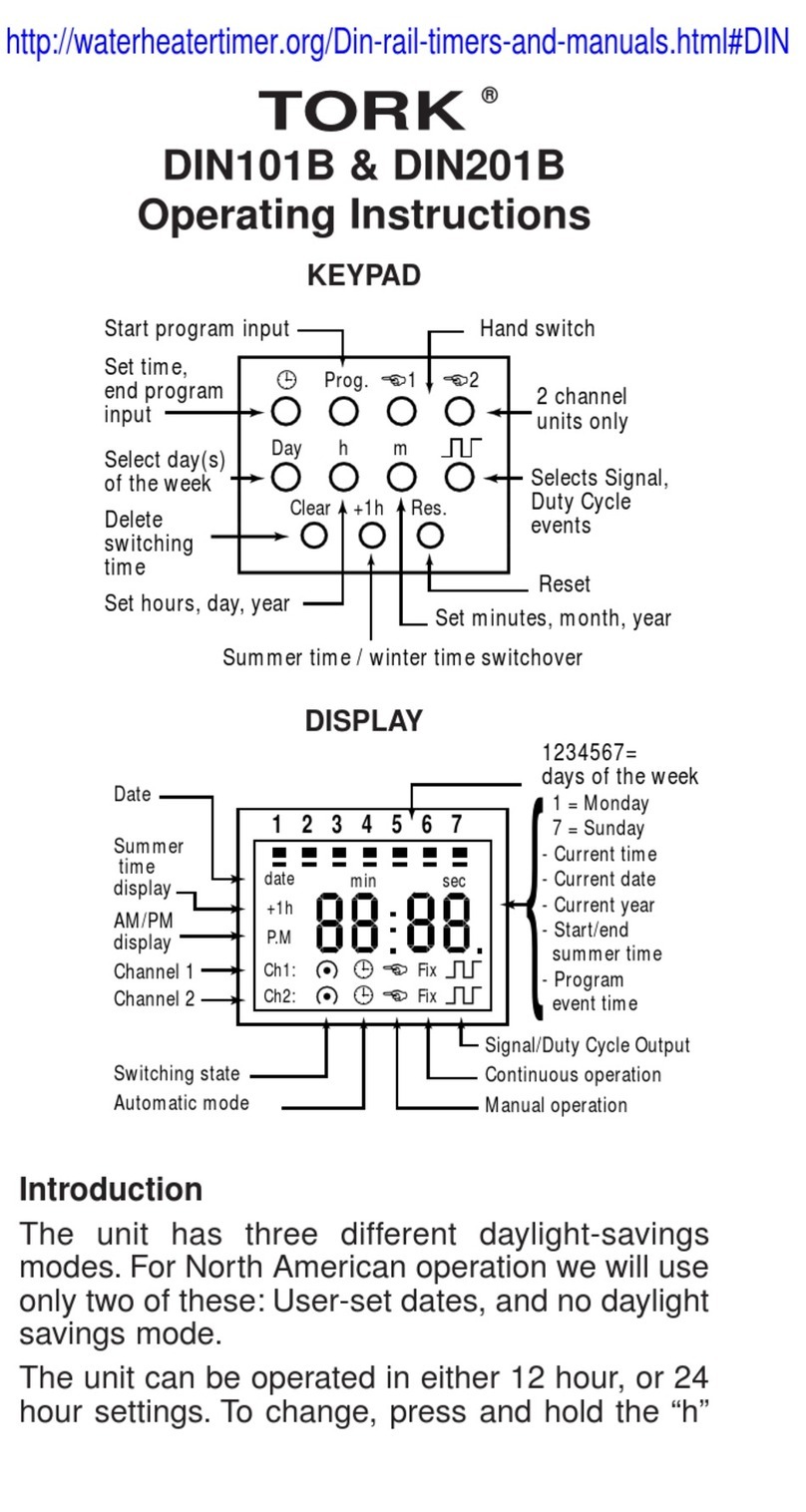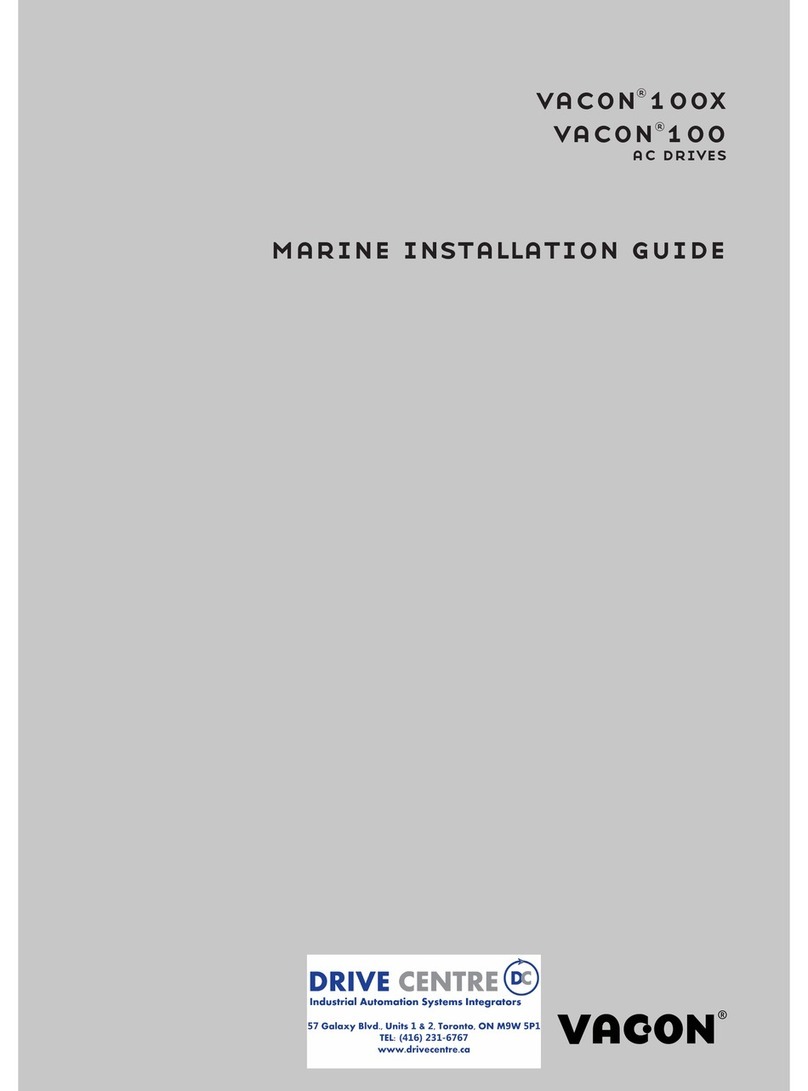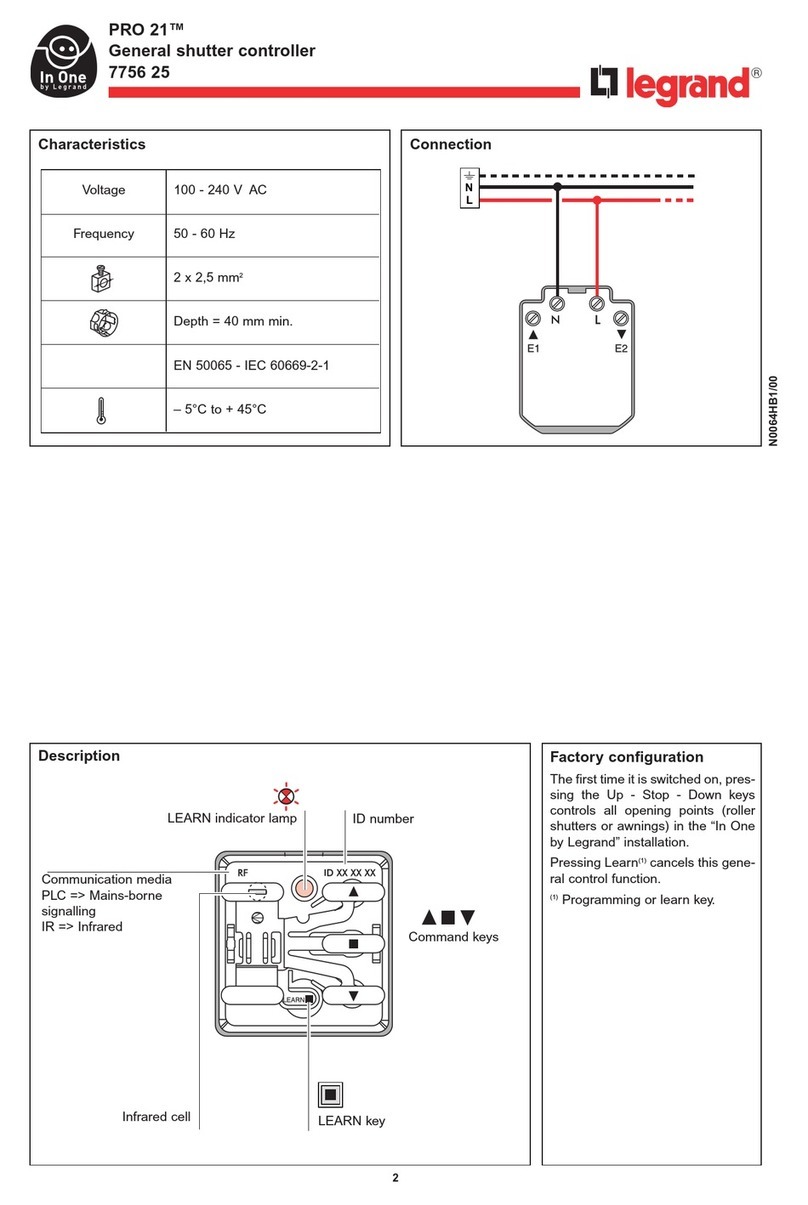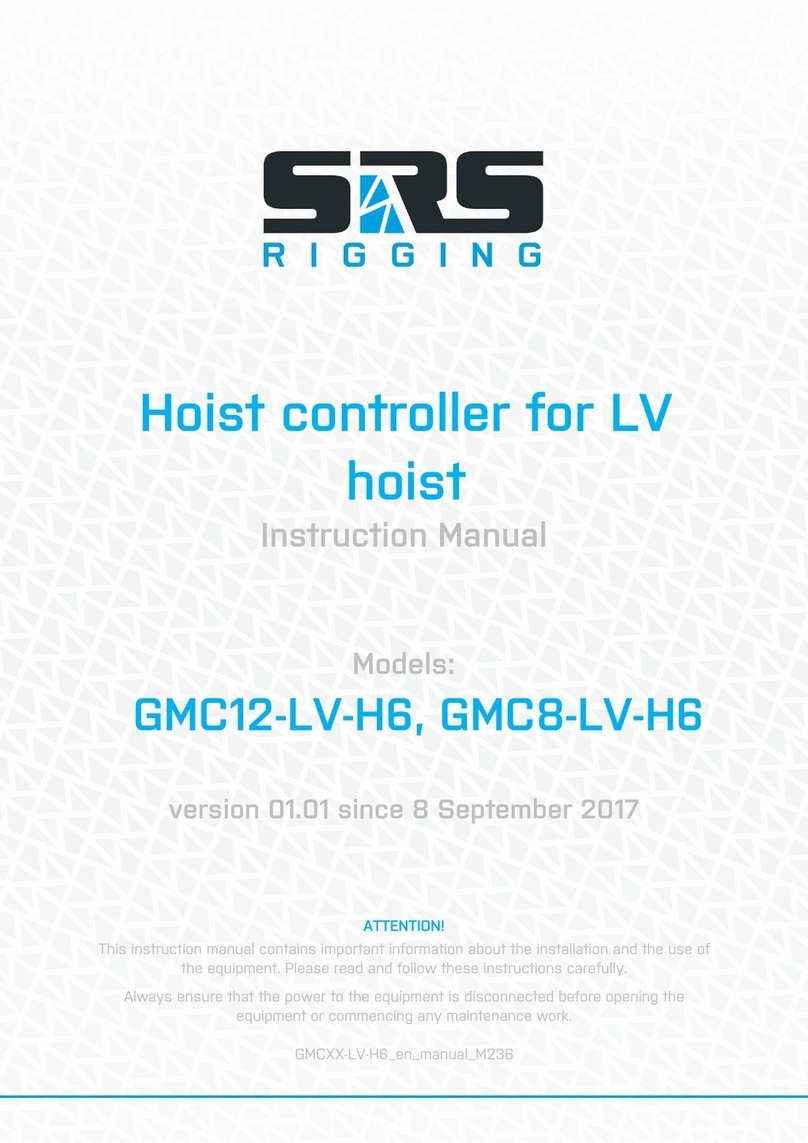B. Jumper JP2: “A” position. Left jog button
moves the sensor toward the motor end.
C. Switch S1: “Inch” position. Display shows
“Inches.”
D. Switch S2: “+” position. Display increases
as sensor moves further from motor end.
See Steps 2 through 5 for explanations of these
selections.
NOTE:
To change the configuration, use Steps 2 through 5
to set the jumpers and switches to match the
installation requirements.
2. Web Width/Edge Position Select, Jumper JP1
A. If “Web Width” is to be displayed, this
jumper must be placed in the “A” position.
B. If “Web Edge Position (or Sensor Lateral Po-
sition)” is to be displayed, this jumper must
be placed in the “B” position.
3. Jog Polarity Selection, Jumper JP2
A. If it is desired to have the “Left” jog button
move the sensor toward the motor end of
the positioner and the “Right” jog button
move the sensor away from the motor end
of the positioner, this jumper must be placed
in the “A” position.
B. If it is desired to have the “Left” jog button
move the sensor away from the motor end
of the positioner and the “Right” jog button
move the sensor toward the motor end of
the positioner, this jumper must be placed in
the “B” position.
4. Inch/MM Selection, Switch S1
A. If it is desired to display web width or sensor
position in inches, this switch must be set to
the “Inch” position.
B. If it is desired to display web width or sensor
position in millimeters, this switch must be
set to the “MM” position.
5. Display Polarity Selection, Switch S2
A. If it is desired to have the display increase
as the sensor moves further from the motor
end of the positioner, this switch must be set
to the “+” position.
B. If it is desired to have the display decrease
as the sensor moves further from the motor
end of the positioner, this switch must be set
to the “-” position.
6. Enclosure Reassembly
A. Align the bottom plate with the rest of the
enclosure.
B. Insert the two longer screws (which were
previously removed) into the upper left and
lower right holes of the front panel and
thread them into the supplied nuts. Slightly
tighten these screws.
C. Insert the two shorter screws (which were
previously removed) into the other two op-
posing corner holes of the front panel and
thread them into the rear panel.
D. Tighten all four screws to seat the rubber
seals on the enclosure.
FIG. 1-596 PRO-TRAC 100 CONTROL STATION REV DATE 11-02-95
PAGE 2 OF 2 SETUP CONFIGURATION