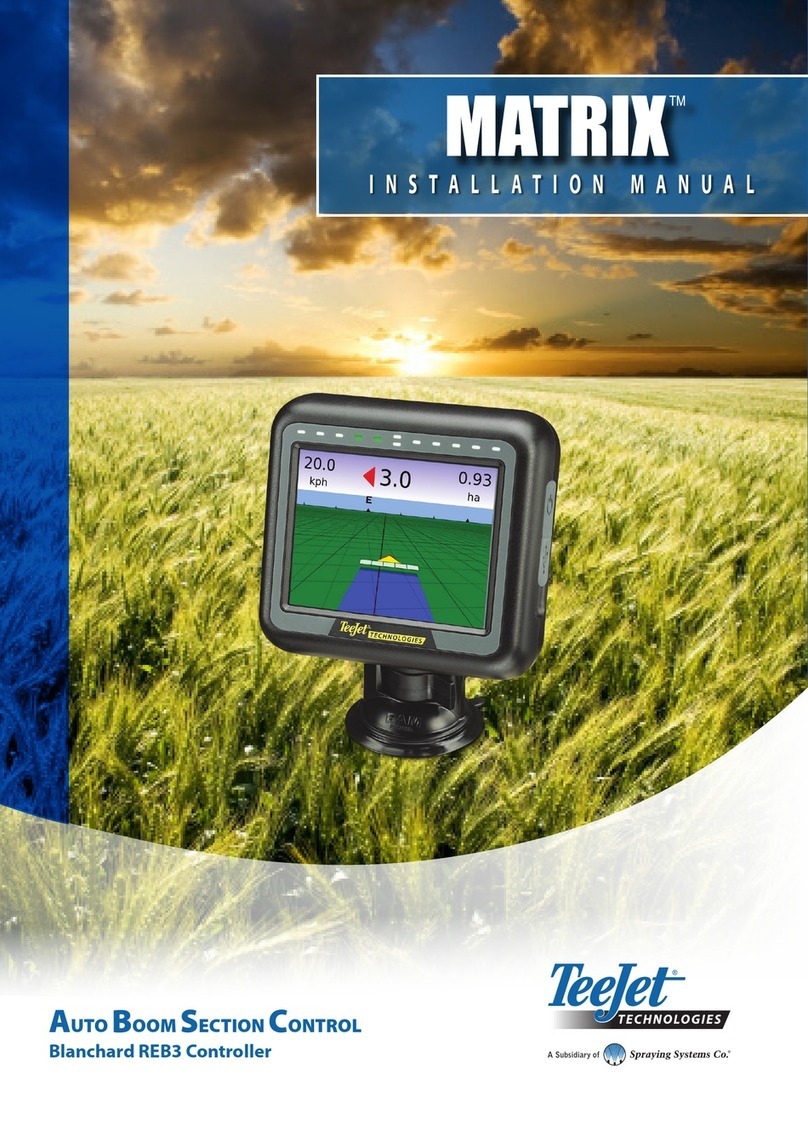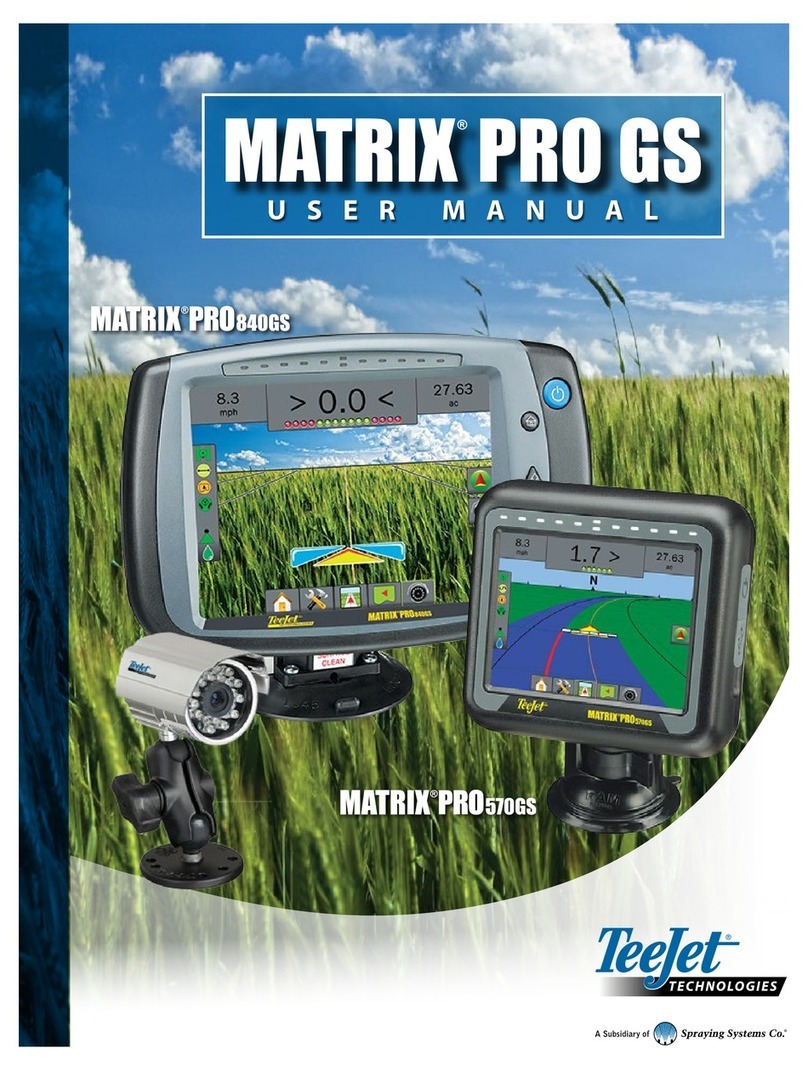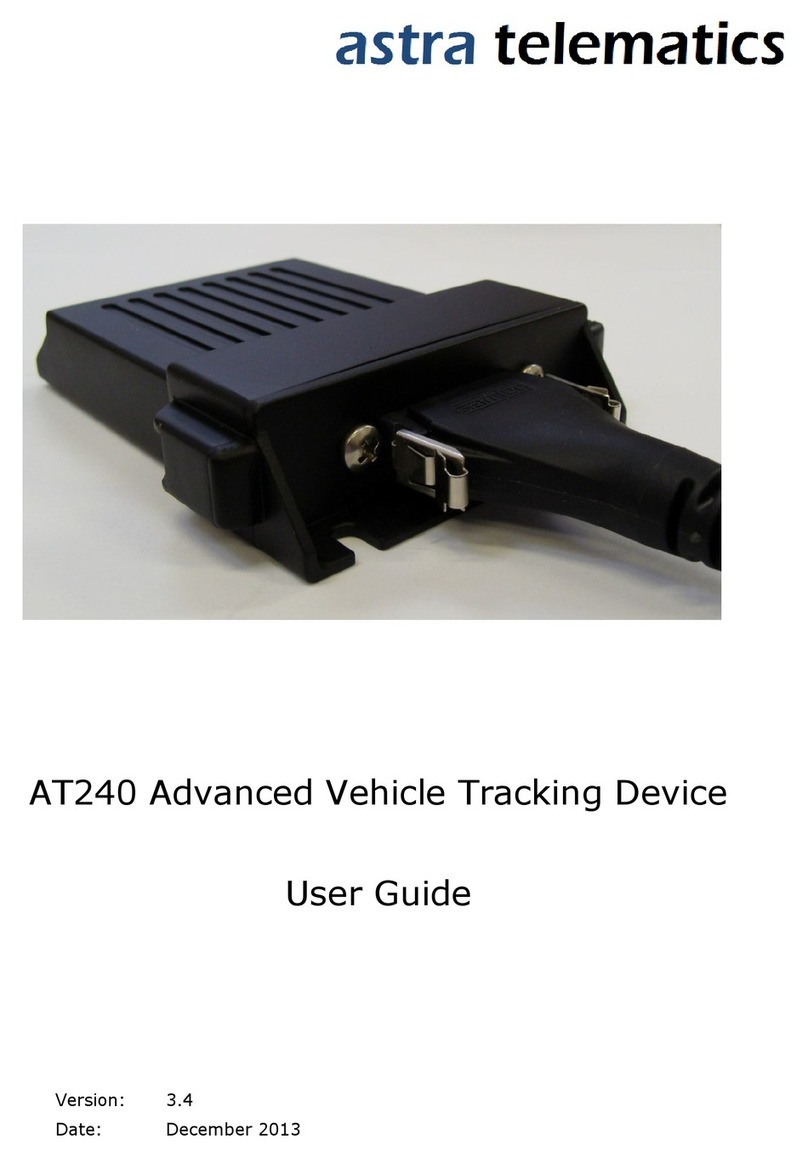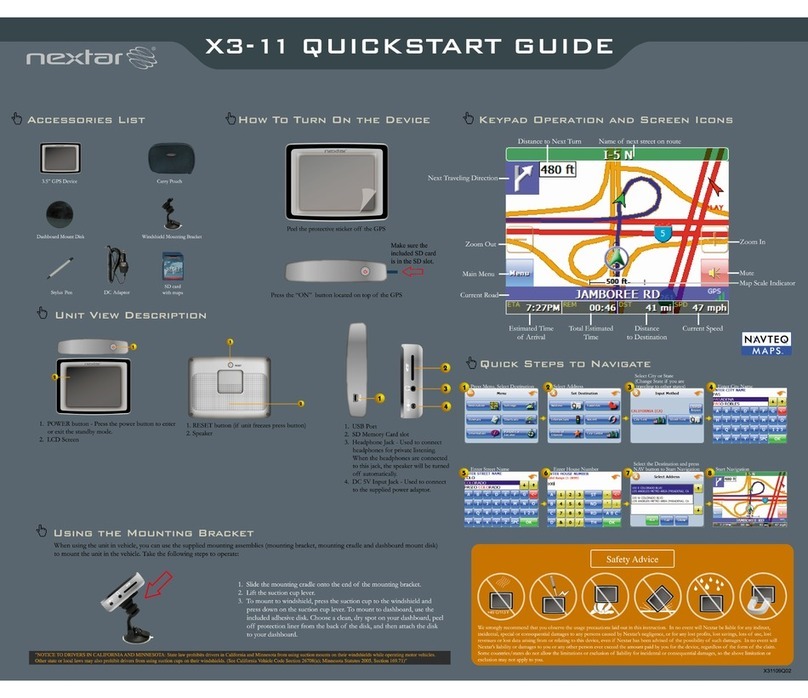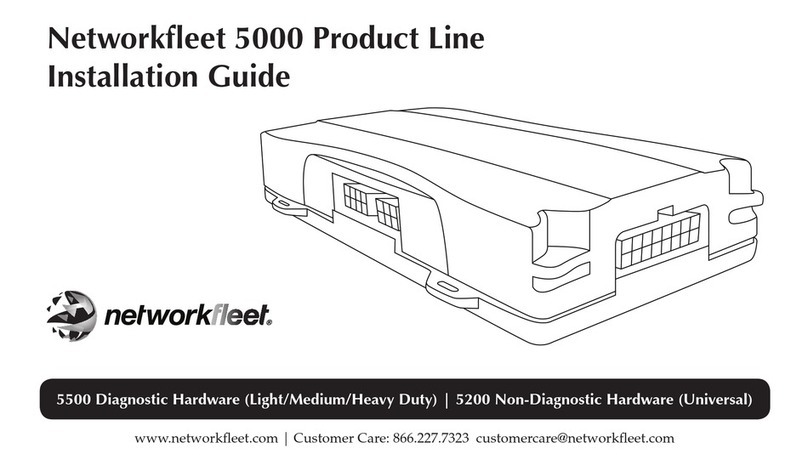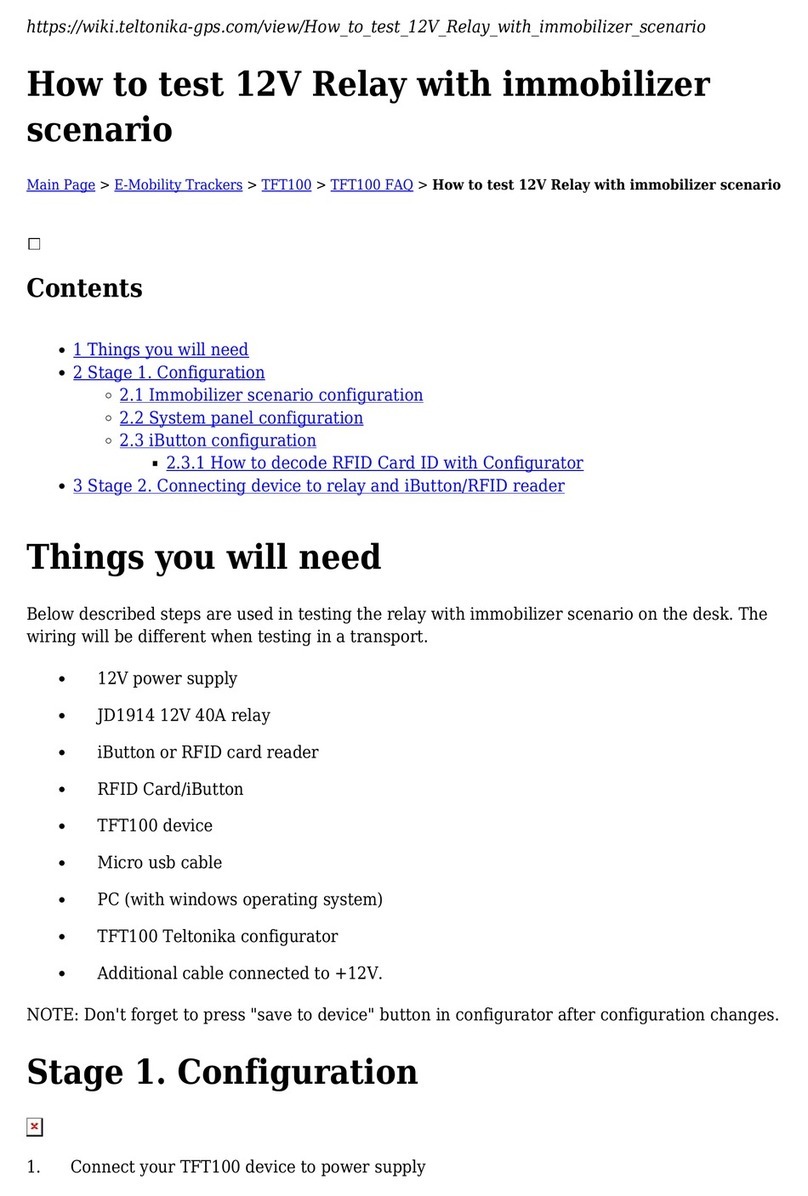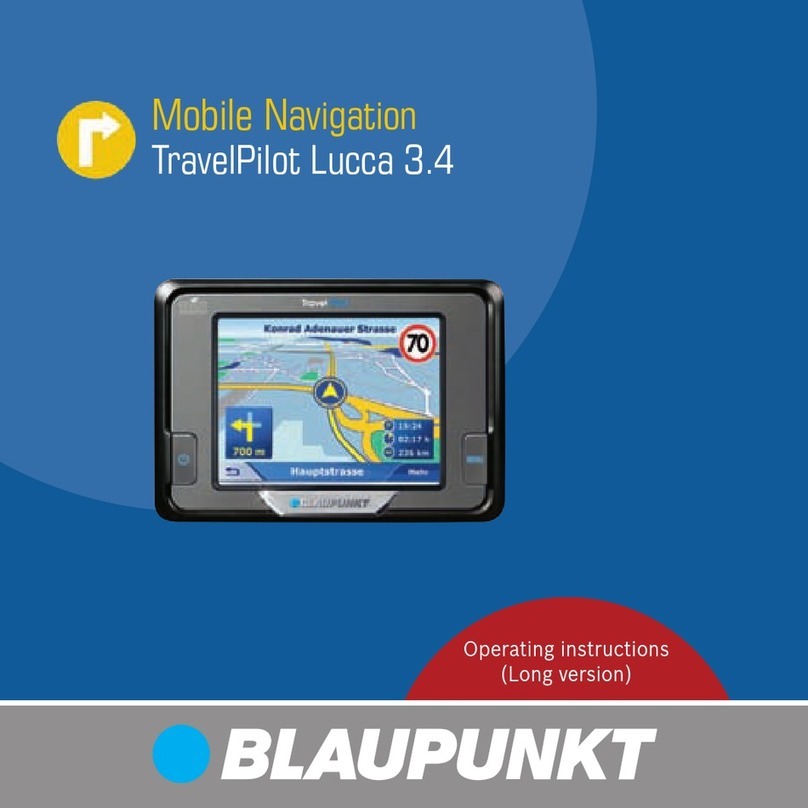TeeJet Boompilot Matrix Pro 570G User manual

QUICK STARTUP GUIDE
For a complete English User Manual, go to www.teejet.com
or order part number 98-05239.
© TeeJet Technologies 2011 ● 98-01381 R0 English-UK
TeeJet Technologies London
Headley House, Headley Road
Grayshott, Hindhead
Surrey GU26 6UH
United Kingdom

2www.teejet.com 3
98-01381 R0
#3 Guidance Screen
RealView Guidance
Field View Guidance
Vehicle View Guidance
Unit Setup
Home/Job Screen (or press Home Button)
Conguration
Vehicle Implement
AutoSteer Tilt
Lightbar GPS
Video
#1 Turn Power On
Press the POWER BUTTON to power on the console.
Upon power up, the Matrix Pro will begin its Start Up Sequence.
To turn the power off, press and briey hold the power button until a
conrmation screen acknowledges shut down mode.
WARNING! Wait 30 seconds before restarting the console after
powering off.
#2 Start New Job or
Continue Job
Once the power up sequence has completed, the Home
screen will appear with the option to start a new job or
continue an existing job.
To start a new job press New Job .
To continue the existing job press Continue .
Figure 1-1: MUST HAVE GPS BEFORE STARTING JOB
14/12/2010 03:52
Must have valid GPS signal before starting job.
Please wait.
New Job Continue
Figure 1-2: Home Screen with Acquired GPS
RealView Camera Full Screen Video View
14/12/2010 03:52
Do you want to start a new job data or continue last job?
Starting a new job will clear the previous job data.
New Job Continue
RealView Camera Full Screen Video View
View video feed(s) and setup cameras without GPS
available. Options for Realview Guidance are not available
on this screen.
START
Conguration side tab
Data Management side tab
Console Settings side tab
Tools side tab
Side Tab Keys
Light or Dark Console Screen
The console is availalbe in two colour schemes.
To change to “dark”, press CONSOLE side tab . Press Display .
Press Color Scheme DOWN arrow and select between “Dark” or “Light” colour mode.
Conguration
Vehicle Implement
AutoSteer Tilt
Lightbar GPS
Video
Status Bar
0.0 km/h 0.00 ha
Mark A
Guidance Bar
Navigation and
Guidance Options
#4 Go To Unit Setup
The Conguration options will be displayed rst. Data Management, Console Setting and Tools can be accessed through the side
tab keys.
Power Button
USB Port
with Rubber Cover
Power Button
USB Port with Rubber Cover
Home Button
Zoom In/Out Buttons

4www.teejet.com 5
98-01381 R0
#5 Cultural Setup
1. Press CONSOLE side tab .
2. Press Cultural .
3. Select from:
►Units – denes the system measurements
►Language – denes the system language
►Time Zone – establishes the local time zone.
4. Press RETURN arrow or CONSOLE side tab to
return to the main Console screen.
Figure 1-3: Cultural Options
Console Settings
Display Cultural
Sound About
Console->Cultural
Units Metric
Language
Time Zone
English-UK
UTC
#6 Vehicle Setup
1. Press CONFIGURATION side tab .
2. Press Vehicle .
3. Select from:
►Vehicle Type – selects the type of vehicle that most
closely represents your vehicle
►Antenna Height – sets the height of the antenna from
the ground
►Direction to Boom – sets whether the boom is
located behind or in front of the GPS antenna
►Distance to Boom – denes the distance from the
GPS antenna to the boom
4. Press RETURN arrow or CONFIGURATION
side tab to return to the main Conguration screen.
Figure 1-4: Vehicle Setup Options
Conguration
Vehicle Implement
AutoSteer Tilt
Lightbar GPS
Video
Cong-> Vehicle
Vehicle Type
Ant Height
Dir to Boom
Dist to Boom
3,50 m
0,00 m
Front Wheel
Backward
CONFIGURE
#7 Implement Setup
When a SmartCable or Section Driver Module (SDM) is not
present only a single boom setup is available. Congurations
for Overlap, Delay On and Delay Off will not be available, and
Number of Sections will be set to one.
1. Press CONFIGURATION side tab .
2. Press Implement .
3. Select from:
►Number of Boom Sections #– establishes the number
of boom sections
►Guidance Width – establishes the width between
guidelines
►Spray Width – establishes the width of each boom
section for a total spray width
►Overlap – determines the amount of overlap allowed
►Delay On – establishes the timing for the boom
section valves to switch on
►Delay Off – establishes the timing for the boom
section valves to switch off
4. Press RETURN arrow or CONFIGURATION
side tab to return to the main Conguration screen.
NOTE: Press or to switch between Implement setup
screens.
#8 AutoSteer Setup
When a Steering Control Module (SCM) is present, AutoSteer
options will be available. For detailed setup instructions, refer
to your specic FieldPilot or auto steering installation manual
or visit www.teejet.com for the full Matrix Pro User Manual, part
number 98-05239.
NOTE: An update of your SCM software may also be required
when updating an existing Matrix console to Matrix Pro.
SCM Software Version Required
SCM Software
Version Matrix 1.x Matrix Pro 2.x
1.03 ●
1.04 ●
1.05 ●
10.0 ●
Figure 1-5: Implement Setup Options
Conguration
Vehicle Implement
AutoSteer Tilt
Lightbar GPS
Video
Cong->Implement
Num Sections
Spray Width
Guidance Width 24,50 m
25,00 m
15
Cong->Implement (2)
Overlap
Delay O
Delay On 1,00 s
1,00 s
50%

6www.teejet.com 7
98-01381 R0
GO
#9 Go To Guidance Screen
Figure 1-15: Vehicle View Guidance
6.0 km/h 7.6 ha
< 0.0 >
Figure 1-16: Field View Guidance
6.0 km/h 0 ha
Mark A
Figure 1-17: RealView Guidance
6.0 km/h 0 ha
< 0.0 >
#10 Choose a Guidance Mode
1. Press NAVIGATION & GUIDANCE OPTIONS icon to
display navigation options.
2. Press GUIDANCE MODE icon .
3. Select from:
►Straight AB
►Curved AB
►Circle Pivot
►Last Pass
►NextRow
Figure 1-18: Choose a Guidance Mode
0.0 km/h 0 ha
Mark A
AA
0.0 km/h 0 ha
Mark A
#11 Mark A and B Points
To establish a AB guideline:
1. Drive to the desired location of Point A .
2. Press NAVIGATION & GUIDANCE OPTIONS icon to
display navigation options.
3. While the vehicle is in motion, press MARK A icon
A
.
4. Drive to the desired location of Point B .
5. Press MARK B icon
B
to establish the AB line.
6. “Would you like to name this guideline?”
Press
►Yes – to enter a name and save the guideline in the
console.
►No – to automatically generate a name and save the
guideline in the console.
The console will begin providing navigation information.
NOTE: The MARK B icon
B
is not available for selection
(greyed out) until the minimum distance is travelled.
Use CANCEL MARK icon to cancel the Mark A command
and revert to the previous AB guideline (when established).
To establish additional guidelines, follow the same steps as the
initial guideline.
Figure 1-19: Mark A Point
12:32 7.2 km/h
Mark A
Figure 1-20: Mark B Point
13:14 7.2 km/h
Mark B
B
Figure 1-21: Save Guideline
13:14 7.2 km/h
> 0.0 <
Would you like to name this guideline?
Yes No
Figure 1-22: Follow Guidance
2.73 ha 7.2 km/h
> 0.0 <

8www.teejet.com 9
98-01381 R0
-13 7.2 km/h
8.9 <
GPS Status
Red = no GPS
Yellow = GPS only
Green = DGPS,WAAS/
RTK, GLONASS
Peach = Glide/ClearPath
Guidance Mode
Straight AB Guidance
Curved AB Guidance
Circle Pivot Guidance
Last Pass Guidance
NextRow
No icon = No Guidance
Bounded Area Status
Outside Boundary =
Currently travelling outside
bounded area
Inside Boundary = Currently
travelling inside bounded
area
No icon = No boundary
established
AutoSteer Status
Green = Engaged
Yellow = Enabled
Red = Disabled
No icon = no auto steering
system installed on system
BoomPilot Status
Red = Off/Manual
Green = Automatic
Yellow = All On
No icon = Single Boom
Section (no SmartCable or
SDM installed on system)
Straight AB Guidance
Straight AB guidance provides straight line guidance based on
A and B reference points. The original A and B point are used
to calculate all other parallel guidelines.
Curved AB Guidance
Curved AB Guidance provides guidance along curved lines
based on an initial AB reference line. This initial baseline is
used to calculate all other guidelines.
Circle Pivot Guidance
Circle Pivot guidance provides guidance around a central
location that radiates inward or outward. It is used for product
application in a centre pivot eld while being guided along a
circular guideline that matches a centre pivot irrigation system
radius.
Last Pass Guidance
Last Pass Guidance offers true last pass navigation. The
console will automatically detect the nearest “applied” guideline
and establish adjacent pass based on that guideline.
NextRow Guidance
NextRow Guidance indicates where the NextRow is located
and provides guidance at row ends to the next adjacent row.
When the operator marks the end of the row and begins
turning to the next row, a Straight AB guidance line is provided
in the next row. When the vehicle is in the NextRow guidance
is turned off.
No Guidance
No Guidance turns off guidance.
INFORMATION ON GUIDANCE MODES
Navigation Guidelines
-13 7.2 km/h
8.9 <
Horizon Compass
Painted Coverage Area
Vehicle with Real-time Representation of Active
Boom Sections
Navigation and Guidance Options
Guidance Bar
Press a Status Bar icon for more information.
-13 7.2 km/h
8.9 <
GGA Rate: 5 Hz
VTG Rate: 5 Hz
Num Sats: 10
HDOP: 1
PRN: 135
GGA Quality: 2
Receiver: 1
Status Bar

10 www.teejet.com 11
98-01381 R0
RealView Guidance
Field View Guidance
Vehicle View Guidance
Unit Setup
Home/Job Screen
(or press Home Button)
A
A
A
B
GUIDANCE FEATURES OVERVIEW
12:32 1 deg
No GPS
Speed
Area
Time
Swath #
Heading
12:32 1 deg
No GPS
Speed
Area
Time
Swath #
Heading
Guidance Options
Guidelines
A
Mark A . Marks the rst point of the
guideline.
B
Mark B . Marks the end point of the
guideline. Greyed = minimum distance has not
been traveled.
Cancel Mark A. Cancels the Mark A process.
Reverts to previous AB guideline (when
established).
B
NextRow Mark B . Marks the end point of
the row.
AAzimuth Degree . Establishes a straight
guideline measured by degrees clockwise from
a north base line. North = 0, East = 90, South =
180, West = 270.
A
A+ Nudge. Shifts the existing guideline to the
vehicle’s current position.
Next Straight AB or Azimuth Degree Guideline.
Shows the next straight guideline saved in the
current job.
Next Curved AB Guideline. Shows the next
Curved AB guideline saved in the current job.
Next Circle Pivot Guideline. Shows the next
Circle Pivot AB guideline saved in the current
job.
Curved Lookahead. Provides an indication of
where the current steering will take the vehicle
using a ‘pointer’ as guidance
Return to Point
Mark Point . Establishes a point at the
vehicle location. Greyed = GPS is unavailable.
Return to Point. Provides distance back to an
established point. (Switch to Vehicle View to
provide navigation back to an established point.)
Cancel Point. Deletes the Marked Point.
-13 7.2 km/h
> 0.0 <
Navigation Activity &
Boom Status
GPS Status
Cross Track Error
Current Activity
Screen Options
Vehicle View Zoom In/Out. Icons or buttons
adjust the vehicle’s view or perspective to the
horizon from vehicle view to bird’s eye view.
Field View Zoom In/Out. Icons or buttons
increase/decrease the area displayed on the
screen.
Pan. Touching the screen allows operator to
focus on specic map areas without moving the
vehicle. Arrows on screen move the view
in the corresponding direction.
World View. Extends screen view to the widest
area available.
Boundaries
Mark Boundary. Establishes application area
and determines no apply zones. Boundary is
established to the outside of an applied pass.
Greyed = GPS is unavailable.
Finish Boundary. Finalizes boundary process.
Boundaries can also be closed by travelling to
within a swath width of the starting point. Greyed =
minimum distance has not been traveled.
Cancel Boundary. Cancels the new mark
boundary process. Reverts to previous
boundary (when established).
Delete Boundary. Deletes all established
boundaries from current job.
BoomPilot
BoomPilot. Selects BoomPilot mode. Greyed =
GPS is unavailable.
RealView Guidance Options
Video Camera Select. Selects one of up to
eight camera views if a Video Selection Module
(VSM) is attached.
Split Camera View. Selects one of two sets of
four camera inputs (A/B/C/D or E/F/G/H) to
divide the screen into four separate video feeds.
Guidance Over Video Setup. Access to turn on
Guidance Over Video or Steering Angle and
adjust guidelines.
Guidance Over Video. Places three-dimensional
guidelines over the video feed for navigational
assistance.
Steering Angle. Displays the direction in which
the steering wheel needs to be adjusted.
Up & Down Icons. Used to adjust the guidance
lines to match the camera’s view.

12 www.teejet.com 13
98-01381 R0
A
A+ Nudge Feature
To adjust a AB guideline to your current location:
1. Press NAVIGATION & GUIDANCE OPTIONS icon to
display navigation options.
2. Press A+ NUDGE icon
A
to adjust the guideline to the
current location.
AAzimuth Degree
To establish the azimuth guideline:
1. Press NAVIGATION & GUIDANCE OPTIONS icon to
display navigation options.
2. Press AZIMUTH icon A to enter azimuth degree.
3. Use the entry screen to establish the Azimuth degree.
4. Press:
►Accept to save the settings
►Cancel to leave the keypad without saving
5. “Would you like to name this guideline?”
Press
►Yes – to enter a name and save the guideline.
►No – to automatically generate a name.
The console will begin providing navigation information.
To establish additional azimuth guidelines, follow the same
steps as the initial azimuth guideline.
Figure 1-6: Azimuth Degree
-13 7.2 km/h
> 0.0 <
Enter Azimuth (Deg)
123Clear
4 5 6 <--
789
0 . +/-
Figure 1-7: Save Guideline
-13 7.2 km/h
> 0.0 <
Would you like to name this guideline?
Yes No
Figure 1-8: Follow Guidance
0 deg 7.2 km/h
> 0.0 <
Field Boundary
To establish a eld boundary:
1. Drive to a desired location at the perimetre of the field/
area.
2. Press NAVIGATION & GUIDANCE OPTIONS icon to
display navigation options.
3. While the vehicle is in motion, press BOUNDARY
icon .
4. Travel the perimetre of the eld/area.
5. Finish boundary:
►Travel to within one swath width of the starting point. The
boundary will close automatically (the white guideline will
turn black).
►Press BOUNDARY FINISH icon . A straight line will
complete the boundary between your current location and
the starting point.
6. Press:
►Yes – to save the boundary.
►No – to delete the boundary.
Figure 1-9: Boundary in Progress
-13 7.2 km/h
Mark A
NOTE: On the external or initial boundary, the BOUNDARY
FINISH icon is not available for selection (greyed
out) until the minimum distance is travelled (five-times
the swath width).
To create an interior boundary, follow the same steps as the
initial boundary.
Figure 1-10: Save Boundary - Field View
-13 7.2 km/h
Mark A
Area bounded = 14.45 ha
Press “Yes” to save the marked
boundary or “No” to delete the
boundary.
Yes No
Figure 1-11: Boundaries Complete
-13 7.2 km/h
Mark A
If a swath was applied while creating an external or initial
boundary, the boundary line will be to the exterior of the applied
swath. If a swath was applied while creating an interior or
additional boundary, the boundary line will be to the interior of
the applied swath.
Use CANCEL BOUNDARY icon to cancel the new eld
boundary process and revert to the previous boundary (when
established).
Use DELETE BOUNDARY icon to delete all eld boundaries
for the current job.
In correspondence to your current location, the IN BOUNDARY
icon or OUT BOUNDARY icon is displayed on the
Status Bar once the boundary is established.
GUIDANCE FEATURES DETAILS

14 www.teejet.com 15
98-01381 R0
Return to Point
To mark a return point:
1. Drive to the desired location of Return Point .
2. Press NAVIGATION & GUIDANCE OPTIONS icon to
display navigation options.
3. Press ADD POINT icon .
Figure 1-12: Return Point Established - Vehicle View
08:21 1.7 km/h
Mark A
08:53 1.7 km/h
457 m
To show distance and guidance to the established point:
1. Press NAVIGATION & GUIDANCE OPTIONS icon to
display navigation options.
2. Press the RETURN TO POINT icon .
Use CANCEL RETURN TO POINT icon to delete the
established point.
Next Guideline
To show other saved guidelines:
1. Press NAVIGATION & GUIDANCE OPTIONS icon to
display navigation options.
2. Press NEXT GUIDELINE icon .
Figure 1-13: Next Guideline
-13 7.2 km/h
Mark A
AAA
To view which guideline is active, press the Guidance Mode icon
on the Status Bar.
Figure 1-14: View Which Guideline is Active
-13 7.2 km/h
Mark A
Pattern: Curved AB
Name: Stream Edge
Total: 4
SYSTEM DIAGRAM
POWER IN
CAN
RS-232
Power/DATA
45-05626
45-05381
DC: xx/xx
Connecto to
(+12v)
SCM Power I/O
45-07703
DC: xx/xx
Valve Output 45-10103
DC: xx/xx
FieldPilot Interface
78-08072
DC: xx/xx
Steering Valve
CAN
Seat Sensor
Steering
Wheel Sense
GPS Power
GPS In
COM 1
Remote
Engage/Disengage
SCM COM 2
Power
Engage / Disengage
32-04020
DC: xx/xx
Camera
Matrix
GPS
Speed
Work On-Off
78-00044 xx/xx
Steering
Valve
45-10103
Harness
Steering
(A+B)
78-08072
Voltage
Regulator
45-05626
Power/CAN/Data
Cable
(included with
FieldPilot)
3A Fuse
8 Pos.
to RS-232
TJ CAN
(Terminated)
78-05072
BoomPilot Section Driver Module
(15 sections)
BoomPilot
Harness
Part number
dependent on
Rate Controller
Rate Controller
Valves
Console
Harness
Remote ABSC
Status Switch
Connection
45-05381
Battery
3m
w/15 Amp
Fuses
78-08075
Steering Control
Module (SCM)
45-07708
SCM Harness
45-07703
SCM Power I/O
32-04020
Optional
Footswitch
32-04040
Remote
Engage/
Disengage
Switch
16-00022 RealView Camera
78-08068: 8CH
78-08067: 4CH
Video Selector Module, CAN
8 Pos.
45-05617: 6m
45-05618: 18m
Camera Extension Cable
Matrix Pro 570G
75-30082
75-30083 w/GLONASS
5 Pos.
GPS Antenna
78-50155
78-50190 w/GLONASS
45-05786: 6m
45-05787: 9m
Antenna Cable
Kit, RAM Mount
w/Suction Cup
90-02349
(Matrix Pro 570G)
90-02700
(Matrix Pro 840G)
78-50187
Optional RXA-30
GPS Antenna 65-05226
Kit, Bracket
RXA-30 Antenna
91-07011
Steering
Wheel
Switch
Kit
45-08117 CAN Extension Cable 6m
45-08117 CAN Extension Cable 6m
45-07716
Tilt Gyro Module (TGM)
Harness
78-08076
Articulated
Gyro Module
(AGM)
Matrix Pro 840G
75-30084
75-30090 w/GLONASS
78-00046
Switch Box
Work On-Off Switch
CAN Tee
Tilt Gyro Module
CAN Harness
45-07716
DC: xx/xx
Matrix
FieldPilot
BoomPilot
Optional Accessory

Other manuals for Boompilot Matrix Pro 570G
1
This manual suits for next models
1
Table of contents
Other TeeJet GPS manuals
Popular GPS manuals by other brands
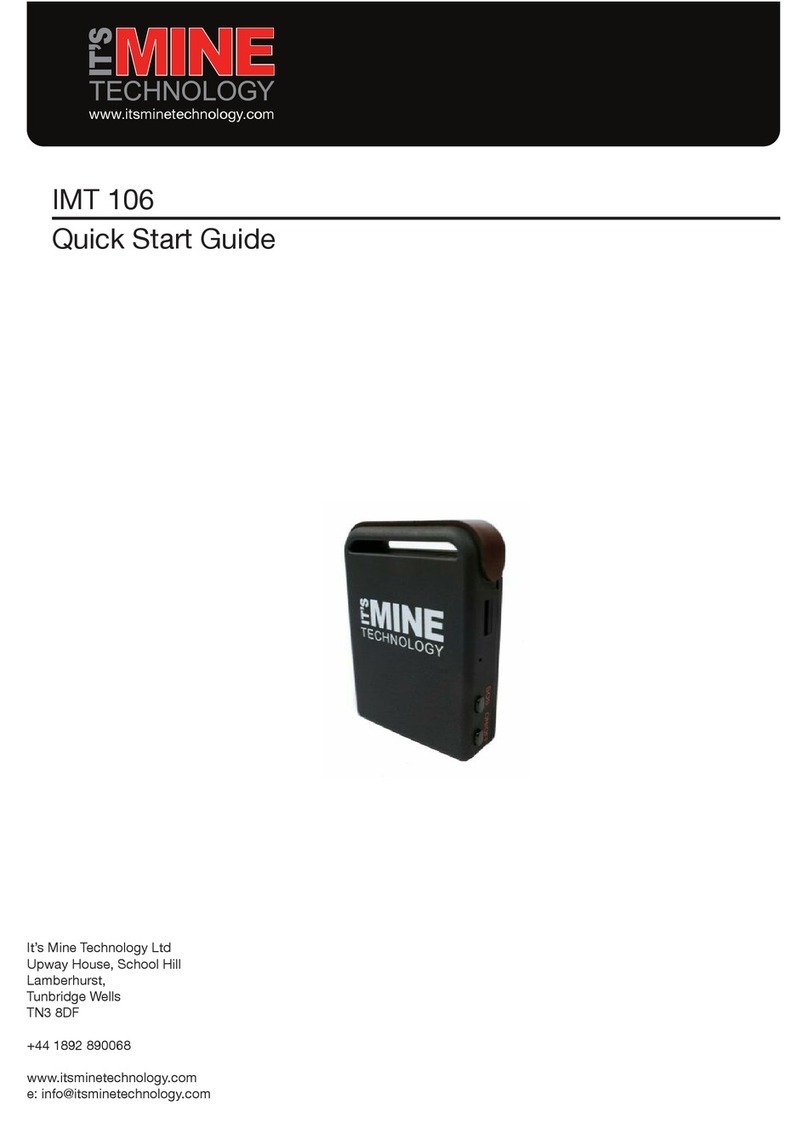
It’s Mine Technology
It’s Mine Technology IMT 106 quick start guide

Garmin
Garmin Foretrex 301 - Hiking GPS Receiver Quick start manual

Garmin
Garmin GNC 250 Pilot’s Quick Reference Guide

Magellan
Magellan eXplorist 200 - Hiking GPS Receiver manual

Navman
Navman DDR MiVue user manual
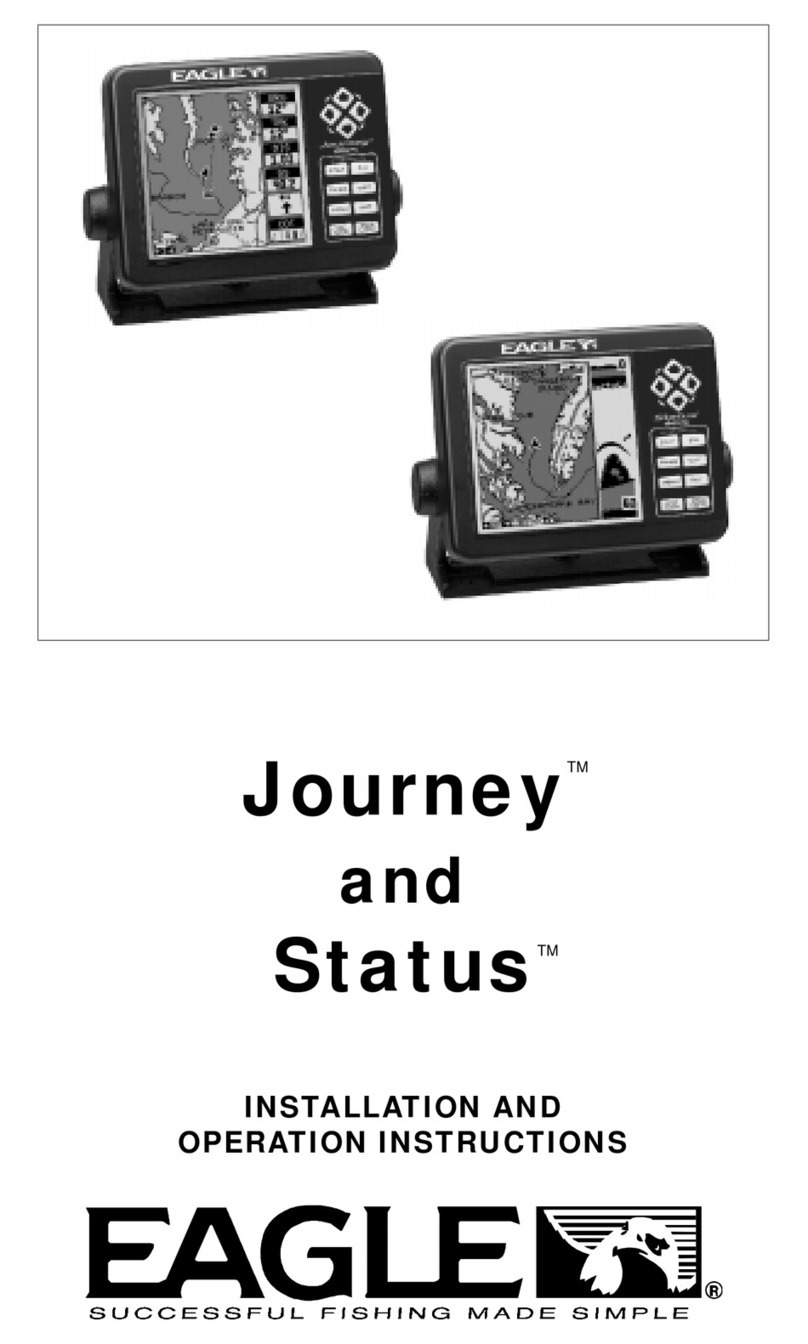
Eagle
Eagle IntelliMap Journey Installation and operation instructions