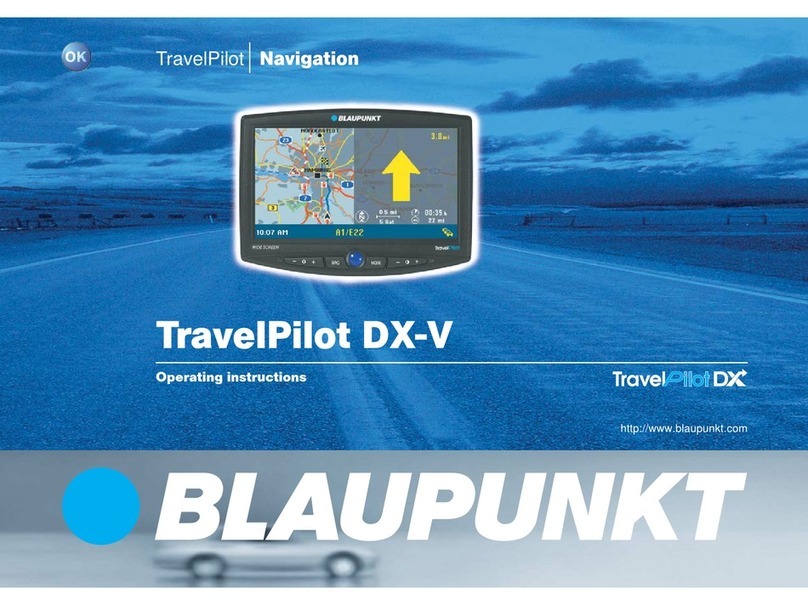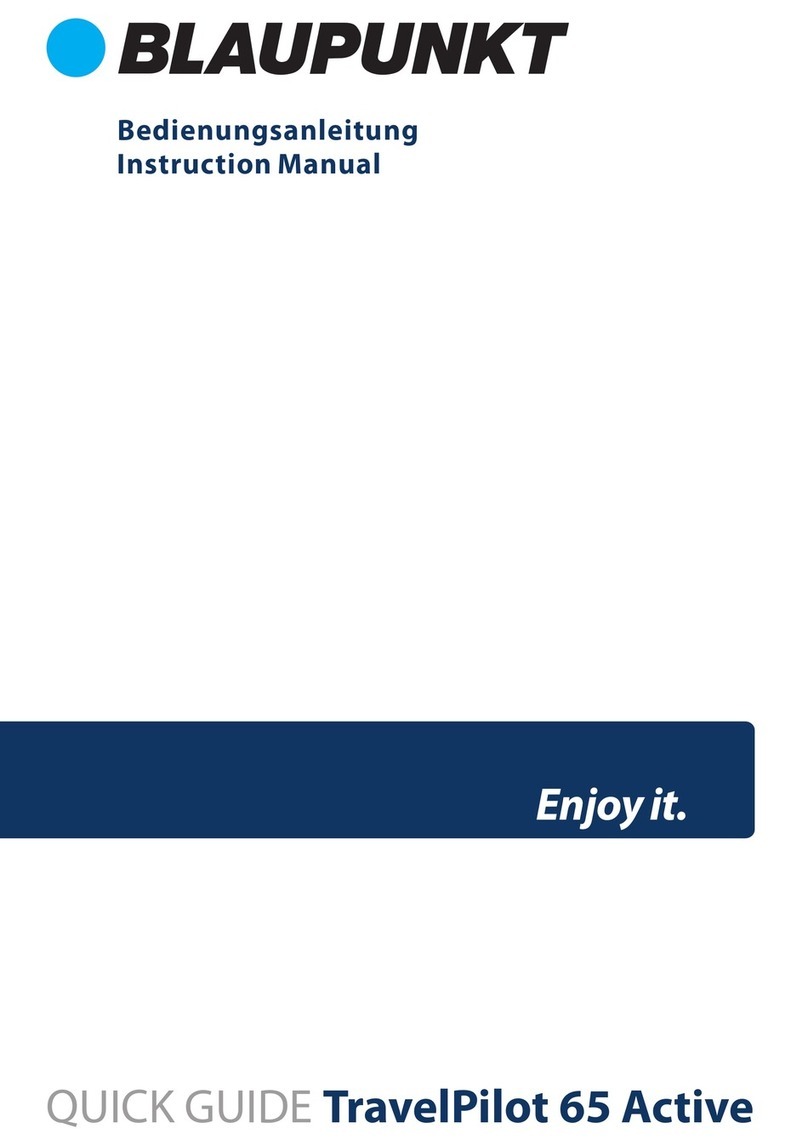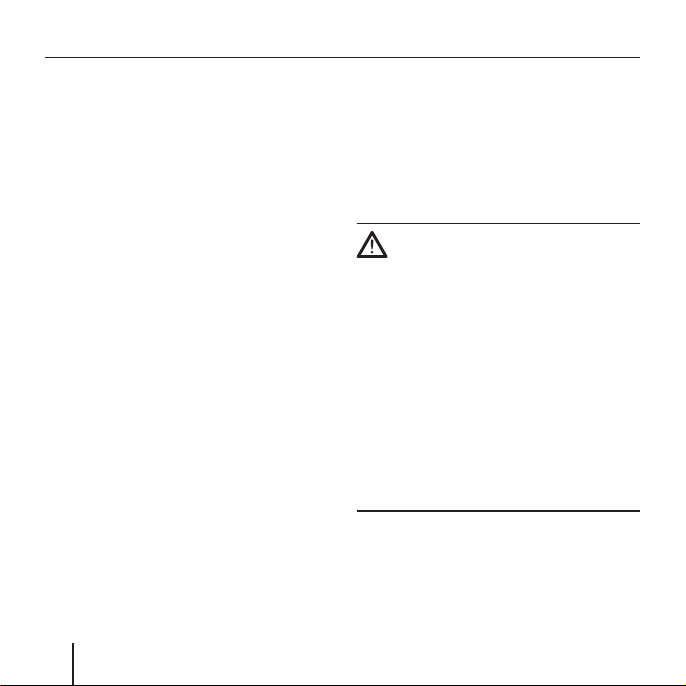6
Contents
Navigation ..............................23
General notes about
the navigation ............................... 23
Starting the navigation ................. 24
Entering a destination................ 24
Navigating home ........................ 24
Showing a map .......................... 24
Traffic reports (TMC) ................. 24
Settings...................................... 25
Exiting the menu ....................... 25
Additional functions................... 25
GPS Info..................................... 25
Route planning........................... 25
Select map................................. 25
Performing basic settings............. 25
Setting the time zone ............... 26
Entering the home address........ 26
Entering a destination................... 27
Entering a destination................ 27
Entering the destination country.. 27
Entering a destination address .. 29
Additional functions .................. 30
Selecting a point of interest ......... 30
Point of interest in the current
vicinity ....................................... 30
Additional functions .................. 32
Point of interest at a specific
location...................................... 33
Special national destination ...... 35
Copying a destination from
the map......................................... 36
Moving the map section............. 37
Copying the destination from
the favourites................................ 39
Copying a favourite for
destination guidance ................. 39
Additional functions .................. 39
Copying one of the last
destinations.................................. 40
Additional functions .................. 41
Using the home address as
destination.................................... 41
Managing destinations ..........42
Saving destinations....................... 42
Saving one of the last
destinations ............................... 43
Renaming a destination ............. 43
Deleting a destination................ 44
Deleting the complete list
with destinations ....................... 44
Lucca3_4_long_GB.indd 6Lucca3_4_long_GB.indd 6 21.03.2007 14:01:32 Uhr21.03.2007 14:01:32 Uhr