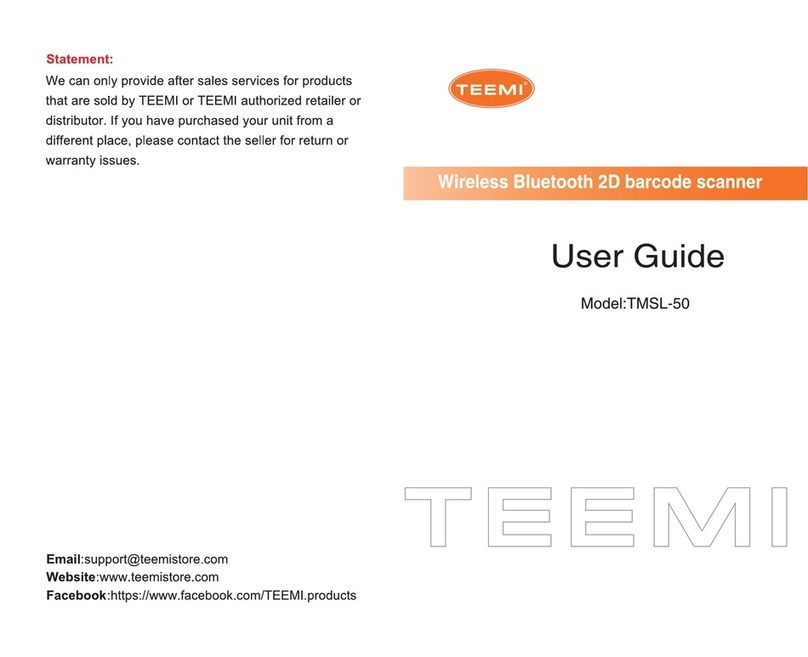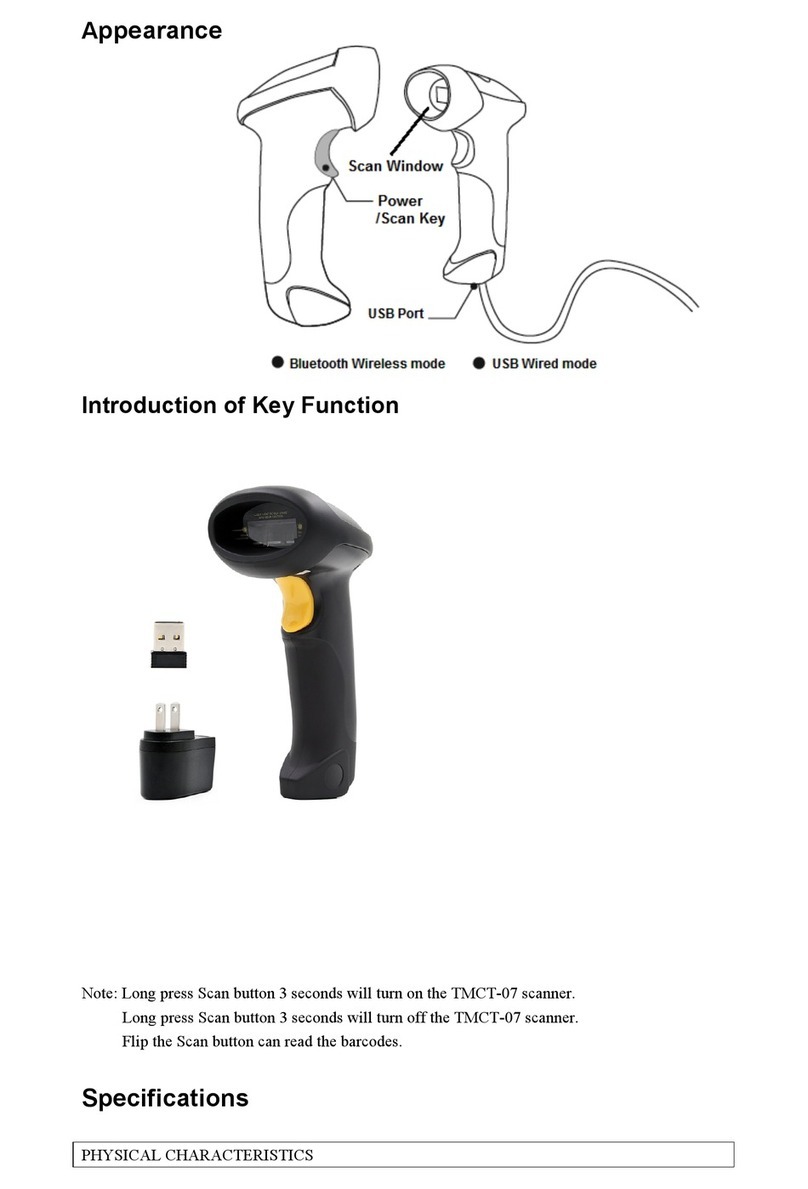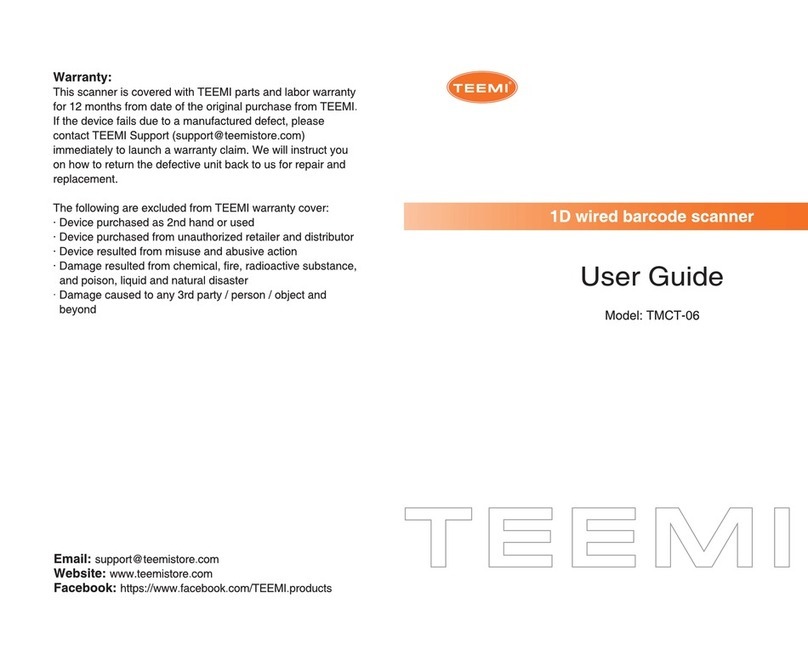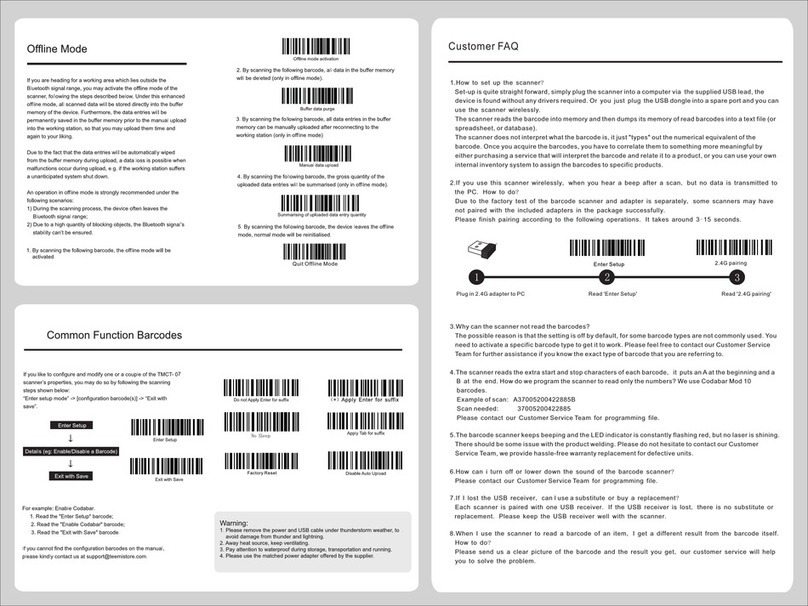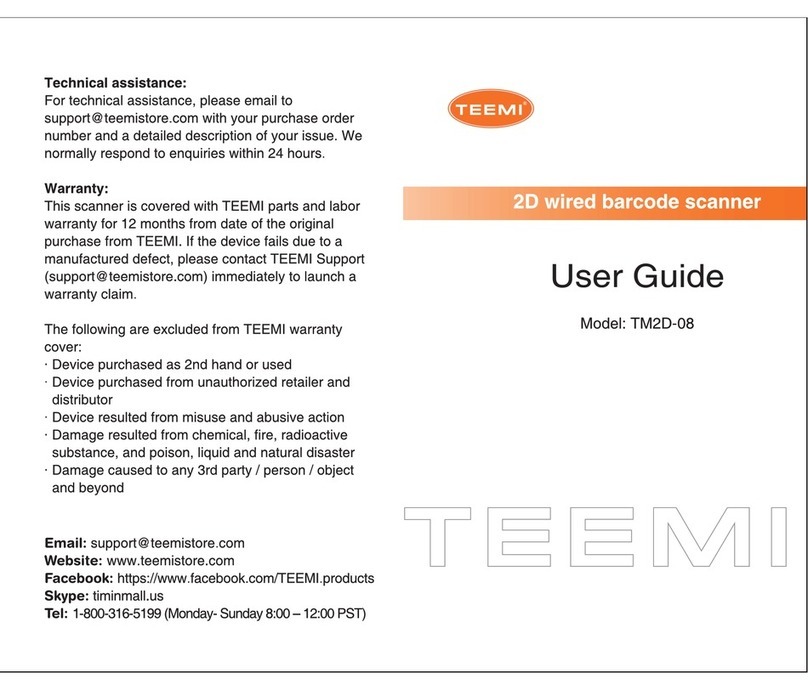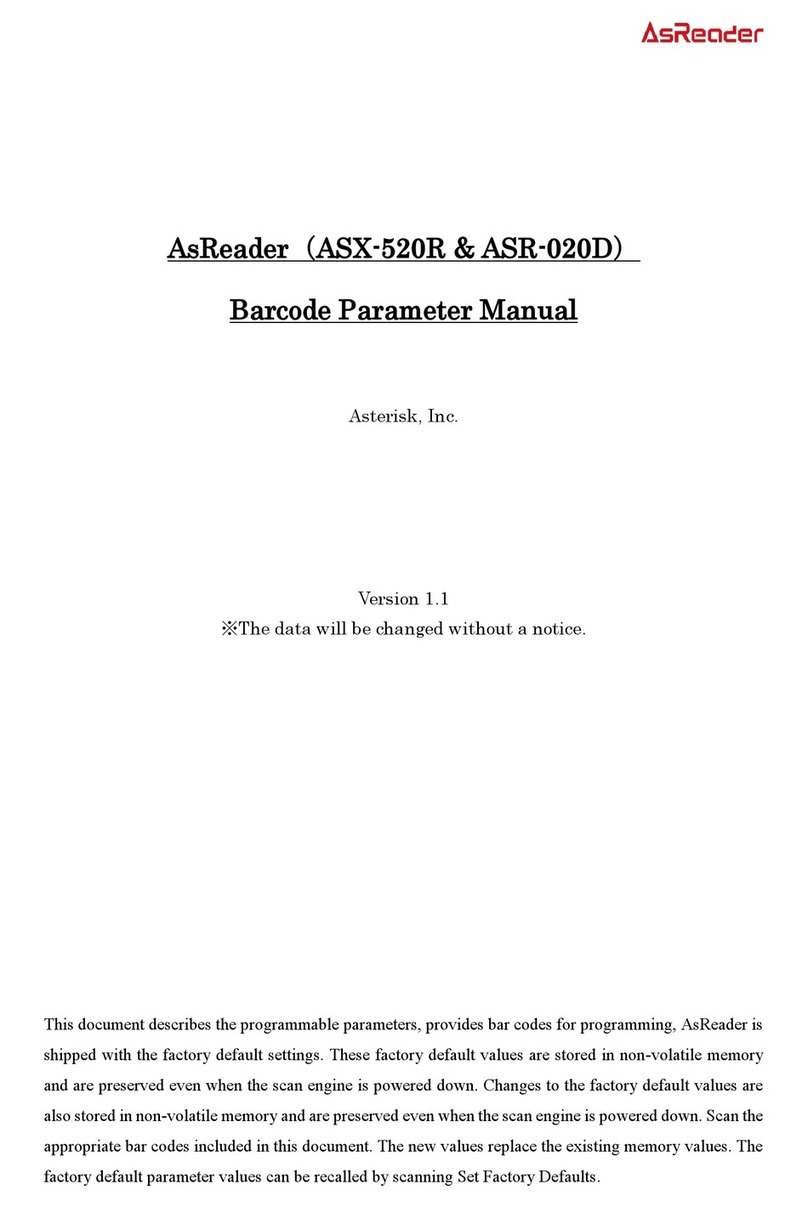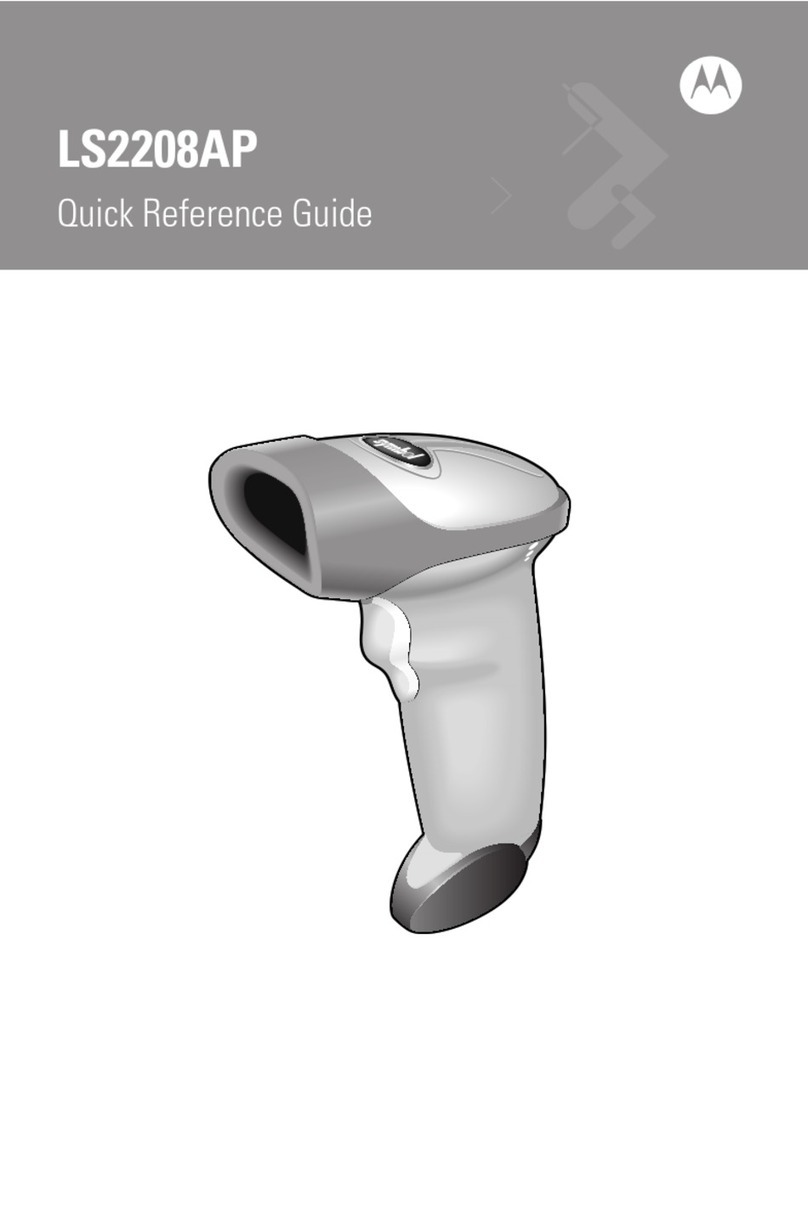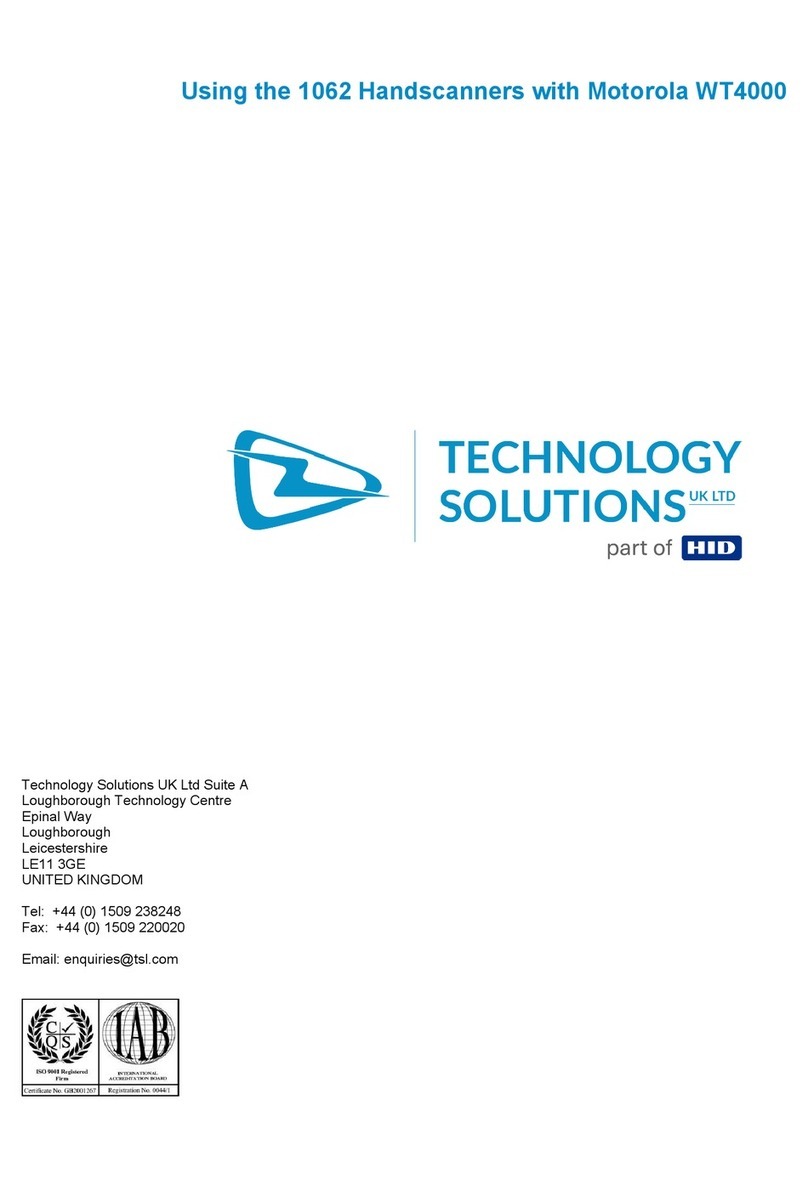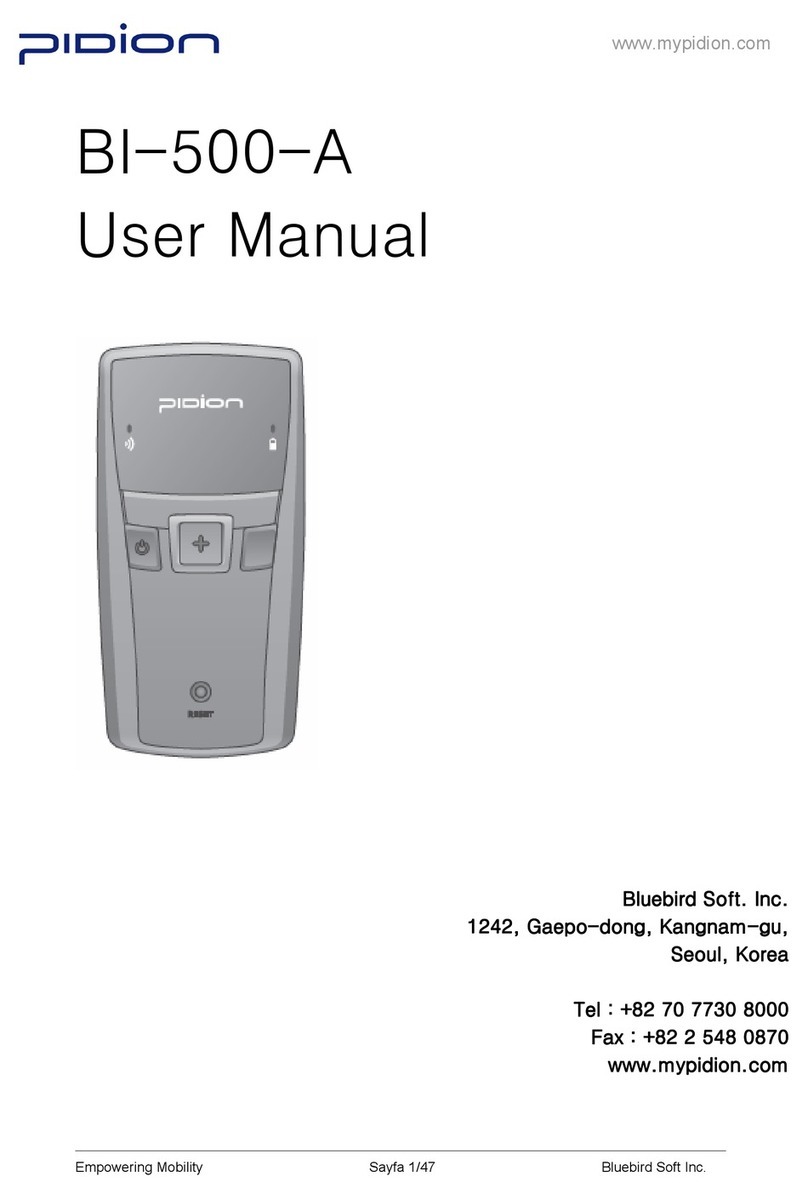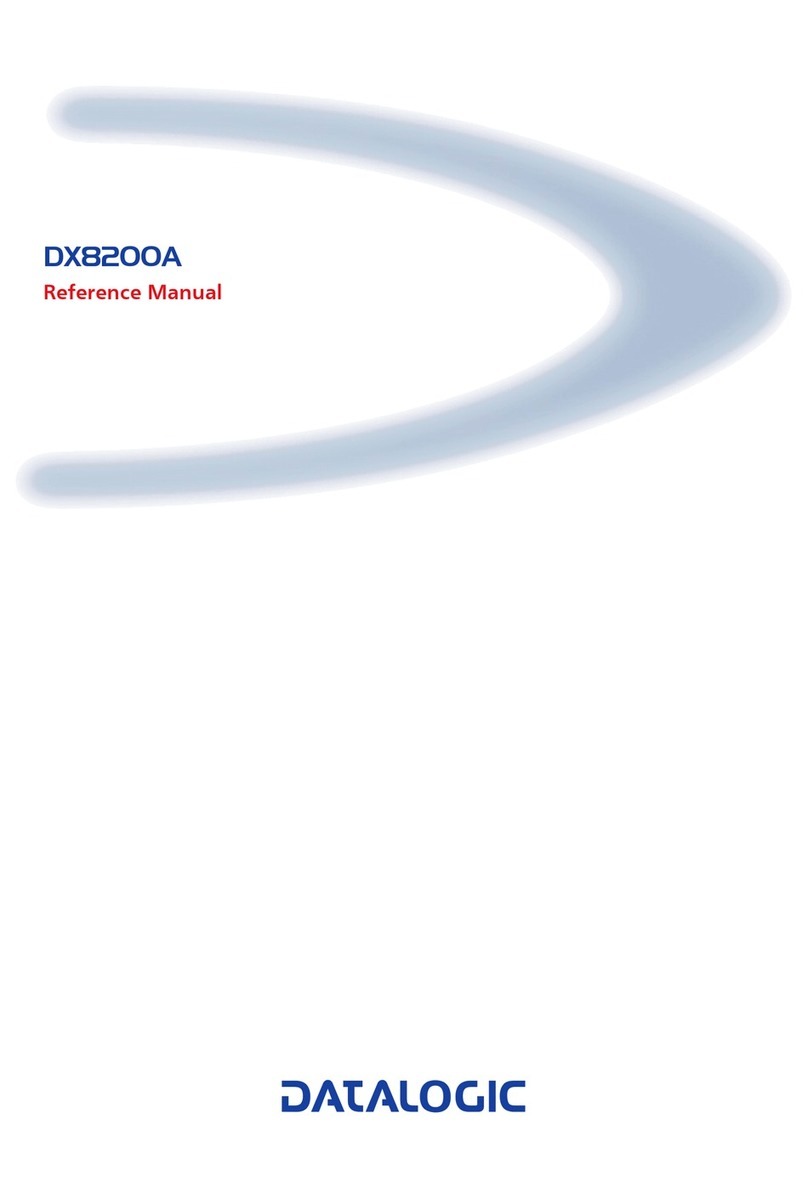Teemi TMCT-80 User manual

User Guide
TMCT-80 2D Barcode scanner
Warranty:
This scanner is covered with TEEMI parts and
labor warranty for 12 months from date of the
original purchase from TEEMI. If the device fails
due to a manufactured defect, please contact
immediately to launch a warranty claim. We will
instruct you on how to return the defective unit
back to us for repair and replacement.
The following are excluded from TEEMI warranty cover:
· Device purchased as 2nd hand or used
· Device purchased from unauthorized retailer and
distributor
· Device resulted from misuse and abusive action
· Damage resulted from chemical, re, radioactive
substance, and poison, liquid and natural disaster
· Damage caused to any 3rd party / person /
object and beyond
Statement:
We can only provide after sales services for
products that are sold by TEEMI or TEEMI
authorized retailer or distributor. If you have
purchased your unit from a different place, please
contact the seller for return or warranty issues.
Email: [email protected]
Website: www.teemistore.com
Facebook: https://www.facebook.com/TEEMI.
products

1
Startup......................................................... 01
Charging...................................................... 01
Four connection modes............................... 01
-2.4 wireless Mode ...................................... 02
-USB wired Mode ........................................ 02
-BLE Wireless Mode.................................... 03
-USB serial Mode ........................................ 06
LED indicator and beep............................... 06
Function Setup ............................................ 07
Language Setting ........................................ 07
Setting for Prex/Sufx................................ 09
Auto Power Off ............................................ 12
Software Version Number............................14
Inventory mode............................................ 14
Product Specication................................... 17
FAQ ............................................................. 18
Warranty ........................................ Back cover
1. Startup
Power on:
Press scan button 3 seconds, TMCT-80 will
power on with a long beep.
Power off:
In normal working situation, press scan button 3
seconds, TMCT-80 will power off with two beeps.
Note:
TMCT-80 will start sleep mode if there is no
operation on it over 5 minutes. Short press on the
trigger can wake it up.
2. Charging:
To charge the device, connect the scanner with
any USB charging adapter or active USB port by
using the charge cable. The RED LED will turn
on during charging and will be turned off when
fully charged. The scanner can be fully charged in
around 4 hours.
3. Four connection modes:
TMCT-80 supports 4 transmission modes, USB
keyboard, USB serial port, 2.4 G wireless and
BLE wireless.
I. USB transmission is the highest transmission
grade, so data transmission through USB
mode is the priority even it is connected to a
device wireless.
II. 2.4G wireless and BLE wireless can switch
easily by scanning program barcodes.
User of TMCT-80:

2 3
Mode1: 2.G Wireless Mode:
This mode is enabled by default and the scanner
is paired with the receiver. No need to do any
further pairing, just plug and go.
I. Insert the 2.4G USB Adapter into the USB
port of computer.
II. Short press the trigger to turn on the scanner
III. Open a txt or excel on your PC and place
the cursor at the place where you want the
scanned data to go, Scanning results can be
displayed on computer then.
Mode2: USB wired Mode:
I. Connect TMCT-80 with computer via USB
cable
II. Short press the trigger to turn on the scanner
III. Open a txt or excel on your PC and place
the cursor at the place where you want the
scanned data to go, Scanning results can be
displayed on computer then.
Mode3: BLE Wireless Bluetooth Transmission
(This mode was disabled by default.)
TMCT-80 only supports Bluetooth 4.0 BLE
keyboard transmission mode, mainly apply to
Android phone, tablet, win10 system + Bluetooth
4.0 adapter data transmission.
NOTE: It cannot be paired with old Bluetooth 2.0
device via Bluetooth. Please make sure that your
device is Bluetooth 4.0 before pairing.
STEP 1: Enable BLE wireless mode
Scan “Enter Setup” - “Enable BLE” - “Exit & Save”
to enable BLE Wireless Bluetooth transmission.
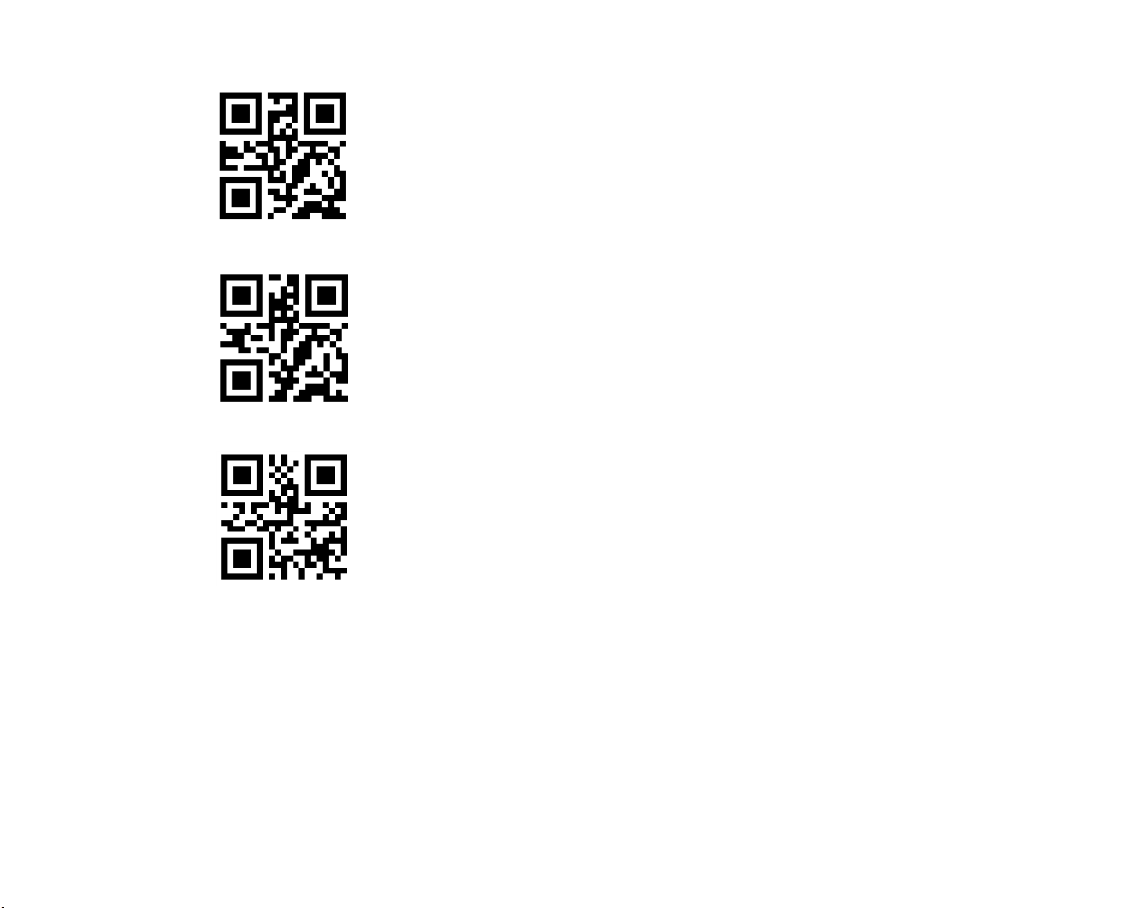
4 5
Enter Setup
Enable BLE
Exit & Save
STEP 2: Connection
I. Enable the Bluetooth of the device to be
connected, e.g. PC, cellphone or tablet. How
to turn on the Bluetooth on different devices:
Windows 7/8/8.1: Click Control Panel->Add
Devices
Windows 10: Click Setting->Devices->Bluetooth
Mac OS: Click System Preference->Bluetooth
iOS: Click Setting->Bluetooth
Android: Click Setting->Bluetooth
II. Find “CT1602XXXXXX” scanner in the
search list of your Bluetooth device and tap
to connect. A chords sound means successful
pairing.
III. Open a le on computer and move cursor to
the blank where scanning output should be
placed. Scanning results can be displayed on
computer then.
Note: Normally TMCT-80 can re-connect to
previously connected device automatically. If it
fails, please remove the paring history of TMCT-
80 in the list of host device and re-connect again.
Mode4: USB serial Mode
Normally this mode was used for second further
development. If you need to activate this mode,
for the programming le.
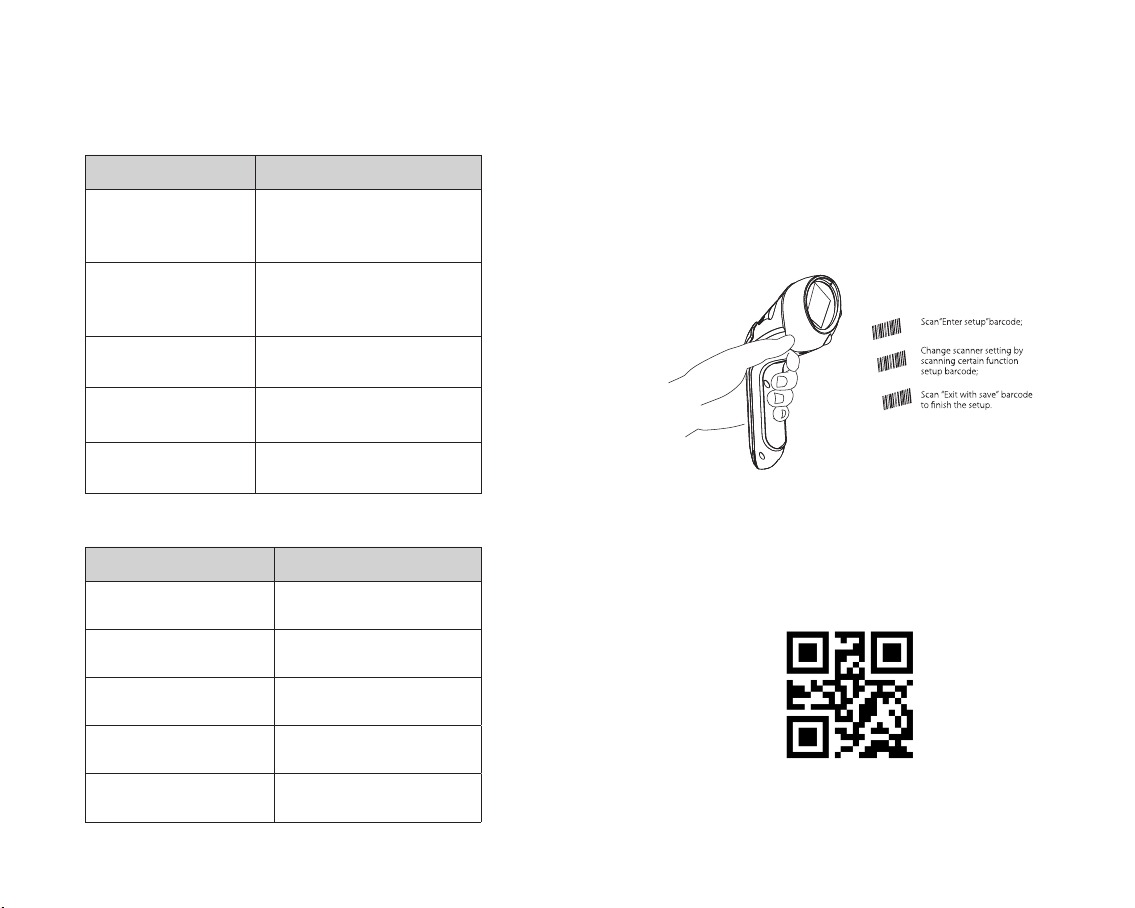
6 7
4. Status indication
LED Indicators
Indicator light color Indication
Red light
Charging indicator light, red
light turns on in charging
and off when full charge
Blue light ash
Barcode scanner in BLE
mode, can connect with
Android and Apple device
Blue light keep on Already connected with
Android or Apple device
Green light ashing Barcode scanner in 2.4G
wireless mode
Green light keep on Already connected with
2.4G wireless mode
Beeping
Beeping Meaning
One short beep
(High tone)
Read barcode
successfully
One long beep
(Low tone)
Setting error or buffer
memory full
Two short beeps
(High tone) Power off
Three short beep
(high-middle-low tone) Enter or exit setting
Three short beep (low-
middle high tone) Power on
5. Function Setup
(Note: The barcode marked by “*”means default
setting of TEEMI TMCT-80.)
Users must read setup barcodes in order to
change the default settings in TEEMI TMCT-80
Barcode Scanner.
6. Language Setting
TMCT-80 supports multiple languages switching.
Read ’Enter setup’ Barcode
Enter Setup

8 9
Select and Scan your keyboard language Barcode
US Keyboard (*)
German Keyboard
French Keyboard
Italian Keyboard
Spanish Keyboard
Scan“Exit with Save” Barcode to end
language setting
Exit & Save
7. Setting for Prex/Sufx
Users can add prex/sufx to scanning result. If
you prex and sufx barcode cannot nd below,
the programming le.
TMCT-80 supports special character setting at
barcode end, scan “Enter Setup” - “end tab” -
“Exit with Save” to set tab as sufx. Other special
characters are set in the same way.

10 11
1. Read ’Enter setup’ Barcode
Enter Setup
2. Select and Scan your sufx you want to add
(*)End Line Feed
(*)End TAB
End TAB + Line Feed
End TAB+TAB
Delete the Line Feed
3. Scan “Exit with Save” Barcode to end
language setting
Exit & Save
8. Auto Power Off
In order to save power, the scanner will switch
off if no operation in 5 minutes. You can scan the
barcodes below to change the time. For example :
Set the automatic shutdown time to be 10minutes.

12 13
Tip: If you want scanner to stay power on, just
change the third step to “Exit Auto Power Off”
1. Read ’Enter setup’ Barcode
Enter Setup
2. Scan the time you want to set up
Enable Auto Power Off
(*)5min
10min
20min
30min
Exit Auto Power Off
Scan “Enter Setup” –-“Enable Auto Power Off” –“10
min” –“Exit with Save” to complete auto power off .
Other time settings are in the same way .

14 15
9. Software Version Number
Software version number can be viewed by
scanning “Software Version Number”
Output the software version number
10. Inventory Mode
Users may use inventory mode to keep scanned
barcodes in the buffer of the scanner, and upload
them to computer in batches. Under inventory
mode users are not restricted to the time and
location when upload data. Of course, history
data can be cleared in buffer. More details about
inventory mode are as below.
1. Scan the barcode to enter Inventory Mode
Inventory mode
2. Scan the barcode to return to Normal Mode
Normal Mode
3. Scan the barcode to clear data in buffer (for
Inventory Mode only).
Clear
3. Scan “Exit with Save” Barcode to save
Exit & Save

16 17
4. Scan the barcode to upload data from buffer (for
Inventory Mode only)
Data Upload
5. Scan the barcode to upload the number of
scanned barcodes (for Inventory Mode only)
Upload Statistics
Note:
1) To use inventory mode, users just need scan
“Enter Inventory Mode” barcode; and do not have
to scan “Enter Setup” barcode before that.
2) To end inventory mode, users just need scan
“Normal Mode” barcode.
12. Product Specication
Scan technology: CMOS
Connection: 2.4G wireless + Bluetooth + USB wired
Transfer range: 10m/33ft visual range
Flash: 2MB
USB interface: Mini USB
Decoding speed: 30 frame/s
Resolution/depth of eld/
print contrast: 4mil/4-30cm/30%
Cylinder transverse scan: Diameter 35mm
Support system: Windows, Mac OS, Android, iOS
1D barcode
UPC,EAN,Code128,Code39,Code9
3,Code11,Matrix 2 of 5, Code, MSI
Please,GS1 DataBar, China Postal,
Korean Postal, etc.
2D barcode
PDF417, MicroPDF417, DataMatrix,
Maxicode, QR Code, MicroQR,
Aztec,Hanxin, etc.
Size 185mm*70mm*58mm
Color Black
Battery capacity 1800mAh
Weight 128±5g(including battery)
Power suply mode Built-in rechargeable Li-ion battery
Voltage DC 5V
Electromagnetic compatibility CE & FCC
Quiescent Current 65mA
Operating current 360mA
Performance Parameter
Physical parameter
Electrical parameter
11. Packing list
- TMCT-80 scanner*1
- USB Cable*1
- Instruction Manual*1
- 2.4GHz Wireless Adapter*1
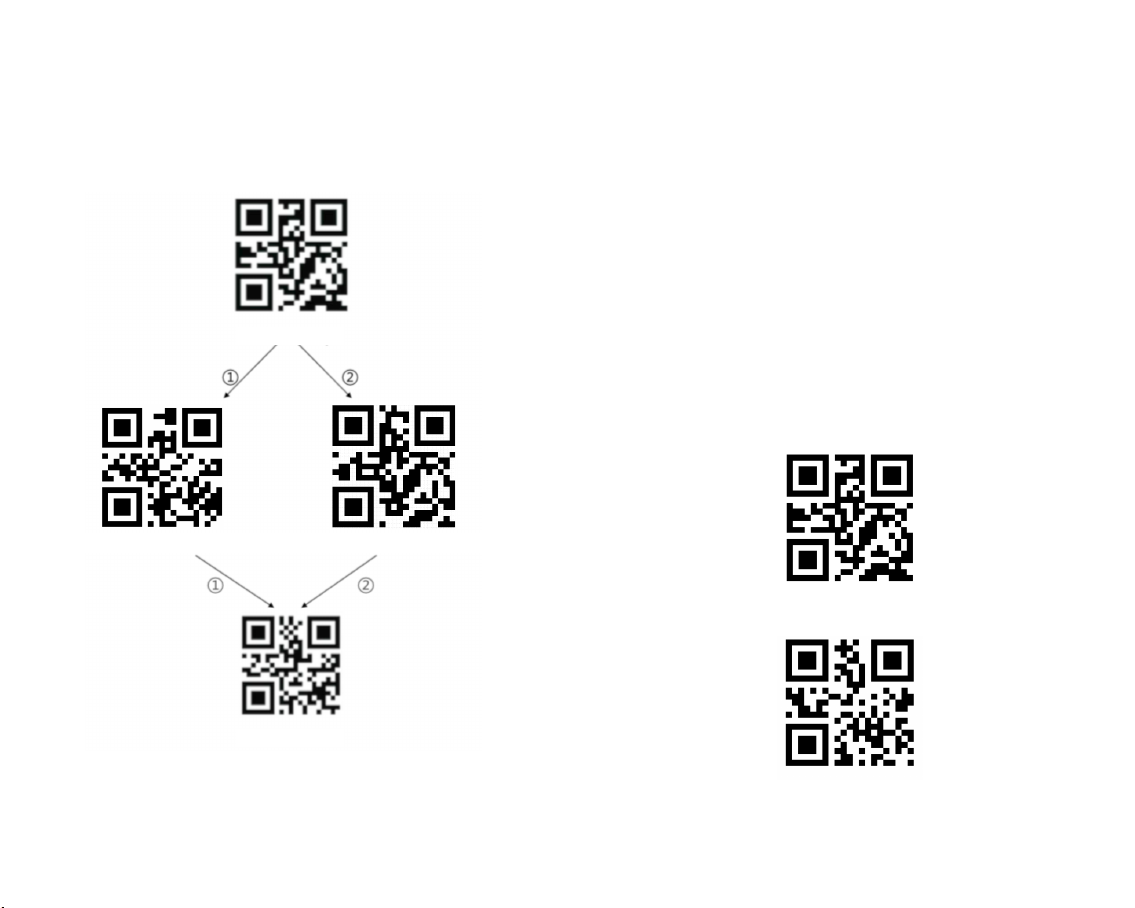
18 19
13. FAQ:
1) If you want to bring out the onscreen keyboard
of ios device, please kindly follow the steps below.
①Enable onscreen keyboard steps: Scan “Enter
setup”- “enable soft keyboard”- “exit with save” –
click the trigger of the scanner one time to bring
out the keyboard
②Disable onscreen keyboard steps: Scan “Enter
setup”- “disable soft keyboard”- “exit with save”-
click the trigger of the scanner one time to hide
the keyboard
2) If the reading results on ios and Mac devices
scrambled, what can I do?
Delaying the keystroke can solve this problem.
Please kindly follow the steps below:
Scan “Enter setup”- “slow speed”- “exit with save”
Enter Setup
1340590127
Slow speed
Enable soft keyboard Disable soft keyboard
Enter Setup
Exit & Save
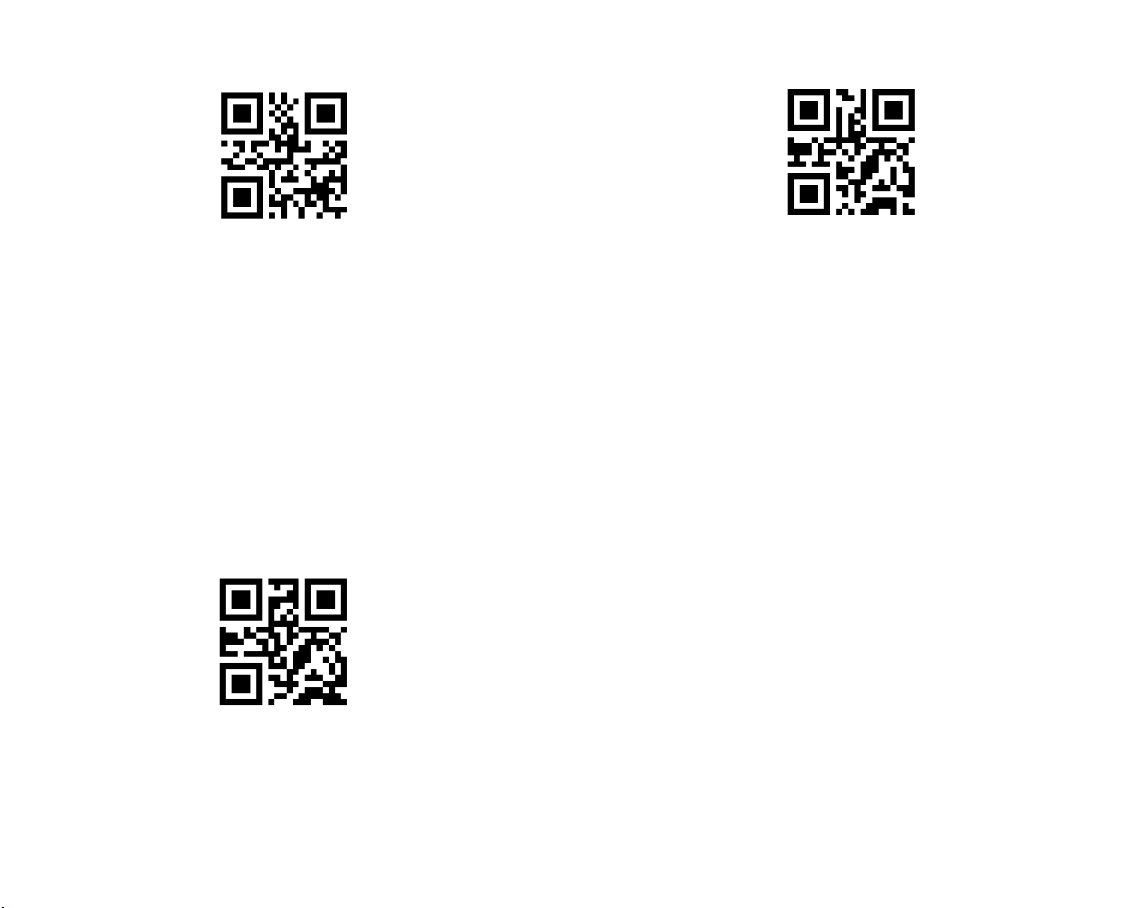
20 21
2.4G pair
5) The volume of scanner cannot be adjusted.
6) The data cannot be sent to my computer. Why?
a. The connection between TMCT-80 and the
host device will be disrupted when the distance
between the two is beyond valid transmission
range of Bluetooth. Instead, it will be kept in the
buffer of TMCT-80. The data will automatically
upload to your device when back in range.
b. Under Inventory Mode, scanned data will be
kept in the buffer of TMCT-80. To upload data to
computer, please refer to the use of ‘Data Upload
’barcode.
Exit & Save
3) If you want to use multiple scanners in the
same working place under 2.4G mode, you can
set unique channel ID for each scanner to avoid
data interfere. Please kindly contact support@
teemistore.com for the programming le.
4) Each scanner can only be paired with one
receiver one time. The scanner was paired with
the included USB receiver by factory default.
If not, you can use the barcodes below to pair the
scanner with the receiver. Please kindly use it in
caution.
Enter Setup
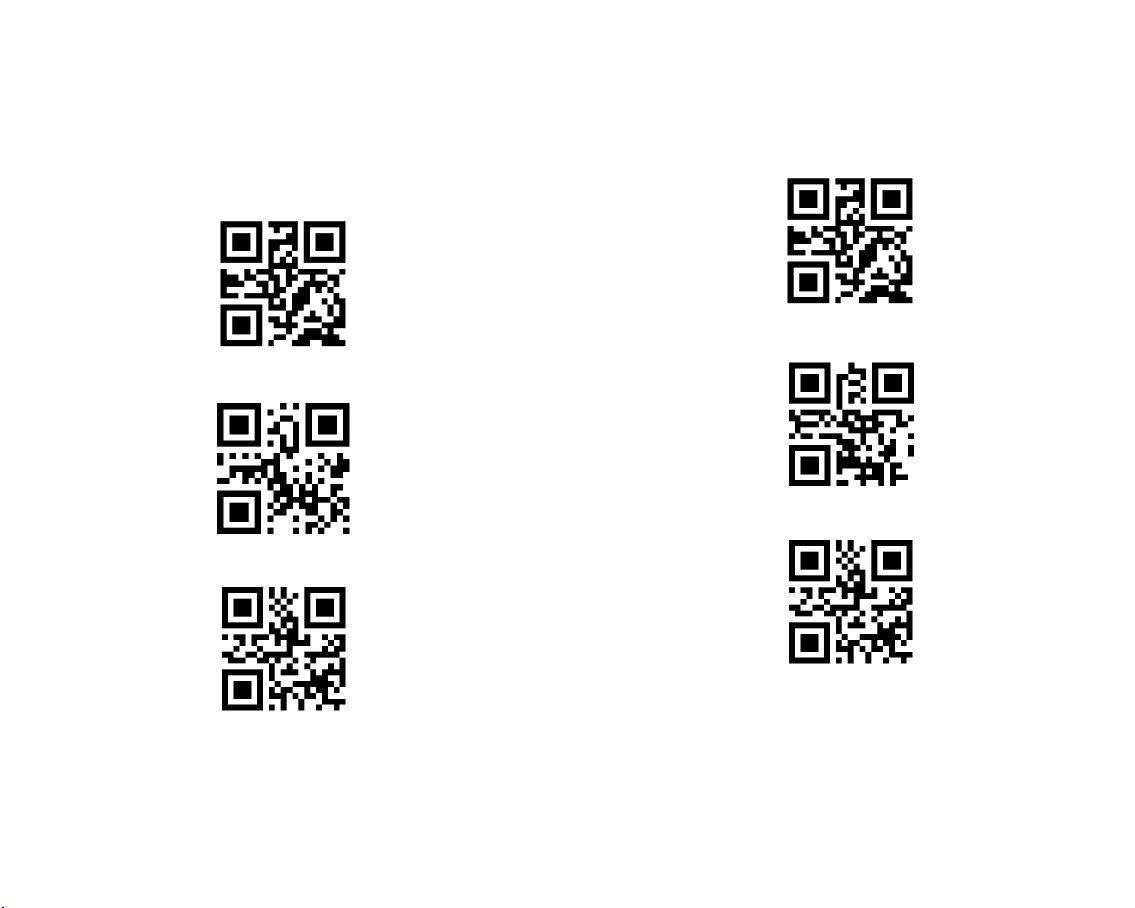
22 23
7) If your PC does not output the data and you
have plugged the USB receiver, the LED of the
scanner is flashing green. Please kindly scan
“Enter setup”- “Enable 2.4G”- “Exit with save” to
enable the 2.4G wireless transmissions.
Enter setup
(*)Enable 2.4G
Exit with save
8) If you want to return the scanner to factory
default setting, please kindly scan “Enter setup”-
“Factory reset”- “Exit with save”.
Enter setup
Factory reset
Exit with save

24
Technical assistance:
For technical assistance, please email to
order number and a detailed description of your
issue. We normally respond to enquiries within 24
hours.
Table of contents
Other Teemi Barcode Reader manuals