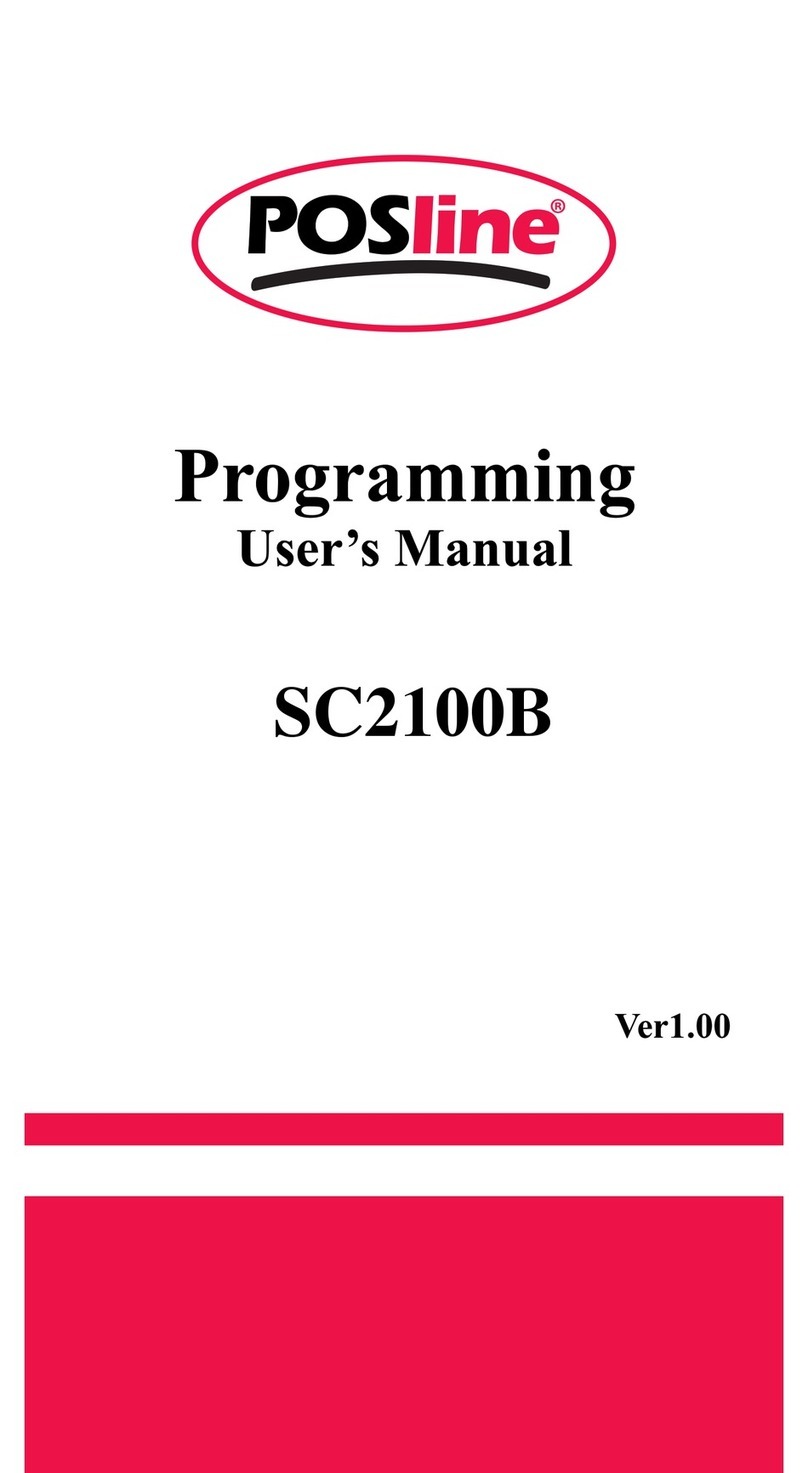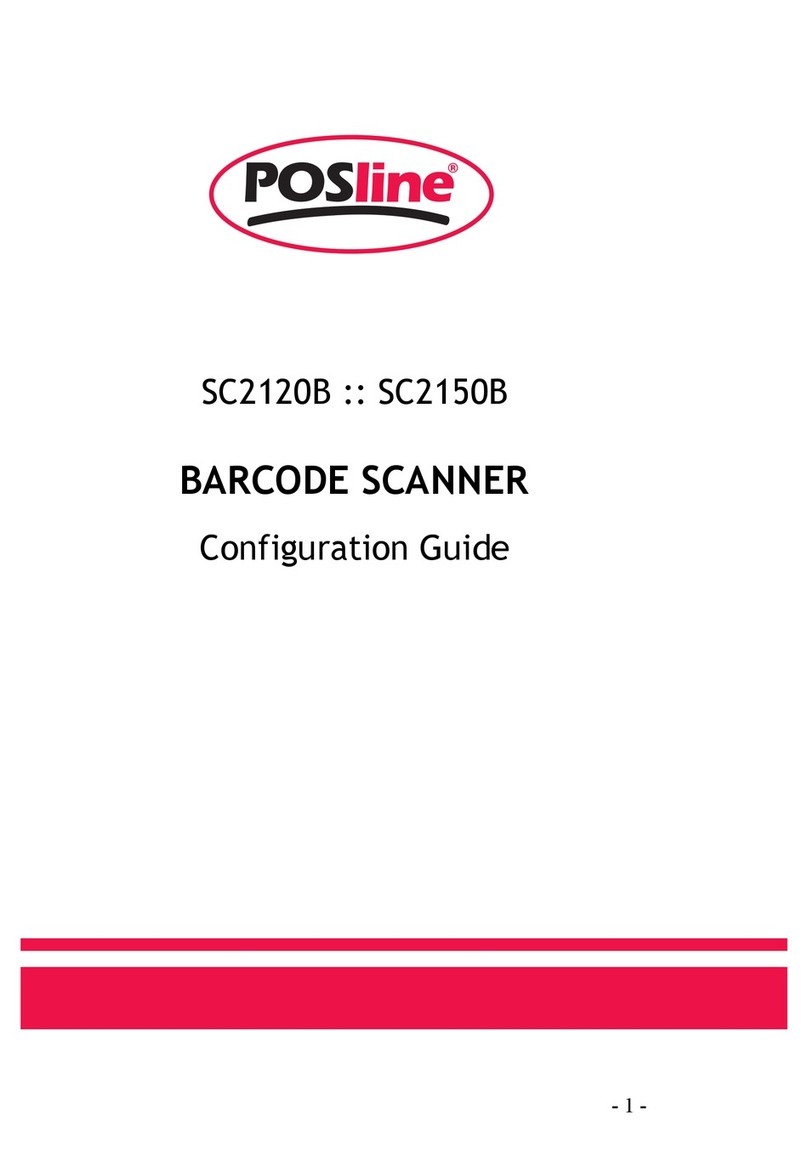RS-232
CTS: Clear To Send (Hardware Signal)
RTS: Request To Send (Hardware Signal)
Xon: Transmit On (ASCII Code 1116)
Xoff: Transmit Off (ASCII Code1316)
Flow control:
None-The communication only uses TxD and RxD signals without regard for any
hardware or software handshaking protocol.
RTS/CTS-If the scanner wants to send the barcode data to host computer, it will issue
the RTS signal first, wait for the CTS signal from the host computer, and then perform
the normal data communication. If there is no replied CTS signal from the host
computer after the timeout (Response Delay) duration, the scanner will issue a 5
warning beeps.
Xon/Xoff- When the host computer is unable to accept data, it sends a Xoff code to
inform the scanner to suspend data transmission, and Xon to continue.
ACK/NAK- When the ACK/NAK protocol is used, the scanner waits for an ACK
(acknowledge) or (not acknowledge) from the host computer after data transmission,
and will resend in response to a NAK.
Inter-character delay: It is delay time between data character’s data output. It is also
same as Inter-char. delay of keyboard wedge.
Block transmission delay: It is a delay time between barcode data output. It is also
same as Block transmission delay of keyboard wedge.
Response delay: This delay is used for serial communication of the scanner to waiting
for handshaking acknowledgment from the host computer.