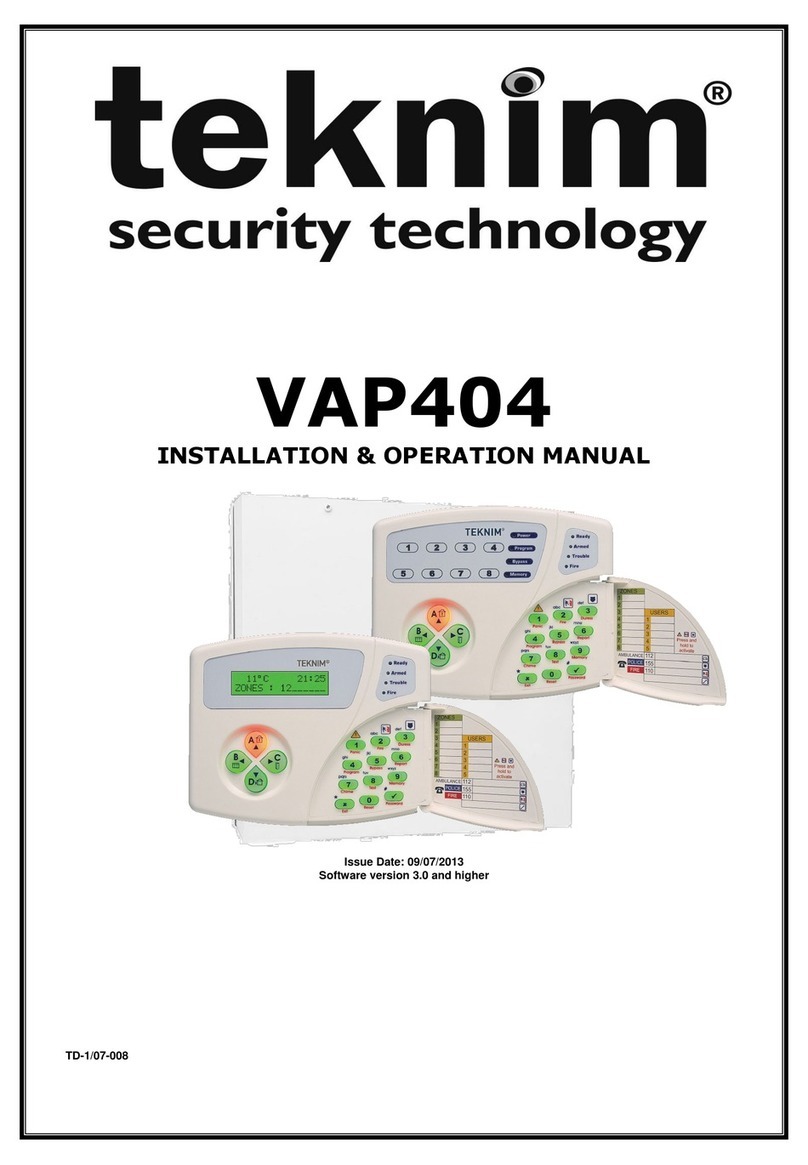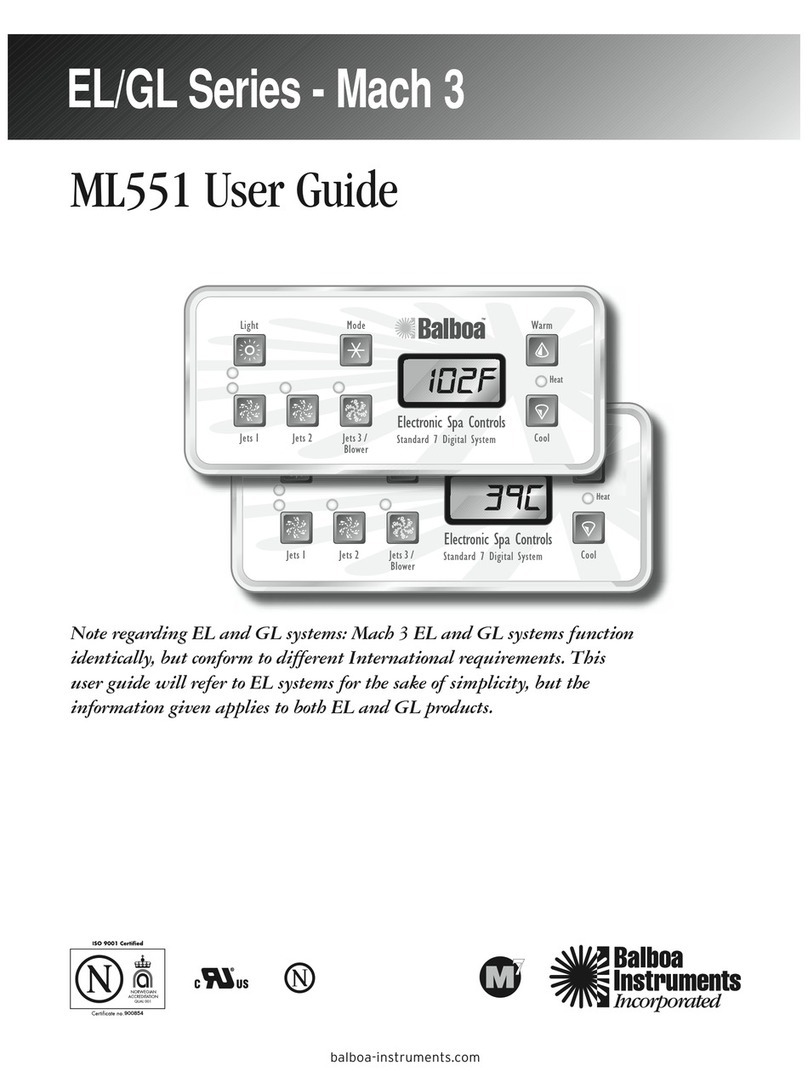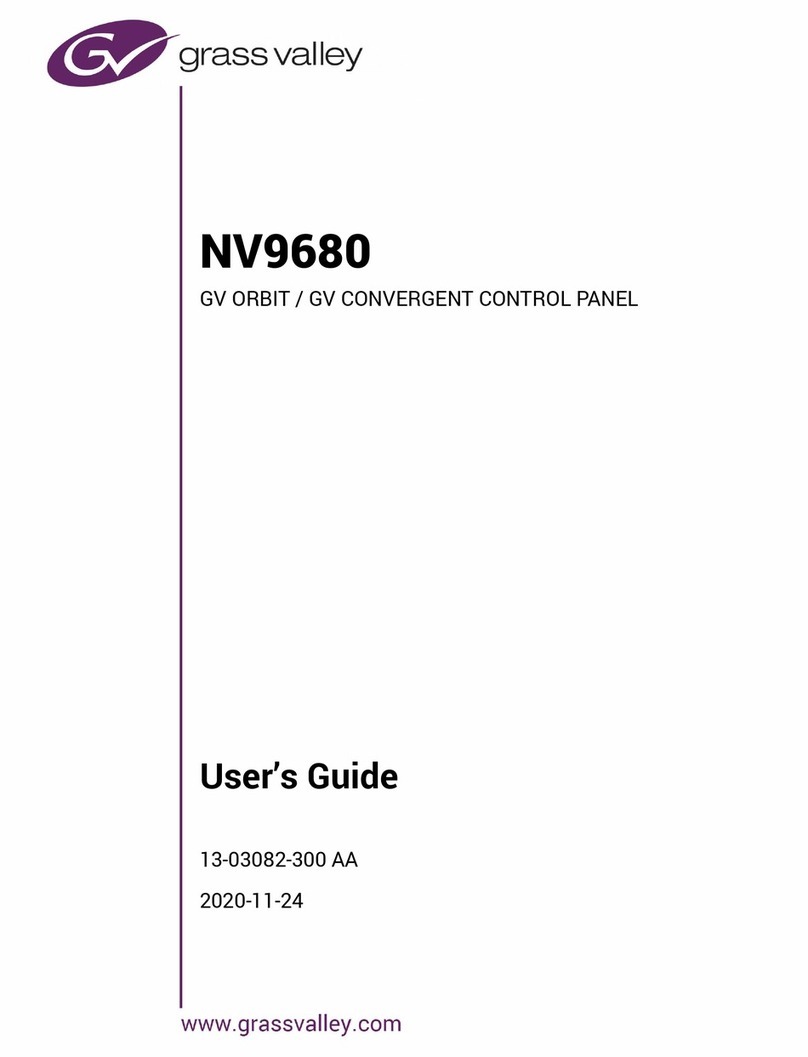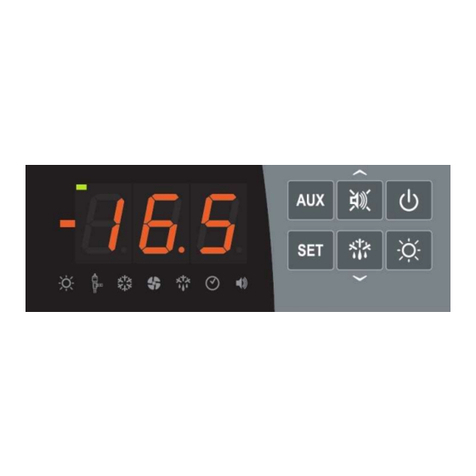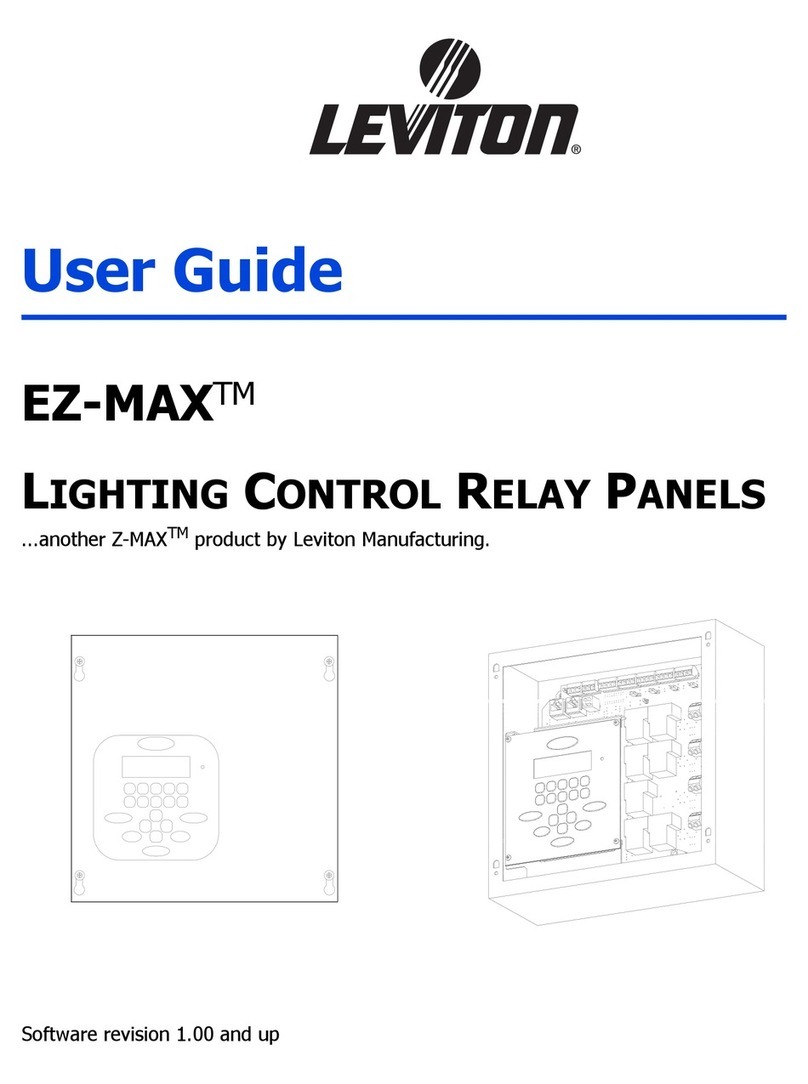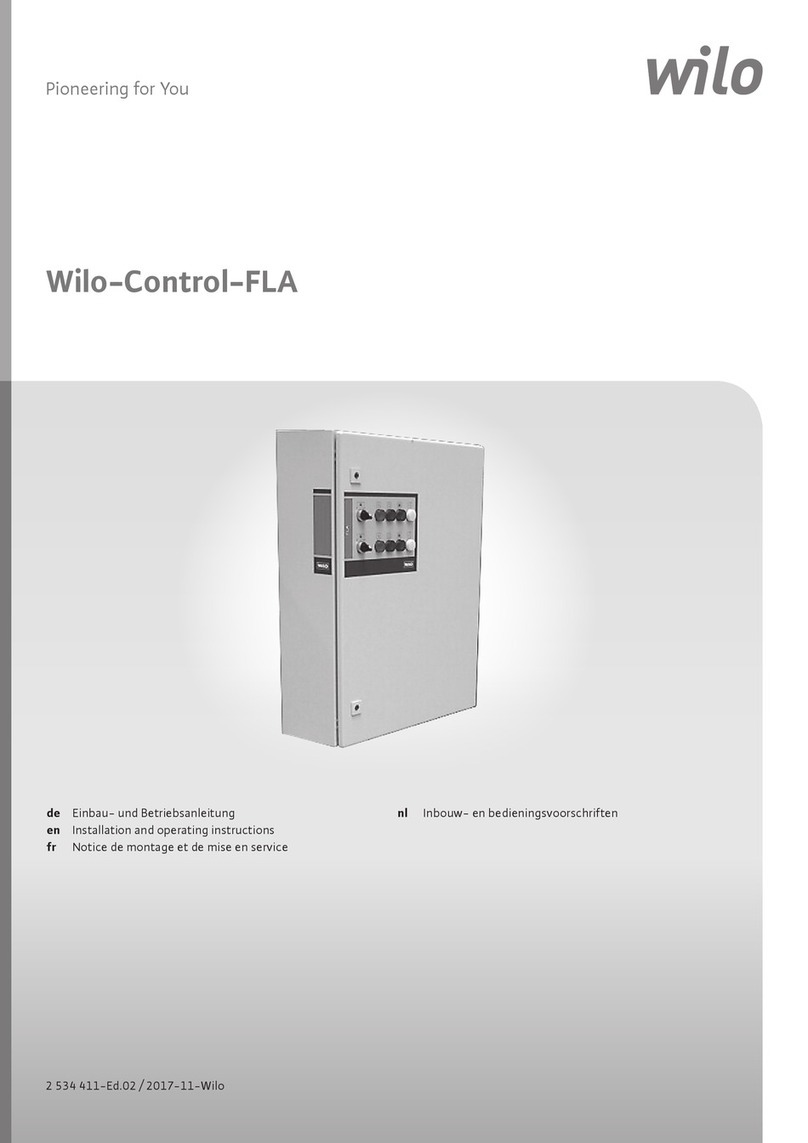Teknim TFP-121 Series Installation instructions

TFP-121x Series
Analogue Addressable Fire Alarm Control Panel
Installation & Operating Manual
Issue Date : 25/08/2017 Rev:00

TFP-121x Series Analogue Addressable Fire Alarm Control Panels
TFP-121X INSTALLATION AND OPERATION MANUAL
1
Table of Contents
1Introduction .............................................................................................................................................4
2Warnings .................................................................................................................................................4
3Technical Specifications .............................................................................................................................5
4TFP-121x Series Analogue Addressable System............................................................................................6
4.1 Panel Properties................................................................................................................................ 6
4.2 Panel User Interface.......................................................................................................................... 7
5Installation ...............................................................................................................................................9
5.1 Recommended Cables ....................................................................................................................... 9
5.2 Installation ....................................................................................................................................... 9
5.3 Power Supply Input........................................................................................................................... 9
5.4 Battery Connection............................................................................................................................ 9
5.5 Watch Battery ................................................................................................................................ 10
5.6 Inputs and Outputs ......................................................................................................................... 10
5.7 Loop Expansion Card Connection...................................................................................................... 10
5.8 Loop Lines...................................................................................................................................... 10
5.8.1 Class A Loop Connection.............................................................................................................. 11
5.8.2 Class B Loop Connection.............................................................................................................. 11
5.9 Network Card Connection ................................................................................................................ 11
5.10 Repeater Panel Connection .............................................................................................................. 11
6Configuration.......................................................................................................................................... 12
6.1 Panel Activation .............................................................................................................................. 12
6.1.1 Activation process:...................................................................................................................... 12
6.1.2 Generation of the activation code: ................................................................................................ 12
6.2 User Levels..................................................................................................................................... 12
6.2.1 Level 1....................................................................................................................................... 12
6.2.2 Level 2....................................................................................................................................... 12
6.2.3 Level 3....................................................................................................................................... 13
6.2.4 Level 4....................................................................................................................................... 13
6.2.5 Level Timeout............................................................................................................................. 13
6.3 Configuration using the Computer .................................................................................................... 13
6.3.1 TCP/IP Configuration.................................................................................................................. 14
6.4 Configuration through Panel............................................................................................................. 14
6.4.1 Panel Configuration Sequence ...................................................................................................... 15
6.4.2 Login to Level-3.......................................................................................................................... 15
6.4.3 Panel Clock and Date Settings...................................................................................................... 15
6.4.4 Panel Parameter Settings............................................................................................................. 16
6.4.5 General Delay Setting.................................................................................................................. 17
6.4.6 Zone Based Delay Setting ............................................................................................................ 18
6.4.7 Addition of New Devices .............................................................................................................. 18
6.4.8 Device Parameters ...................................................................................................................... 19
6.4.9 Zone Parameters......................................................................................................................... 21
7Using the Panel ...................................................................................................................................... 22
7.1 Status Window ............................................................................................................................... 22

TFP-121x Series Analogue Addressable Fire Alarm Control Panels
TFP-121X INSTALLATION AND OPERATION MANUAL
2
7.1.1 Fire Window ............................................................................................................................... 22
7.1.2 Error Window ............................................................................................................................. 23
7.1.3 Warning Window ........................................................................................................................ 24
7.2 Event Log....................................................................................................................................... 25
7.3 Disable Menu.................................................................................................................................. 27
7.3.1 Disabled Devices......................................................................................................................... 27
7.3.2 Disabled Zones ........................................................................................................................... 27
7.3.3 Disabled Sirens ........................................................................................................................... 27
7.3.4 Disabled Loops ........................................................................................................................... 28
7.4 Zone Test....................................................................................................................................... 28
7.5 Device LED Test.............................................................................................................................. 29
7.6 Displaying Technical Service Contact Information............................................................................... 29
7.7 Alarm Counter ................................................................................................................................ 29
7.8 Panel Status ................................................................................................................................... 29
7.9 Loop Functions ............................................................................................................................... 29
7.9.1 Device List.................................................................................................................................. 29
7.9.2 Loop Control............................................................................................................................... 30
7.9.3 Loop Information ........................................................................................................................ 30
7.9.4 Add Device................................................................................................................................. 30
7.9.5 Delete Device ............................................................................................................................. 31
7.9.6 Loop Parameters......................................................................................................................... 31
7.10 TdNET Functions............................................................................................................................. 32
7.10.1 TdNET Map ................................................................................................................................ 32
7.10.2 TdNET Parameters ...................................................................................................................... 32
7.10.3 Incoming Commands................................................................................................................... 33
7.10.4 Outgoing Commands................................................................................................................... 33
7.11 Users ............................................................................................................................................. 34
7.12 Service Warning.............................................................................................................................. 35
8Conditions requiring Maintenance, Repair, or Servicing............................................................................... 36
8.1 Maintenance and Inspections the Users can Do ................................................................................. 36
8.1.1 Loop Line Open Circuit Error ........................................................................................................ 36
8.1.2 Device Missing Error.................................................................................................................... 36
8.1.3 Regular Inspections..................................................................................................................... 36
9Appendices............................................................................................................................................. 38
9.1 Appendix-Mechanical....................................................................................................................... 38
9.2 Appendix –Electrical ....................................................................................................................... 45
9.3 Appendix –Menu ............................................................................................................................ 47
9.4 Appendix –PC Connection ............................................................................................................... 53
9.5 Appendix - EN 54 Standard.............................................................................................................. 54
9.6 Appendix - Maintenance Table ......................................................................................................... 55
10 Issues to be considered........................................................................................................................... 59
10.1 Maintenance, Repair and Cleaning to be carried out by the Consumer ................................................. 59
10.2 Information on Faulty Usage............................................................................................................ 59
10.3 Handling and Transportation............................................................................................................ 59

TFP-121x Series Analogue Addressable Fire Alarm Control Panels
TFP-121X INSTALLATION AND OPERATION MANUAL
3
Table 1 : User Interface Button Functionality Table………………………………………………………………………………….………………….
7
Table 2 - LED Indicators………………………………………………………………………………………………………………………..………………….
8
Table 3 : Recommended Cable Specifications…………………………………………………………………………………………..………………….
9
Table 4 - Loop Card DIP Switch Address Setting………………………………………………………………………………………………………….
10
Table 5 : Level Timeout Periods……………………………………………………………………………………………………………..………………….
13
Table 6 - TCP/IP Default Values……………………………………………………………………………………………………………..………………….
14
Table 7 : Default Panel Parameters………………………………………………………………………………………………………..………………….
14
Table 8 : Default Device Parameters………………………………………………………………………………………………………………………….
15
Table 9 : Default Loop Parameters…………………………………………………………………………………………………………………………….
15
Table 10 : Default Zone Parameters……………………………………………………………………………………………………….………………….
15
Table 11 : Default Output Parameters…………………………………………………………………………………………………….………………….
15
Table 12 : Night/Day Mode……………………………………………………………………………………………………………………………………….
16
Table 13 : Delay Mode…………………………………………………………………………………………………………………………..………………….
18
Table 14 - Event Log Categories…………………………………………………………………………………………………………….………………….
26
Table 15 - Default Loop Parameters……………………………………………………………………………….………………………………………….
31
Table 16 - EN 54-2 Optional Functions…………………………………………………………………………………………………….………………….
54
Figure 1 : Control Panel User Interface…………………………………………………………………………………………………..………………….
7
Figure 2 - Date and Time Setting……………………………………………………………………………………………………………………………….
16
Figure 3 - General Delay Window………………………………………………………………………………………………………….………………….
18
Figure 4 - Zonal Delay Window…………………………………………………………………………………………………………….………………….
18
Figure 5 –Evacuation Warning Message……………………………………………………………………………………………….………………….
22
Figure 6 - Smoke Alarm Warning Message…………………………………………………………………………………………….………………….
22
Figure 7 - Alarm Detail Window……………………………………………………………………………………………………………………………….
22
Figure 8 - Error Reporting……………………………………………………………………………………………………………………………………….
23
Figure 9 - Error Detail Window……………………………………………………………………………………………………………..………………….
23
Figure 10 - Warnings Window……………………………………………………………………………………………………………….………………….
25
Figure 11 - Warning Details Window……………………………………………………………………………………………………..………………….
25
Figure 12 - Sample Event Memory Window……………………………………………………………………………………………………………….
26
Figure 13 - Disabled Devices Window……………………………………………………………………………………………………………………….
27
Figure 14 - Disabled Zones…………………………………………………………………………………………………………………..………………….
27
Figure 15 - Disabled Sirens Window………………………………………………………………………………………………………………………….
28
Figure 16 - Loop Parameters………………………………………………………………………………………………………………..………………….
28
Figure 17 - Zone Test Settings Window………………………………………………………………………………………………….………………….
29
Figure 18 - Device LED Test Window……………………………………………………………………………………………………..………………….
29
Figure 19 - Addition of New Devices………………………………………………………………………………………………………………………….
30
Figure 20 - Delete Device Window…………………………………………………………………………………………………………………………….
31
Figure 21 - TdNET Map Only Panel 2, 3 and 4 are Being Monitored.……………………………………………………………………………..
32
Figure 22 - TdNET Incoming Commands………………………………………………………………………………………………..………………….
33
Figure 23 - TdNET Outgoing Commands…………………………………………………………………………………………………………………….
34
Figure 24 - Users List…………………………………………………………………………………………………………………………..………………….
34
Figure 25 - User Programming Window………………………………………………………………………………………………….………………….
34
Figure 26 - Service Setting Window……………………………………………………………………………………………………….………………….
35
Figure 27 : Panel Front Cover Screws……………………………………………………………………………………………………………………….
38
Figure 28 : Mounting Screw Holes…………………………………………………………………………………………………………………………….
39
Figure 29 : Electrical Connections………………………………………………………………………………………………………….………………….
40
Figure 30 : Battery Connection………………………………………………………………………………………………………………………………….
41
Figure 31 : Loop Card, Network Card and Repeater Panel Connection Points……………………………………………..………………….
42
Figure 1 : TFC-1201 Network Card…………………………………………………………………………………………………………………………..
43
Figure 2 : TFC-1201 Loop Card……………………………………………………………………………………………………………………………....
44
Figure 3 : RTC Battery Connection…………………………………………………………….……………………………………………………………
45
Figure 4 : Sounders Connection………………………………………………………..…………………………………………………………………….
46
Figure 5 : Loop Connection…………………………………………………………………………………………………………………………..………..
46
Figure 6 : Level 1 Menu Flow………………………………………………………………………………………………………………………………….
47
Figure 7 : Level 2 Menu Flow………………………………………………………………………………………………………………………………….
48
Figure 8 : Level 3 Menu Flow…………………………………………………..……………………………………………………………………………..
49
Figure 9 : PC Ethernet Connection…………………………………………………………..………………………………………………………………
53

TFP-121x Series Analogue Addressable Fire Alarm Control Panels
TFP-121X INSTALLATION AND OPERATION MANUAL
4
1Introduction
This manual contains installation instructions, specifications, and panel configuration information for the TFP-121x
series Teknim Analogue Addressable Panels.
TFP-121x Teknim analogue addressable panels can be handled within two optional categories as those supporting
1 loop or 2 loops. Up to 240 devices can be employed per loop in TFP-121x series panels and all these devices
operate through Teknim Flashlink protocol.
TFP-121x series panels comply with the EN-54-2/4 standards. Before installation, the operation manual must be
read without fail and such installation must be carried out by the authorized persons in accordance with the
installation instructions.
Finally, before starting the installation, check that the complete items listed below are fully included in the
package:
•TFP-121x panel,
•2 pcs. 4K7 siren end-of-line resistors,
•Battery cable,
•Battery mounting bracket and 1 screw,
•4 sets of screw & dowel for wall-mounting,
•Allen key,
•Operation manual,
2Warnings
•The panel is equipped with printed circuit boards comprising digital analogue circuits. Therefore it should
not be used before reading the complete operation manual thoroughly.
•In case of any malfunctions or any need that the panel requires maintenance, then services for such
maintenance and repairs must be provided by the authorized services belonging to the manufacturing
company or by the persons/organizations authorized by the manufacturing company.
•The cable lines for the supply line of the panel, siren line, and the detector line should be as specified in
this manual.
•Do not attempt to change connections during when the panel supply power is switched on.
•Proper panel grounding shall be absolutely in place and functioning.
•In no way, shall ~230 VAC 50Hz mains voltage be applied to the inputs/outputs of the loop line,
connectors of the siren line, and the connectors of the battery.
Warning: Do not start installation before reading and understanding the complete operation
manual!

TFP-121x Series Analogue Addressable Fire Alarm Control Panels
TFP-121X INSTALLATION AND OPERATION MANUAL
5
3Technical Specifications
Power supply
Voltage
220 / 110 VAC (+%10 / -%15)
Frequency
50 / 60 Hz (±%5)
Mains Input Fuse
6A
Output Voltage
21 –29 VDC ± %2
Output Fuse
6A (F1)
Cable Type
3 x 1,5mm² (Phase, Neutral, Ground)
Backup Power Supply
2 x 12V, 7Ah
2 x 12V, 12Ah
Backup Power Supply Cutoff Voltage
20,5 VDC
Backup Power Supply Internal
Resistance Fault
Resistance > 1,5 ohm
Maximum Current to be drawn from
the Backup Power Supply
3A, when the main power supply is not connected
Backup Power Supply Fuse
6A (F2)
Charging Voltage
27,6 VDC @20°C, with temperature compensation
Charging Current
500mA (with current limiting resistor)
Imin
TFP-1211 –130mA (1 Loop)
TFP-1212 –180mA (2 Loop)
ImaxA
1 A
ImaxB
1,5 A
Outputs
Monitored Siren Outputs
2 pcs. 24VDC
(15 devices per output / each device 30mA)
Siren Fuse
2 pcs. 500mA (F6, F7)
Siren End of Line Resistor
4K7 ohm, %5, 1/4W
General Fault and Fire Relay
2 pcs.
General Fault Relay
1 pcs. NC/NO dry contact, 30V, 2A
Fire Relay
1 pcs. NC/NO dry contact, 30V, 2A
Auxiliary Output (AUX)
1 pcs. 24VDC
Auxiliary Output (AUX) Fuse
1 pcs. 500mA (F4)
Cable Type
2 x 1,5mm² J-Y(St)Y…Lg (Recommended)
Loop Data
Number of Terminals
240 (maximum)
Output Voltage
32 VDC
Cable Length / Cross Sectional Area
1000m 0,8mm² Cross Sectional Area (@250 mA)
2000m 0,8mm² Cross Sectional Area (@75 mA)
2000m 1,5mm² Cross Sectional Area (@250 mA)
2500m 2mm² Cross Sectional Area (@250 mA)
Repeater Panel Connection
Output Current
500 mA (maximum)
Output Voltage
24 VDC
Cable Length
1 km / 4 x 0,8mm² J-Y(St)Y…Lg (recommended)
Ambient Conditions
Temperature
-10C ~ 55C (14F ~ 131F)
Humidity
95% RH (maximum)
IP Class
IP30
Physical
Color
RAL7305 TEXTURE
Dimensions (H x W x D)
385 x 380 x 130 mm
Weight
6,45kg (w/o battery)
* Specifications of the device is subject to changes without prior notice.

TFP-121x Series Analogue Addressable Fire Alarm Control Panels
TFP-121X INSTALLATION AND OPERATION MANUAL
6
4TFP-121x Series Analogue Addressable System
TFP-121x series analogue addressable systems are a type of fire detection systems to which 240 devices can be
connected per loop, which can be divided into 72 zones as having 1 or 2 loops. Each loop to which 240 devices can
be connected, is capable of performing fire detection and communication functions on 2500 meter long (with 2 mm²
x-sectional area) line. The panel also features 2 monitored siren outputs, 2 pieces of dry contact fault and alarm
relays and 1 piece of 24V AUX output.
TFP-121x series analogue addressable systems can be configured with menu buttons available on the panel. In
addition, it is programmable through Ethernet connection using the Teknim Addressable Fire Detection System
Configuration Software. In addition to this, panel access through internet connection, and monitoring facility through
the Teknim Fire Detection System Monitoring Software are also provided. The Teknim Addressable Fire Detection
System Configuration Software provides technical teams with ease of use for the configuration process.
With TdNET protocol support, it provides such possibility that up to 16 panels can be networked.
4.1 Panel Properties
•72 programmable zones,
•Wide graphic display with 240 x 64 pixel resolution and LED indicators,
•Feature to assign different delays to each zone,
•Easily conducted zone test,
•Easily manageable loop configuration and information menus,
•Automatically searches the entire loop and even finds new connected devices,
•System configuration that can be performed via panel or computer,
•12000 events can be stored in memory,
•Flashlink protocol support,
•TdNet network protocol support,
•240 devices per loop (can be configured as mixed connection with smoke detectors, heat detectors, alarm
buttons, sirens, input and output modules),
•2 independent and delay-assignable/monitored siren outputs,
•2 pcs. 2A NC/NO dry contact,
•1 pc. Aux 24VDC 500mA output
•Ethernet connector for computer connection (panel configuration and monitoring),
•Fast addressing with portable programming device,
•Day(time)/Night(time) mode,
•Disabling zones, devices and outputs,
•Multi-language support,
•Functional menu keys for ease of use.
TFP-1211
Analogue Addressable Fire Alarm Control Panel, 1 Loop, Networkable, supports 240 devices
TFP-1212
Analogue Addressable Fire Alarm Control Panel, 2 Loops, Networkable, supports 480 devices

TFP-121x Series Analogue Addressable Fire Alarm Control Panels
TFP-121X INSTALLATION AND OPERATION MANUAL
7
4.2 Panel User Interface
This chapter describes the indicators and buttons on the panel.
Figure 10 : Control Panel User Interface
The letters displayed in the Figure 1 : Control Panel User Interface are respectively listed below.
Table 1 : User Interface Button Functionality Table
Label
Function
[A]
TEST
LCD, LED and Buzzer test. (test duration 5 seconds)
[B]
BUZZER
Mutes Buzzer in the event of an error or an alarm.
[C]
MUTE
May be used in Level-2 and Level-3.
Mutes sirens in case of alarm.
[D]
RESET
May be used in Level-2 and Level-3.
Reset command is sent to all devices connected to the panel. It restores the
panel in alarm or fault status to normal operating status.
[E]
EVACUATION
May be used in Level-2 and Level-3. Starts the evacuation procedure, activates
sirens. Panel enters into alarm status.
[F]
UP - DOWN
Used to scroll up and down on menus and lists.
LEFT -
RIGHT
Used to move to the right or left between forms.
[G]
ESC
It includes functions such as exit, back, cancel, and so on.
Used to access the "Status" window on the main screen.

TFP-121x Series Analogue Addressable Fire Alarm Control Panels
TFP-121X INSTALLATION AND OPERATION MANUAL
8
[H]
OK
It includes input, confirm, save and similar functionality.
Used to enter menu in the main screen.
if kept pressed for a long time on the main screen password entry window will
open or switch to Level-1
[I]
Numeric
Keypad
Numbers 0-9.
Allows entry of values directly on forms.
Provides fast access by entering the number of rows in the list.
Table 2 - LED Indicators
Label
Name of LED
LED - Permanent Light
LED - Blinking Light
Color
[J]
FIRE
N/A
Indicates that the panel is in
alarm status (250 ms)
Red
[K]
Energy
Indicates that the system is
being supplied from any
source
N/A
Green
[L]
System
Activated
Indicates that there is no
problem in the peripherals that
will affect the full operation of
the system
N/A
Green
[M]
System Out-of
Service
Indicates that zones or devices
or outputs are disabled
N/A
Yellow
[N]
Test
Indicates that one or more
zones are in a test state
N/A
Yellow
[O]
Night Mode
Indicates that the system is in
night mode.
N/A
Yellow
[P]
Delay
Indicates that the output
delays are active.
N/A
Yellow
[R]
General Failure
Indicates that there is a
system error. (system error
lights up together with
associated LED)
Reveals that there is any error in
the system
Yellow
[S]
System Failure
Indicates that there is a
system error.
N/A
Yellow
[T]
Power Failure
N/A
Indicates that there is a
malfunction in the power supply
Yellow
[U]
Battery Failure
N/A
Indicates that there is a
malfunction in the battery
Yellow
[V]
Ground Fault
N/A
Indicates that there is a
malfunction in the ground
connection
Yellow
[Y]
Siren
Indicates that the siren is in
the disabled state
Indicates that there is a
malfunction in the siren
Yellow
[Z]
Loop
Indicates that the loop PCB is
disabled.
It shows errors related to the
loop PCB such as loss, open
circuit, short circuit.
Yellow
[Z1]
Network
Indicates the panel is included
in the network.
Displays the error status of the
network.
Yellow
LCD should be checked for more detailed error description of the LED indicators above,

TFP-121x Series Analogue Addressable Fire Alarm Control Panels
TFP-121X INSTALLATION AND OPERATION MANUAL
9
5Installation
This section describes the mechanical and electrical connection techniques of TFP-121x series panels. Caution: Do not
start installation until you have read all of this entire manual!
5.1 Recommended Cables
It is recommended to employ the cables specified in the "Table 3: Recommended Cable Specifications" for wiring
installations and all electrical connections.
Table 3 : Recommended Cable Specifications
Cable
Cable Properties
Maximum
Supply
3 x 1,5mm²
N/A
Loop Line
0,8mm²(Cross Sectional Area)
0,8mm² (Cross Sectional Area)
1,5mm² (Cross Sectional Area)
2mm² (Cross Sectional Area)
1000m (@250 mA)
2000m (@75 mA)
2000m (@250 mA)
2500m (@250 mA)
The maximum permissible cable lengths for the loop line differ according to the type of cable used and the loop load.
5.2 Installation
For installation, a clean and dry place should be chosen where the panel is not exposed to shocks, vibration and
intense heat. Care should be taken in the selection of the place in such a way that it should be easily accessible and
useable by the system user. The panel is required to be installed at a height where LCD display and indicators are at
the eye level. Cable entries are available at the back and top of the panel to make surface-mounted and or flush-
mounted cable connections.
1Loosen A1 screws shown in “9.1 Appendix-Mechanical / Figure 27 : Panel Front Cover Screws” with the Allen
key supplied together with the panel.
2Using the panel as the template, mark the wall from the A2 screw holes shown in “9.1 Appendix-Mechanical /
Figure 28 : Mounting Screw Holes”.
3Drill the holes marked on the wall and complete the anchoring process with minimum 4-mm dowel and screws.
4Then proceed to battery and cable connection procedures.
5.3 Power Supply Input
The panel main power supply input should be connected to the 195~250 VAC 50 Hz mains voltage and grounding
connection must be in place and functioning. Utmost care should be taken that grounding resistance is not greater
than 10 ohms. Also, the panel supply cable must be of the type 3x1.5 NYM or 3x1.5 NYA. The electrical connection
should be made in accordance with the tag as shown in “9.1 Appendix-Mechanical / Figure 29 : Electrical
Connections”.
WARNING!
Making or removing connections are not allowed under any circumstances when the system is
energized.
5.4 Battery Connection
The panel is supplied with 2 units of 12V sealed lead acid battery and at least, this type of battery should be used.
Battery must be placed and installed as shown in “9.1 Appendix-Mechanical / Figure 30 : Battery Connection” where
the battery terminals are facing each other and it must be anchored tightly through the screw holes on the battery
brackets marked B1.
For the battery connection, terminals marked B3 and B5 in “9.1 Appendix-Mechanical / Figure 30 : Battery
Connection” are connected to each other with the jumper cable supplied along with the panel. And then, terminals
marked B2 and B4 are connected to the battery power supply socket with battery power supply cable.

TFP-121x Series Analogue Addressable Fire Alarm Control Panels
TFP-121X INSTALLATION AND OPERATION MANUAL
10
5.5 Watch Battery
Remove the transparent insulated tape on the battery socket marked C1 in “9.2 Appendix-Electrical / Figure 34 :
Watch Battery Connection” in order activate the watch battery provided together with the panel. If there is no
transparent tape observed, then watch battery is already active. If the clock is not activated, the clock is reset when
the system is off.
5.6 Inputs and Outputs
Relay Outputs: The panel has 2 dry-contact relay output that can withstand a current of 2A at 30 VDC. These dry-
contact relays are fire relay (normally non-energized) and fault relay (normally energized).
Important Note: The relays of the fire alarm panel are signal relays. If these relays are to operate a device
as command relays, a contactor should be placed in between. If a contactor is not used when the relay
outputs are used in an application that draws high current, then the panel may be damaged and this situation
is outside the warranty scope.
Siren Outputs: The panel has 2 siren outputs of 24 V DC 500 mA equipped with an automatic return and fuse
protection. The panel will start giving errors in cases when too much current is drawn through this output. This
output is being monitored by the end of line resistor against open circuits and short circuits. The cable of the siren
power supply line must be of 2x1.5-mm2 cable. Connections are demonstrated in “9.2 Appendix-Electrical / Figure
35 : Siren Connection”.
Alarm Relay: In case of a fire alarm initiated from the detection zones or "Evacuation" button on the front of the
panel is pressed, it is activated by changing contacts and used to control another system. In order for the active relay
to be restored, the fire status has to be eliminated and the "Reset" button on the panel has to be pressed.
Error Relay: It is activated by changing contacts in case of a fault alert originating from the system and when the
power is not supplied to the panel. Error relay automatically returns to its previous position with the elimination of the
fault status.
AUX Output (External Supply Output): The panel has 1 24VDC 500mA external supply output with automatic
fuse protection. In case of any blackouts, the external supply output is supplied until the battery reaches the cutoff
voltage.
5.7 Loop Expansion Card Connection
TFP-121x Teknim analogue addressable panels support 2 loops. In order to add a new loop card to a single loop
panel;
1Make sure that there is no power on the panel in the first place.
2Unscrew the three screws marked "L1" in “Figure 31 - Loop Card, Network Card and Repeater Panel
Connection Points” and screw the elevation parts supplied together with the "TFC-1201 Loop Card" into this
place.
3Insert the flat cable supplied together with the card to the connector marked "L2".
4Screw the loop card into the elevation parts.
5Connect the other end of the flat cable to the connector marked "L3" in “Figure 33 - TFC-1201 Loop Card”.
6Change settings of the DIP switch marked "L4" to "1-Off, 2-On, and 3-Off".
7Finally, power up the panel and change the loop activation parameter to "Yes" as described in “7.9.6 - Loop
Parameters”.
Table 4 - Loop Card DIP Switch Address Setting
DIP Switch 1
DIP Switch 2
DIP Switch 3
Address
Closed
Closed
Open
1
Closed
Open
Closed
2
5.8 Loop Lines
TFP-121x Teknim analogue addressable panels can be handled within two optional categories as 1- or 2-loop devices.
240 devices can be supported per loop in the TFP-121x series panels and all devices work with the Teknim Flashlink
protocol.

TFP-121x Series Analogue Addressable Fire Alarm Control Panels
TFP-121X INSTALLATION AND OPERATION MANUAL
11
The connection form of the loop line and devices (Class A) is shown in “9.2 Appendix-Electrical / Figure 36 : Loop
Connection”. The unused loop line must be deactivated through the panel or using the "Teknim Loop Configuration"
software. If there is no connection made to the loop, the panel will issue a "Loop X Open Circuit" error.
All devices connected to the loop line communicate with the "Teknim Flashlink Protocol". All addressable devices
supporting this protocol can be connected to the loop line.
A short circuit isolator or addressable devices with short circuit isolator is required to be employed for every 20
devices on the loop line which all devices are connected as demonstrated in “9.2 Appendix-Electrical / Figure 36 :
Loop Connection”. Short circuit isolators prevent all loop devices from being switched off in case of any short circuit
that may occur in the loop circuit.
The loop cable must be kept away from high-voltage cables that may cause interference in the field environment.
Connect the loop devices with high current consumption as close to the panel as possible.
Every device connected in the loop line must be addressed with the TFCM1801 addressing module.
5.8.1 Class A Loop Connection
Class A loop lines are connected as shown in “9.2 Appendix-Electrical / Figure 36 : Loop Connection” and should be
monitored against short circuit - open circuit conditions.
5.8.2 Class B Loop Connection
Class B loop lines refer to "the end of line, or, in other words, a connection type the return of which is not
connected". Class B connection form is to be monitored against short circuit condition. This warning message can not
be issued even when there is any open circuit condition.
Important Note: Class B loops are not compatible with EN54-13. Class B loop can not support more than 32
devices.
5.9 Network Card Connection
TFP-121x series Teknim Analogue addressable panels are networkable systems. In order to activate the panel's
network feature, a new network card must be installed on the panel motherboard. For this;
1Make sure that there is no power on the panel in the first place.
2Unscrew the three screws marked "N1" in “Figure 31 - Loop Card, Network Card and Repeater Panel
Connection Points” and screw the elevation parts supplied together with the "TFC-1208 Loop Card" into this
place.
3Insert the flat cable supplied together with the card to the connector marked "N2".
4Screw the loop card into the elevation parts.
5Connect the other end of the flat cable to the connector marked "N3" in “Figure 32 - TFC-1208 Network
Card”.
6Finally, power up the panel and change the TdNET mode as described in “7.10 - TdNET Functions” in order
to activate the card.
5.10 Repeater Panel Connection
TFP-121x series Teknim analogue addressable panels support 1 repeater panel connection. For repeater panel
connection;
1Make sure that there is no power on the panel in the first place.
2Insert the repeater panel cable into the connector marked "R1" as shown in “Figure 31 - Loop Card, Network
Card and Repeater Panel Connection Points” making sure that the cable routing of the repeater panel cable
is correct.
3Power up the panel and check if panel is operative.
4There isn’t any requirements for configuration in order to deploy the repeater panel.
The distance between the TFP-1240 Repeater panel and the TFP-121X panel should be no more than
1000m.

TFP-121x Series Analogue Addressable Fire Alarm Control Panels
TFP-121X INSTALLATION AND OPERATION MANUAL
12
6Configuration
This section contains information on the configuration and use of the fire detection system.
6.1 Panel Activation
Activation is a process that enables access to the programming menu for the first installation of the addressable fire
detection system. In order to perform this process, a 4-digit password activation code is required.
The activation code is the first password of the programming menu, and such password can be changed later.
Re-activation code must be generated for the forgotten programming password.
6.1.1 Activation process:
1. Enter "000" on the panel. (Press "0" key 3 times)
2. In the window displayed, type the 4-digit activation code you have created after seeing the "Enter
password:" command and see the information that the panel is activated on the screen.
6.1.2 Generation of the activation code:
1. Visit b2b.bilgibayim.com web address and login to the system with dealer user name and password.
2. Enter the panel activation menu and generate a new activation code for the panel you want to activate by
entering the desired information in the form that opens.
6.2 User Levels
Some features of the panel are restricted by user levels and there are 4 user levels in the panel.
6.2.1 Level 1
Level 1 is defined as the default user level with the most basic features. The panel will be offering "Level-1" if the
user is not logged in. Authorizations provided to a level 1 user is listed below. For schematic representation refer to
“9.3 Appendix-Menu / Figure 37 : Level 1 Menu Flow”.
•Displaying alarm list,
•Displaying error list,,
•Displaying the alert list,
•Displaying the disabled devices,
•Displaying the unoccupied zones,
•Displaying event log,
•Test for LCD, Indicators and Buzzer,
•Muting buzzer.
6.2.2 Level 2
A user enters "Level-2" with a level 2 password that may be defined by the level 3 user. Authorizations to which a
level 2 user is entitled, is listed below. For schematic representation refer to “9.3 Appendix-Menu / Figure 38 : Level
2 Menu Flow”.
•Level-1 authorizations,
•Night/Day/Auto mode function,
•General delays On/Off function,
•Deactivating and reactivating devices/zones/outputs,
•Time setting,
•Zone testing,
•Device LED test,
•Displaying alarm counter,
•Displaying (contact) information regarding Technical service,
•Displaying the device list.
In order to exit from the level-2, select "Menu » Exit” or keep pressing on the" ESC "key for a long while on the main
screen.

TFP-121x Series Analogue Addressable Fire Alarm Control Panels
TFP-121X INSTALLATION AND OPERATION MANUAL
13
6.2.3 Level 3
All the authorizations and functionality with regard to the system (except scenario management) are made available
at this level. Users of this level are authorized persons trained to install and maintain the system.
In order to switch to Level-3, it is necessary to have Level-3 password in the first place. If the panel is being
configured for the first time, Level 3 password is the activation code at the same time.
In order to enter Level-3, select "Menu » Enter " and enter the 4-digit Level-3 password using the keypad.
If the password is correct, the message "Access level 3 active" will be displayed on the screen. If the password is
incorrect, the "Wrong Password!" warning will be displayed.
In order to exit from level-3, select "Menu» Exit" or hold down the" OK "key for a long while are in the main screen.
The message "Access level 1 active" will be displayed on the screen when exiting.
Authorizations to which a level 2 user is entitled, is listed below. For schematic representation refer to “9.3 Appendix-
Menu / Figure 39 : Level 3 Menu Flow”.
•Level-2 authorizations,
•Defining device parameters and label,
•Defining zone parameters and label,
•General delay parameters,
•Zonal delay parameters,
•Displaying panel values,
•Panel parameters,
•Date time settings,
•Loop functions,
•TdNET functions,
•Users,
•Service time setting,
•TCP/IP settings.
6.2.4 Level 4
Level-4 can be entered via a special apparatus and software provided by the manufacturer. At this level the user can
access the memory where the program is located and reset the operational data of the field.
6.2.5 Level Timeout
If one enters a level and leaves it unattended in active status, and if there is no operation performed in the panel,
then panel will activate the timeout period and user level automatically switches to Level-1 during the time-out period
for security purposes.
Table 5 : Level Timeout Periods
User Level
Timeout Period
Level-2
6 minutes
Level-3
30 minutes
In order to restore user levels, the level-login procedure must be followed from the very beginning.
6.3 Configuration using the Computer
Establish the connection with the computer as shown in “9.4 Appendix-Level / Figure 40 : PC Ethernet Connection”
and run the "Teknim Addressable Fire Detection System Configuration Software". Teknim recommends the use of
"Teknim Addressable Fire Detection System Configuration Software" in order to get the best result for the installation
of fire system.
Software users are authorized persons trained to install and maintain the system.
Advantages of using software:

TFP-121x Series Analogue Addressable Fire Alarm Control Panels
TFP-121X INSTALLATION AND OPERATION MANUAL
14
•Configuration files can be quickly created and applied to the panel,
•Applicable panel configuration files can be downloaded, edited, stored,
•Advanced level scenario rules can be created.
Information on the use of the software can be found in the "Teknim Addressable Fire Detection System Configuration
Software" document.
6.3.1 TCP/IP Configuration
TCP / IP configuration is required to be done in order to use "Teknim Addressable Fire Detection System
Configuration Software" in the first place. Under this configuration there are "IP Address" and "Port Number".
Table 6 - TCP/IP Default Values
TCP/IP Parameters
Value
IP Address
10.0.0.10
Port Number
10
Subnet Mask
255.255.255.0
Follow the guidelines below to change the default values:
1First, enter the main screen,
2Select “Menu » Programming» TCP/IP”,
3Navigate the forms with the arrow keys,
4Go to the form to be changed and press "OK",
5Use arrow keys to enter a new value and press the "OK" key.
6Numeric keypad can also be used to enter the new value,
7Press "ESC" key to save new values.
After saving, the socket connection is out of service for approximately 5 seconds and is reactivated with new values
and resume communicating.
6.4 Configuration through Panel
The TFP-121x series panels are configured with some default values at the factory before leaving. The default
configuration values are shown below.
Table 7 : Default Panel Parameters
Panel Parameters
Value
Panel Address
1
Panel Label
Panel
Mode
Night
Language
Turkish
LED Blink
Yes
Siren Repeat in New Zone Alarm
Active
Maximum number of LED in Alarm
State
30
Zone Startup
1
Activate Siren during Testing State
No
Activate Buzzer during Testing State
No
Delays
Value
General Delays
Closed
Delay Mode
Automatic
Delay Time
0
Although addressable devices are connected to the loop line, there is no device added in the memory of a newly
installed panel. All devices are supplied with the following default parameters listed in the tables.

TFP-121x Series Analogue Addressable Fire Alarm Control Panels
TFP-121X INSTALLATION AND OPERATION MANUAL
15
Table 8 : Default Device Parameters
Device Parameters
Value
Type
--
Zone
1
Label
[Device xxx]
Night Sensitivity
High
Day Sensitivity
High
Disabled
No
Table 9 : Default Loop Parameters
Loop Parameters
Value
Label
[Loop xx]
Active
Yes (No, for 1-loop panels)
Disabled
No
Cabling
Class A
Table 10 : Default Zone Parameters
Zone Parameters
Value
Label
[Zone xx]
Disabled
No
Delay
General
Zonal Delay Period
0
Table 11 : Default Output Parameters
Output Parameters
Value
Disabled
No
6.4.1 Panel Configuration Sequence
The following steps should be followed for panel configuration.
1Login to Level-3,
2Panel clock and date settings,
3Panel parameters setting,
4General delay setting,
5Zonal delay setting,
6Addition of new devices,
7Device parameters
8Zone parameters
9TdNET (Network) parameters
6.4.2 Login to Level-3
System administrator is required to first login to Level 3 in order to make configuration settings. For the procedure for
login to Level-3, refer to the topic “6.2.3. Level 3”.
6.4.3 Panel Clock and Date Settings
The proper setting of the panel clock and date ensures real-time traceability of the panel. Otherwise, event log
entries will not reflect the real-time events of the panel. It is also important to enter these values individually for each
day, "Monday, Tuesday, Wednesday, Thursday, Friday, Saturday, Sunday" as the start and end times on a day-by-
day basis are the factors that determine the "Night/Day" mode of the panel. "Date, Time, Day Start and End Hours"
settings can be made through the time and date settings window. The following steps should be followed for panel
time and date settings.
1First, go to the main screen and follow the instructions below,

TFP-121x Series Analogue Addressable Fire Alarm Control Panels
TFP-121X INSTALLATION AND OPERATION MANUAL
16
2Select “Menu » Programming » Date and Time Settings”,
3Navigate forms using arrow keys,
4Go to the form to be changed and press "OK",
5Use arrow keys to enter a new value and press "OK" key,
6Press "ESC" key to save new values.
Figure 11 - Date and Time Setting
6.4.4 Panel Parameter Settings
It is necessary to set the values shown in “Table 7 : Default Panel Parameters” after completing the time and date
setting. This step may be skipped if the default values are suitable for the proper system operation. The following
guidelines are followed for changing default panel parameters.
1First, go to the main screen,
2Follow such menu path as “Menu » Programming » Parameters”,
The correspondence of the parameter values under this menu is explained below.
6.4.4.1 Panel Address
Panels constituting and connecting to a network can communicate with each other through their addresses.
Therefore, every panel is required to possess a unique address. Otherwise the network will not operate at all. If the
panel is not included in the network, the address should be assigned to as "1".
6.4.4.2 Night(time)/Day(time) Mode
In order to change day and night mode, go to the "Mode" form and press "OK" button. Night/Day functionality is
operative by being dependent upon the time values in the time parameters defined in the automatic mode. Delays
introduced to the outputs, and detector sensitivities are taken into account as per day or night mode.
If the panel is included in a network and set as the main panel "Day/Night Mode" is issued to all network panels.
Table 12 : Night/Day Mode
Value
Definition
Nighttime
The sensitivity of the fire detection devices is set to the default nighttime sensitivity.
If the delay feature is activated during the daytime, the outputs are activated
without delay in the event of a fire.
Daytime
The sensitivities of the fire detection devices are set to the default daytime
sensitivity.
If the delay feature is activated during the daytime, the outputs are activated at the
end of the default delay time in case of a fire.
Automatic
The day/night value of the panel is automatically changed according to the default
day start/end time settings.
6.4.4.3 Language Setting
To change the language option, go to the "Language" form and press the "OK" key.
Language options:
•Turkish
•English

TFP-121x Series Analogue Addressable Fire Alarm Control Panels
TFP-121X INSTALLATION AND OPERATION MANUAL
17
Select one of the language options and press "OK" again.
6.4.4.4 Loop Devices Status LED
All loop devices will initially turn on and off the status LEDs at 20 second intervals as default. If this status LED is
required to be changed, then;
1Select “LED Blink” form,
2Change it to either “Yes” or “No”,
3Press “OK” key afterwards.
6.4.4.5 Siren Repeat in Case of New Zone Alarm
When a new alarm condition occurs, the siren is activated and if it is muted, such feature as to whether the sirens
will be reactivated or not based on an alarm originating from a new zone can be optionally changed. For this:
1Select the "Siren Repeat" form under the "New Zone Alarm" option,
2Change it to either “ACTIVE” or “PASSIVE”,
3Press “OK” key afterwards.
6.4.4.6 Maximum LED in the Alarm State
In the event of an alarm, it determines the number of LEDs that can be lit at most.
6.4.4.7 Sirens during Testing Process
Whether the sirens will be activated or not for each detector set to alarm status during the course of zone alarm
testing, can be changed by means of this option. For this:
1Select “Activate Siren” positioned under the option “Under Test”,
2Change it to either “Yes” or “No”,
3Then press “OK” key.
6.4.4.8 Buzzer during Testing Process
Whether the buzzer will be activated or not for each detector set to alarm status during the course of zone alarm
testing, can be changed by means of this option. For this:
1Select “Activate Buzzer” positioned under the option “Under Test”,
22 Change it to either “Yes” or “No”,
3Then press “OK” key.
6.4.4.9 Zone Start Address
Each panel can be divided into 72 zones within itself. The zone start address can be used as a distinguishing feature
in order to avoid confusion regarding the zone addresses between the panels, especially in networked systems.
Addresses can be selected as 1, 73, 145, 217, etc...... As an example, suppose the selected zone start address is 145,
and alarm number 1 on the instrument panel lights up, then this means that there is an alarm message coming from
the area 145. The remaining LEDs are maintained in a logical manner.
6.4.5 General Delay Setting
The delay time can only be activated by the detectors. Alarm information provided by the alarm buttons will directly
activate the outputs, disregarding the delay times. This delay feature is required to be activated in the first place
before such feature can be used. In addition, this feature can be changed to active/passive by night/day mode.
Independent delay times can be applied to each zone.
In order to activate the delay feature:
1Go to “Menu » Programming » Delays » General Delay” menu,

TFP-121x Series Analogue Addressable Fire Alarm Control Panels
TFP-121X INSTALLATION AND OPERATION MANUAL
18
2Select “General Delay” form and change it to “ON”,
3Select “Delay Mode” form and select one of the following options, i.e. “ALWAYS”, “NIGHTTIME” or “DAYTIME”,
4Select “Period” forms and delay period is set in the form of “hh:mm”. The delay time can be entered as "09:59"
at most.
5Finally, save the values by pressing the “ESC” key.
Table 13 : Delay Mode
Value
Definition
ALWAYS
The delay is always active during the daytime and nighttime
NIGHTTIME
Delays become active when the panel enters nighttime mode
DAYTIME
Delays become active when the panel enters daytime mode
Figure 12 - General Delay Window
6.4.6 Zone Based Delay Setting
If a special delay time other than the general delay time for any zone is required to be introduced, or delays are
required to be cancelled, a zone-specific delay should be applied to the zone in question. In order to set some zone-
specific delays:
1Go to “Menu » Programming » Delays » Zonal Delay” menu,
2Select the "Zone" form and enter the number of the zone required to be changed,
3Select the “Delay” form and change it in a "ZONAL" manner,
4“Period” form is displayed when “ZONAL” is selected,
5Select “Period” forms and delay period is set in the form of “hh:mm”. The maximum delay time that can be
entered is "09:59". If no zonal delay is desired, then the delay time should be entered as "00:00".
6Finally, save the values by pressing the “ESC” key.
Figure 13 –Zone Based Delay Window
6.4.7 Addition of New Devices
It was mentioned earlier that there is not any added device in the memory of a new panel under the heading “6.4
Configuration through Panel ”. How to add the devices which have been addressed and connected to the loop line, to
the system will be told under this heading. Teknim TFP-121x series panels can do the procedure for adding devices
very simply and quickly. For addition of new devices, refer to “7.9.4. Add Device”.

TFP-121x Series Analogue Addressable Fire Alarm Control Panels
TFP-121X INSTALLATION AND OPERATION MANUAL
19
6.4.8 Device Parameters
The parameters of the new devices added in the previous step are configured in the same way as the values in the
following table; “Table 8 : Default Device Parameters”. Only the device type value received from the newly added
devices is changed during the loop query. Once this value has been changed, it is stored in the panel memory as a
non-modifiable value. In order to change the device type, it is necessary to delete the device from the loop in the
first place. Lack of authorization to change the device type will prevent the use of wrong device and such condition
will give an alert as "Type Error" in case another type of device is used instead of the former device.
If configuration is made through a computer, the device type is stored directly as an un-modifiable value, without any
need for loop query.
The device parameters and their associated meanings will be discussed under this heading.
1Go to “Menu » Programming » Device Programming » Loop Selection” menu,
2Select the device required to be programmed, and press “OK” key.
6.4.8.1 Device Zone
The "zone" form is selected and the number of the zone where the device is required to be, is entered. Value that
can be entered may be ranging from 1 to 72, since the TFP-121x series panels can be divided into 72 zones.
6.4.8.2 Device Label
The label may set the best example to identify the advantages of using an addressable fire detection system. The
labeling of the devices will ensure to detect quickly a fire alarm situation to be experienced. For this reason it is very
important to give a name to the devices. The TFP-121x series panels allow labels having a maximum of 16 characters
for each device. In order to write a label:
1Select “Label” form; hereafter proceed to the page where labels are written,
2write a 16-character label on the label page using the keypad,
3After the operation is finished, press the "ESC" key and the label will be saved
6.4.8.3 Day/Night Sensitivity
In day and night modes, it may be desirable to change the fire detection sensitivities of the detectors. For this
reason, nighttime and daytime sensitivity can be adjusted separately. For this:
1Select "Night" and "Day" forms under the "Sensitivity",
2Select one of such values “LOW”, “MEDIUM” or “HIGH”.
The high sensitivity will allow the detectors to respond more quickly to the fire. Other options will reduce reaction
speeds relative to this.
6.4.8.4 Type of Input Activation
The input activation type is a parameter that is valid only in modules with input capability (Input Module,
Input/Output Module with External Supply, Dry Contact Input-Output Module). When "alarm/active/input detection"
information is generated in the input module, it specifies how such information will be evaluated by the panel. Such
information can be evaluated in the following manner:
1Alarm : Generates fire alarm information such as detectors when the activation information reaches the panel.
2Evacuate : It acts as if the panel Evacuate button is pressed when the activation information reaches the panel.
3Reset : The panel is reset when the activation information reaches the panel.
4Mute : The panel is muted when the activation information reaches the panel.
5Error : The panel gives an error message about the device when the activation information reaches the panel.
6N/A : Activation information is not evaluated.
Input modules can be employed in scenarios regardless of activation information.
To set the activation type:
1Go to “Menu » Programming » Device Programming” menu,
This manual suits for next models
2
Table of contents
Other Teknim Control Panel manuals
Popular Control Panel manuals by other brands

Bentel Security
Bentel Security FireClass 200 installation manual
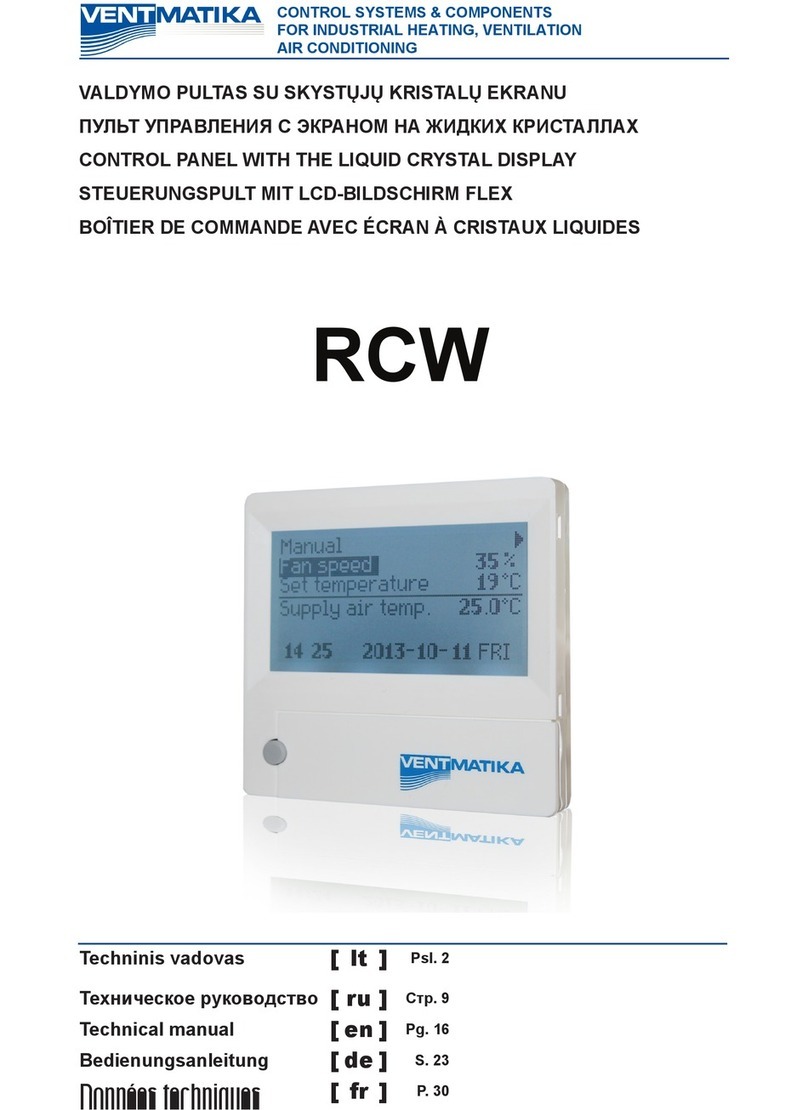
Ventmatika
Ventmatika RCW Technical manual

Endress+Hauser
Endress+Hauser RIA452 operating instructions

Plum
Plum eSTER x80 Installation and operating manual
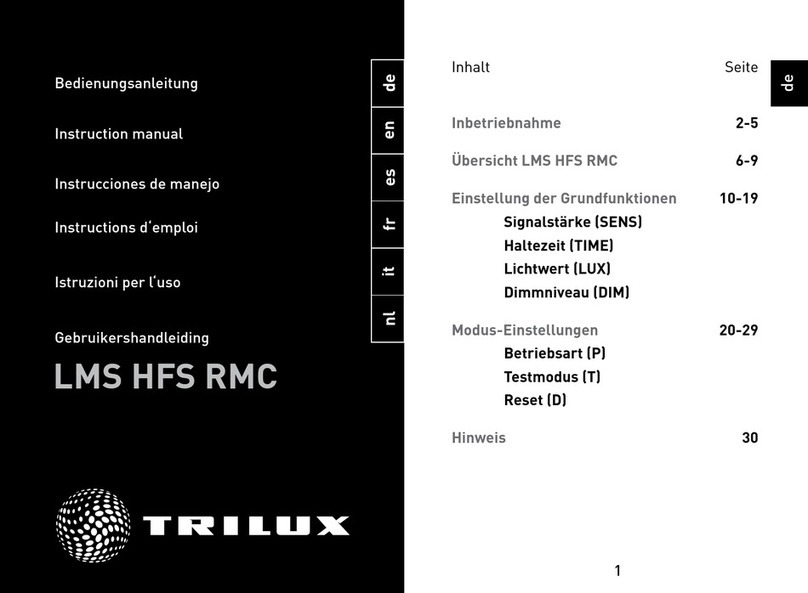
Trilux
Trilux LMS HFS RMC instruction manual
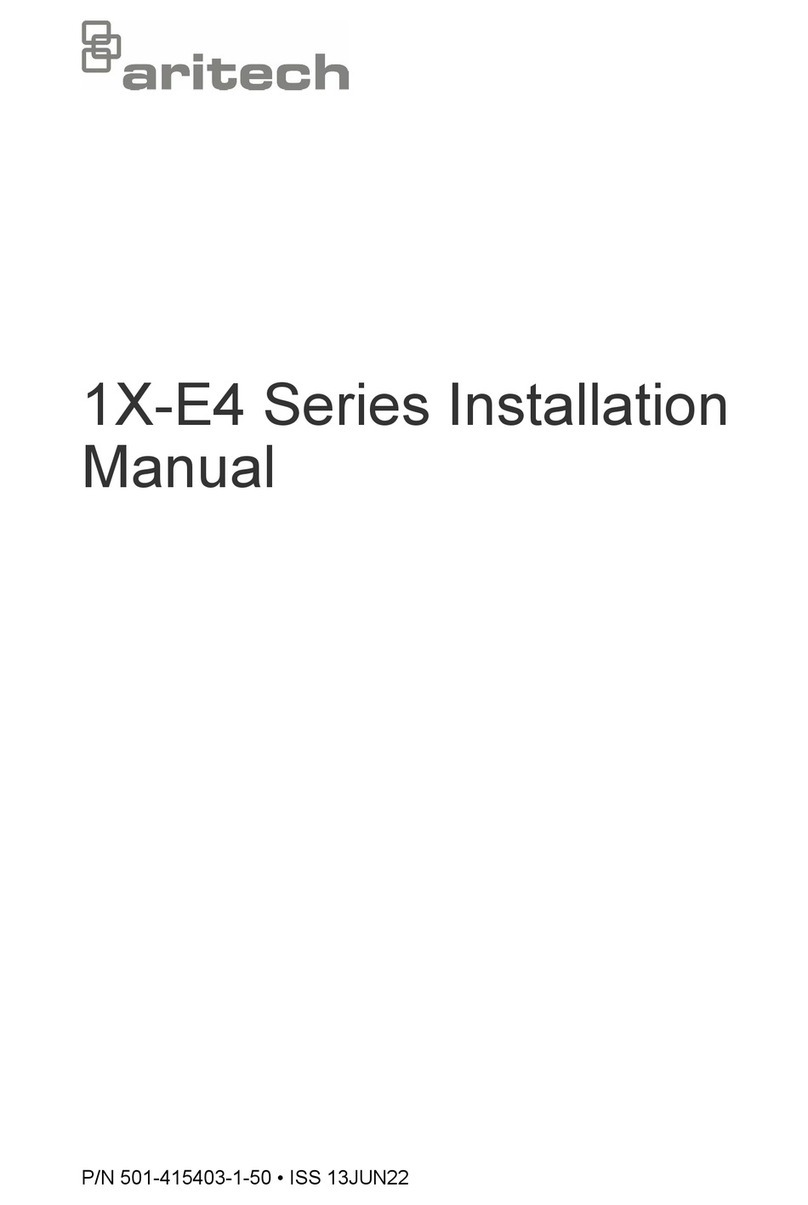
Aritech
Aritech 1X-E4 Series installation manual