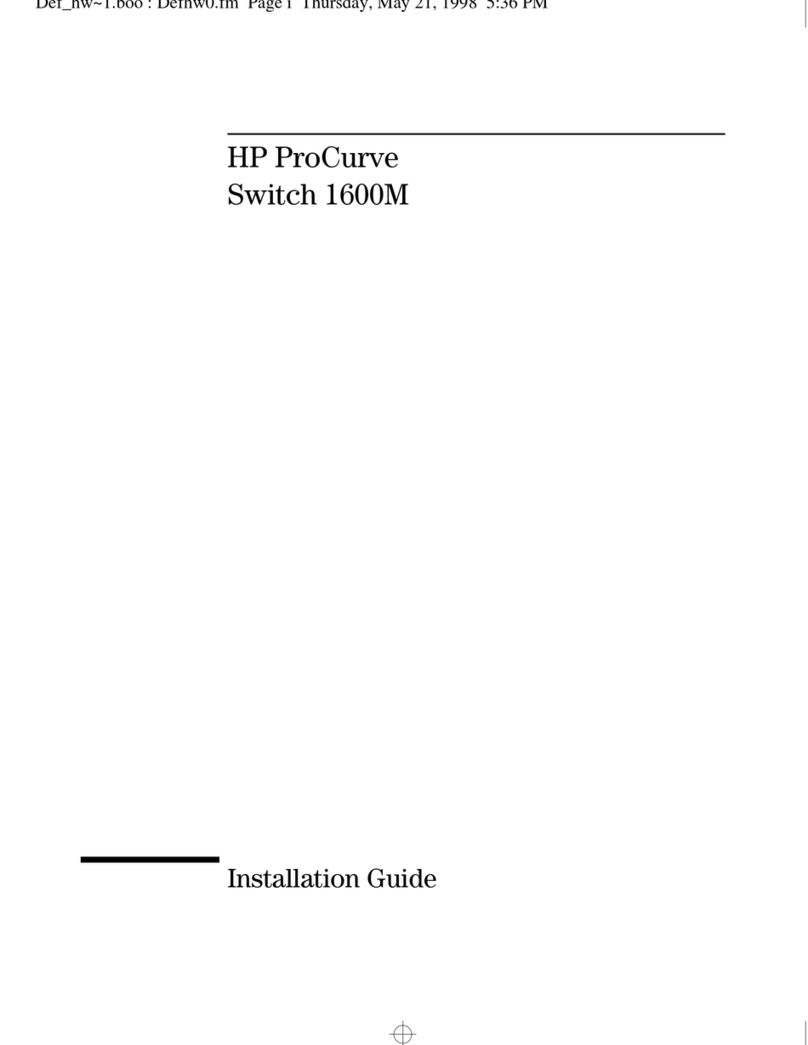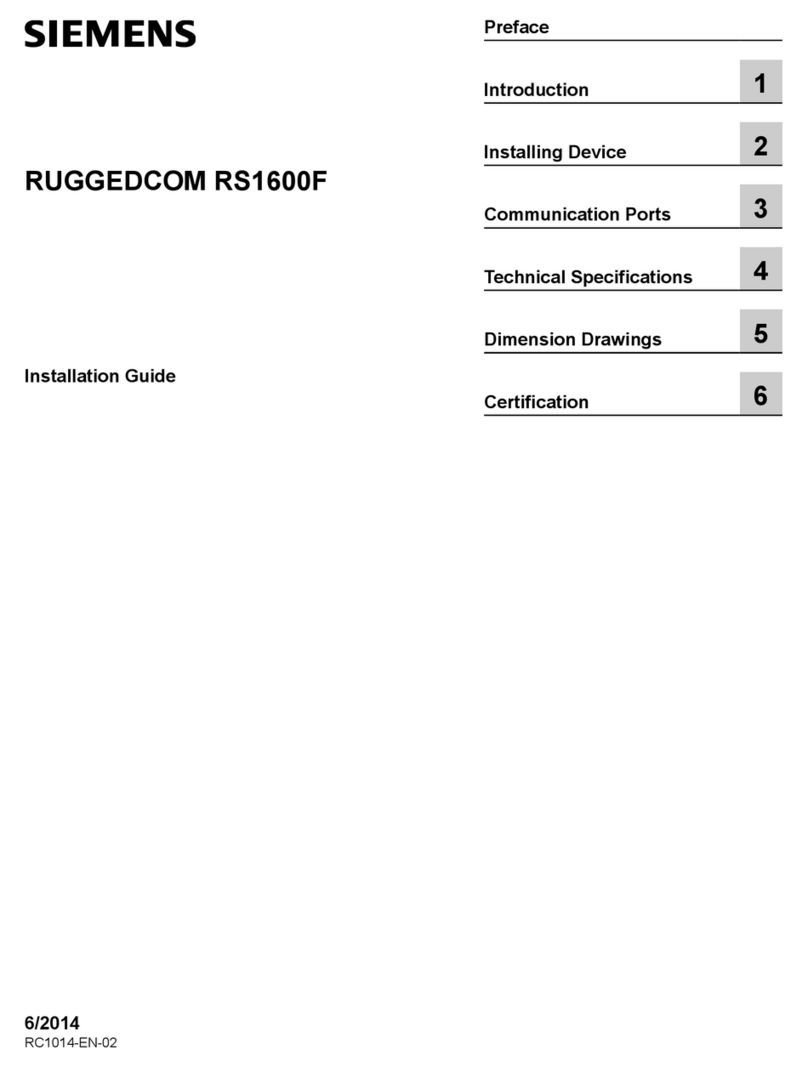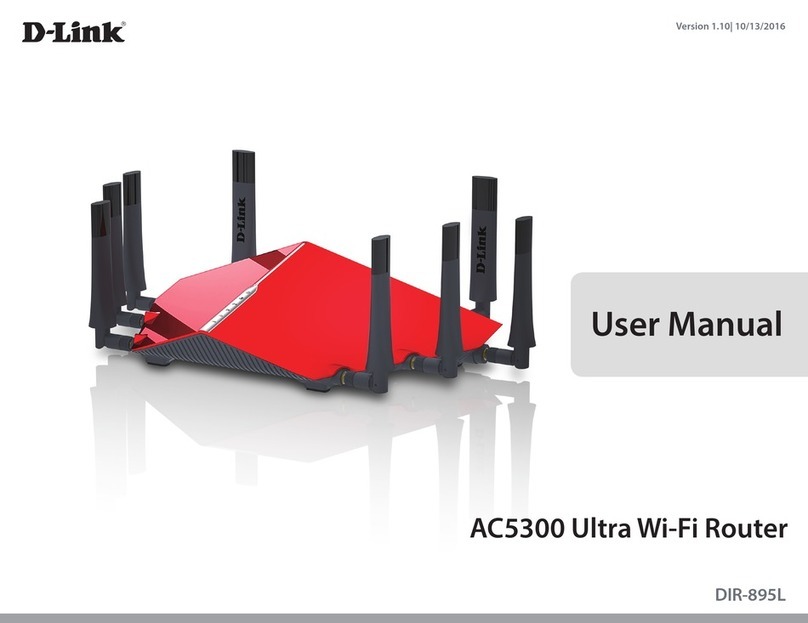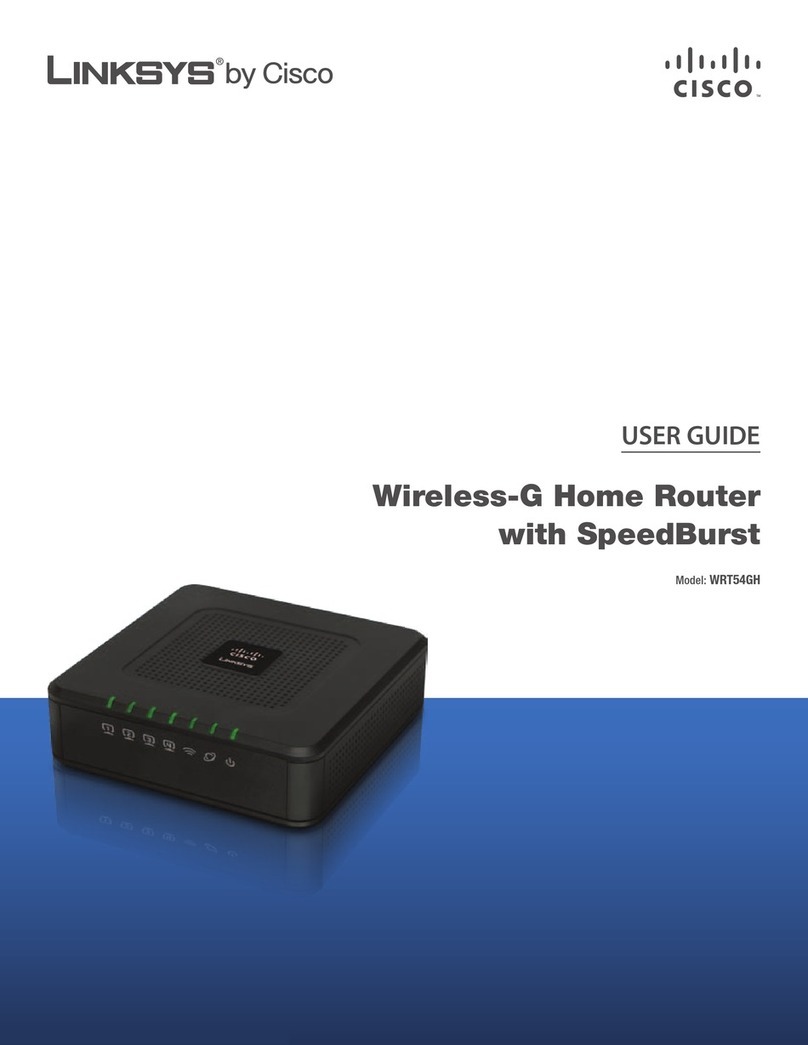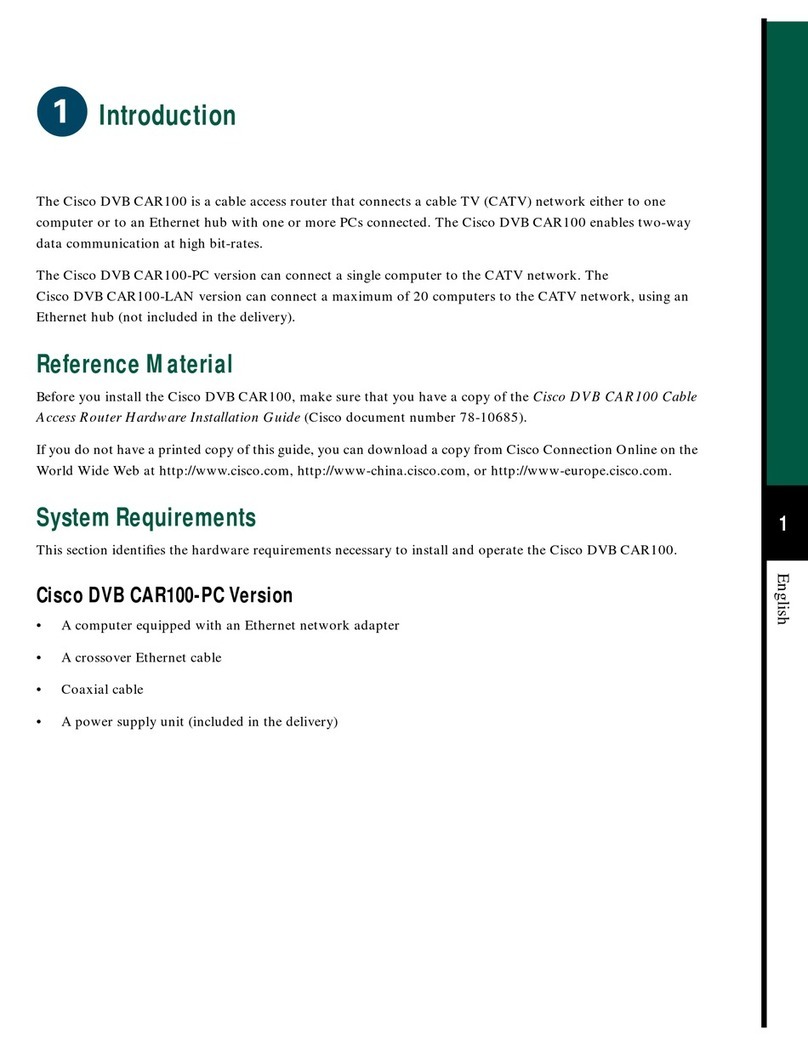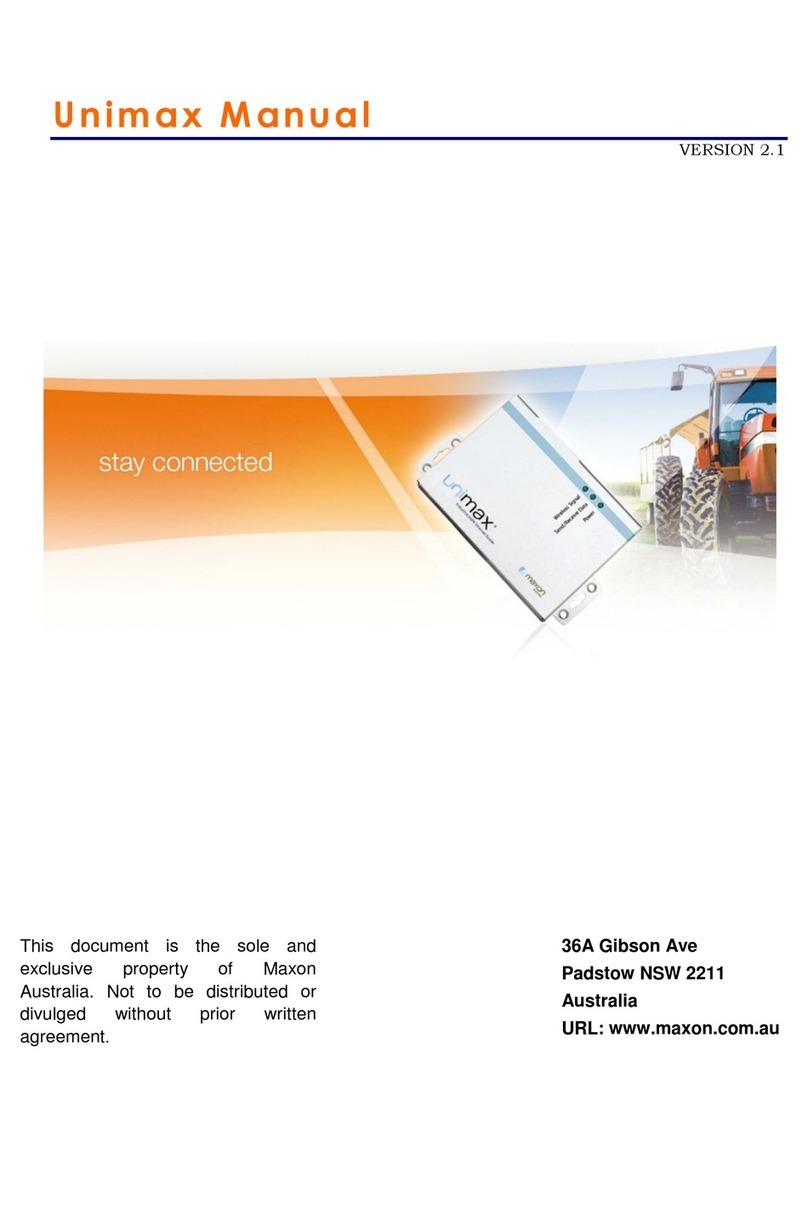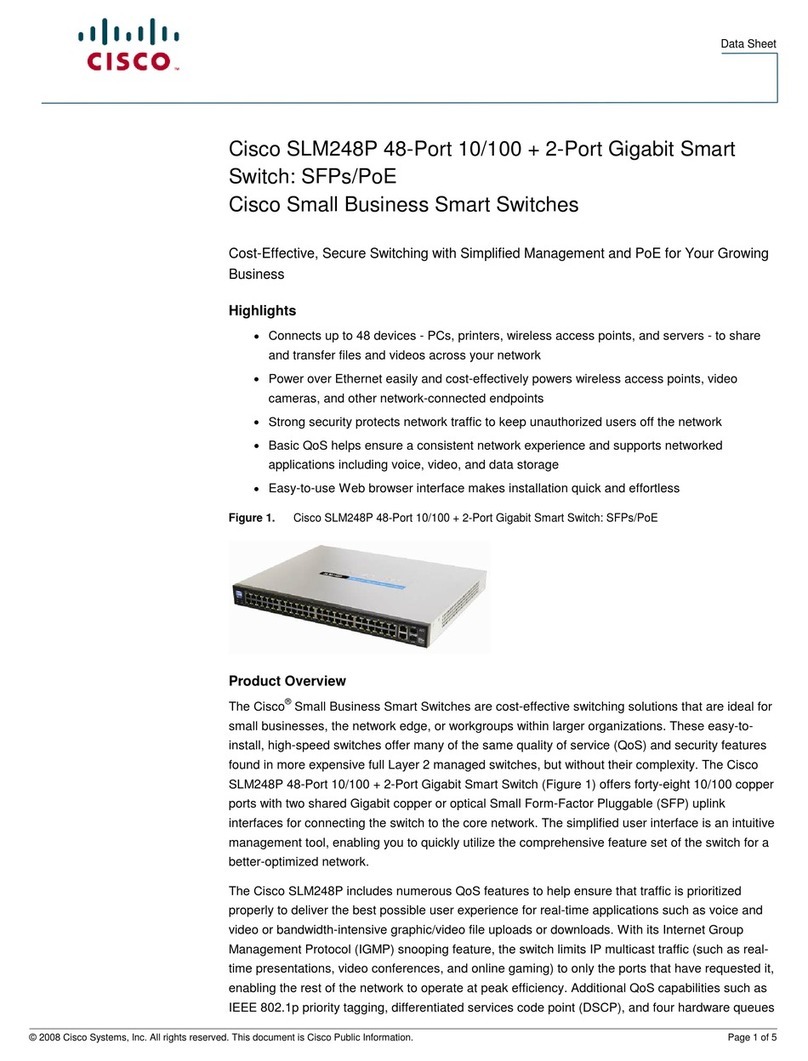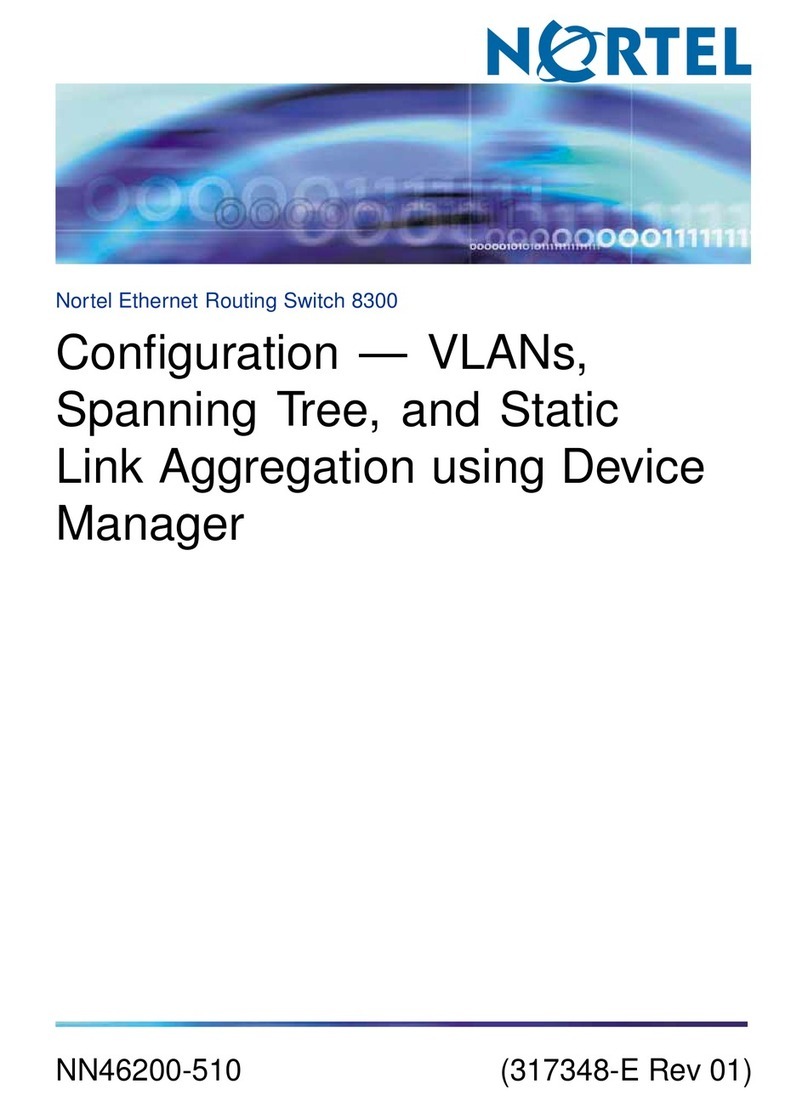Teknim TWM-1886 Instruction Manual

TWM-1886
Wireless Router
Installation & User Manual
Release Date: 15/09/2021 Rev:01

TWM-1886 WIRELESS ROUTER –R01
TWM-1886 WIRELESS ROUTER –R01
1
Contents
1 General Definitions.......................................................................................................................... 2
2 Technical Specifications................................................................................................................... 2
3 Installation....................................................................................................................................... 3
3.1 Mounting................................................................................................................................. 3
3.1.1 Cable Holes...................................................................................................................... 3
3.1.2 Wall Mounting................................................................................................................. 4
3.2 Antenna Installation................................................................................................................ 4
3.3 Supply Connection................................................................................................................... 6
3.4 Module Interface..................................................................................................................... 6
4 Functions ......................................................................................................................................... 7
4.1 Reset........................................................................................................................................ 7
4.2 Network Connection ............................................................................................................... 7
4.3 Disconnection from Network .................................................................................................. 8
4.4 Turning On the Connection Permission .................................................................................. 8
4.5 Turning Off the Connection Permission.................................................................................. 8
4.6 Signal Strength Test................................................................................................................. 8
5 Signal Strength Table (RSSI Table)................................................................................................... 8
6 Quick Installation............................................................................................................................. 9
7 Software Update ............................................................................................................................. 9
8 Manufacturer Company and Service............................................................................................... 9

TWM-1886 WIRELESS ROUTER –R01
TWM-1886 WIRELESS ROUTER –R01
2
1General Definitions
TWM-1886 Wireless Router module allows the extension of the wireless network area by connecting
to the coordinator or to another router. Basically, it is used to increase the communication distance
between the wireless coordinator and the wireless devices.
Wireless routers ensure that the data between two devices (coordinator-device, coordinator-router,
router-device, router-router) are transmitted without problems and the route the data will be
delivered through is determined. The coordinator assigns a unique address to all devices while
connecting to the network. Routers, however, use these addresses to get the data packages to be
delivered to correct targets. A wireless device can maintain the communication with the coordinator
in a network where routers are used, regardless of distances.
Wireless routers communicate with all devices on the network through the TLPWAN(1) protocol.
(1) TLPWAN (Teknim Low Power Wide Area Network) is a wireless communication protocol
developed by Teknim which allows low power consumption devices on a wider area in a stable
and safe manner by using two-way communication.
2Technical Specifications
Network Supply Voltage
18Vdc –35Vdc
Average Current Consumption
10mA (@24Vdc)
Operating Frequency
868 MHz
Output Power
14 dBm (25 mW)
Communication Distance
500 m (open area)
Number of Channels
10
Total number of connectible devices
26
Number of Routers That Can be Connected to a Router
Side-by-Side
5
Humidity
95% RH
Operating Temperature
-10 –+55 degrees
Size (mm)
150 mm x 110 mm x 42 mm + 70 mm Antenna
Housing material
White Color, ABS Plastic
Cross-section of the Cable Used
0.4mm ² ~ 1.5mm ²
Weight
185 gr

TWM-1886 WIRELESS ROUTER –R01
TWM-1886 WIRELESS ROUTER –R01
3
3Installation
Under this topic, the installation of TWM-1886 Addressed Wireless Coordinator module will be
explained step by step in details. Please read all steps carefully.
3.1 Mounting
The following articles must be followed carefully in order to provide a good communication with the
devices connected to the coordinator:
•Choosing a proper communication channel will make the communication between the devices
more stable. Channel selection can be made automatically or manually. If manual selection is
to be made, initially all transmissions in the environment must be detected with the RF-
analyzer and according to this, relatively the most available channel must be preferred. See
programming section for manual channel selection.
•The environmental factors such as high current lines, big metal objects, computers, network
lines, other cable lines, etc. that may interrupt the connection with the devices on the wireless
network must be avoided.
•There must be at least 2 meters of distance from other wireless devices.
•If possible, it must be mounted at least 2 meters high from and parallelly to the ground. The
antenna must remain at an angle of 90 degrees to the ground.
•It must be operated under the proper ambient conditions indicated in technical specifications.
Otherwise, the operating performance will be affected.
•A suitable location must be preferred by considering the communication distance when all
devices to be communicated are taken into consideration. Communication distance can be
seen in technical specifications.
The mounting holes of the module are located under the module cover. In order to access those, the
cover must be opened by gently pushing through the holes on the right side of the module by using a
flathead screwdriver.
3.1.1 Cable Holes
The holes through which the cables necessary for module connection will pass must be prepared
before wall mounting. For this purpose, holes must be broken open on the round points marked on
the product housing. Before breaking open the holes, the cards inside of the module must be removed.
The tabs holding the cards must be pulled gently in order to remove the cards.

TWM-1886 WIRELESS ROUTER –R01
TWM-1886 WIRELESS ROUTER –R01
4
Once the cards are removed, a gentle pressure must be applied behind the point to be broken open in
a manner to leave a space underneath by using a thick screwdriver in order to break open the holes.
The cards can be reinstalled and fixed after this procedure.
3.1.2 Wall Mounting
Mark the wall according to the 4 screw holes seen below and bore 4 holes on the wall by using a drill
according to the diameters of the wall plugs included in the pack. Insert the wall plugs into the bored
holes and fix the module on the wall by screwing it onto the wall.
Figure 1 –Mounting Hole Sizes
3.2 Antenna Installation
TWM-1886 Addressed Wireless Coordinator module is placed in the box with the antenna wire and
antenna housing disassembled. Ensure a good installation of the antenna in order to provide a good
communication between devices. Otherwise, there may be distance problems and communication
performance losses.
There are two superposed cards connected to each other in the module: The upper one of those is
TLPWAN-RF card, while the other serves as the Flashlink interface and control card. The antenna
terminal is located on the TLPWAN-RF positioned as the lower card. Pass the wire antenna through the
antenna input of the box and fix it on the terminal to the right as shown in the figure. Make sure that
the terminal screw is firmly tightened. An antenna that is not fixed properly may cause performance
loss.

TWM-1886 WIRELESS ROUTER –R01
TWM-1886 WIRELESS ROUTER –R01
5
Figure 2 –Antenna Wire Installation
Once the wire antenna is fixed into its place, push the antenna housing into the antenna input tightly
to fix it into its place.
Figure 3 –Antenna Housing Installation

TWM-1886 WIRELESS ROUTER –R01
TWM-1886 WIRELESS ROUTER –R01
6
3.3 Supply Connection
Pass the cables from cable holes and strip their ends at a proper length, then make the supply
connections as shown in the following connection diagram. Make sure that the terminal screws are
tightened firmly.
Figure 4 –Supply Connection Diagram
3.4 Module Interface
Warning: The supply connection of the wireless router must be made through an uninterrupted power supply. Since the
commands coming from the coordinator cannot be delivered to the devices in case of a power cut, the system will not
work properly.
Warning: Supply line must not be connected to the reset AUX output.
EARTH
EN54-4
Power
Supply
+24VDC
GND
DOWN Button
UP Button
L1 Led
L2 Led
L4 –Heart Led
L3 –Heart Led
Tamper Button
USB
Serial Port
Supply

TWM-1886 WIRELESS ROUTER –R01
TWM-1886 WIRELESS ROUTER –R01
7
•Supply Connection: Wireless router needs an external supply. +24VDC supply voltage is
provided through these terminals.
•Serial Port: It is used for software update.
•USB: It is used for monitoring and analysis programs.
•Tamper Button: It is used for detecting that the cover is opened. When the cover is opened,
this will be shown as a fault on the analogue addressed fire alarm panel.
•Heart Led: It shows that the module is operating and the wireless network is set.
•Fault Led: It shows that the module has a tamper fault or the RF card is not working.
•L1 Led: It shows that the connection to the wireless network is active. In such case the wireless
devices can connect to the router.
•L2 Led: It blinks continuously if there is an ongoing operation. Besides, it blinks according to
the “Signal Strength Table” when a signal strength test is carried out.
•DOWN Button: It is used for connecting to any wireless network or for activating the
connection to the router.
•UP Button: It is used for resetting the router or for measuring the signal strength.
4Functions
Under this topic, the functions that the wireless router has will be explained.
4.1 Reset
Reset operation means that all operating data such as wireless network connection information and
the information of the devices connected will be deleted without a communication between the router
and the coordinator. In other words, it can be described as a return to factory settings. Follow the steps
below in order to reset the router.
1. Press UP button for a long period (for 5 seconds).
2. Observe that only the fault led lights at the end of operation. The fault led will light only
because the tamper button is active.
4.2 Network Connection
For the router to be connected to a network, initially, check whether the router is connected to a
network or not by observing the heart led of the device. Follow the steps below for connecting the
router to a network.
1. The connection permission of the respective coordinator or router must be on before the
device is connected to the network. Turn on the connection permission of the coordinator or
router.
2. Press DOWN button for a long period (for 5 seconds).
3. The device will automatically start the connection operations. This operation lasts
approximately 20-60 seconds. During the operation, the L2 led will blink twice in every 2
seconds.
4. The L2 led will go off when the connection operation is completed. The heart led blinks if the
connection operation is successful; while the heart led does not light if the connection
operation is not successful.
Warning: Once the device is connected the network, perform a signal strength test at the point from which the device
will work. The system will not operate properly if there is no connection as a result of the signal strength test. In such
case, relocate the device.

TWM-1886 WIRELESS ROUTER –R01
TWM-1886 WIRELESS ROUTER –R01
8
4.3 Disconnection from Network
Disconnection of the router from the wireless network can be done from the coordinator as well as
from the device itself. Follow the steps below to disconnect the router from the network.
1. Press DOWN button for a long period (for 5 seconds).
2. Observe that the heart led is off when the operation of disconnecting the router from the
wireless network is completed.
4.4 Turning On the Connection Permission
Connection Permission must be activated for other wireless devices to be connected to the router.
Follow the steps below for doing this.
1. Press DOWN button for a short period.
2. Observe that the L1 led turns on. Continuous lighting of L1 led means that the connection
permission is on.
Once the connection permission is turned on, the connection operation will be activated for a period
of 250 seconds. After each connection operation, this period starts from the beginning and the
connection permission turns off automatically when this time is up.
4.5 Turning Off the Connection Permission
Follow the steps below for turning off the connection permission.
1. Press DOWN button for a short period.
2. Observe that the L1 led turns off.
4.6 Signal Strength Test
Follow the steps below for testing the quality of the connection between the router and the
coordinator or another router it is connected to.
1. Press UP button for a short period.
2. Observe the lighting pattern of L2 led as an indicator of the signal strength.
3. Evaluate the observation result according to the Signal Strength Table.
5Signal Strength Table (RSSI Table)
RSSI is an abbreviation being used in RF terminology. It stands for Received Signal Strength Indicator.
It is a measurement value of the current strength of the radio signals received by the device. This value
is directly related to the distance between the receiver and the transmitter and also to the other
environmental factors. It represents the signal strength that a device has while communicating with a
coordinator or a router.
In this table, the meanings of the RSSI values shown in the device list are shown. It must be observed
that the RSSI values remain within the limits shown in this table before a device is physically placed in
a location. Low signal strength will lead to an unhealthy communication and a low battery life.
Signal Strength (RSSI Value)
Description
Indicator
Below -90dBm
No Connection
L2 led is off.
Between -90 and -75 dBm
Poor Connection
L2 led blinks once
Between -75 and -60 dBm
Normal Connection
L2 led blinks twice
Over -60 dBm
Good Connection
L2 led blinks three times

TWM-1886 WIRELESS ROUTER –R01
TWM-1886 WIRELESS ROUTER –R01
9
6Quick Installation
In this section how to set up a wireless router quickly is explained step-by-step. The topics above must
be read carefully for these operations to be carried out.
1. Fix the antenna and antenna housing.
2. Mount the module on an appropriate place.
3. Connect the supply cable and energize.
4. Connect the device to a coordinator or to another router as described under the connection
to network section.
5. Turn on the connection permission as described under the topic turning on the connection
permission in order to connect the devices to the router (connection to PAN).
6. Make sure that the wireless devices are connected to PAN in the manner described in the
installation & user manual of each device.
7. Once the device connection operations are completed, turn off the connection permission as
described under the title turning off the connection permission.
7Software Update
You may download the software files of all wireless devices under the “Firmware & Software” section
of www.teknim.com.tr web site and carry out the update operation by using “Teknim Updater”
software.
1922
Bilgi Elektronik San. ve Tic. A.Ş.
Dudullu OSB 1. Cad. İsmet Tarman İş Merkezi
No:1 Kat:2 No:32 Ümraniye / İstanbul
21
1922-CPR-1597
EN 54-18:2005, EN 54-18:2005/AC:2007
Fire Detection And Fire Alarm Systems (Input/Output Devices)
EN 54-25:2008, EN 54-25:2008/AC:2010, EN 54-25:2008/AC:2012
Components Using Radio Links
TWD-1886
Teknik veriler: İmalatçıda tutulan BİLGİ-TEC-170908 bakınız.
8Manufacturer Company and Service
*In compliance with AEEE regulations. This product is manufactured from recyclable and reusable high quality parts and materials.
Therefore, do not dispose of the product together with domestic or other wastes at the end of its service lifetime. Take it to a
drop-off point for the recycling of electrical and electronic devices.
* Lifetime of this product specified and announced in the list attached to the After Sales Services Regulations published in the
Official Gazette No 29029 dated 13/6/2014 is 5 years.
*The consumer may apply to the Consumer Arbitration Board or Consumer Court of the place of residence or of the consumer
transactions in case of disputes arising from exercising the rights granted by the guarantee.
Bilgi Elektronik San. ve Tic. A.Ş.
Dudullu Organize Sanayi Bölgesi 1. Cadde İsmet Tarman İş Merkezi
No:1 Kat:2 No:32 Umraniye / Istanbul / Turkey
Phone: +90 216 455 88 46 Facsimile: +90 216 455 99 06
www.bilgielektronik.com.tr
satis@bilgielektronik.com.tr
destek@bilgielektronik.com.tr
Table of contents
Popular Network Router manuals by other brands

Belkin
Belkin Wireless Router F5D7234-4-H user manual
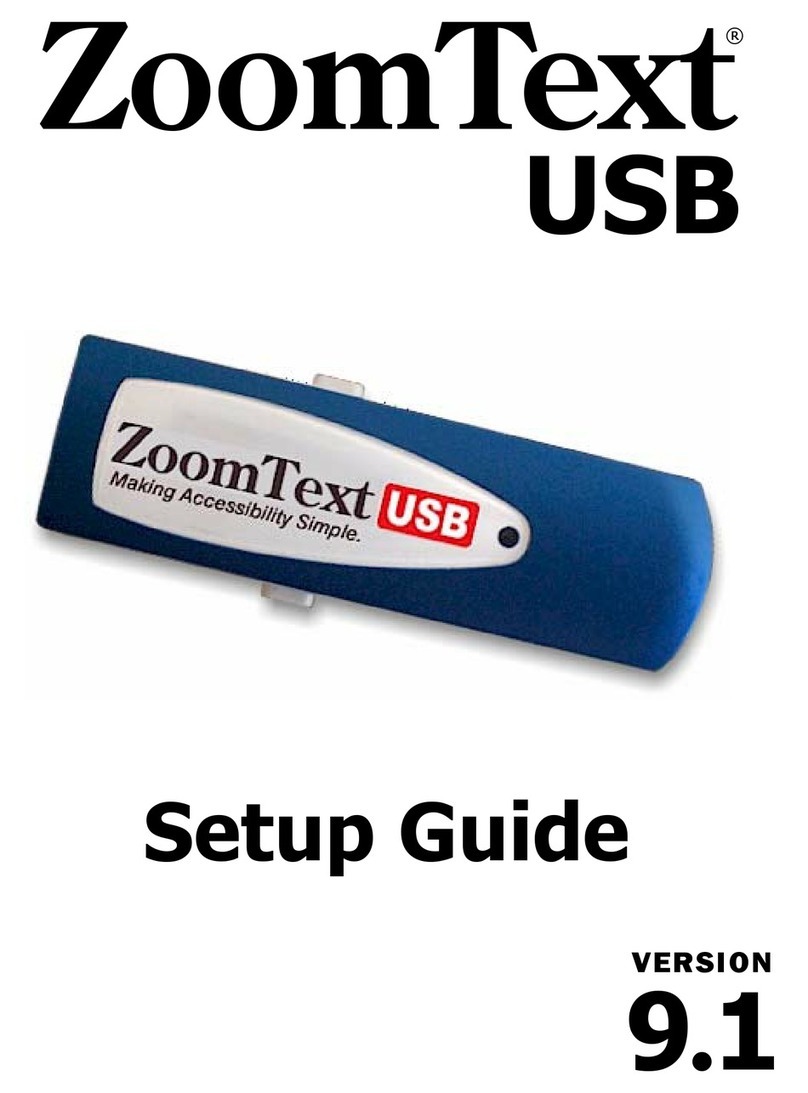
Ai Squared
Ai Squared ZoomText Setup guide
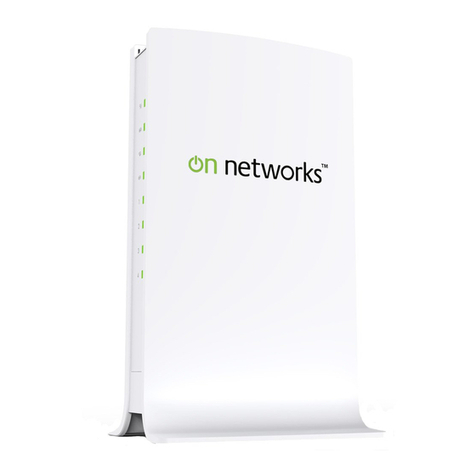
on networks
on networks N300R user manual
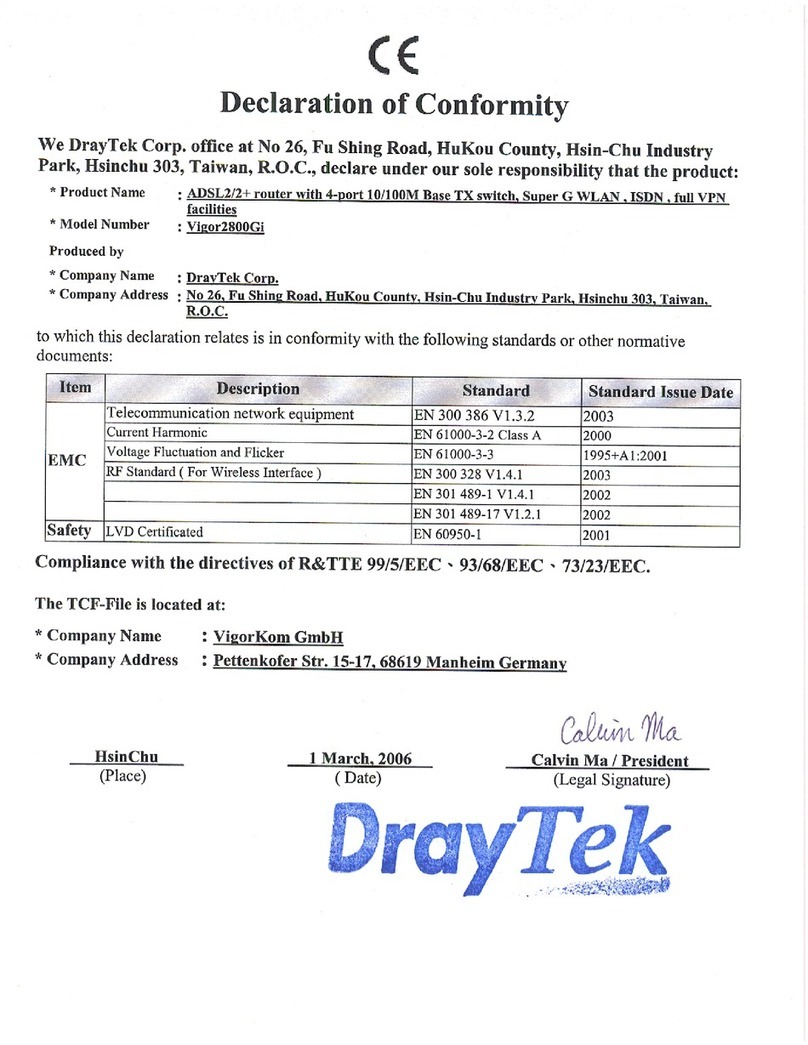
Draytek
Draytek Vigor 2800Gi Declaration of conformity

D-Link
D-Link Express Ethernetwork DI-707P Quick installation guide

Perle
Perle P1705 User and system administration guide